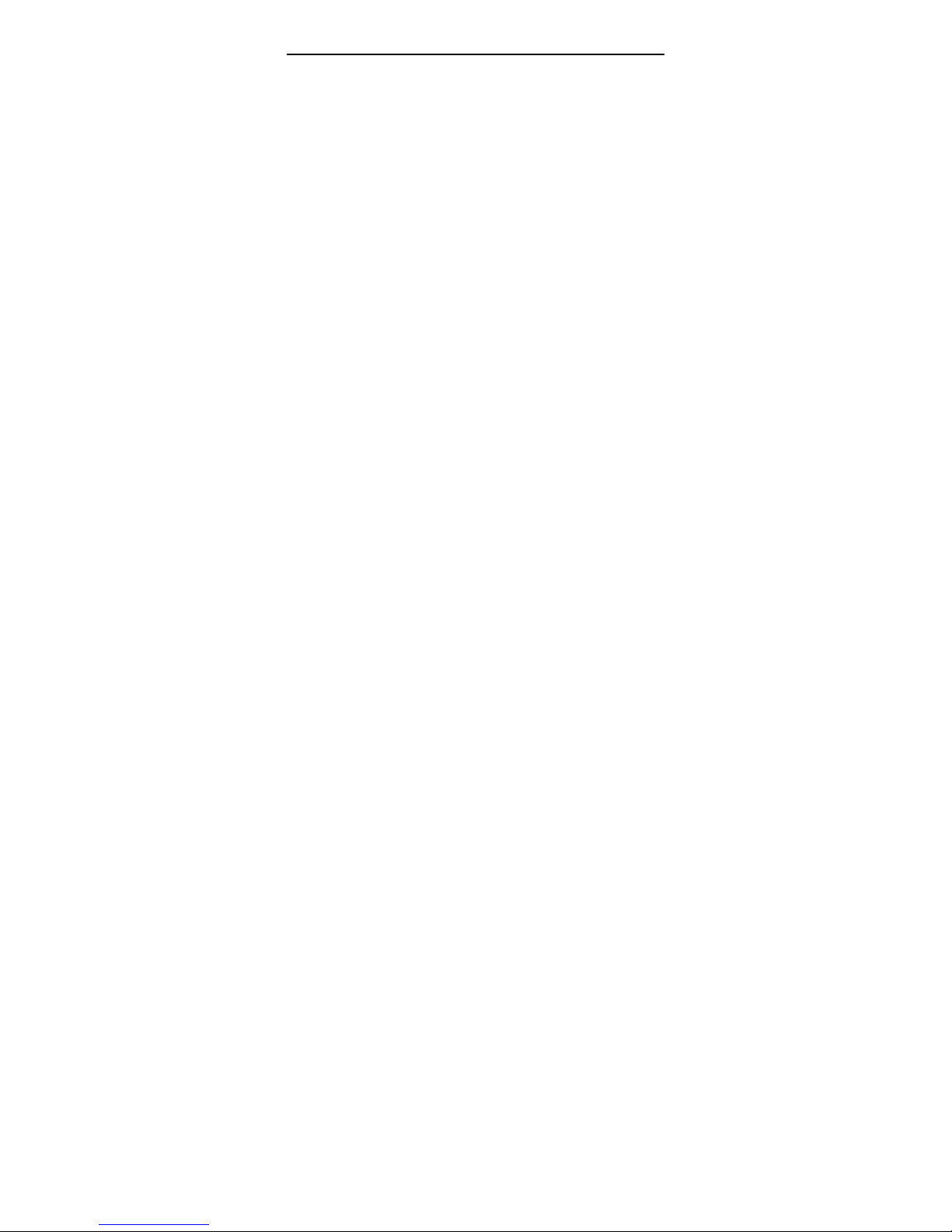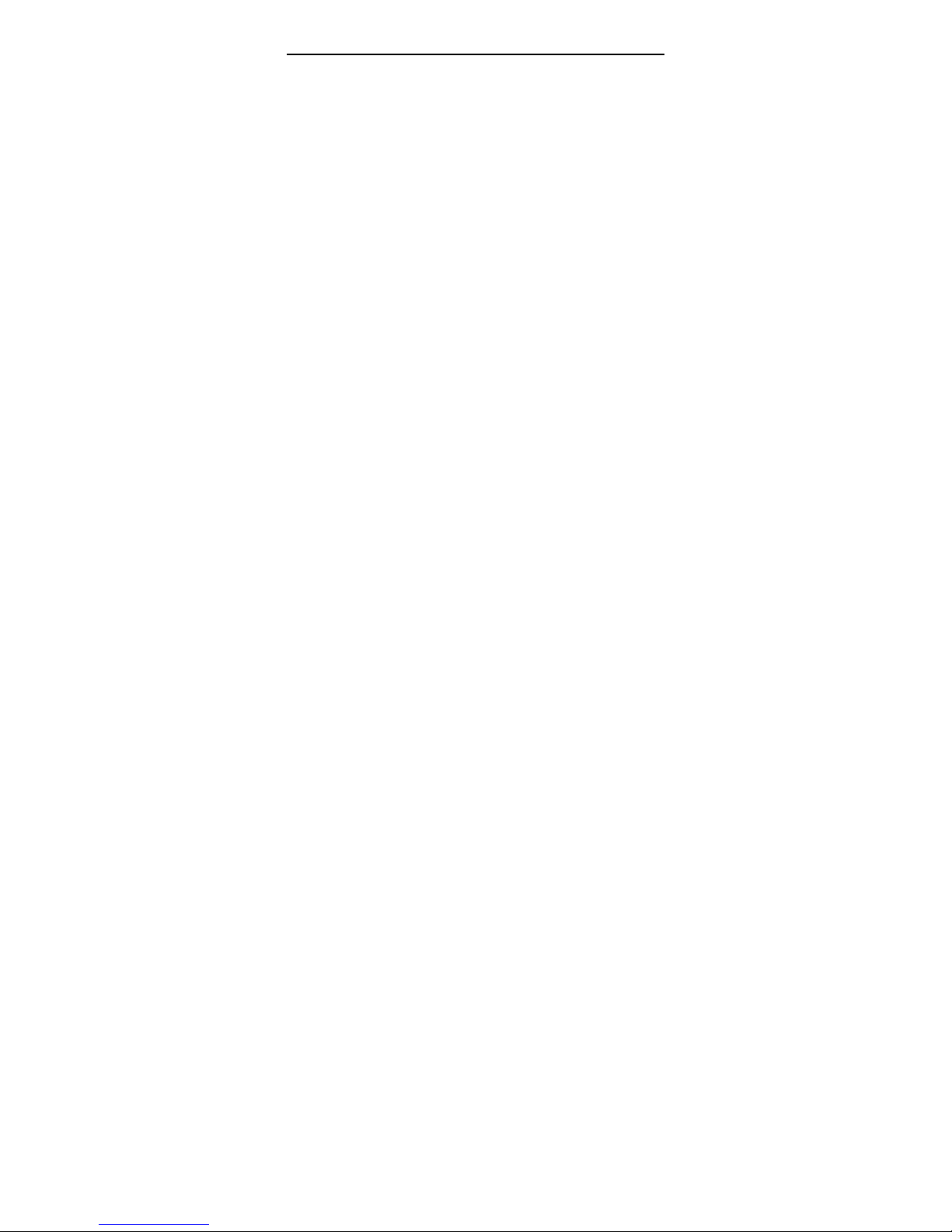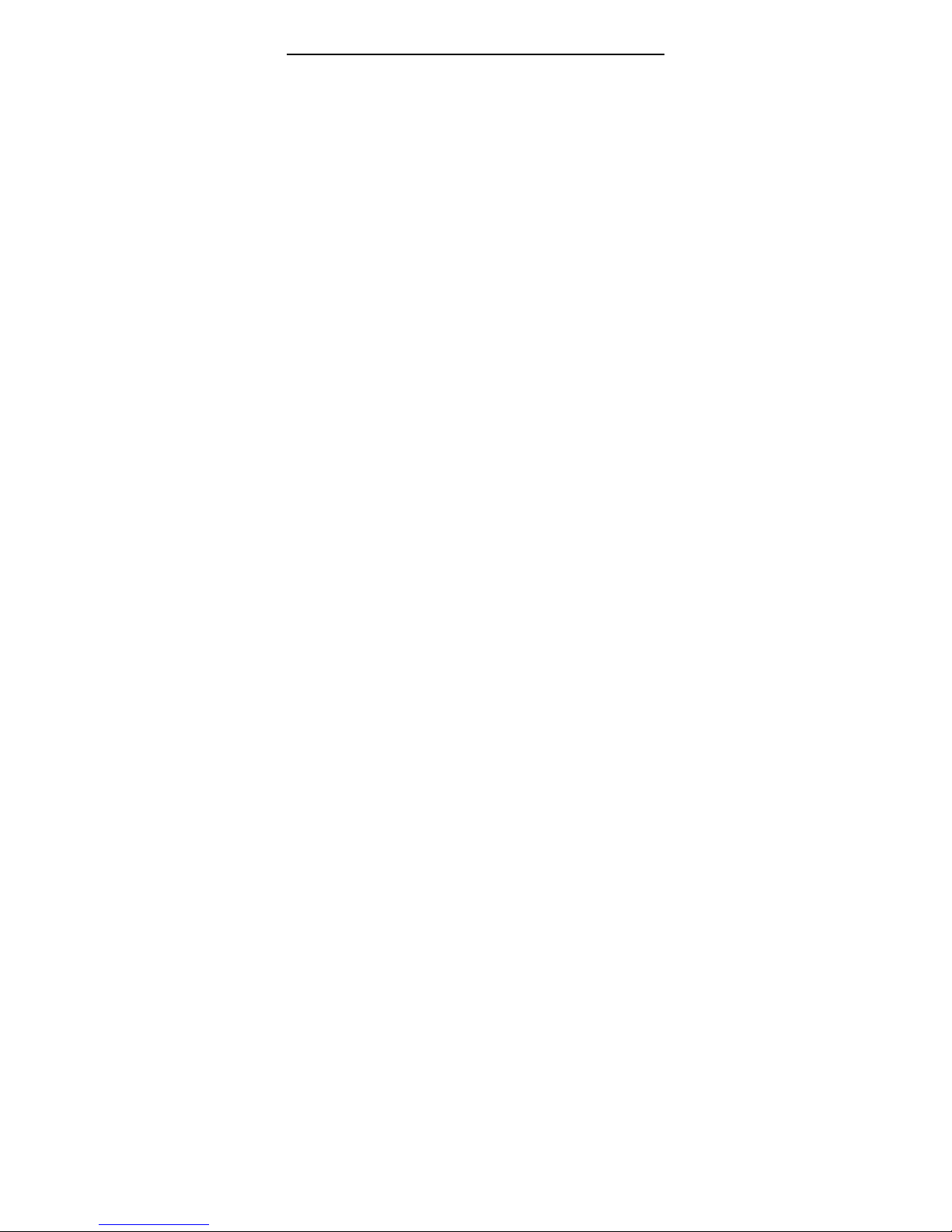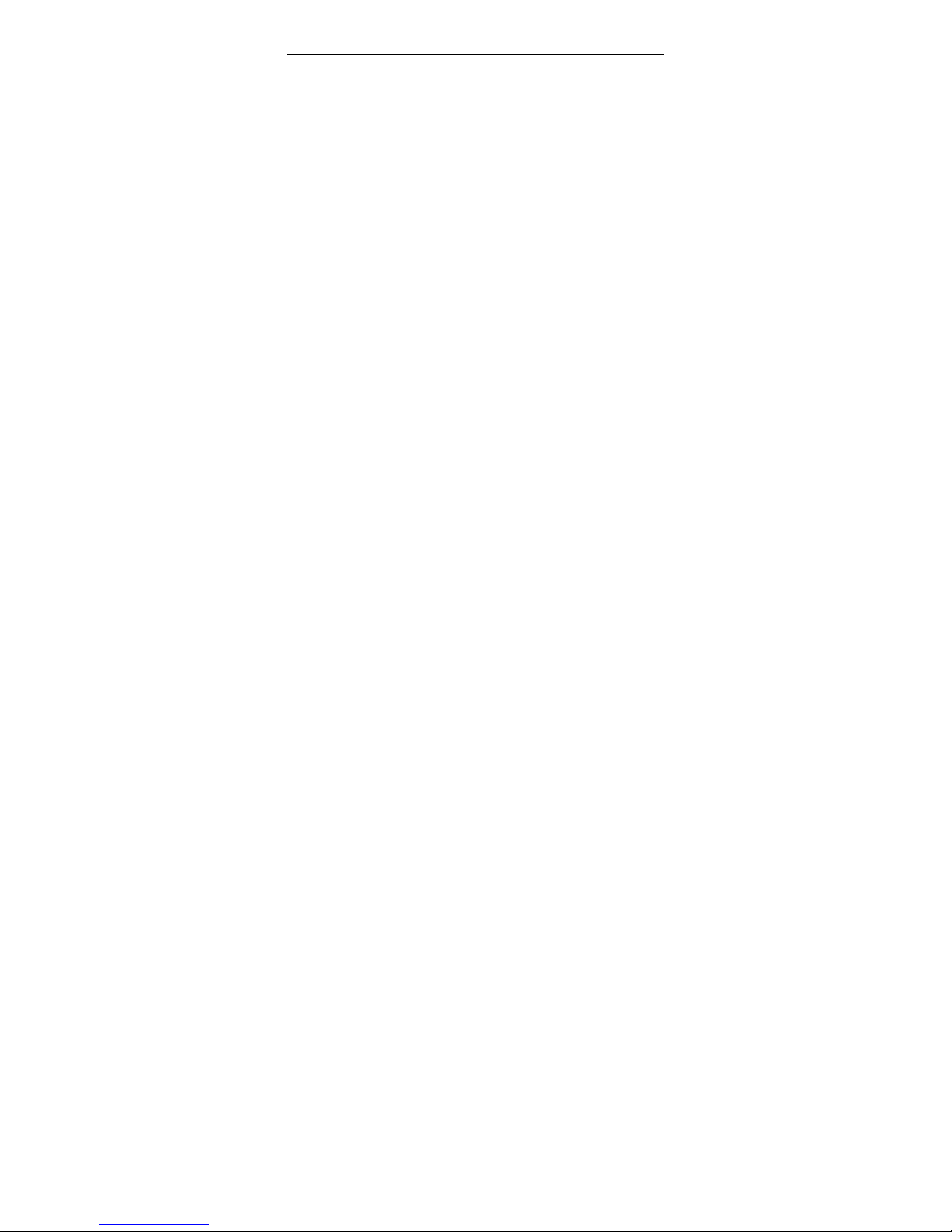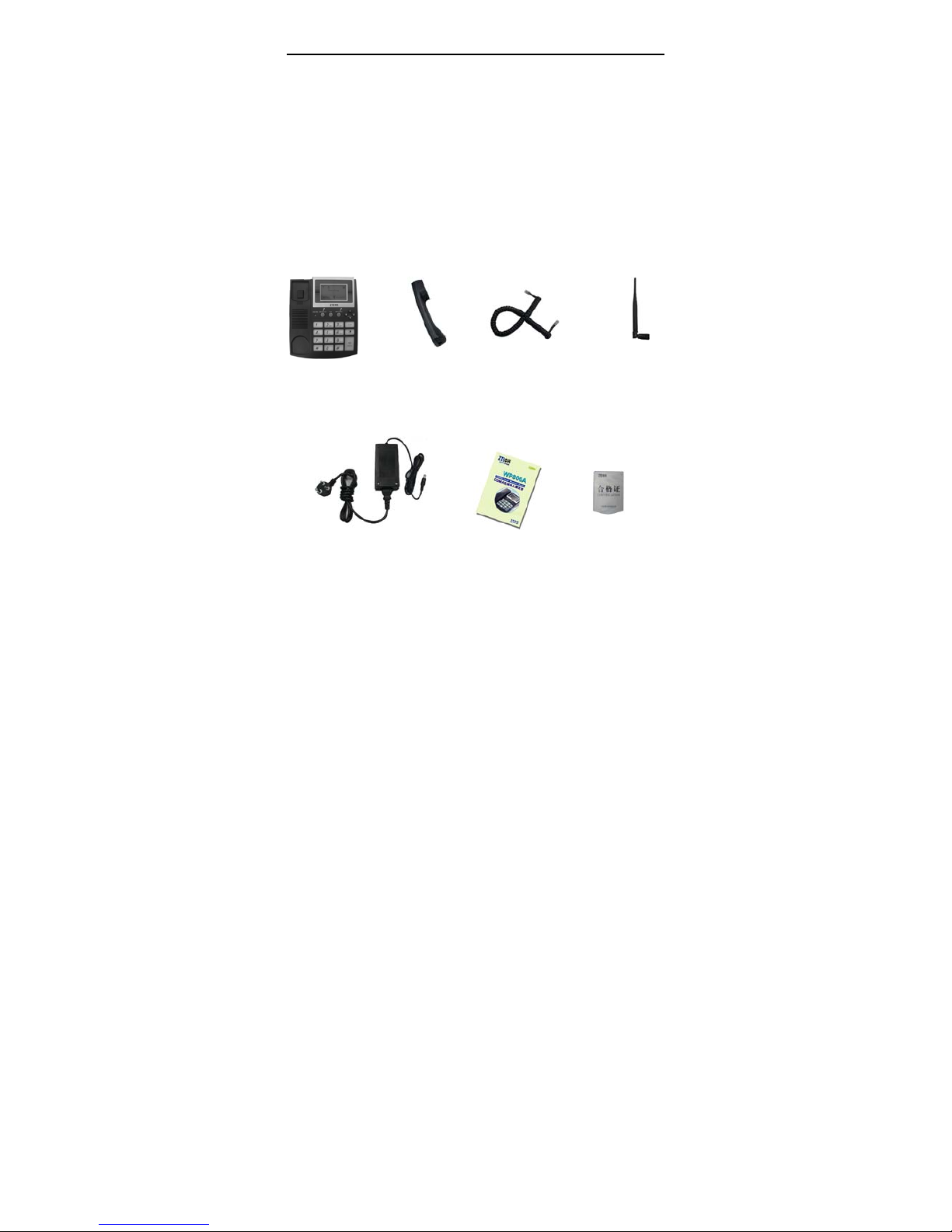SharingNewTechnologywithYou
ii
4.2 NAMES ...................................................................................................17
4.2.1 Searching .........................................................................................18
4.2.2 Adding New Name..........................................................................19
4.2.3Editing 19
4.2.4 Deleting ......................................................................................... 19
4.2.5 Checking Used Space......................................................................20
4.2.6 Group Settings.................................................................................20
4.2.7 Sending Message.............................................................................20
4.3 Messages .................................................................................................20
4.3.1 Writing Messages............................................................................21
4.3.2 Viewing Received and Saved Messages.........................................21
4.3.3 Msg setting ......................................................................................22
4.4 Call History .............................................................................................23
4.5.1 Viewing Calls List...........................................................................23
4.6 Profile ......................................................................................................24
4.7 Organizer .................................................................................................24
4.7.1 Alarm Clock ....................................................................................25
4.7.2 Calculator ........................................................................................26
4.7.3 Notepad ..........................................................................................26
4.7.4 World Clock ....................................................................................27
4.8 Divert.......................................................................................................28
4.9 Settings ....................................................................................................28
4.9.1 Phone settings..................................................................................28
4.9.2 Display settings ...............................................................................29
4.9.3 Call setting.......................................................................................29
4.9.4 Security ........................................................................................29
4.9.5 Reset settings ...................................................................................30
4.9.6 Manager settings..............................................................................30
5 Text Input .......................................................................................31
5.1 Overview .................................................................................................31