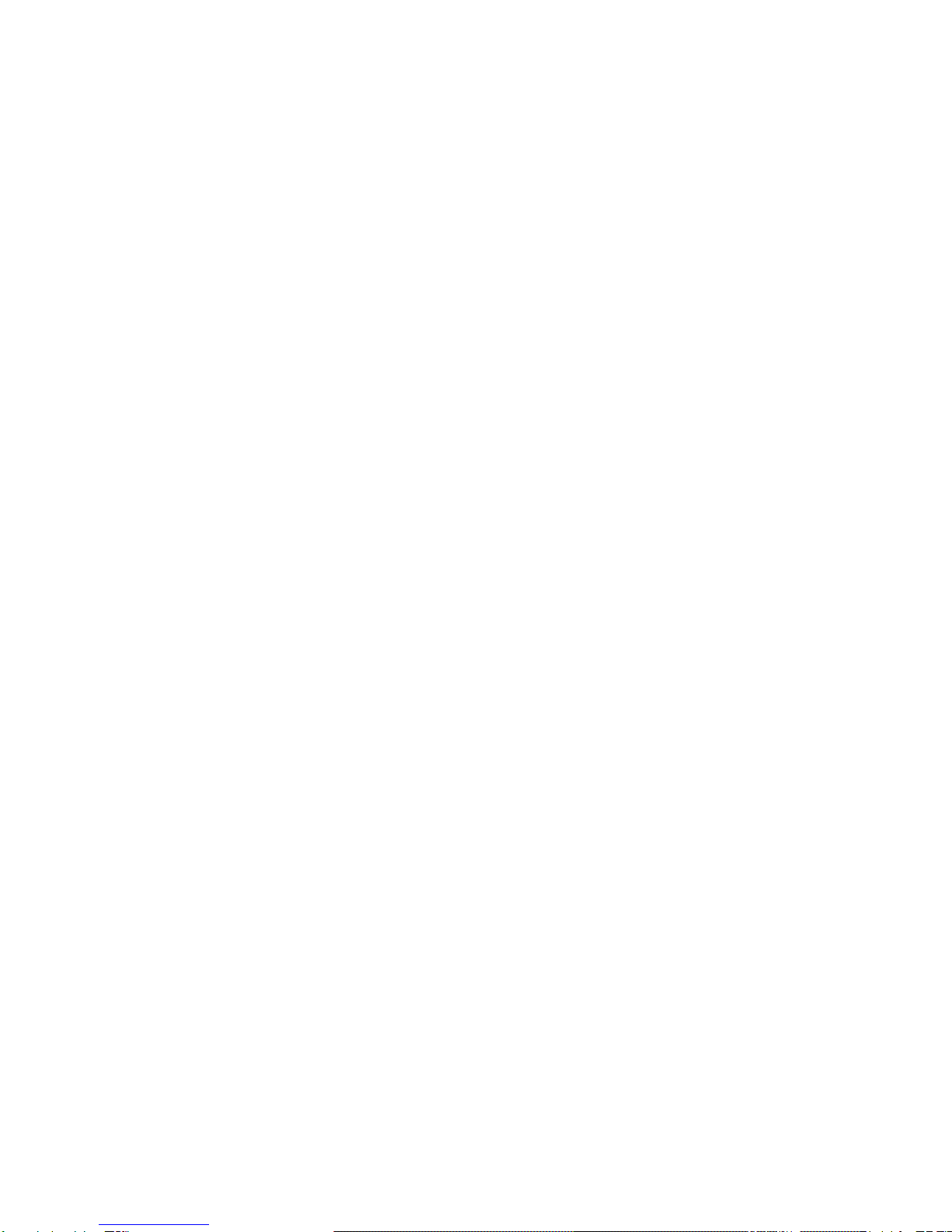-iii-
5.5.2 Command to Exit the Ethernet Interface Configuration Mode .........................................5-33
5.5.3 Command to Configure Ethernet interface IP addresses...................................................5-33
5.5.4 Command to Configure MAC filter for the Ethernet Interface .........................................5-34
5.6 Wireless Interface Configuration Mode .......................................................................................5-34
5.6.1 Command to Configure 80211b-related Parameters for the Wireless Interface................5-34
5.6.2 Command to Exit Wireless Interface Configuration Mode...............................................5-36
5.6.3 Command to Enable Link Integrity Detection ..................................................................5-37
5.6.4 WEP Configuration of the Wireless Interface ...................................................................5-37
5.6.5 Command to Configure MAC Filter in Wireless Interface Configuration........................5-38
5.6.6 Command to Configure Authentication Mode in Wireless Interface Configuration.........5-39
6 WEB Configuration................................................................................................................................6-1
6.1 Overview........................................................................................................................................6-1
6.2 Opening the login WEB page.........................................................................................................6-2
6.3 Main menu of WEB configuration.................................................................................................6-4
6.3.1 Home page (basic product information)..............................................................................6-4
6.3.2 Stations page .......................................................................................................................6-5
6.3.3 Statistics Page......................................................................................................................6-6
6.3.4 Load Balance page ..............................................................................................................6-6
6.3.5 SNMP page .........................................................................................................................6-7
6.3.6 Security page.....................................................................................................................6-12
6.3.7 Save page ..........................................................................................................................6-15
6.3.8 Reboot page.......................................................................................................................6-15
6.3.9 Advanced options page .....................................................................................................6-16
6.3.10 Accounts page .................................................................................................................6-23
6.4 Interfaces page .............................................................................................................................6-23
6.4.1 Ethernet Interface page .....................................................................................................6-24