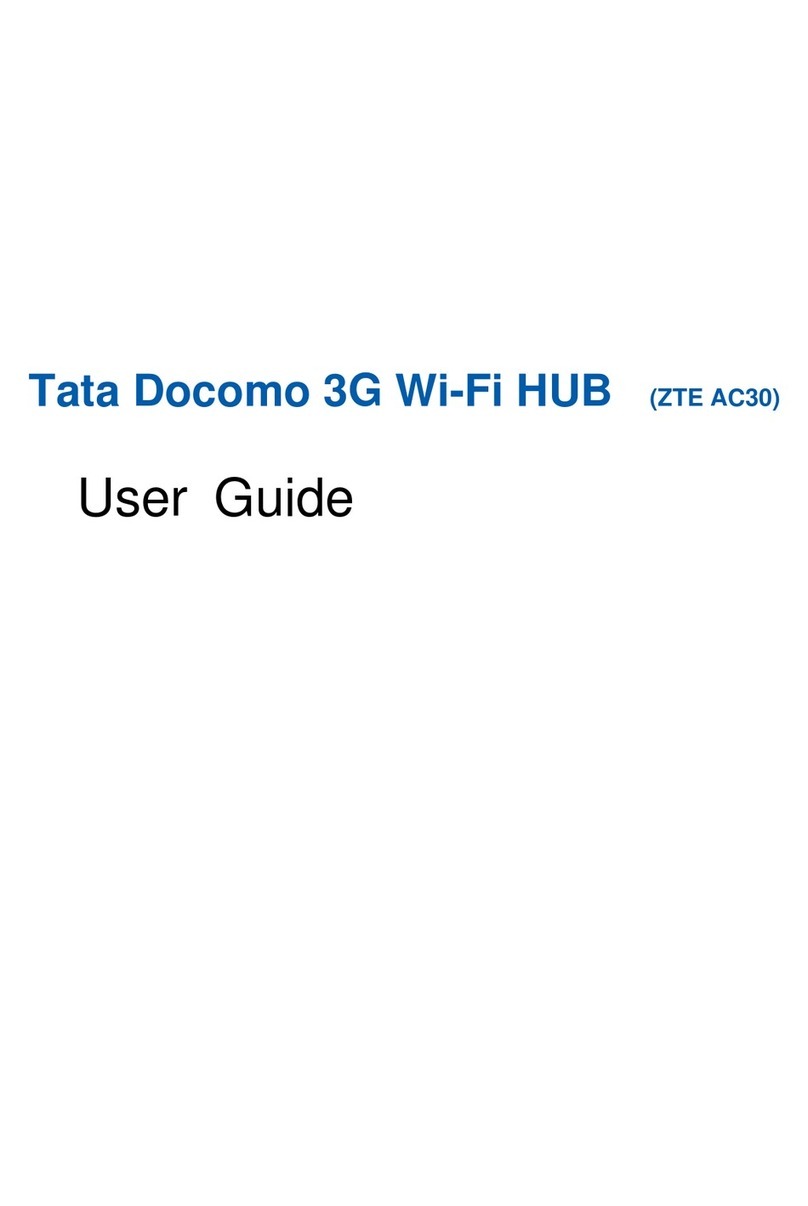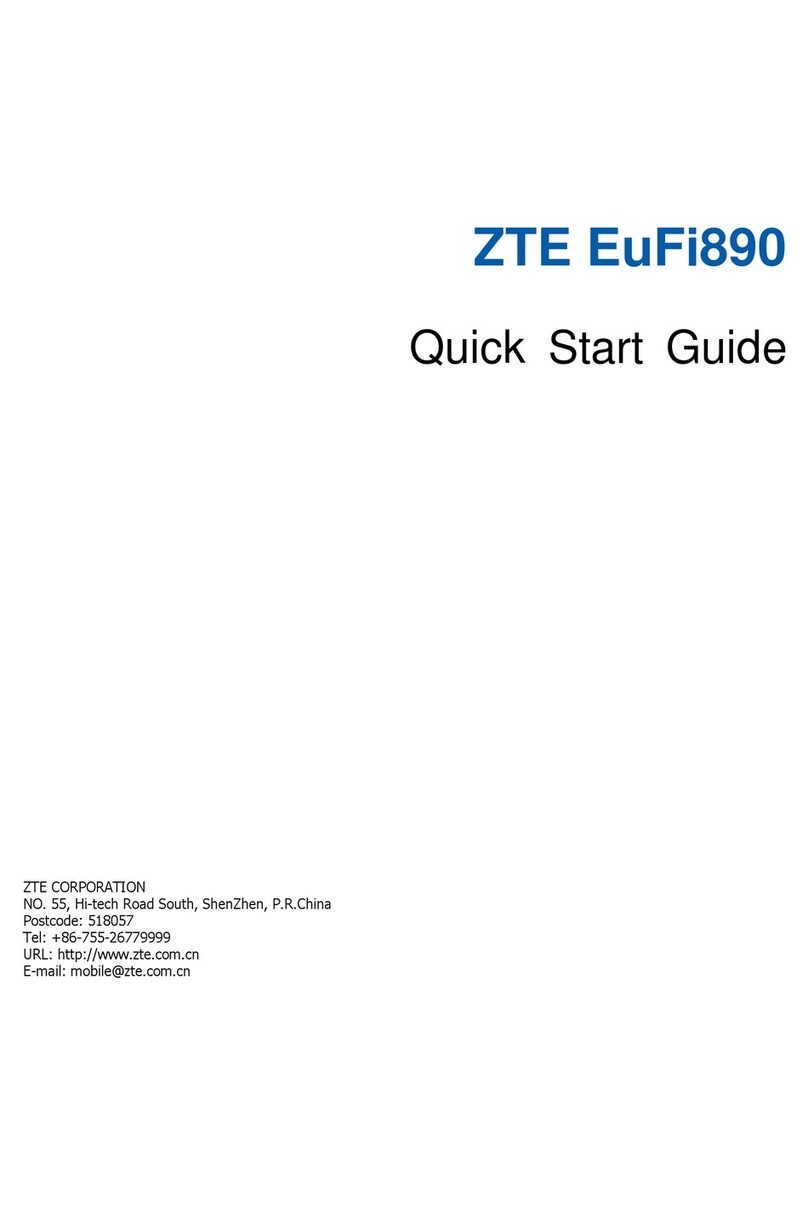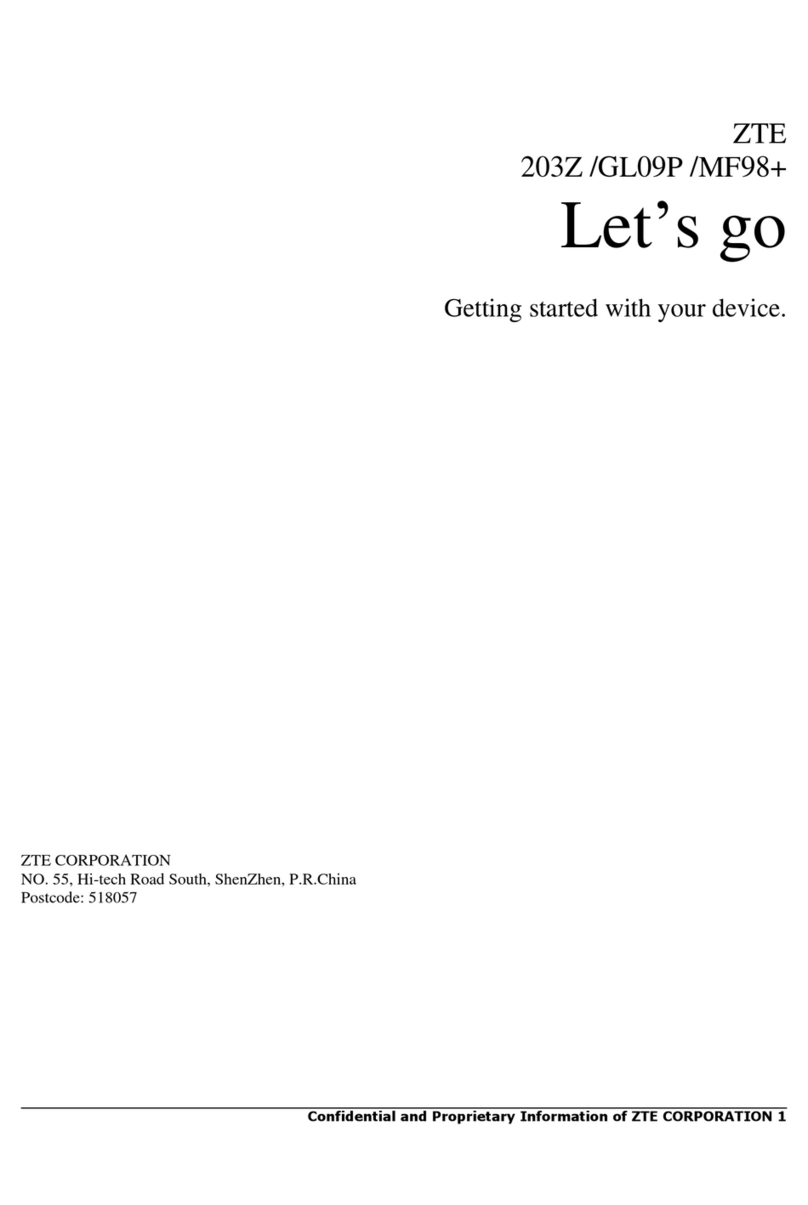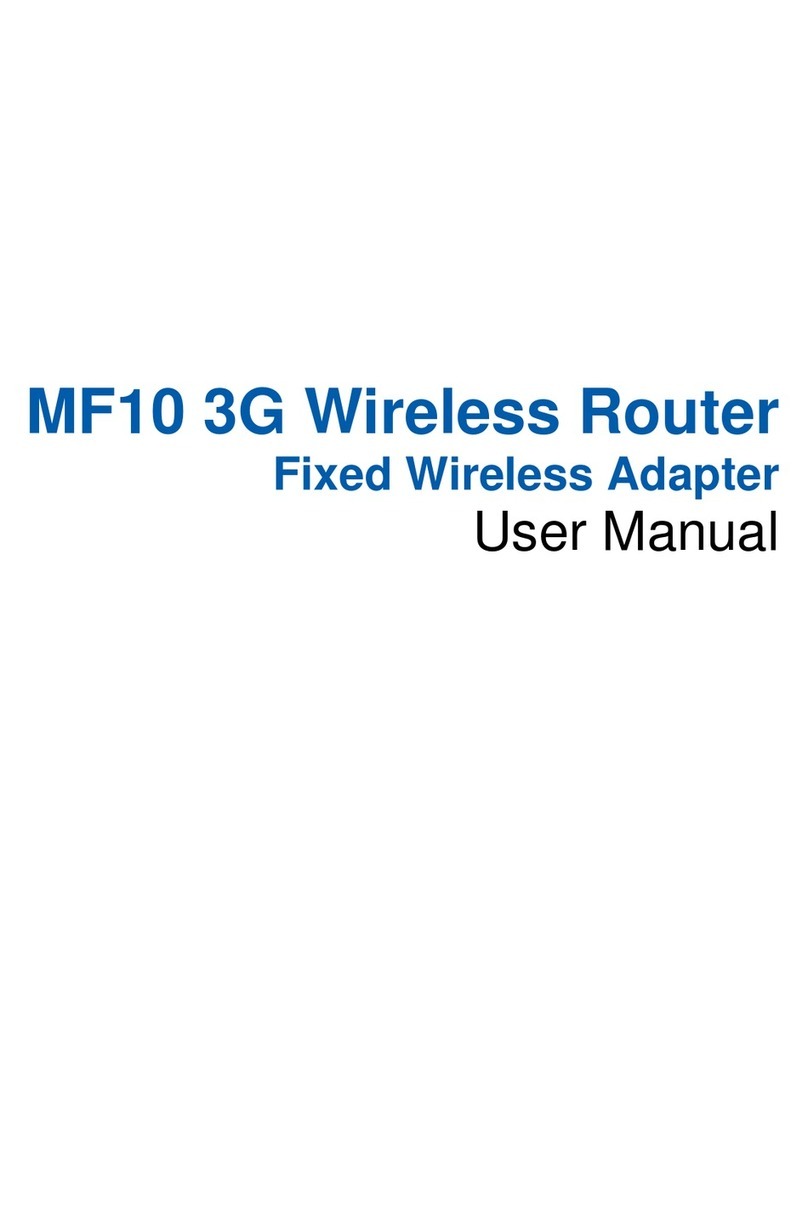Zte MF970 User manual
Other Zte Wireless Router manuals

Zte
Zte ZXV10 W300 Operating and maintenance instructions
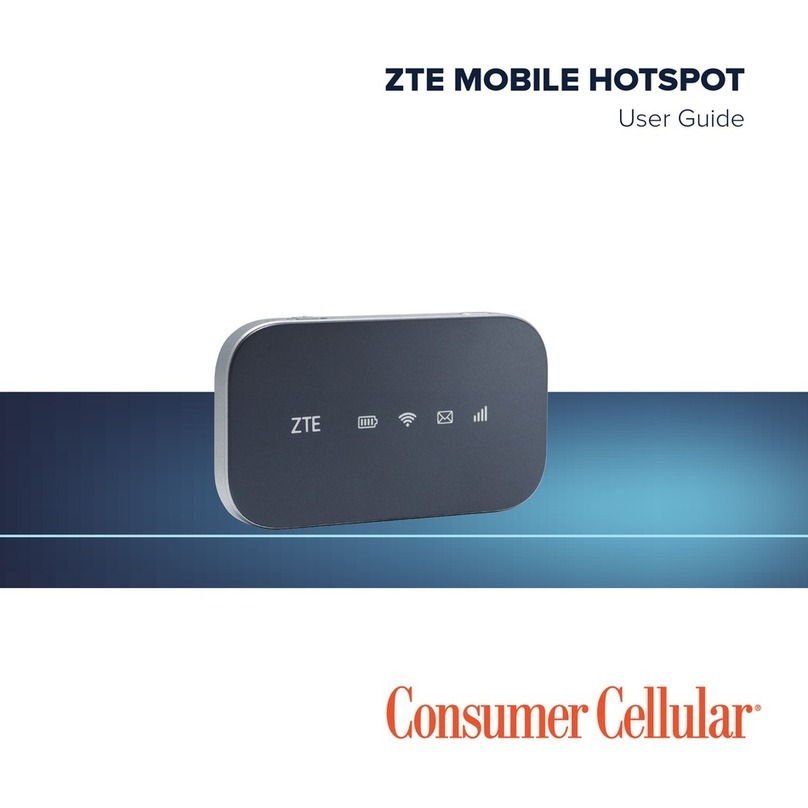
Zte
Zte Z291DL User manual

Zte
Zte Jetpack 890L User manual

Zte
Zte ZTE Warp Manual

Zte
Zte Mobley User manual

Zte
Zte MF612 User manual

Zte
Zte O2 MF60 User manual
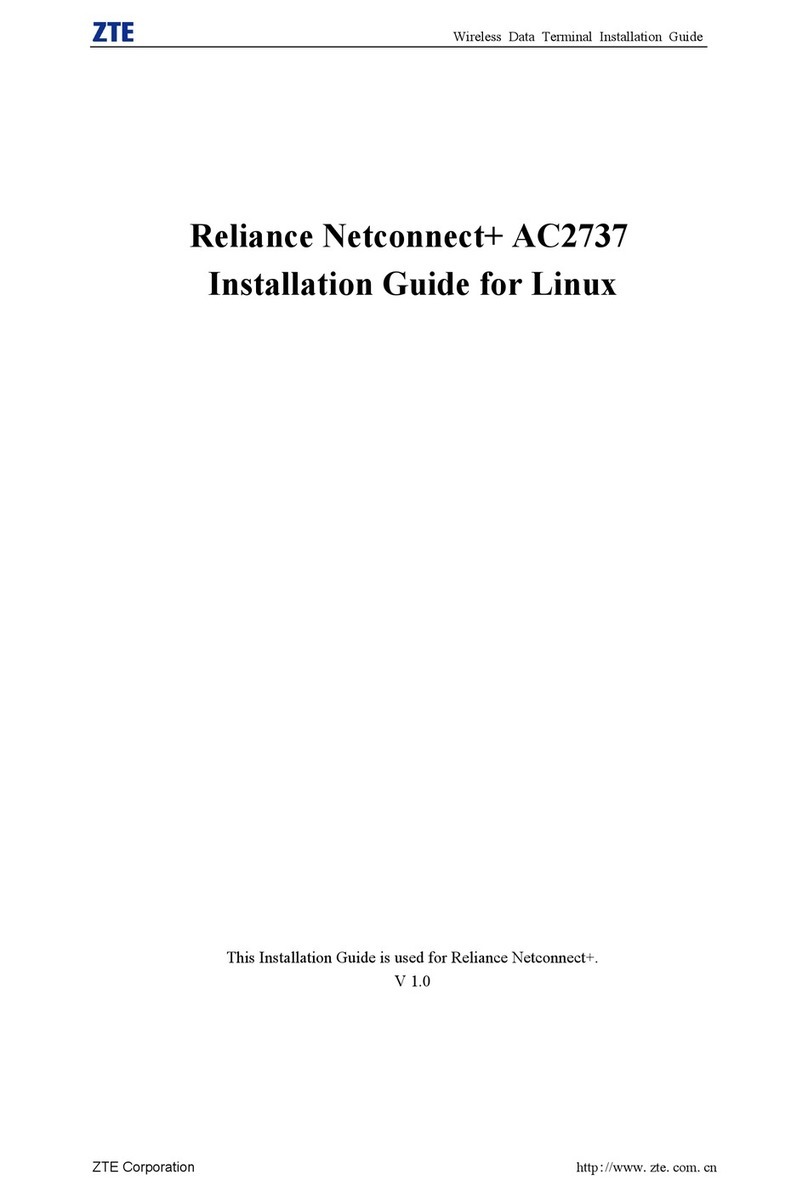
Zte
Zte Reliance Net Connect+ AC2737 User manual
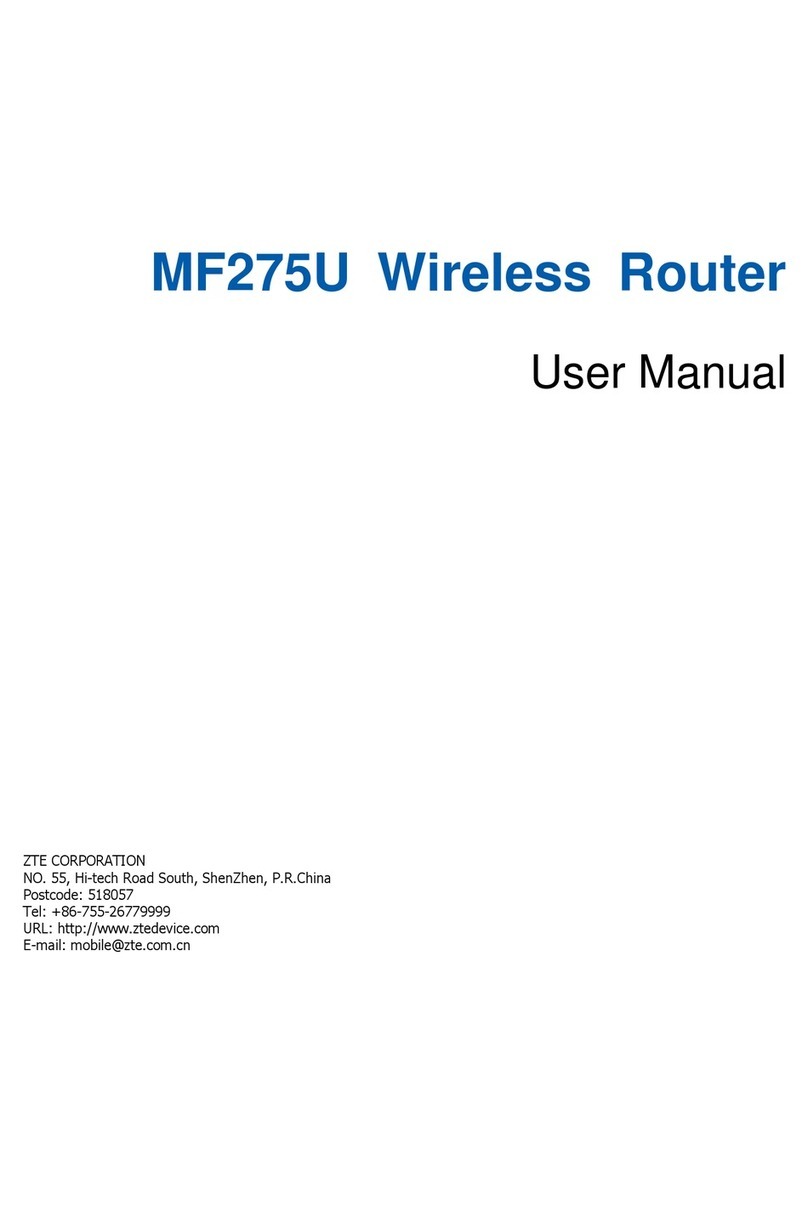
Zte
Zte MF275U User manual

Zte
Zte MF65 User manual