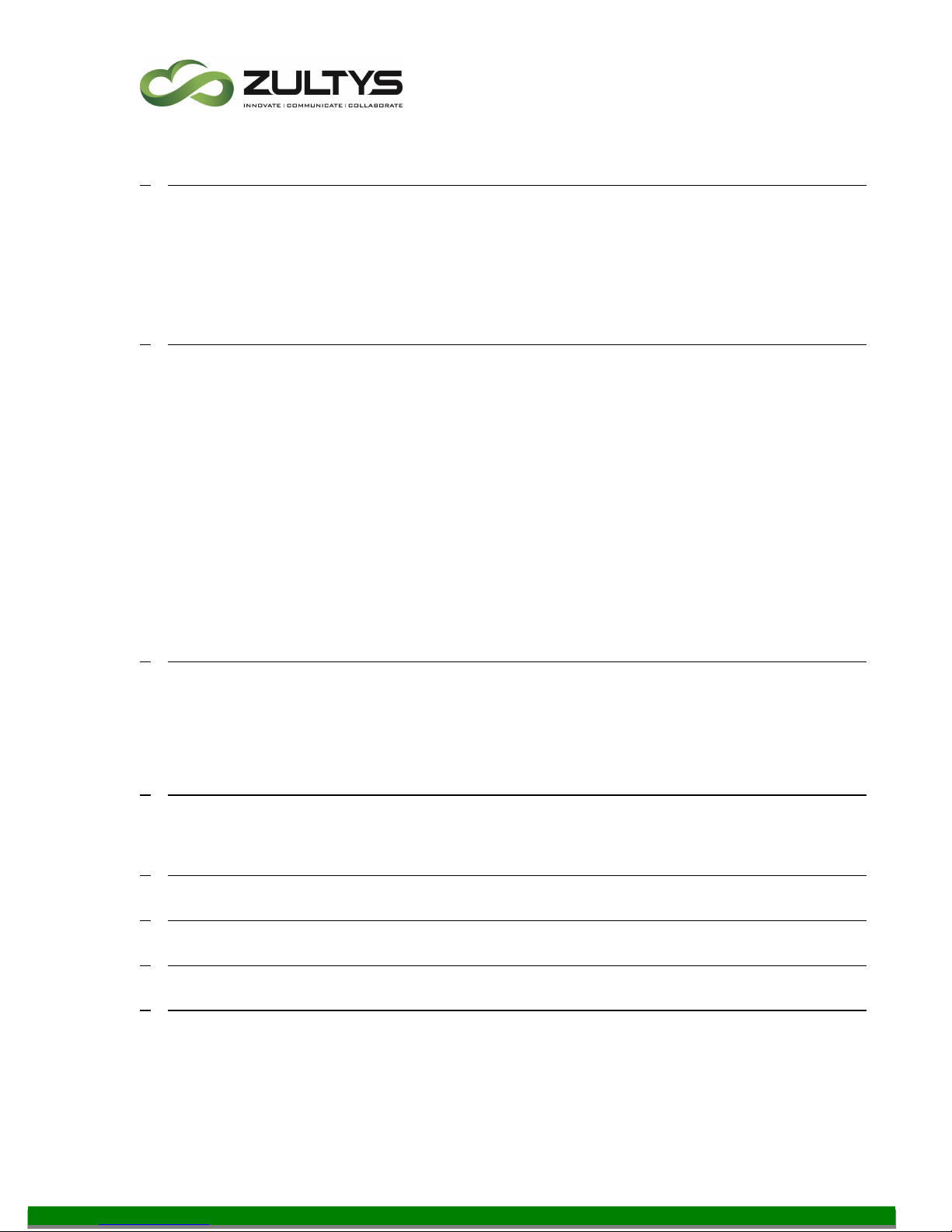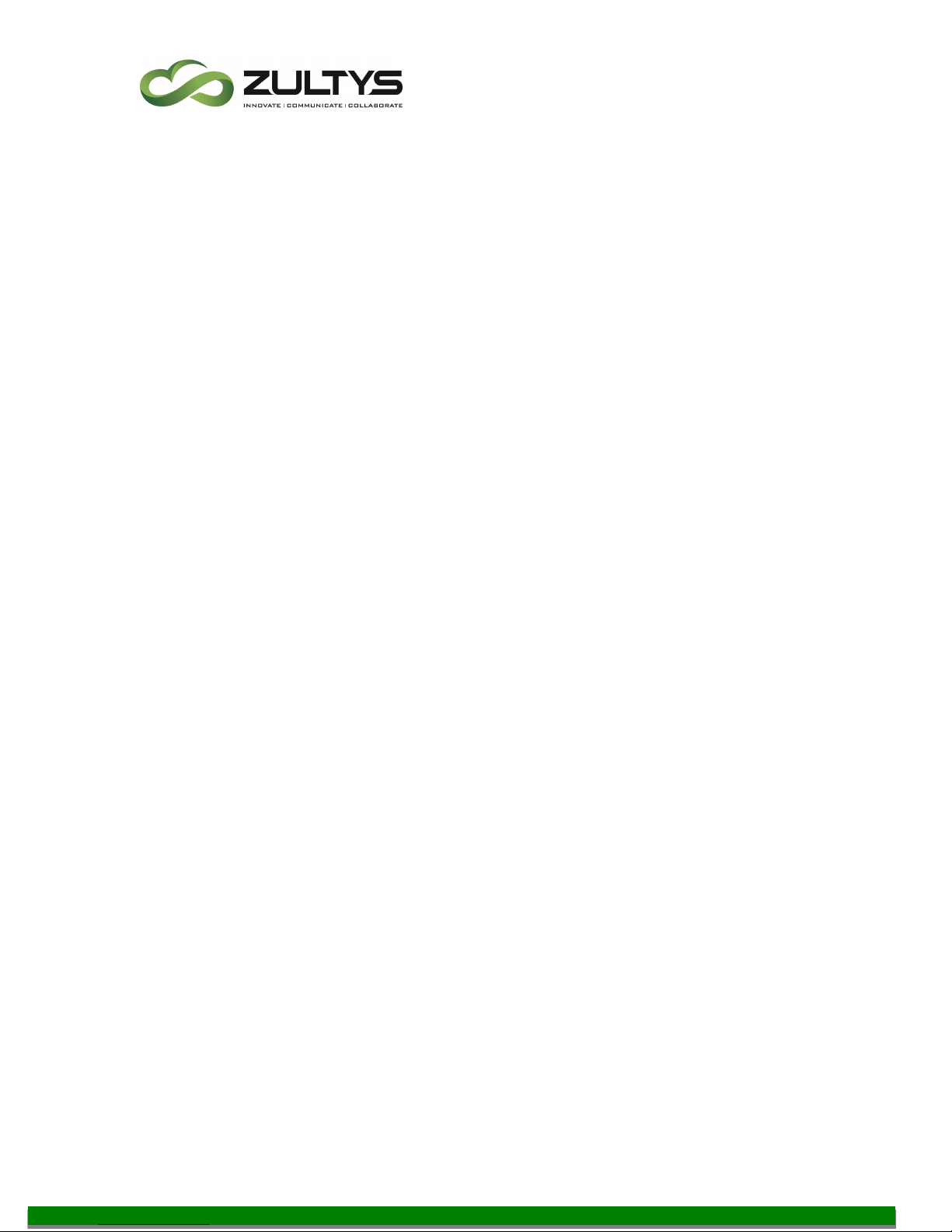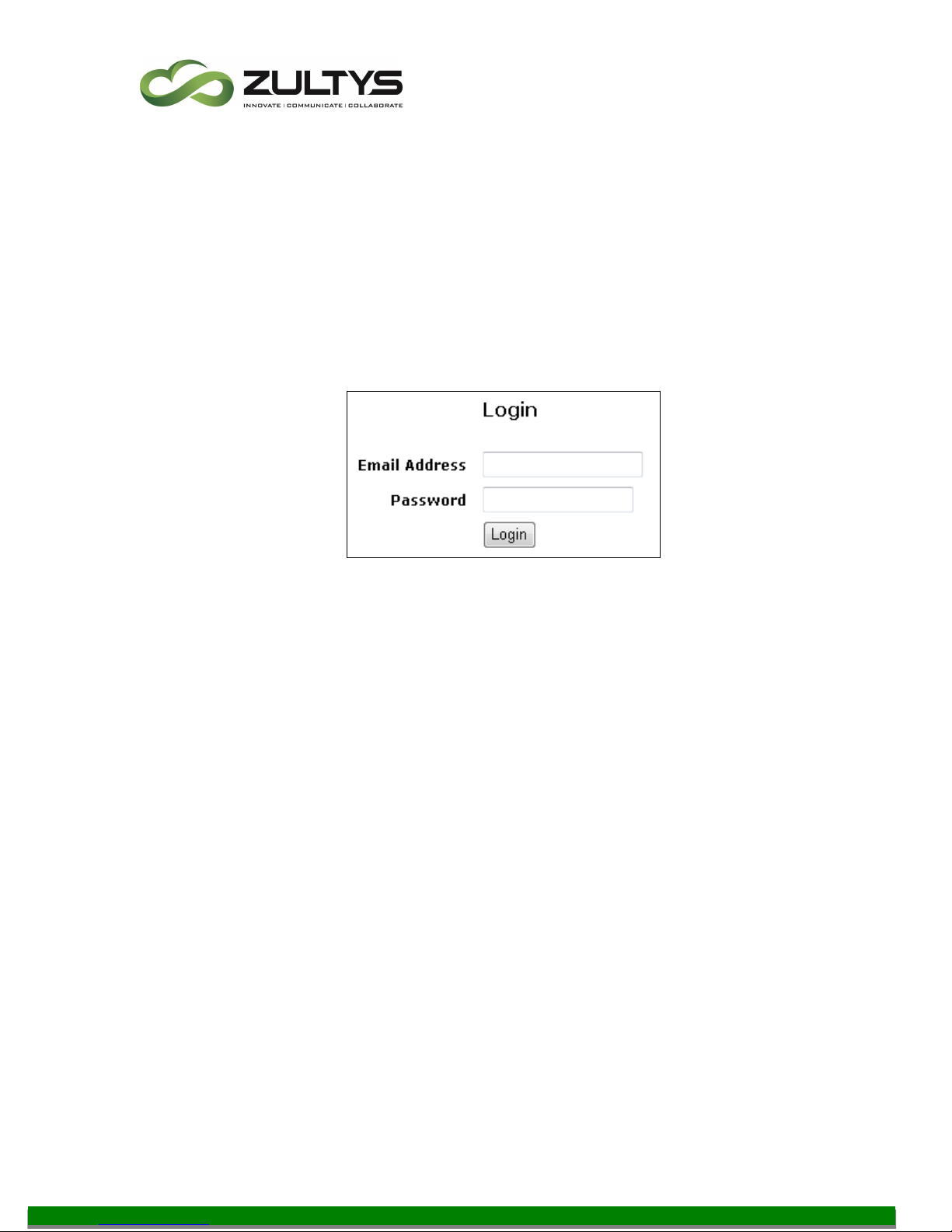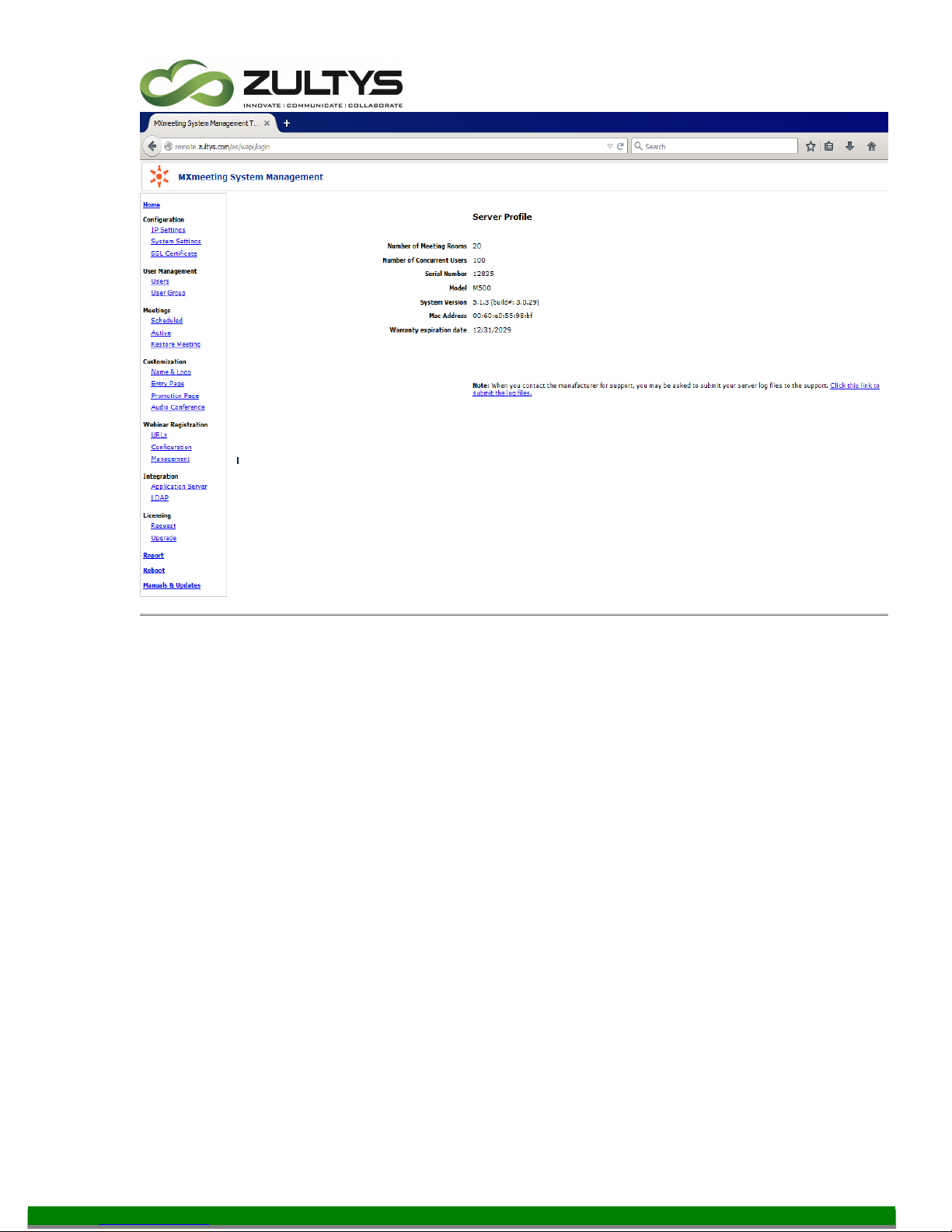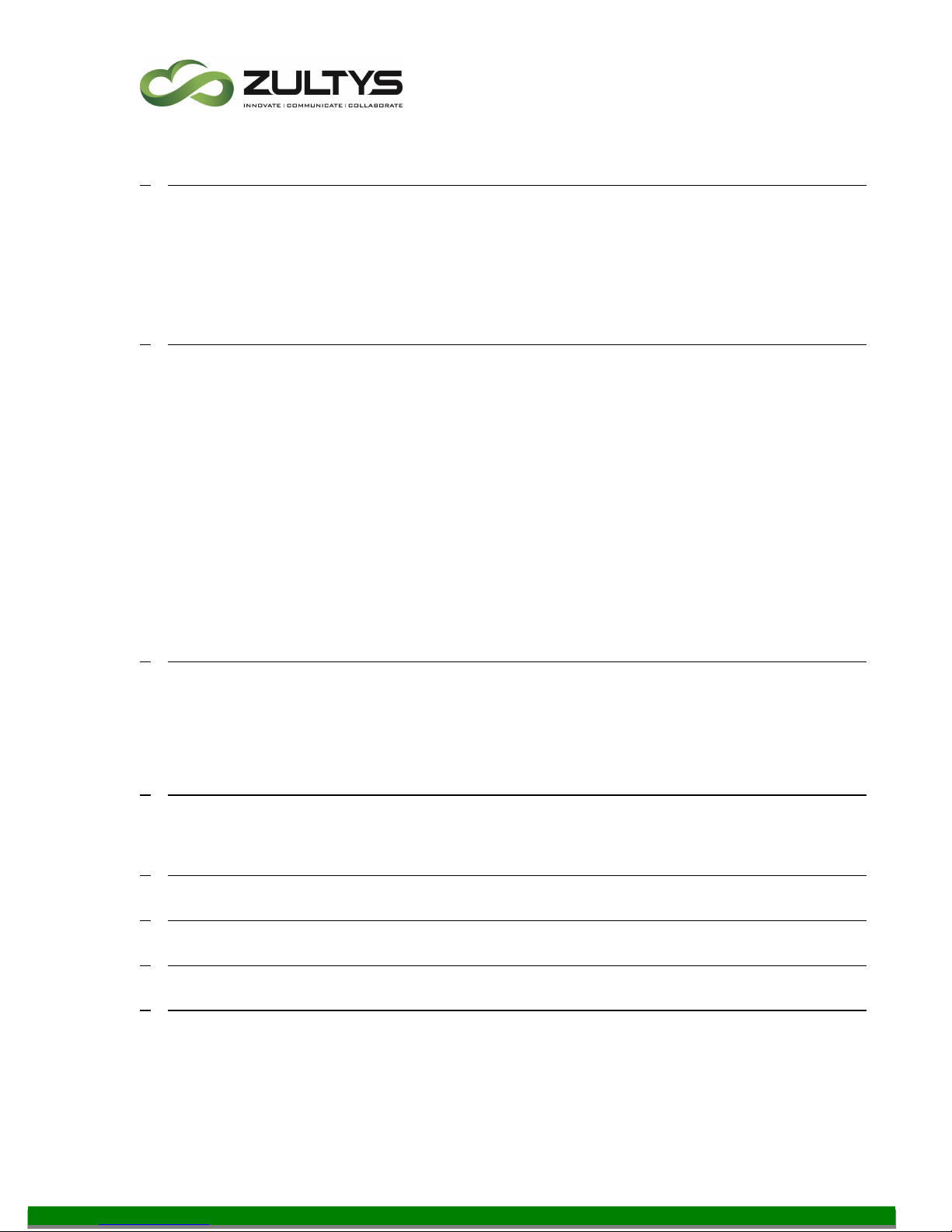
MXmeeting Release v6.0 M200/M500 & M800/M1000
Admin Guide (0000000202)/ Revision 7 5/9/2016
© 2016 Zultys, Inc. No reproduction of distribution without permission
Page 2 of 42
1Contents
1INSTALLATION.................................................................................................... 3
1.1 ACCESSING YOUR M200/M500 WEB CONFERENCING APPLIANCE ..................................... 4
1.2 PLUG-AND-PLAY................................................................................................. 4
1.3 LOCAL ACCESS .................................................................................................... 5
1.4 CROSSOVER-CABLE .............................................................................................. 6
2CONFIGURING THE MXMEETING WEB CONFERENCING APPLIANCE........................... 6
2.1. CONFIGURE SERVER IP SETTINGS ............................................................................. 9
2.2. SYSTEM SETTINGS ..............................................................................................11
2.3. MANAGING YOUR SSL CERTIFICATE ........................................................................15
2.4. SCHEDULED MEETINGS AND ACTIVE MEETINGS ...........................................................18
2.5. RESTORE (OR TRANSFER)AN EXISTING,EXPIRED OR DELETED MEETINGS ............................19
2.6. CUSTOMIZING THE MEETING START AND PROMOTION PAGES .........................................20
2.7. WEBINAR REGISTRATION ......................................................................................23
2.8. INTEGRATION....................................................................................................26
2.9. INTEGRATION WITH LDAP FOR USER AUTHENTICATION ................................................26
2.10. LICENSING......................................................................................................28
3CONFIGURING THE FIREWALL..............................................................................29
3.1. BEHIND FIREWALL AND ACCESSIBLE BY USERS OUTSIDE FIREWALL.....................................29
3.2. OUTSIDE THE FIREWALL .......................................................................................31
3.3. BEHIND FIREWALL AND NOT ACCESSIBLE BY USERS OUTSIDE FIREWALL ..............................32
4MANAGE USERS..................................................................................................33
4.1. USER GROUPS ...................................................................................................34
5START MEETINGS ...............................................................................................37
6REPORTING........................................................................................................40
7RESET APPLIANCE...............................................................................................40
8SUPPORT CONTACT ...........................................................................................41