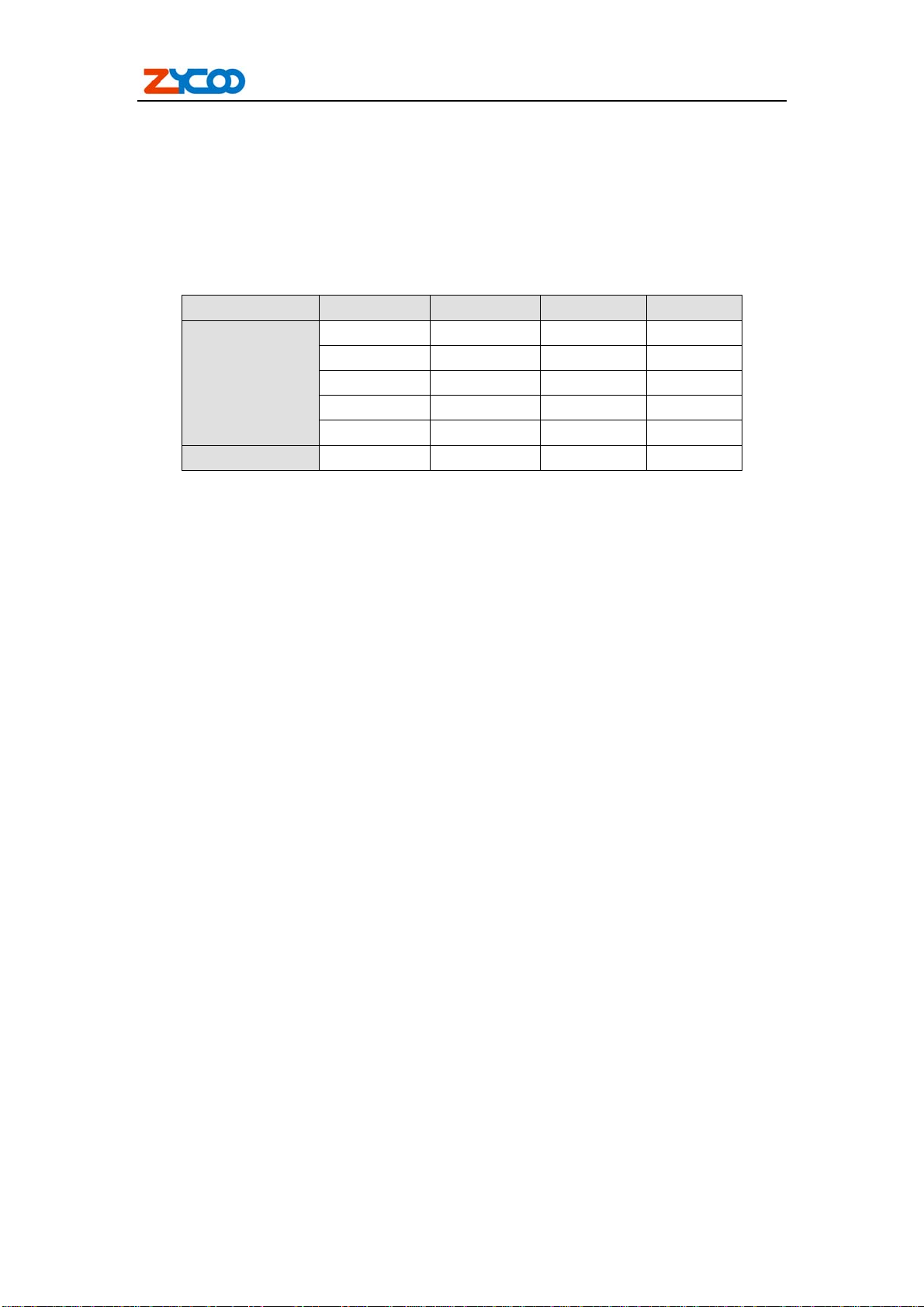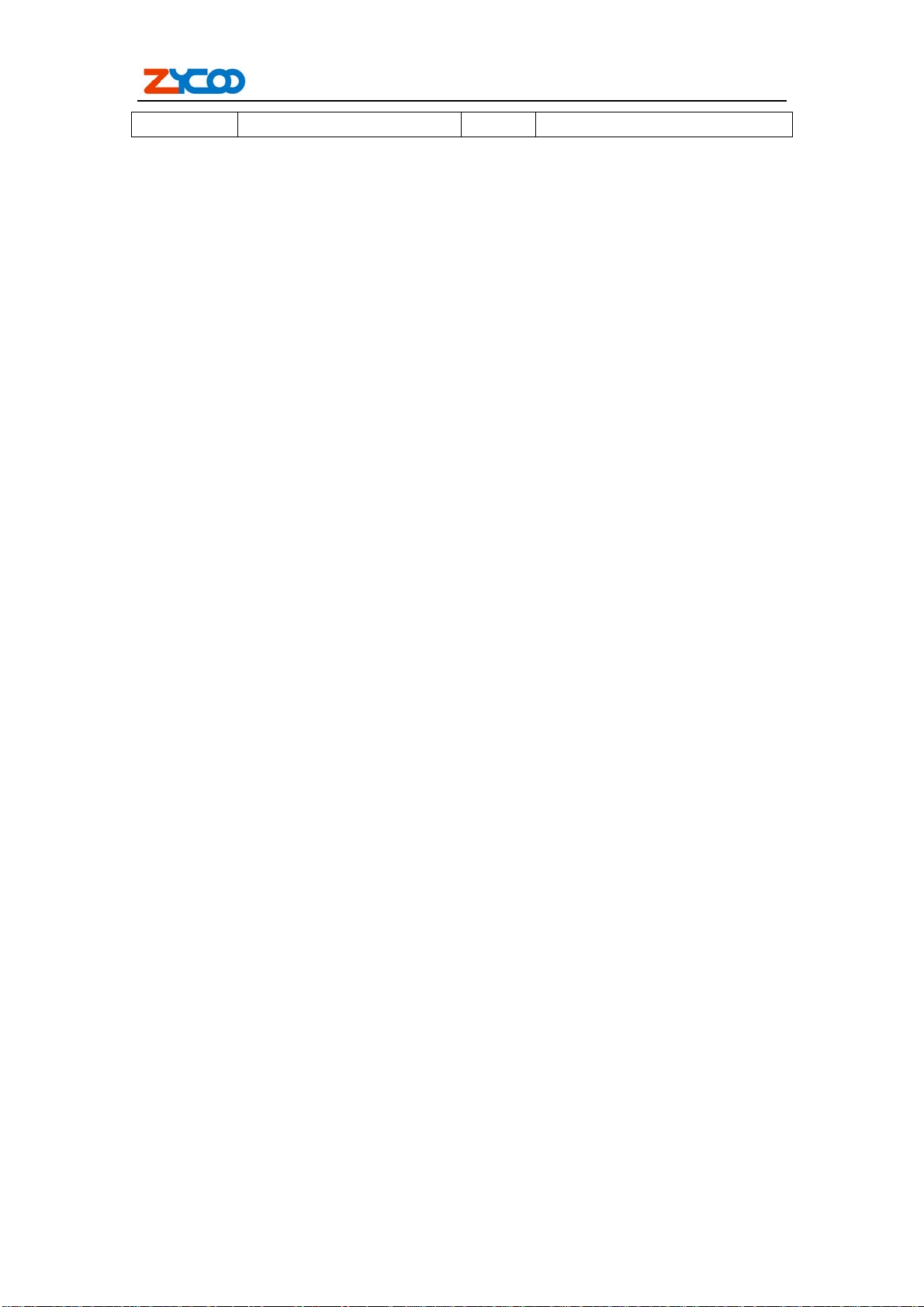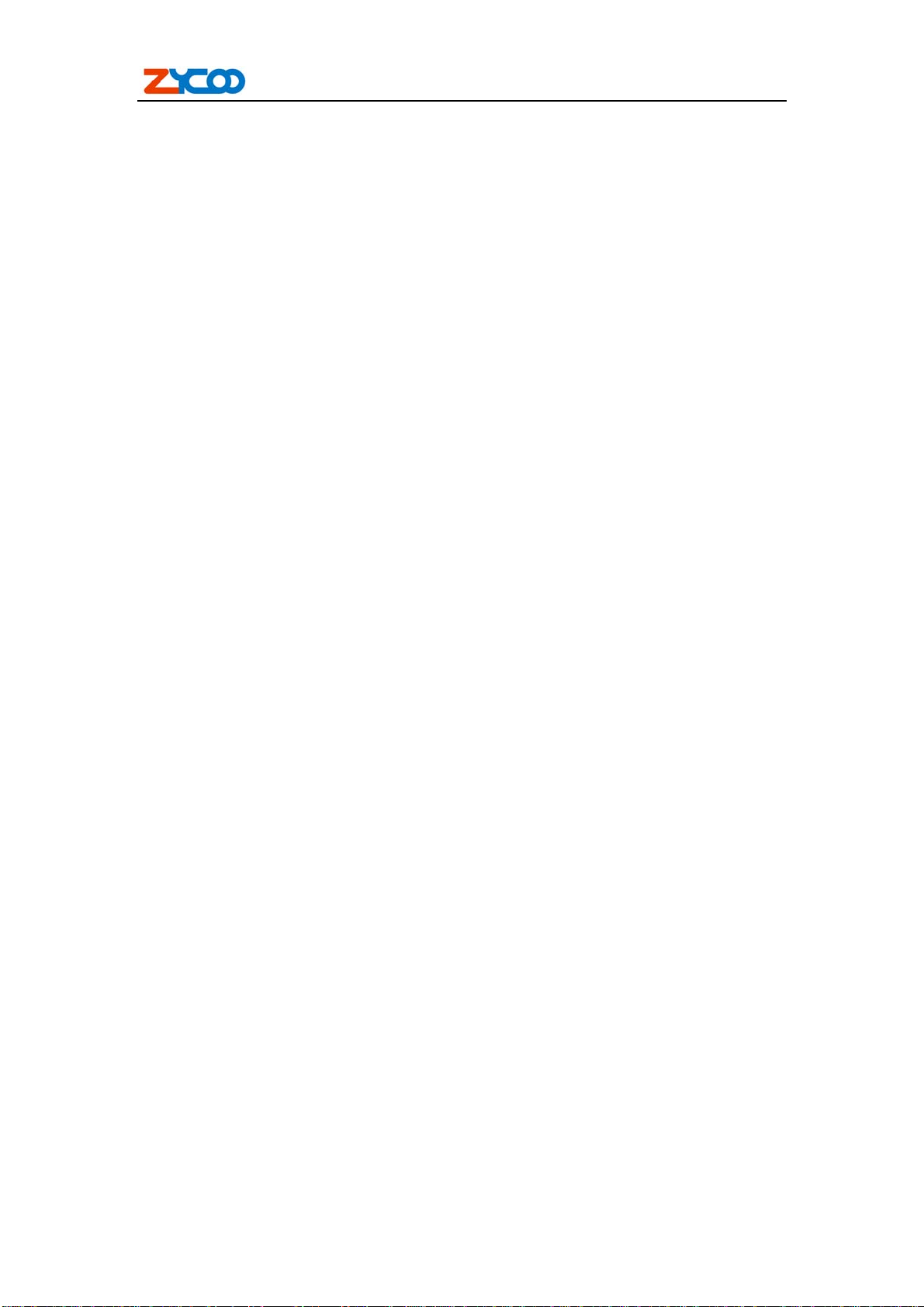ZX100 Series IP PBX
V1.2 Editor:Yu 7th,Jan,2011 2
9.1 Network and Country........................................................................................................32
9.1.1 WAN Port Settings.................................................................................................32
9.1.2 LAN Port Settings..................................................................................................32
9.1.2 Country Settings.....................................................................................................33
9.2 Route.................................................................................................................................33
9.2.1 Route Settings........................................................................................................33
9.2.2 Static Routing.........................................................................................................34
9.2.3 Routing Table.........................................................................................................35
9.4 NAT Map...........................................................................................................................35
9.5 IP Filter..............................................................................................................................36
9.3 DDNS&VPN.....................................................................................................................37
9.2.1 DDNS Settings.......................................................................................................37
9.2.2 VPN Settings..........................................................................................................38
Chapter10 System Management ............................................................................... 39
10.1Time Settings ...................................................................................................................39
10.1.1 NTP Settings ........................................................................................................39
10.1.2 Manual Time Settings ..........................................................................................39
10.2 Management....................................................................................................................40
10.3 Backup ............................................................................................................................40
10.4 Upgrade...........................................................................................................................41
Chapter11 Operating Instruction............................................................................... 43
11.1 How to link the ZX100 IP PBX to the interwork............................................................43
10.1.1 IP PBX behind the Router....................................................................................43
10.1.2 IP PBX behind the Modem ..................................................................................43
11.2 How to log in the IP PBX system....................................................................................44
11.3 How to make a internal call.............................................................................................45
11.4 How to make an outbound call........................................................................................46
11.4.1 Make call via PSTN trunk....................................................................................46
11.4.2 Make call via VoIP trunk......................................................................................48
11.5 How to make an incoming call........................................................................................50
11.6 How to Set an incoming call to IVR based time rule......................................................50
11.7 How to link two ZX100 IPPBX in the same network.....................................................54
11.8 How to link two IPPBX in different network..................................................................57
11.9 How to resolve problems about hearing only on one side...............................................59
Chapter12 How to use Skype account in ZX100......................................................... 61
12.1 Register for Skype Manager............................................................................................61
12.2 Create a SIP Profile and buy a Channel Subscription.....................................................61
12.3 Allocate Skype Credit to the SIP Profile.........................................................................62
12.4 Configure your Skype for SIP certified PBX for outbound calls....................................63
12.5 Make an outbound call....................................................................................................64
12.6 Configure your Skype for SIP certified PBX for inbound calling ..................................64
12.7 Set up a business account to test inbound calls from people with Skype........................64
12.8 Make a test inbound call from Skype..............................................................................65
12.9 Assign an Online Number to receive calls from landlines and mobile phones...............65
12.10 Make a test inbound call from a landline or mobile phone...........................................65
VoIPon
www.voipon.co.uk
[email protected] Tel:
+44
(0)1245
808195
Fax:
+44
(0)1245
808299