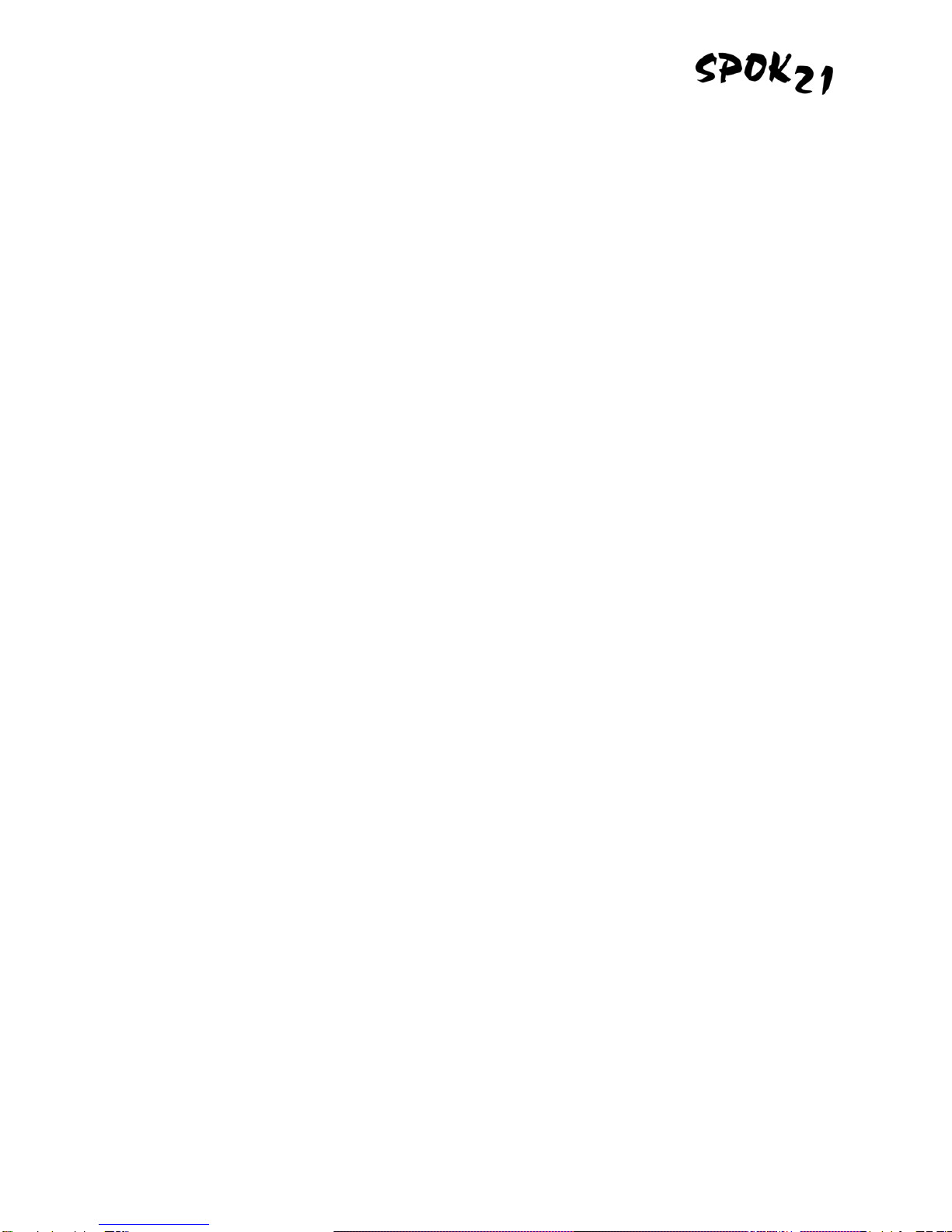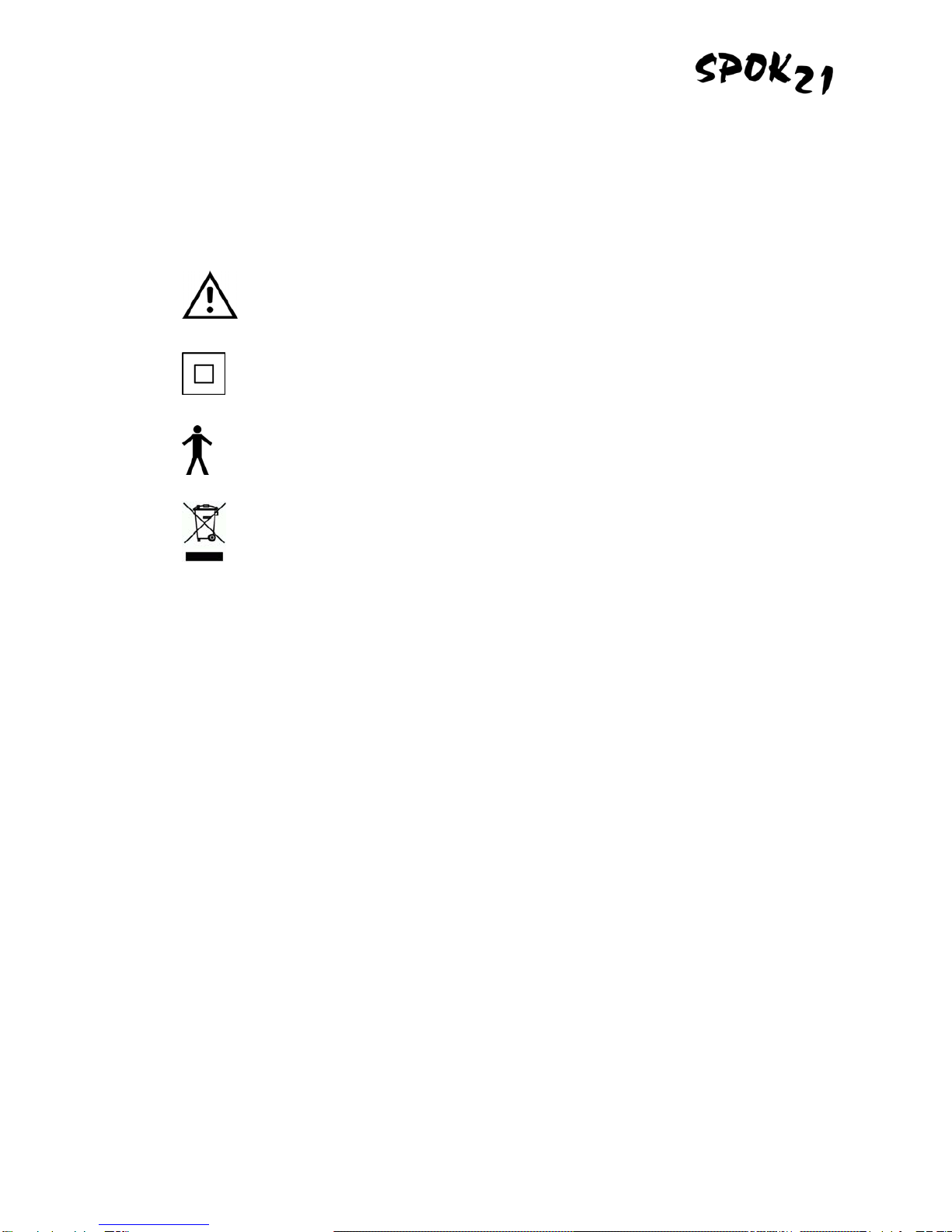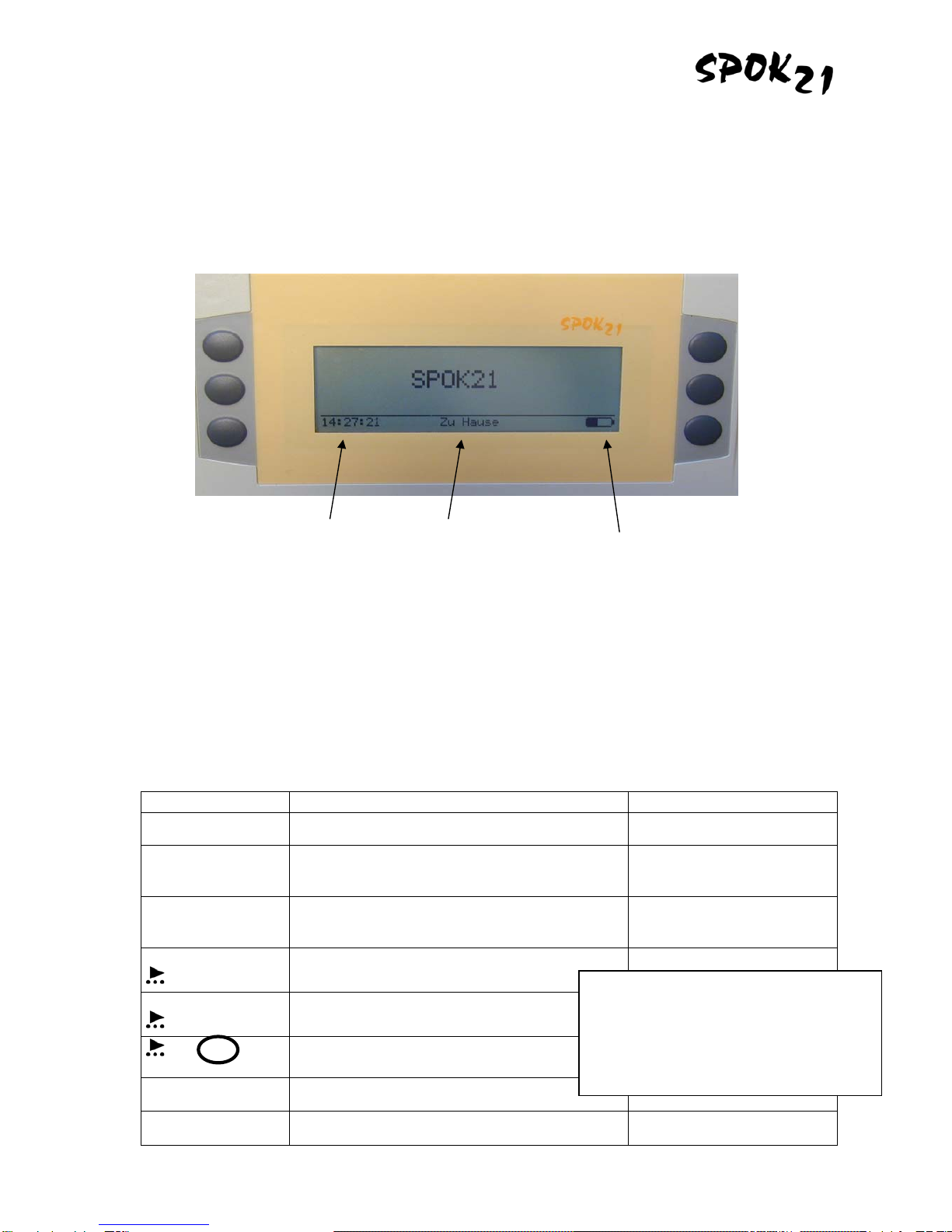Operating Instructions
3 V3.1r03
Table of Contents
SAFETY INSTRUCTIONS......................................................................................................................................................5
CLEANING AND CARE.........................................................................................................................................................6
POWER SUPPLY ................................................................................................................................................................6
3. INITIATION................................................................................................................................................6
BATTERY SWITCH ..............................................................................................................................................................6
CHARGING THE BATTERIES .................................................................................................................................................6
STATUS LINE ....................................................................................................................................................................8
4. DIRECT COMMUNICATION.....................................................................................................................8
TEXT INPUT ......................................................................................................................................................................8
SPEECH OUTPUT...............................................................................................................................................................9
PARTNER DISPLAY.............................................................................................................................................................9
SIGNAL SOUND..................................................................................................................................................................9
5. COMMUNICATION SECTORS...............................................................................................................10
SELECTION.....................................................................................................................................................................10
6. MEMORY ................................................................................................................................................10
SPEAKING STORED MESSAGES..........................................................................................................................................11
Direct Memories...............................................................................................................................................................................11
Indirect Memories.............................................................................................................................................................................11
STORING NEW MESSAGES ................................................................................................................................................11
EXAMPLE FOR THE STORING OF A SENTENCE......................................................................................................................12
DELETING A MEMORY.......................................................................................................................................................13
EXAMPLE FOR THE DELETION OF A MEMORY .......................................................................................................................13
7. SETTINGS...............................................................................................................................................13
OUTPUT .........................................................................................................................................................................14
Volume.............................................................................................................................................................................................14
Sounds.............................................................................................................................................................................................14
Voice................................................................................................................................................................................................14
APPLICATION ..................................................................................................................................................................14
OTHERS.........................................................................................................................................................................14
Conversation....................................................................................................................................................................................15
Environment.....................................................................................................................................................................................15
Dates................................................................................................................................................................................................15
Language .........................................................................................................................................................................................15
Miscellaneous ..................................................................................................................................................................................15
KEYBOARD .....................................................................................................................................................................15
Layout ..............................................................................................................................................................................................16
Scanning..........................................................................................................................................................................................16
Combi Module..................................................................................................................................................................................17
Times ...............................................................................................................................................................................................17
Click .................................................................................................................................................................................................17
DISPLAY.........................................................................................................................................................................17
Lettering...........................................................................................................................................................................................18
2. Display .........................................................................................................................................................................................18
Light .................................................................................................................................................................................................18
RESET SETTINGS (RESET)..............................................................................................................................................18
8. WORD PREDICTION..............................................................................................................................19
9. OPERATING WITH THE SCANNING MODULE....................................................................................20
SELECTING THE DIRECT MEMORIES ..................................................................................................................................20
SELECTION OF THE COMMUNICATION AREAS......................................................................................................................20
WORD PREDICTION .........................................................................................................................................................21
Operation with one Switch ...............................................................................................................................................................21
Operation with two Switches............................................................................................................................................................21
Operation with Joystick....................................................................................................................................................................22
10. MISCELLANEOUS.............................................................................................................................22
TECHNICAL DATA ............................................................................................................................................................22
REPLACING THE KEYBOARD..............................................................................................................................................23
REPLACING THE BATTERY.................................................................................................................................................23