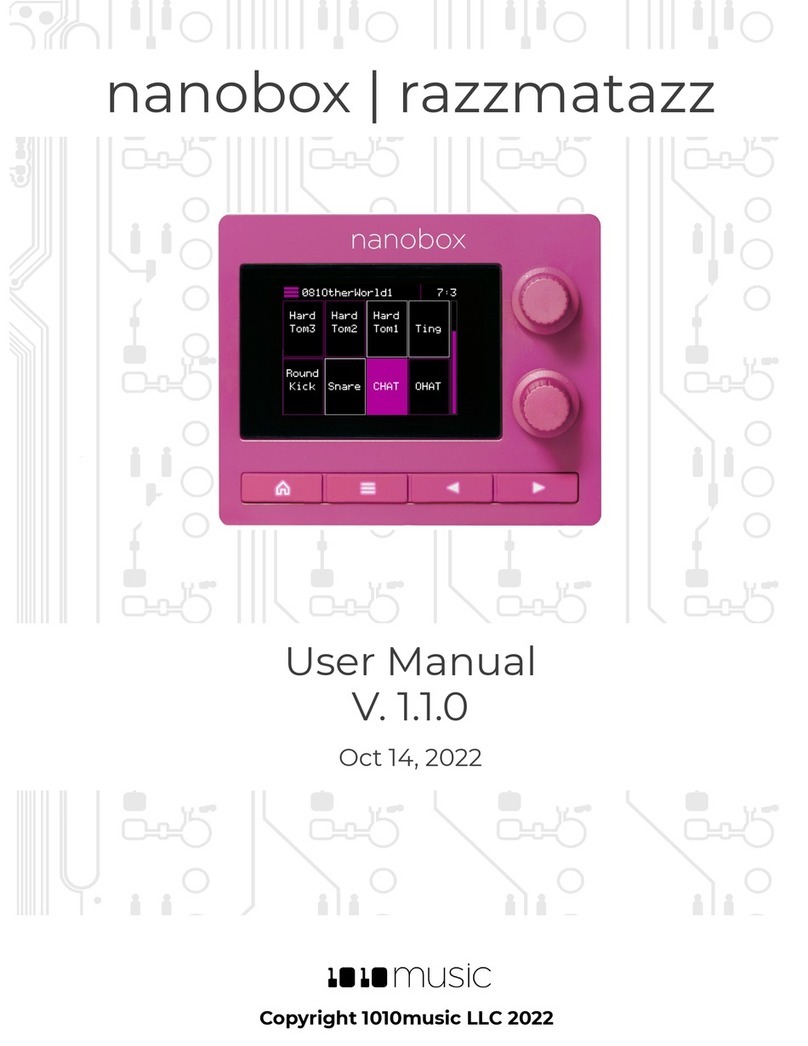1010music Bitbox Micro 2.2 User manual
Other 1010music Recording Equipment manuals

1010music
1010music Bitbox 2.2 User manual
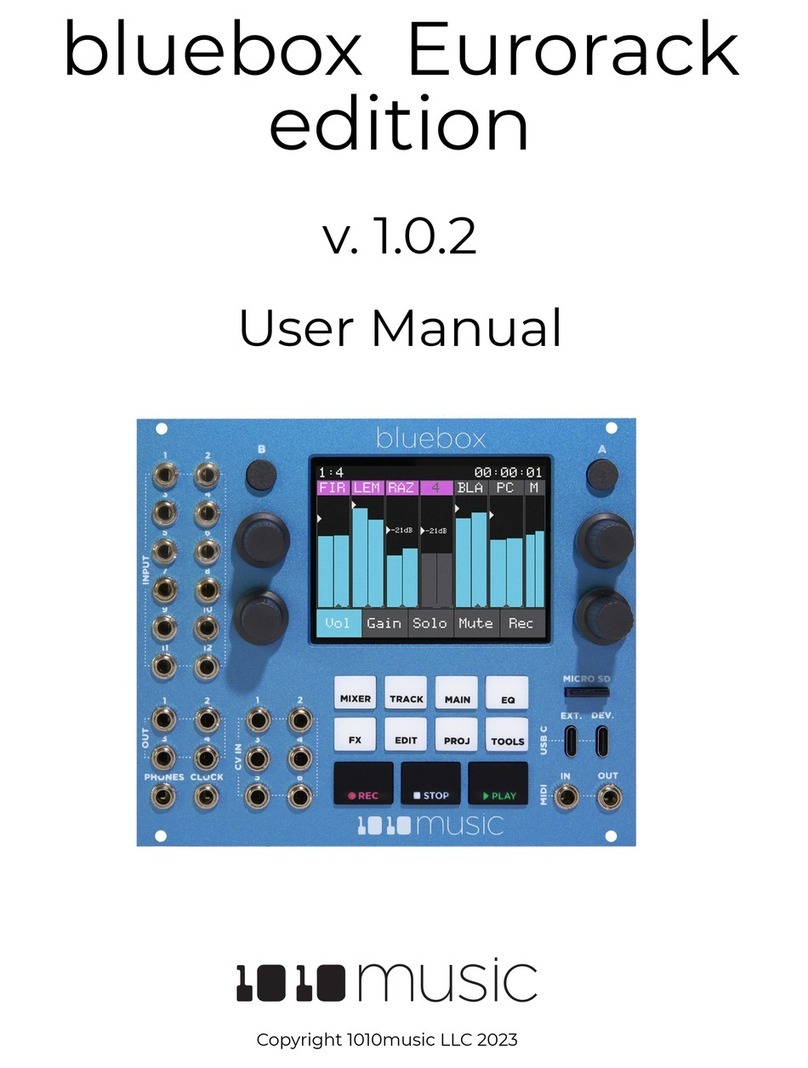
1010music
1010music bluebox Eurorack edition User manual

1010music
1010music Toolbox User manual

1010music
1010music Blackbox User manual

1010music
1010music Bitbox mk2 2.1 User manual

1010music
1010music Toolbox v 1.1.4 User manual

1010music
1010music Blackbox User manual

1010music
1010music Nanobox Fireball User manual

1010music
1010music nanobox lemondrop User manual

1010music
1010music Bitbox 2.5 User manual
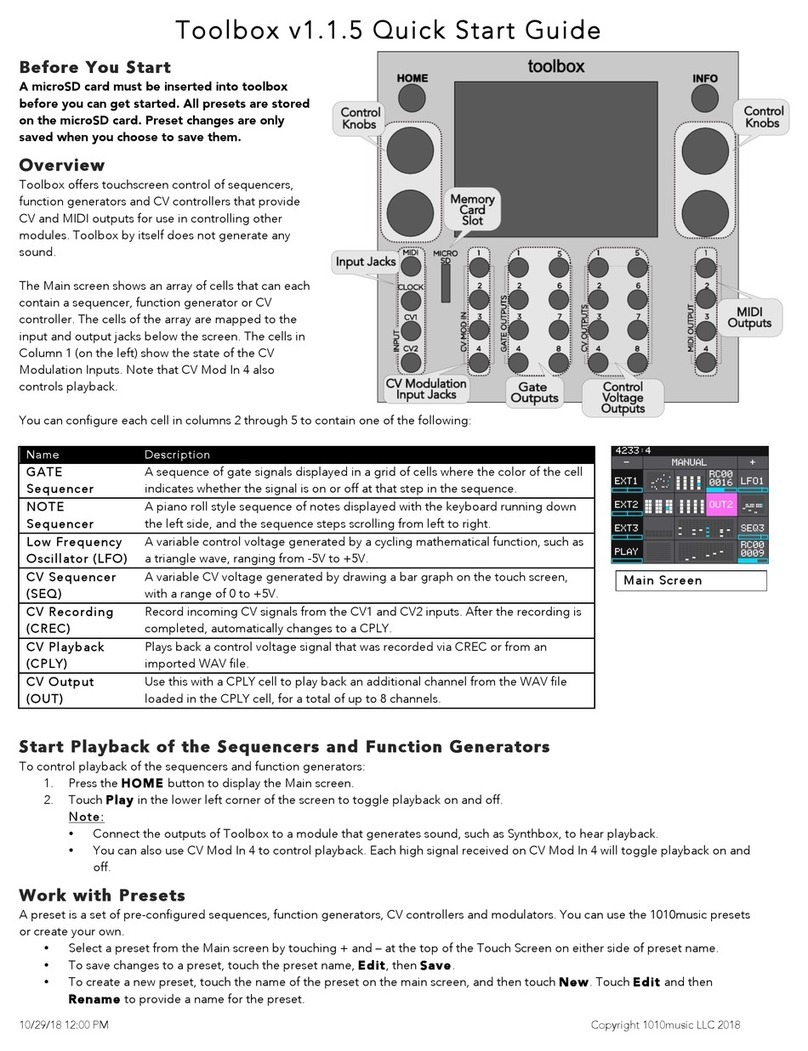
1010music
1010music Toolbox v1.1.5 User manual

1010music
1010music BLACKBOX 1.5 User manual

1010music
1010music Toolbox User manual

1010music
1010music Toolbox v2.0 User manual

1010music
1010music Bitbox User manual
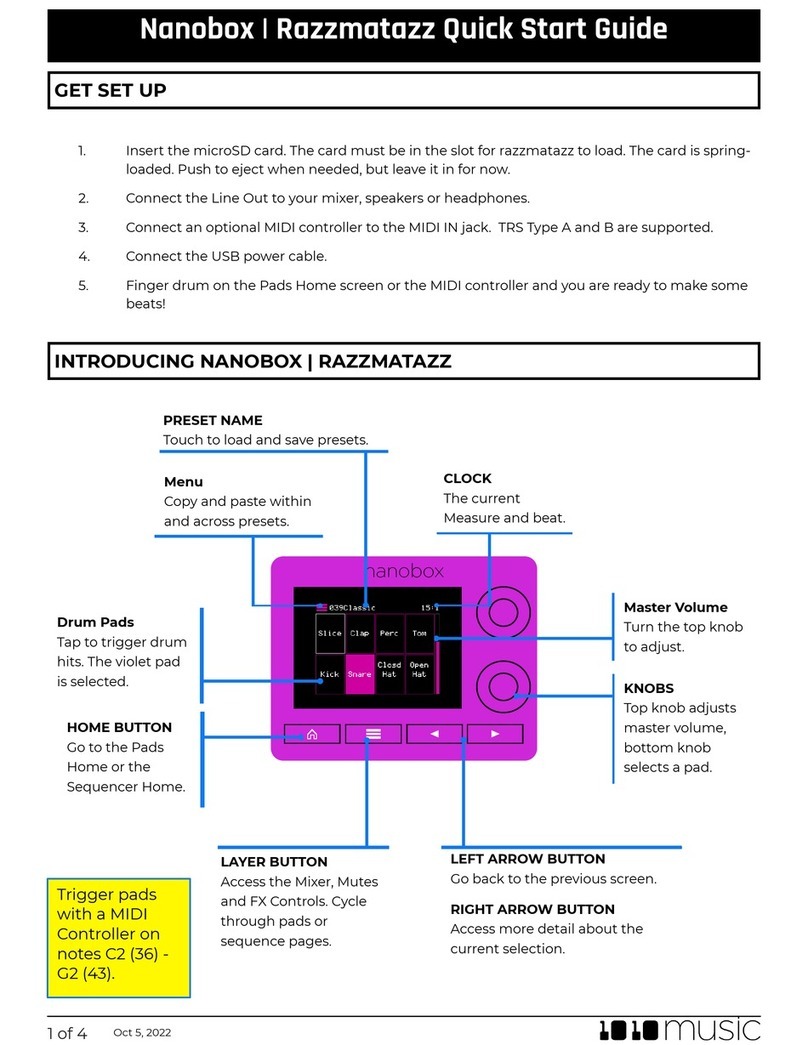
1010music
1010music nanobox razzmatazz User manual

1010music
1010music Toolbox v 2.1.2 User manual

1010music
1010music fxbox User manual

1010music
1010music nanobox | fireball User manual

1010music
1010music Blackbox 3.0 User manual