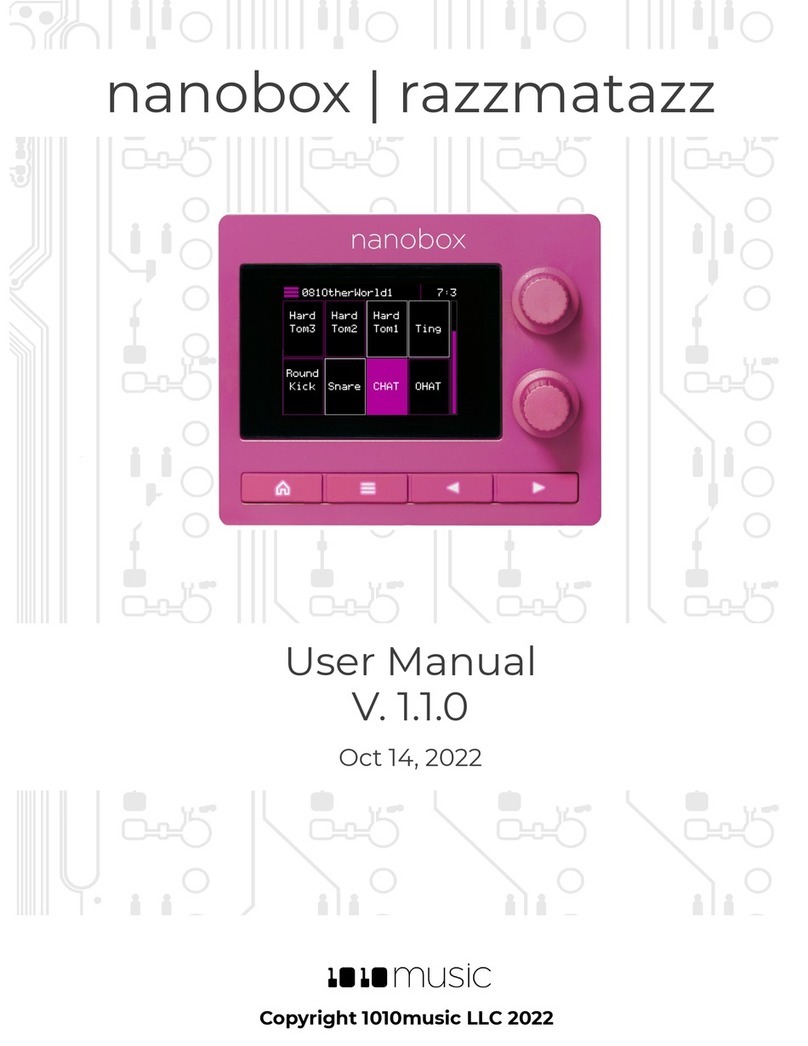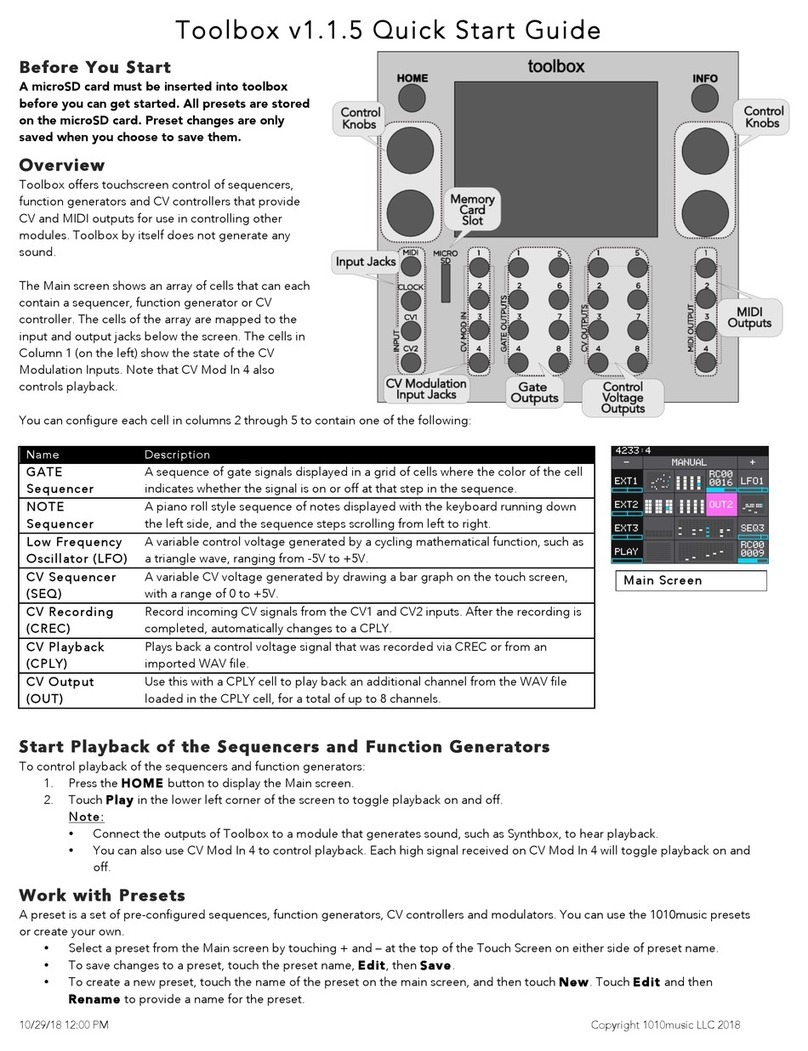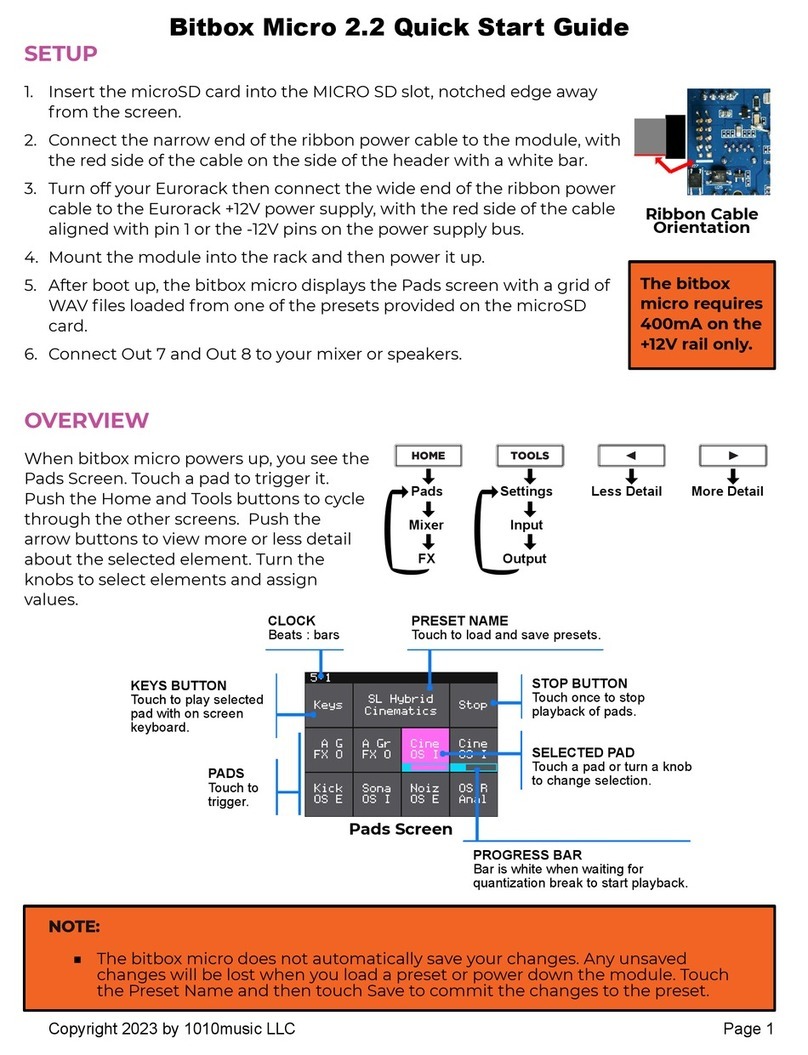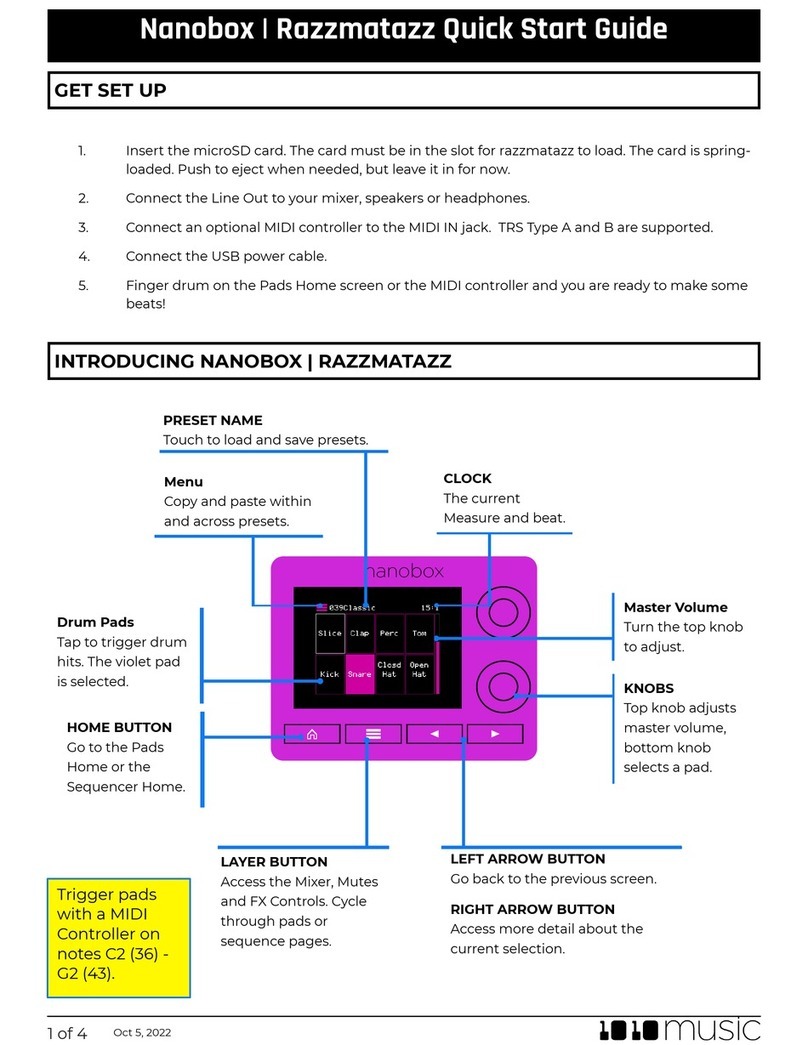Welcome 5
Setup 6
Power Requirements .......................................................................................................................................................6
Connect Power and Mount in Rack .......................................................................................................................6
Connect and Congure Inputs and Outputs ..................................................................................................6
Input Connections .......................................................................................................................................................7
Output Connections ..................................................................................................................................................7
Meter Bridge Layout .........................................................................................................................................................8
Set the Meter Bridge Layout ........................................................................................................................8
Mapping Inputs to Tracks ............................................................................................................................................8
Map Inputs To Tracks ........................................................................................................................................8
Track Labels ............................................................................................................................................................................9
Rename a Track .....................................................................................................................................................9
Gain .............................................................................................................................................................................................10
Adjust the Gain to Balance your Inputs ..............................................................................................10
Controls Overview 11
Control Modes 12
MIXER Mode vs TRACK Mode ................................................................................................................................... 13
When to Use MIXER Mode .................................................................................................................................. 13
When to Use TRACK Mode .................................................................................................................................. 13
Display Overview 14
PROJ Mode 15
Work with Project Files ................................................................................................................................................. 15
Save Changes to the Current Project ....................................................................................................16
Load a Different Project ..................................................................................................................................16
Create a New Project ........................................................................................................................................ 17
Rename a Project ............................................................................................................................................... 17
Save Project Settings without WAV Files to a new Project ...................................................18
Create a New Project from a Template Project .............................................................................18
Congure Project Settings .........................................................................................................................................19
Select a Tempo and Set up the Metronome ....................................................................................19
Control bluebox Settings with a MIDI Controller .........................................................................20
See a List of Mapped MIDI Controls and Clear Mappings .....................................................20
Table of Contents
Page 2 of 60 Copyright 1010music LLC 2023
The bluebox Eurorack edition User Manual v 1.0.2 Oct 11, 2023