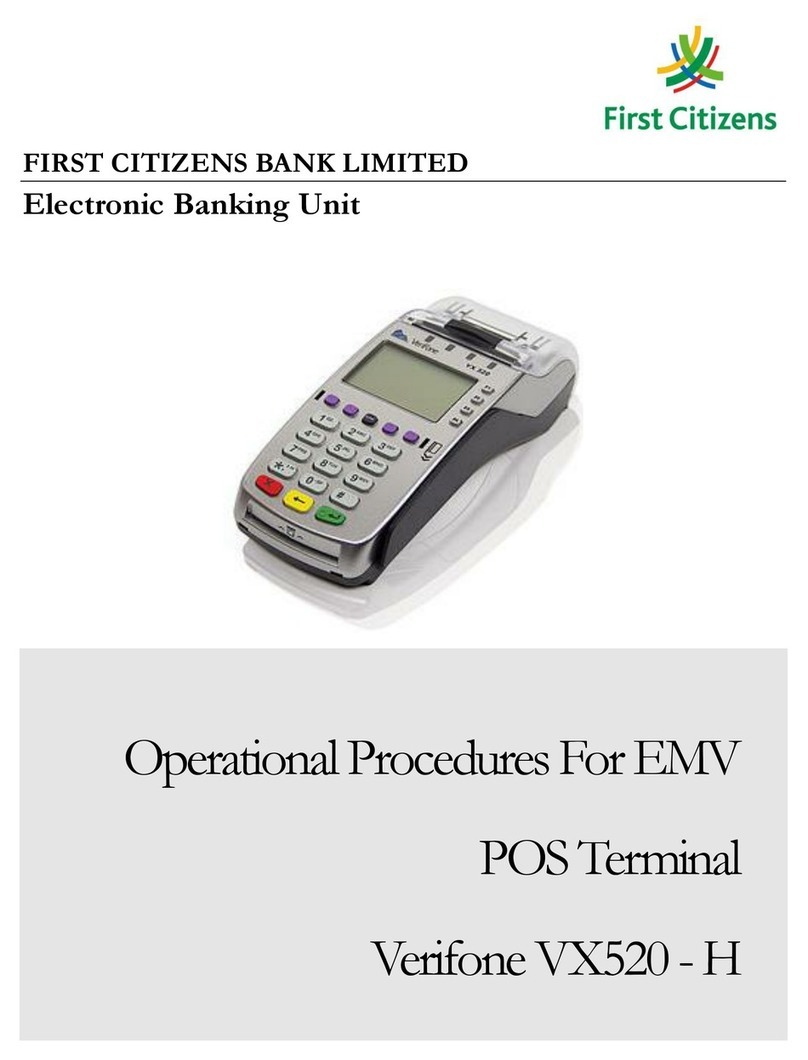1NPS NURIT-8320U User manual
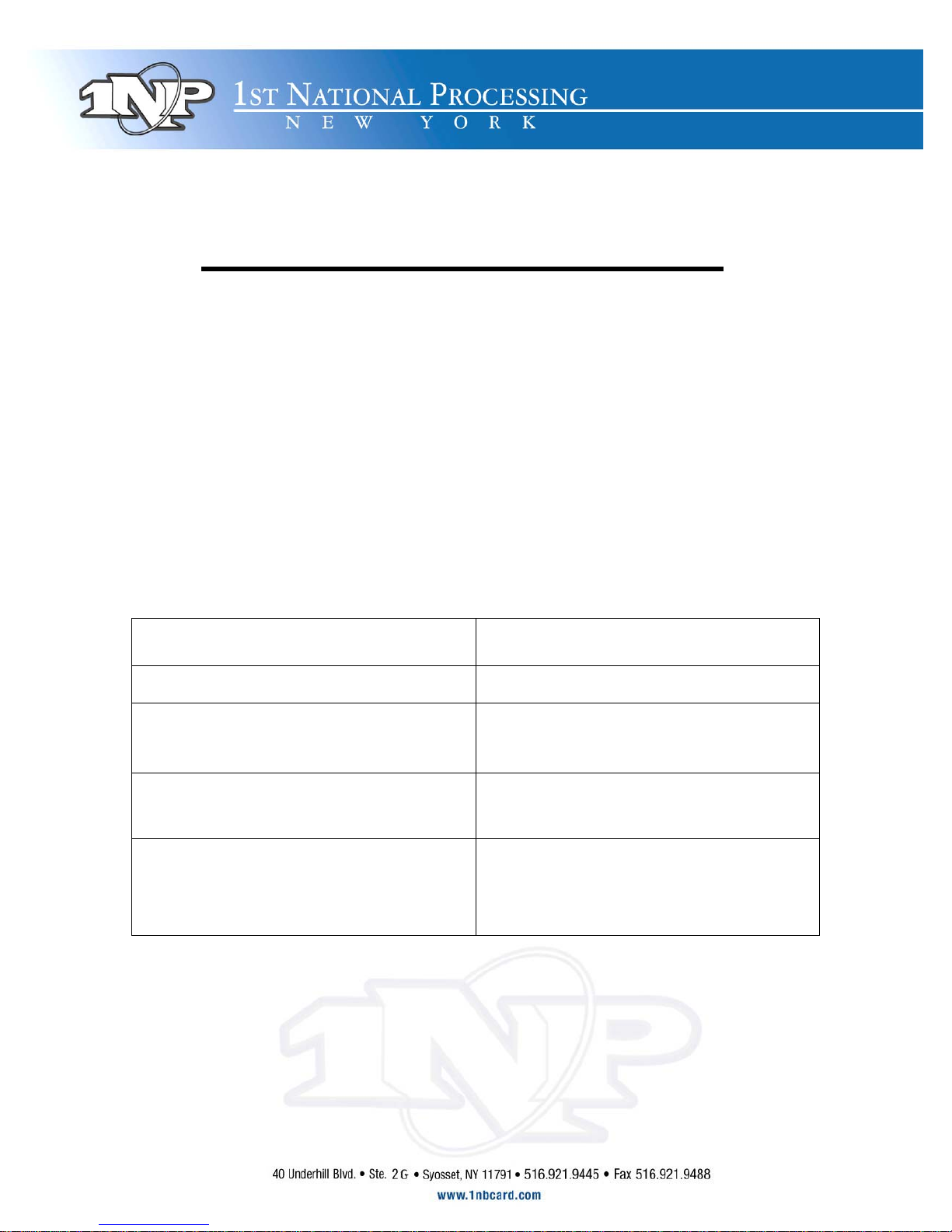
Proper Battery Usage*
Merchant when you first plug in your unit allow the battery to charge
for at least 12 hours before you unplug it, after that time we
recommend allowing the unit to discharge ¾’s of the way, that is to say
let the battery go ¾’s the way down before you charge it again. While
we realize this is not always feasible we ask that you do it more often
then not. This will give your battery a longer shelf life and keep you
from experiencing battery issues. In order to let your unit discharge
you must turn off battery-saver mode.
Screen Says Do This
Credit …..Sale Account Menu
Menu screen
1. Reports Force down to #3 merchant
options
Merchant Options
1. Paper Type Force down to #5 Battery
Saver
Battery Saver
1.off
2. Auto Off only
Enter on #1 to turn off (to
turn back on go to auto off
only press enter twice)
Menu back up to credit….. sale account
* Batteries usually last about one year before you need to replace them.

Installing / Removing Paper Roll
Removing an Empty Paper Roll:
1. Remove the paper compartment cover by grasping it on both sides and lifting it towards you and
upwards.
2. Remove the paper roll core and spindle. Discard the core but save the spindle to be used w/ a new
paper roll.
3. Remove any paper left in the printing mechanism by simultaneously pressing the <FUNC> and
<CLEAR FEED> buttons in short increments.
CAUTION: Do NOT pull the paper backward through the printer mechanism. This may damage the
printer and void your product warranty.
Inserting a New Paper Roll:
1. Unroll the new paper roll so that the imprinted side of the paper is facing you. Note that some paper
manufacturers do NOT imprint on the roll.
2. Using a scissors, cut the leading edge of the paper roll so that it is perpendicular to the paper feeder
and NOT jagged.
3. Insert the leading edge of the paper underneath the printer mechanism’s rubber platen roller. The
printer mechanism should automatically catch and feed the paper. Press the <FUNC> and <CLEAR
FEED> buttons simultaneously in short increments until the paper exits a few more centimeters.
4. Lift up the paper roll and tighten up any excessive paper slack. Make sure that the paper unrolls
from the bottom.
5. Slide the spindle into the paper roll and lower the paper roll into the spindle slots on each side of the
paper compartment.
6. Replace the paper cover by first inserting the tabs on each side of the cover into their designated
slots on each side of the paper cover. Be sure that the paper extends outside of the cover before
closing.
7. Press down on the back of the cover until it snaps in place. You may now use your new paper roll.
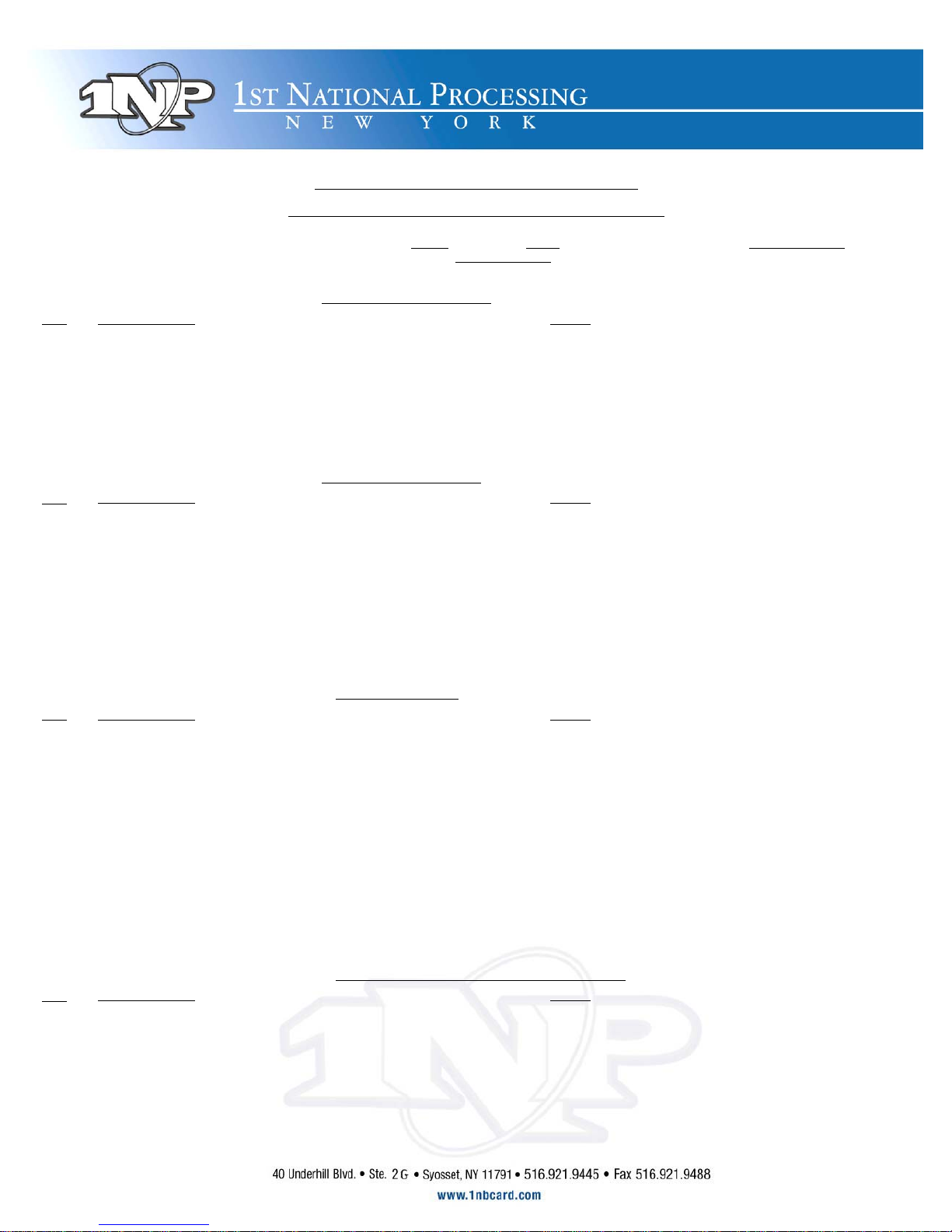
NURIT 30XX / 8320 E
ASY
U
SER
G
UIDE
A
PPLICATION
4.80
AND HIGHER
. R
ETAIL AND
R
ESTAURANT
Cards are swiped with magnetic stripe down and to the right. They can be swiped either top to bottom or
bottom to top.
CREDIT CARD PURCHASE
S
TEP
T
ERMINAL
P
ROMPT
A
CTION
1.
Idle Prompt
Swipe card or manually enter credit card number.
ENTER
2.
Expiration date
(manual)
Enter card expiration date (MMYY).
ENTER
3.
Amount
Enter the amount of the sale.
ENTER
4.
Server ID
(optional)
Enter Server ID.
ENTER
5.
Tip (3 tips optional)
Enter tip then
ENTER
or
ENTER
to bypass tips. (Tips can be added later for
restaurant.)
6.
Second Receipt
Press any key to
print second receipt.
DEBIT CARD PURCHASE
S
TEP
T
ERMINAL
P
ROMPT
A
CTION
1.
Idle Prompt
Press
PAYMT
until terminal displays debit prompt.
2.
Debit Prompt
Swipe card.
3.
Amount
Enter the amount of the sale.
ENTER
4.
Tip (3 tips optional)
Enter tip then
ENTER
or
ENTER
to bypass tips. (Tips cannot be added later.)
5.
Cash Back
Enter cash back amount then
ENTER
or
ENTER
to bypass.
6.
Server ID
(optional)
Enter Server ID.
ENTER
7.
PIN
Have the customer enter their PIN code.
ENTER
8.
Second Receipt
Press any key to
print the second
receipt. Paper type must be set to custom for second
debit receipt.
CHECK PURCHASE
S
TEP
T
ERMINAL
P
ROMPT
A
CTION
1.
Idle Prompt
Press
PAYMT
until terminal displays check prompt.
2.
Check / Amount
Enter the amount of the sale.
ENTER
3.
Swipe / Enter Check
Swipe the check through the check reader or manually enter MICR information on
the check.
ENTER
Note: Depending upon
the check host, the
ABA,
Account
and Check numbers are entered together or separately.
Follow the
terminal prompts or contact
your check
host.
4.
Driver License
Enter the customer driver’s license number.
ENTER
*
5.
Driver License State
Enter the license issuing state.
ENTER
(Use the
ALPHA key to change numbers to letters.) *
6.
Tip (3 tips optional)
Enter tip then
ENTER
or
ENTER
to bypass tips. (Tips cannot be added later.)
7.
Second Receipt
Press any key to
print the second
receipt. Paper type must be set to custom for second
check receipt.
* Verification prompts
vary
the
host. Enter requested information
when prompted.
CASH PURCHASE (to track your cash sales)
S
TEP
T
ERMINAL
P
ROMPT
A
CTION
1.
Idle Prompt
Press
PAYMT
until terminal displays cash prompt.
2.
Cash Prompt / Amount
Enter the amount of the sale.
ENTER
3.
Tip (3 tips optional)
Enter tip then
ENTER
or
ENTER
to bypass tips.
4.
Server ID
(optional)
Enter Server ID.
ENTER
5.
Second Receipt
Press any key to
print the second
receipt. Paper type must be set to custom for second
cash receipt

VOID
S
TEP
T
ERMINAL
P
ROMPT
A
CTION
1.
Idle Prompt
Press
VOID
until terminal displays VOID/SALE,
VOID/FRCD or VOID/RTRN
prompt.
2.
Void
Swipe card or manually enter credit card number.
ENTER
3.
Expiration date
(manual) Enter card expiration date (MMYY).
ENTER
4.
Amount
Enter amount.
ENTER
5.
Second Receipt
Press any key to
print the second
receipt.
NOTE: Transactions
that have
batched cannot be
voided, they
must be returned. Debit transactions cannot be
voided.
RETURN – CREDIT CARD
S
TEP
T
ERMINAL
P
ROMPT
A
CTION
1.
Idle Prompt
Press
RETURN
to display the RETURN prompt.
2.
Return
Swipe card or manually enter credit card number.
ENTER
3.
Expiration date
(manual)
Enter card expiration date (MMYY).
ENTER
4.
Amount
Enter amount.
ENTER
5.
Authorization Number
Enter the authorization number from the original receipt.
ENTER
6.
Second Receipt
Press any key to
print the second
receipt.
RETURN – DEBIT CARD
S
TEP
T
ERMINAL
P
ROMPT
A
CTION
1.
Idle Prompt
Pressf
PAYM
f
T
or the debit prompt.
2.
Debit Prompt
Press
RETURN
for the RETURN prompt.
3.
Return
Swipe card.
4.
Amount
Enter amount.
ENTER
5.
Authorization Number
Enter the authorization number from the original receipt.
ENTER
6.
PIN
Have the customer enter their PIN code.
ENTER
7.
Second Receipt
Press any key to
print the second
receipt.
he surcharge
amount
will be added to the Return if surcharge is set
for Transaction not just
Cash Back.T
VERIFY
S
TEP
T
ERMINAL
P
ROMPT
A
CTION
1.
Idle Prompt
Press
VERIFY
to display verify
prompt.
2.
Verify
Swipe card or manually enter credit card number.
ENTER
4.
Expiration date
(manual)
Enter card expiration date (MMYY).
ENTER
5.
Amount
Enter amount.
ENTER
FORCED
S
TEP
T
ERMINAL
P
ROMPT
A
CTION
1.
Idle Prompt
Press
FORCED
until terminal displays forced prompt.
2.
Forced
Swipe card or manually enter credit card number.
ENTER
3.
Expiration date
(manual)
Enter card expiration date (MMYY).
ENTER
4.
Amount
Enter amount.
ENTER
5.
Authorization Number
Enter the Auth
No received via voice authorization or from the Verify receipt.
ENTER
6.
Second receipt
Press any key to
print the second
receipt.

PRINT LAST MERCHANT RECEIPT
S
TEP
T
ERMINAL
P
ROMPT
A
CTION
1.
Idle Prompt
Press the
ALPHA
key.
2.
Receipt Menu
Presst
3
to print the last merchant
receipt.
3.
Not Available
The last receipt is not available to print. A cancelled or declined transaction
can void this function.
PRINT LAST CUSTOMER
RECEIPT
S
TEP
T
ERMINAL
P
ROMPT
A
CTION
1.
Idle Prompt
Press the
ALPHA
key.
2.
Receipt Menu
Press
1
to print
the last customer receipt.
3.
Not Available
The last receipt is not available to print. A cancelled or declined transaction
can void this function.
PRINT ANY
RECEIPT
S
TEP
T
ERMINAL
P
ROMPT
A
CTION
1.
Idle Prompt
Press the
ALPHA
key.
2.
Receipt Menu
Press
2
to print
any receipt.
3.
Choose EDC
Press the number that corresponds with the EDC type of original receipt.
4.
Transaction?
Enter the transaction number.
ENTER
ADD TIPS
S
TEP
T
ERMINAL
P
ROMPT
A
CTION
1.
Idle Prompt
Press the
FUNCTION
and
REVIEW
keys at the same time.
2.
Tab Menu
Press
1
to add tips.
3.
Add Tips Menu
Press u
3
to scroll through untipped transactions.
*
4.
1
st
Untipped trans info.
To add a tip, press
0
To
ENTER.;
To bypass and display next transaction, press
FORCED.
5.
Tip Entry
Enter tip amount.
ENTER
6.
Next trans info.
Enter tips or bypass as necessary. If last trans
was
tipped, terminal returns to Add Tips Menu.
If last transaction should not be tipped,
press
MENU
to return to Add Tips Menu.
7.
Add Tips Menu
MENU
to exit.
* Tips can also
be added
via 4.
By Server#, 5. By
Transaction#,
6. By Card Type and 7.
By Card#. If one of these options is
choosen, all transactions,
tipped and untipped, are displayed.
EDIT TIPS
S
TEP
T
ERMINAL
P
ROMPT
A
CTION
1.
Idle Prompt
Press the
FUNCTION
and
REVIEW
keys at the same time.
2.
Tab Menu
Press
1
to add tips.
3.
Add Tips Menu
Press the number that corresponds with the desired access method.
4.
1
st
Transaction info.
To add a tip to this transaction or to edit
an existing tip, press b
ENTER.
To bypass and display next
transaction,press
FORCED.
5.
Tip Entry
Enter tip amount.
ENTER
6.
Next trans info.
Enter/edit tips or
bypass as necessary. If last trans
was tipped,
terminal returns to Add Tips Menu. If
last transaction should not be tipped, press
MENU
to return to Add Tips Menu.
7.
Add Tips Menu
MENU
to exit.
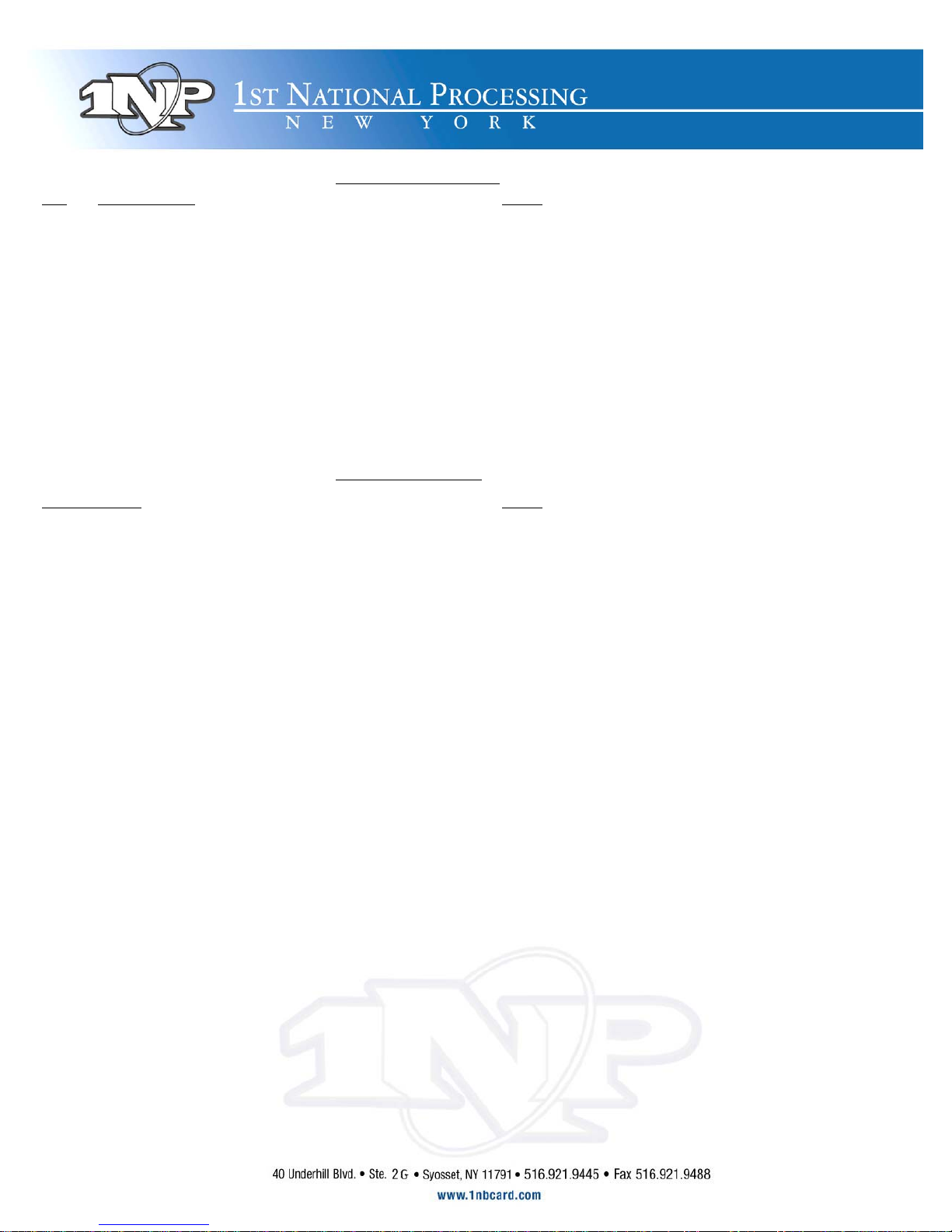
CLOSE CURRENT
BATCH
S
TEP
T
ERMINAL
P
ROMPT
A
CTION
1.
Idle Prompt
Press the
FUNCTION
key.
2.
Function Menu
Press
2
to start the batch process. You may be prompted that the terminal has open tabs or
untipped transactions. Close all open tabs.
3.
Open
Tab or Untipped
Scroll through untipped transactions adding tips where necessary. If all tips have been added,
press to ignore.
2
4.
EDC Choice
Depending upon
the host and terminal setup, the terminal will start
the batch process or offer a choice
ofEDCtypesto
batch.
5.
EDC Choice
Presst
1
to batch all EDC types
or choose the EDC type to be batched.
GENERAL FUNCTIONS
D
ESIRED
F
UNCTION
A
CTION
Power On
Press
MENU
key.
Power Off
Press and hold the
MENU
key
for five seconds.
NOTE:
The terminal will not power off if it is
On external power.
Hot Keys
Press the
FUNCTION
key at the
same time as the number assigned to the Hot Key
function.
Print Default Report
Press the
FUNCTION
key followed by thee
1
key.
Lighten Screen
Contrast
Hold down the
FUNCTION
key
while tapping the
FORCED.
Darken Screen
Contrast
Hold down the
FUNCTION
key
while tapping the
RETURN.
Feed Paper
Hold down the
FUNCTION
key
while tapping the e
FEED
key.

TO TURN STORE AND FOWARD(AKA OFFLINE) ON AND OFF
TERMINAL SCREEN SAYS
DO THIS
Credit ….Sale Account --->
Press [Menu/ Esc] Key
Menu Screen:
1. Reports
2. Merchant Params
Press the [Force] Key til you see #3 Merchant Options, Then press
[Enter].
Enter Password:
The password is the two digit day and two digit month of the current
day. Ex. July 4th would be 0407 press [Enter].
Store and Forward:
1. S and F On / off
2. Mode Select
Press the [Force] Key til #2 Mode Select is highlighted, and press
[Enter].
Mode Select:
1. Stay Online
2. Stay Offline
Choose option #2 to turn Offline mode on, or option #1 to turn
Offline mode off press [Enter].
Limit per Card?
Accept? Enter = Yes Press [Menu/ Esc] Key.
Enter Max Amount
Press [Menu/ Esc] Key.
Enter Max Total
Press [Menu/ Esc] Key.
Offline Anyway?
Accept? Enter = Yes
Press [Enter], the terminal prints out Offline Mode on paper, then
press [Menu/Esc] 3 times to get back to Credit Sale Account.
Credit ….. Sale Account Offline
Terminal is ready to do Offline Transactions
24 Hour Technical Support (FDR) 800-228-0210
They'll ask for your Merchant ID# which is:
[[Merchant #:34]]
The FDR Technical Support desk can help you with regular sales, voids, returns and batches. They are not
completely knowledged on the Store & Forward feature, so please contact one of the below cell phone numbers
if you have ANY questions regarding that system.
Wireless Service Support (Cingular) 800-662-4839
They'll ask for your MAN# which is located on the bottom of your terminal
[[Man #]]
If your signal strength is strong and you are processing slowly, please contact Cingular and ask them to "PING"
your terminal. This will clear the line to your terminal and speed up the processing time.
Raul's Cell # 917-577-6237
Josh’s Cell # 917-577-3149
Michael's Cell # 917-327-6012 Steven’s Cell # 917-557-5398
To check wireless coverage for an un-familiar area log on to: Cingular (Mobitex): www.SynapseManager.com/carriers.asp
*For GPRS: http://alliance.cingularinteractive.com/dev/cda/zip/
AND: www.attwireless.com/global/maps/coveragemap.jhtml?mapDisplay=datagsm/
*If you are unsure of which system you are on please feel free to call.1-877-964-1622

TO UPLOAD STORED TRANSACTIONS FOR PROCESSING
TERMINAL SCREEN SAYS DO THIS
Credit ….Sale Account ---> Press Menu/ Esc Key
Menu Screen:
1. Reports
2. Merchant Params
Press the Force Key till you see #3 Merchant Options, Then press Enter.
Merchant Options:
1. Paper Type
2. No-Paper Mode
Press the [Force] Key till you see #10 Store and Forward, then press
[Enter].
Enter Password:
The password is the two-digit day and two-digit month of the current day.
I.E. July 4th would be 0407 press [Enter].
Store and Forward:
1. S and F On / off
2. Mode Select
Press the [Force] Key till #5 Upload Trans. is highlighted, and press
[Enter].
Upload Transactions:
1)All at once? Enter = Yes
Press [Enter] to send all stored transactions for processing.
If screen does not then read
Credit Sale Account
, just simply press [Menu/Esc] until you see that screen.
***SIMPLY UPLOADING THE STORED TRANSACTION IS NOT ENOUGH TO GET THE
FUNDS DEPOSITED TO YOUR ACCOUNT. YOU STILL HAVE TO SETTLE THE BATCH. IF
YOU HAVE A NURIT 3010 UNIT, PRESS [FUNCTION], THEN PRESS [6] (NEWER
APPLICATIONS WILL HAVE BATCH LISTED AS OPTION #2). THEN PRESS [ENTER],
[ENTER]. THE TERMINAL WILL DIAL OUT (OR IF HAVING A WIRELESS SIGNAL WILL
SEND OUT OVER THE SIGNAL) AND SETTLE THE BATCH. ***
Programming terminal to send information through the phone line only, and therefore bypassing the
wireless network.
TERMINAL SCREEN SAYS
DO THIS
Credit ….Sale Account ---> Press Menu/ Esc Key
Menu Screen:
1. Reports
2. Merchant Params
Force down to option #8 Communication Menu, press Enter.
Communications Menu:
Force down to option #6 Via Line/Radio, press Enter
Via Line/Radio:
1. Both
2. Line Only
Force to option #2 Line only, press Enter. This will program the terminal
to only look for a phone line connection.
The terminal will then go back to the previous screen. All you need to do is press Menu/ Esc til you get back
to Credit Sale Account. To put it back to both mode follow directions, but press enter on option #1 Both,
instead of option #2 Line Only.
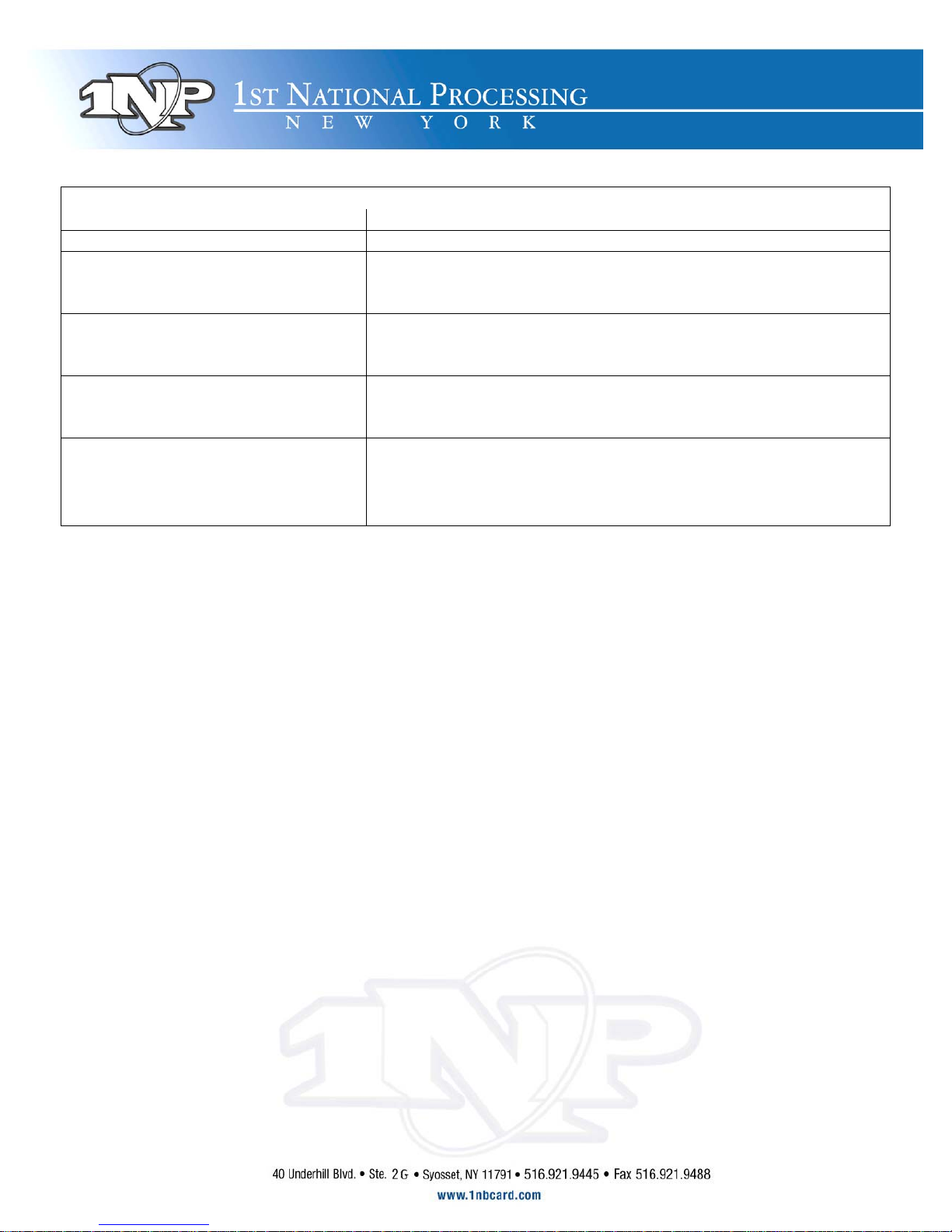
TO ADD AN EXCHANGE PREFIX FOR DIALING OUT
TERMINAL SCREEN SAYS
DO THIS
Credit ….Sale Account ---> Press Menu/ Esc Key
Merchant Options:
1. Paper Type
2. No-Paper Mode
Press the [Force] Key til you see #8 COMM MENU, then press [Enter].
Comm Menu:
1. Min. retries
2. DIAL: TONE
Press the [Force] Key til you see #3 Exchange pref>, then press [Enter].
Exchange Prefix:
1. No
2. Yes
Press the [Force] Key to #2 Yes, then press [Enter].
ENTER PREFIX:
Enter in the number that you need as the prefix to the number, then press
[ENTER]. Then press [MENU/ESC] twice to exit.
Attention all Mobile
And
Store And Forward Merchants
Extremely important!!
For all merchants using a manual imprinter, or using any terminal which
performs store and forward, please be sure to obtain the following
information to avoid any complications when obtaining authorizations:
1) Complete Credit Card # (Visa, MasterCard and Discover are 16
digits, American Express is 15 digits)
2) Expiration Date (4 digits only – mm/yy)
3) Complete Billing Address including Zip Code
4) CVV2 (or CID) This is the 3 digit number on the back of the
Visa, MasterCard and Discover card, located on the back of the
card, above or on the signature line. On Amex it is the 4 digit
number above the card number
5) Also remember to get the card holders name and phone number

Common Error Responses, and Quick Fixes*
*Warning: You may damage programming in terminal if directions are not followed correctly!
Invalid Batch Sequence:
(All Nurit Terminals except for 8000 GPRS)
Display Do
1. Credit Sale Account Press Menu
2. Menu Screen Press #4 (Host Params)
3. Host Params Press #1 ( Host Params)
4. Enter Password Two digit Day/Two digit Month (DD/MM)
5. EDC Parameters Press #1 (FDR ETC PLU Cr)
6. FDR ETC PLU Cr Press #2 (Device ID)
7. Device ID Type in any 4 digit number other than the one being shown on screen
Press Enter.
8. FDR ETC PLU Cr Press Menu
9. Save Parameters? Press Enter
10. EDC Parameters Press Menu twice
11. Menu Screen Press #5 (System Options)
12. System Options Press #4 (Set Batch #)
13. Enter Password Two digit Day/Two digit Month (DD/MM)
14. New Batch No: Type in new batch number, just add one number to the one in there.
Press Enter
15. Are You Sure? Press Enter
16. System Options Press Menu twice.
17. Credit Sale Account Try running a card.
8000 GPRS Invalid Batch Sequence:
Display Do
Credit Sale Account Run Sale with any Credit Card for $99,999.02 (This will reset your terminal, and get rid of Invalid Batch Sequence)
Bad Credit Batch:
Simply Run any Credit Card for $0.01, then batch out your terminal.
Rad Fail/Rad Off :
**
Wireless Terminals Only
Display Do
Credit Sale Account Press Menu
Menu Screen Press # 4 (Host Params)
Host Params Press # 3 (Print EDC Setup)
**If This Fails to regain signal strength, refer to Store and Forward Directions
If you are still having issues please call us at one of the following numbers:
Office: 877-964-1622
Cell Phones: (24 Hour)
Josh: 917-577-3149
Raul 917-577-6237
Michael DiGiovanni: 917-327-6012
Steven Ballan 917-577-5398
Table of contents