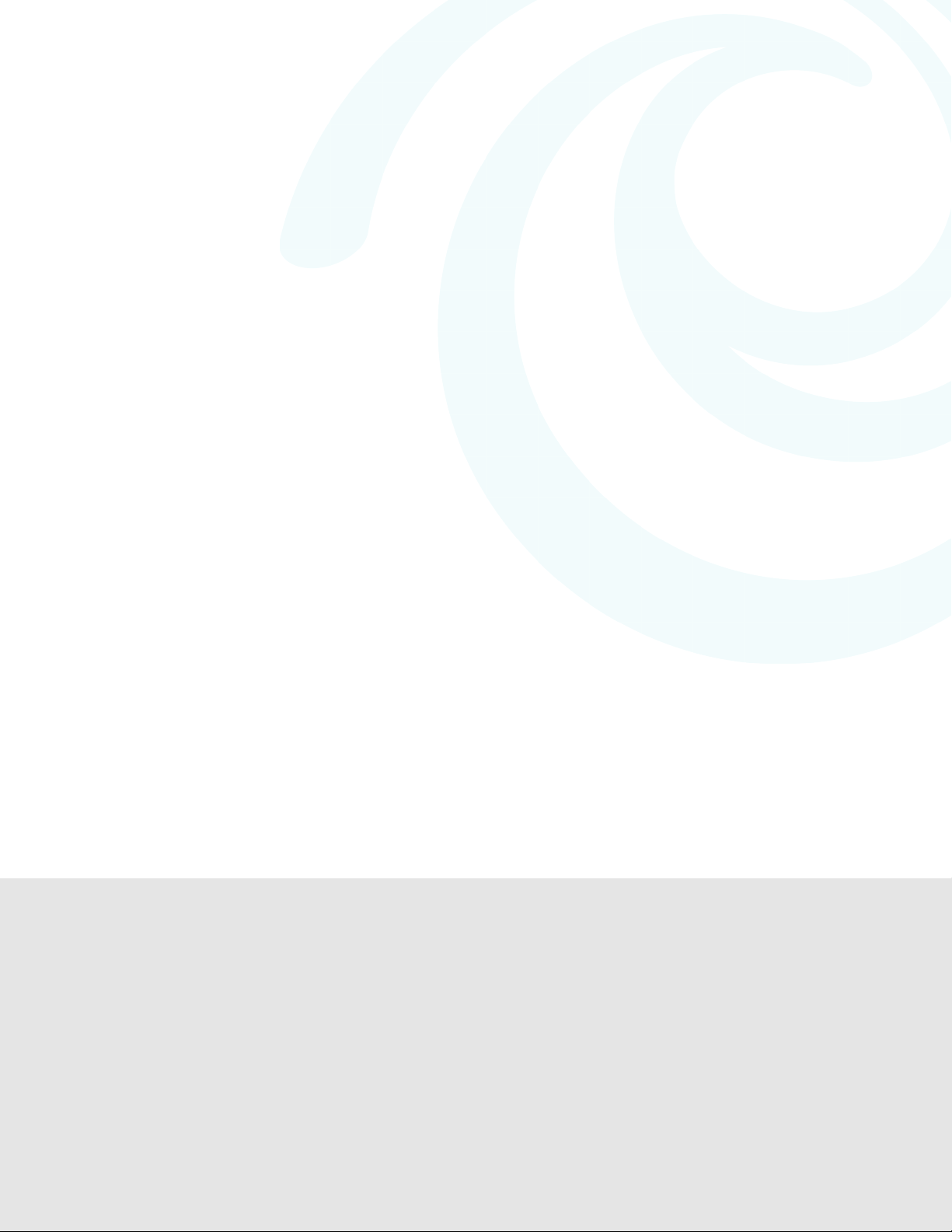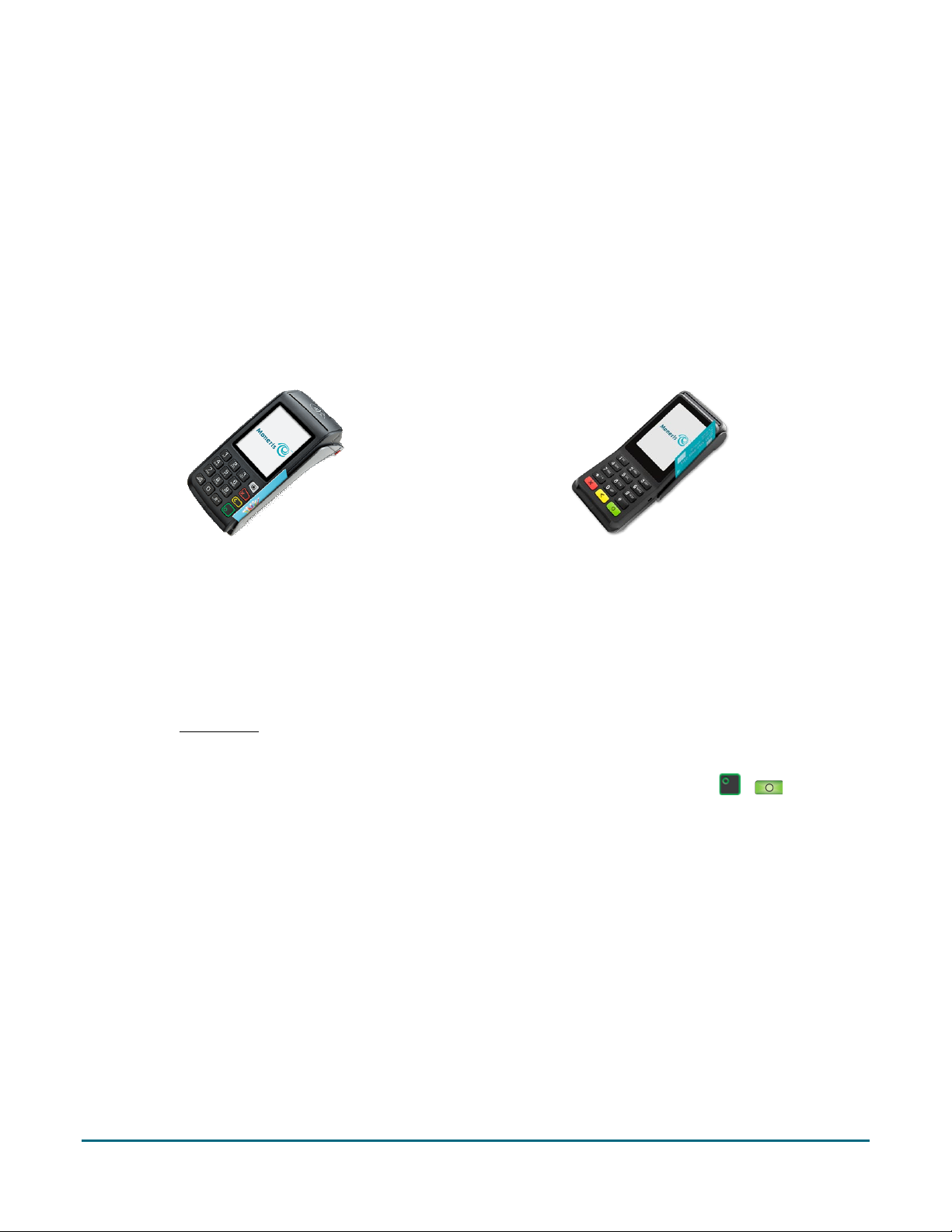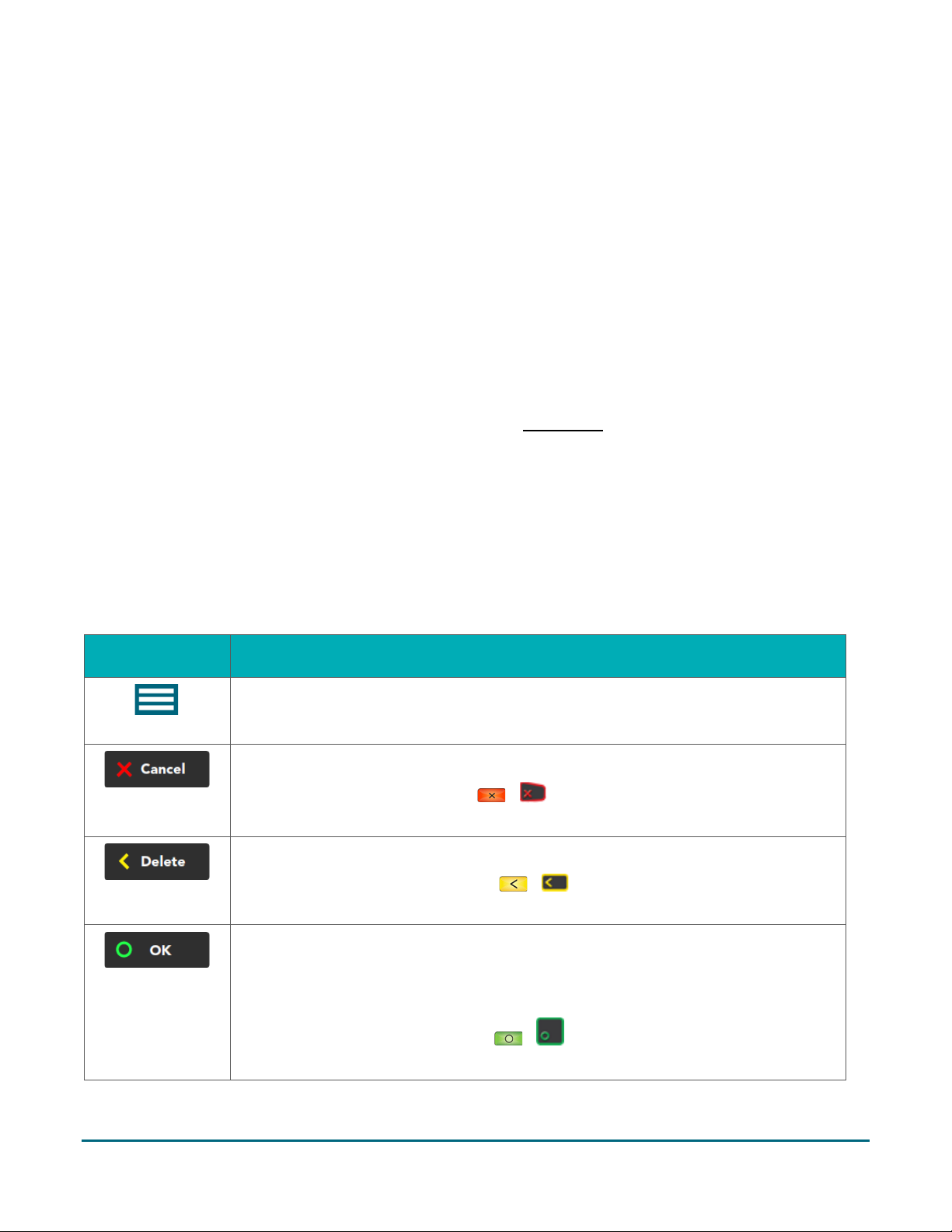Moneris® Core Terminals Gift Card Program Reference Guide 1
Contents
Overview ......................................................................................................................2
Gift Card program on the Moneris Core Terminals.......................................................................................3
Setting up your terminal for gift cards ...............................................................................................................3
Gift card entry options................................................................................................................................4
Swipe ..................................................................................................................................................................4
Manual entry ......................................................................................................................................................4
Gift card transactions ...................................................................................................5
Navigating the terminal for gift card transactions........................................................................................6
On-screen buttons..............................................................................................................................................6
Main menu .........................................................................................................................................................7
Getting to the Main menu ..............................................................................................................................................8
Gift card transactions .................................................................................................................................9
Gift card purchase ..............................................................................................................................................9
Partially approved gift card purchase...............................................................................................................10
Gift card pre-authorization...............................................................................................................................10
Gift card refund ................................................................................................................................................10
Gift card void ....................................................................................................................................................11
Customer prompts on the terminal..................................................................................................................12
Receipts ...................................................................................................................................................14
Gift card authorization number........................................................................................................................14
Gift card receipt................................................................................................................................................14
Reprinting a receipt ..........................................................................................................................................15
Administration............................................................................................................16
Administrative transactions......................................................................................................................17
Activating/Reloading a gift card .......................................................................................................................17
Looking up a gift card balance (Balance inquiry)..............................................................................................18
Deactivating a gift card.....................................................................................................................................18
Reporting.................................................................................................................................................19
Masking card numbers on reports ...................................................................................................................19
Gift card transaction inquiry.............................................................................................................................19
Gift card tip totals report..................................................................................................................................19
Transaction details report for gift cards...........................................................................................................20
Host totals report for gift cards........................................................................................................................20
End-of-day process ...................................................................................................................................21
Batch close for gift transactions .......................................................................................................................21
Troubleshooting .......................................................................................................................................23
Other issues ......................................................................................................................................................24
Merchant Support ......................................................................................................25