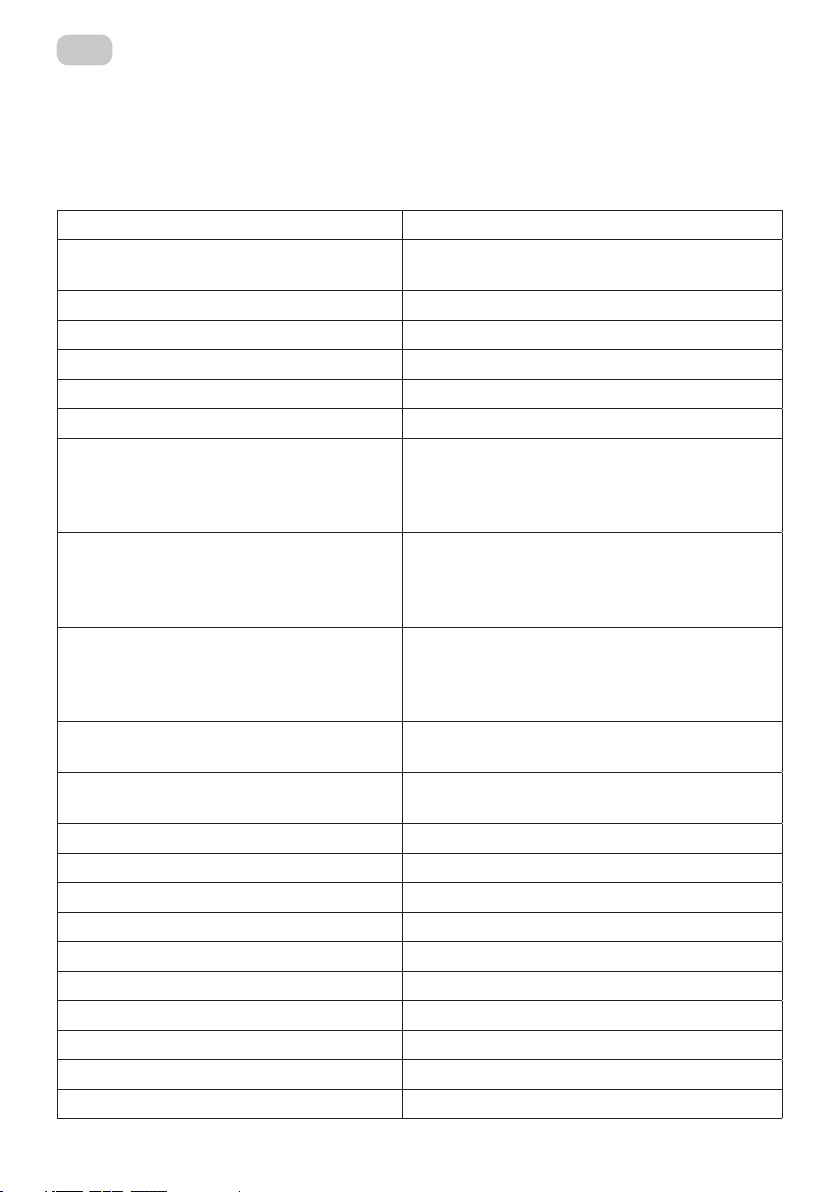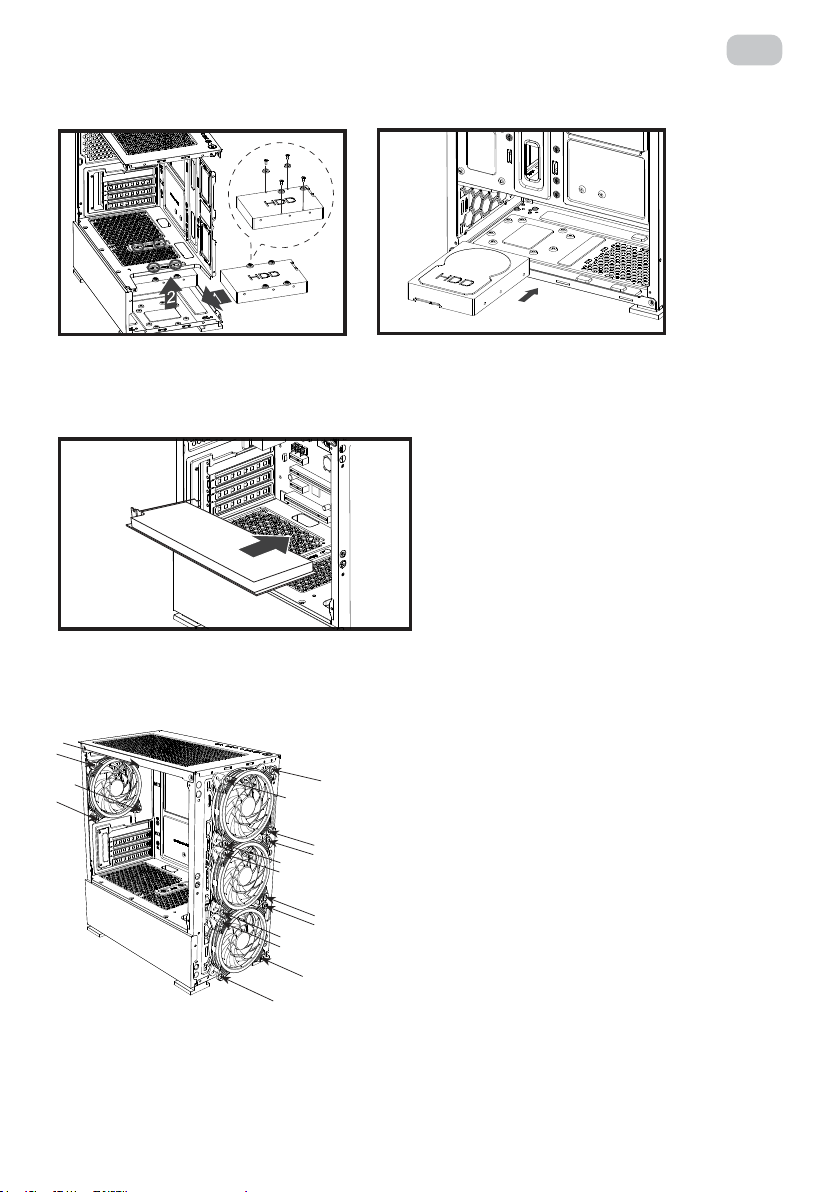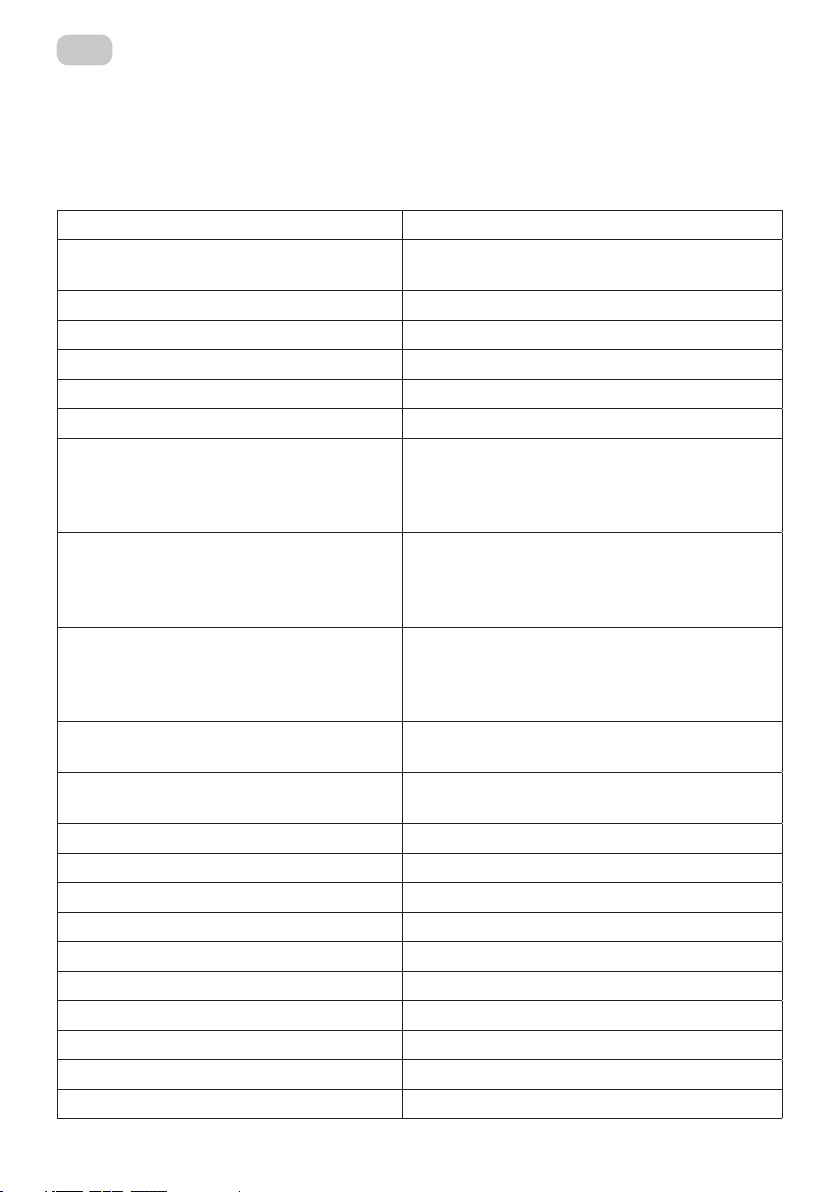
2
UA
Виріб: комп’ютерний корпус.
Призначення: для розміщення компонентів системи персонального комп’ютера.
Модель: 2Е-GB700.
СПЕЦИФІКАЦІЯ
Вид Mini Tower (Micro ATX)
Матеріал Пластик, сталь, загартоване скло
(бокова (ліва) панель)
Материнські плати Micro ATX Mini ITX
Зовнішні відсіки 5.25’’ немає
Внутрішні відсіки 2.5’’ 2 (3) шт.
Внутрішні відсіки 3.5’’ 2 (1) шт.
Слоти розширення 4 шт.
Вентилятори опціонально, мм
Передня панель: 3х 120 або 2х 140
Бічна панель: немає
Задня панель: 1x 120
Верхня панель: 2х 120
Радіатори опціонально, мм
Передня панель: 240
Бічна панель: немає
Задня панель: 120
Верхня панель: немає
Вентилятори встановлені, мм
Передня панель: 3х 120 ARGB 6pin
Бічна панель: немає
Задня панель: 1х 120 ARGB 6pin
Верхня панель: немає
Концентратор для підключення
вентиляторів
Контролер з пультом дистанційного
керування
Розніми, кнопки 1хUSB2.0, 2хUSB 3.0, HD Audio+MIC / Power,
Reset, Power LED, HDD LED
Блок живлення, Вт / розміщення Немає / Знизу
Максимальна довжина VGA, мм 320
Висота CPU кулера, мм 150
Пиловий фільтр Верхня / нижня панелі
Розмір (ШхВхГ), мм 200x393x361
Розмір пакування (ШхВхГ), мм 260x425x453
Вага без пакування, кг 4.1
Вага з пакуванням, кг 4.9
Країна виробник Китай
Гарантія 12 місяців