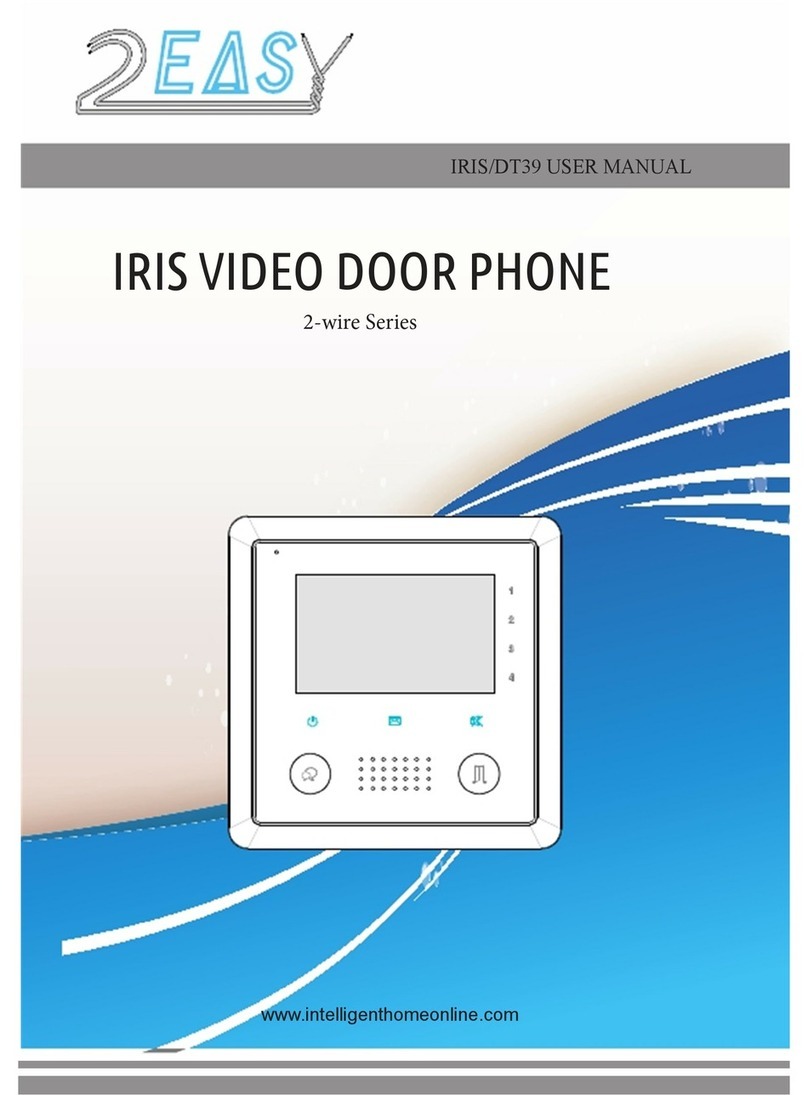2easy 2-wire Series User manual
Other 2easy Intercom System manuals

2easy
2easy DT594 User manual

2easy
2easy DMR21/D32/F1 User manual

2easy
2easy DK1721 User manual

2easy
2easy DMR12/S8 User manual

2easy
2easy DT 2-wire Quick start guide
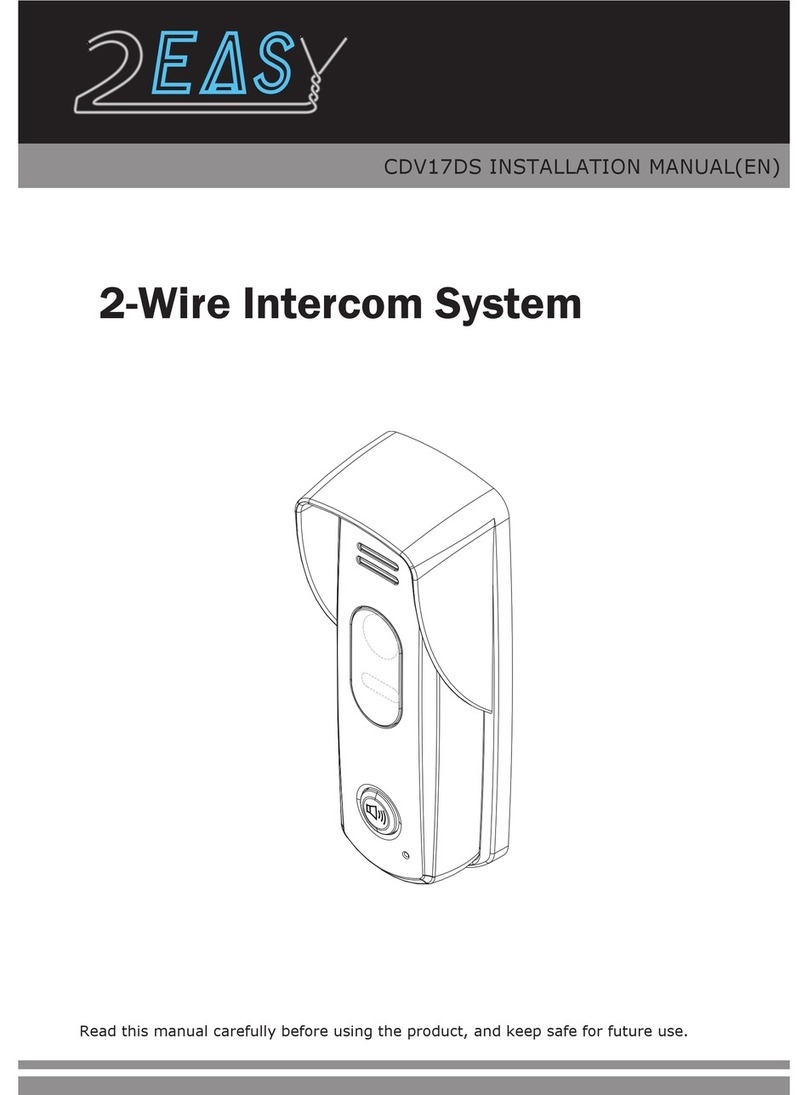
2easy
2easy CDV17D User manual

2easy
2easy DT692 User manual
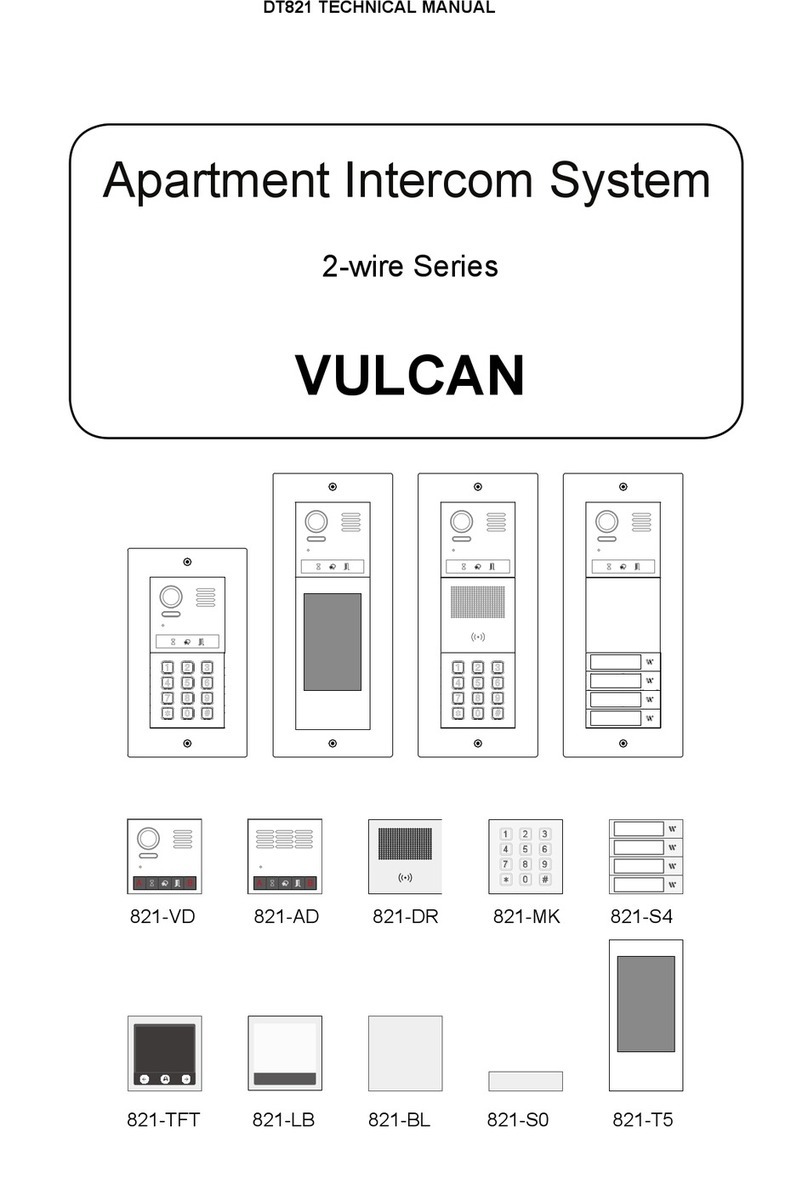
2easy
2easy 2-wire Series User manual

2easy
2easy DK4761 User manual
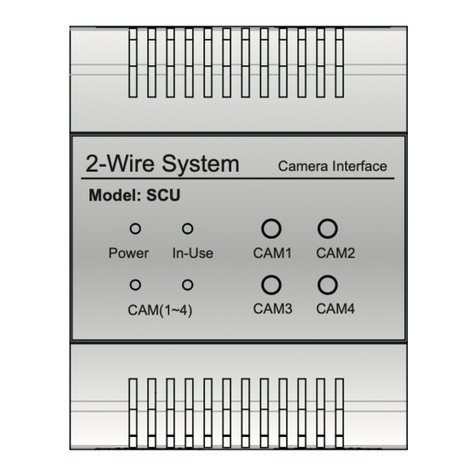
2easy
2easy DT-SCU User manual

2easy
2easy DT43/D4 User manual

2easy
2easy DT24 User manual

2easy
2easy DT 2-wire Quick start guide
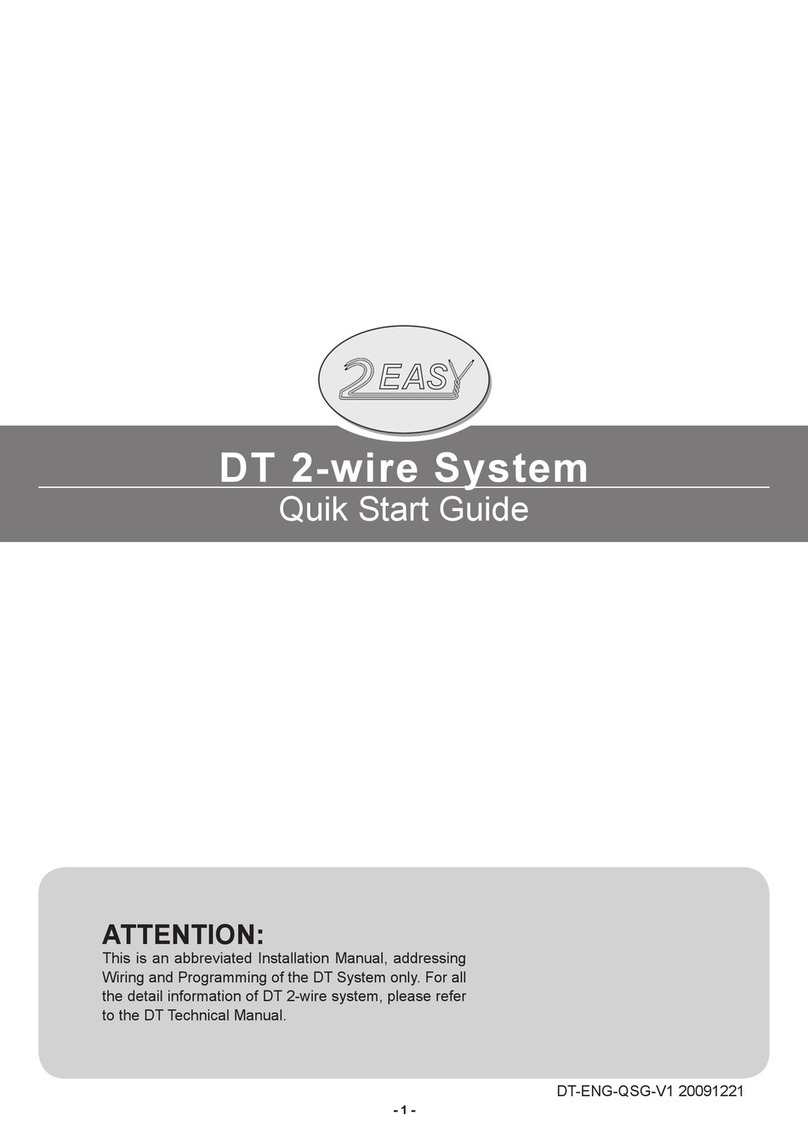
2easy
2easy DMR11-D8 User manual

2easy
2easy 2-wire Series User manual

2easy
2easy XT24 User manual

2easy
2easy DT-597 User manual
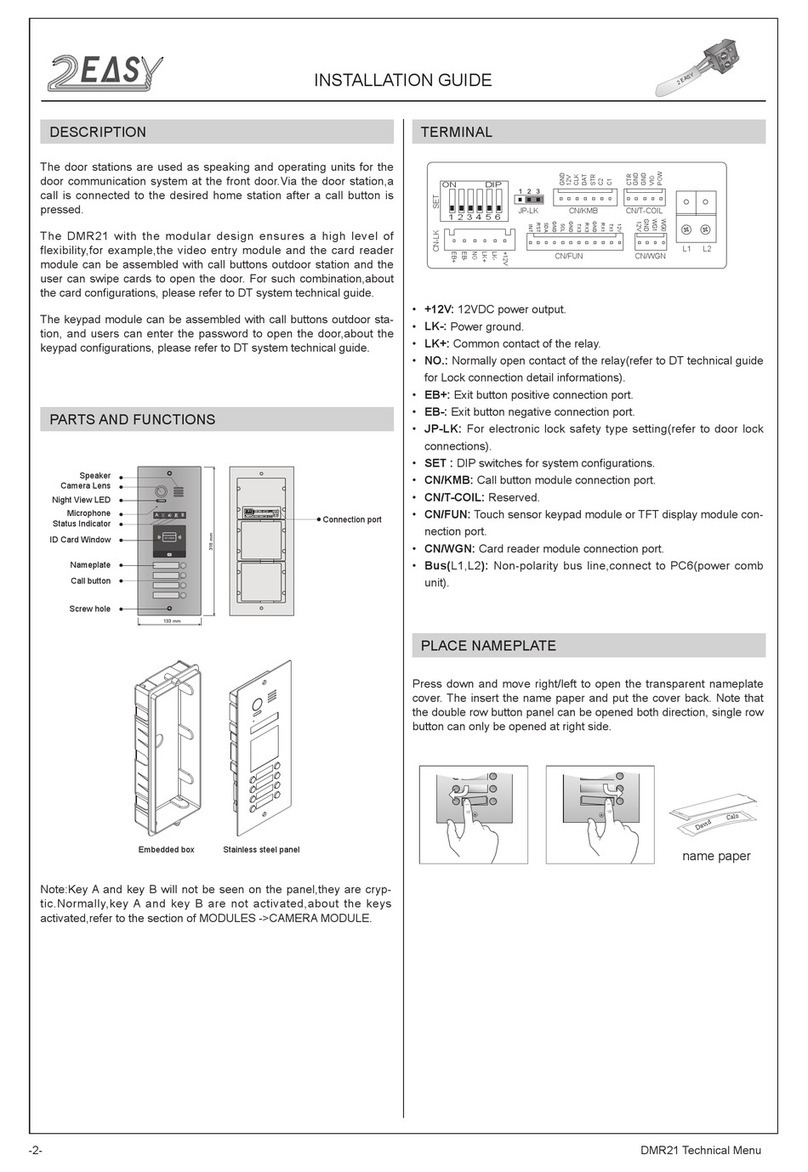
2easy
2easy DMR21 User manual

2easy
2easy DT594 User manual

2easy
2easy CDV4791 User manual
Popular Intercom System manuals by other brands

MGL Avionics
MGL Avionics V16 manual

SSS Siedle
SSS Siedle BVI 750-0 Installation & programming

urmet domus
urmet domus AIKO 1716/1 quick start guide

urmet domus
urmet domus IPerVoice 1039 Installation

Alpha Communications
Alpha Communications STR QwikBus TT33-2 Installation, programming, and user's manual

Monacor
Monacor ICM-20H instruction manual