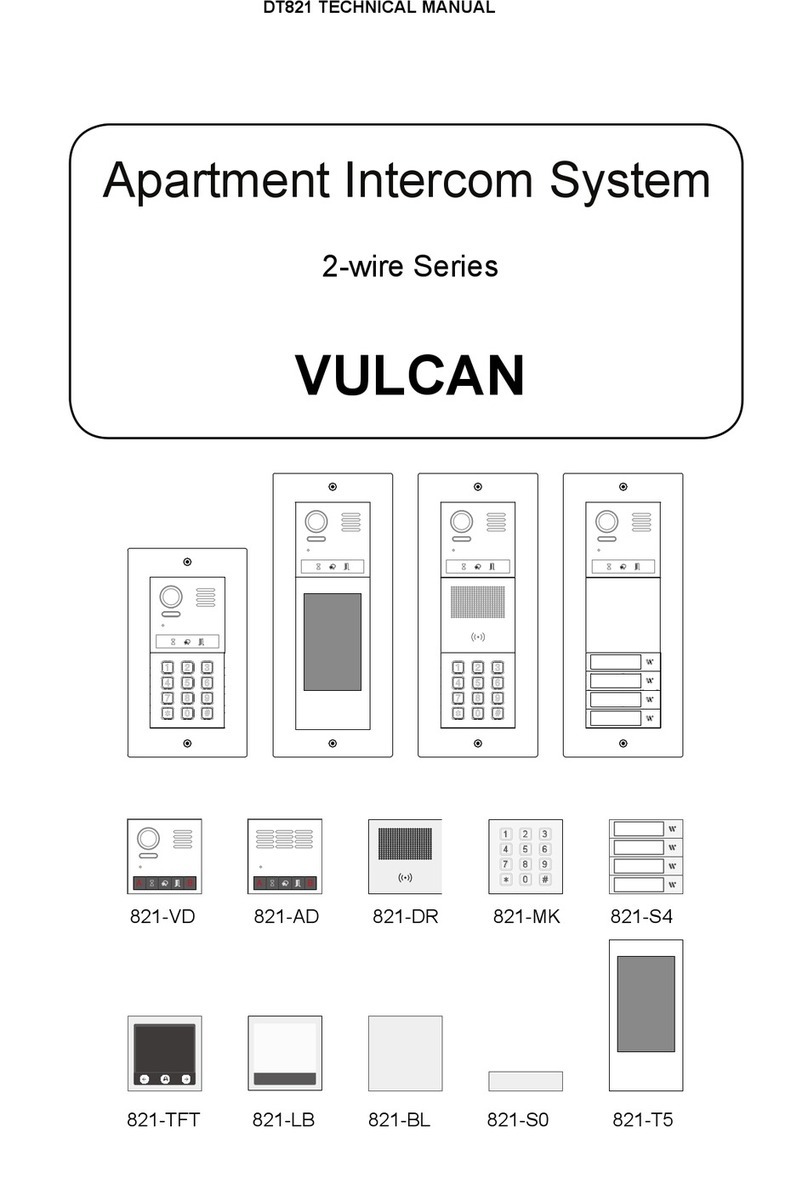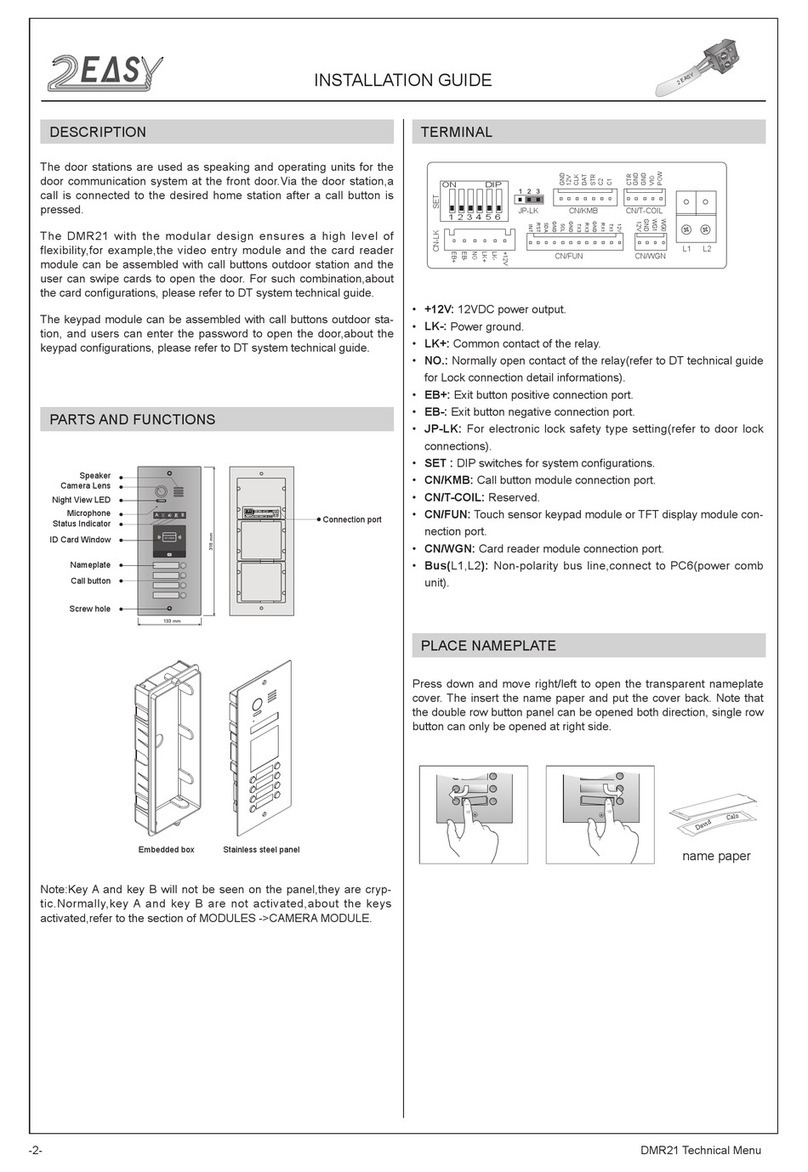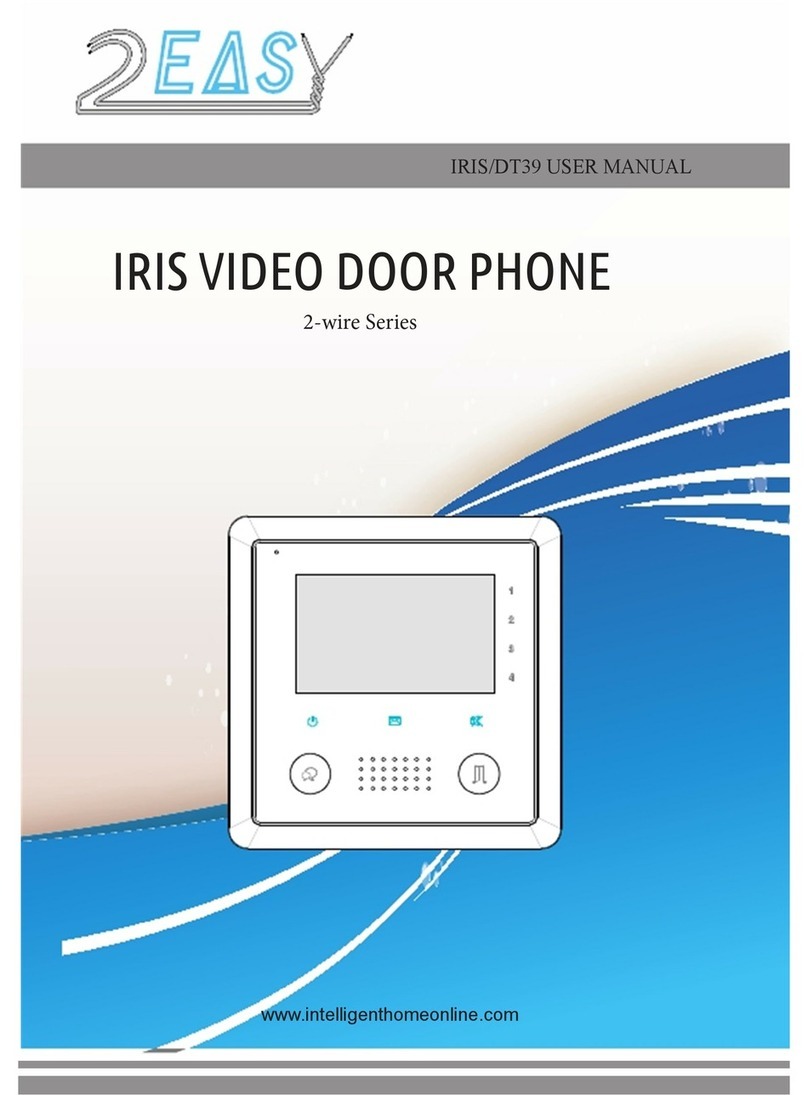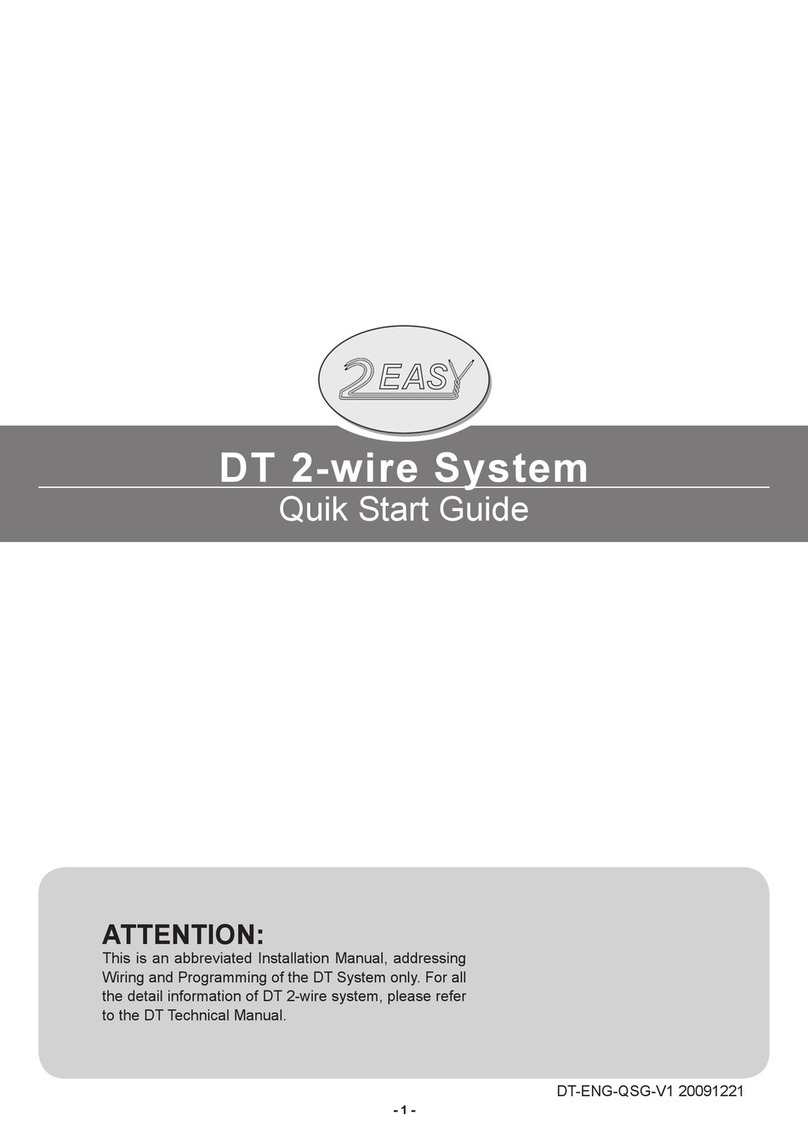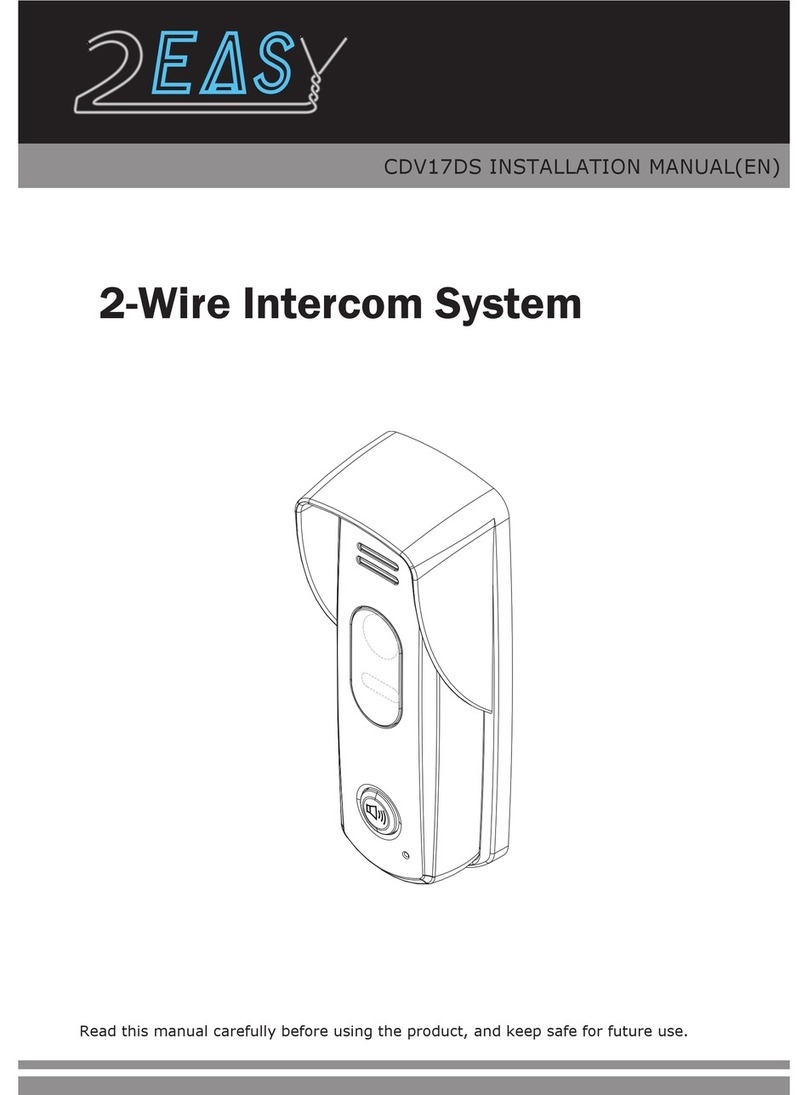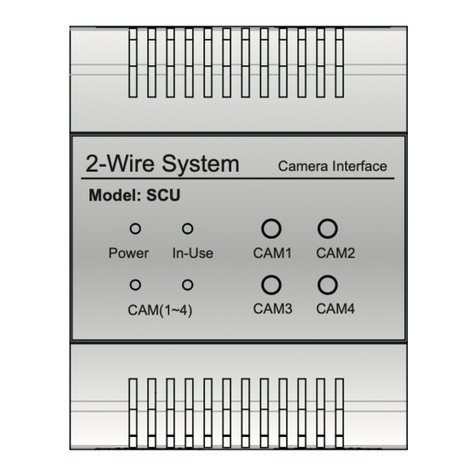CONTENT
Section1 - Introduction 1
System Features 1
System Capacity 1
System Extension 1
System Function 1
Section2 - Units and Installations 4
Door Station 4
Features 4
Parts and functions 5
Place Name Plate 5
Electronic Specications 5
Standard Installation 6
Installation with expanding panel 6
Terminal Descriptions 7
Door Station wiring 7
DIP Switches settings 8
Door Station Lock Connections 9
Proximity ID Card Operation 11
Monitor 13
Features 13
Electronic Specications 13
Terminal Descriptions 14
Intercom function 14
Camera Auto Switching 16
Color Picture Memory 16
SD Card 16
User Code Setup 17
Monitor Extending Connection 18
Accessories 19
PS5 Power Supply 19
DPS 21
DBC 21
DBC4 Unit 23
DPS4 Unit 23
DCU Unit 25