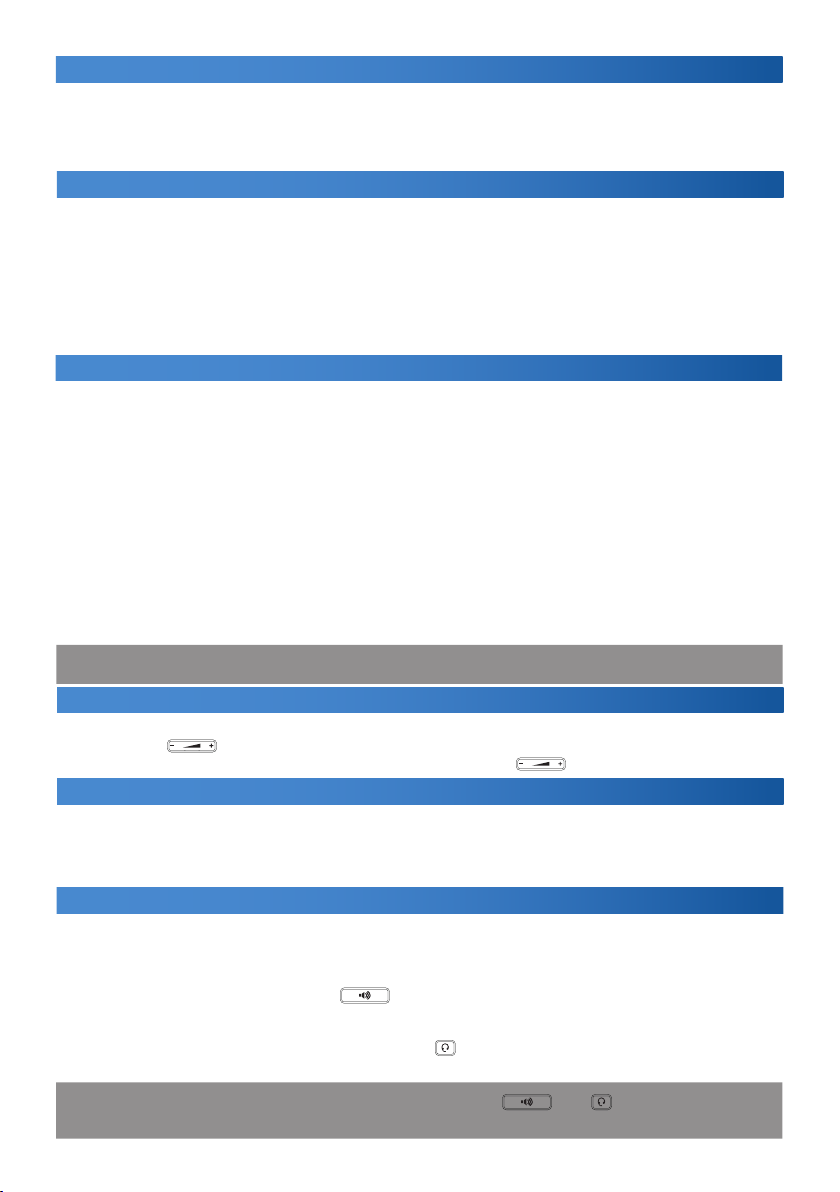4
Administration Settings via Web Interface
By default, the IP phone is set in such a manner that it receives the IP address from your LAN DHCP server. Know the
current IP address simply using your phone menu: Settings > Status > Network > Ipv4 status. Enter the IP address
into the web browser. Make sure that the PC and phone are connected to one and the same LAN. The default user
name is “admin” and the password is “2n”. After logging in for the first time, you will be prompted to change your
default password for security reasons.
3. The IP phone initialization will be performed automatically. Now make basic phone settings using the provider’s
data.
If there is a DHCP server in the network, the phone will obtain the IP address from the server automatically. If the
DHCP server is absent or inactive, set the static IP address in the phone via the phone menu as follows: Settings
> Advanced Settings (password protected) > Network > WAN port > IPv4. Having entered the IP address, subnet
mask, default gateway DNS server, press OK in the right-hand upper corner for confirmation. Nevertheless, we
recommend that the basic IP phone settings are made using the web management.
Directory
Add phone contact:
1. Press the Directory button in the idle state and select the required group.
2. Press + to add a contact.
3. Enter a unique name into the Name field and the phone number into the respective field.
4. Press OK in the right-hand upper corner for confirmation.
Edit phone contact:
1. Press the Directory button in the idle state and select the required group.
2. Press the pencil symbol to select the required contact.
3. Edit the phone contact.
4. Press OK in the right-hand upper corner for confirmation.
Delete phone contact:
1. Press the Directory button in the idle state and select the required group.
2. Press the pencil symbol to select the required contact, select the contact and press the recycle bin symbol.
3. Press OK for confirmation.
Note: You can also add contacts from the call log easily. Refer to Call History above.
Volume Settings
• To set the call volume in the handset, speaker or headset, press during the call.
• To set the ring tone volume, press in the idle state.
Call History
1. Press the Historybutton in the idle state. Choose one of the Missed, Outgoing,
Received or Forwarded Calls options. You can browse through the list.
2. Select a list item to make further operations:
• Press the number dialing contact button.
• Press the pencilsymbol at a contact and the recycle bin symbol to delete an item
from the list.
• Select Call to dial a call.
• Select Add to add a number to the phonebook.
• Select Blacklist to add a number to the Blacklist
Ring Tones
1. In the idle state, make the selection using the menu:
Basic Settings >Sounds >Ring Tones >General.
2. Press a ring tone to select it.
3. Press OK in the right-hand upper corner for confirmation.