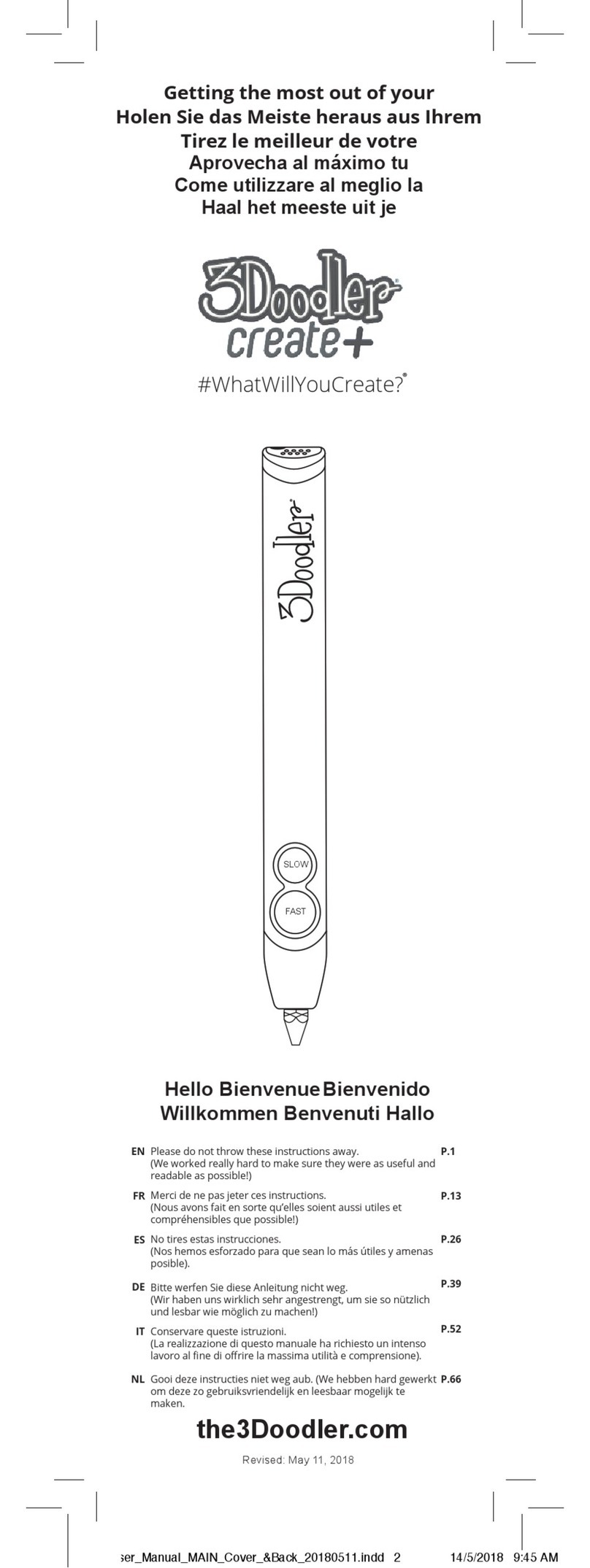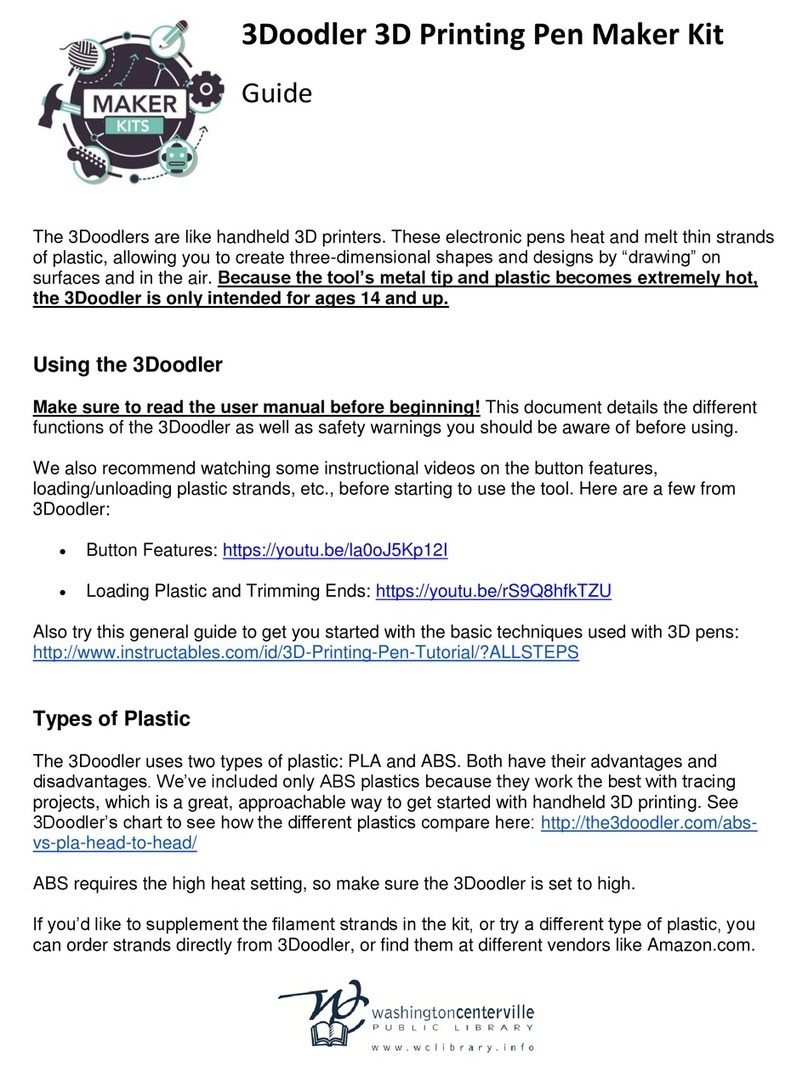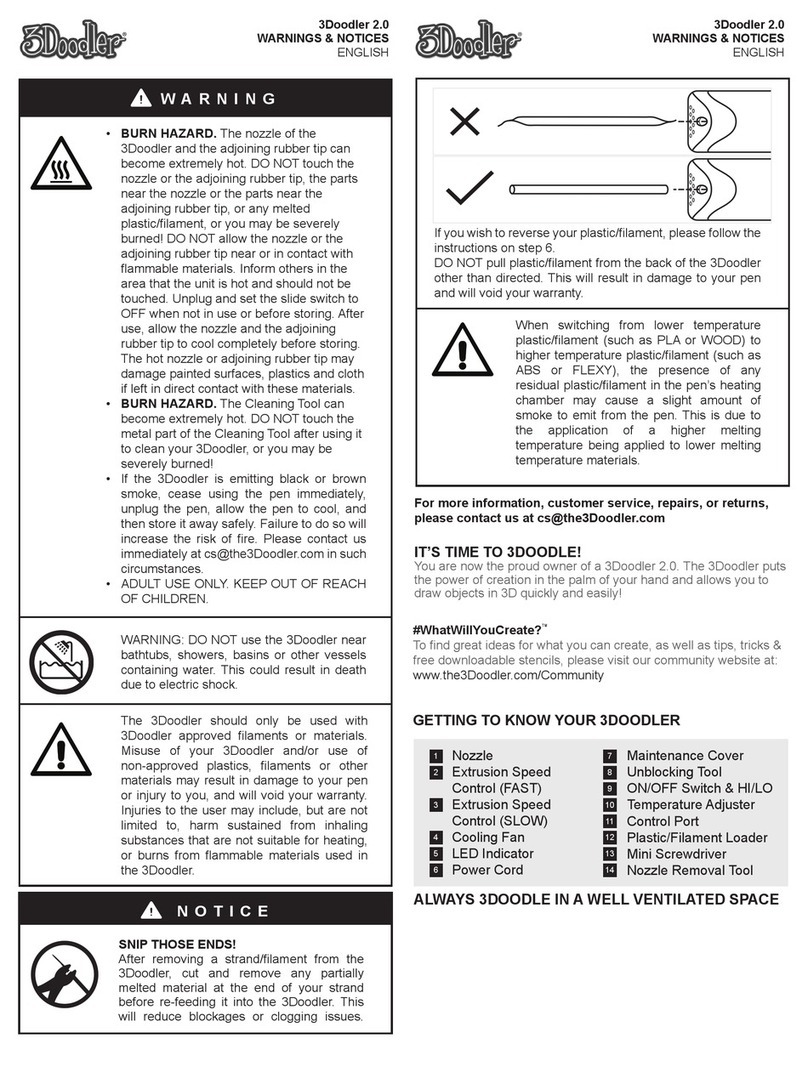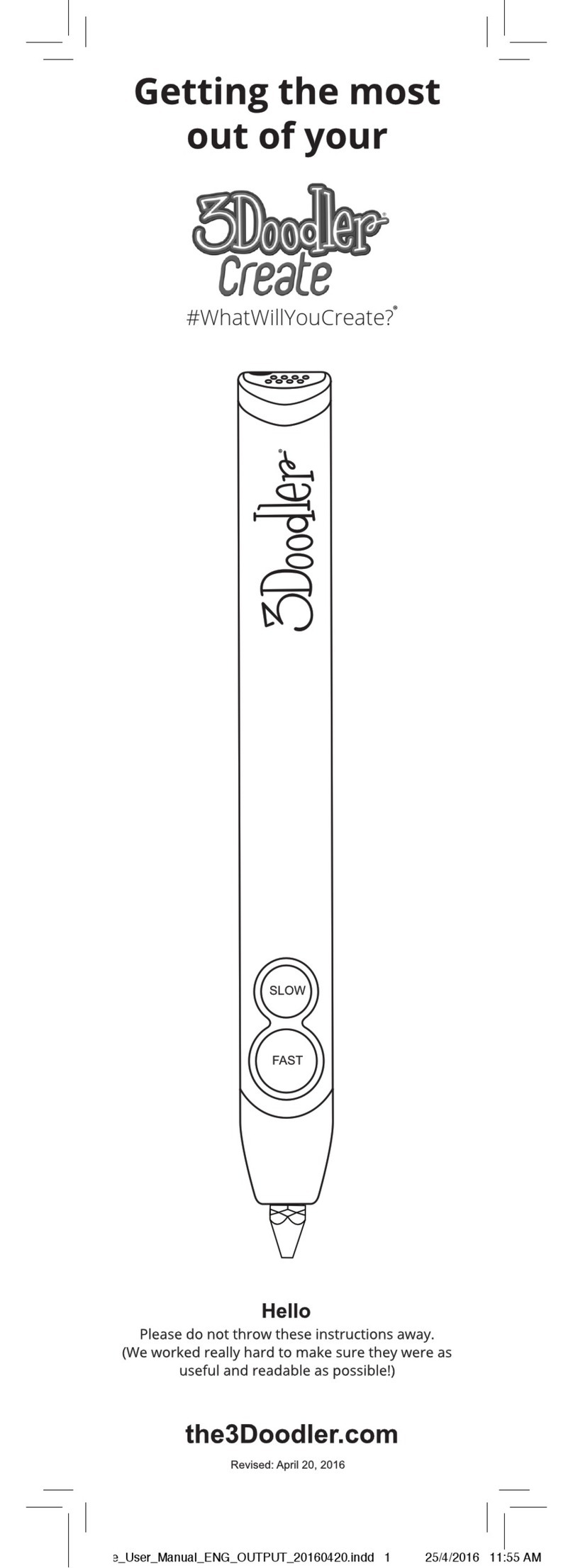9
EN02/2022
• If you ever remove your nozzle, ONLY remove the nozzle
when your pen is heated and a BLUE/ GREEN light is showing.
DO NOT remove it when your 3Doodler Create+ is cold.
• If you ever need to tighten your Nozzle, DO NOT force the
Nozzle or overtighten it, as you could break the Nozzle and
permanently damage your 3Doodler Create+.
GREEN or
BLUE Light
Specications are subject to change and improvement without notice.
SPECIFICATIONS
Output Power: 6W
Output Voltage: 5V
Input Voltage: 5V
CARE & MAINTENANCE
For care and maintenance information, and more advice on how to use your
3Doodler, please refer to our website: the3Doodler.com
To troubleshoot, please visit: the3Doodler.com/troubleshooting
This marking indicates that this product should not be disposed of with
other household wastes. To prevent possible harm to the environment or
human health from uncontrolled waste disposal, recycle it responsibly to
promote the sustainable reuse of material resources.
LIMITED WARRANTY
For more details on your limited warranty, pleae visit:
the3Doodler.com/warranty
For 3DoodlerÕs Terms and Conditions and other notices please refer to our
website: the3Doodler.com/terms-and-conditions
This device complies with part 15 of the FCC Rules. Operation is subject to the
following two conditions: (1) This device may not cause harmful interference, and
(2) this device must accept any interference received, including interference that
may cause undesired operation.
Give your 3Doodler Create+ a rest after every 2 hours of continuous
Doodling. 30 minutes of down time should be plenty.
TAKE A
BREAK:
Treat your
Nozzle right
SPECIFICATION OF POWER ADAPTER
Input: 100-240V AC, 0.5A MAX, 50-60Hz
Output: +5V DC, 1.2A
CARE & MAINTENANCE
For care and maintenance information, and
more advice on how to use your 3Doodler
Create+, please refer to our website:
the3Doodler.com To troubleshoot, please visit:
the3Doodler.com/troubleshooting
LIMITED WARRANTY
For more details on your limited
warranty, please visit:
the3Doodler.com/warranty
For 3Doodler’s Terms and Conditions
and other notices please refer to
our website: the3Doodler.com/
terms-and-conditions
This marking indicates that this
product should not be disposed of with
other household wastes. To prevent
possible harm to the environment
or human health from uncontrolled
waste disposal, recycle it responsibly
to promote the sustainable reuse of
material resources.
This device complies with Part 15 of the FCC Rules. Operation is subject to the
following two conditions: (1) this device may not cause harmful interference,
and (2) this device must accept any interference received, including interference
that may cause undesired operation.
Warning: Changes or modications to this unit not expressly approved by the
party responsible for compliance could void the user’s authority to operate the
equipment.
NOTE: This equipment has been tested and found to comply with the limits for
a Class B digital device, pursuant to Part 15 of the FCC Rules. These limits are
designed to provide reasonable protection against harmful interference in a
residential installation. This equipment generates, uses and can radiate radio
frequency energy and, if not installed and used in accordance with the instruc-
tions, may cause harmful interference to radio communications. However, there
is no guarantee that interference will not occur in a particular installation. If
this equipment does cause harmful interference to radio or television reception,
which can be determined by turning the equipment o and on, the user is
encouraged to try to correct the interference by one or more of the following
measures:
- Reorient or relocate the receiving antenna.
- Increase the separation between the equipment and receiver.
- Connect the equipment into an outlet on a circuit dierent from that to
which the receiver is connected.
- Consult the dealer or an experienced radio/ TV technician for help.
CAN ICES-3 (B)/NMB-3(B)
SECTION 4: TIPS & BEST PRACTICES
Reverse and
remove plastic
correctly
• DO NOT pull plastic from the back of the 3Doodler Create+
other than as directed.
Once the Plastic stops reversing,
it is safe to remove it from the
pen by gently pulling on the
back of the strand.
Double click either speed
button and the LED light will
start ashing to signal the
plastic is reversing.
With the Pen set to PLA wait for
the GREEN light to come on.
GREEN Light
x2
Flashing
GREEN
12 3