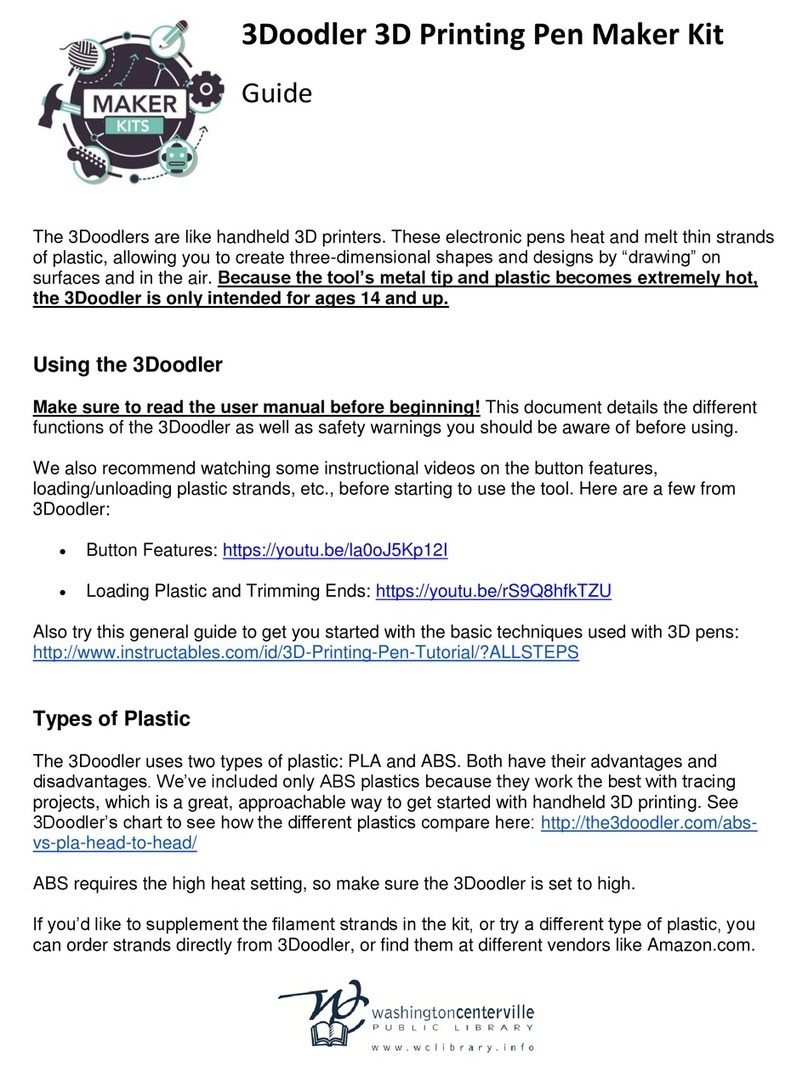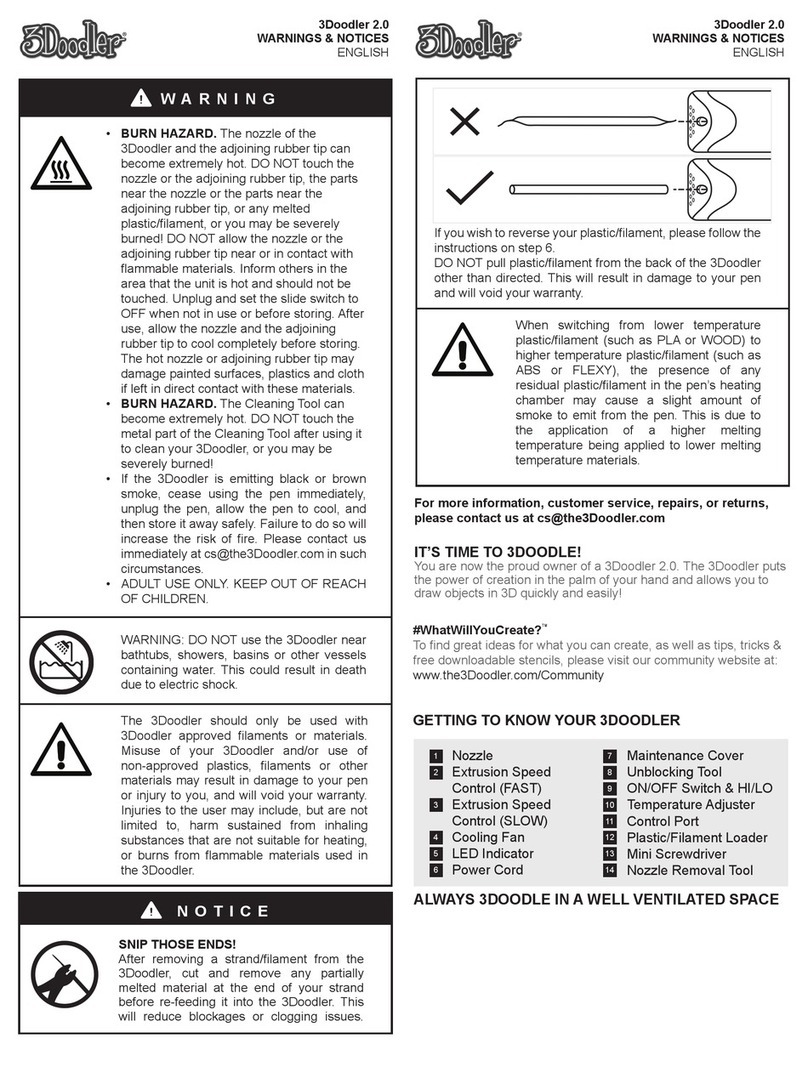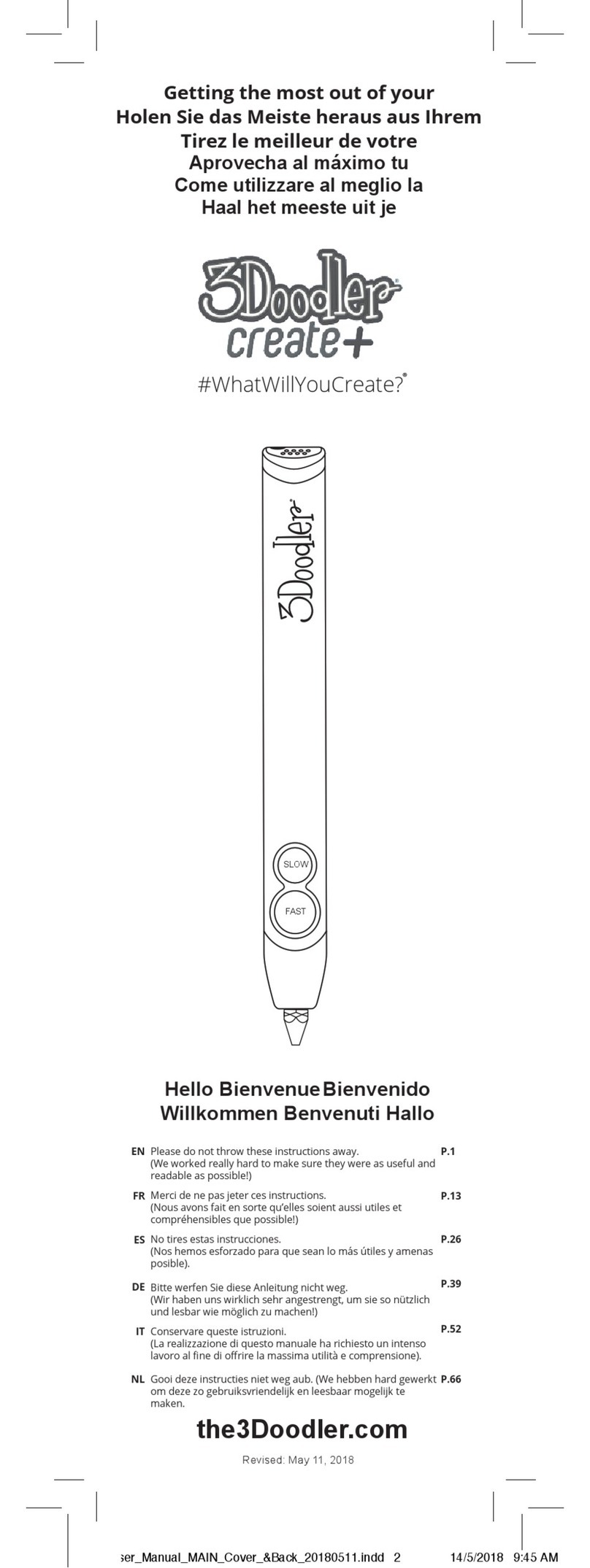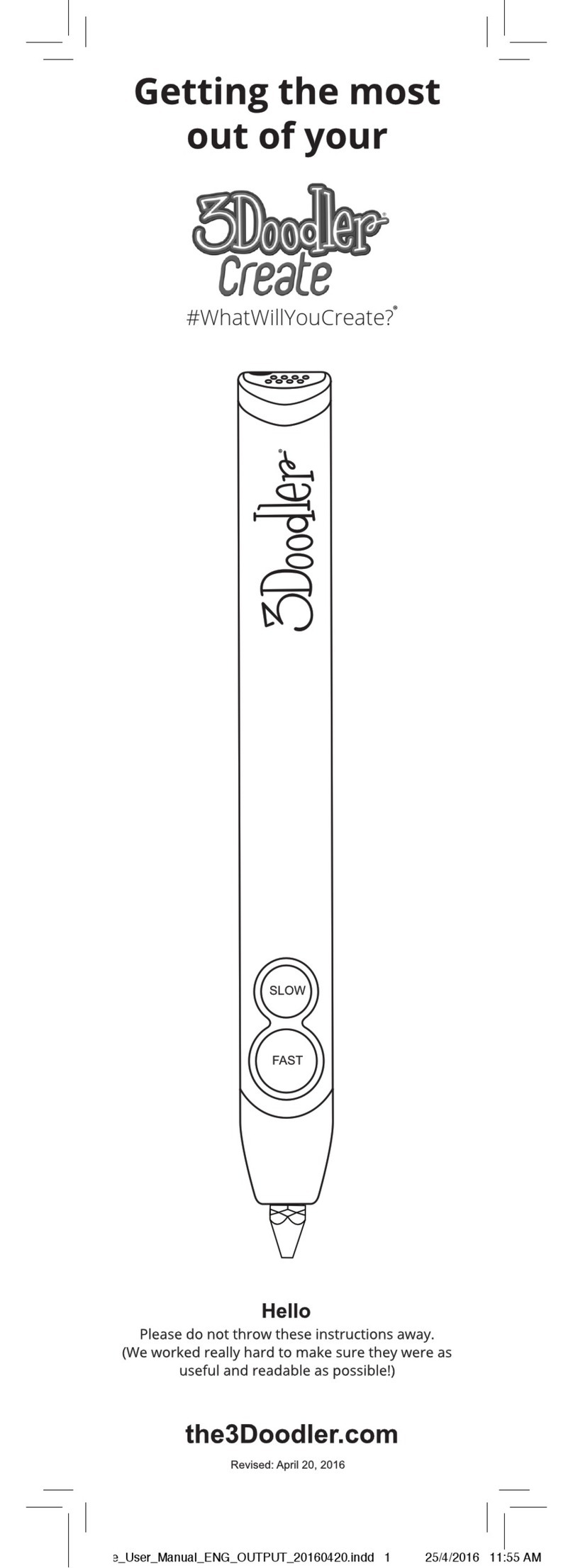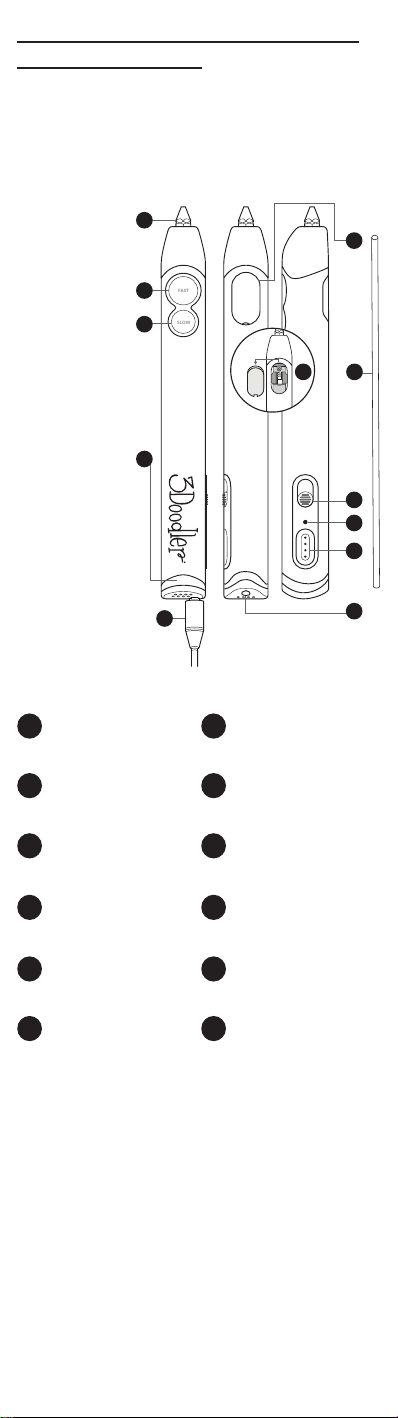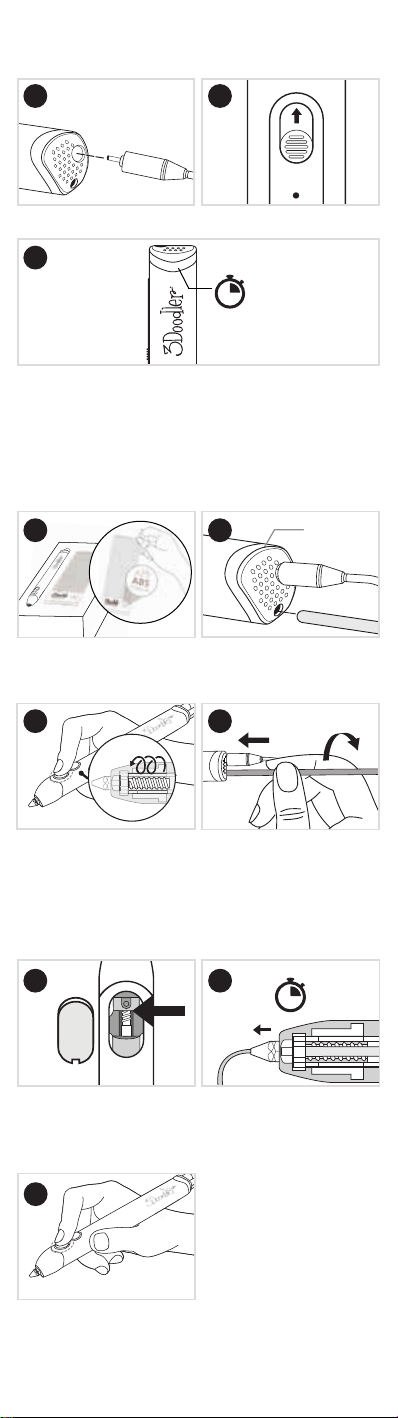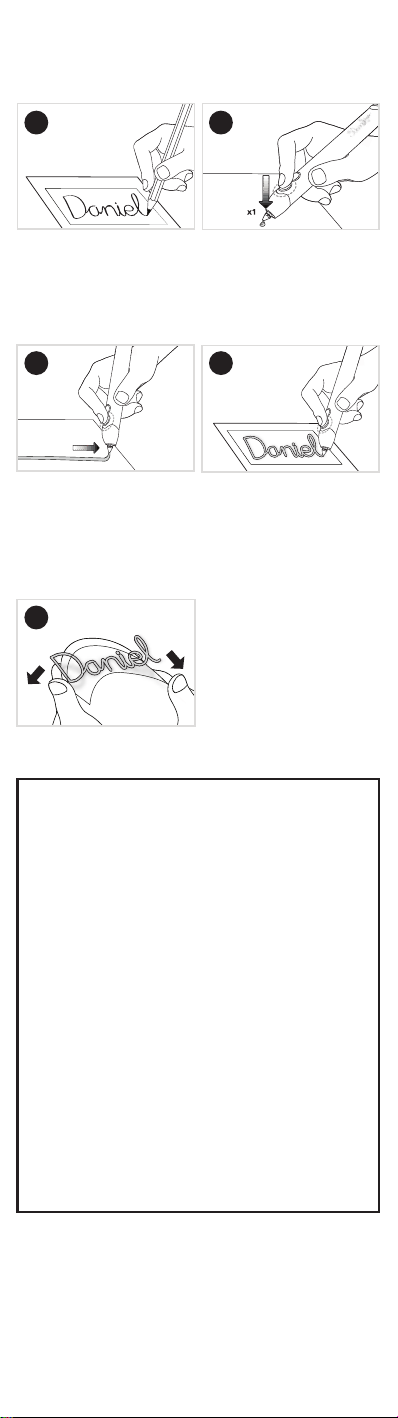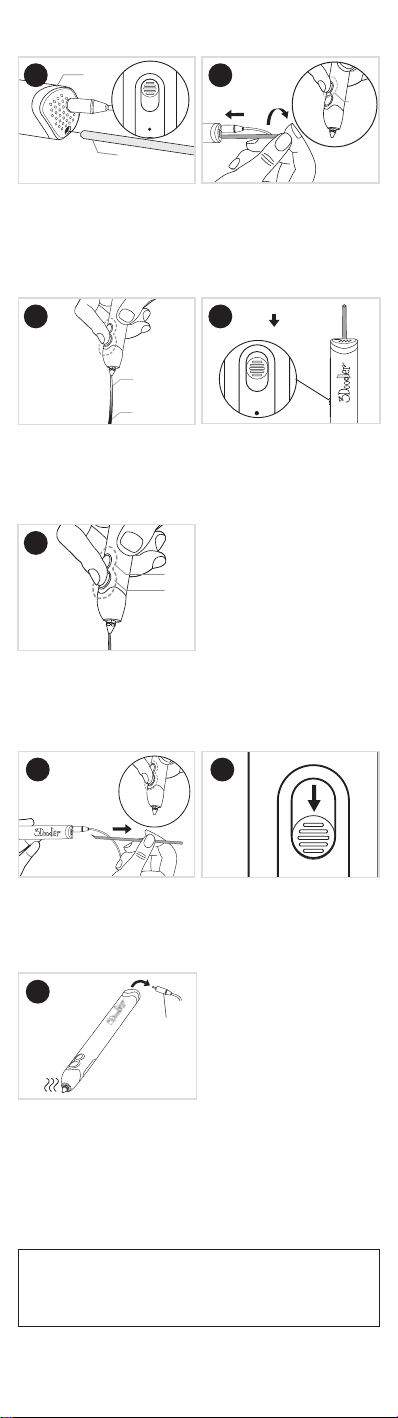11
SECTION 1: WARNINGS
Disposal of this product
At the end of your 3Doodler’s life, please do not
dispose of it in your general household waste. In
order to prevent possible harm to the environment
or human health from uncontrolled waste disposal,
please dispose of your 3Doodler separately in
accordance with local laws and regulations. For more
information on the separate collection systems for
waste electrical and electronic equipment, please
contact your local municipal authority. You can also
contact the retailer from which you purchased your
3Doodler, who may have a recycling service, or be part
of a specic recycling scheme that you can use.
- The Nozzle of the 3Doodler can
become hot. DO NOT touch the
Nozzle, or you may be burned!
- DO NOT allow the Nozzle near or in
contact with ammable materials.
- Inform others in the area that
the Pen is hot and should not be
touched.
Unplug and set the Control Switch
to OFF when not in use or before
storing.
Allow the Nozzle to cool completely
before storing.
The Unblocking Tool can become
hot. DO NOT touch the metal part
of the Unblocking Tool after using
it to clean your 3Doodler, or you
may burn yourself!
DO NOT use the 3Doodler near
bathtubs, showers, basins or other
vessels containing water. This
could result in death due to electric
shock.
The 3Doodler should only be used
with ABS or PLA plastic lament
approved by us. Misuse of your
3Doodler, setting your pen to the
wrong heating temperature, and/
or use of non-approved plastics
or other materials may result in
damage to your pen or injury to you,
and will void your warranty. Injuries
to the user may include,
but are not limited to, harm
sustained from inhaling substances
that are not suitable for heating; or
burns from amable materials used
in the 3Doodler.
ADULT USE ONLY.
KEEP OUT OF REACH OF CHILDREN.
WARNINGS