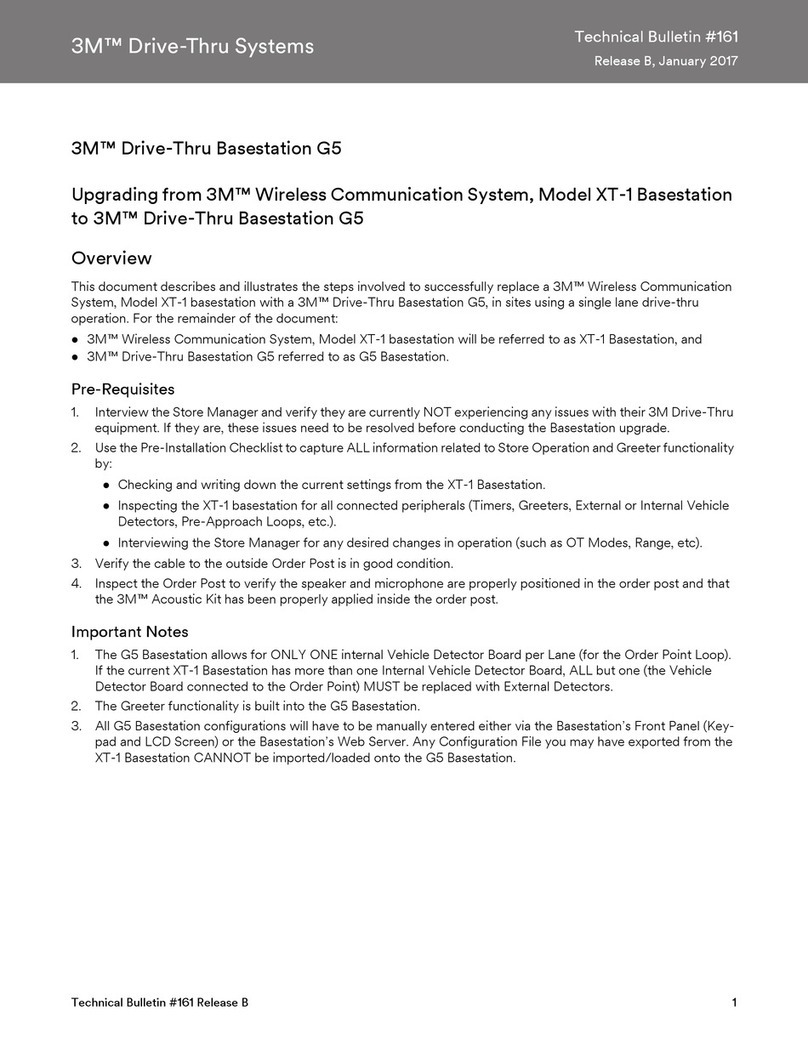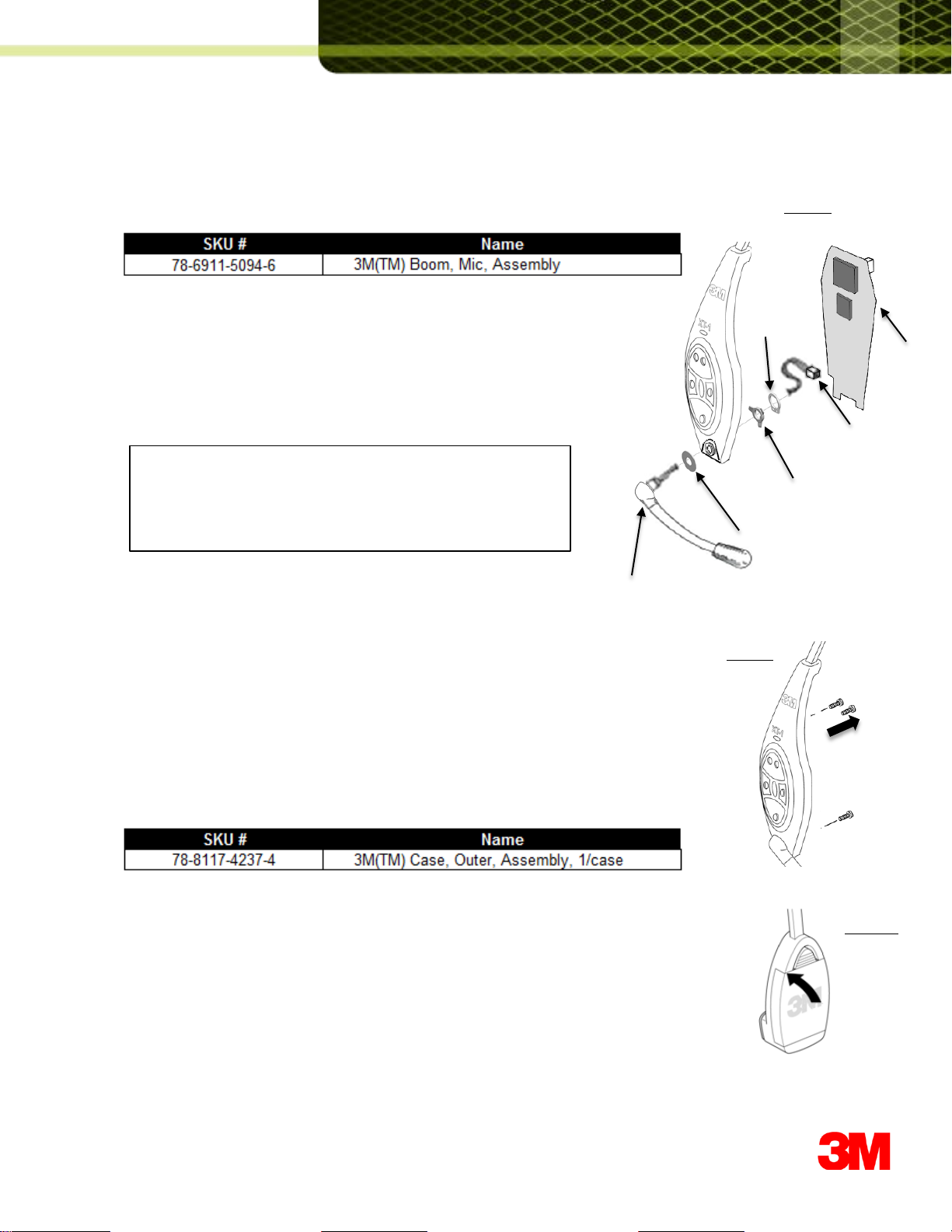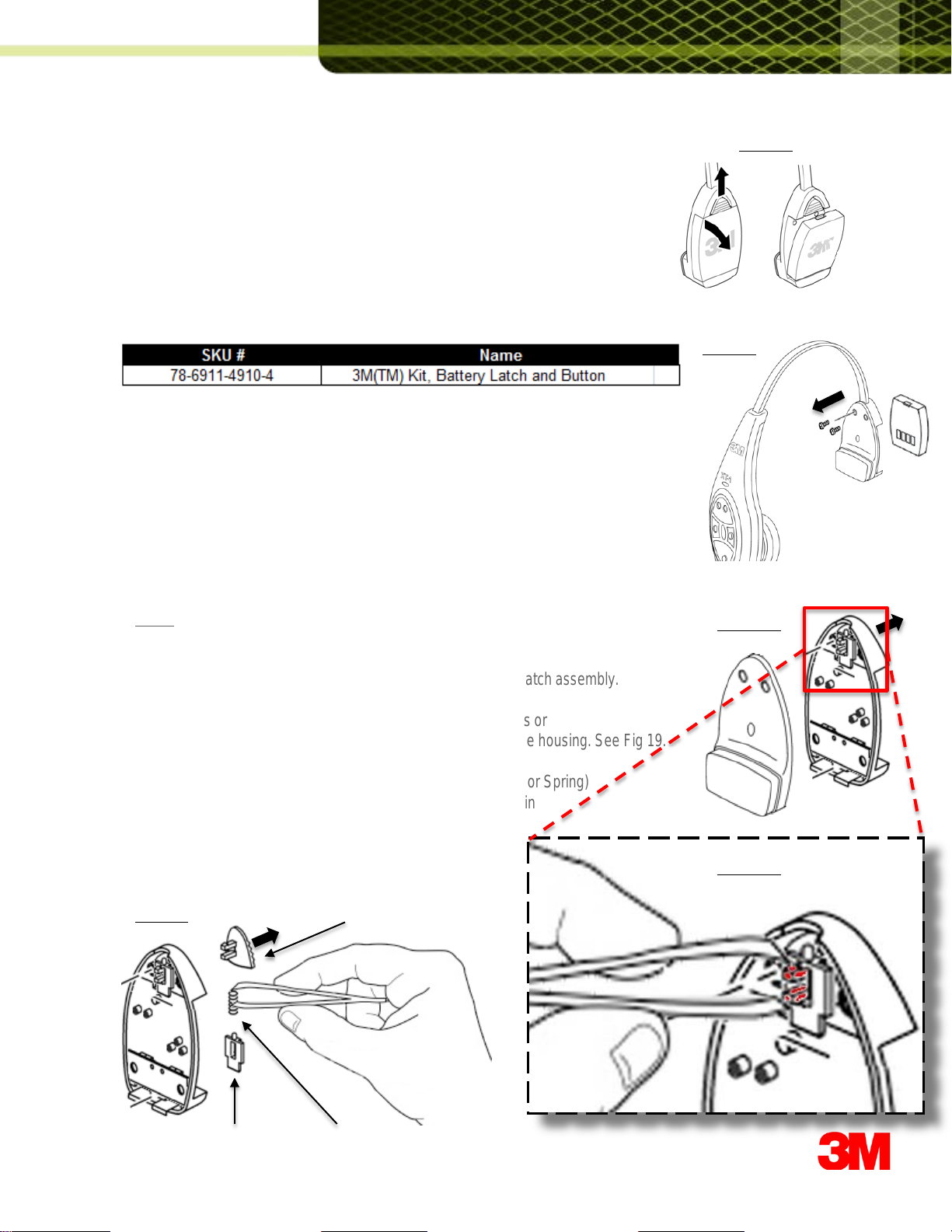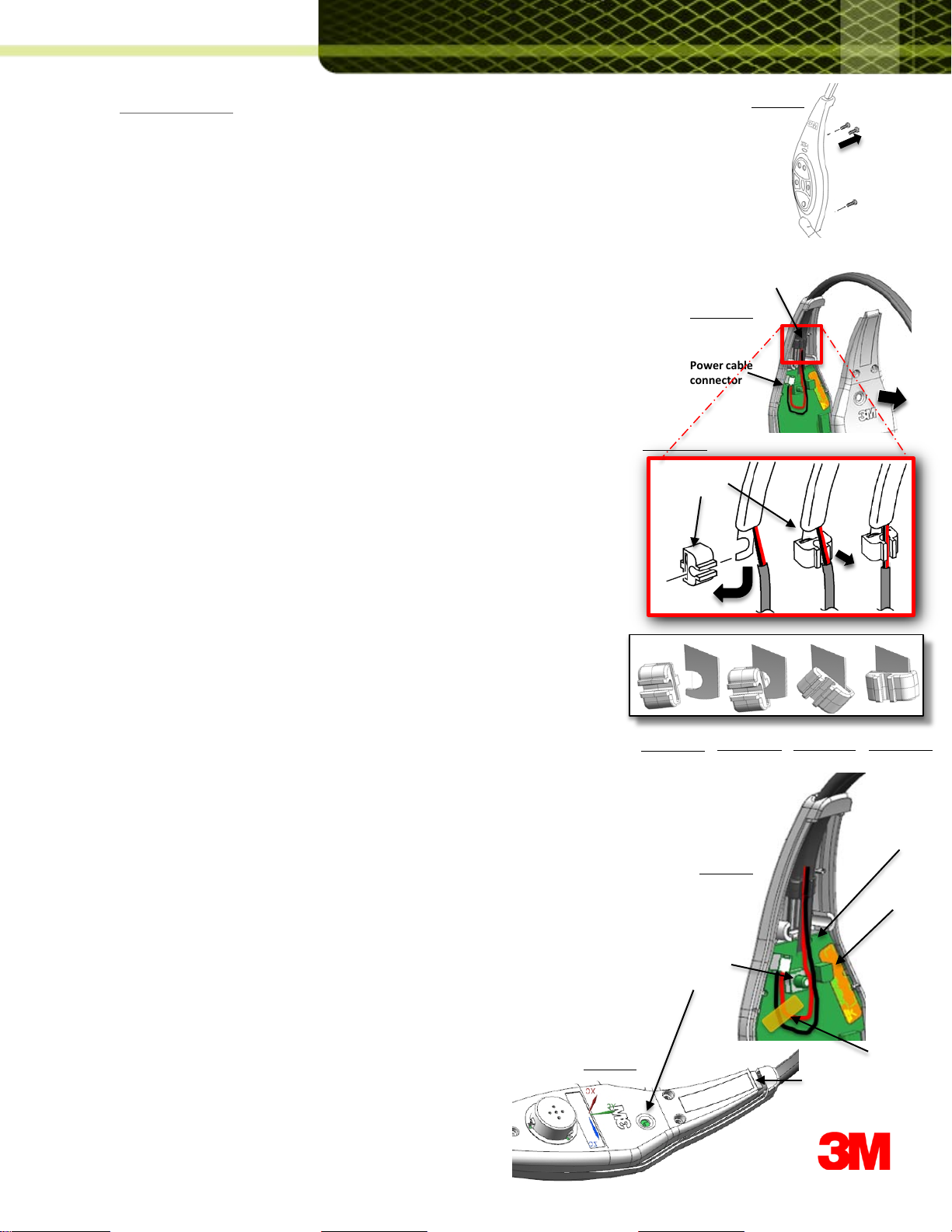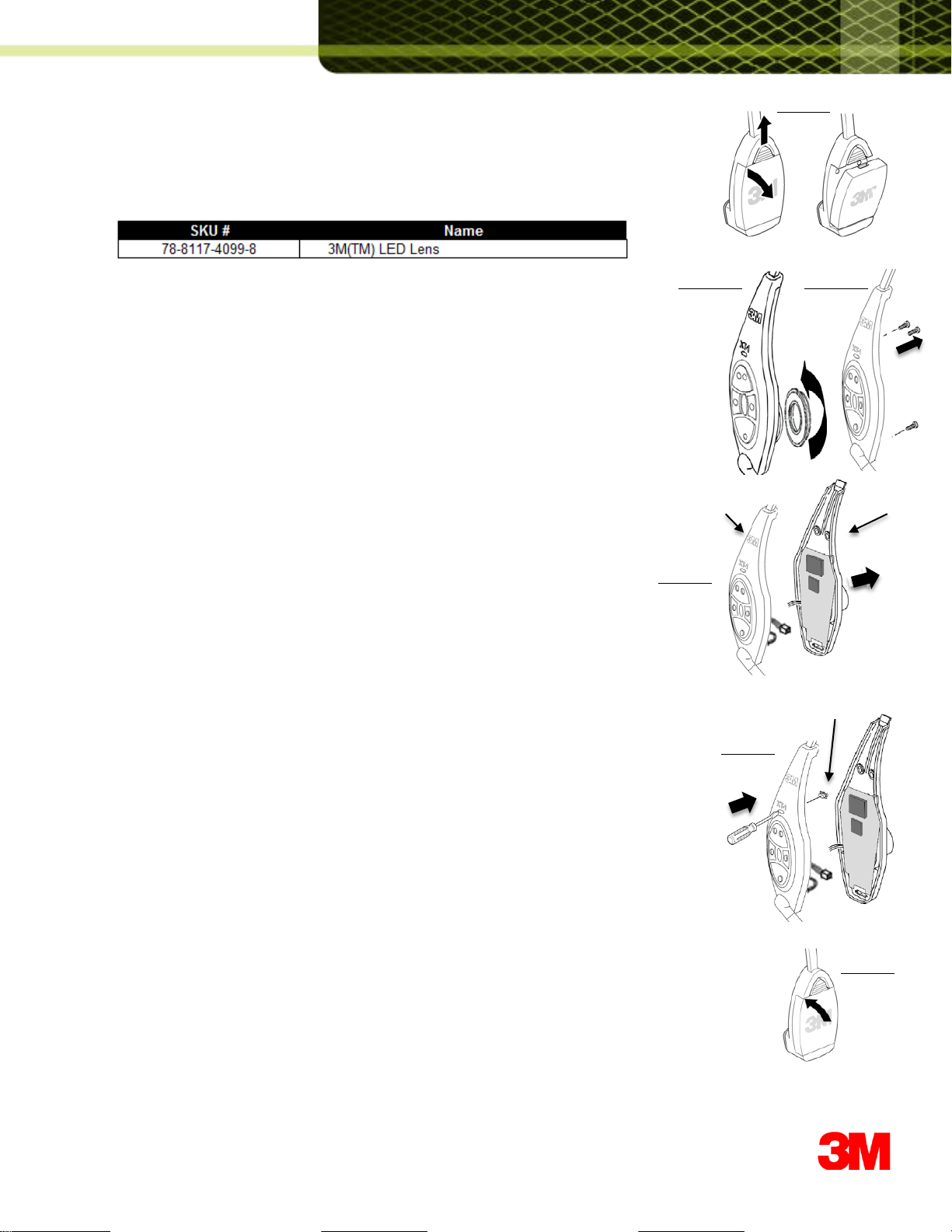ElectronicsSide:
1. Removethe ear pad, ear cup, and the three screws fromthe inner case of the headset.
.
2. Separatethe case halves, ever so slightly.Carefullyraisethe inner case just over
the On-Off buttonand slide down slightly to separate.See Fig 31-a.
Support the innercase so the speakerwires are not strained.
4. Disconnectthe headband's power wiring connectorlocatedat the
top of the main circuit board. See Fig 31-a.
5. Locatethe headbandclip positioned just underthe headbandentry
opening on the outer case assembly.
6.Carefullypull the power wire cable out of the top grooveof the headbandclip.
See Fig 31-b.
7. Removethe headbandclip from the headband end by rotatingit 90 degrees
and pulling it free of the headband.See Fig 31-b and Figs 32-a,b,cand d.
8. Pull the headbandassembly (including the wiring cable) free of the outer case.
9. Insert the power cable from the replacementHeadband throughthe top of the
outer case.
Hold replacementHeadband Clip with the open wire groove facing up.
Hold the Clip so the curved portioninside the slot of the Clip faces next to the
curved sectionof the Headband end. See Fig 32-a.
Rotate the Clip 90 degreesas youslide it into the curvedsectionof
the Headbandendas shown in illustration.See Fig 32-b,32-c and 32-d.
10.Carefullypress the power wires, one on top of the other, into the
top wire groove of the Clip.
Be sure to press the wires completelydown into the wire groove.
11.Plugin the power cableconnector.
Route the power cablebetween the On-Off buttonand the large
capacitor on the PWA. See Fig 33.
NOTE: The power cable MUST routedown the center of the PWA or
the Headbandwill not extendproperly.
12.Applya strip of 3MTM ¼’’PolyimideFilm Tape to make sure the wires are
held in place as shown in Fig 29.
13. Makesure the LED Lens is still in place.Otherwise,follow the procedure
Replacing the IndicatorLED Lens to re-install the LED Lens.
14.Assemblethe case halves by insertingthe tab at the top of the inner case
through the slot at the top of the outer case and carefullylower it over
the On-Off buttonand snapit shut at the bottom. See Fig 34.
Care must be taken not to pinch anywires.
15.Replacethree case screws, ear cup, andpad.
FIGURE 31-a
FIGURE 30
Power cable
connector
Headband
Clip
FIGURE 32-a FIGURE 32-b FIGURE 32-c
Center of
the PWA
Large
capacitor
On-Off
button
Tab on top of the
inner case
FIGURE 33
FIGURE 34
3MTM 1/4’’
Polyimide Film
Tape
FIGURE 32-d
FIGURE 31-b
Headband
Clip