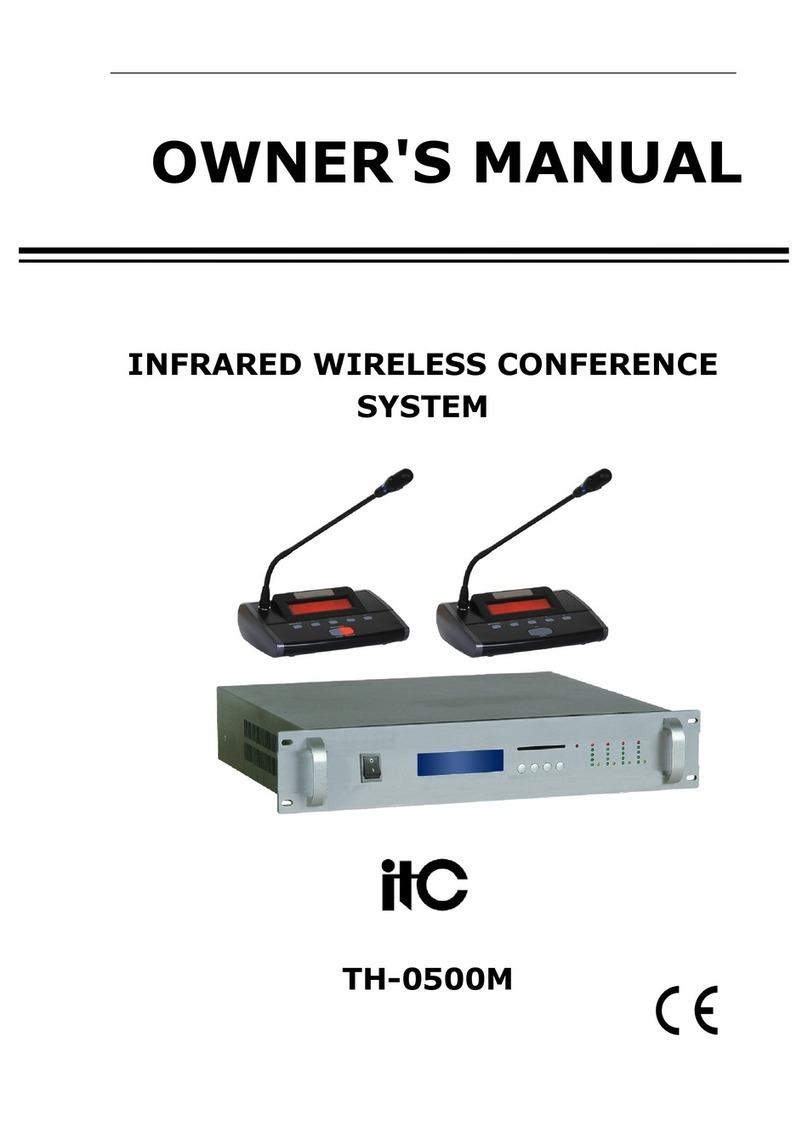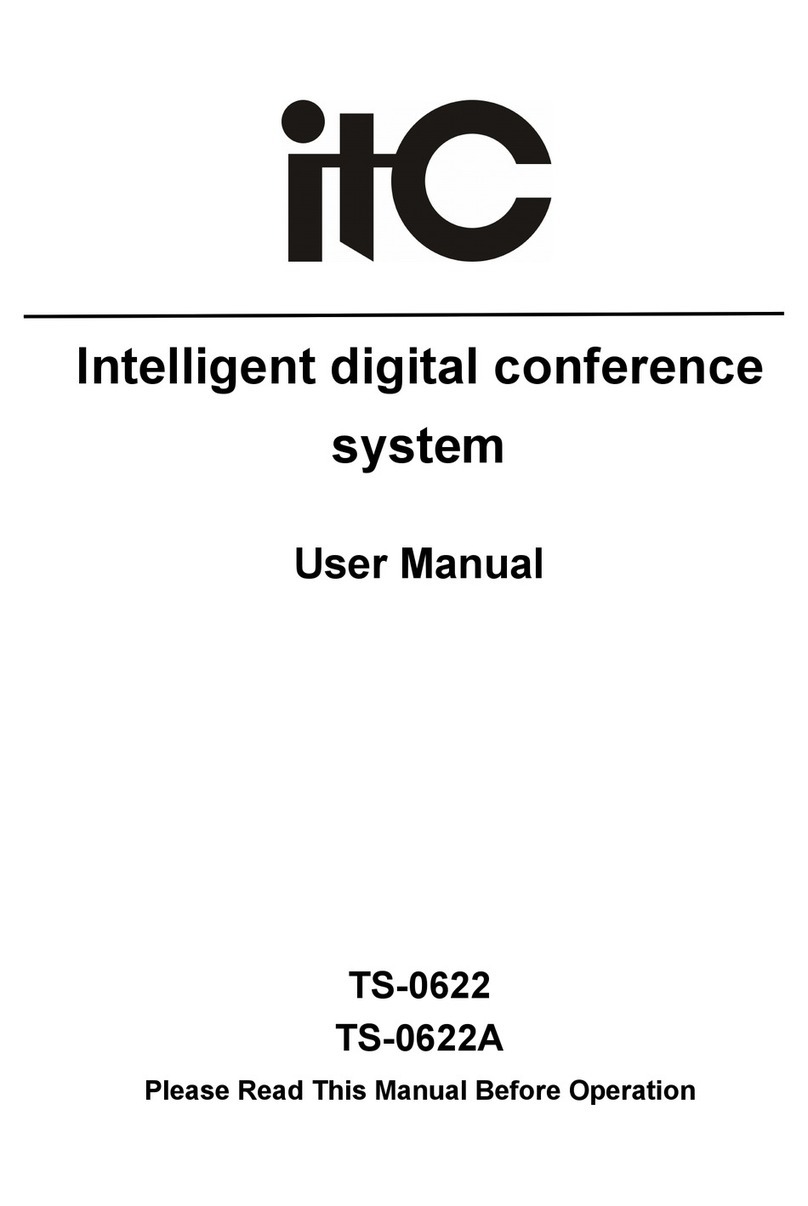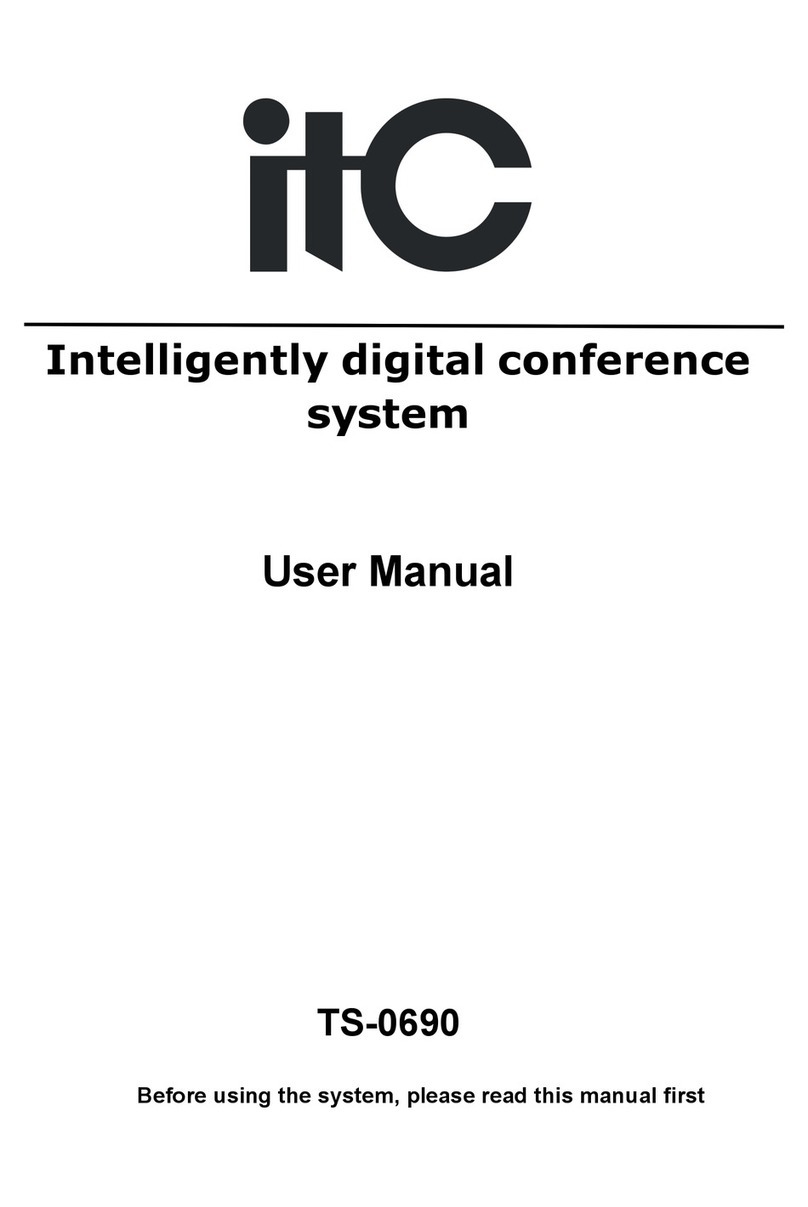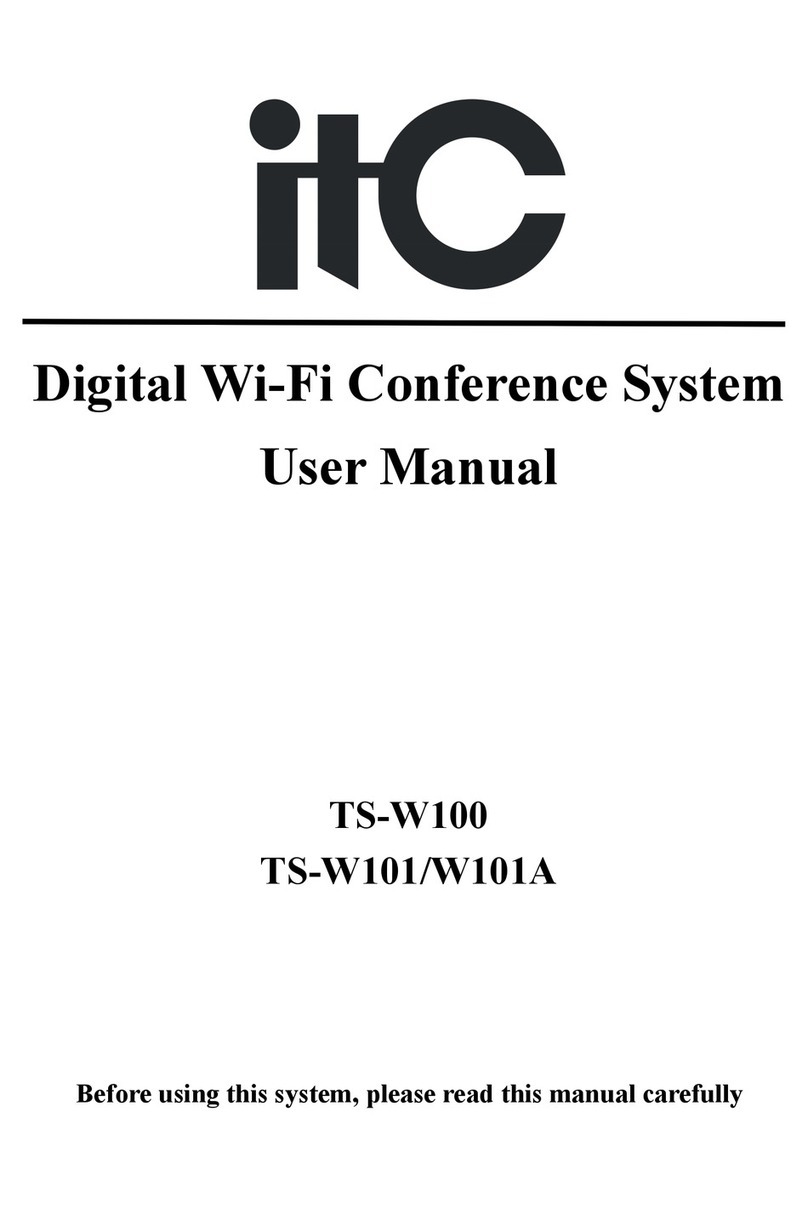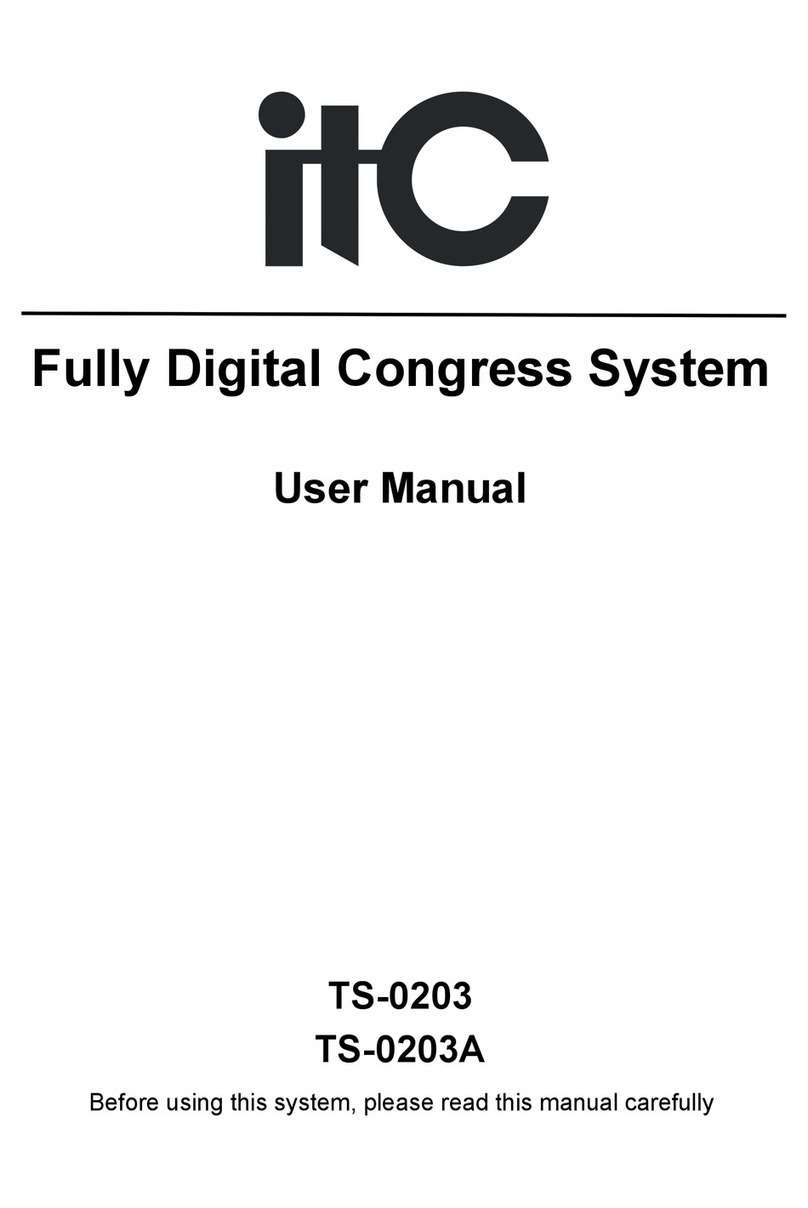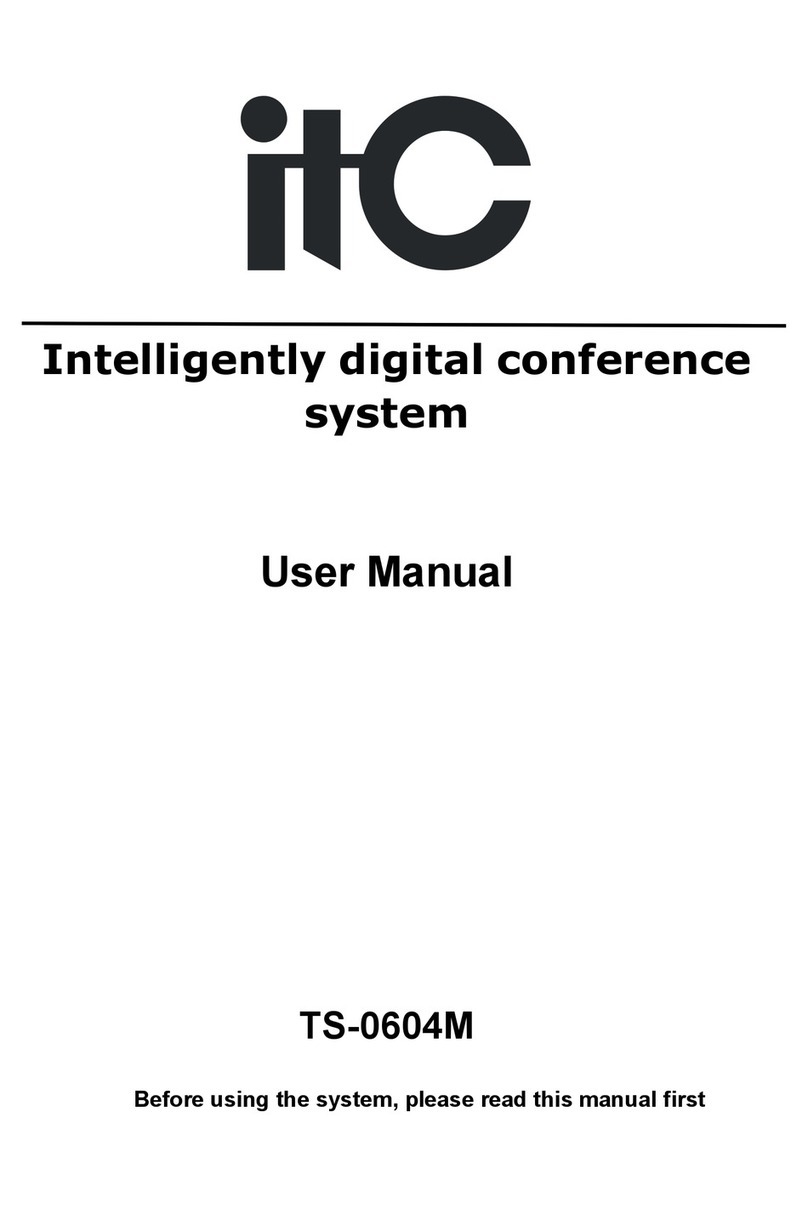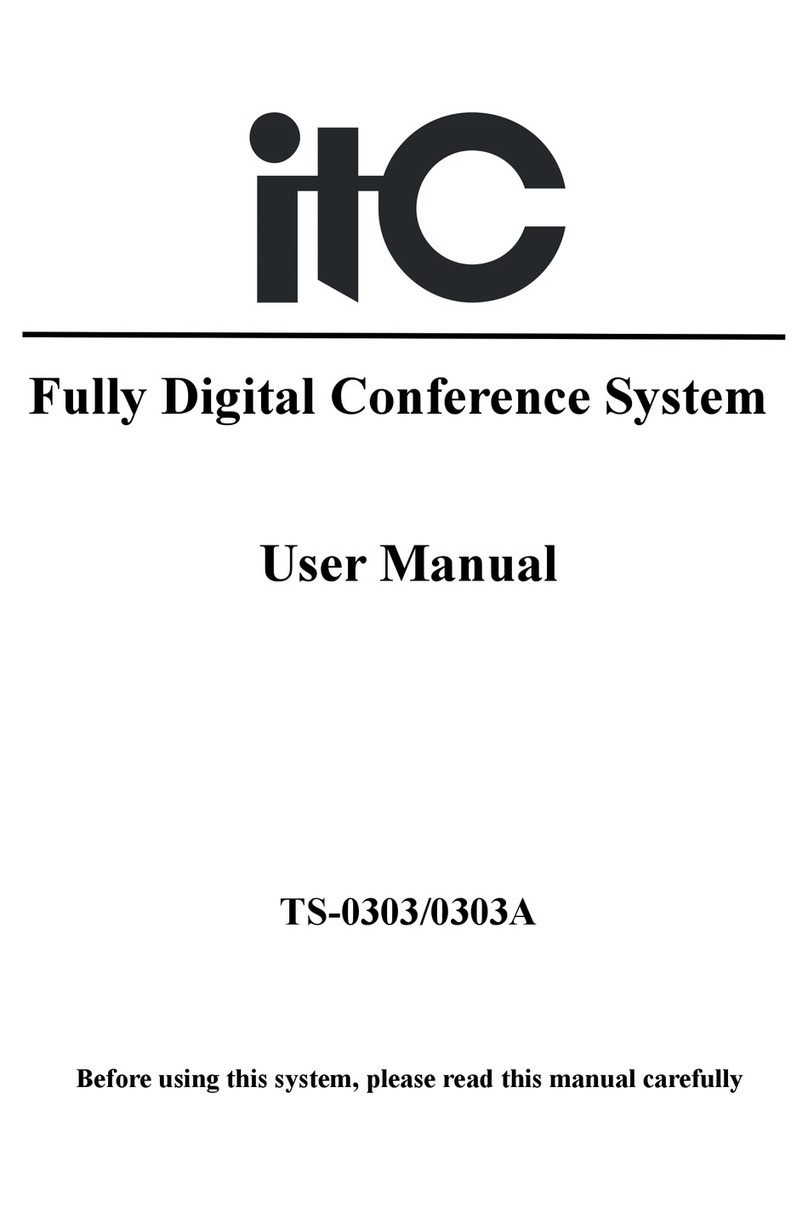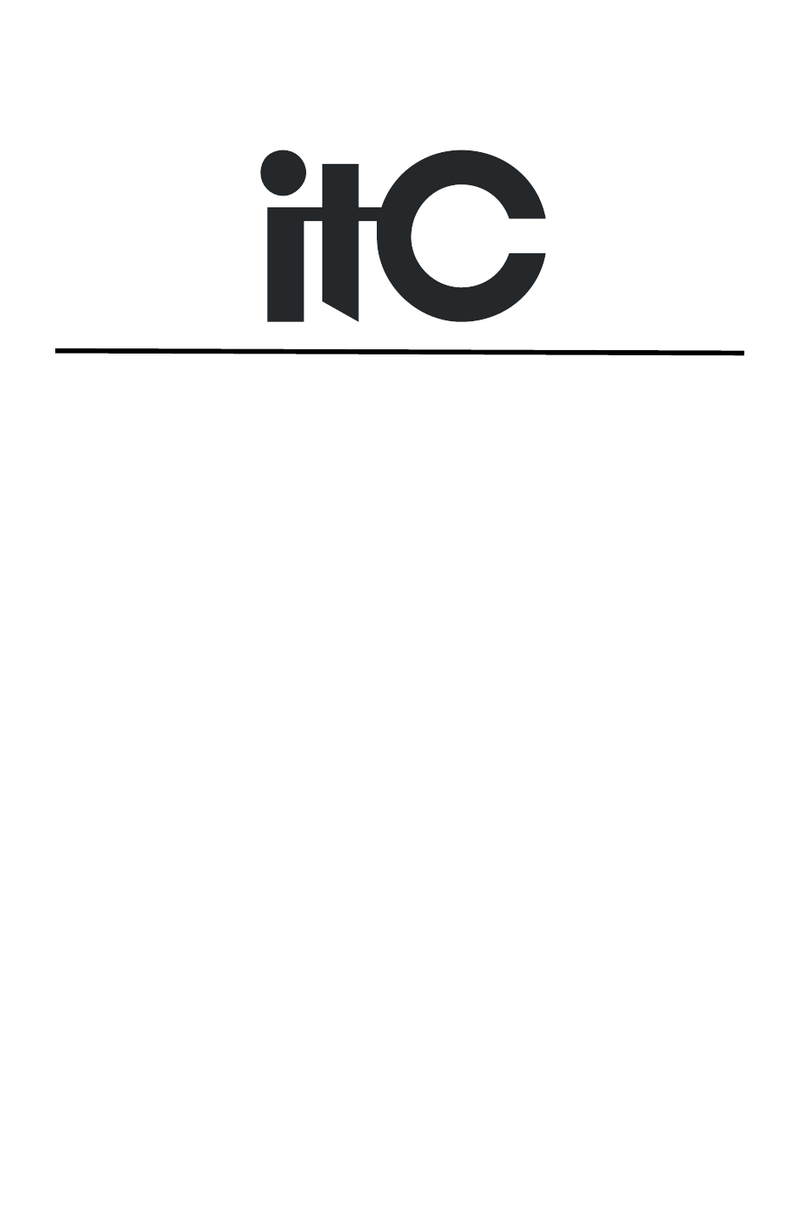CATALOG
CATALOG................................................................................................................................................... 5
1. System Introduction.................................................................................................................................6
2. Product Introduction............................................................................................................................... 6
FUNCTION FEATURES................................................................................................................................. 6
PRODUCT PARTS FUNCTION INTRODUCTION...............................................................................................7
TECHNICAL PARAMETER............................................................................................................................ 8
3. System connection diagram.................................................................................................................... 9
4. Operation instruction.............................................................................................................................. 9
1.POWER ON............................................................................................................................................. 10
2. MEETING MANAGEMENT..................................................................................................................... 10
3. FIRE ALARM.........................................................................................................................................11
4.SYSTEM STATUS PAGE.......................................................................................................................... 11
5.WIFI AP OFF-LINE DETECTION FUNCTION.......................................................................................... 12
6. MAIN CONTROLLER OFF-LINE DETECTION FUNCTION........................................................................12
7.WIFI SSID AND PASSWORD MODIFICATION........................................................................................ 12
8.REPEATED ID DETECTION.....................................................................................................................13
9.ID EDITED FUNCTION............................................................................................................................13
10.CHARGING INPUT,BATTERY LEVEL, WIFI SIGNAL INDICATION......................................................... 13
11. AUTOMATICALLY POWER OFF WHILE LOW BATTERY.........................................................................14
12. ON/OFF SWITCH FUNCTION..............................................................................................................14
13. SPEECH TIMING AND CLOCKING FUNCTION...................................................................................... 14
14. SIGN-IN MODE DISPLAY......................................................................................................................14
15. VOTING MODE DISPLAY......................................................................................................................15
16. OVER LOW SIGNAL REMINDER........................................................................................................... 15
17. STATE MESSAGE SENT BY PC SOFTWARE.......................................................................................... 15
18.LANGUAGE SETTING............................................................................................................................16
5. Conference PC Software Instruction................................................................................................... 17