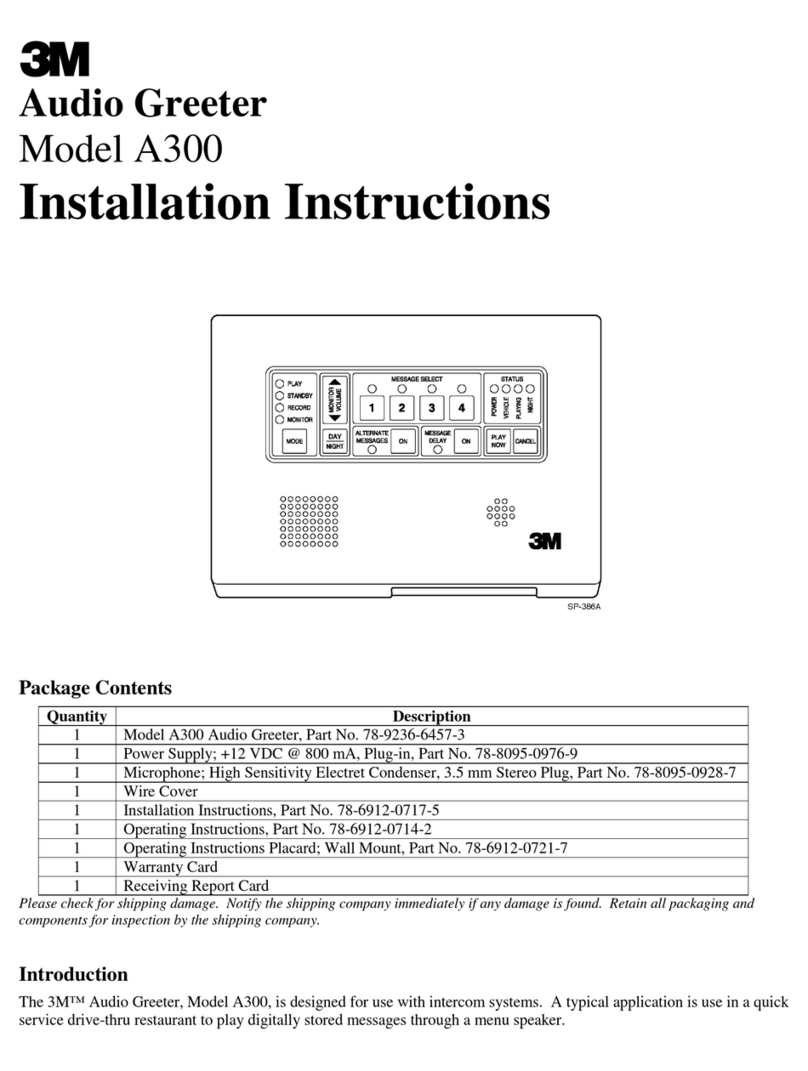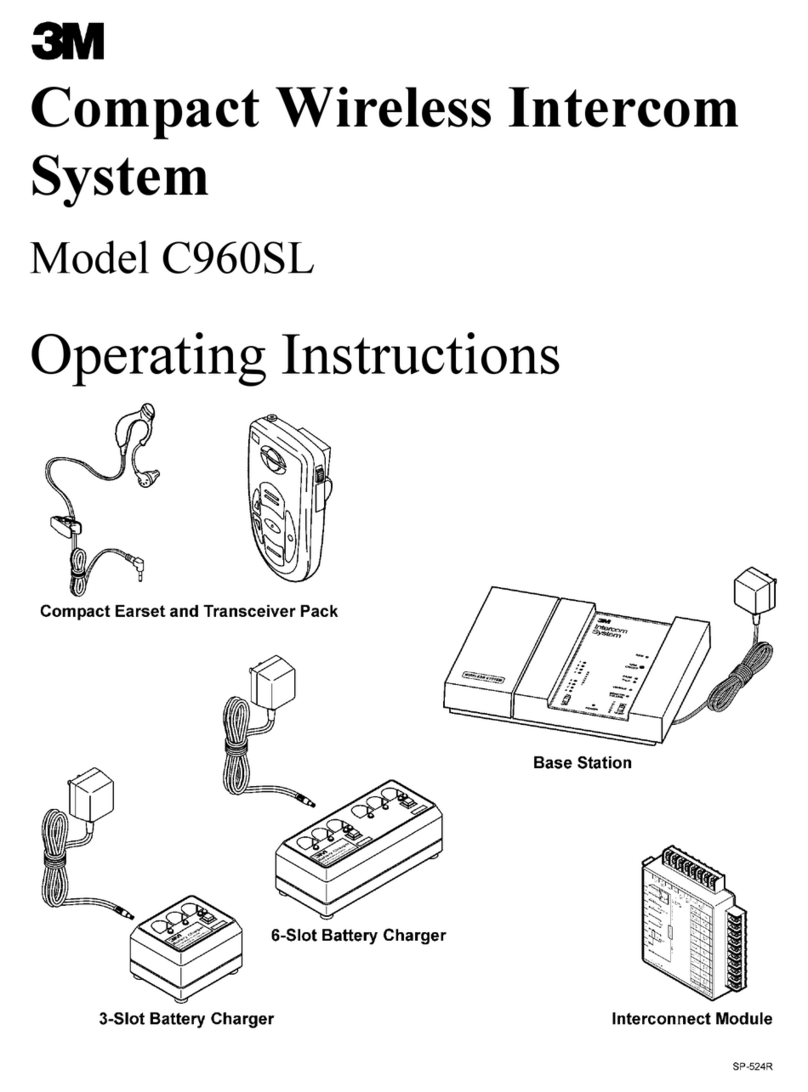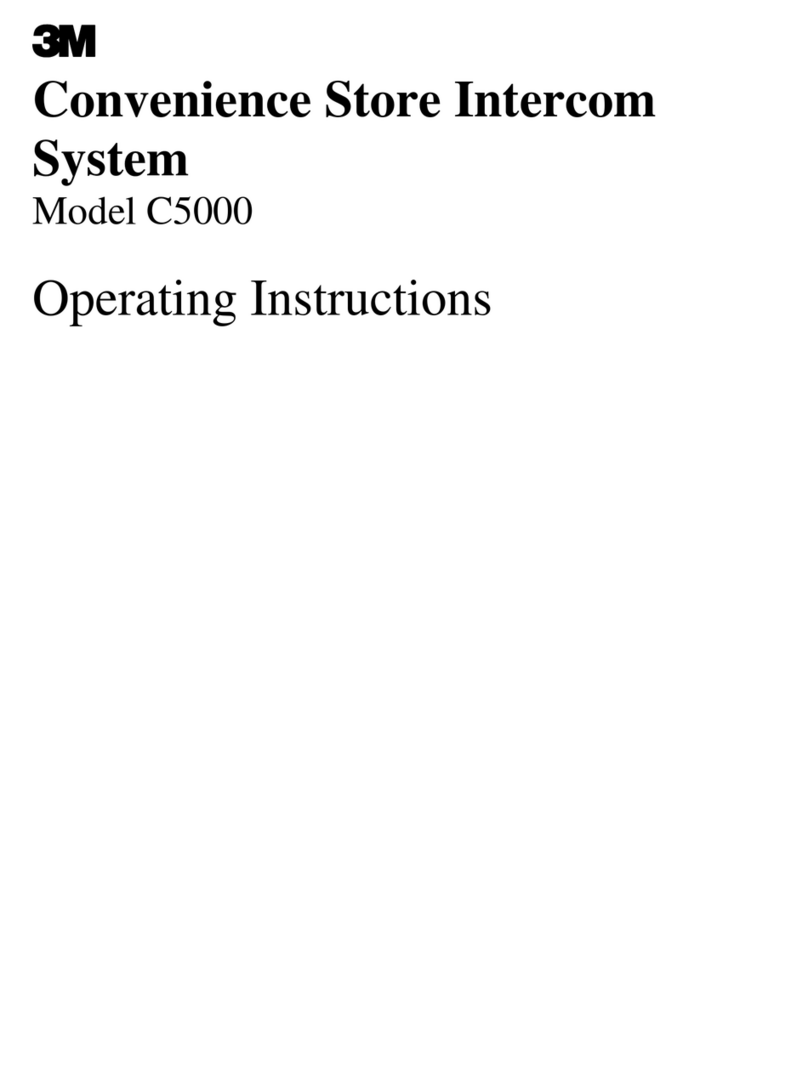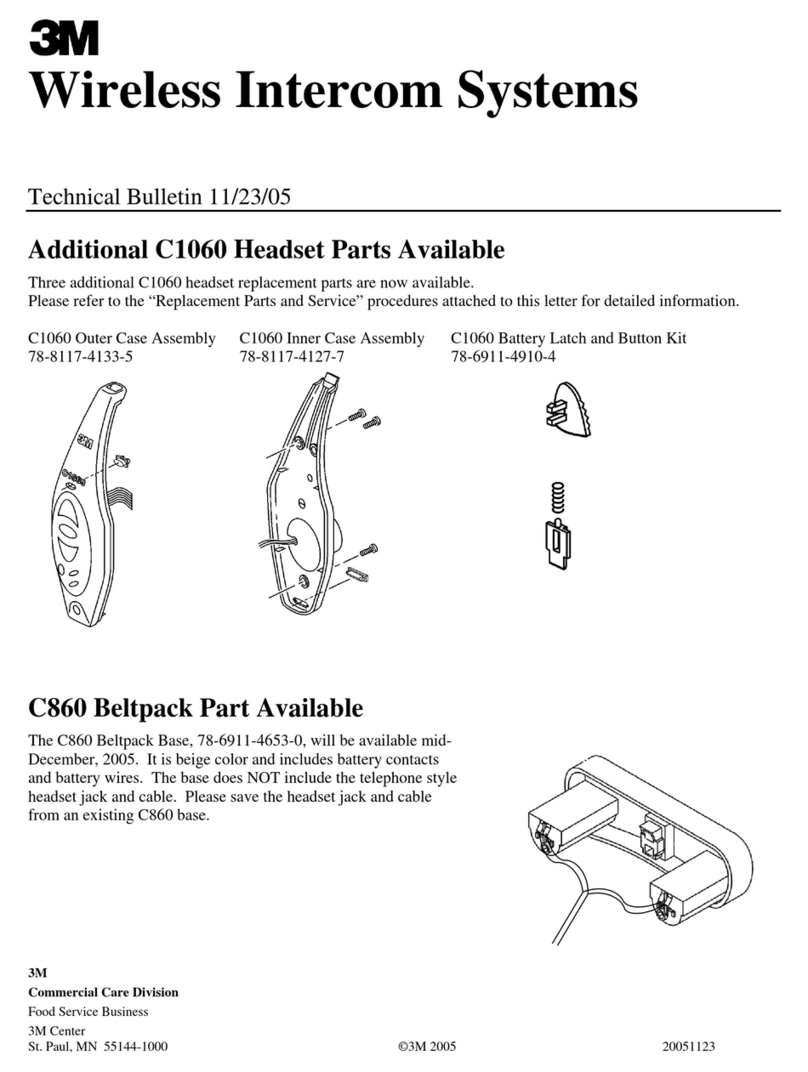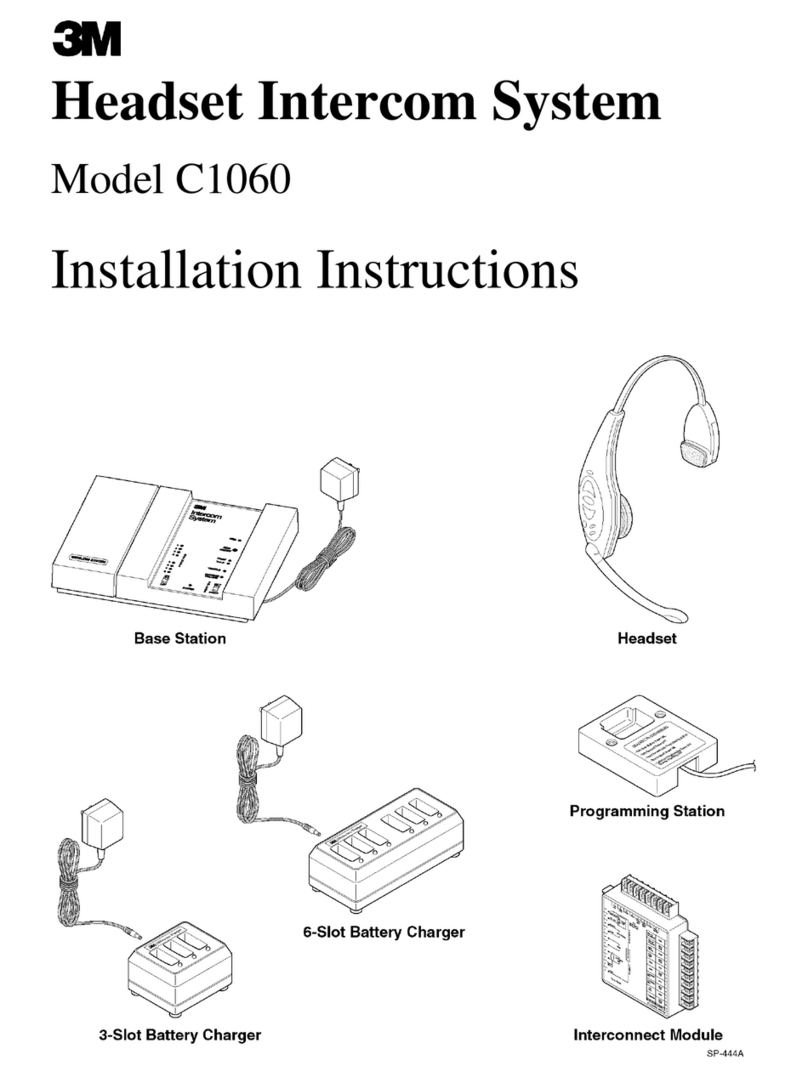Table of Contents
3M Headset Intercom System Model XT-1 Installation Manual Rev 1.0 © 3M 2007 November
Page 3 of 54
Table of Contents
Overview..................................................................................................................................... 5
Safety Information ................................................................................................................... 5
Other Conventions................................................................................................................... 6
FCC Information...................................................................................................................... 6
Installation.................................................................................................................................. 7
Overview of Installation ........................................................................................................... 7
Required Materials (Not Supplied) .......................................................................................... 7
Design the Installation............................................................................................................. 7
Install the Battery Charger.....................................................................................................10
Install the Order Point Speaker and Microphone Assemblies............................................... 11
Install the Vehicle Detector(s) ............................................................................................... 11
Install the Base Station.......................................................................................................... 11
Installing Accessory Boards in the Base Station................................................................... 23
Power Up............................................................................................................................... 27
Configuration ........................................................................................................................... 29
Enter Configuration Mode...................................................................................................... 29
Navigating the Base Station Display..................................................................................... 29
Connecting to the Ethernet Port............................................................................................ 31
Change Basic Volume Settings............................................................................................. 32
Change the Monitor Volume.................................................................................................. 33
Change the Night Volume ..................................................................................................... 35
Registering Headsets............................................................................................................35
Change Noise Reduction Level............................................................................................. 36
Set System Date and Time.................................................................................................... 37
Change Global Settings......................................................................................................... 37
Order Taking Modes Setup ................................................................................................... 40
Change Site Scheduling........................................................................................................ 40
Change Site Information........................................................................................................ 41
Change Self Monitoring......................................................................................................... 41
Change Passcodes ............................................................................................................... 42
Installer Setup........................................................................................................................ 42
Factory Setup (Restore Factory Defaults)............................................................................. 43
Create and Load Templates.................................................................................................. 43
Reboot System...................................................................................................................... 43
Check the Revision Levels.................................................................................................... 43
Activate the Backup Intercom................................................................................................ 44
Change the Microphone Preamp Gain.................................................................................. 44
Change Technical Service Contact Information.................................................................... 44
Troubleshooting ...................................................................................................................... 47
General Troubleshooting....................................................................................................... 47
Battery and Battery Charger Troubleshooting....................................................................... 48
Appendix: Base Station Specifications................................................................................. 49
Physical ................................................................................................................................. 49
Electrical................................................................................................................................ 49
Functional.............................................................................................................................. 49
Index.......................................................................................................................................... 51