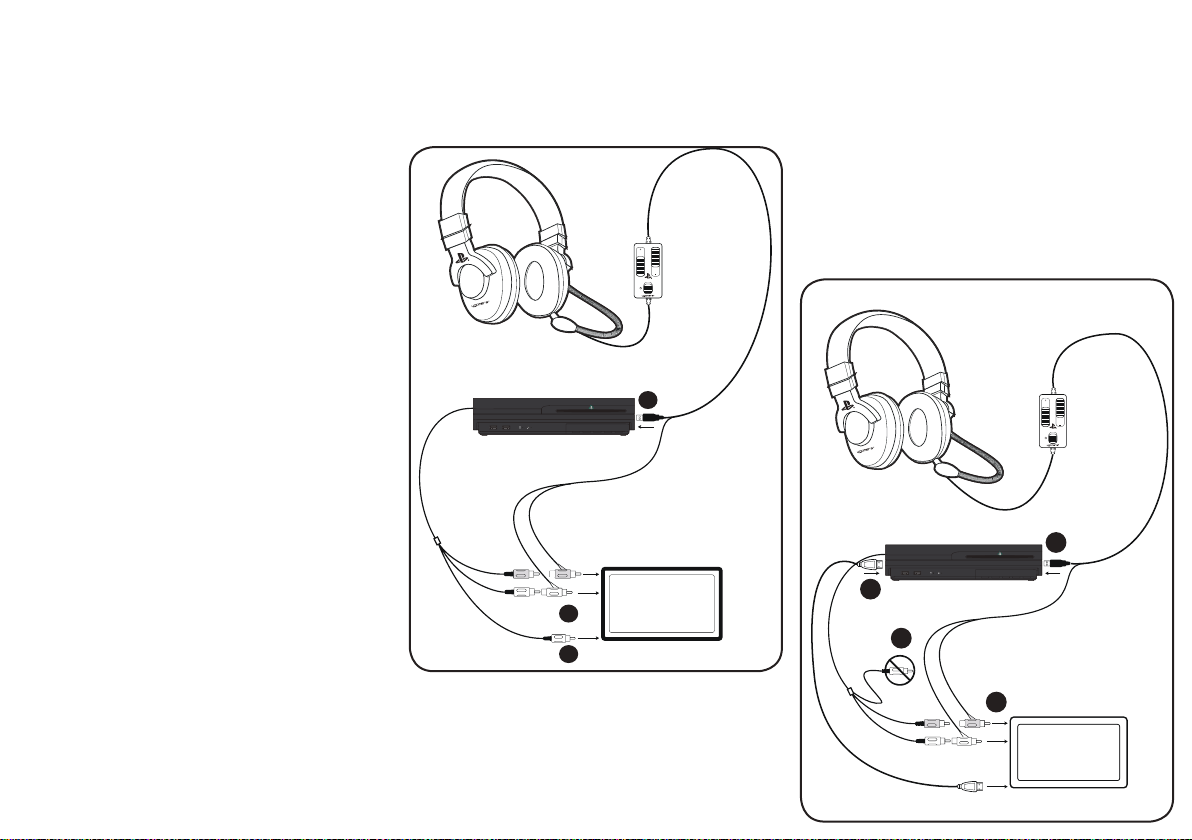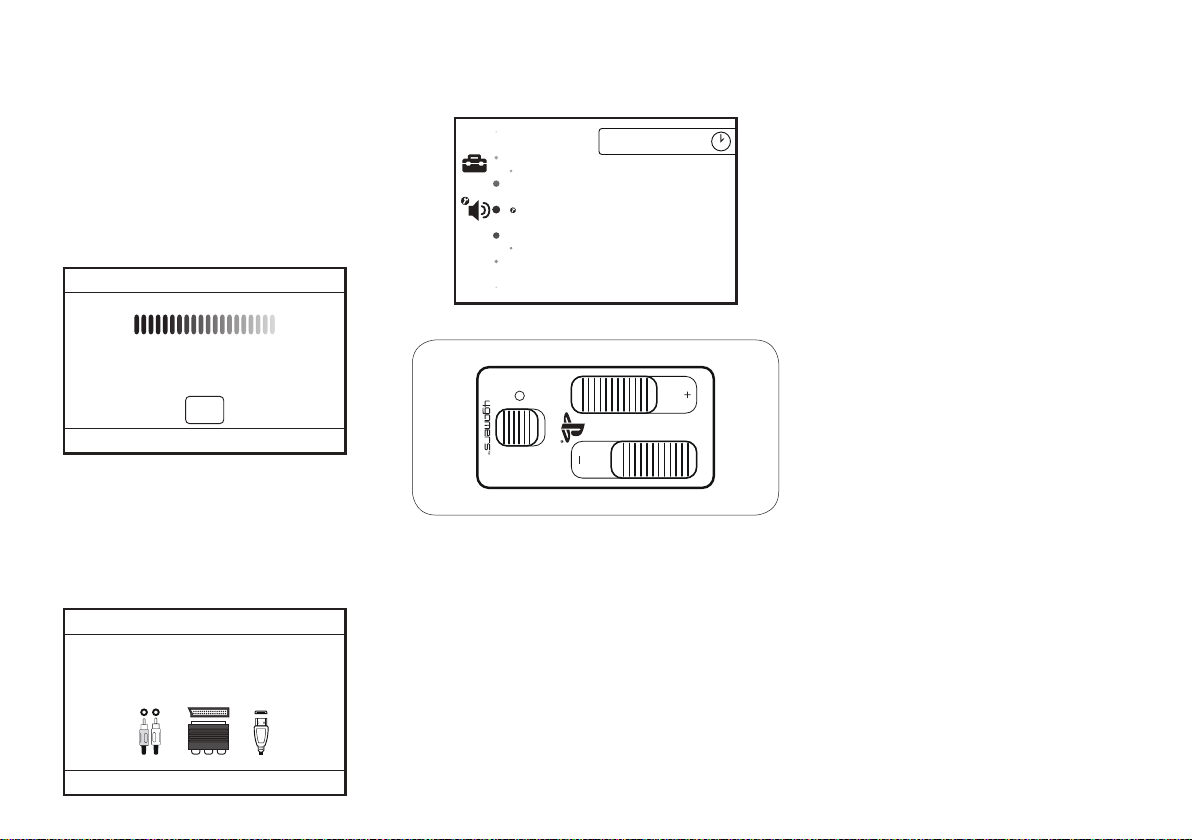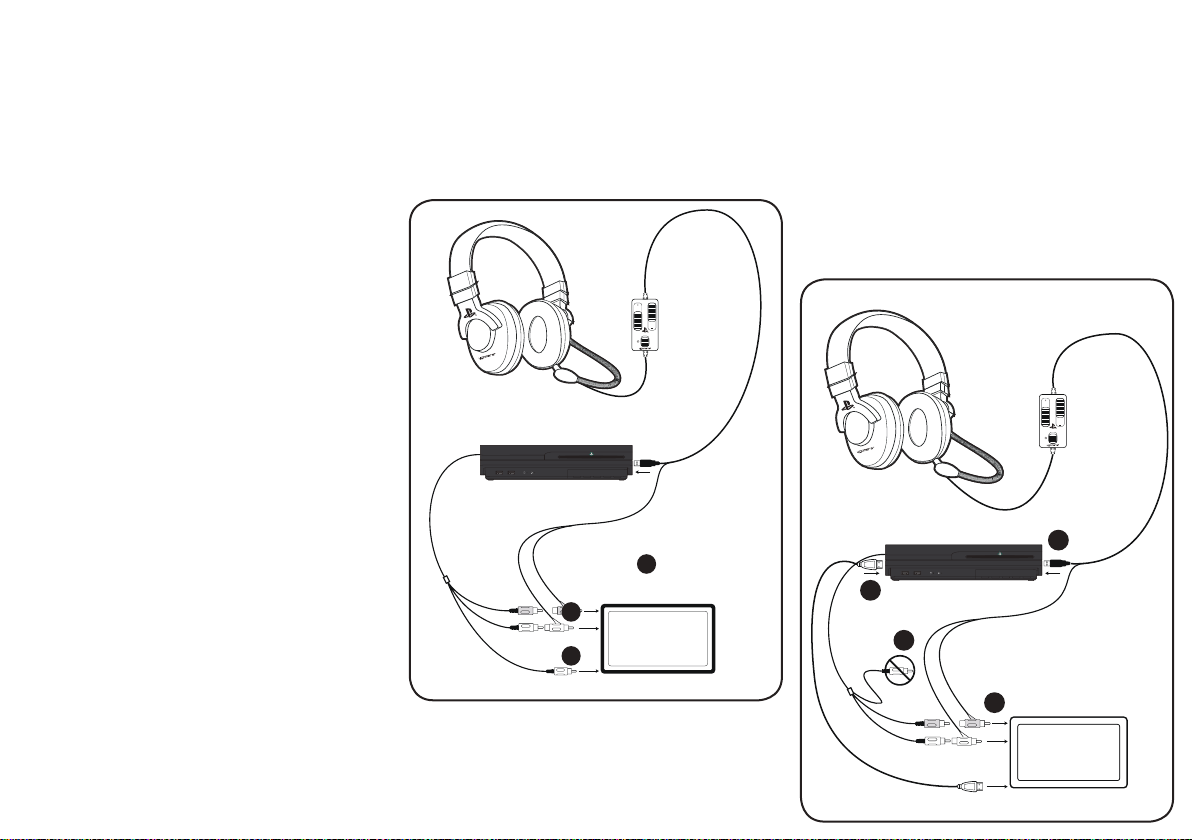CongurarelasystemPS3™
ImpostazioniChat
Per potere sentire gli altri giocatori devi configurare la tua PS3™ seguendo
queste istruzioni:
1.AccenderelaPS3™;entrarein“Impostazioni”>“Impostazionedegli
accessori” >“Impostazione dei dispositivi audio”
2. Selezionare “Dispositivo di ingresso” e selezionare “4Gamers Official
USB Headset” dall’elenco
3. Selezionare “Dispositivo di uscita” e selezionare “4Gamers Official USB
Headset” dall’elenco
4.Selezionare“Livellodelmicrofono”eregolarel’indicatorecheappare
sullo schermo in modo che la barra raggiunge appena il rosso quando
parli ad alta voce. Consigliamo di utilizzare il livello 2. Se selezioni un
livello troppo alto si possono verificare interferenze audio dall’ambiente
circostante.
5.Fare“OK”persalvare.
Impostazioniaudio
Per potere sentire l’audio del gioco con le cuffie, devi assicurarti che la
system sia configurata nel seguente modo:
1. Accendere la tua PS3™ e andare su “Impostazioni” > “Impostazioni
dell’audio” > “Impostazioni di uscita audio”
2.Selezionare“ConnessioneingressoaudioSCART/MULTIAV”perfarein
modo che il segnale audio venga inviato alle cuffie
3. Premere “X” per salvare questa impostazione.
Connessione con Cavo HDMI
Per effettuare il collegamento con un cavo HDMI sarà necessario
utilizzare anche il cavo AV della PS3™. I cavi verranno collegati in maniera
analoga alla configurazione standard descritta precedentemente, con
l’unica differenza che il cavo HDMI sostituirà il cavo video giallo.
1. Inserire il cavo USB delle cuffie in un connettore USB della tua PS3™
2. Collegare il cavo audio rosso e bianco nei relativi connettori sulla tua
TV e collegare le connessioni audio del cavo AV della PS3™
nel cavo audio
3. Collegare il cavo HDMI alla PS3™ e alla tua TV
4. Il cavo giallo della PS3™ non viene utilizzato
Nota: se utilizzi un cavo HDMI sarà necessario cambiare le impostazioni
video della PS3™.“Impostazioni” > “Impostazioni di visualizzazione” >
“Impostazioni dell’uscita video” >“HDMI”
IT: CP-NC1 STEREO GAMING HEADSET
Invitiamo a leggere attentamente questo manuale per assicurare il
corretto funzionamento del prodotto.
Garanzia
Questo prodotto è garantito per un anno dalla data d’acquisto. Durante
questo periodo, i prodotti difettosi (a causa di materiali non conformi
oppure di difetti di manifattura) verranno sostituiti con prodotti identici o
con modelli simili, perfettamente funzionanti, presentando lo scontrino o
altraprovad’acquisto.Lagaranzianoncopreidifettiderivantidaldanno
accidentale, da cattiva manutenzione o da utilizzo non appropriato, ed
èvalidasolopressoilrivenditoredacuièstatoeffettuatol’acquisto.La
presente garanzia non pregiudica i diritti del consumatore previsti dalla
legge.
Contenuti
1 x Cuffie PS3™
1 x Borsa Da Viaggio
Introduzione
• DRIVERSPEAKERSTANDARDDA40mmper una qualità audio
superiore sotto ogni aspetto
• UNITA’DIREGOLAZIONEDOPPIADELVOLUMEper cambiare
indipendentemente il volume della chat online e l’audio del
gioco
• SEPARAZIONEFREQUENZACANALIper una vera esperienza
stereo che aiuta anche a migliorare la qualità audio dell’online chat e
del videogioco
• CUFFIEGIREVOLIULTRALEGGERE
• CUSCINETTIINMORBIDAFIBRATRASPIRANTEper la massima
comodità e riduzione di rumori esterni
• ARCHETTOIMBOTTITO per un comfort ottimale
• MICROFONOFLESSIBILE con funzione muto
• CAVODICONNESSIONEINRAME(OFC)DA4METRI
• CONNESSIONEUSBalla system PS3™
• BORSACONCHIUSURAACORDA
Precauzionieavvertimentiimportanti
• Assicurarsicheilvolumedellecufesiaimpostatoalminimoprimadi
collegarle alla system e alla TV
• Primadiindossarelecufe,impostarealminimoillivellodelvolume
in entrata poi aumentare gradualmente fino a raggiungere il livello
desiderato
• Impostarealmassimoilvolumepuòrecaredanniall’uditoeallecufe
• Unesposizioneprolungataamusicaoaltrirumoriconvolumealto
puòprovocaredannipermanentiall’udito.E’consigliabileevitarevolumi
troppo alti, soprattutto per lunghi periodi di tempo.
• Nonesporreallalucedirettadelsoleocondizionimeteorologichequali
pioggia e neve.
• Tenereallalargadaschizzid’acquaoaltriliquidiedevitaredi
immergere il prodotto in qualsiasi liquido.
• Nonesporreapolvere,afontesolarediretta,incondizionidiumidità
meteorologica, in luoghi molto umidi, ad alte temperature
oppure a shock meccanici.
• Evitareditendereicavioltreilnecessario.
• Nontrasportaremail’unitàtenendolapericavi.
• Nonusareseilprodottorisultadanneggiato.
• Nonsmontareilprodotto;incasodidifettirestituirloalpuntovendita.
• Perlapuliziaesternadeiprodotti,siconsiglial’usodiunopanno
morbido,pulitoedumido.L’utilizzodidetergentipuòdanneggiareil
prodotto.
1
1
1
2
1
3
1
4
ConnessioneconCavoAVStandard
1. Inserire il cavo USB delle cuffie in un connettore USB della tua PS3™
2. Collegare il cavo audio rosso e bianco nei relativi connettori sulla tua TV
e collegare le connessioni audio del cavo AV della PS3™ nel cavo audio
3. Collegare il cavo giallo della tua PS3™ nell’apposito connettore video
sulla tua TV
1
1
1
2
1
3
CP-PRO Stereo Gaming Headset EFIGS+NL - IB 2011.indd 6 27/6/11 16:42:09