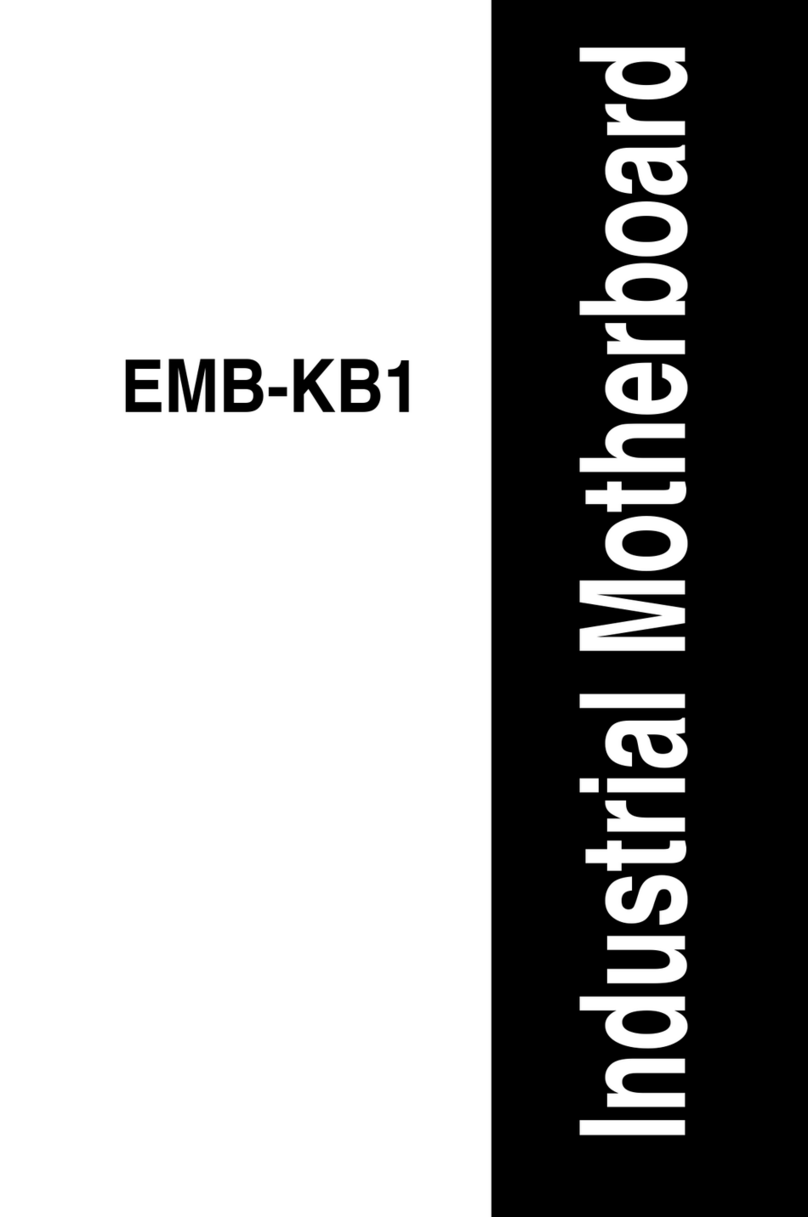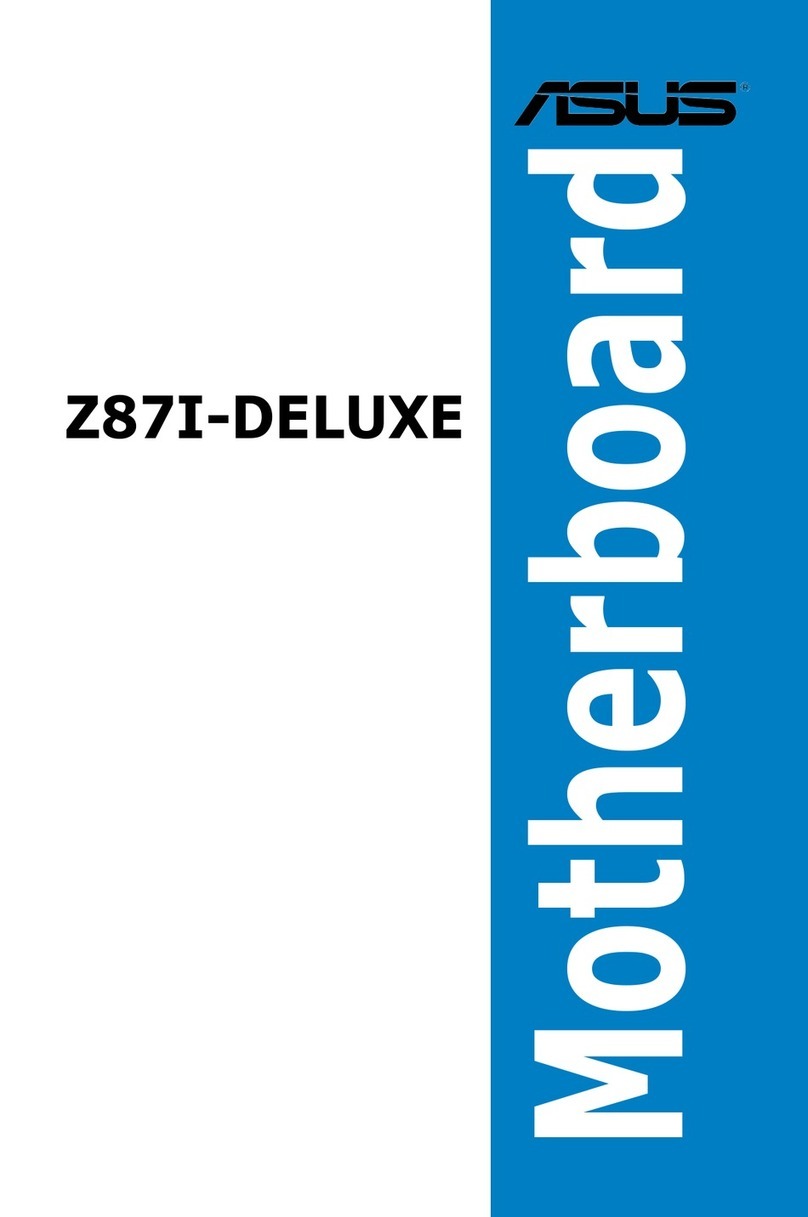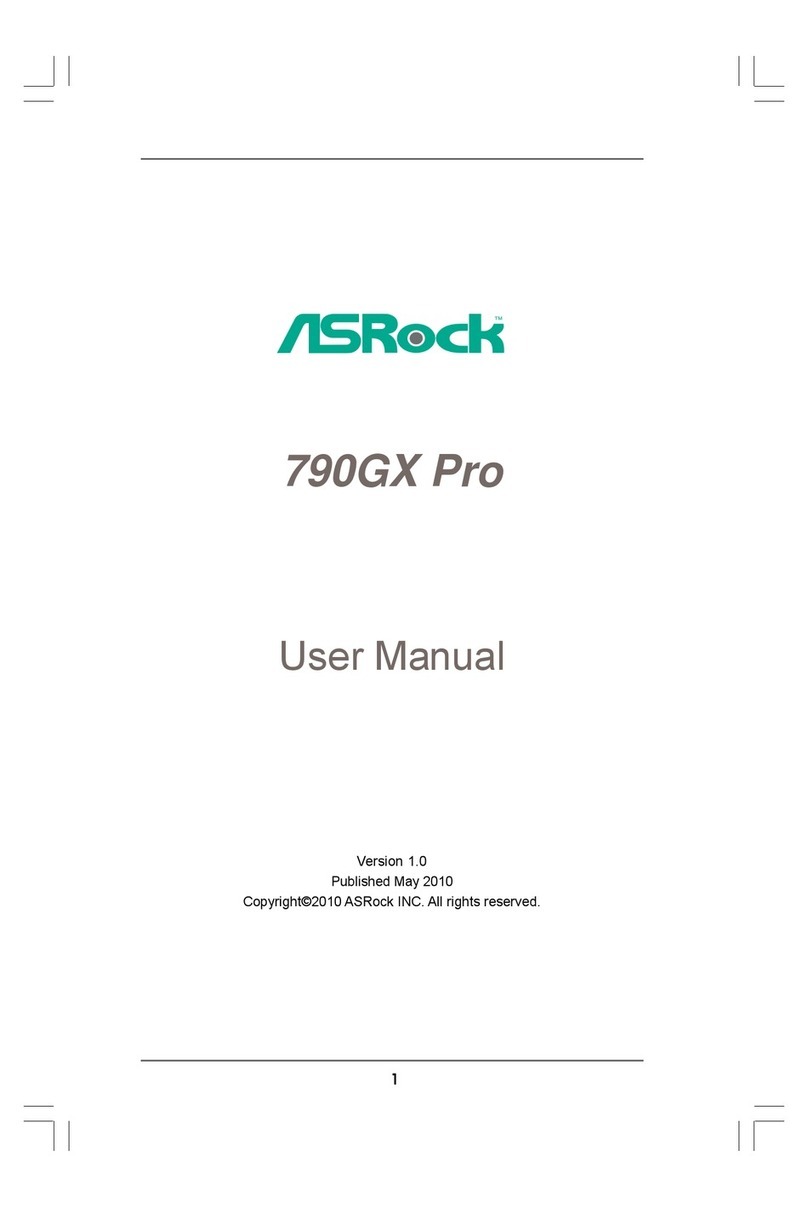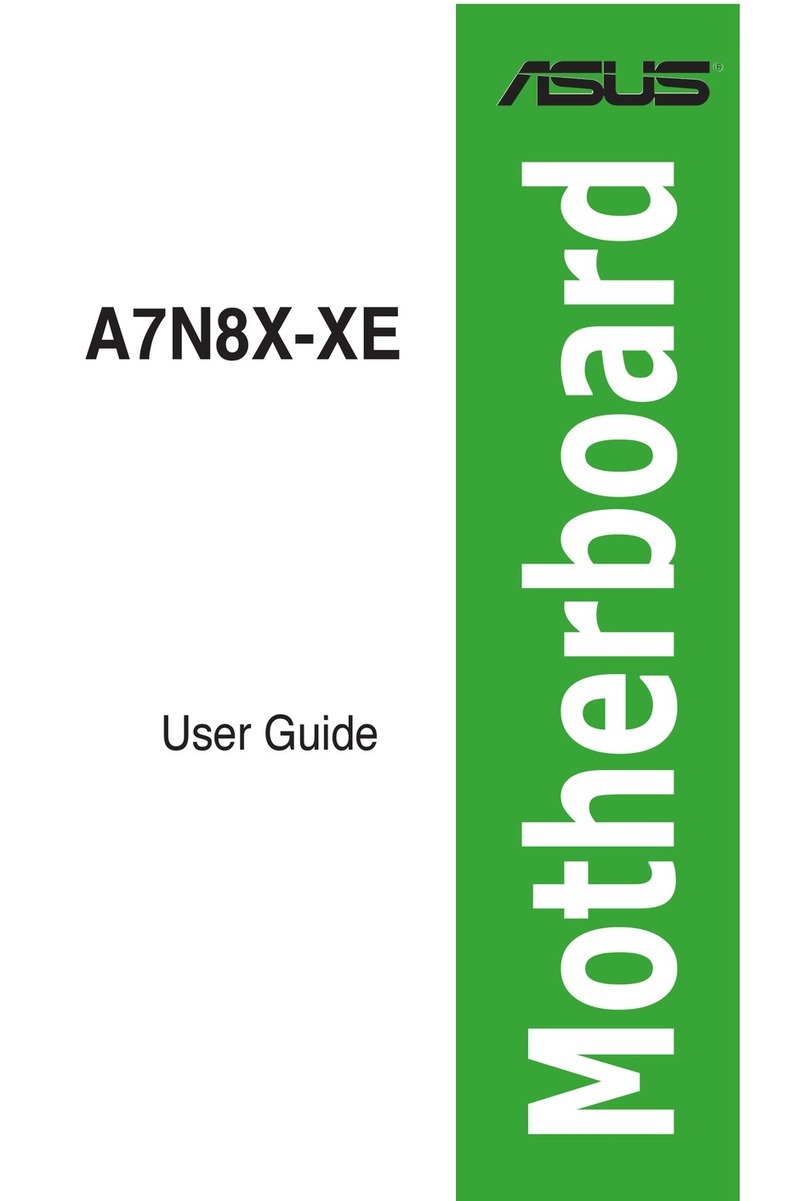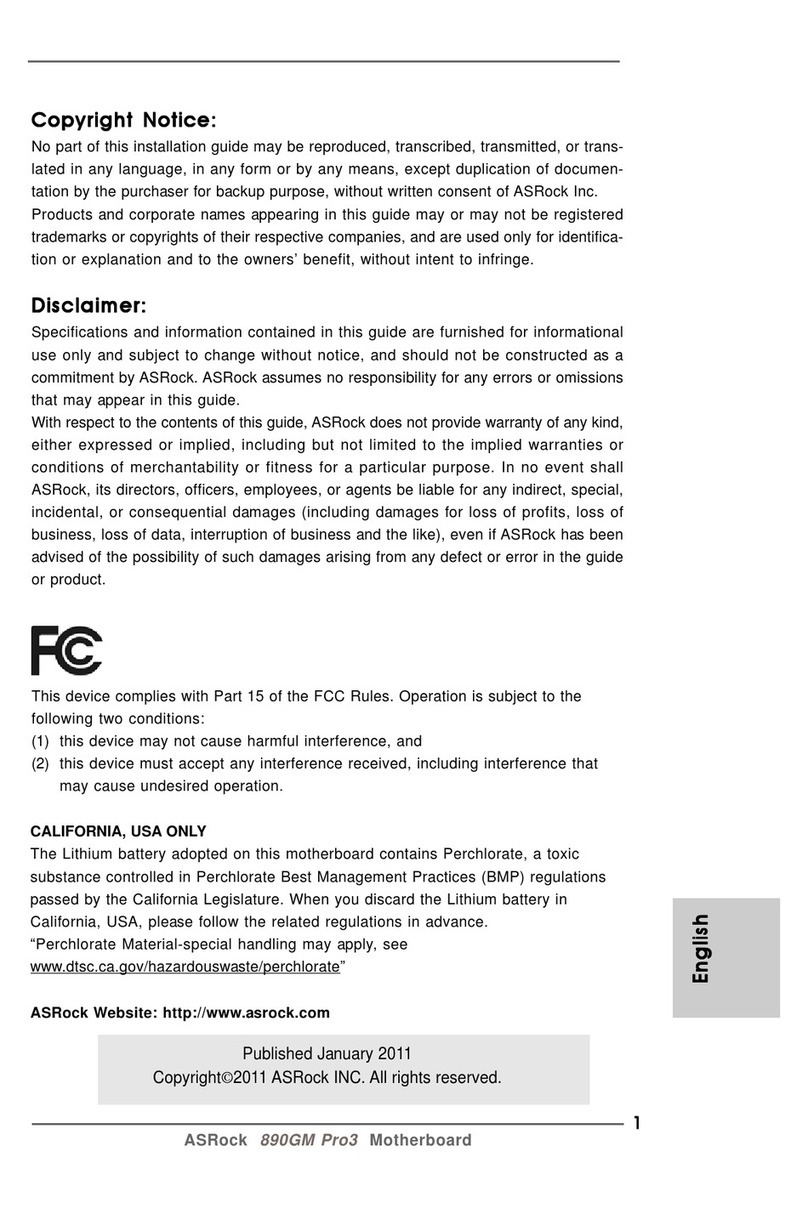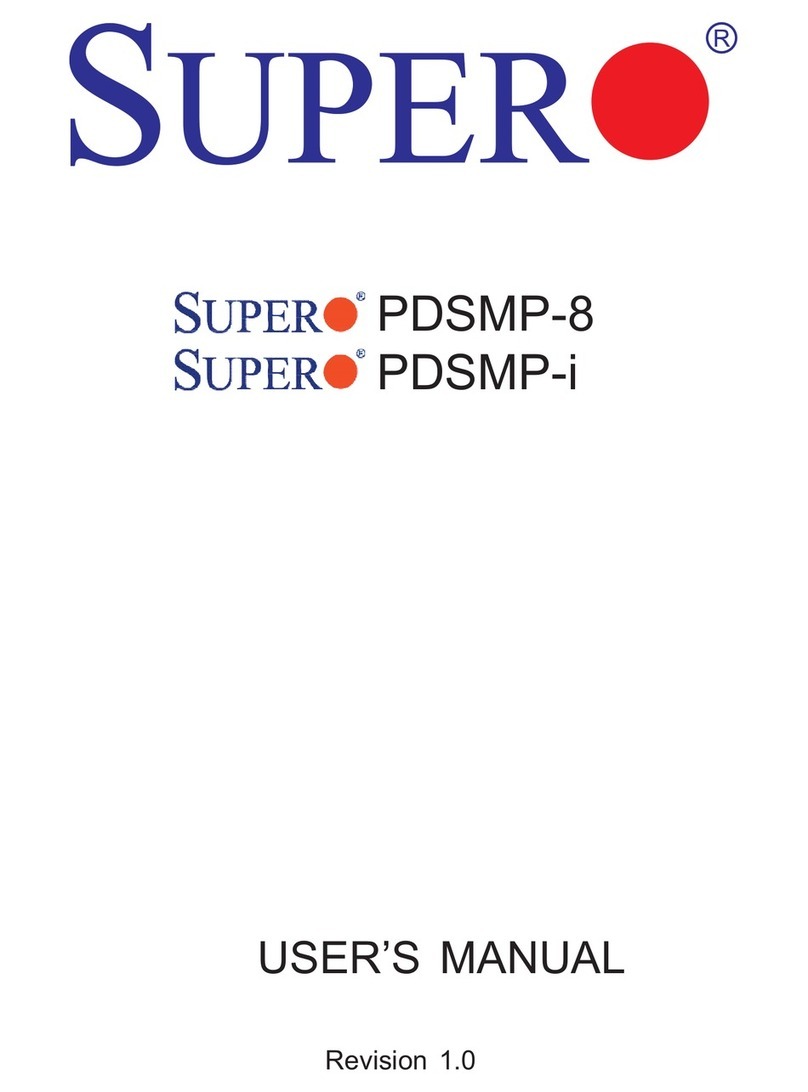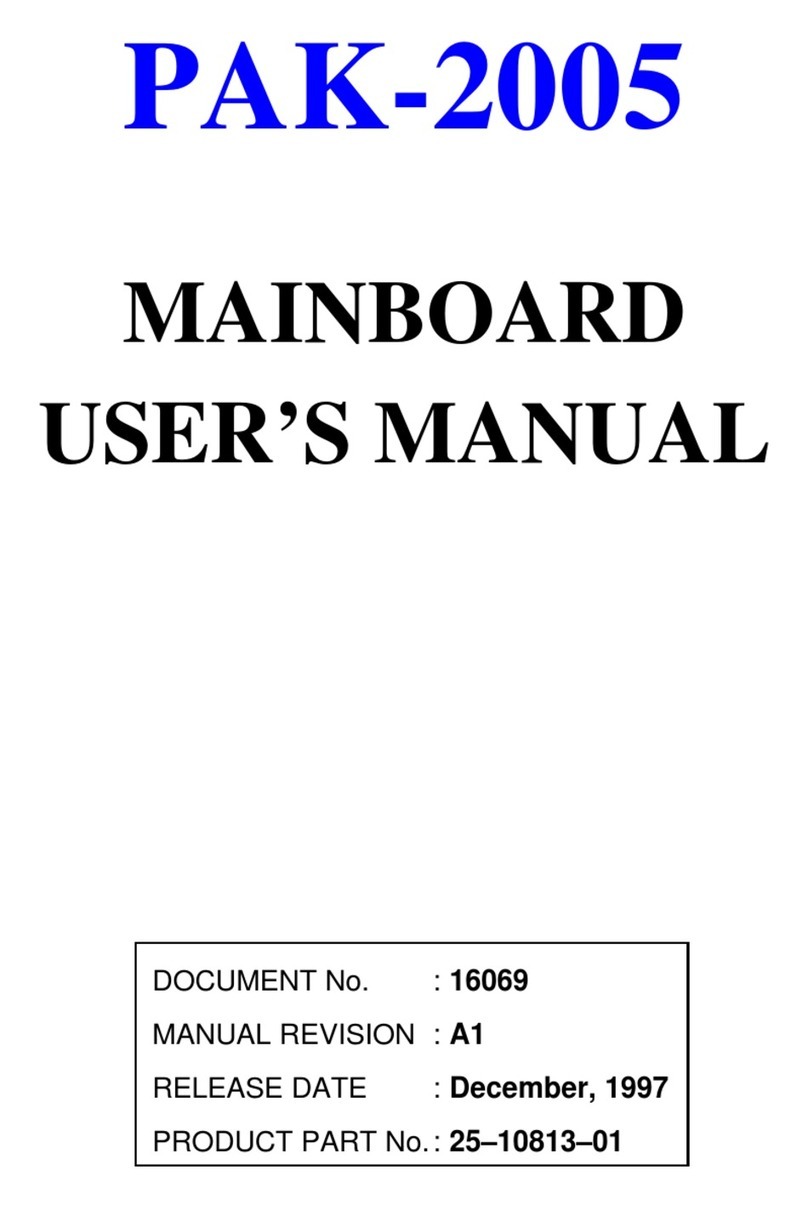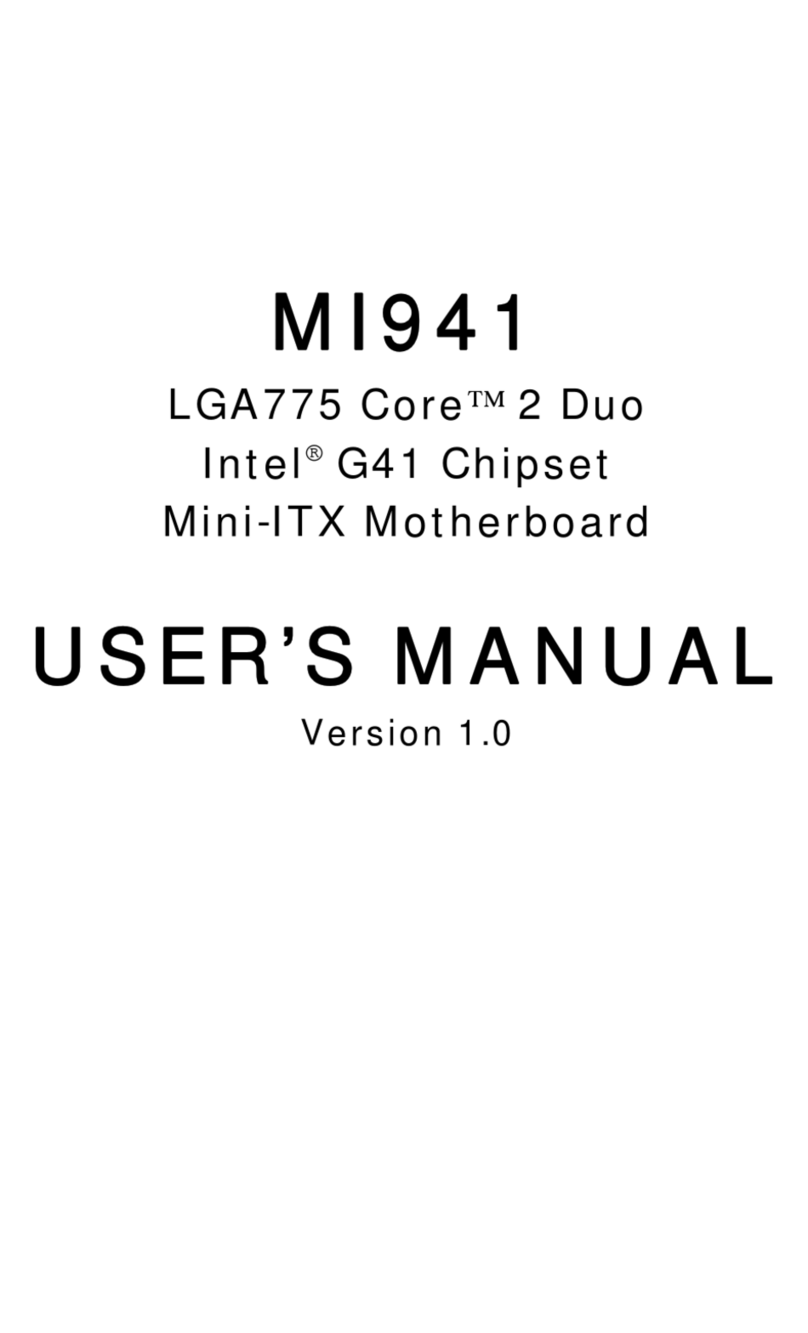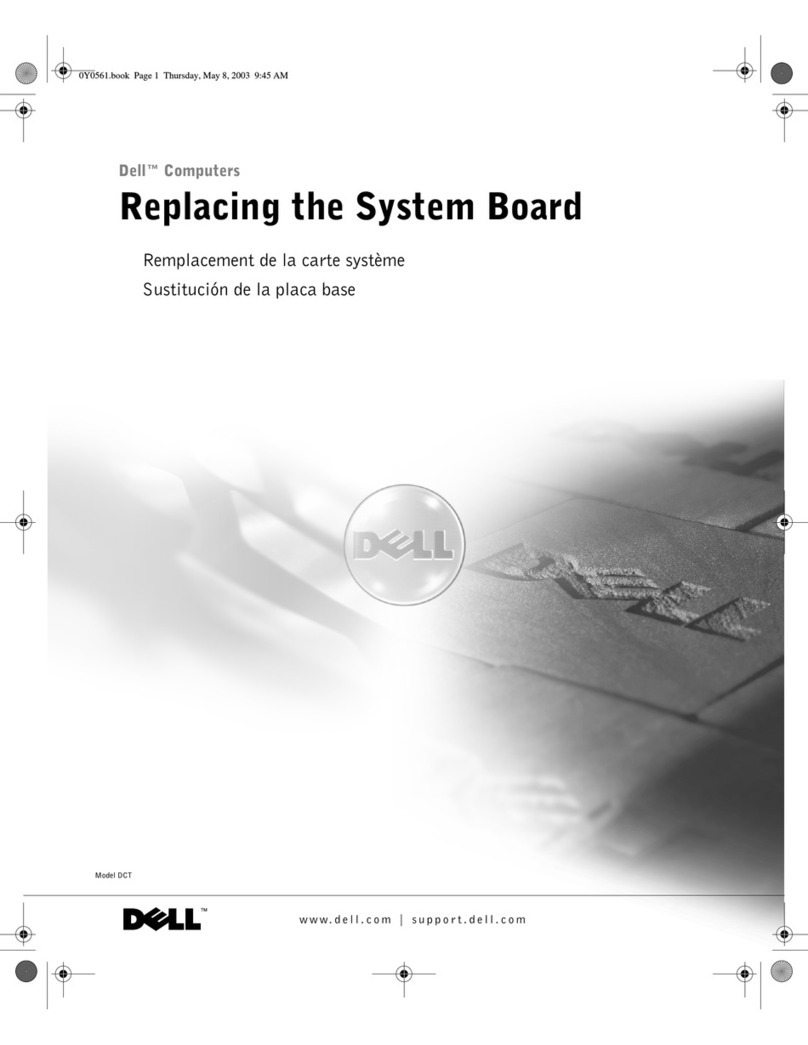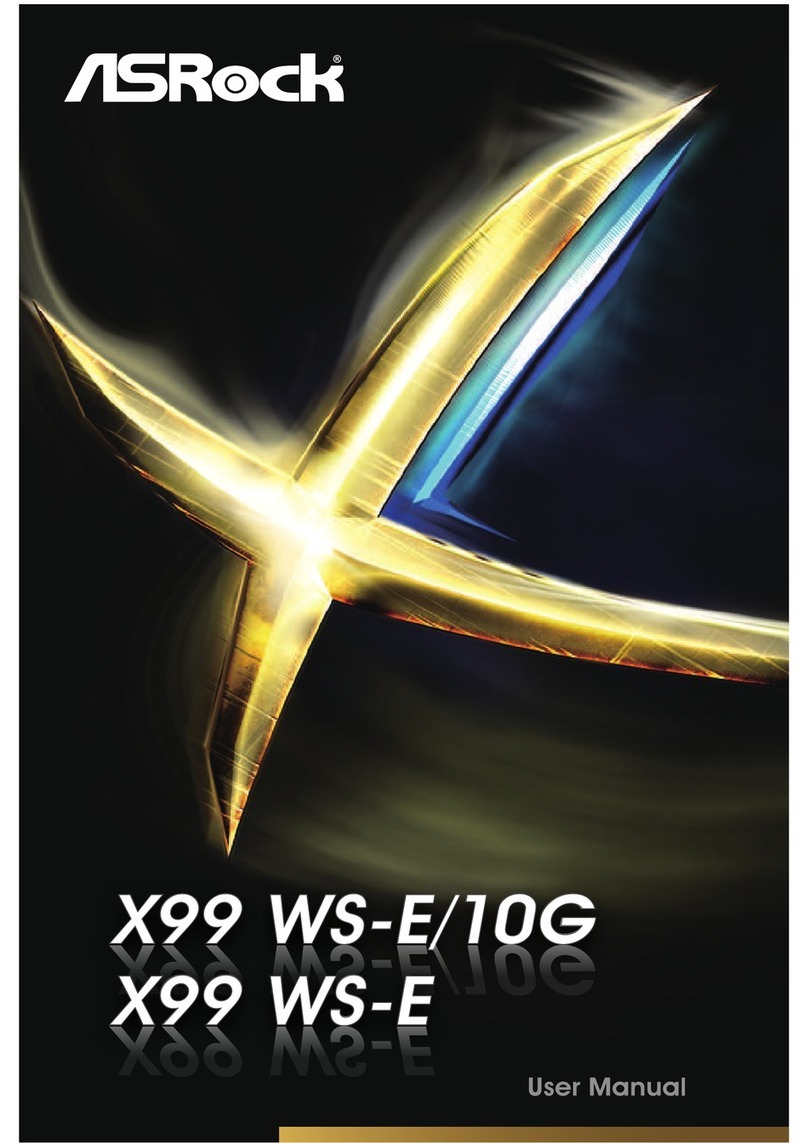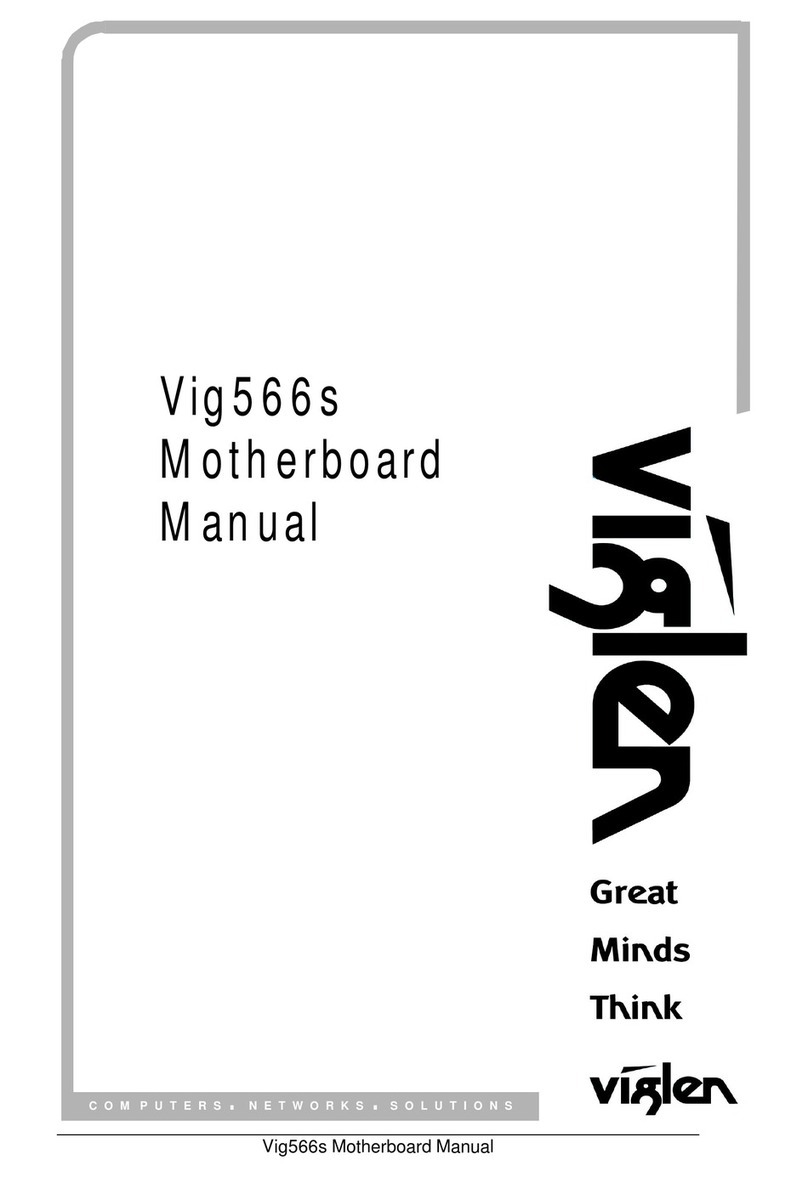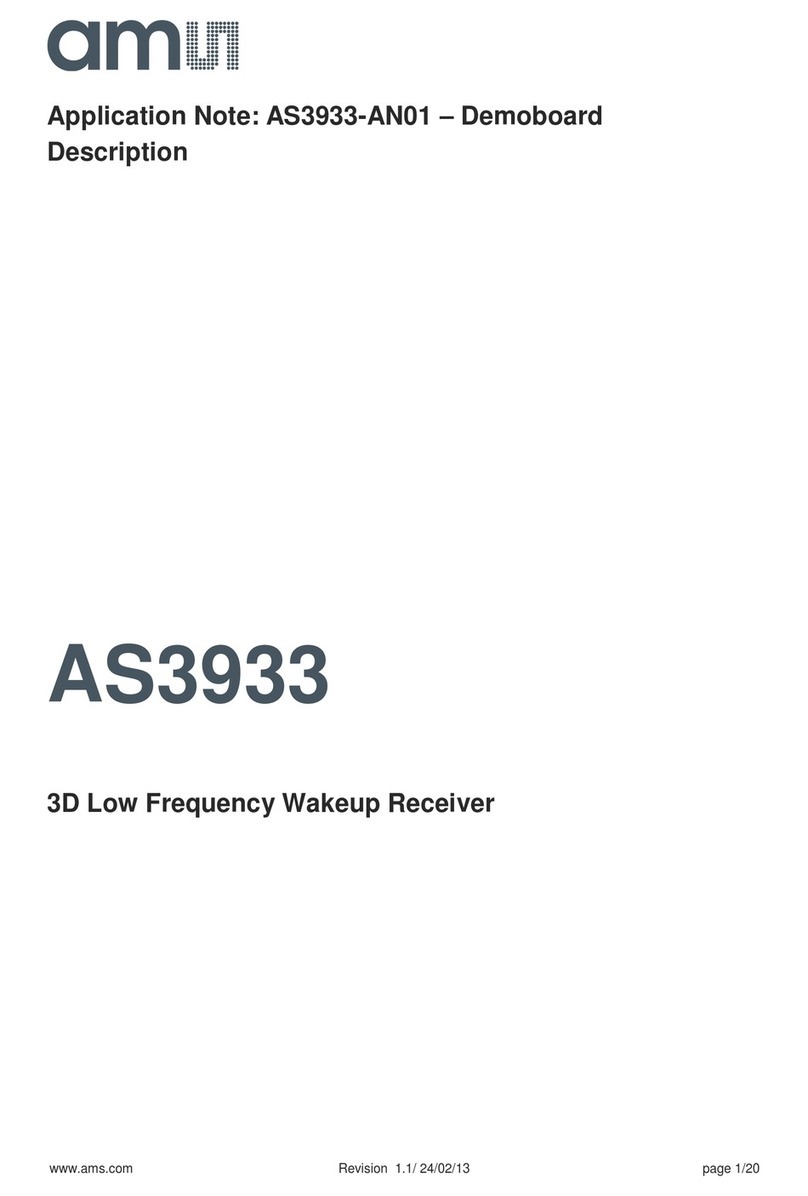Aaeon SBC-558 User manual

SBC-558
Half Size Tillamook MMX
CPU Card With LCD, Ether
net & SSD
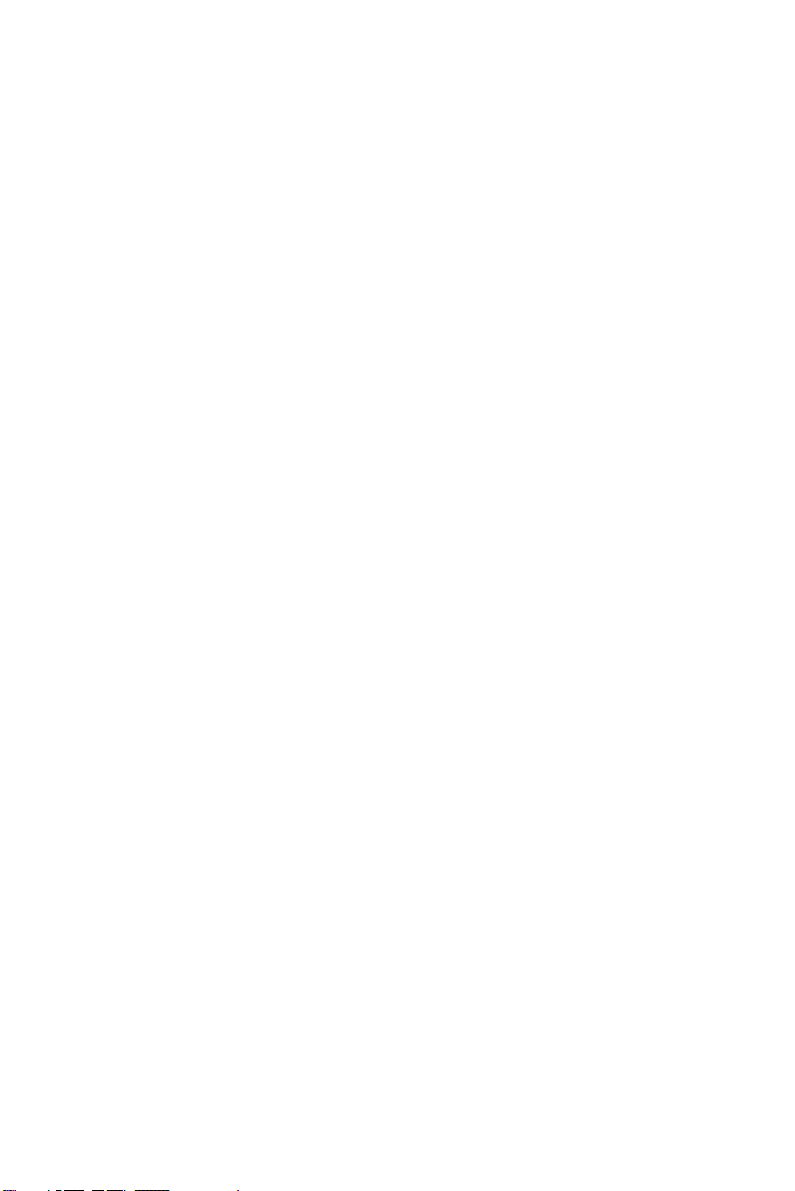
Copyright Notice
This document is copyrighted, 1999. All rights are reserved. The
original manufacturer reserves the right to make improvements to
the products described in this manual at any time without notice.
No part of this manual may be reproduced, copied, translated, or
transmitted in any form or by any means without the prior written
permission of the original manufacturer. Information provided in
this manual is intended to be accurate and reliable. However, the
original manufacturer assumes no responsibility for its use, nor for
any infringements upon the rights of third parties which may result
from its use.
Acknowledgements
AMD is a trademark of Advanced Micro Devices, Inc.
AMI is a trademark of American Megatrends, Inc.
Award is a trademark of Award Software International, Inc.
CyrixisatrademarkofCyrixCorporation.
IBM, PC/AT, PS/2, and VGA are trademarks of International
Business Machines Corporation.
Intel and Pentium II are trademarks of Intel Corporation.
Microsoft Windows®is a registered trademark of Microsoft Corp.
SMC is a trademark of Standard Microsystems Corporation.
RTLis a trademark of Realtek Semi-Conductor Co., Ltd.
C&T is a trademark of Chips and Technologies, Inc.
UMC is a trademark of United Microelectronics Corporation.
ITE is a trademark of Integrated Technology Express, Inc.
SiS is a trademark of Silicon Integrated Systems Corp.
VIA is a trademark of VIA Technology, Inc.
All other product names or trademarks are properties of their
respective owners.
PartNo. 2047558001 SBC-558 2nd Edition
Prepared in Taiwan Sep 2000
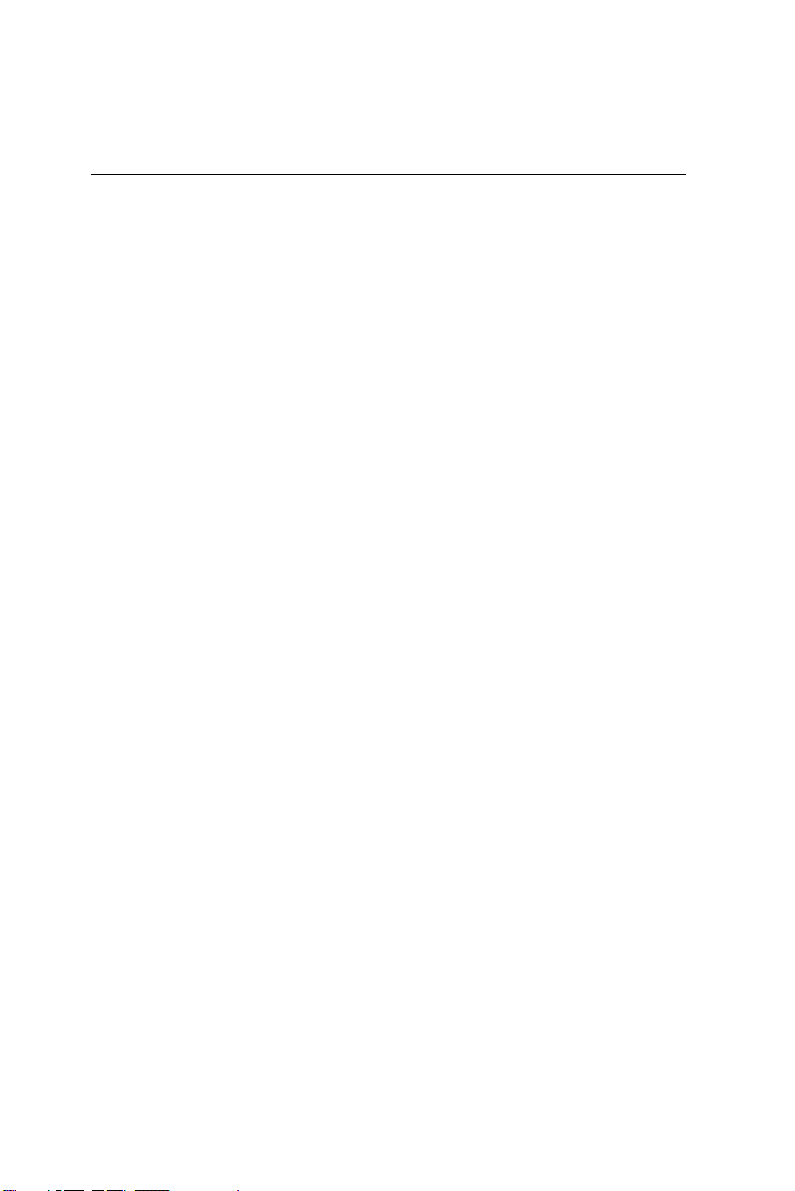
A Message to the Customer
AAEON Customer Services
Each and every AAEON product is built to the most exacting
specifications to ensure reliable performance in the harsh and
demanding conditions typical of industrial environments. Whether
your new AAEON equipment is destined for the laboratory or the
factory floor, you can be assured that your product will provide the
reliability and ease of operation for which the name AAEON has
come to be known.
Your satisfaction is our primary concern. Here is a guide to
AAEON's customer services. To ensure you get the full benefit of
our services, please follow the instructions below carefully.
Technical Support
We want you to get the maximum performance from your products.
So if you run into technical difficulties, we are here to help. For the
most frequently asked questions, you can easily find answers in
your product documentation. These answers are normally a lot
more detailed than the ones we can give over the phone.
So please consult this manual first. If you still cannot find the
answer, gather all the information or questions that apply to your
problem, and with the product close at hand, call your dealer. Our
dealers are well trained and ready to give you the support you need
to get the most from your AAEON products. In fact, most problems
reported are minor and are able to be easily solved over the phone.
In addition, free technical support is available from AAEON
engineers every business day. We are always ready to give advice
on application requirements or specific information on the installa-
tion and operation of any of our products.

Product Warranty
AAEON warrants to you, the original purchaser, that each of its
products will be free from defects in materials and workmanship for
one year from the date of purchase.
This warranty does not apply to any products which have been
repaired or altered by persons other than repair personnel autho-
rized by AAEON, or which have been subject to misuse, abuse,
accident or improper installation. AAEON assumes no liability
under the terms of this warranty as a consequence of such events.
Because of AAEON's high quality-control standards and rigorous
testing, most of our customers never need to use our repair service.
If an AAEON product is defective, it will be repaired or replaced at
no charge during the warranty period. For out-of-warranty repairs,
you will be billed according to the cost of replacement materials,
service time, and freight. Please consult your dealer for more
details.
If you think you have a defective product, follow these steps:
1. Collect all the information about the problem encountered. (For
example, CPU type and speed, AAEON products used, other
hardware and software used, etc.) Note anything abnormal and
list any on-screen messages you get when the problem occurs.
2. Call your dealer and describe the problem. Please have your
manual, product, and any helpful information readily available.
3. If your product is diagnosed as defective, obtain an RMA
(return material authorization) number from your dealer. This
allows us to process your return more quickly.
4. Carefully pack the defective product, a fully-completed Repair
and Replacement Order Card and a photocopy proof of pur-
chase date (such as your sales receipt) in a shippable container.
A product returned without proof of the purchase date is not
eligible for warranty service.
5. Write the RMA number visibly on the outside of the package
and ship it prepaid to your dealer.
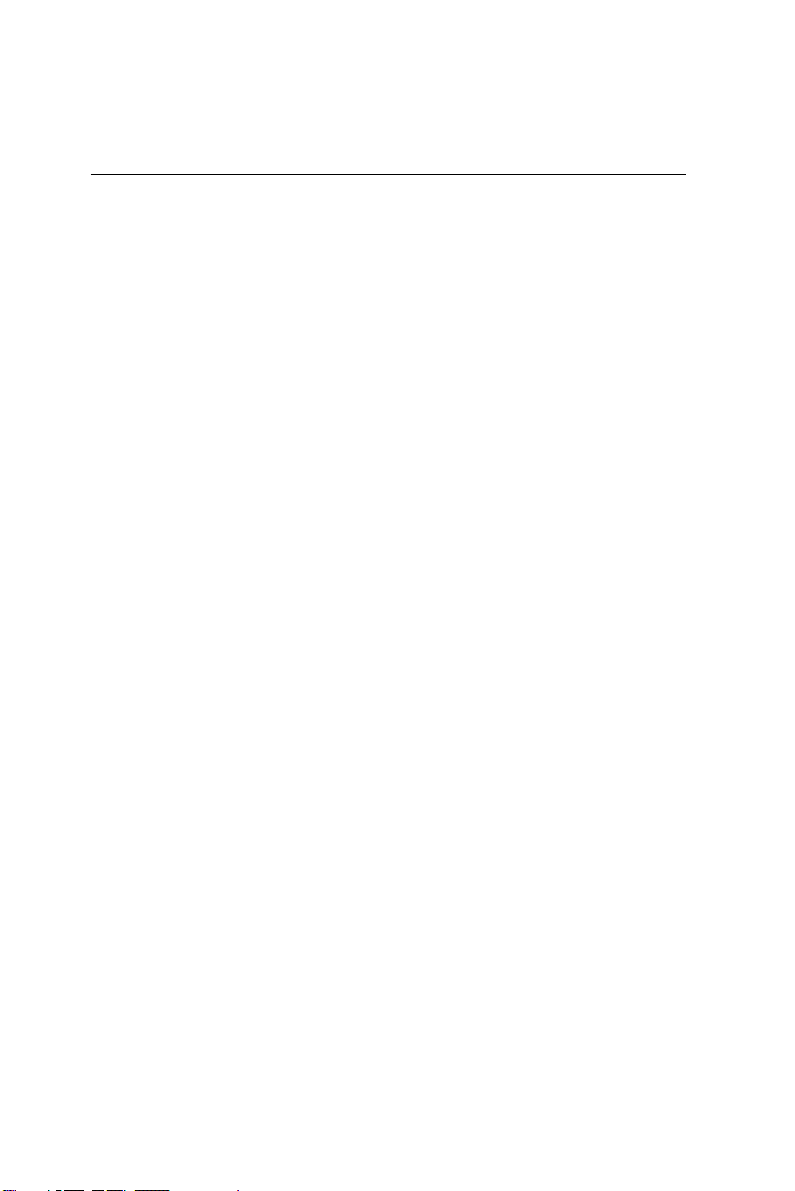
Packing list
Before you begin installing your card, please make sure that the
following materials have been shipped:
• 1SBC-558All-in-OneSingleBoardComputerCard
• 1Quick Installation Guide
• 1 Support CD contains the followings:
-- User's Manual (this manual in PDF file)
-- Ethernet drivers and utilities
--VGA drivers and utilities
• 1 hard disk drive (IDE) interface cable
• 1 floppy disk drive interface cable
• 1 6 pins mini-DIN dual outlet adapter for keyboard and PS/2
mouse
• 1 parallel port adapter (26 pins) and COM2 adapter (for RS-232/
422/485)
• 1 bag of screws and miscellaneous parts
If any of these items are missing or damaged, contact your distribu-
tor or sales representative immediately.

http://www.aaeon.com
Notice
DearCustomer,
Thank you for purchasing the SBC-558 board. This user's
manual is designed to help you to get the most out of the SBC-558,
please read it thoroughly before you install and use the board. The
product that you have purchased comes with an two-year limited
warranty, but AAEON will not be responsible for misuse of the
product. Therefore, we strongly urge you to first read the manual
before using the product.
To receive the lastest version of the user manual, please visit our
Web site at:

Contents
Chapter 1: General Information .......................1
Introduction ........................................................................... 2
Features.................................................................................. 3
Specifications ......................................................................... 4
Board layout........................................................................... 7
Board dimensions ................................................................. 8
Chapter 2: Installation .......................................9
Jumpers and connectors .................................................... 10
Locating jumpers ................................................................ 12
Locating connectors ........................................................... 13
Setting jumpers ................................................................... 14
Installing DRAM (DIMMs) .............................................. 15
System Memory ......................................................................15
Supplementary information about DIMM ...............................15
Memory Installation Procedures .............................................15
DOC address select (J1) ................................................... 16
COM2 RS-232/422/485 select (J2, J3 & J4) ................. 17
PC/104 Plus voltage select/clear CMOS (J5) ................ 19
LCD clock signal & driving voltage select (J6) ............ 20
Display connectors (CN1, CN6) .......................................22
VGA display connector (CN6) ...............................................23
LCD display connector (CN1) ................................................24
USB connector (CN2)......................................................... 25
Keyboard and PS/2 mouse connector (CN3, CN14)...... 26
Parallel port connector (CN4) ........................................... 28
Parallel port IRQ .....................................................................29
Parallel port connector table (CN4) ........................................29
IrDA connector (CN7, Pin 1~5) ........................................ 30
Reset switch (CN7, Pin 6, 7) ............................................. 31
External / interal speaker (CN7, Pin 8~11)..................... 32

Hard drive LED (CN7, Pin 13, 14)................................... 33
100Base-Tx Ethernet connector (CN14)........................ 34
IDE hard drive connector (CN9) ...................................... 35
Connecting the hard drive .......................................................36
IDE hard drive connector (CN9) ............................................37
Serial ports (CN10, CN5)................................................... 38
Floppy drive connector (CN11) ........................................ 39
Connecting the floppy drive.....................................................40
Cloppy drive connector (CN11) ..............................................41
CPU fan ower connectors (Fan1)...................................... 42
Power connectors P8 & P9 (PWR1) ................................ 43
DiskOnChip socket (U19)................................................. 44
DiskOnChip (DOC) 2000 Installation ............................. 45
Chapter 3: Award BIOS Setup ..........................47
Starting setup....................................................................... 48
Setup keys............................................................................ 49
Getting help ......................................................................... 50
In case of problem...................................................................50
Main setup menu ................................................................ 51
Standard CMOS setup ....................................................... 53
BIOS features setup ........................................................... 60
CHIPSET features setup ................................................... 64
Power management setup.................................................. 67
PNP/PCI congfiguration setup .......................................... 71
Load BIOS defaults ............................................................ 74
Load setup defaults............................................................. 75
Integrated peripherals setup............................................. 76
Supervisor/User password setting ................................... 77
IDE HDD auto detection ................................................... 80
Save & exit setup................................................................ 81
Exit without saving ............................................................. 82

Chapter 4: Flat Panel/CRT controller Display
Drivers and Utilities ........................83
Softwaredrives...................................................................... 84
Hardwareconfiguration .......................................................... 84
Necessaryprerequisites........................................................... 85
Before you begin .................................................................... 85
Windows95 ........................................................................... 86
Driver installation .................................................................... 86
Windows 3.1 .......................................................................... 94
Driver installation .................................................................... 94
OS/2 ....................................................................................... 95
WindowsNT3.51.................................................................. 97
WindowsNT4.0.................................................................... 98
Driver installation .................................................................... 98
Chapter 5: Ethernet Software configuration.......
.........................................................99
Ethernetsoftwareconfiguration........................................ 100
Appendix A: Programming the Watchdog............
Timer ...........................................101
Programmingthewatchdogtimer..................................... 102
How to program the Wtachdog Timer .................................. 103
Appendix B: Installing PC/104 Modules ...........109
Installing PC/104 modules ..................................................110
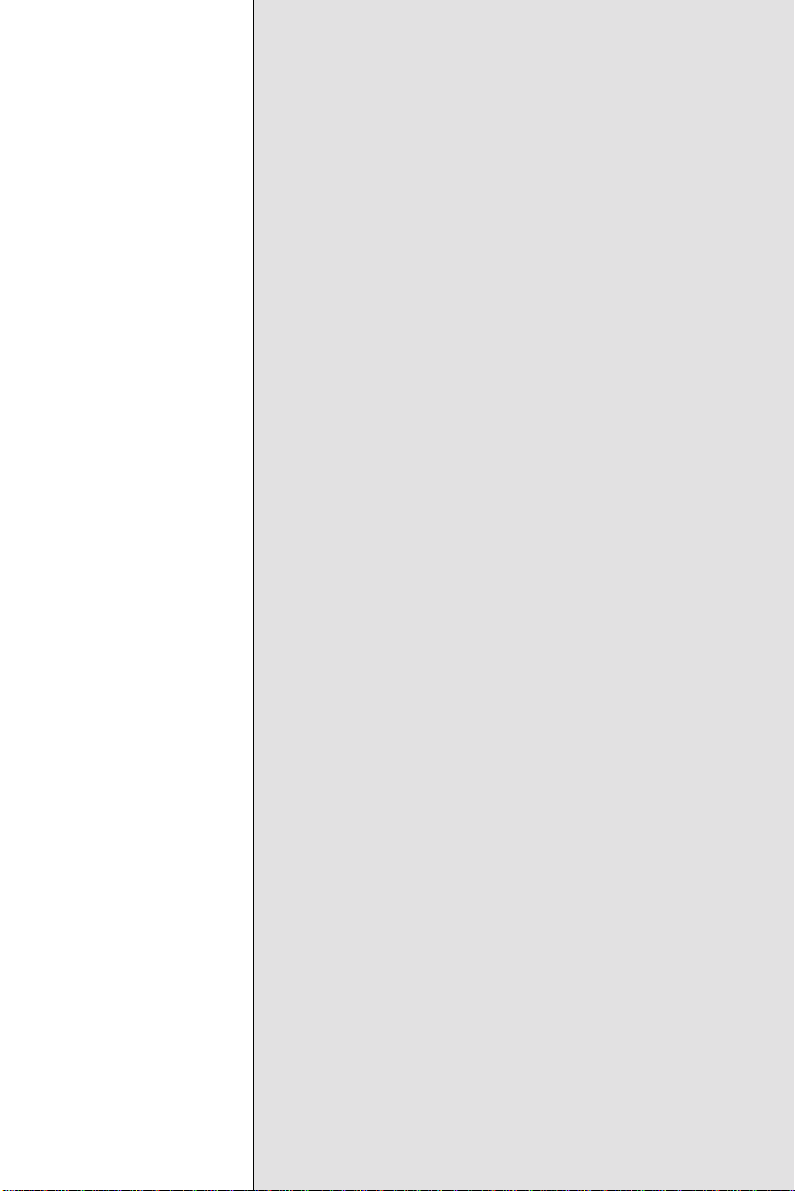
Chapter 1 General Information 1
1
General
Information
This chapter gives background informa-
tion on the mainboard.
Sections include:
• Board specifications
• Layout and dimensions
CHAPTER

2SBC-558 User Manual
Introduction
The SBC-558 is an all-in-one Intel processor based single board
computer (SBC) with a PCI Flat Panel controller, a PCI 100Base-
Tx Ethernet interface. The SBC-558 achieves outstanding
performance that surpasses any other SBC in its class. In addition,
the onboard SSD interface supports M-systems DiskOnChip
2000series,memory capacity from 4 MB to 288 MB.
Onboard features include two serial ports (one RS-232, one RS-232/
422/485),onemulti-modeparallel(ECP/EPP/SPP)port,connectorfor
two USB (Universal Serial Bus) ports, a floppy drive controller, and
a keyboard/PS/2 mouse interface. The built-in high speed PCI IDE
controller supports Ultra DMA/33 mode. Up to two IDE devices
can be connected, including large hard disks, CD-ROM drives, and
tape backup drives, etc.
TheSBC-558 also features power management tominimize power
consumption. It complies with the ACPI standard and supports
three types of power saving features: Doze mode, Standby mode,
and Suspend mode. In addition, the board's watchdog timer can
automatically reset the system or generate an interrupt in case the
system stops due to a program bug or EMI.
Highly integrated SBC
The SBC-558 is a highly integrated SBC that combines, video, and
network functions on a single computer board. It provides up to
1024x 768 resolution @ 64K colors withon-chip 2MB SDRAM
display memory. Major onboard devices adopt PCI technology to
achieve outstanding computing performance making the SBC-558
one of the world's best and most powerful all-in-one Single Board
Computer.

Chapter 1 General Information 3
Features
• IntelTillamookPentiumMMX 266 (BGA) lower power CPU onboard
• Supports DiskOnChip (SSD) up to 288MB
• C&T 69000 LCD controller supports 36-bit TFT Panels
• 100Base-TxFast Ethernet
• Supports H/W status monitoring
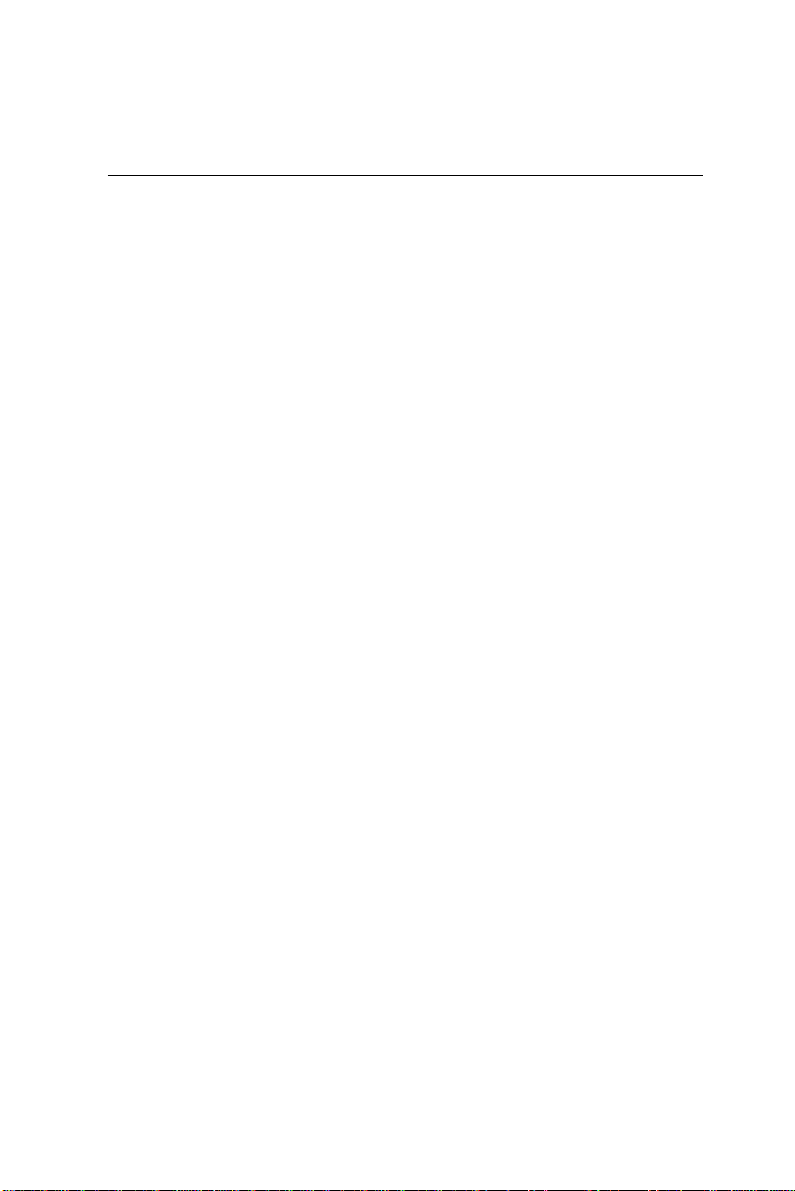
4SBC-558 User Manual
Specifications
Standard SBC functions
•CPU:IntelTillamookPentiumMMX266MHz (BGA) onboard
• Bus interface: ISA bus.
•BIOS:Award256KBFlashBIOS
•Chipset:430TX
•I/Ochipset: WinbondW83977TFwithfully16-bit I/O decoded
•Memory : Up to 128MB. One 144-pin DIMM socket onboard
•EnhancedIDE: Supports up to two IDE devices. Supports Ultra DMA/
33 mode with data transfer rate 33MB/Sec.
•FDDinterface: Supports up to two floppy disk drives, 5.25" (360KB
and1.2MB)and/or3.5"(720KB,1.44MB,and2.88MB)
•Parallelport: One bi-directional parallel port. Supports SPP, ECP,
and EPP modes
• Serial port: One RS-232 and one RS-232/422/485 serial port. Ports
can be configured as COM1, COM2, COM3, COM4, or disabled
individually. Two 16C550 serial UARTs.
• IR interface: Supports one IrDA Tx/Rx header
• KB/Mouse connector : 6 pins mini-DIN connector supports PC/AT
keyboard and PS/2 mouse. Additional 5 pins header supports PC/AT
keyboard for IPC applications
• USB connectors: 5 x 2 header onboard supports dual USB ports
• Battery: Lithium battery for data retention of up to 10 years
•Watchdog timer: Can generate a system reset, IRQ15, or NMI. Software
selectable time-out interval (32 sec. ~ 254.5 sec., 1 min./step)
• DMA:7 DMA channels (8237 equivalent)
• Interrupt: 15 interrupt levels (8259 equivalent)
• Power management: I/O peripheral devices support power saving and
doze/stanby/suspend modes. APM 1.2 ocmpliant

Chapter 1 General Information 5
• H/W status monitoring: Winbond W83781D H/W status monitoring
IC supports power supply voltages, and temperatures monitoring
• PC/104 connector: 104-pin connector for a 16-bit bus
• PC/104 Plus connector: 120-pin PC/104 Plus connector onboard
Flat Panel/CRT Interface
•Chipset:C&T 69000
•Displaymemory:2MBSDRAMbuiltinchip
• Displaytype:Supports non-interlaced CRT and LCD (TFT, DSTN, and
Mono) displays. Can display both CRT and Flat Panel simultaneously
•Resolution:Upto1024x768@64Kcolors
Ethernet Interface
•Chipset:Intel82559100Base-TxFast Ethernet controller
•Ethernetinterface:Onboard 100Base-Tx RJ-45 connector
SSD Interface
• One 32 pins DIP socket supports M-Systems DiskOnChip 2000 series
up to 288MB
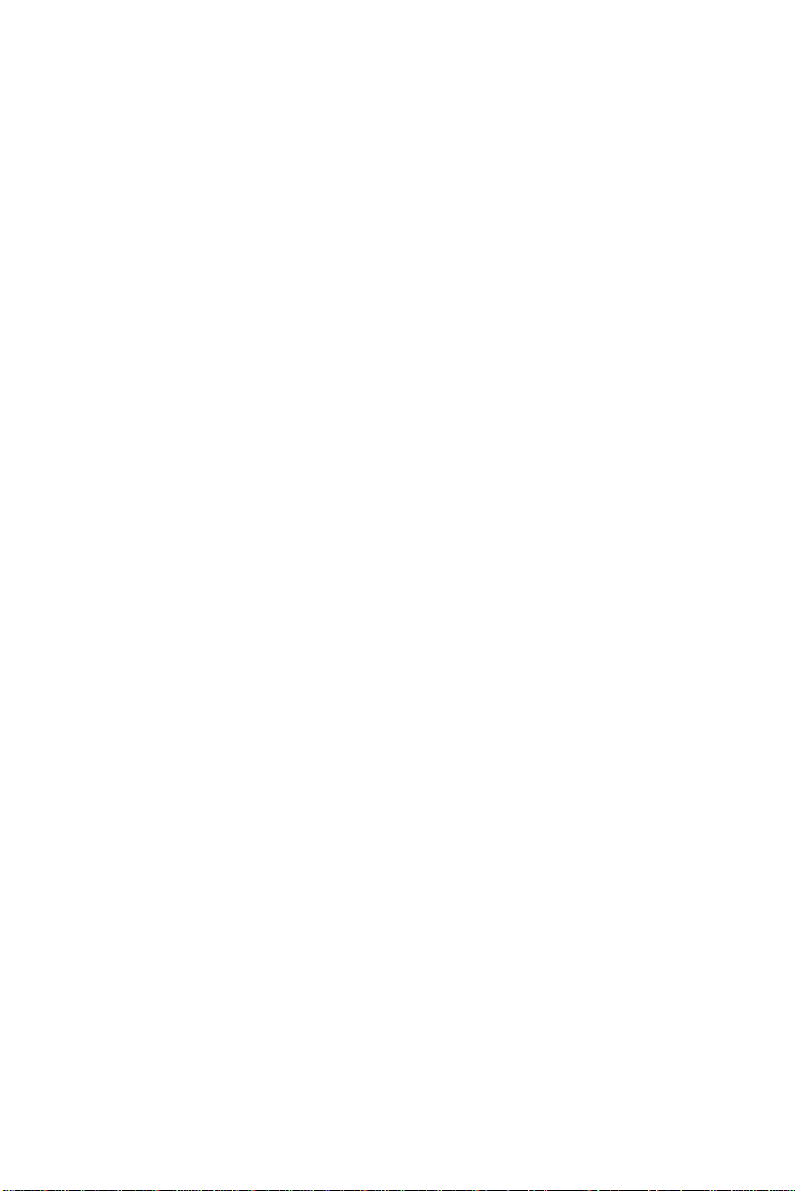
6SBC-558 User Manual
Mechanical and environmental
•Powersupplyvoltage: +5V(4.75Vto5.25V),
+12V (11.4V to 12.6V)
•Powerrequirement:+5V @2.8A
•Operatingtemperature:32to140o F(0to60oC)
•Boardsize:7.3"(L)x4.8"(W)(185mmx122mm)
•Weight:1.2lb.(0.5Kg)

Chapter 1 General Information 7
Board layout
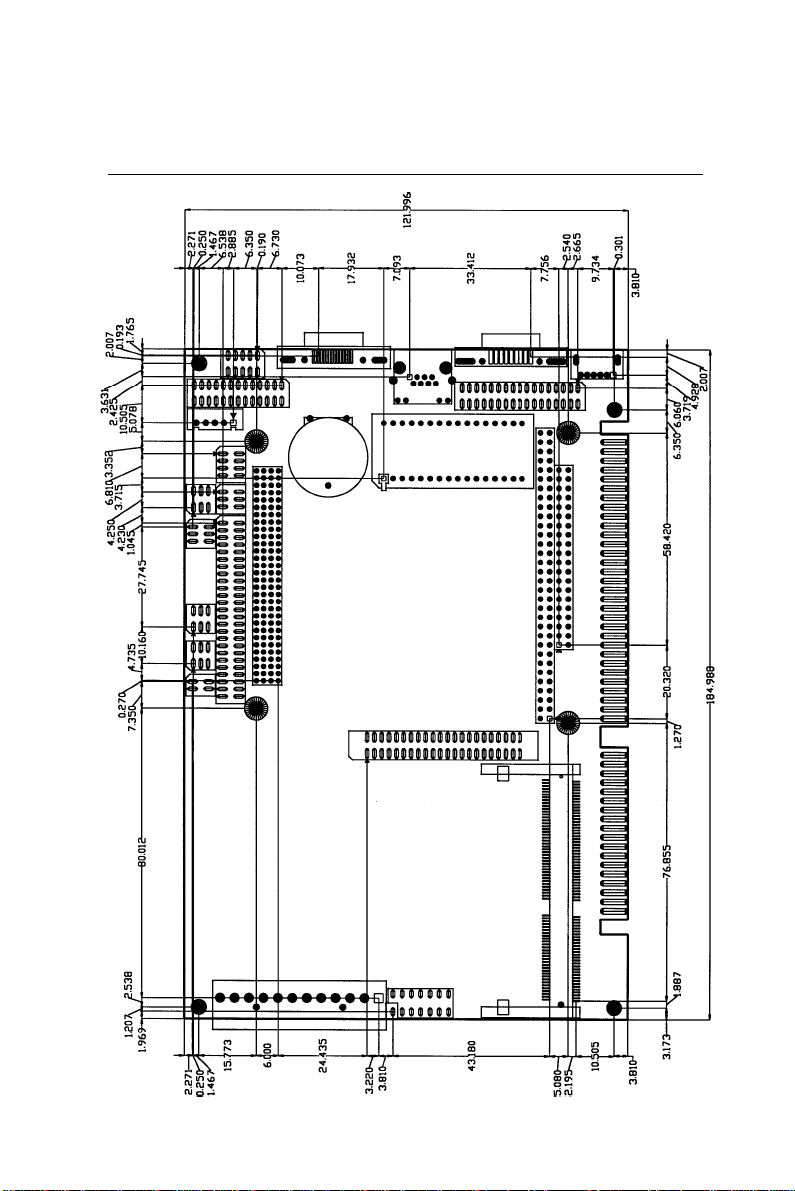
8SBC-558 User Manual
Board dimensions

Chapter 2 Installation 9
2
Installation
This chapter describes how to set up the
main board hardware, including instruc-
tions on setting jumpers and connecting
peripherals, switches, and indicators. Be
sure to read all the safety precautions
before you begin the installation proce-
dure.
CHAPTER
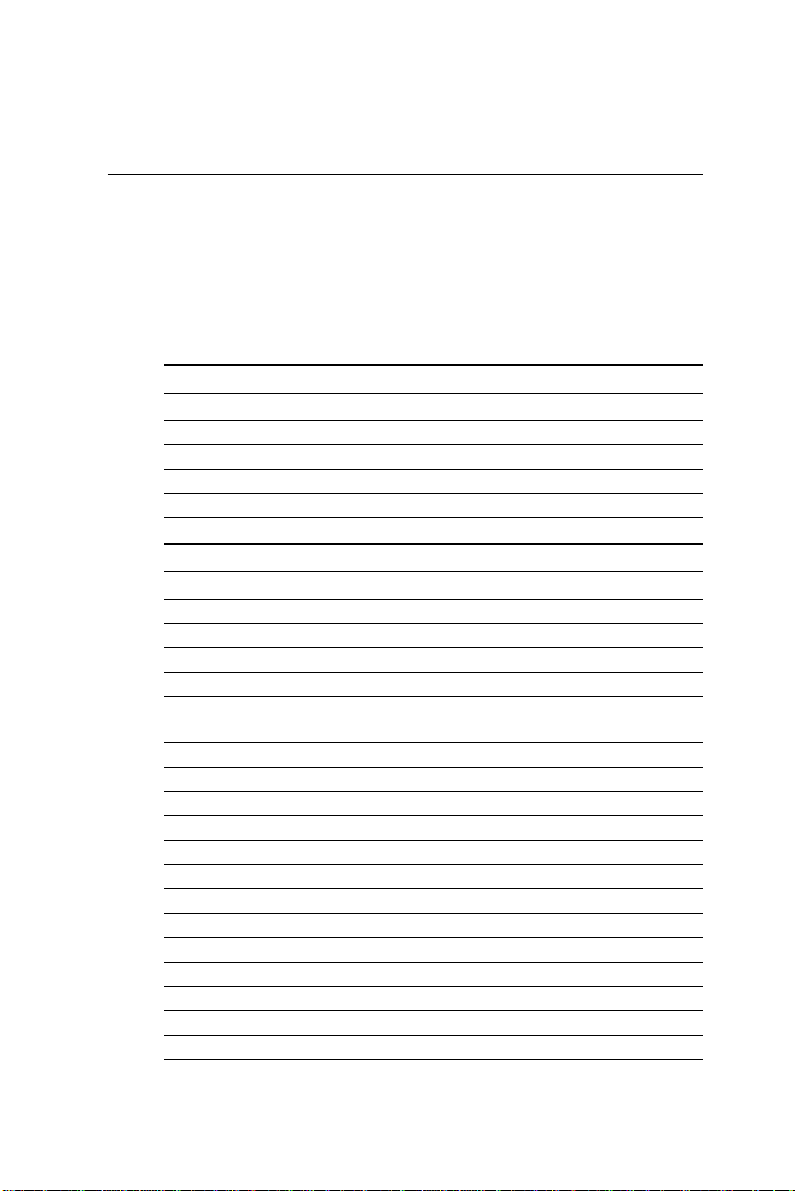
10 SBC-558 User Manual
Jumpers and connectors
Connectors on the board link it to external devices such as hard
disk drives, a keyboard, or floppy drives. In addition, the board
has a number of jumpers that allow you to configure your system
to suit your application.
The following tables list the function of each of the board's
jumpers and connectors.
Jumpers
Label Function
J1 DOC address select
J2, J3, J4 COM2 RS-232/422/485 select
J5 PC/104 Plus voltage select/CMOS setting
J6 LCD clock signal & driving voltage select
Connectors
Label Function
CN1 LCD display connector
CN2 USB connector
CN3 Internal keyboard connector
CN4 Parallel port connector
CN5 COM2 RS-232/422/485 serial port
connector
CN6 VGA display connector
CN7 (Pin 1~5) IrDA connector
CN7 (Pin6, 7) Reset switch
CN7 (Pin 8~11) External / internal speaker
CN7 (Pin13, 14) IDE drive LED
CN8 100Base-Tx Ethernet connector
CN9 IDE hard drive connector
CN10 COM1 RS-232 serial port connector
CN11 Floppy drive connector
CN13 PC/104 connector
CN14 Keyboard and PS/2 mouse connector
Fan 1 CPU fan power connector
PWR1 Power connector

Chapter 2 Installation 11
Locating jumpers
J5
J1
J6
J4
J3
J2
Table of contents
Other Aaeon Motherboard manuals

Aaeon
Aaeon PICO-BT01 User manual

Aaeon
Aaeon EMB-Q170A User manual
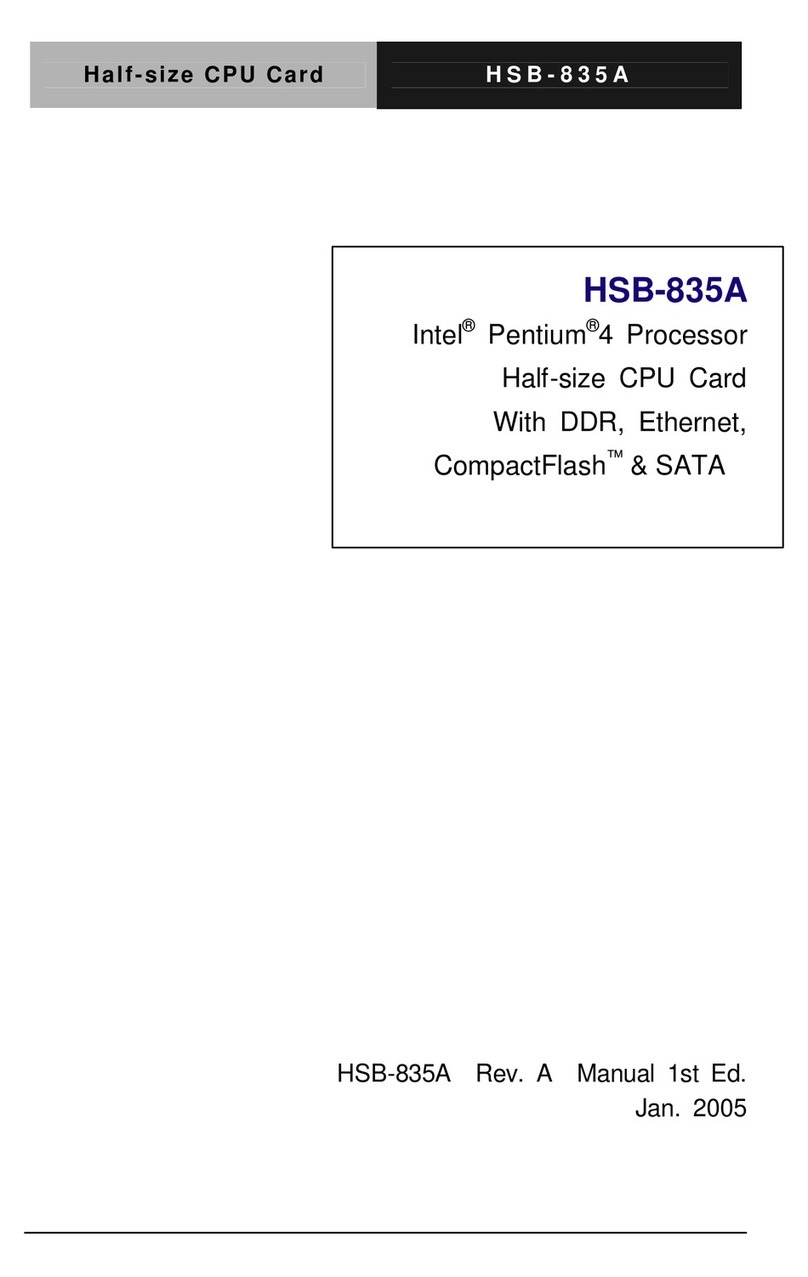
Aaeon
Aaeon HSB-835A User manual

Aaeon
Aaeon PCM-8500 User manual
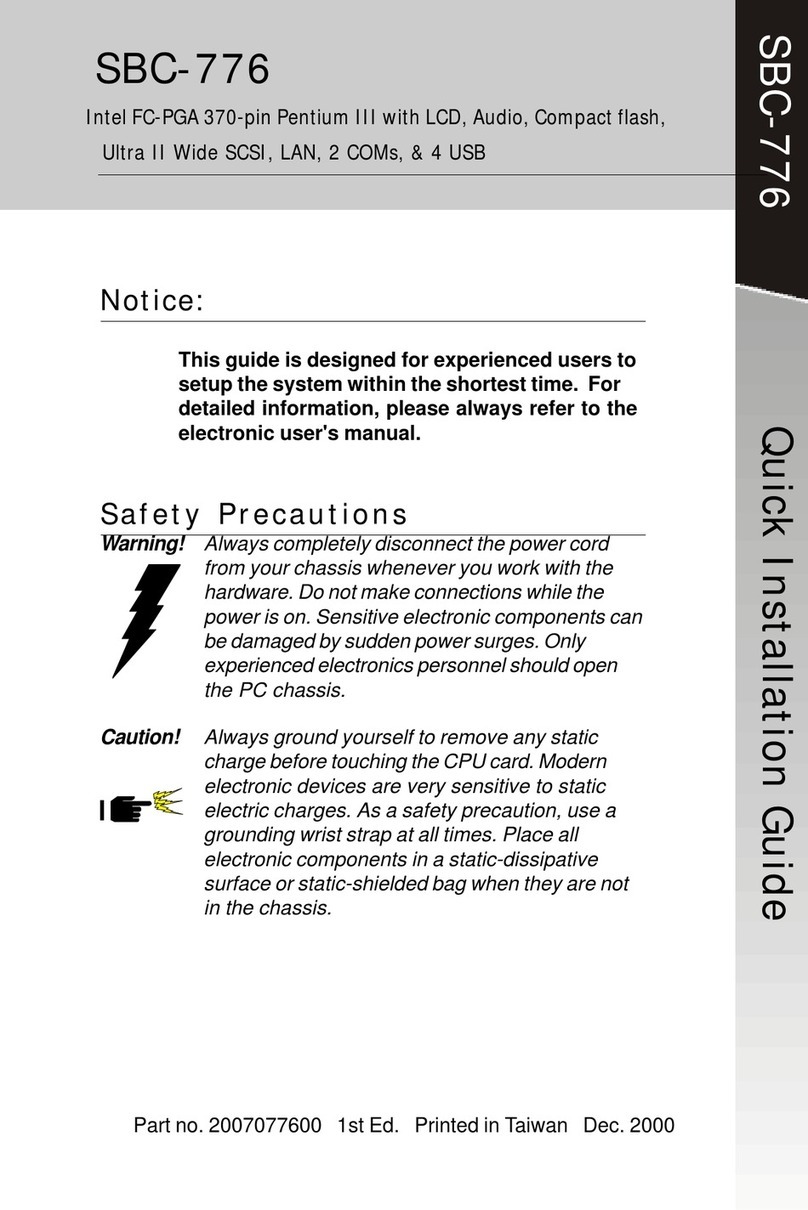
Aaeon
Aaeon SBC-776 User manual
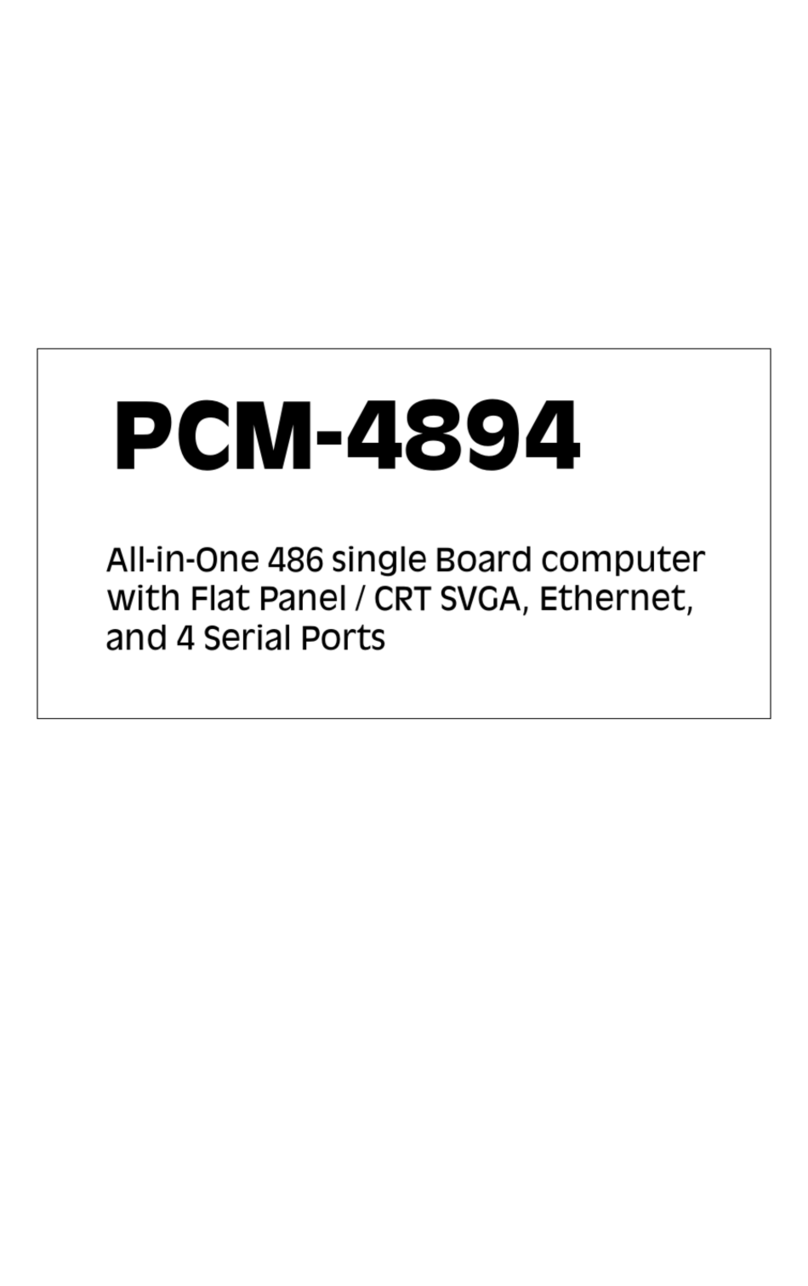
Aaeon
Aaeon PCM-4894 User manual
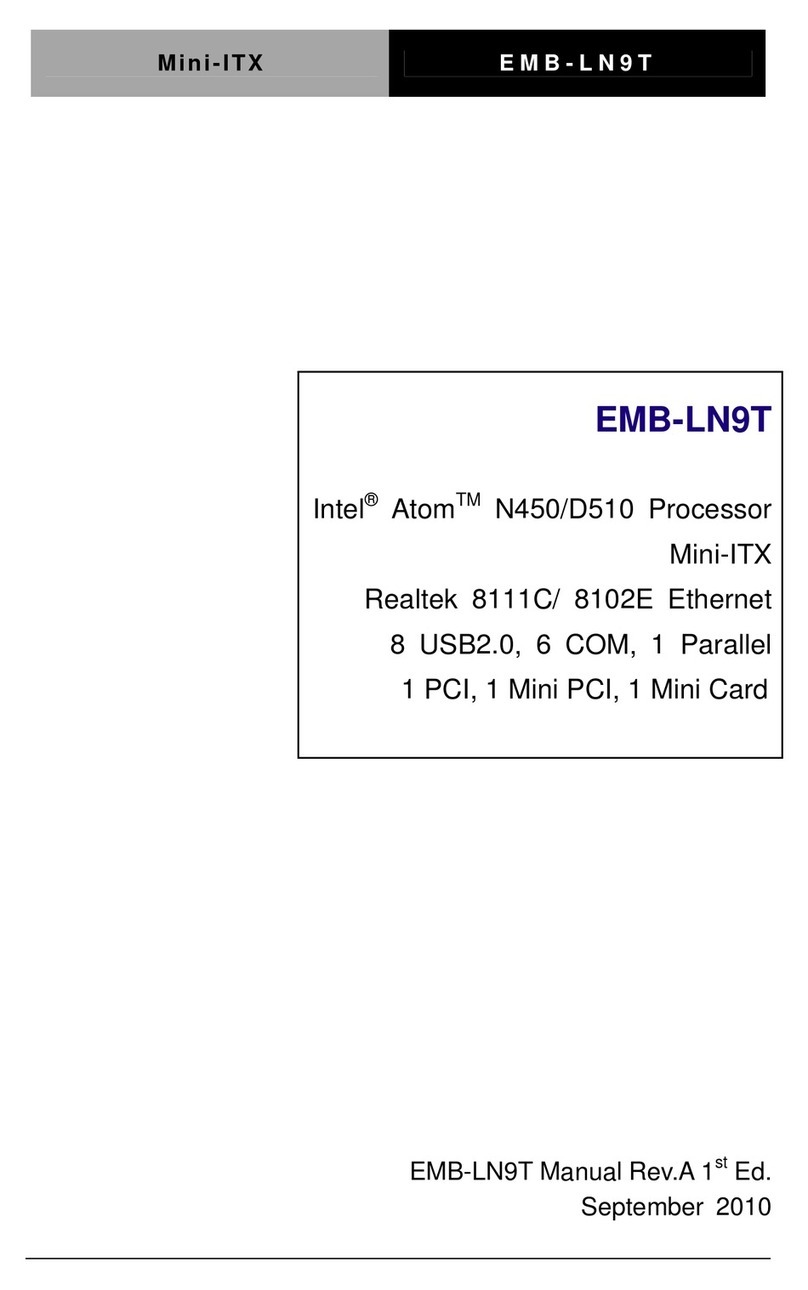
Aaeon
Aaeon EMB-LN9T Rev.B User manual

Aaeon
Aaeon PCM-7890 User manual

Aaeon
Aaeon PCM-QM77 User manual
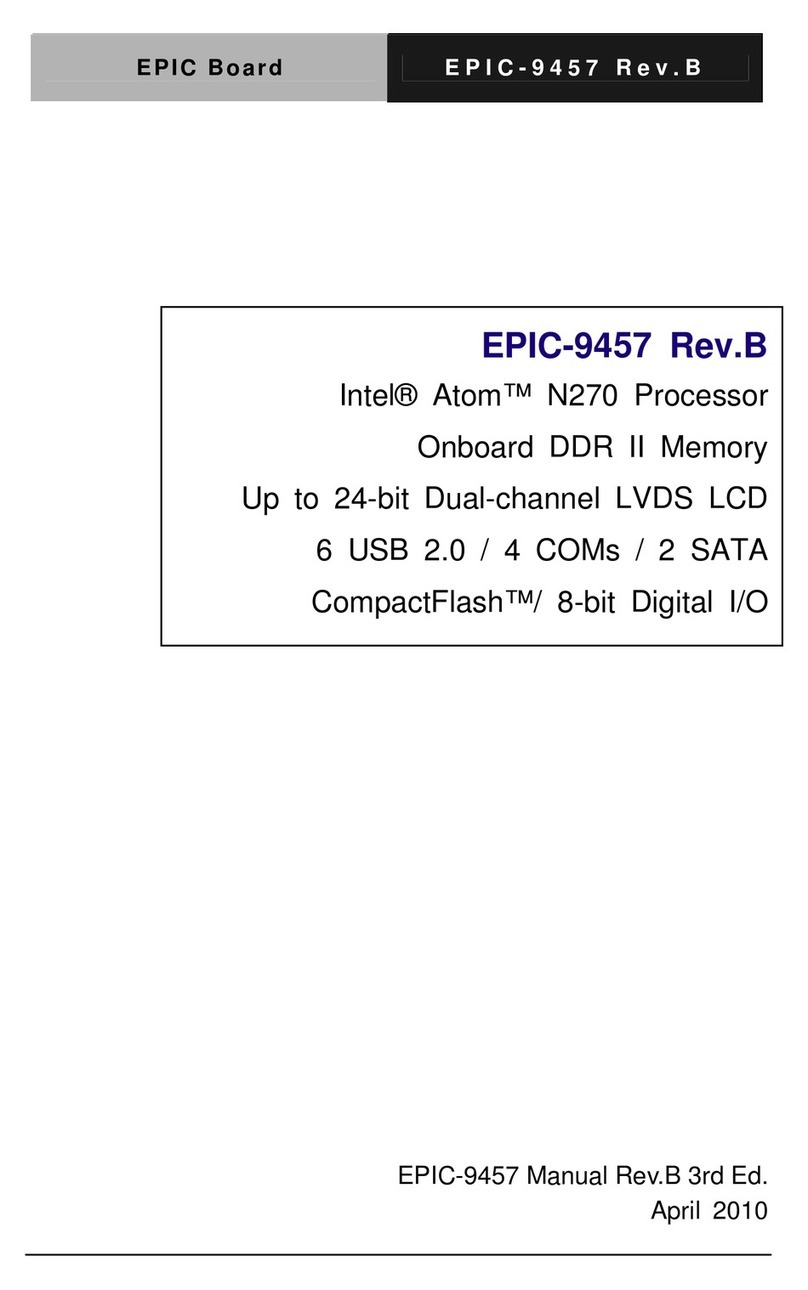
Aaeon
Aaeon EPIC-9457 User manual
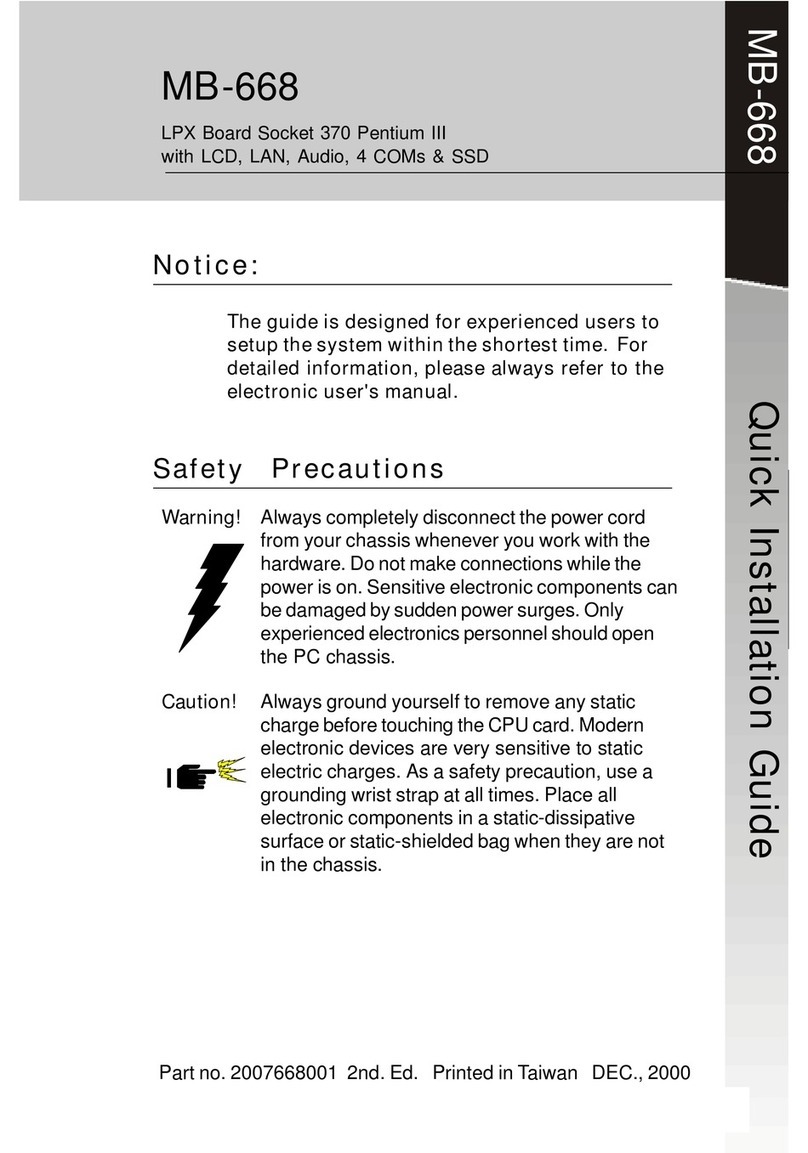
Aaeon
Aaeon MB-668 User manual

Aaeon
Aaeon SBC-658 User manual
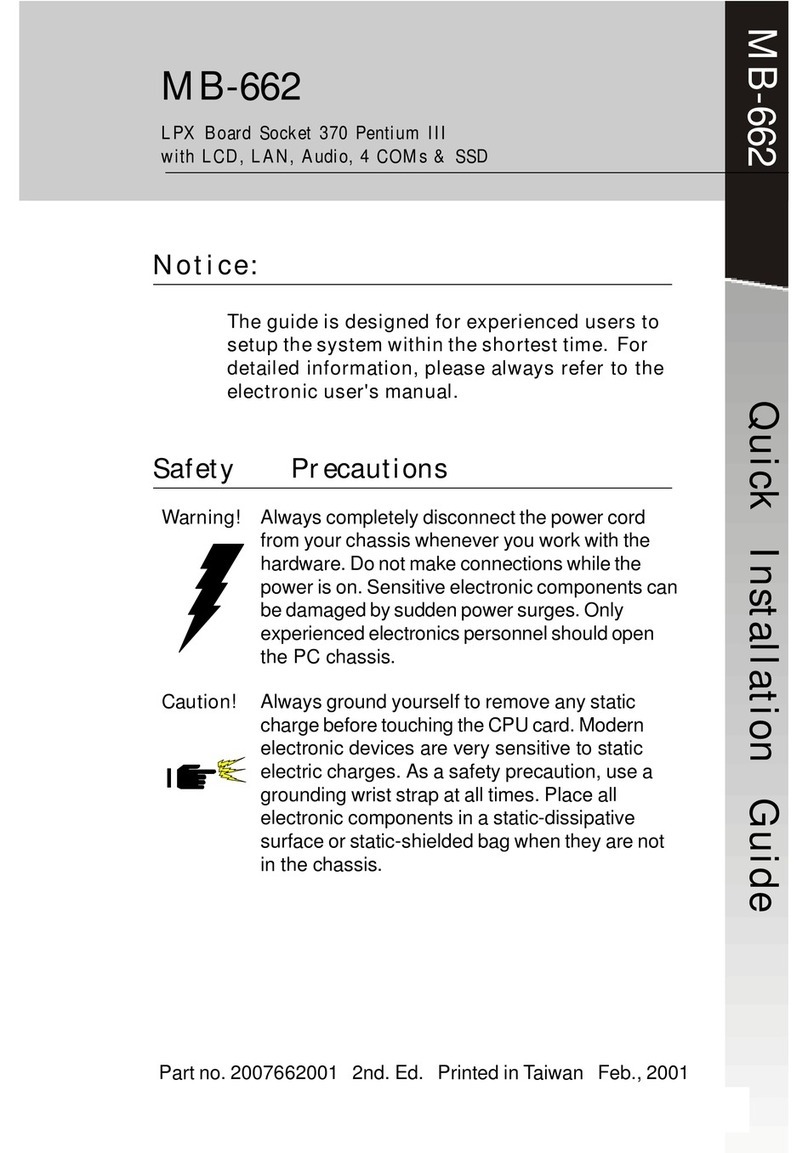
Aaeon
Aaeon MB-662 User manual

Aaeon
Aaeon GENE-LN05 User manual

Aaeon
Aaeon IMBM-Q87A User manual

Aaeon
Aaeon FSB-868G User manual
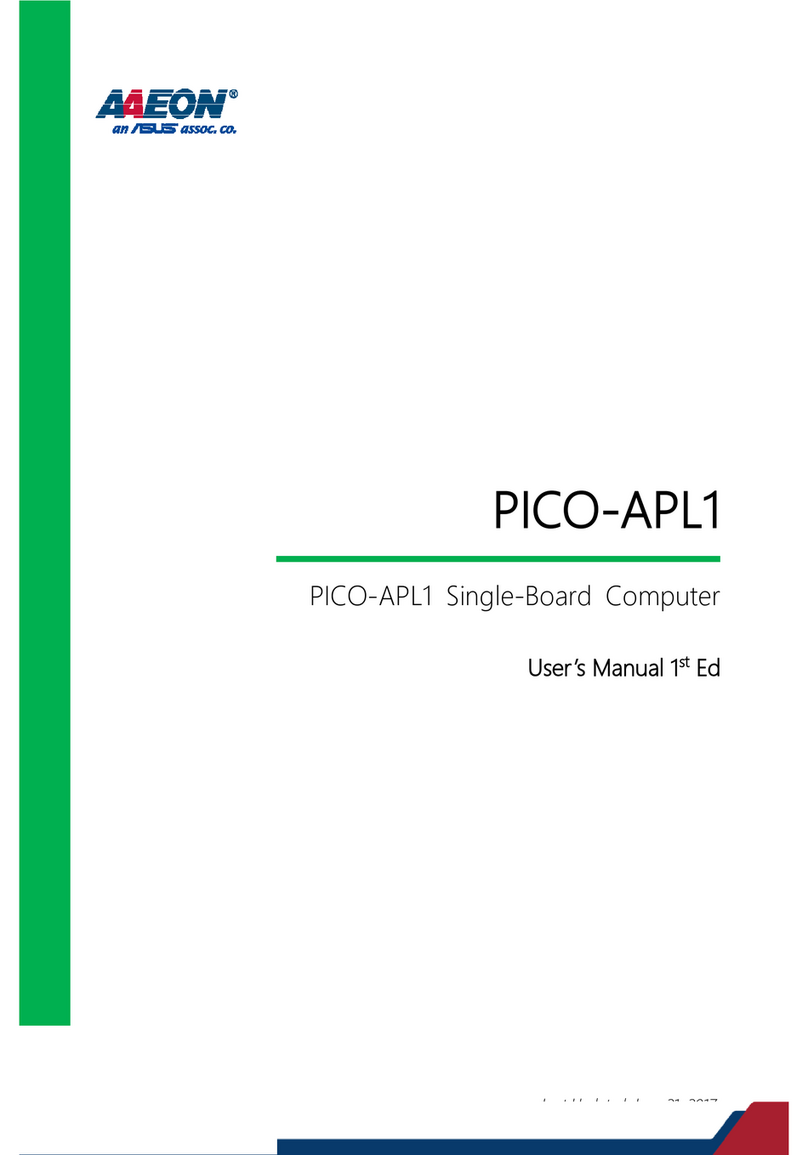
Aaeon
Aaeon PICO-APL1 User manual
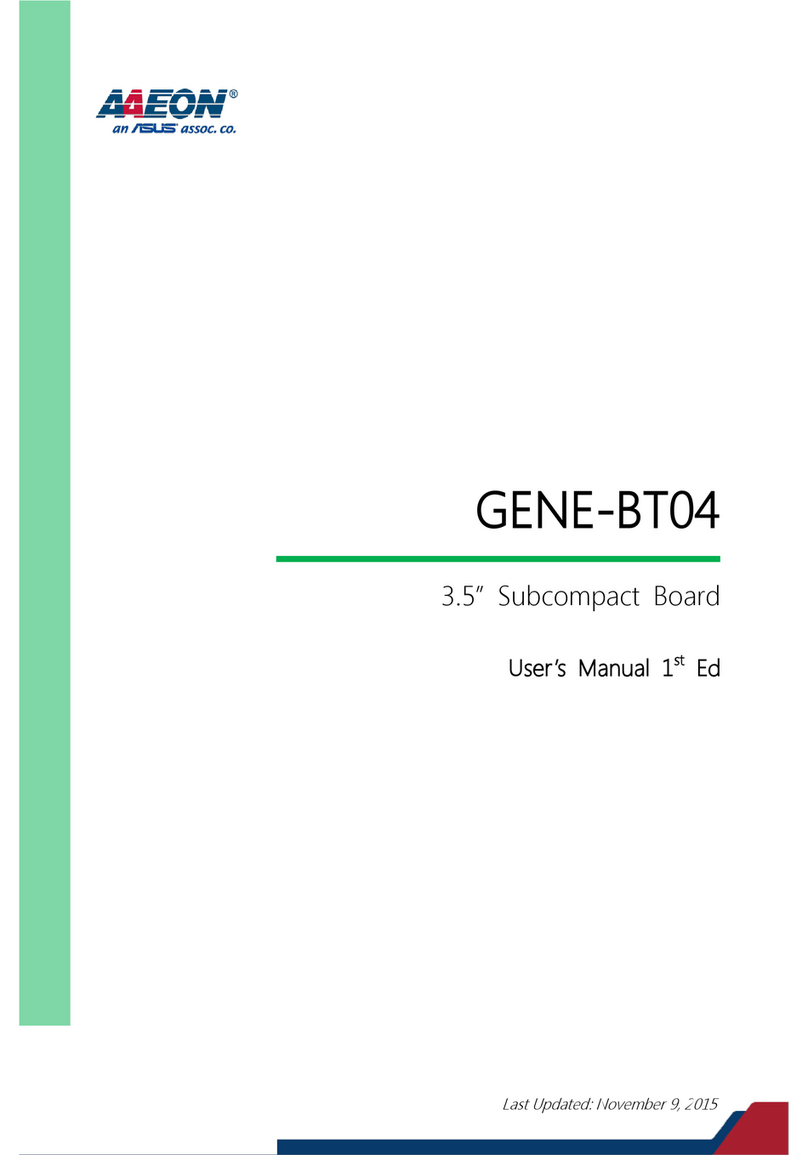
Aaeon
Aaeon GENE-BT04 User manual
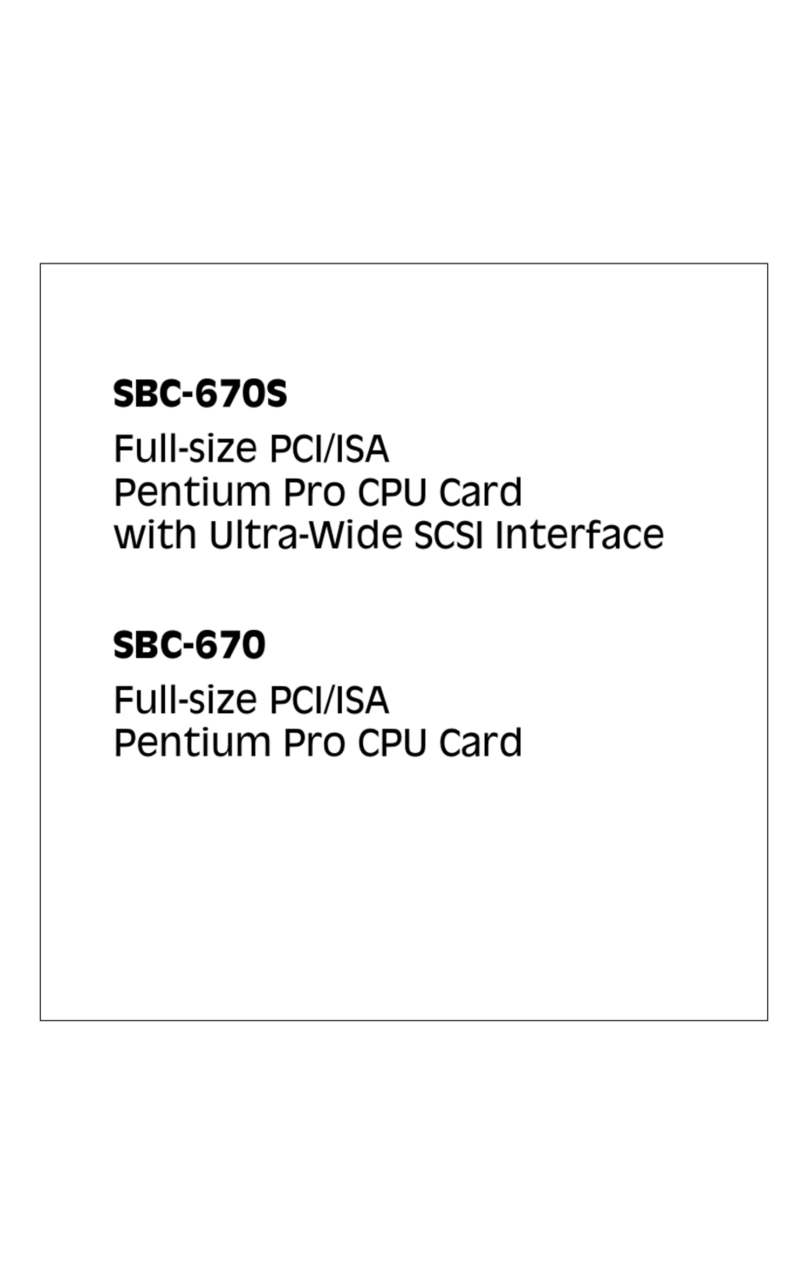
Aaeon
Aaeon SBC-670S User manual

Aaeon
Aaeon MIX-Q370D1 User manual