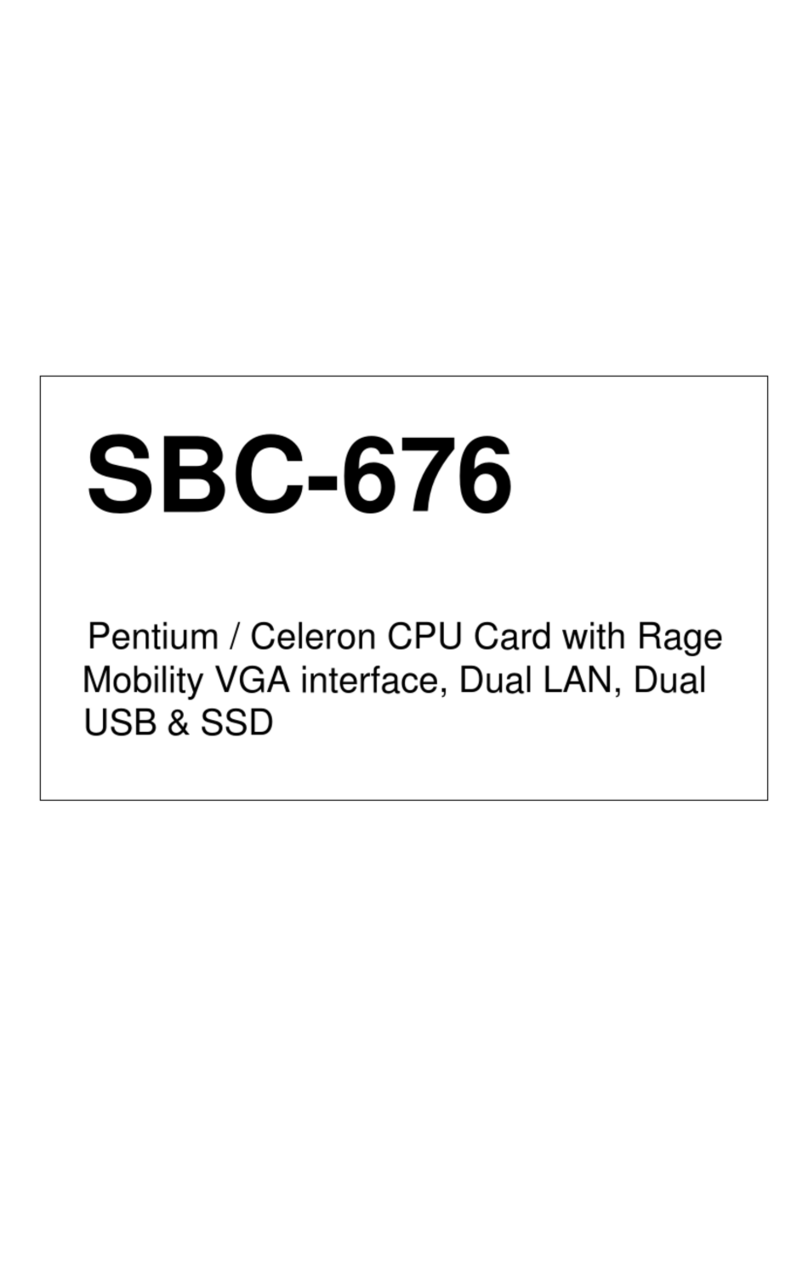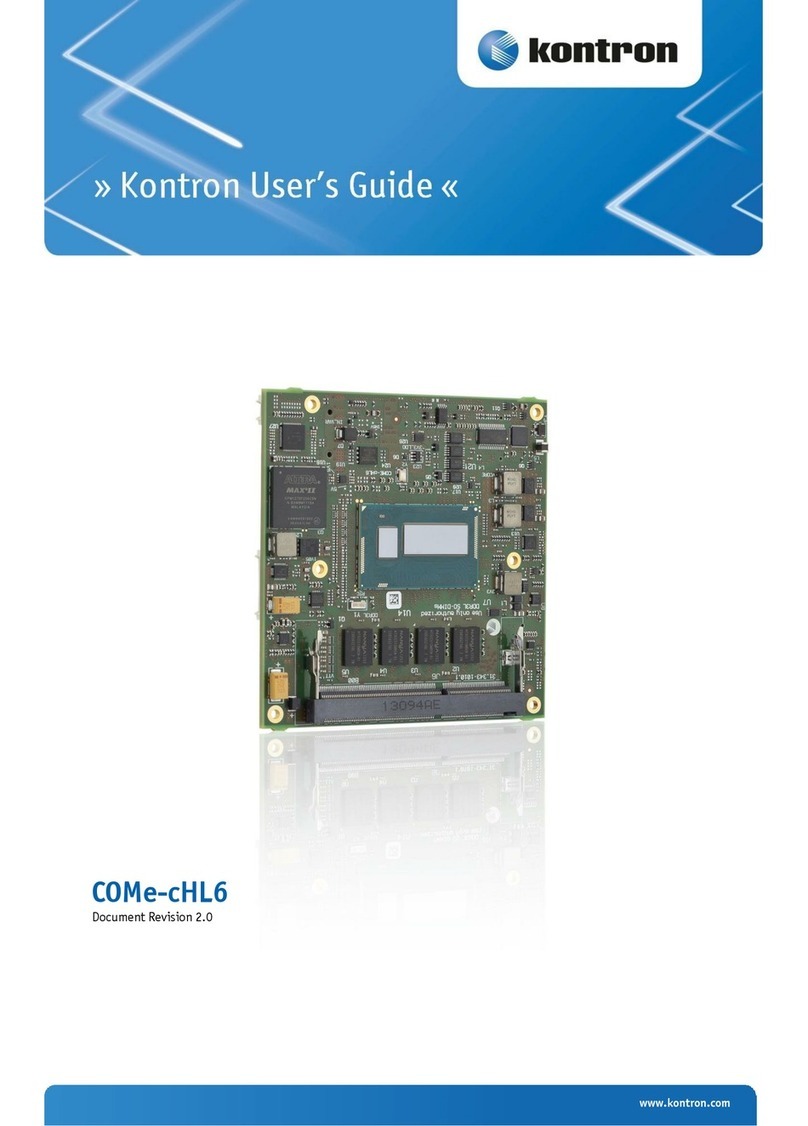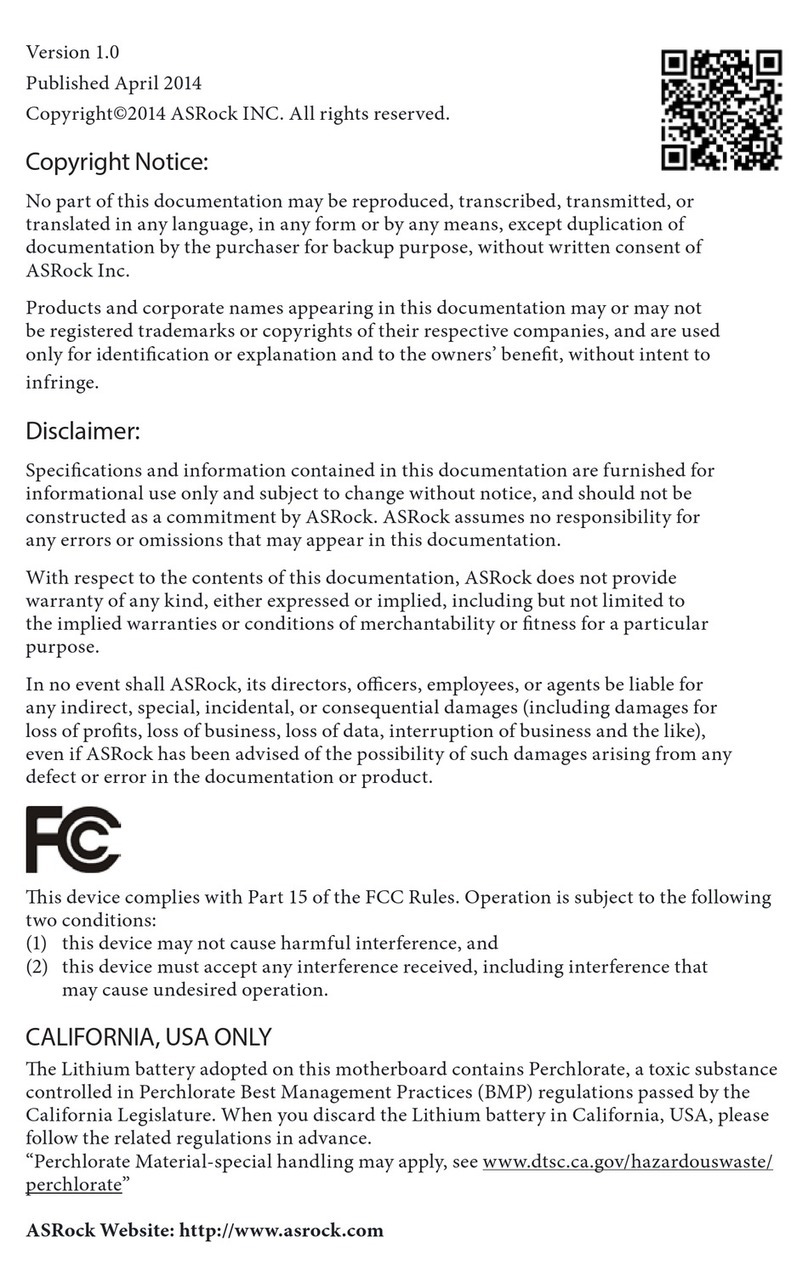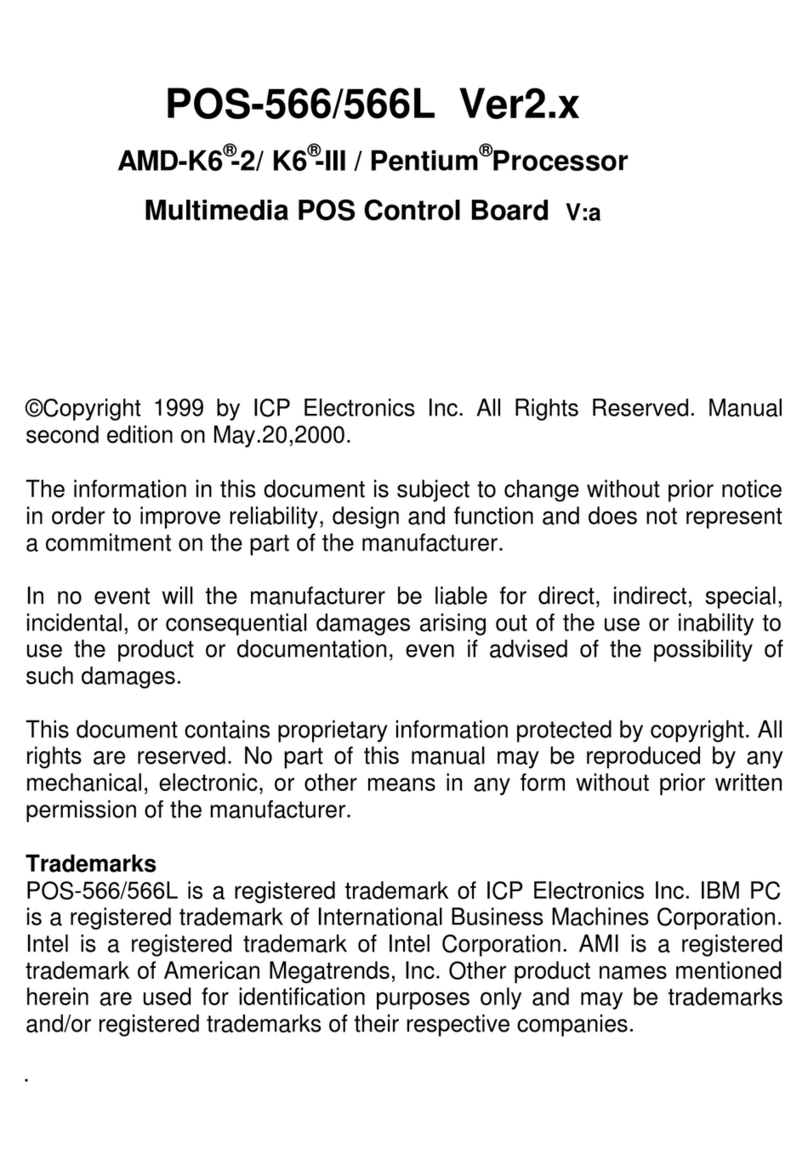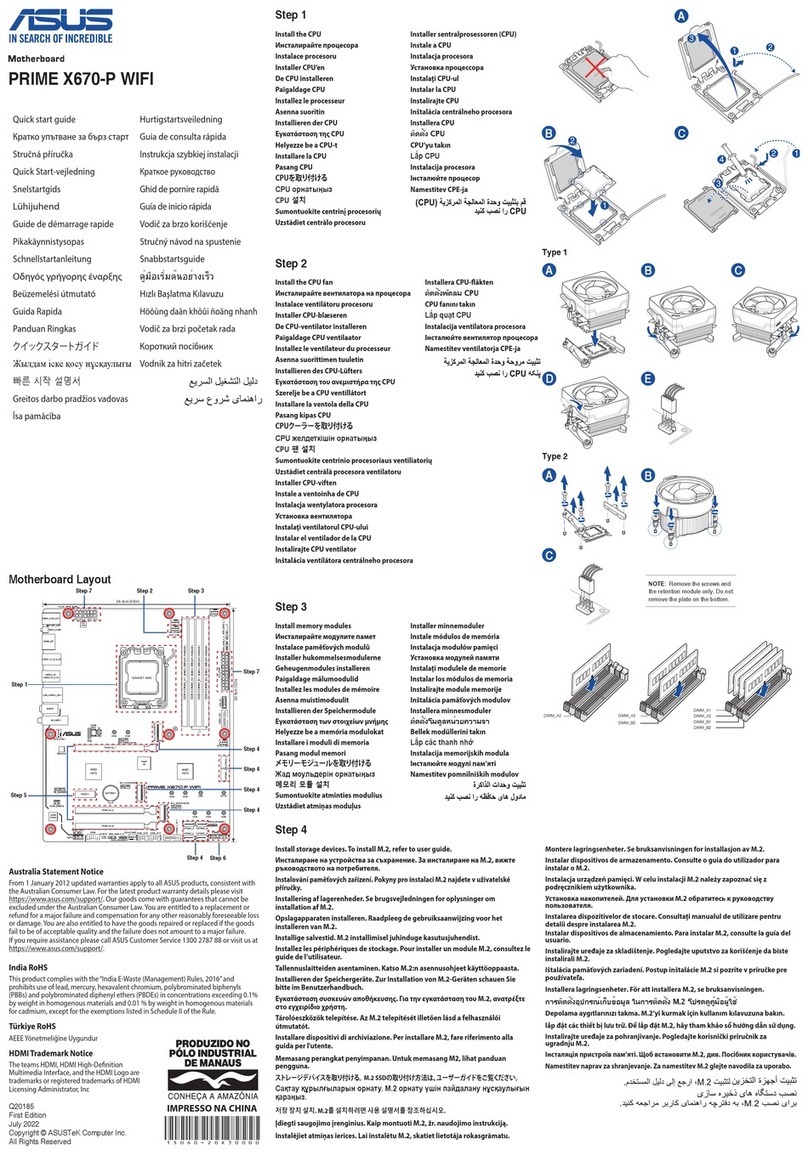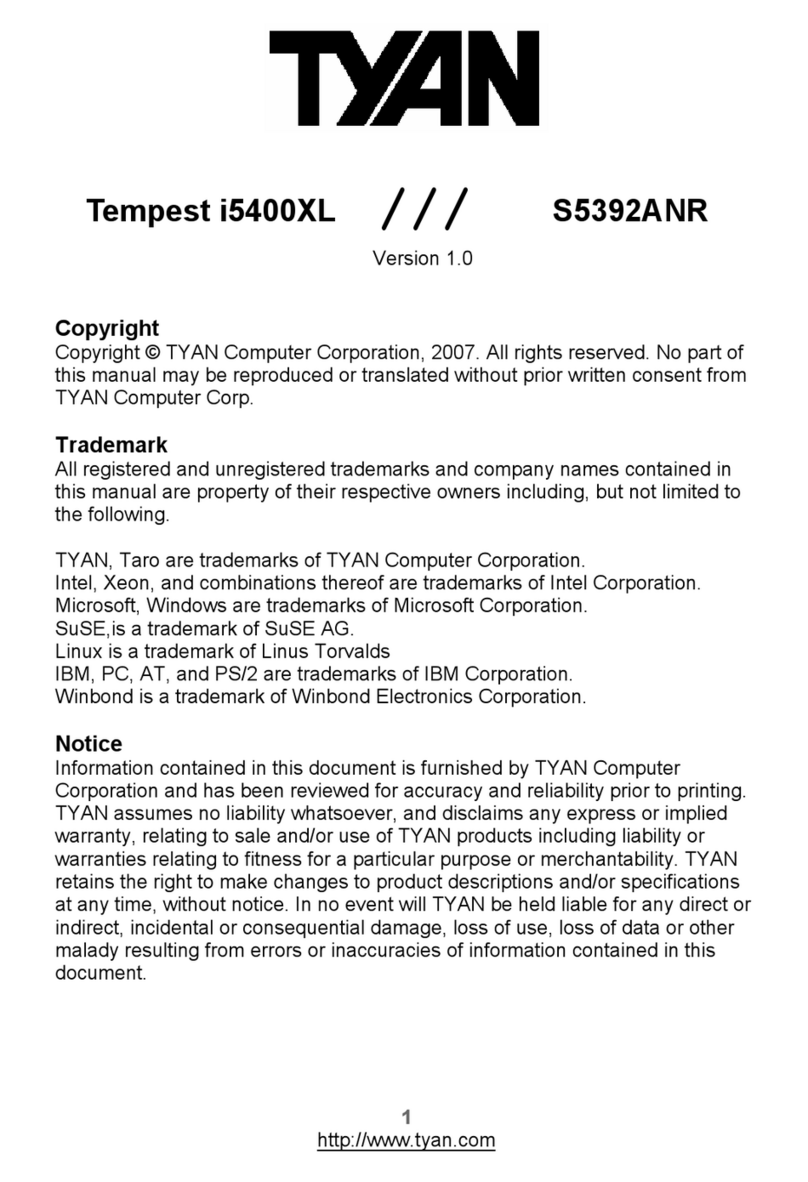Aaeon PCM-4335 User manual

PCM-4335
All-in-one 486DX-66
with Flat Panel/CRT
PC/104 Module

FCC STATEMENT
THISDEVICECOMPLIESWITHPART15FCCRULES.OPERA-
TIONISSUBJECTTOTHEFOLLOWINGTWOCONDITIONS:
(1)THISDEVICEMAYNOTCAUSEHARMFULINTERFER-
ENCE.(2)THISDEVICEMUSTACCEPTANYINTERFERENCE
RECEIVEDINCLUDINGINTERFERENCETHATMAYCAUSE
UNDESIREDOPERATION.
THIS EQUIPMENT HAS BEEN TESTED AND FOUND TO
COMPLY WITH THE LIMITS FOR A CLASS"A" DIGITAL
DEVICE, PURSUANT TO PART 15 OF THE FCC RULES.
THESE LIMITS ARE DESIGNED TO PROVIDE REASON-
ABLE PROTECTION AGAINTST HARMFUL INTERFER-
ENCEWHEN THE EQUIPMENT IS OPERATED IN A
COMMERCIAL ENVIRONMENT. THIS EQUIPMENT GENER-
ATES,USES, AND CAN RADIATE RADIO FREQUENCY
ENERGYAND, IFNOTINSTATLLEDANDUSED IN ACCOR-
DANCEWITH THE INSTRUCTION MANUAL, MAY CAUSE
HARMFUL INTERFERENCE TO RADIO COMMUNICA-
TIONS.OPERATION OF THIS EQUIPMENT IN A RESIDEN-
TIALAREA IS LIKELY TO CAUSE HARMFUL INTERFER-
ENCE IN WHICH CASE THE USER WILL BE REQUIRED
TOCORRECT THE INTERFERENCE AT HIS OWN EX-
PENSE.

Copyright Notice
This document is copyrighted, 1997, 1998, by AAEON Technology
Inc. All rights are reserved. AAEON Technology Inc. reserves the
right to make improvements to the products described in this
manual at any time without notice.
No part of this manual may be reproduced, copied, translated or
transmitted in any form or by any means without the prior written
permission of AAEON Technology Inc. Information provided in
this manual is intended to be accurate and reliable. However,
AAEON Technology Inc. assumes no responsibility for its use, nor
for any infringements upon the rights of third parties which may
result from its use.
Acknowledgements
ALI is a trademark of Acer Laboratories, Inc.
AMI is a trademark of American Megatrends, Inc.
CyrixisatrademarkofCyrixCorporation.
IBM, PC/AT, PS/2 and VGA are trademarks of International
Business Machines Corporation.
Intel and Pentium are trademarks of Intel Corporation.
Microsoft Windows®and MS-DOS are registered trademarks of
Microsoft Corp.
C&T is a trademark of Chips and Technologies, Inc.
PartNo.2047433501 PCM-4335 2nd Edition
Prepared in Taiwan June, 2000

Packing list
Before you begin installing your card, please make sure that the
following materials have been shipped:
• 1SupportingCD-ROM
• 1 PCM-4335CPUcard
• 1Quick Installation Guide
• 1 6-pin mini(crimp) dual outlet adapter for keyboard and PS/2
mouse
• 1 Hard disk drive (IDE) interface cable (40 pin)
• 1 Floppy disk drive interface cable (34 pin)
• PC/104 module mounting supports
• 1 SVGA adapter (16 pin)
• 1 parallel port adapter (26-pin and COM2 adapter (for RS-232/
422/485)kit)
• 1 Serial port adapter (10-pin)
If any of these items are missing or damaged, contact your distribu-
tor or sales representative immediately.
Notice
DearCustomer,
Thank you for purchasing the SBC-456/456E board. The user
manual is designed to help you to get the most out of the SBC-456/
456E, please read it thoroughly before you install and use the
board. The product that you have purchased comes with two-year
limited warranty, but AAEON cannot be responsible for misuse of
the product. Therefore, we strongly urge you first read the manual
before using the product.
To receive the lastest version of the user manual, please visit our
Web site at:
http://www.aaeon.com.tw

Contents
1 General Information ..........................1
Introduction ........................................................................... 2
Specifications ......................................................................... 3
2 Installation...........................................5
Jumpers and connectors...................................................... 6
Locating jumpers and connector ........................................ 7
Setting jumpers ..................................................................... 8
Safety precautions ................................................................. 9
Fan power connector .......................................................... 10
Floppy drive connector (CN2) .......................................... 10
Serial ports connector (CN3/COM1, CN8/COM2)....... 12
IDE hard drive connector (CN4) ...................................... 14
Connecting the hard drive .......................................................14
Parallel port connector (CN5) ........................................... 16
Display connector (CN6, CN7) ......................................... 17
VGA display connector (CN6) ...............................................17
LCD panel connector (CN7) ..................................................19
Keyboard and PS/2 muse connector (CN9) .................... 20
Power supply connector (CN10)....................................... 21
Exter power supply connector (J1) .................................. 22
DOC address select (JP1)................................................. 23
RS-232/422/485 select (JP2)............................................. 24
Clear CMOS (JP3) ............................................................. 25
Keyboard lock function(JP4)............................................. 26
LCD driving voltage select (JP5)..................................... 27
Reset switch (JP6).............................................................. 28
LCD signal select (JP7) ..................................................... 29
External speaker connector (SP1) ................................... 30

3 AMIBIOS Setup ...................................31
General information ............................................................ 32
Starting AMIBIOS setup ........................................................32
AMIBIOS main menu.............................................................32
Using a mouse with AMIBIOS setup .....................................33
Using the keyboard with AMIBIOS setup..............................33
Standard CMOS setup ....................................................... 34
Advanced CMOS setup ..................................................... 36
Advanced chipset setup ..................................................... 42
Power management setup.................................................. 43
PCI/PLUG and play setup.................................................. 46
Peripheral setup .................................................................. 49
Change supervisor password ............................................ 51
Auto configuration with optimal settings......................... 52
Auto configruation wth fail safe settings ......................... 53
Save settings and exit......................................................... 54
Exit without saving ............................................................. 55
4 Flat Panel/CRT Controller Display
Drviers and Utilities ...........................57
Software drivers .................................................................. 58
Hardware configuration ..........................................................58
Necessary prerequisites ..........................................................59
Before you begin .....................................................................59
Windows 95 .......................................................................... 60
Driverinstallation ....................................................................60
Windows 3.1......................................................................... 68
Driverinstallation ....................................................................68
OS/2....................................................................................... 69
Windows NT 3.51................................................................ 71
Driverinstallation ....................................................................71
Windows NT 4.0 .....................................................................72

A Watchdog Timer ..............................73
Watchdog Timer .................................................................. 73
Example ................................................................................ 75
SetWatchDog_timer ENDP................................................ 76
B Installing PC/104 Modules ...............79
Installing PC/104 modules................................................. 80


Chapter 1 General Information 1
1
General
Information
This chapter provides background
information for the PCM-4335.
Sections include:
• Card specifications
CHAPTER

2PCM-4335 User'sManual
Introduction
The PCM-4335 comes equipped with an embedded microcontroller
which is STPC 486 DX-66. In addition, it comes with one RS-232
and one RS-232/422/485 serial port. One bi-directional printer port
supporting SPP, ECP and EPP modes, an IDE HDD interface and a
floppy disk controller. With its industrial grade reliability, the PCM-
4335 can operate continuously at temperatures up to 140º F (60º C).
The PCM-4335 is specially designed as a compact all-in-one CPU
card which incorporates a PC/104 connector into its design, making
without backplane SBC applications possible. The numerous features
provide an ideal price/performance solution for high-end commercial
and industrial applications where stability and reliability are essential.
The PCM-4335 features an SVGA interface which supports CRT and
Flat Panel (TFT, STN, Mono and EL displays) both , with 2MB
SDRAM (built in chip) display memory.

Chapter 1 General Information 3
Specifications
Standard SBC functions
CPU: STPC Client
BIOS: AMI 128KB FLASH BIOS
Chipset: STPC Client
Super I/O Chipset: Winbond W83977F
RAM memory: 4MB to 64MB. One 144-pin SODIMM socket on
board.
Enhanced IDE hard disk drive interface: Support up to two hard
disk drives. BIOS auto-detect. Supports PIO mode 4 and Bus Master.
22 x 2 header, pitch 2.00mm.
Floppy disk drive interface: Supports up to two floppy disk drives,
5.25" (360KB and 1.2MB) and /or 3.5" (720KB, 1.44MB and
2.88MB). 17 x 2 header, pitch 2.54mm.
Multi-mode parallel port: Configured to LPT1, LPT2, LPT3 or
disabled. Supports SPP, ECP and EPP. 13 x 2 header, pitch 2.54mm.
Serial ports: One RS-232 serial port, one RS-232/422/485 serial
ports. Ports can be configured as COM1, COM2, COM3, COM4 or
disabled individually. Two 16C550 serial UARTs. 5 x 2 header, pitch
2.54mm for RS-232 x 2
Keyboard/mouse connector: 6 pin mini DIN connector supports
standard PC/AT keyboard and PS/2 mouse.
Battery:Lithium battery
Watchdog Timer: Can generate a system reset, or IRQ15. Support
Windows 3.1, Windows 95. Software selectable timeout interval. (1
min. ~ 255 min., 1 min./step)
DMA channels: 7
Interrupt levels: 15

4PCM-4335 User'sManual
Power connector: 4 pin 3 1/2” FDD power connector.
Power management: I/O peripheral devices support power saving
and doze/standby/suspend modes. APM 1.2 compliant.
Flat panel VGA interface
Chipset: C&T 69000
Display memory: 2MB SDRAM built in chip.
Display type: Supports CRT and flat panel (TFT, DSTN, and mono)
displays. Can display both CRT and flat panel simultaneously.
Resolution: Up to 1024x768@64K colors.
SSD interface
One 32-pin DIP socket supports M-systems DiskOnChip 2000
series, memory capacity from 2MB to 144MB.
Mechanical and environmental
Power supply voltage: +5V (4.75V to 5.25V)
Max. power requirements: +5V @ 2A
Operating temperature: 32 to 140ºF (0 to 60ºC)
Board Size: 96mm x 90mm
Weight: 0.2 Kg

Chapter 2 Installation 5
2
Installation
This chapter explains set up procedures
for the PCM-4335 hardware, including
instructions on setting jumpers and
connecting peripherals, switches and
indicators. Be sure to read all safety
precautions before you begin the installa-
tion procedure.
CHAPTER

6PCM-4335User's Manual
Jumpers and connectors
Connectors on the board link it to external devices such as hard
disk drives, a keyboard, or floppy drives. In addition, the board has
a number of jumpers that allow you to configure your system to
suit your application.
The table below lists the function of each of the board jumpers and
connectors:
Jumpers and connectors
Number Function
CN1 Fan connector
CN2 FDD connector
CN3 COM1
CN4 HDD connector
CN5 Parallel port
CN6 VGA connector
CN7 LCD panel connector
CN8 COM2 (RS-232/422/485)
CN9 External KB/PS2 mouse connector
CN10 Power connector
J1 -5V/-12V Voltage input connector
JP1 DOC address select
JP2 RS-232/422/485 select (COM2)
JP3 Clear CMOS
JP4 Keyboard lock
JP5 LCD panel voltage select
JP6 Hardware reset
JP7 LCD SHF/ASHF clock select
SP1 External speaker connector

Chapter 2 Installation 7
Locating jumpers and connector
Winbond
ST
PC
CLIENT
CHIPS
69000
14 13
2 1
1 14
13 26
1 4
2 5
3 6
JP1 JP2CN2 CN3
CN4
CN1 CN6
CN7
CN8
CN5
J1
CN10 JP5
JP6 JP7JP3JP4
CN9
SP1

8PCM-4335User's Manual
Setting jumpers
You configure your card to match the needs of your application by
setting jumpers. A jumper is the simplest kind of electric switch.
It consists of two metal pins and a small metal clip (often
protected by a plastic cover) that slides over the pins to connect
them. To “close” a jumper you connect the pins with the clip. To
“open” a jumper you remove the clip. Sometimes a jumper will
have three pins, labeled 1, 2 and 3. In this case you would connect
either pins 1 and 2 or 2 and 3.
The jumper settings are schematically depicted in this manual as
follows:
A pair of needle-nose pliers may be helpful when working with
jumpers.
If you have any doubts about the best hardware configuration for
your application, contact your local distributor or sales represen-
tative before you make any changes.
Generally, you simply need a standard cable to make most
connections.
13
2
Open Closed Closed 2-3
Open Closed Closed 2-3
1 2 3

Chapter 2 Installation 9
Safety precautions
Warning! Always completely disconnect the power cord
from your chassis whenever you are working on
it. Do not make connections while the power is
on because sensitive electronic components can
be damaged by the sudden rush of power. Only
experienced electronics personnel should open
the PC chassis.
Caution! Always ground yourself to remove any static
charge before touching the CPU card. Modern
electronic devices are very sensitive to static
electric charges. Use a grounding wrist strap at
all times. Place all electronic components on a
static-dissipative surface or in a static-shielded
bag when they are not in the chassis.

10 PCM-4335User's Manual
Fan power connector (CN1)
PCM-4335 offer +5V to drive a fan for CPU.
2 (-)
1 (+)
(CN1)
Winbond
ST
PC
CLIENT
CHIPS
69000
14 13
2 1
1 14
13 26
1 4
2 5
3 6

Chapter 2 Installation 11
Floppy drive connector (CN2)
You can attach up to two floppy disks to the PCM-4335's on-
board controller. You can use any combination of 5¼" (360 KB
and 1.2 MB) and/or 3½" (720 KB, 1.44 MB, and 2.88 MB) drives.
The PCM-4335 CPU card comes with a 34-pin daisy-chain drive
connector cable. On one end of the cable is a 34-pin flat-cable
connector. There are two sets of floppy disk drive connectors,
one in the middle, and one on the other end. Each set consists of a
34-pin flat-cable connector (usually used for 3.5" drives) and a
printed-circuit board connector (usually used for 5.25" drives).
Connecting the floppy drive
1. Plug the 34-pin flat-cable connector into the floppy disk
connector.
2. Attach the appropriate connector on the other end of the cable
to the floppy drive(s). You can use only one connector in the
set. The set on the end (after the twist in the cable) connects
to the A: floppy. The set in the middle connects to the B:
floppy.
Pin assignments
The following table lists the pin assignments for the floppy disk
connector:
Floppy drive connector (CN2)
Pin Signal Pin Signal
1~33 (odd)GND 2 High density
4, 6 Unused 8 Index
10 Motor enable A 12 Driver select B
14 Driver select A 16 Motorenable B
18 Direction 20 Step pulse
22 Write data 24 Write enable
26 Track 0 28 Write protect
30 Read data 32 Select head
34 Disk Change

12 PCM-4335User's Manual
Serial port connectors
(CN3/COM1, CN8/COM2)
The PCM-4335 offers two serial ports. One RS-232 and one
RS-232/422/485. These ports allow you to connect them to
serial devices (a mouse, printers, etc.), or a communication
network. You also can select or disable the address for each port
with the BIOS peripheral setup program.
(CN3/COM1)
14 13
2 1
(CN8/COM2)
Winbond
ST
PC
CLIENT
CHIPS
69000
14 13
2 1
1 14
13 26
1 4
2 5
3 6
Winbond
ST
PC
CLIENT
CHIPS
69000
14 13
2 1
1 14
13 26
1 4
2 5
3 6
Table of contents
Other Aaeon Motherboard manuals

Aaeon
Aaeon IMBA-H110A User manual
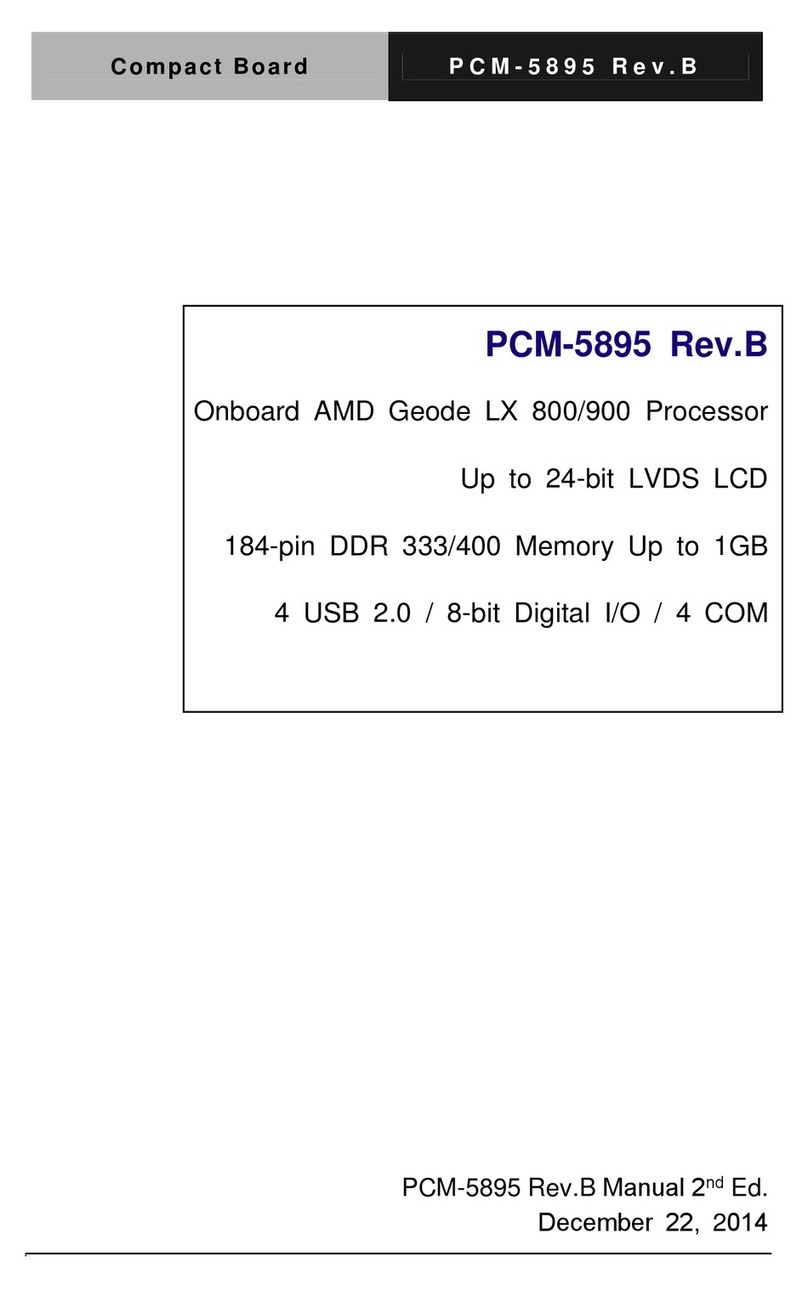
Aaeon
Aaeon PCM-5895 User manual

Aaeon
Aaeon HSB-835P User manual
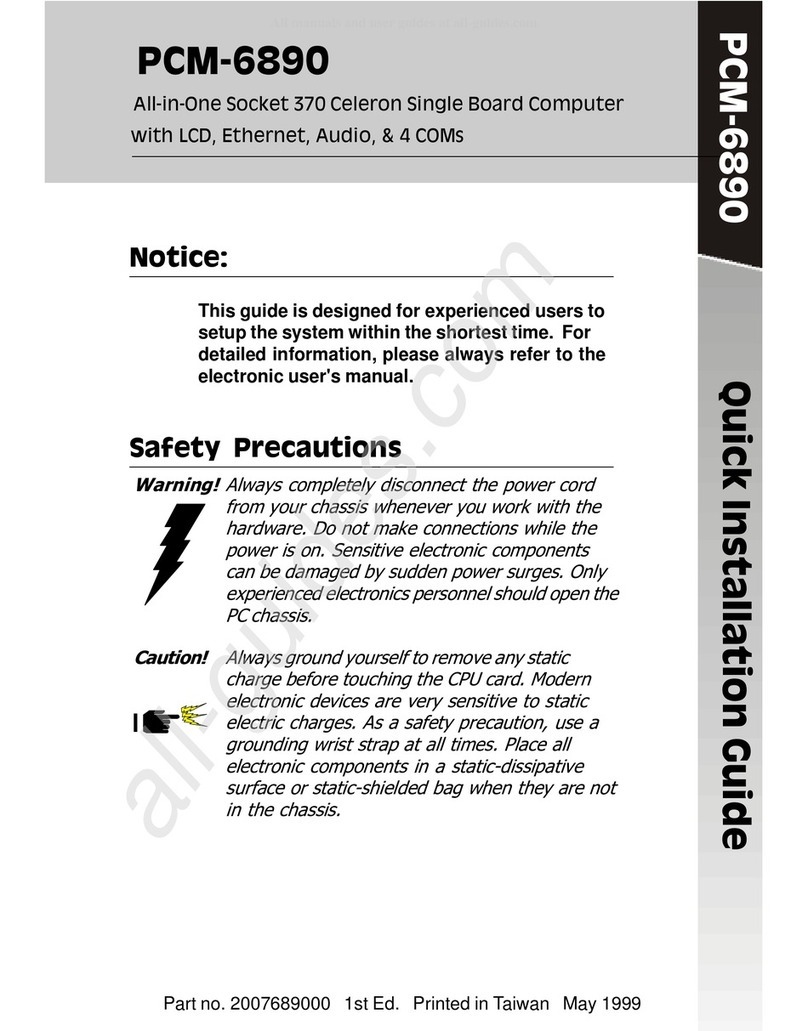
Aaeon
Aaeon PCM-6890 User manual

Aaeon
Aaeon SBC-656 User manual

Aaeon
Aaeon IMBA-Q77 User manual

Aaeon
Aaeon PCM-8500 User manual

Aaeon
Aaeon MAX-Q370C User manual

Aaeon
Aaeon PCM-4896 User manual

Aaeon
Aaeon MIX-H310A2 User manual
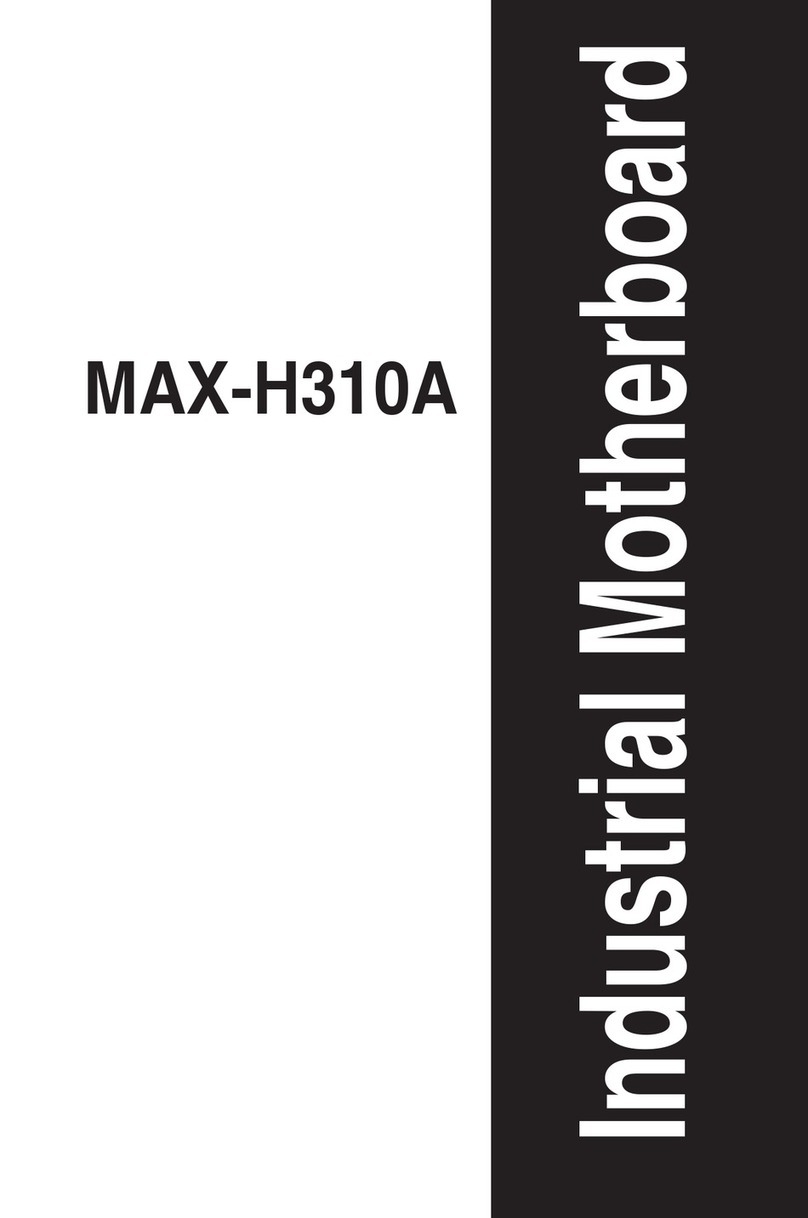
Aaeon
Aaeon MAX-H310A User manual
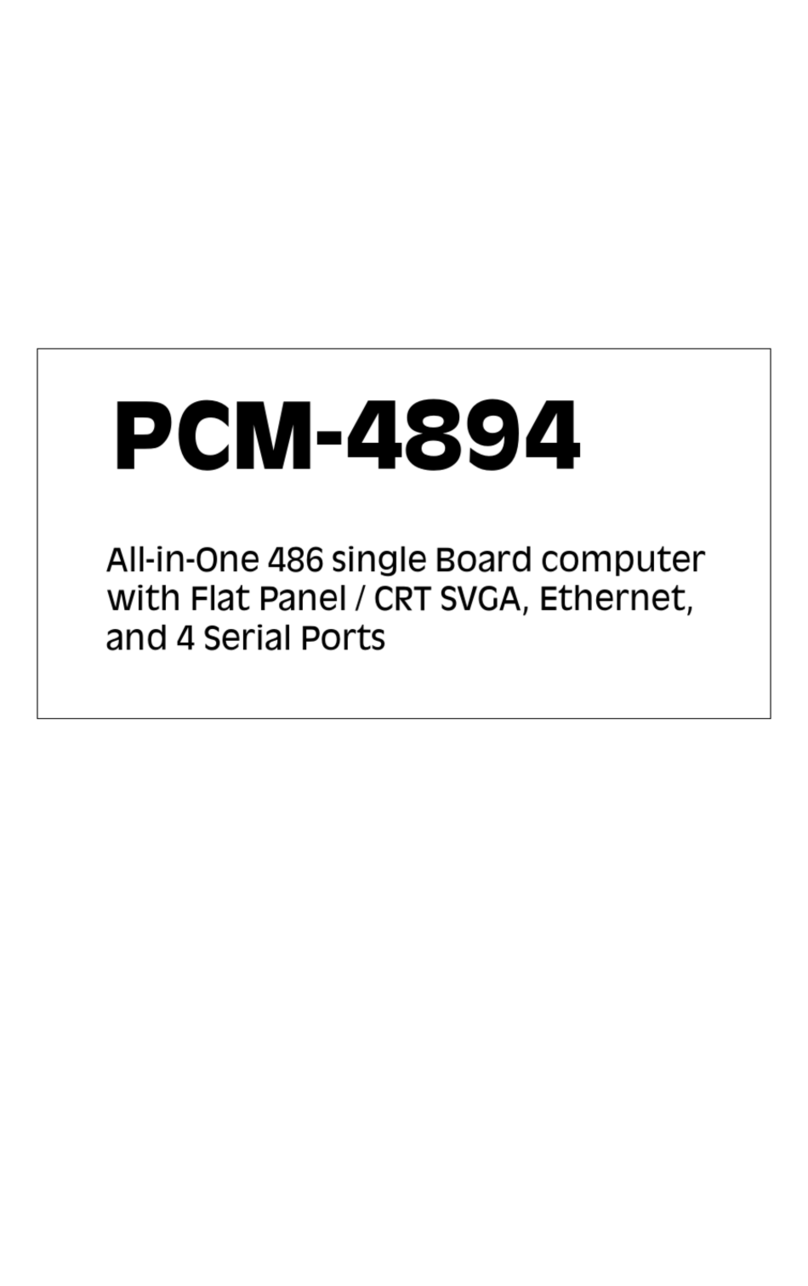
Aaeon
Aaeon PCM-4894 User manual
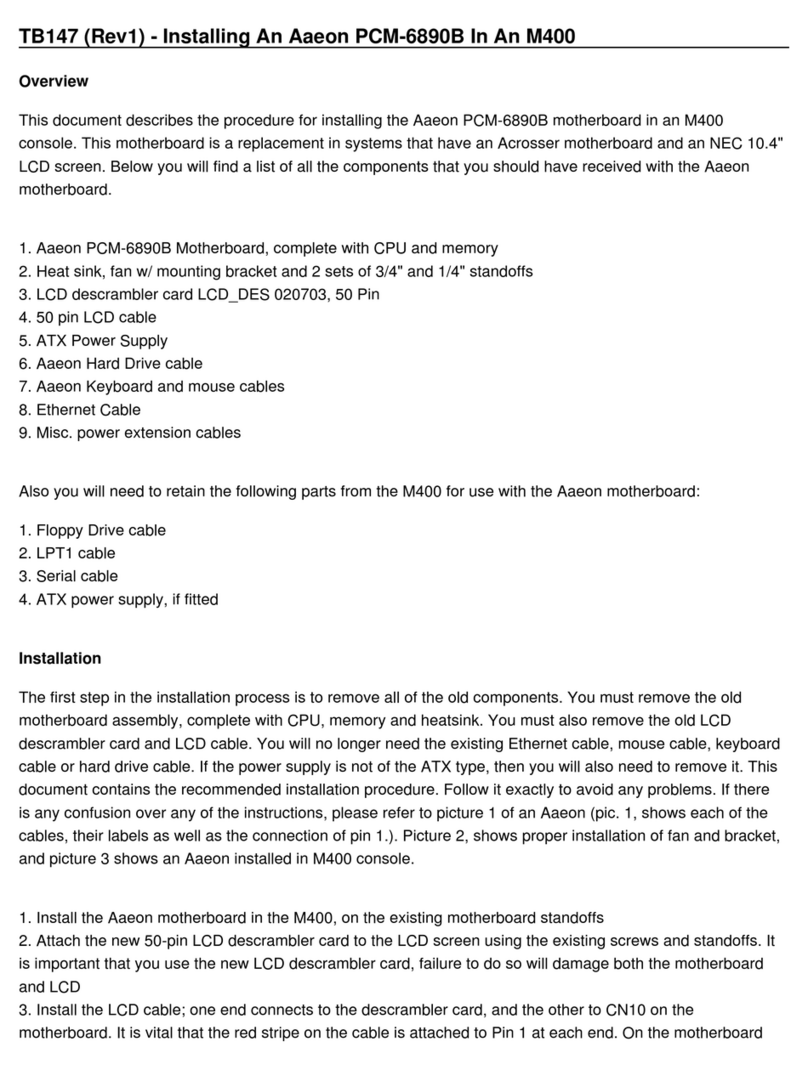
Aaeon
Aaeon PCM-6890B Instruction Manual

Aaeon
Aaeon PICO-APL4 User manual
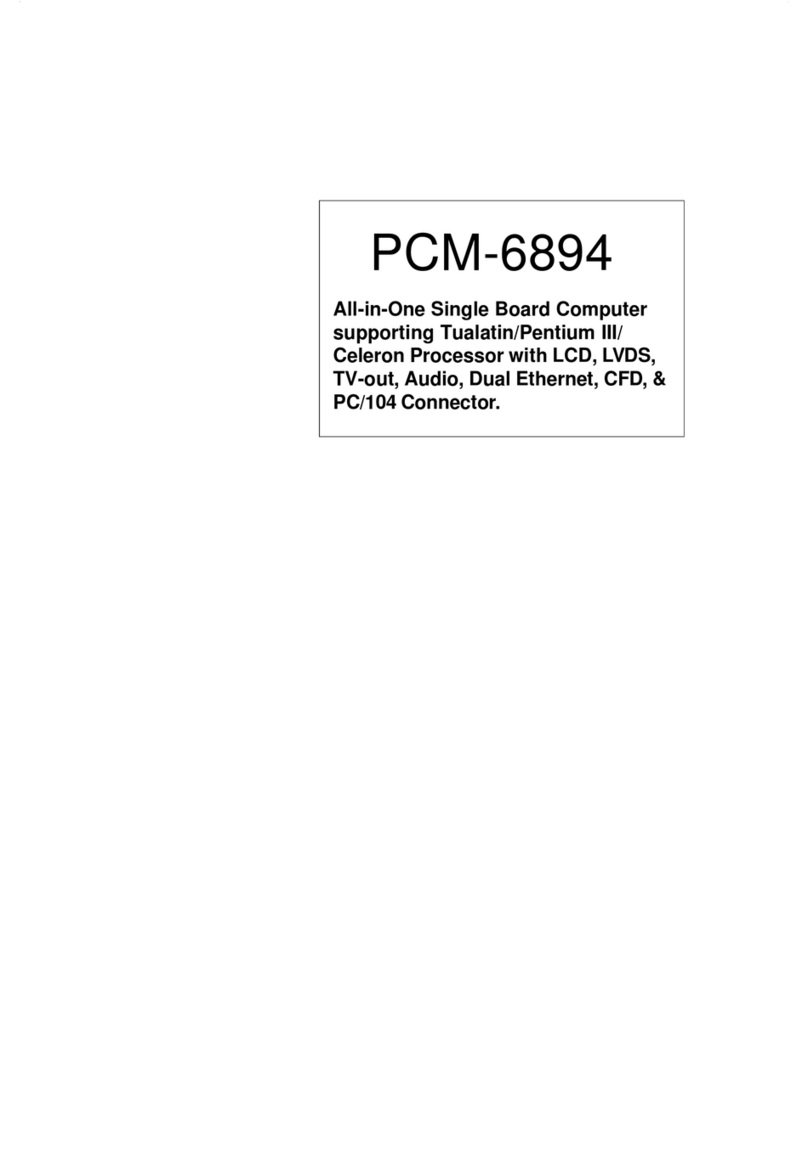
Aaeon
Aaeon PCM-6894 User manual
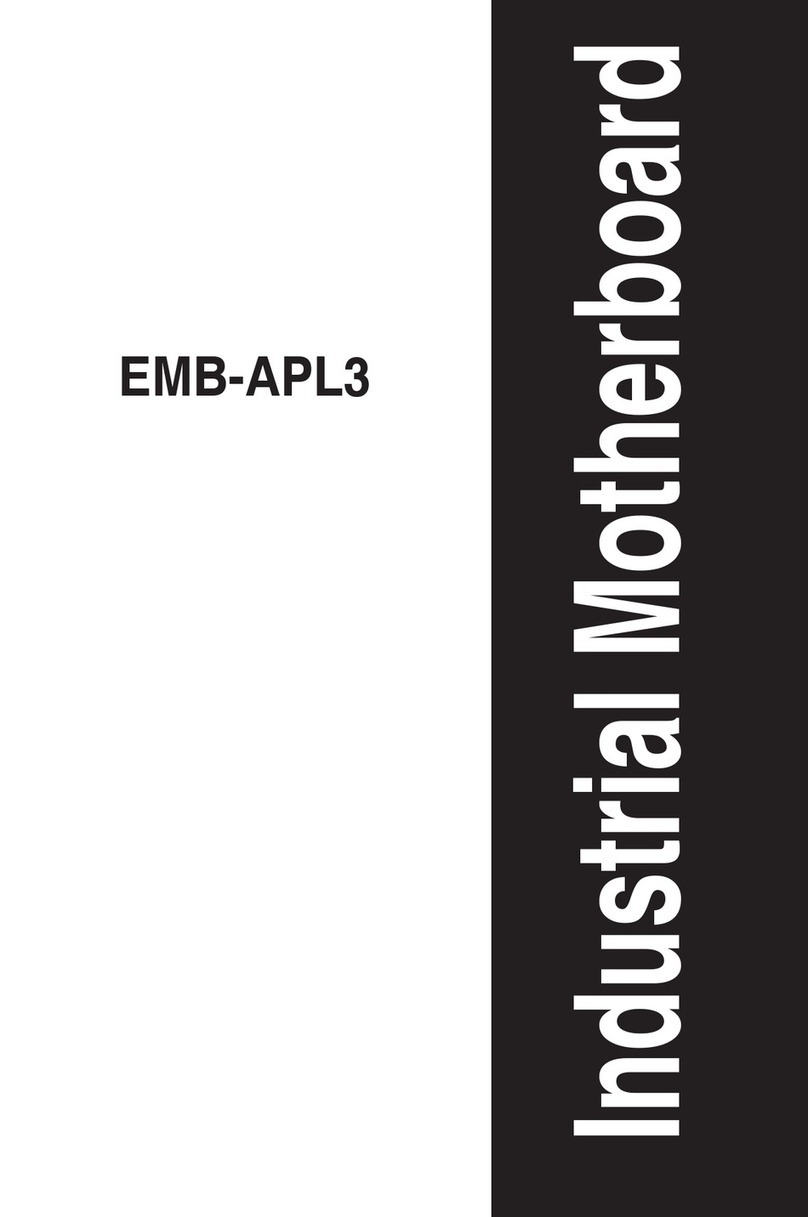
Aaeon
Aaeon EMB-APL3 User manual
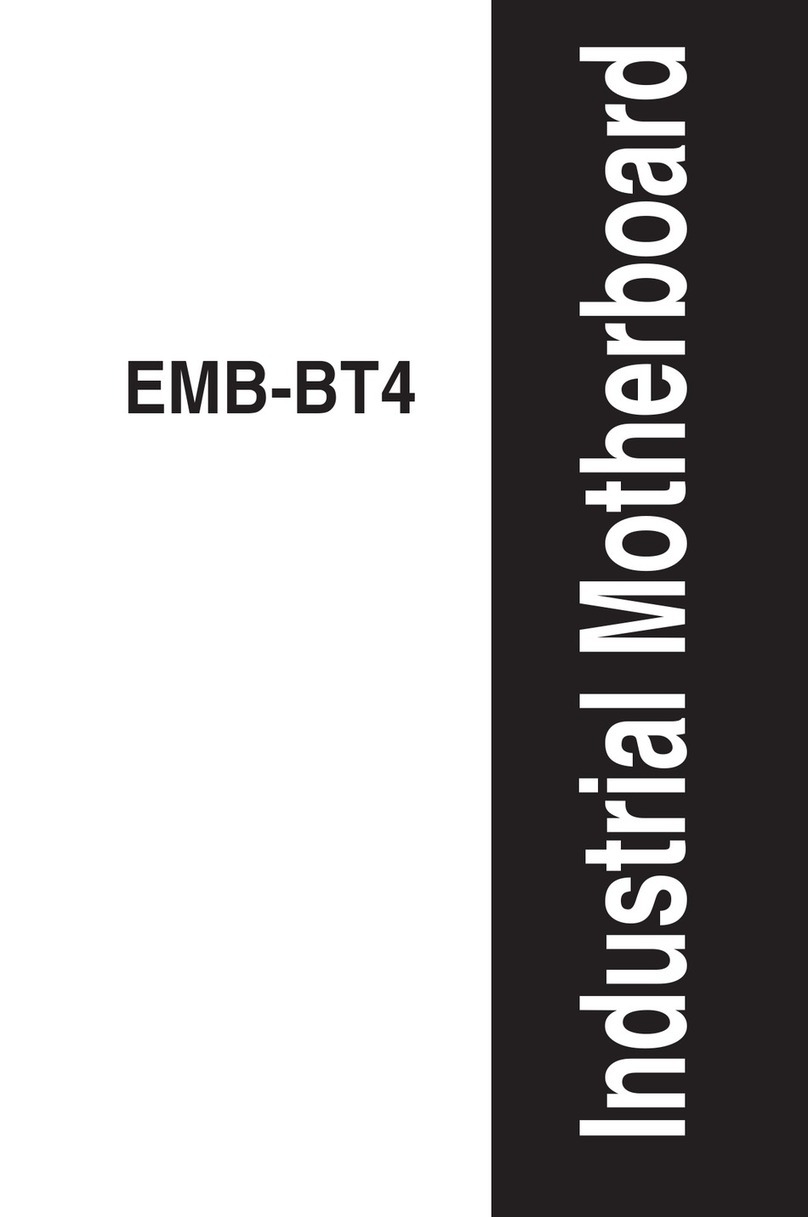
Aaeon
Aaeon EMB-BT4 User manual
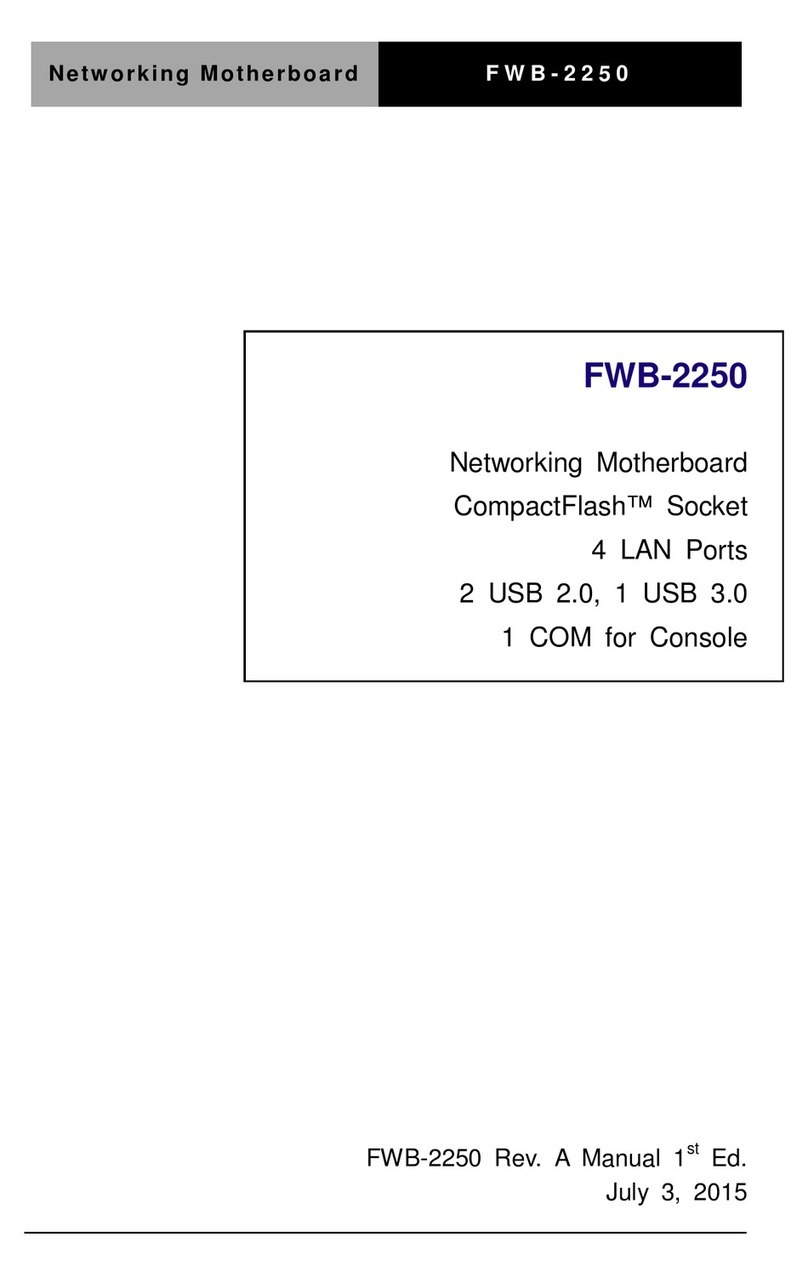
Aaeon
Aaeon FWB-2250 User manual

Aaeon
Aaeon GENE-HD05 User manual
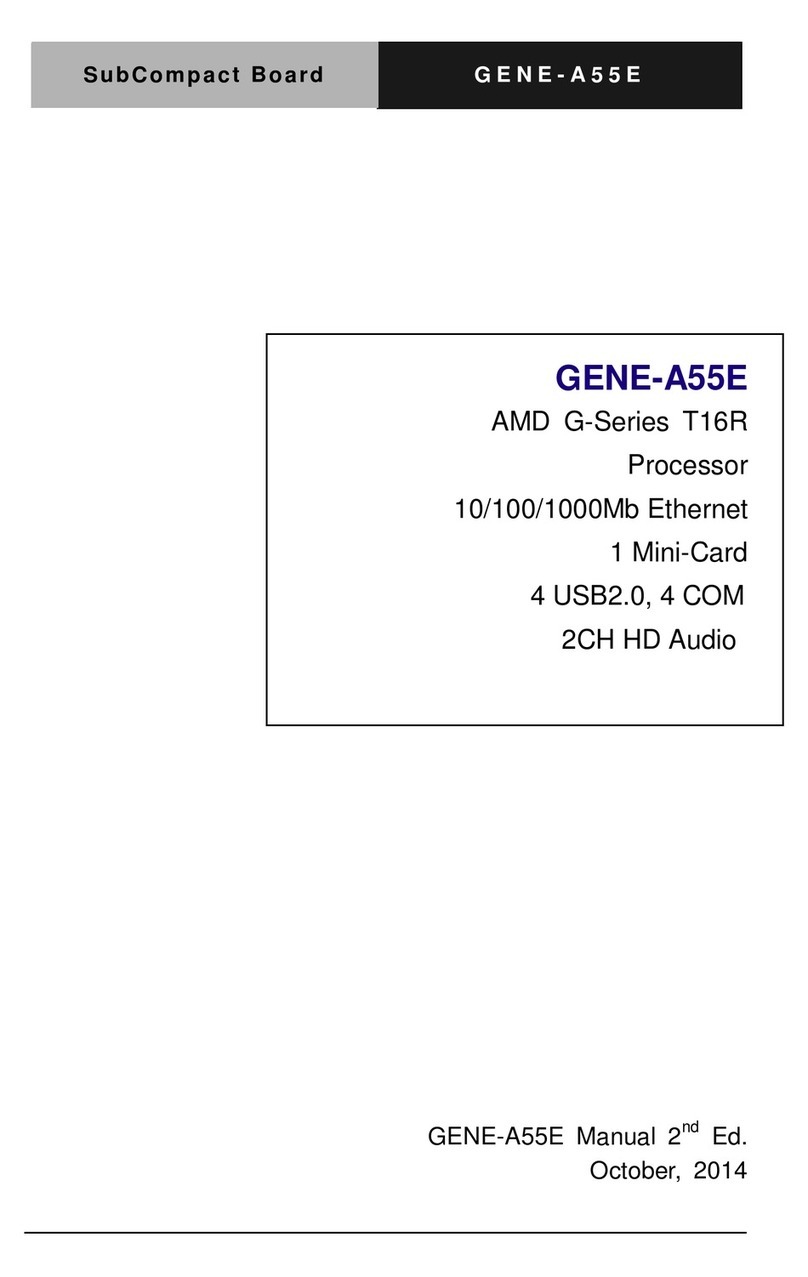
Aaeon
Aaeon GENE-A55E User manual