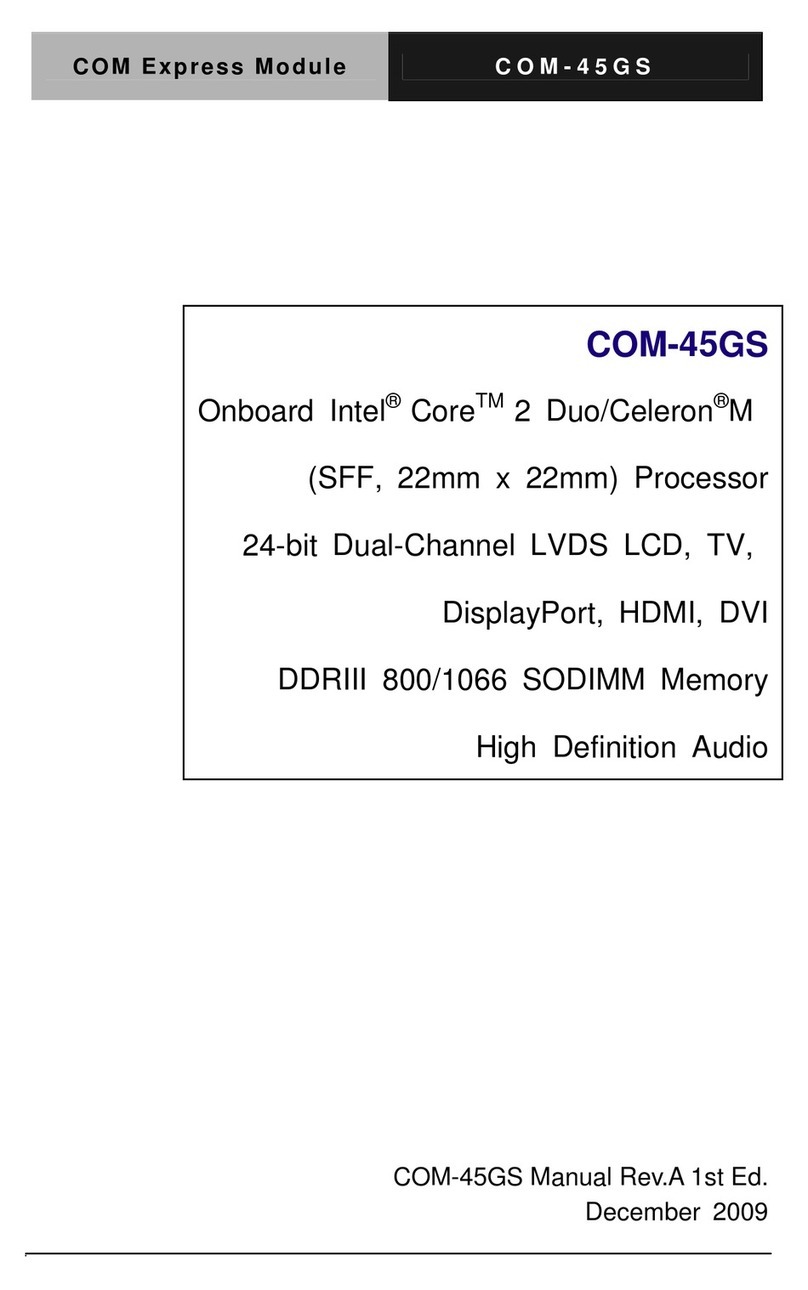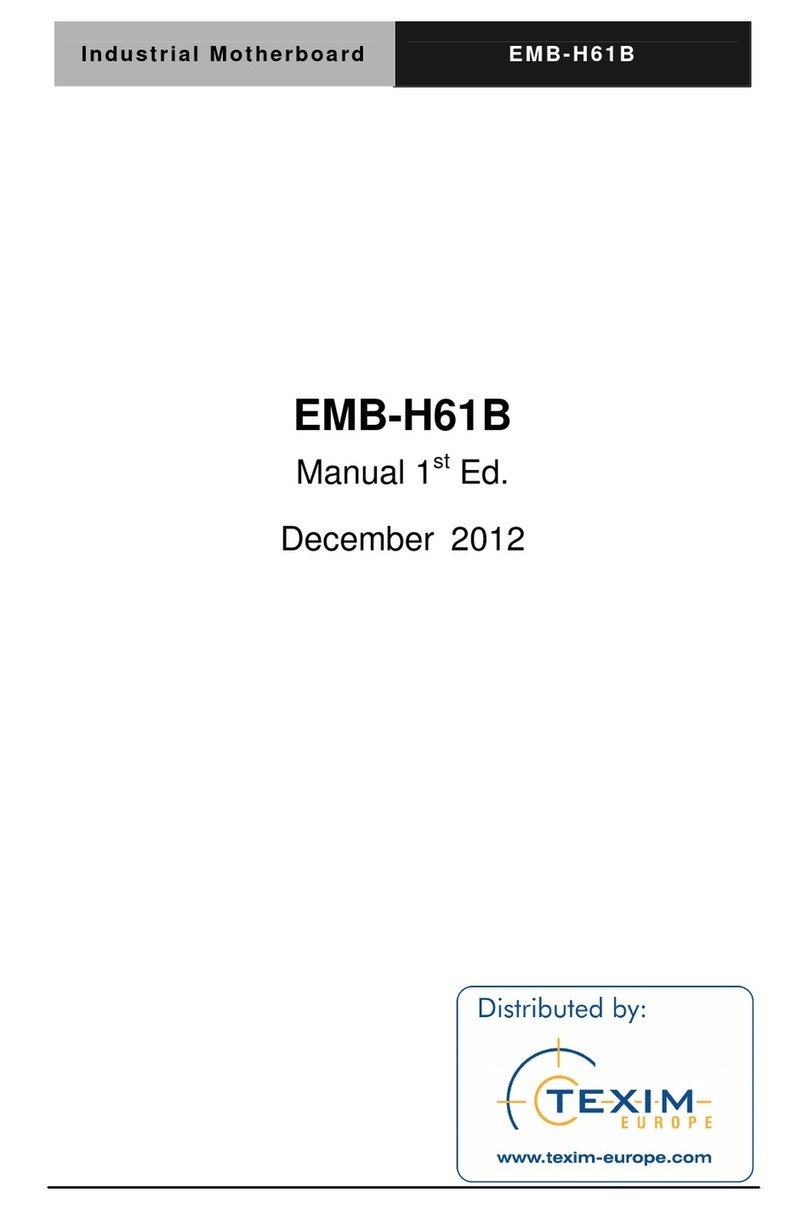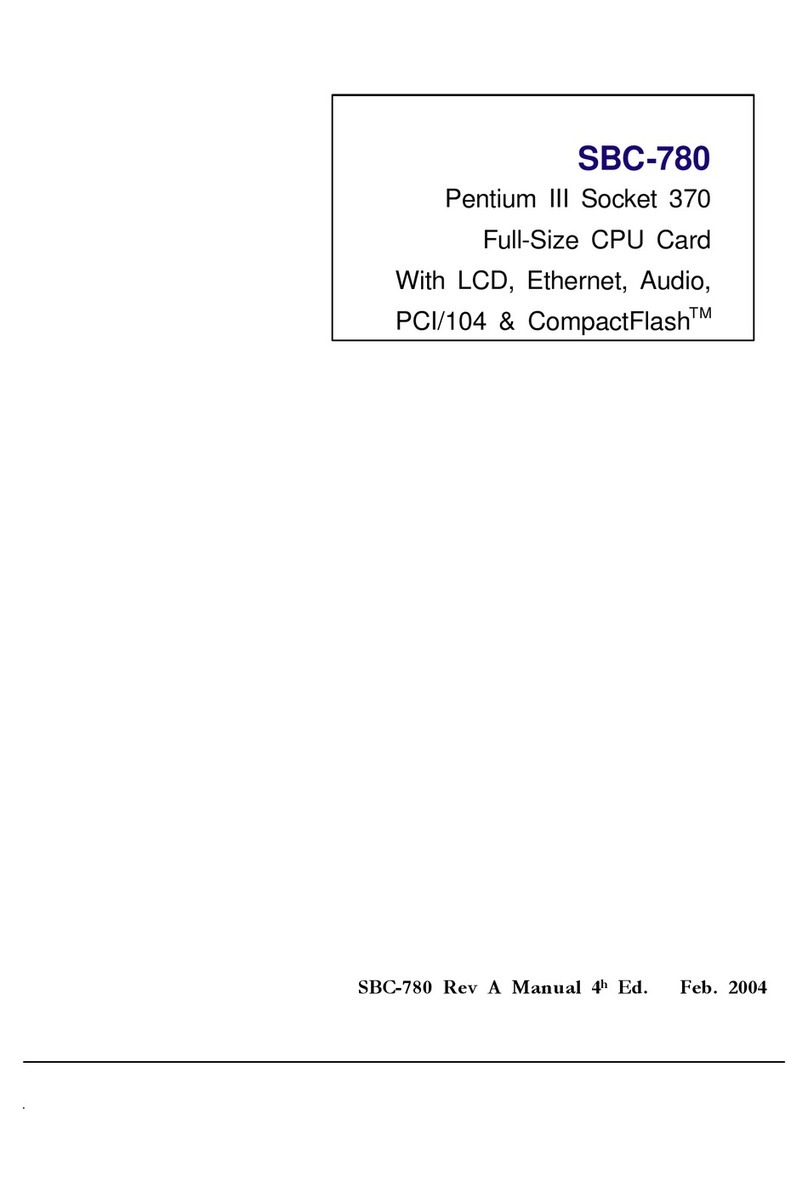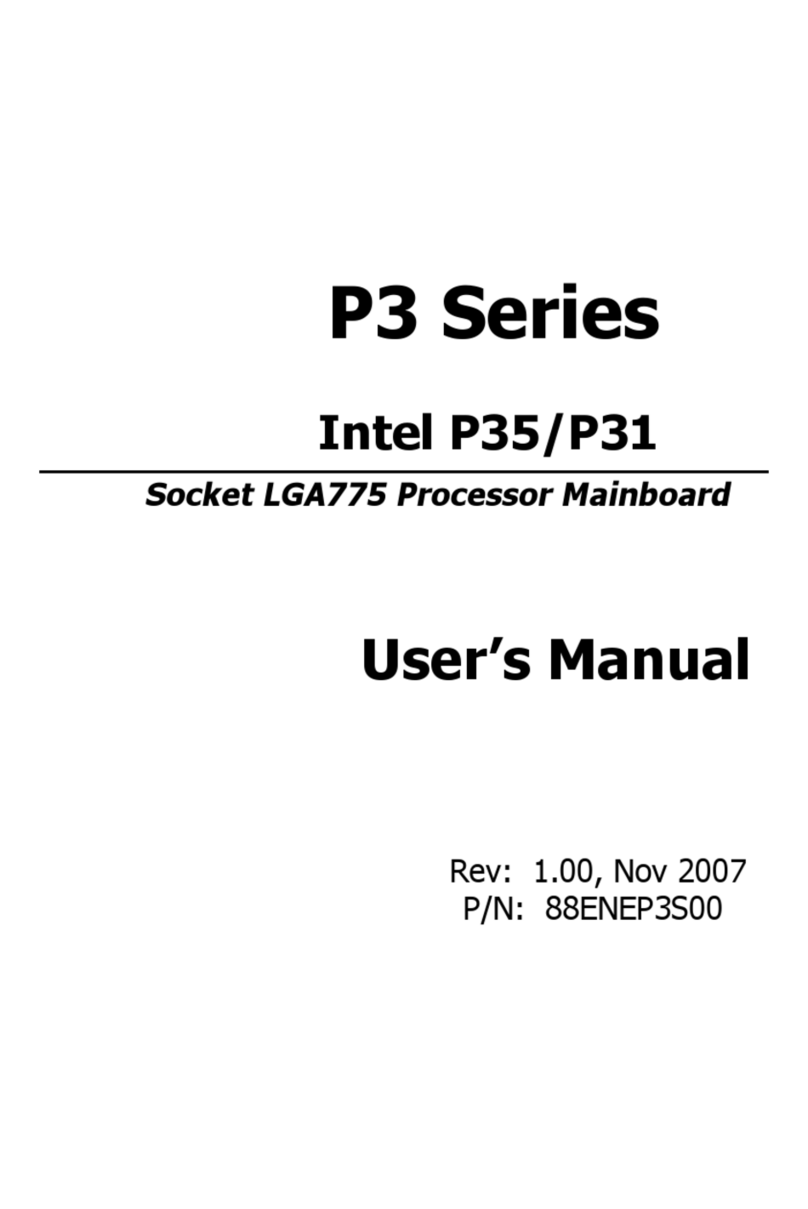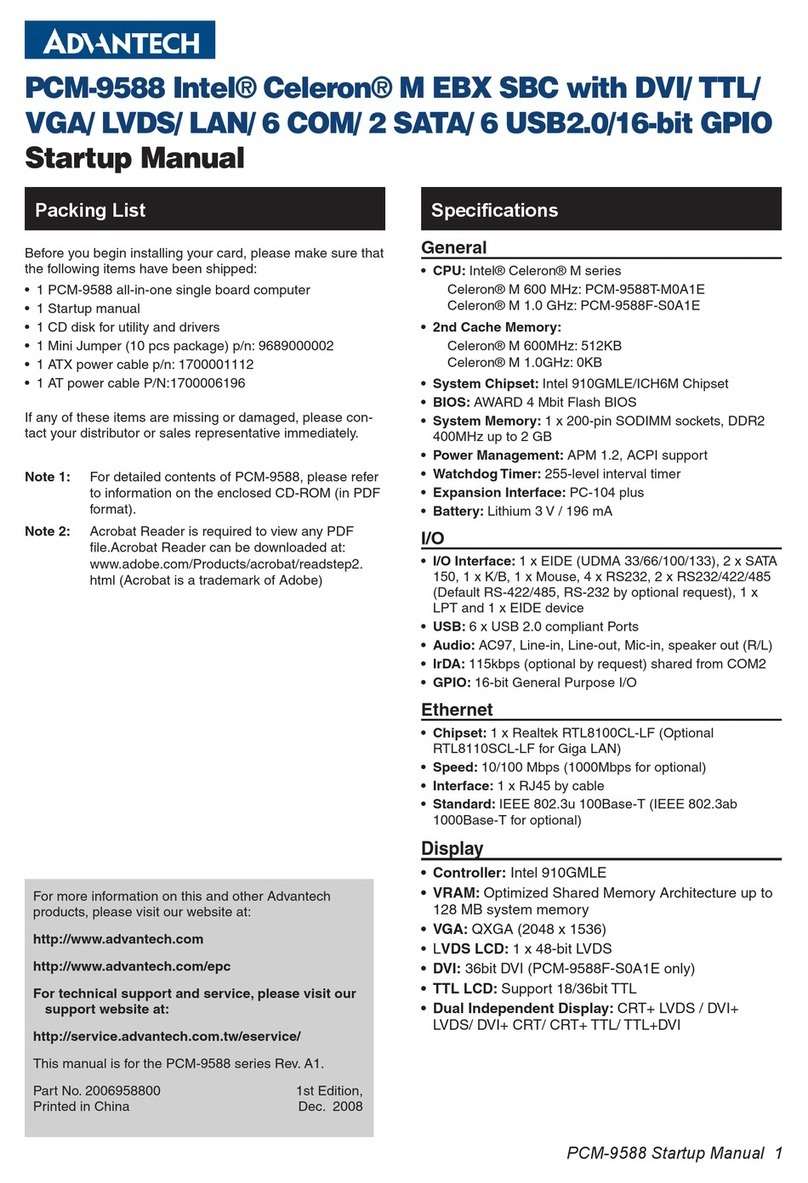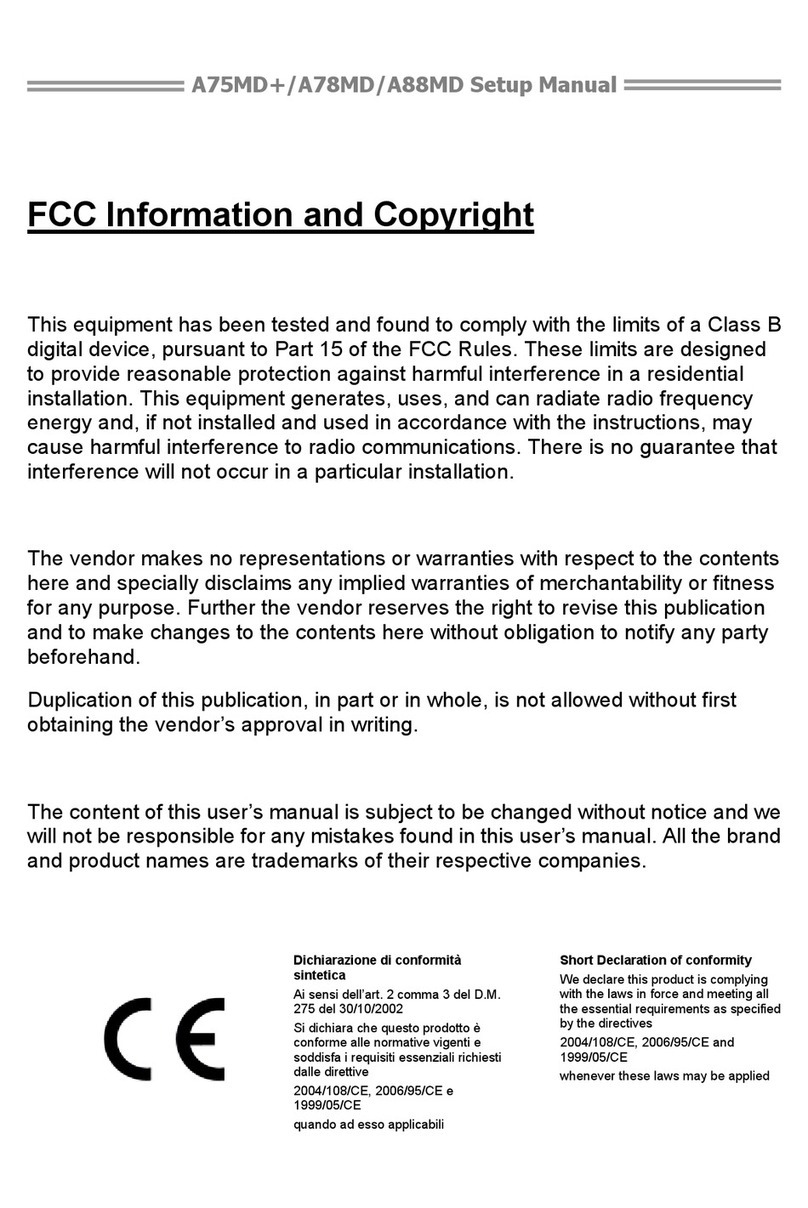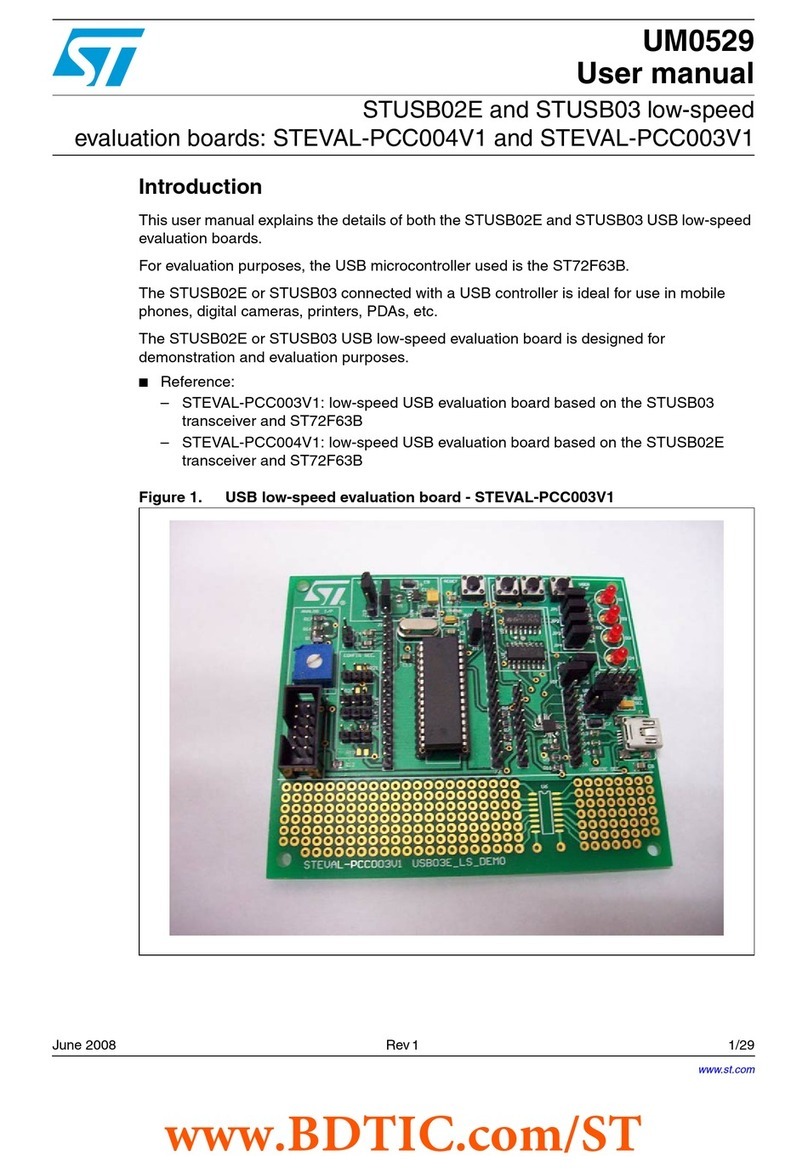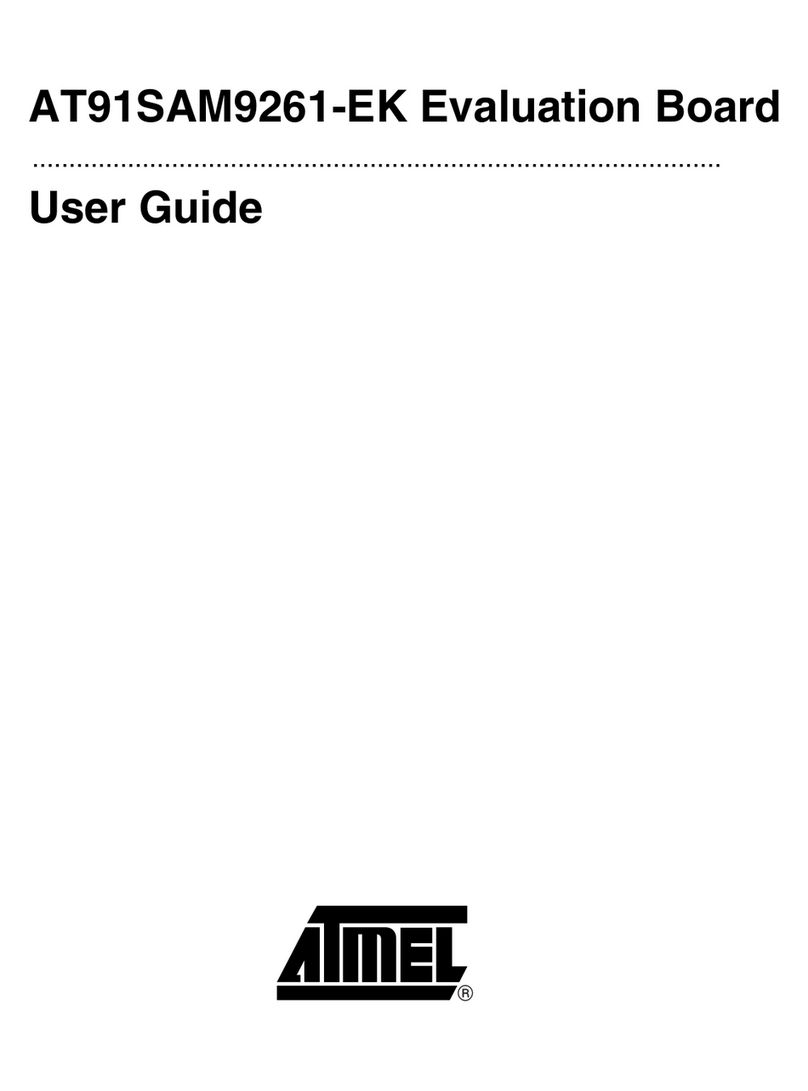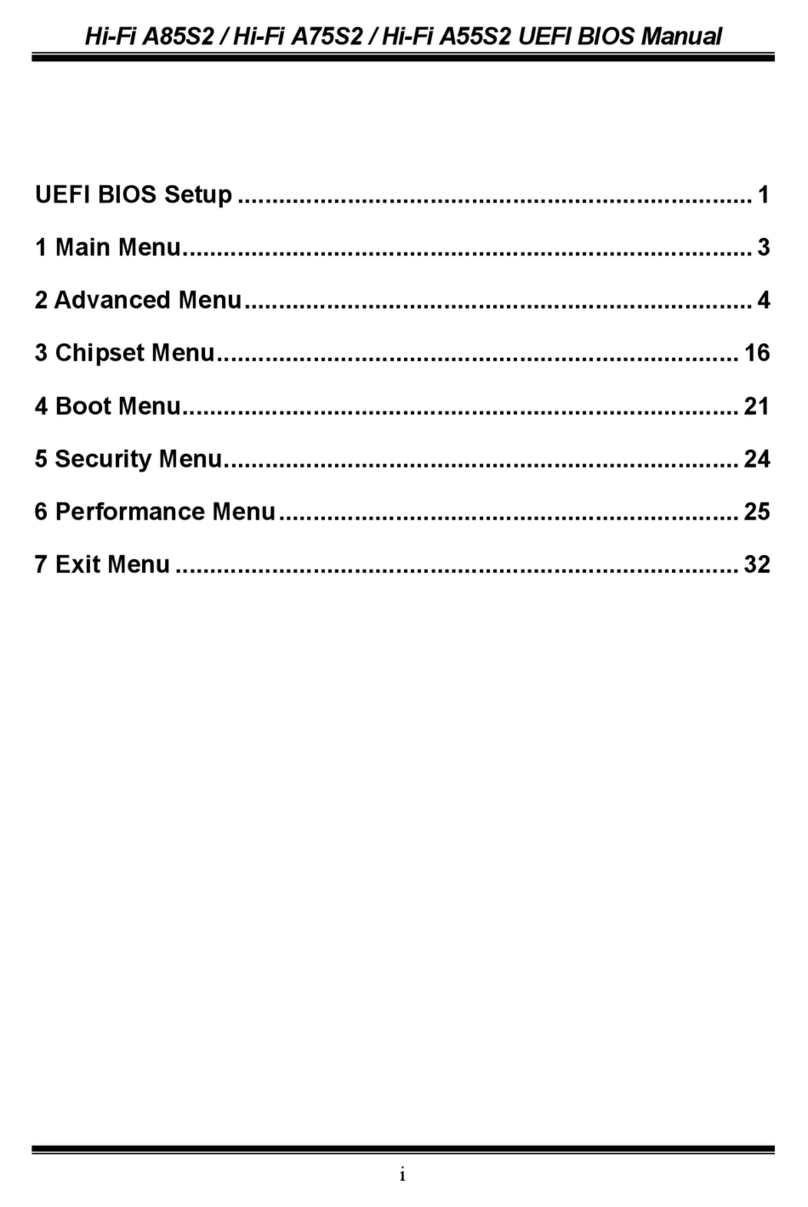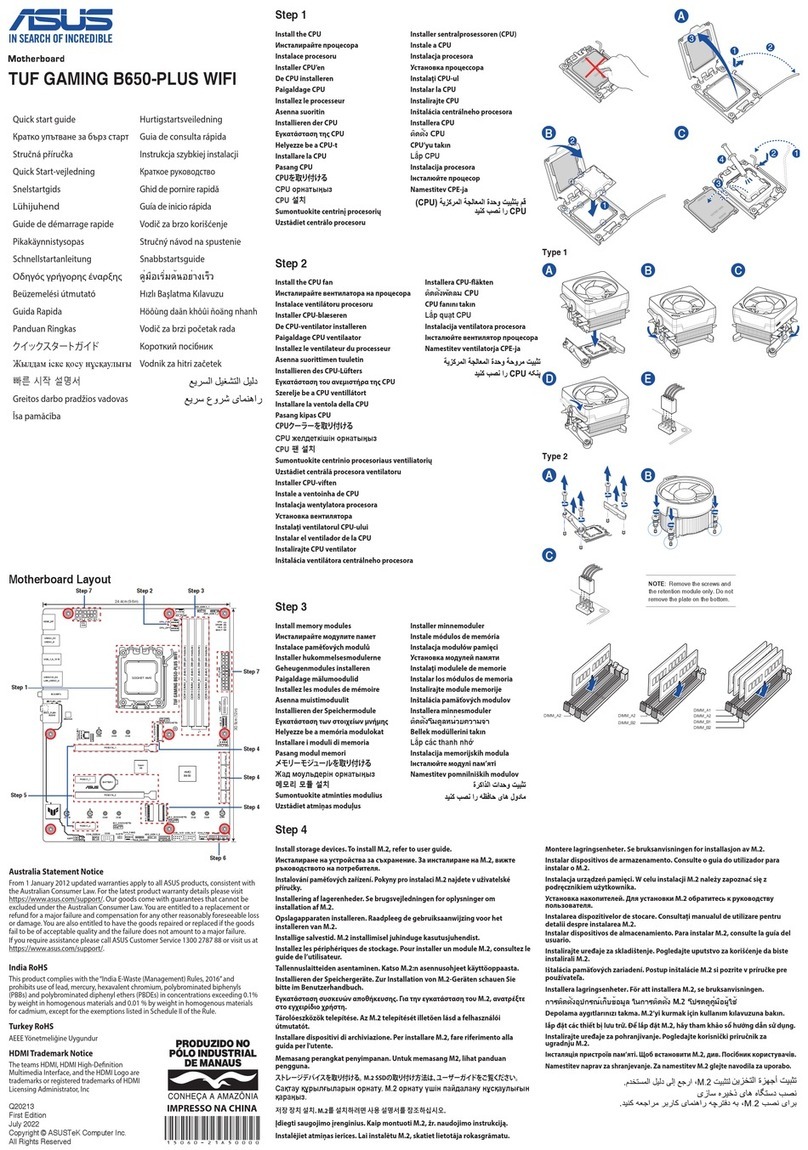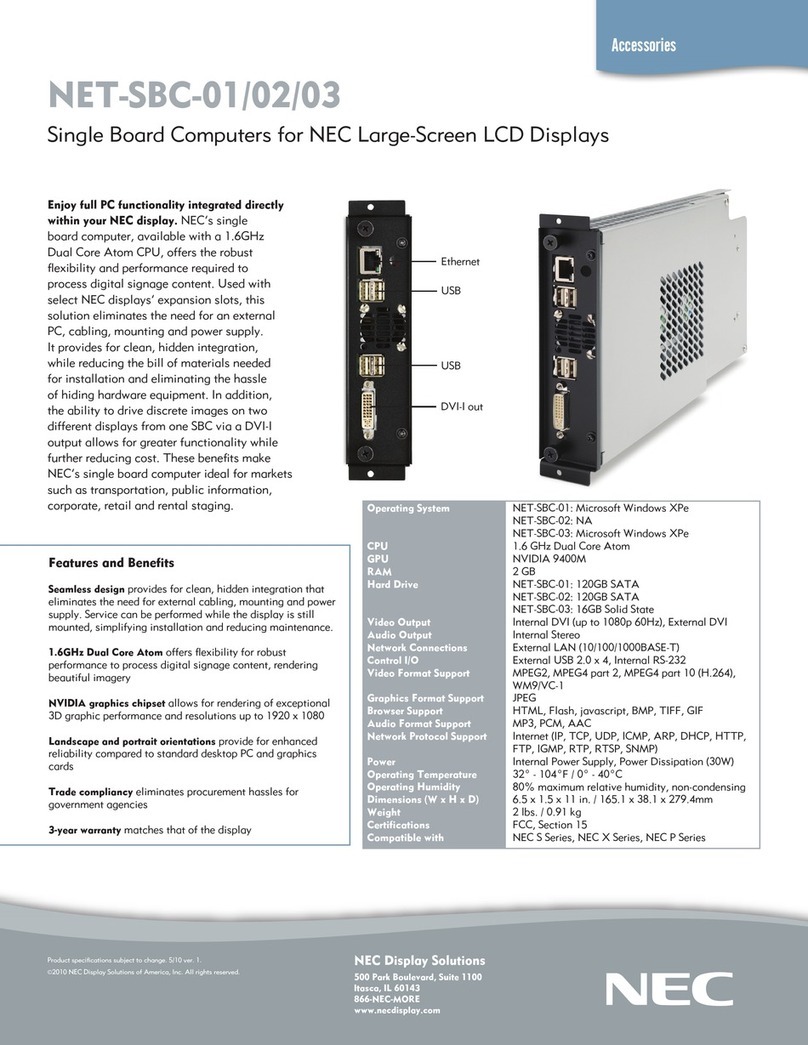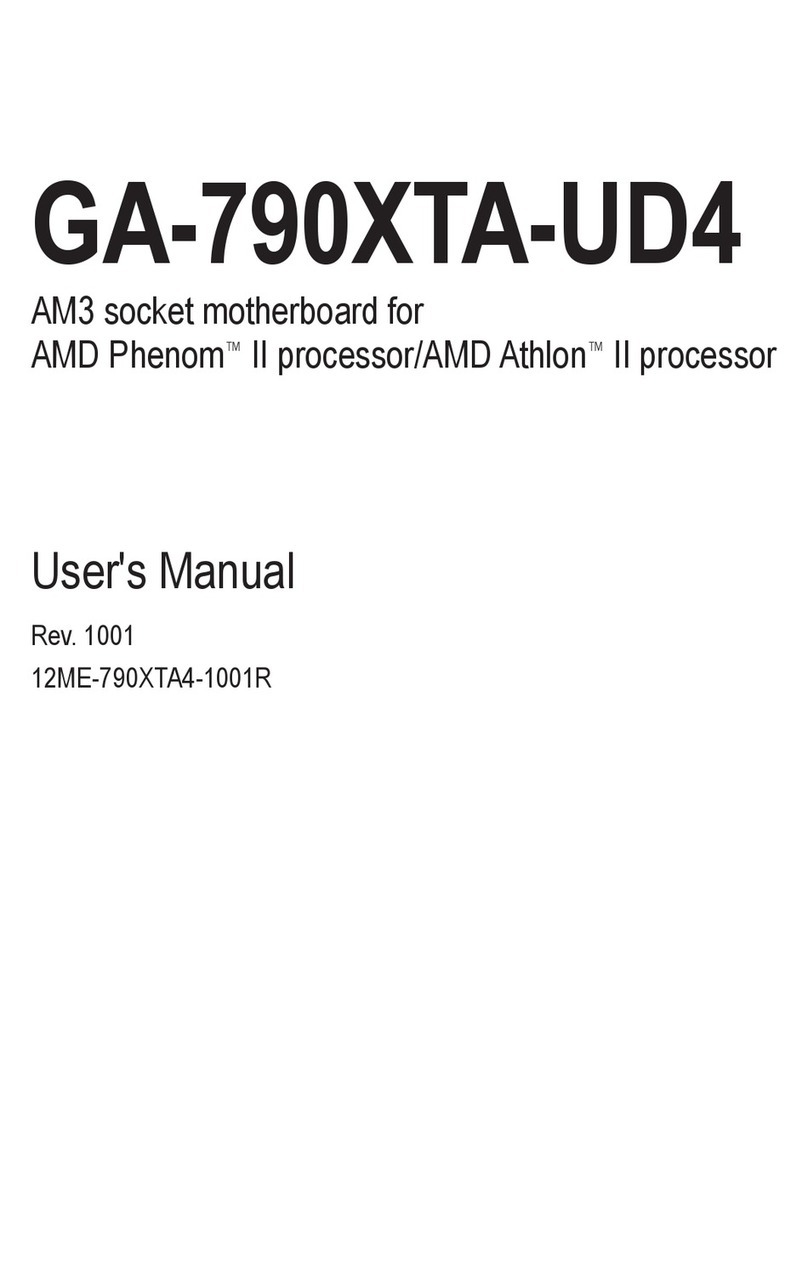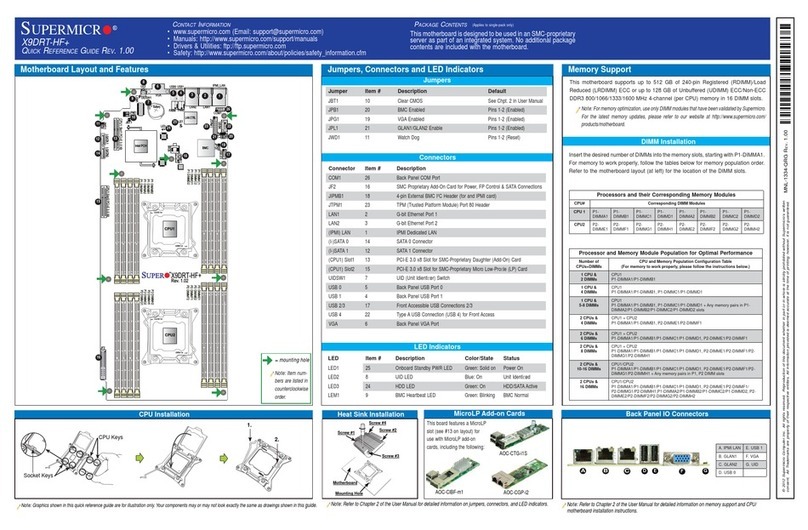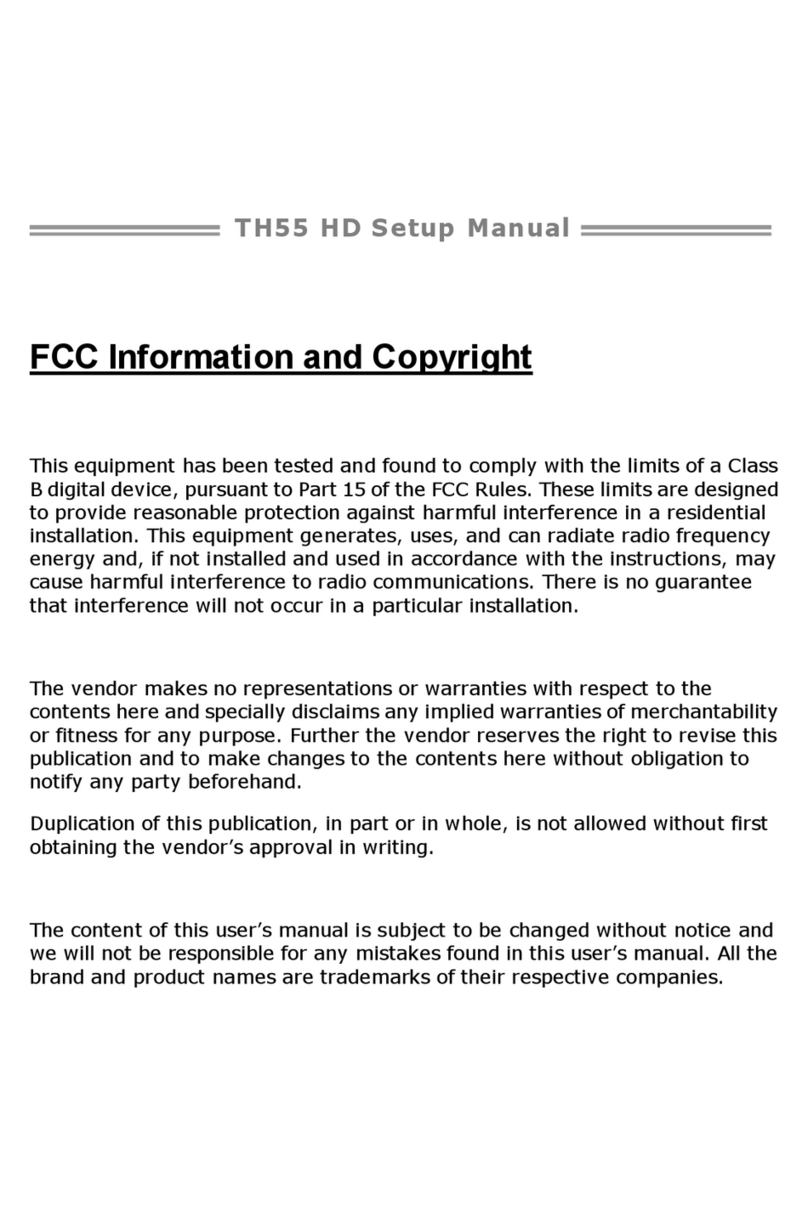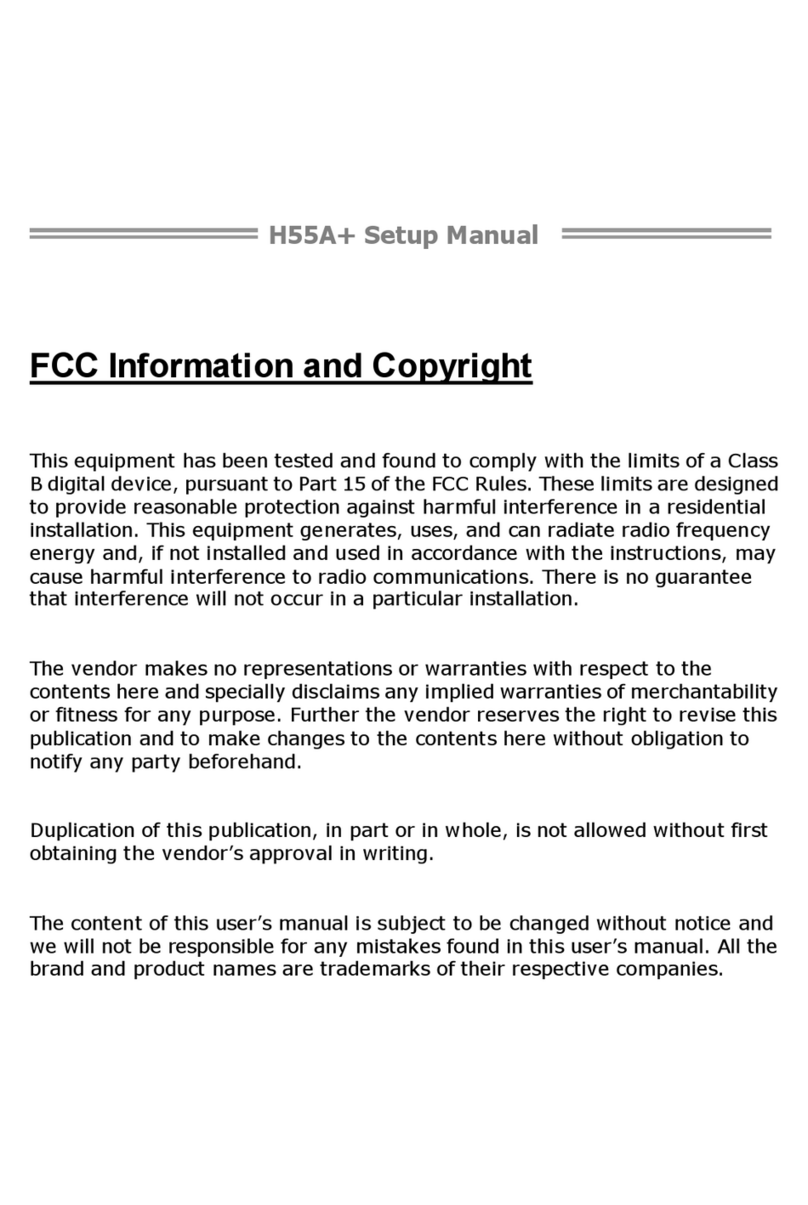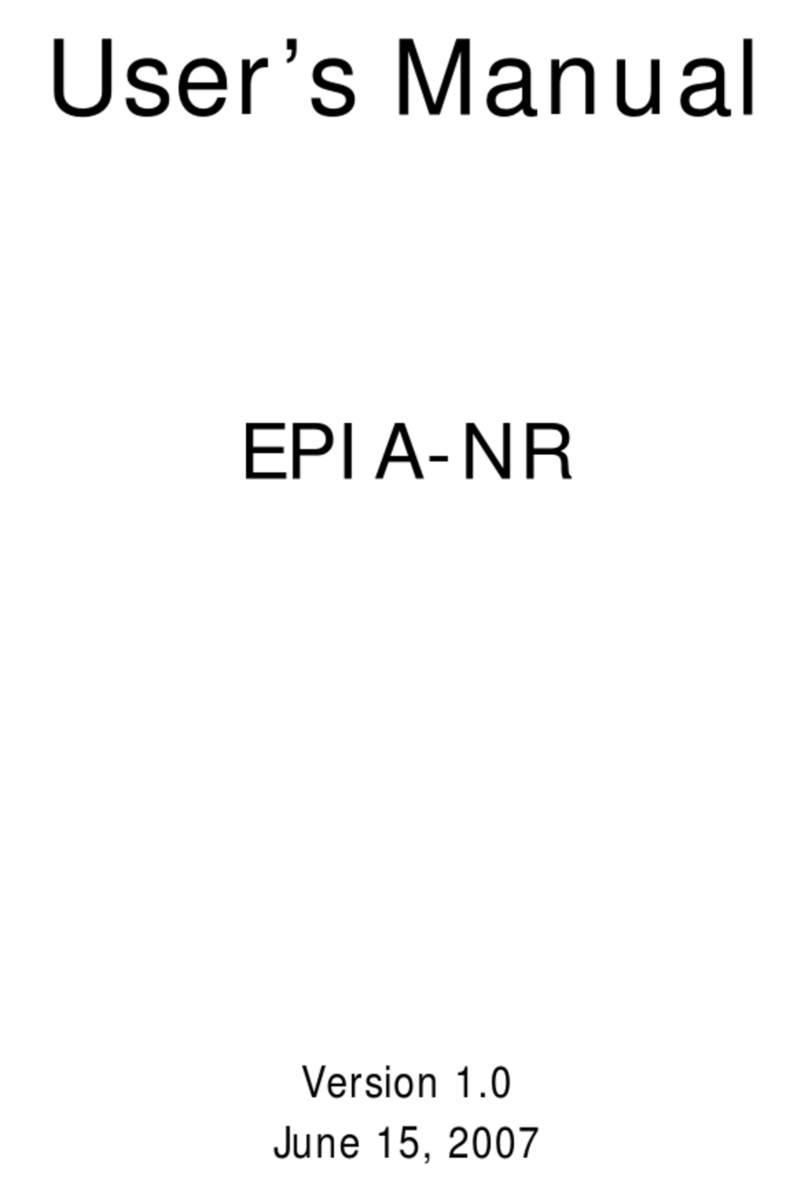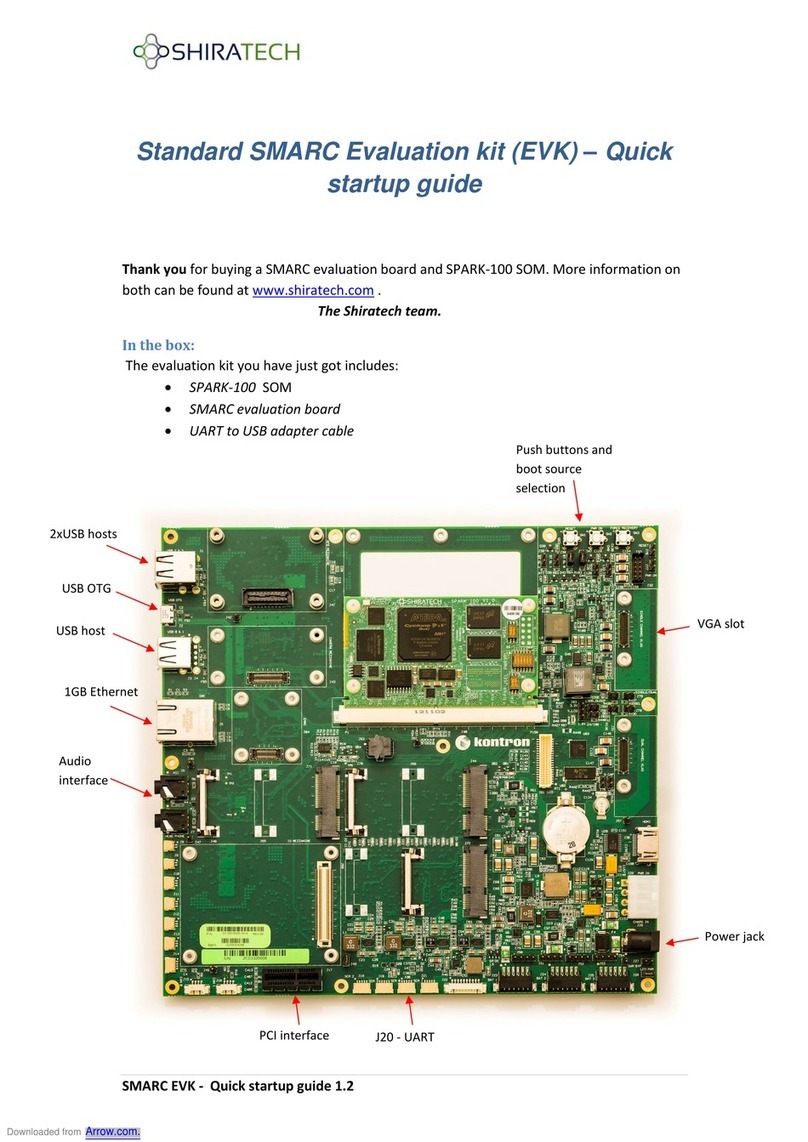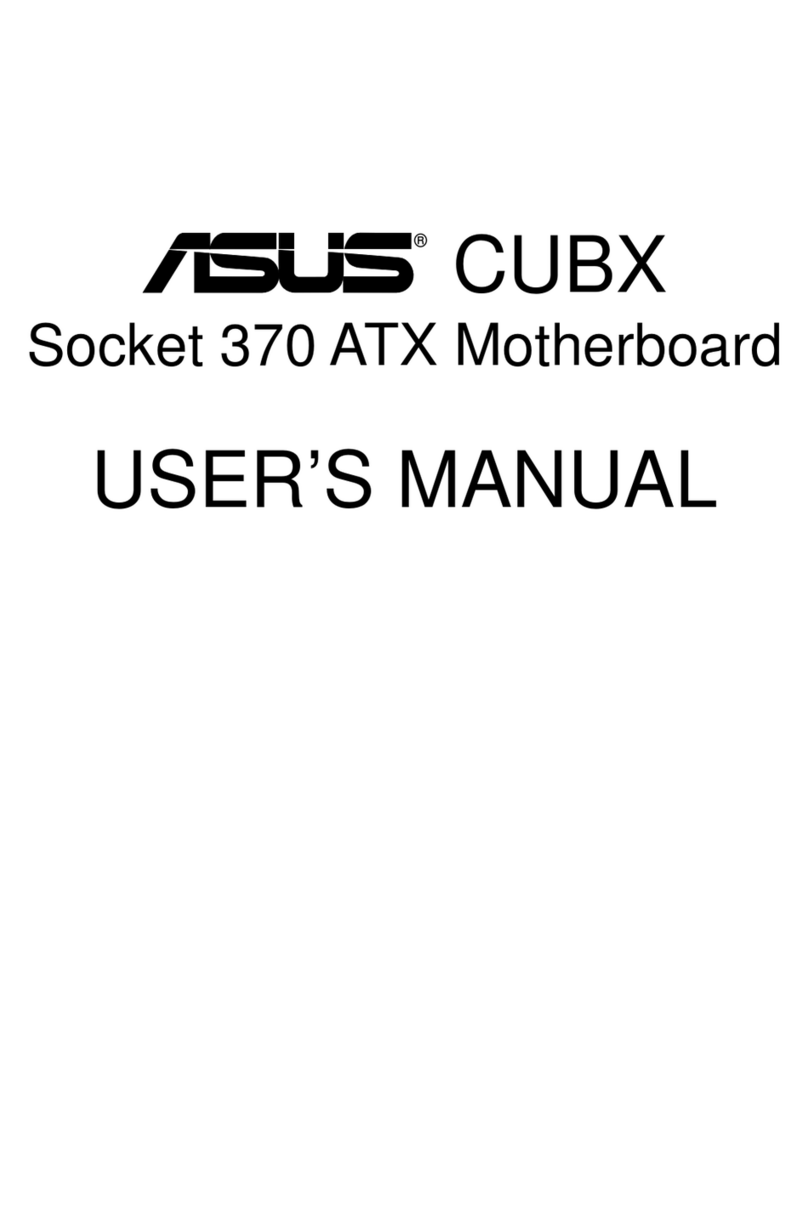Aaeon UP Xtreme i11 User manual

©2023 ASSET InterTech, Inc. 1
SourcePoint Getting Started Guide –UP Xtreme i11
SourcePoint
Getting Started Guide for the
AAEON UP Xtreme i11
Support for v0000 and v0001 boards
Revision 2.10

©2023 ASSET InterTech, Inc. 2
SourcePoint Getting Started Guide –UP Xtreme i11
Contents
Revision History .............................................................................................................................................................3
Welcome! ......................................................................................................................................................................4
Which Board and Cables to Purchase?..........................................................................................................................5
BIOS Settings..................................................................................................................................................................7
DbCStatus.exe: Red is Bad, Green and Yellow are Good...............................................................................................9
Getting Started with SourcePoint................................................................................................................................11
Note.....................................................................................................................................................................24
Advanced Topics: Using Trace .....................................................................................................................................25
First Step: Configuring the Intel Trace Hub..............................................................................................................25
Architectural Event Trace ........................................................................................................................................27
Intel Processor Trace ...............................................................................................................................................30
Troubleshooting Tips ...................................................................................................................................................32
Firmware gets out of sync with software ................................................................................................................32
Trace buffer overflows.............................................................................................................................................32
Intel Processor Trace –Slow!...................................................................................................................................35
My board is not booting –what now?.....................................................................................................................37
Conclusion ...................................................................................................................................................................38

©2023 ASSET InterTech, Inc. 3
SourcePoint Getting Started Guide –UP Xtreme i11
Revision History
Revision Number
Description
Date
1.00
Original document, describes v0000
board support
November 28, 2021
2.00
Added content for new support of v0001
(with the Type-C connector removed)
AAEON UP Xtreme i11 board
May 30, 2022
2.10
Updated for WinDbg support and other
perfective changes
December 3, 2023

©2023 ASSET InterTech, Inc. 4
SourcePoint Getting Started Guide –UP Xtreme i11
Welcome!
Thank you very much for your SourcePoint purchase! We appreciate you acquiring our
best-in-class debugger, and hope you enjoy using it. We strive to deliver the most
powerful, easy-to-use and polished product as possible. So, please feel free to share
your feedback directly at our support site at https://www.asset-intertech.com/support/, or
via your favorite social media outlet.
As with any new tool, mastering SourcePoint takes an investment in terms of time and
effort. JTAG-based debug is a fairly specialized area, and low-level “on the metal”
firmware development on x86 platforms is even more so. So, in your use of the tool, you
may encounter behavior that seems non-intuitive or even wrong. You may be
encountering a tool corner case, a limitation inherent in JTAG or DCI, or even a bug. If
so, try a few different options as may be referenced in the Troubleshooting section of
this Guide, and if it persists, give us a call. We are happy to support you.

©2023 ASSET InterTech, Inc. 5
SourcePoint Getting Started Guide –UP Xtreme i11
Which Board and Cables to Purchase?
The board covered in this document is the AAEON UP Xtreme i11 board, based upon
an Intel Tiger Lake CPU. As of February 2022, to address part availability issues,
AAEON redesigned the v0000 boards to remove the on-board 40-pin GPIO Bus header,
Intel FPGA Altera Max V, and the USB Type-C port. The v0001 boards support DCI in a
similar way as the original v0000 boards, but via the Type-A USB3.0 ports.
And then subsequently, AAEON reverted back to the v0000 design. This is the board
that is generally available as of December 2023, and is the preferred platform for
debugging with SourcePoint. The v0001 board may be used for UEFI debugging, but
is not suitable for Windows kernel debugging (see below).
The boards come in four flavors: Celeron, i3, i5 and i7. As of this writing, only the i3, i5
and i7 have been tested and are supported by your license. The Celeron version of the
board has not been tested; it may work, but we recommend the i3, i5 or i7 to get the
most value out of your purchase. These are Tiger Lake (TGL) UP3 CPUs that supports
all the latest Intel debug and trace features such as Intel Processor Trace (Intel PT),
Intel Trace Hub (ITH), Architectural Event Trace (AET), and others.

©2023 ASSET InterTech, Inc. 6
SourcePoint Getting Started Guide –UP Xtreme i11
WARNING:
Do NOT plug a regular USB cable into the target and attempt to use DCI. Specialty
cables, with VBUS snipped, are required; using a regular USB cable may possibly fry
your target, or worse.
For the v0000 boards, the main source to purchase the DCI Type-A/C cable is
www.designintools.intel.com. Accessing this site requires a confidential NDA with Intel.
This target has its Type-C port enabled for DCI. If you have a debug host with a Type-A
port, purchase the part # ITPDCIAMCM1MU (1.0 meter) cable. The longer 1.8-meter
ITPDCIAMCM2MU will work as well. If your host has a Type-C port, purchase the
ITPDCIC2CD2U1M. Using Type-A/C hubs have been seen to work, but are not
warranted. Type A/C adapters have been seen not to work.
Other vendor sources may have the Type-A/C or Type-C/C DCI cables available. Feel
free to check with supplier options.
For the v0001 boards, purchase the DCI Type-A/A cable. The good news is that, in
addition to www.designintools.intel.com, these cables can be purchased from DataPro:
https://www.datapro.net/products/usb-3-0-super-speed-a-a-debugging-cable.html.

©2023 ASSET InterTech, Inc. 7
SourcePoint Getting Started Guide –UP Xtreme i11
BIOS Settings
The AAEON UP Xtreme i11 boards come equipped with an AMI Aptio BIOS that is
based upon typical Intel Customer Reference Board (CRB) BIOS.
For the v0001 board, if there is a need to retrieve the BIOS and re-flash the board, it
can be obtained here: https://downloads.up-community.org/download/up-xtreme-i11-
0001-version-uefi-bios-v1-0/.
Luckily, the platform comes with all the necessary hardware hooks and firmware straps
to support Intel Direct Connect Interface (DCI) out of the box.
For the v0000 board, the USB Type C port on the board is the port of interest:
For the v0001 board, the Type-A/A cable can be plugged into any of the three USB3.0
ports (the blue jacks) available. All three jacks support DCI. The USB2.0 port (the black
one) does not support DCI.
There is only one BIOS setting change that must be made for either the v0000 or v0001
boards: to disable the board’s Watchdog Timer (WDT). Go into the BIOS Boot menu,

©2023 ASSET InterTech, Inc. 8
SourcePoint Getting Started Guide –UP Xtreme i11
and set WDT Timer -> Disabled. If you don’t, run-control will be successful, but the
board will power-cycle every 30 seconds; putting a real crimp in your debugging!
And that’s all that’s needed. All the Debug Settings in the CRB Advanced menu can be
safely ignored. You are now ready to test your connection, and then launch SourcePoint
and begin debugging.

©2023 ASSET InterTech, Inc. 9
SourcePoint Getting Started Guide –UP Xtreme i11
DbCStatus.exe: Red is Bad, Green and Yellow are Good
Luckily, there is a convenient application in the SourcePoint install directory that will tell
you that the DCI driver is successfully installed on your computer, and it is possible to
make a connection between SourcePoint and the target.
Navigate to C:\Program Files (x86)\Arium\SourcePoint 7.12.XX (where
XX is your current SourcePoint release), and launch the DbCStatus.exe. You should
see the red ball, indicating that there is no connection:
For the v0000 board, ensure that the Type-C cable is firmly connected to both the host
and target, power up the UP Xtreme i11. In a moment the ball should turn green:
Let the platform boot to the UEFI shell. Congratulations! You have a working DCI
connection. It’s smooth sailing from here.
Power Tip: If you are using SourcePoint WinDbg for debugging this board, and have
Windows already installed, there may be situations where you want to go to BIOS setup

©2023 ASSET InterTech, Inc. 10
SourcePoint Getting Started Guide –UP Xtreme i11
before booting all the way up to Windows. In this case, press F7 after powering on to
stop at the BIOS setup.
For the v0001 board, the ball will be yellow, versus the green. This is due to a flash
firmware strap setting, which changes the target behavior somewhat, as you’ll see
below; but otherwise does not affect UEFI debugging.
Is the ball still red? Try cycling power on the target (don’t just power cycle with the reset
button; physically remove the power plug, then plug it back in again). Still red? See our
Troubleshooting section.

©2023 ASSET InterTech, Inc. 11
SourcePoint Getting Started Guide –UP Xtreme i11
Getting Started with SourcePoint
When you launch SourcePoint for the first time, you will see the main screen, mostly
gray:
SourcePoint uses Projects (files with suffix .prj) as containers for your debugging
session. You can create as many Projects as you want, with all your own preferences
saved. Often, once you have the SourcePoint Project configured to your liking, you’ll
save it and use it repeatedly during your separate debugging sessions. Other users may
wish to save a separate Project for each separate debugging session. That’s really a
matter of user preference and what you’re debugging – it’s your choice.
Now it’s time to create the Project. Under File > Project… select New Project:

©2023 ASSET InterTech, Inc. 12
SourcePoint Getting Started Guide –UP Xtreme i11
You’ll be presented by the New Project Wizard (NPW). The emulator connection should
be via DCI:

©2023 ASSET InterTech, Inc. 13
SourcePoint Getting Started Guide –UP Xtreme i11
After hitting Next, you’ll be prompted for the Project Name, Location to store the
Project, and the location of the Target Configuration file:

©2023 ASSET InterTech, Inc. 14
SourcePoint Getting Started Guide –UP Xtreme i11
Note that the Target Configuration (TC) files located in C:\My
Documents\Arium\Targets are used in conjunction with the jtag-devices.xml
file to define the specific silicon and SourcePoint settings necessary to ensure a
successful DCI connection.
For the UP Xtreme i11 boards, custom TC files have been created, so you shouldn’t do
an Identify Target to automatically select the TC file of interest. Rather, manually
select the specific TC file that is customized for this target (TGL\UP-Xtreme-
i11_DbC.tc) and hit Open:

©2023 ASSET InterTech, Inc. 15
SourcePoint Getting Started Guide –UP Xtreme i11
Then, your screen should look something like this:

©2023 ASSET InterTech, Inc. 16
SourcePoint Getting Started Guide –UP Xtreme i11
Hit Next, then Finish, and SourcePoint should successfully connect to the target. You
should see “JtagTest: Successful operation” followed by “Configuration
state: Connected” in the Status bar at the bottom left:

©2023 ASSET InterTech, Inc. 17
SourcePoint Getting Started Guide –UP Xtreme i11
Now the fun part begins. Click on the buttons at the top to set up the Viewpoint, Code,
Command, Registers and other windows to your own preference. Move the windows
around and resize them to take best advantage of your available screen real estate.
You can right-click in the title bar of each window to change its type and, for example, to
dock the window to the bottom, right side, etc.
A sample layout is below:

©2023 ASSET InterTech, Inc. 18
SourcePoint Getting Started Guide –UP Xtreme i11
Power Tip: the window layout can be saved as a separate file to your Project. That
way, when you create a new Project, you can just Load the layout file separately,
without having to create and move the windows around again. Choose File >
Layout > Save Layout…to create a .lyt file, and then do a Load Layout… to save
yourself time every time you create a new Project.
Power Tip: Exploring Options > Preferences… and some of the other menu items
may give you some more labor-saving ideas. For instance, I like to ensure that both
Load last project on startup and Save project on exit are disabled.
This gives me more control on entry and exit from the application:

©2023 ASSET InterTech, Inc. 19
SourcePoint Getting Started Guide –UP Xtreme i11
This is a good point to do a Project > Save Project… That way, you don’t have to
start all over, if for some reason your project gets messed up.
At this point, you are ready to fully begin your debug session. Many of the operations
can be accessed via the toolbar at the top of the screen. You can issue a Stop on the
target, Step Into, Reset it and halt at the reset vector, set some breakpoints, Go to
the breakpoint, and so on.

©2023 ASSET InterTech, Inc. 20
SourcePoint Getting Started Guide –UP Xtreme i11
Hit the Refresh button in the Code window after the first Stop. This is only necessary
once; the Code window will automatically refresh with all run-control operations (stop,
go, single-step, etc.) afterwards.
Refer to the SourcePoint User Guide in your install directory for detailed instructions on
using all of the tool’s features.
The v0000 board will halt automatically at the reset vector when you hit the SourcePoint
Reset button:
Other manuals for UP Xtreme i11
1
Table of contents
Other Aaeon Motherboard manuals
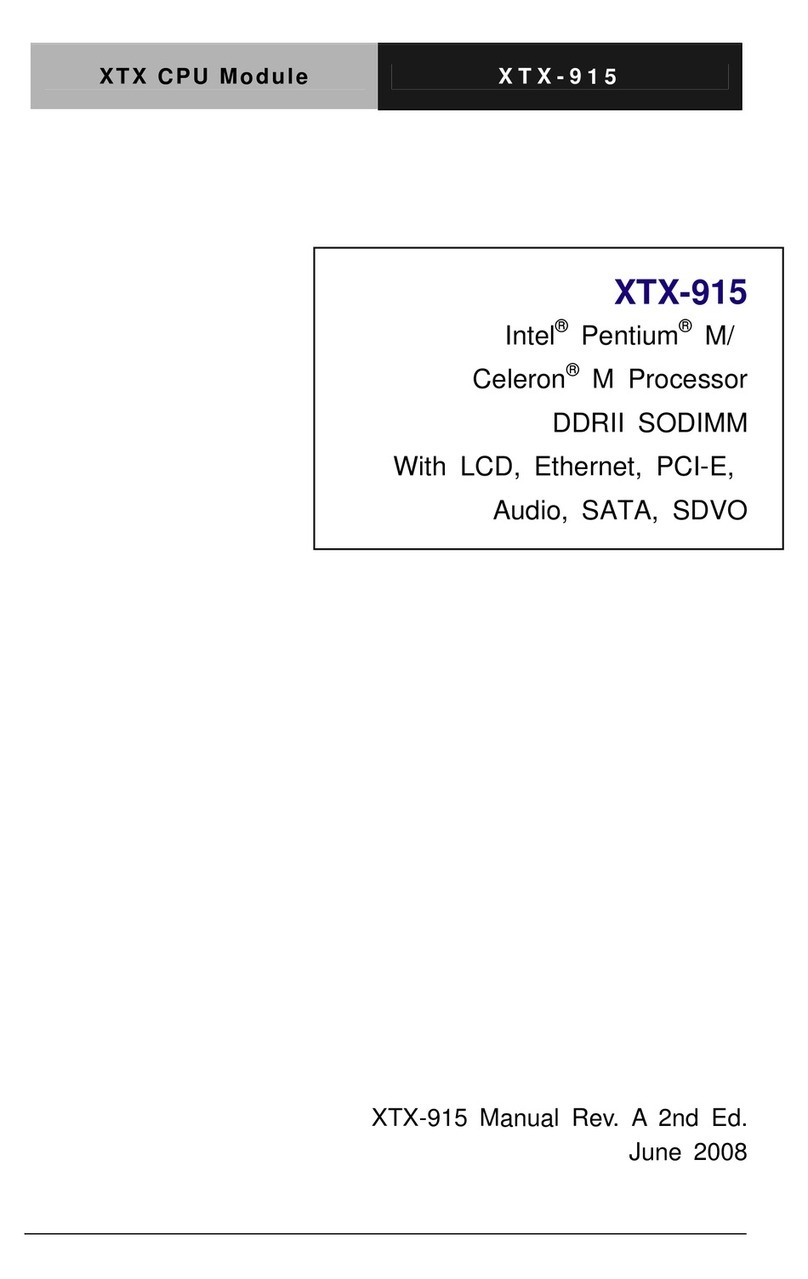
Aaeon
Aaeon XTX-915 User manual
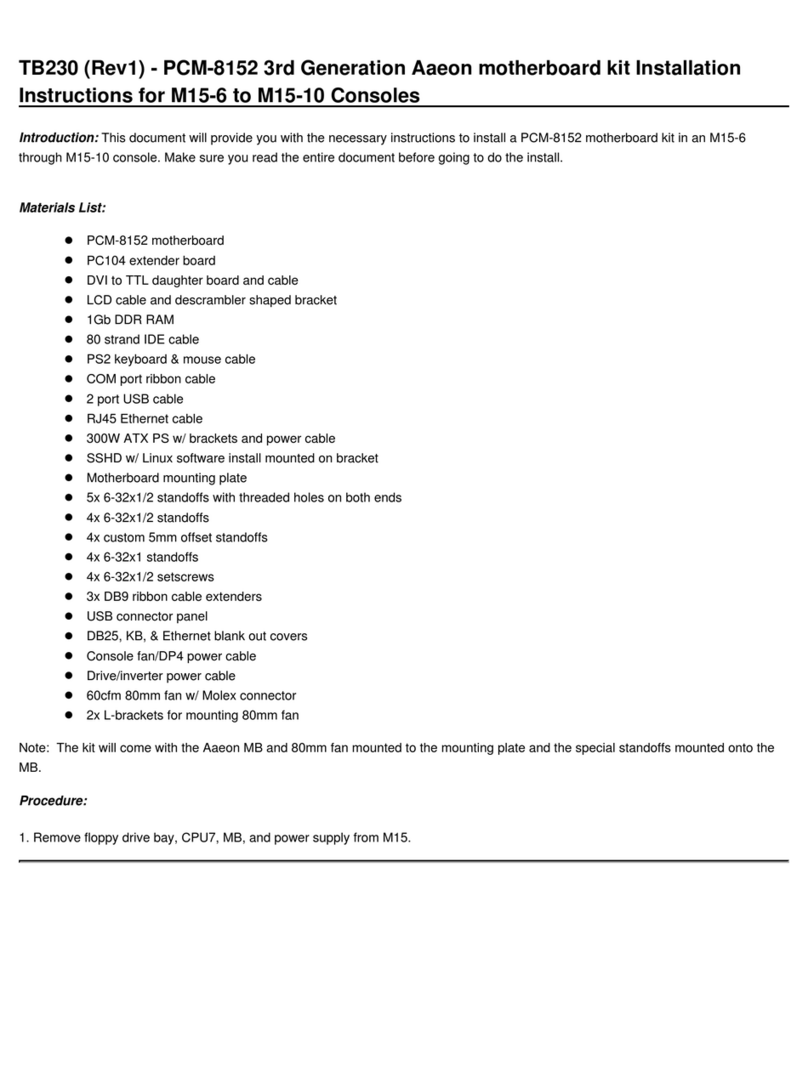
Aaeon
Aaeon PCM-8152 3rd Generation User manual

Aaeon
Aaeon SBC-410 User manual

Aaeon
Aaeon EPIC-5536 User manual
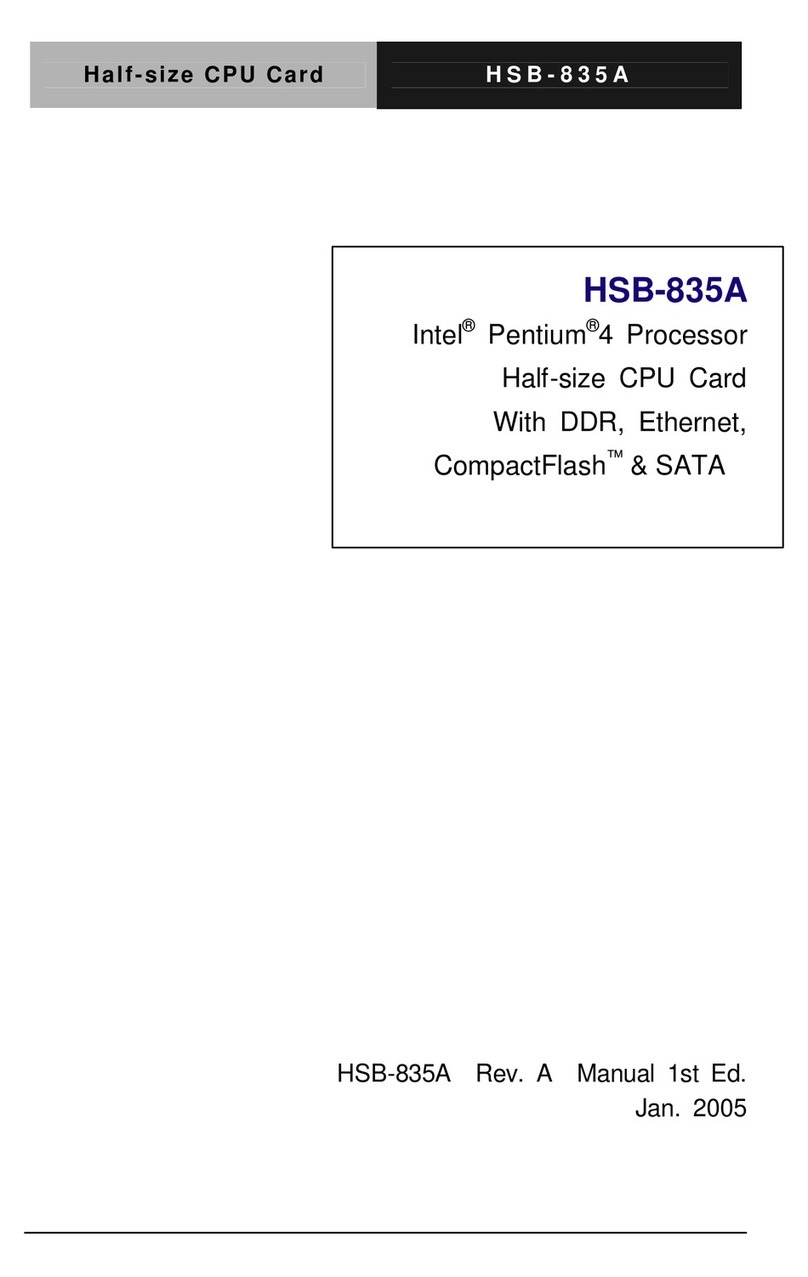
Aaeon
Aaeon HSB-835A User manual

Aaeon
Aaeon SBC-656 User manual

Aaeon
Aaeon PCM-6890 User manual

Aaeon
Aaeon MIX-Q370D1 User manual
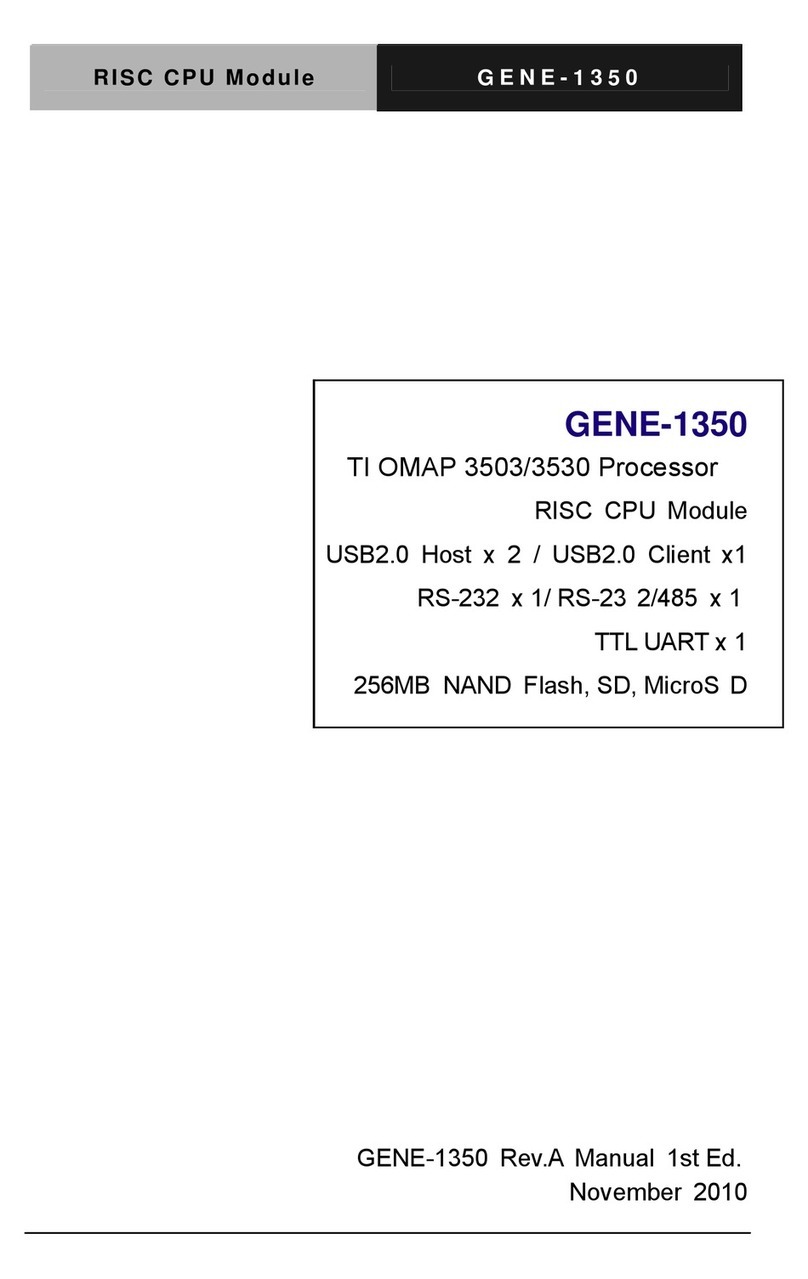
Aaeon
Aaeon GENE-1350 User manual

Aaeon
Aaeon HSB-835P User manual

Aaeon
Aaeon UPC-Plus User manual

Aaeon
Aaeon IMBA-880 User manual

Aaeon
Aaeon PCM-4896 User manual

Aaeon
Aaeon PCM-QM77 User manual
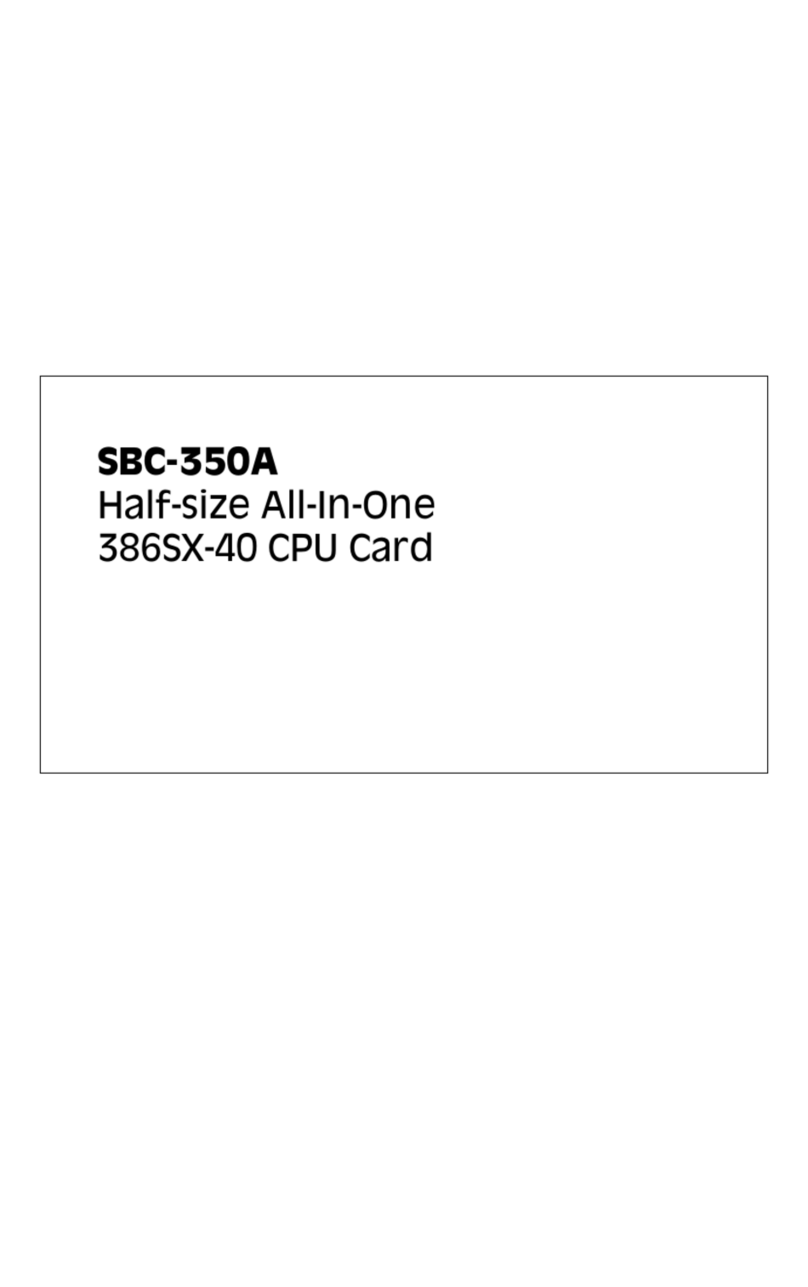
Aaeon
Aaeon SBC-350A User manual
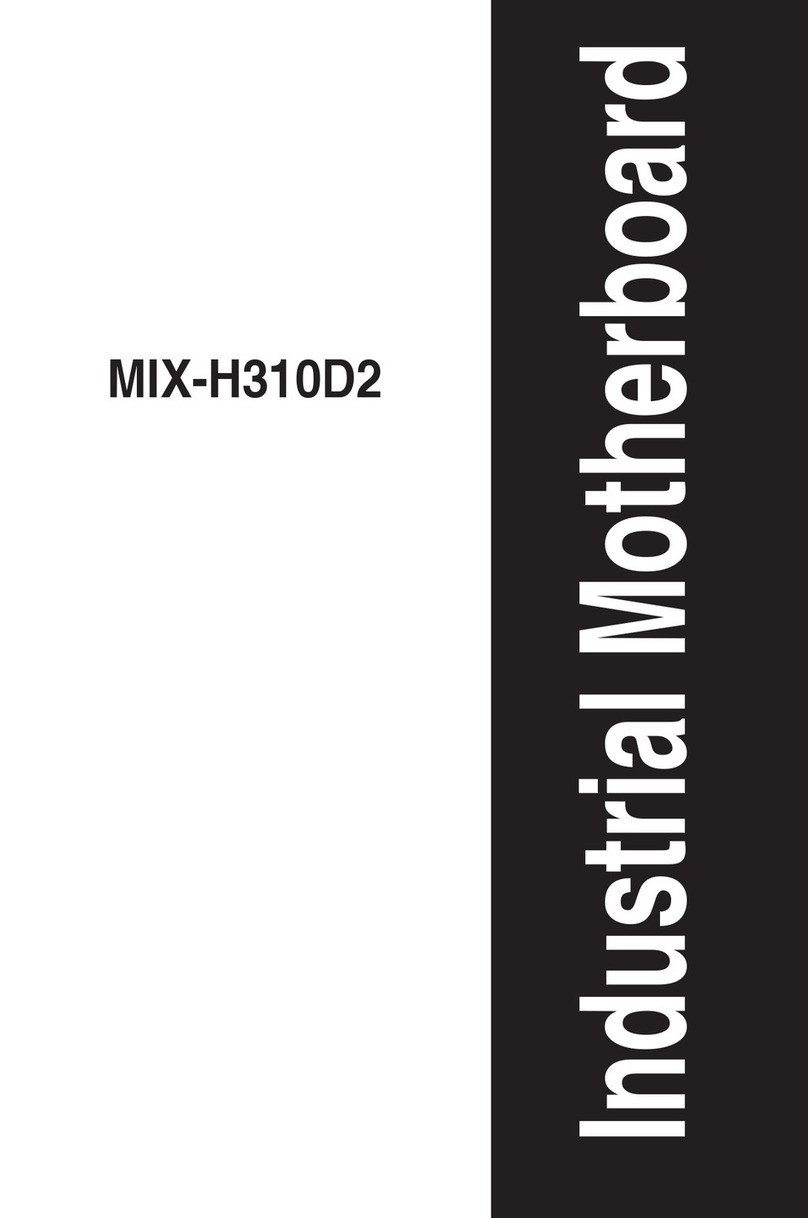
Aaeon
Aaeon MIX-H310D2 User manual
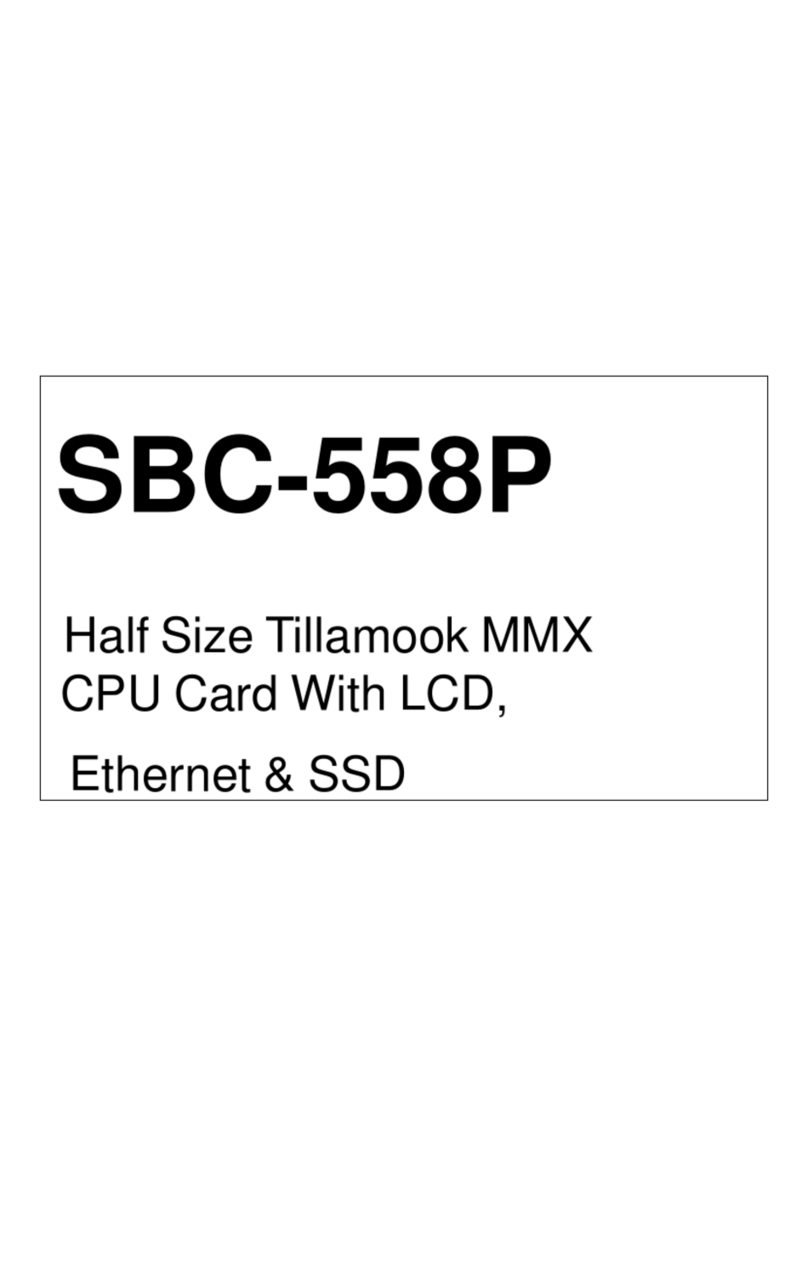
Aaeon
Aaeon SBC-558P User manual

Aaeon
Aaeon GENE-LN05 User manual
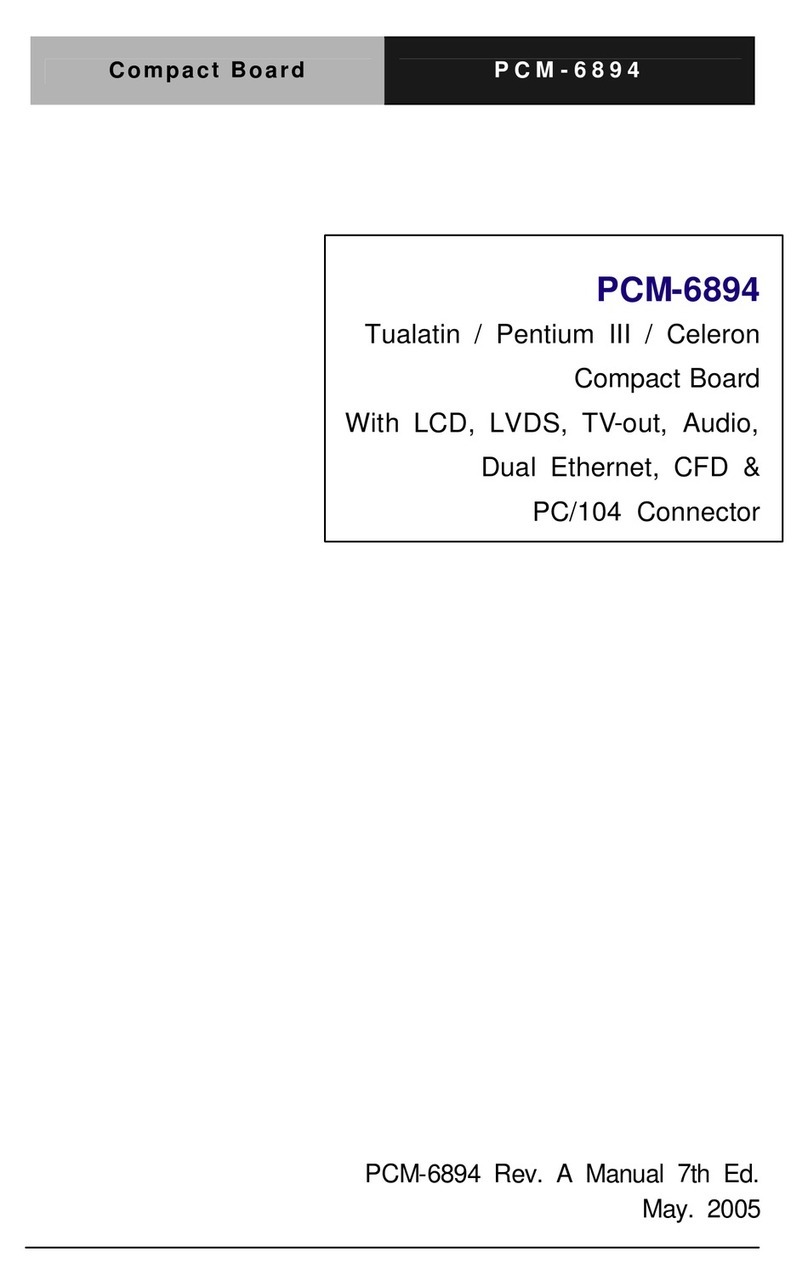
Aaeon
Aaeon PCM-6894 User manual

Aaeon
Aaeon EMB-Q170A User manual