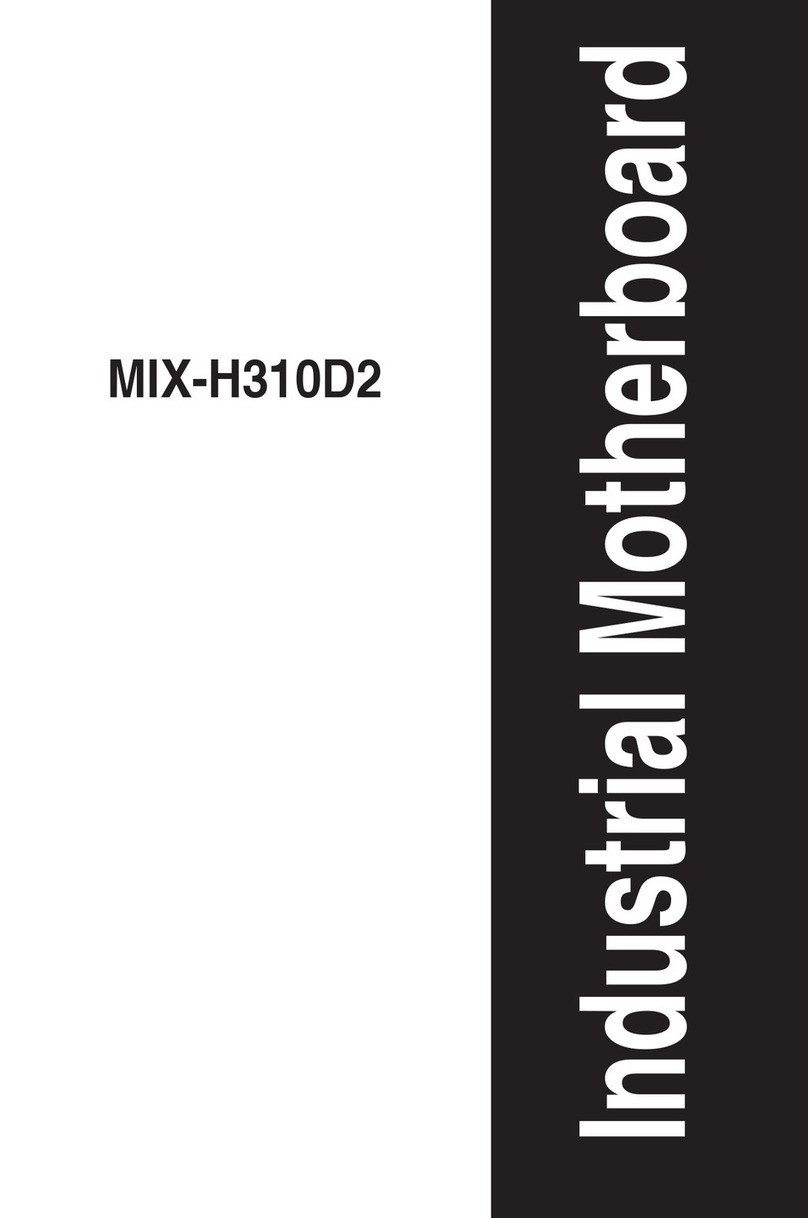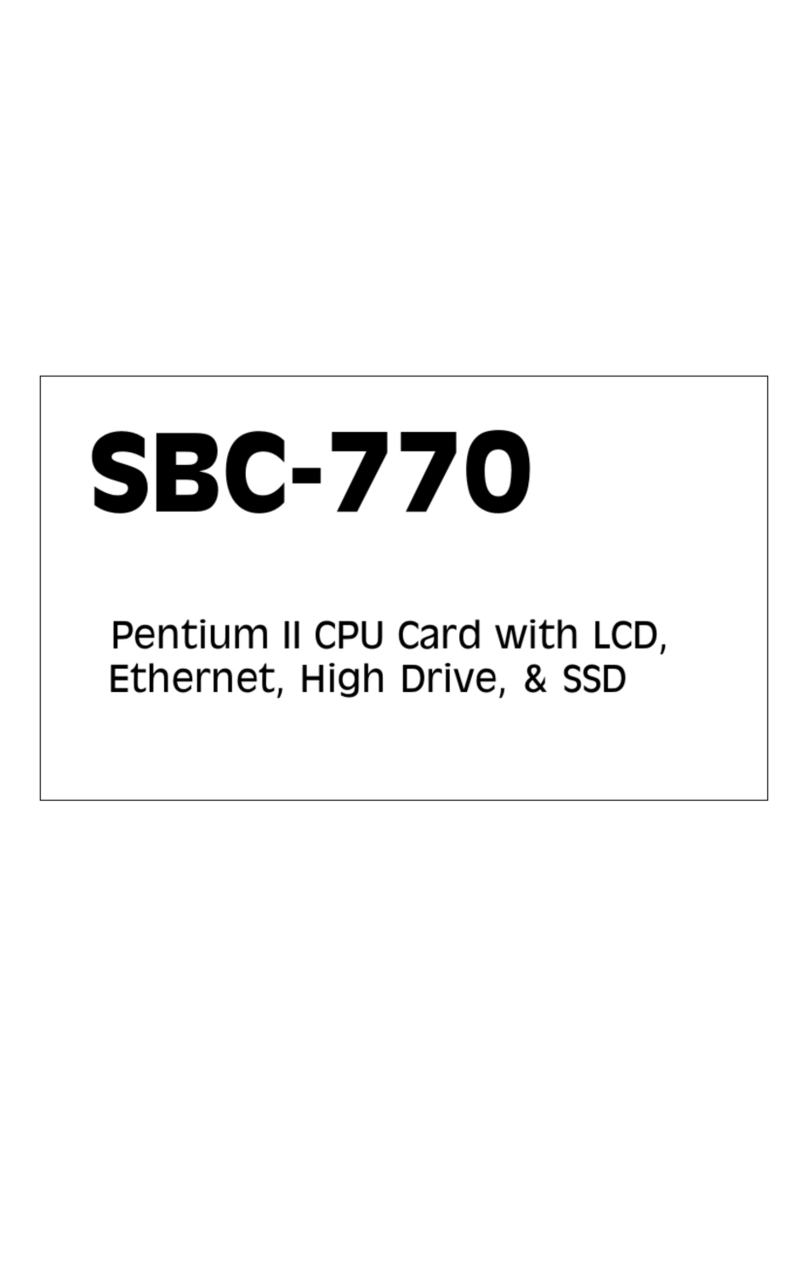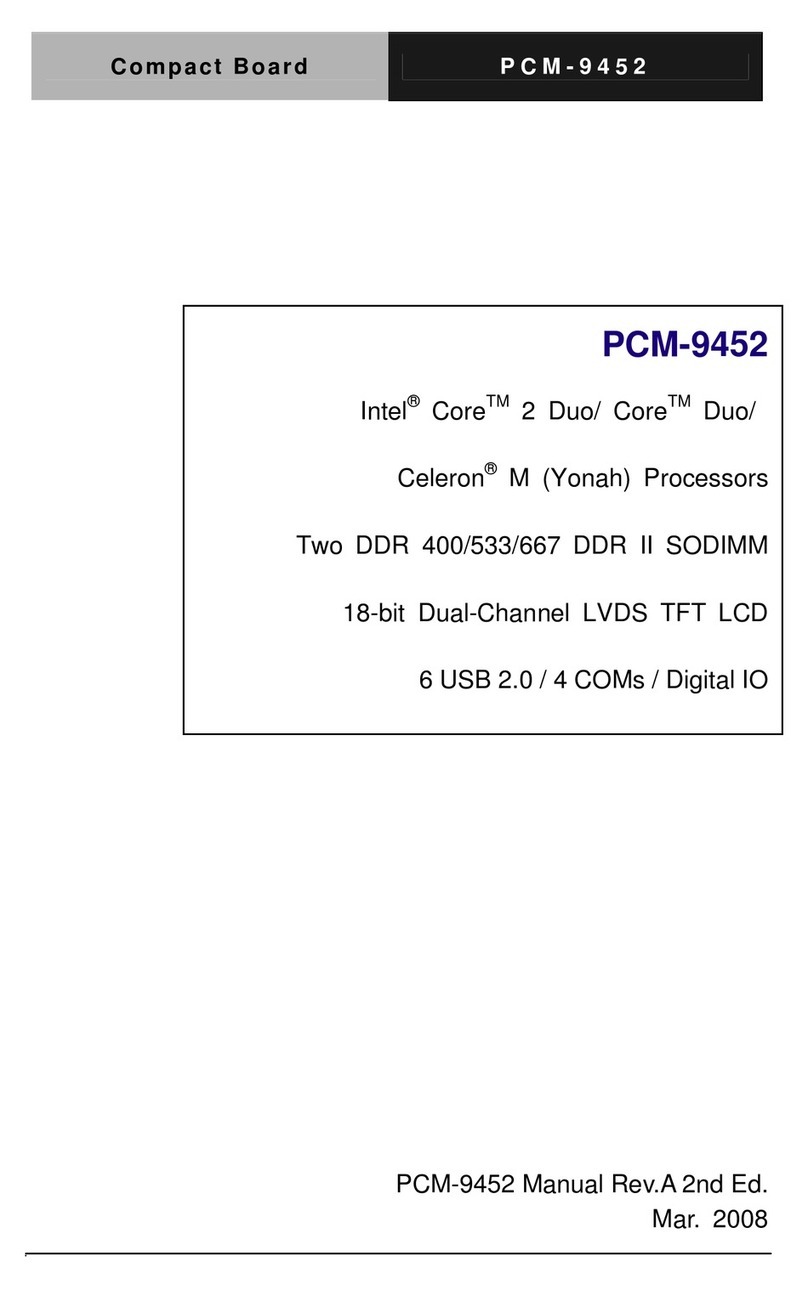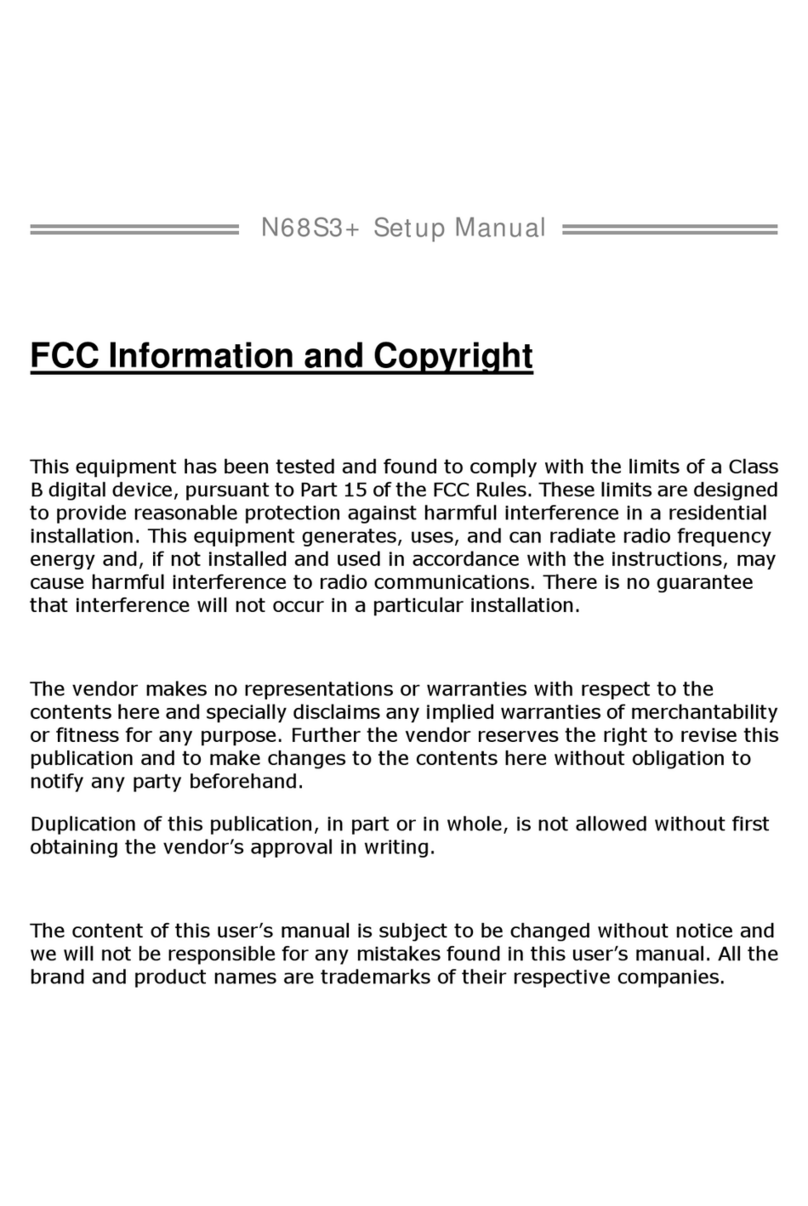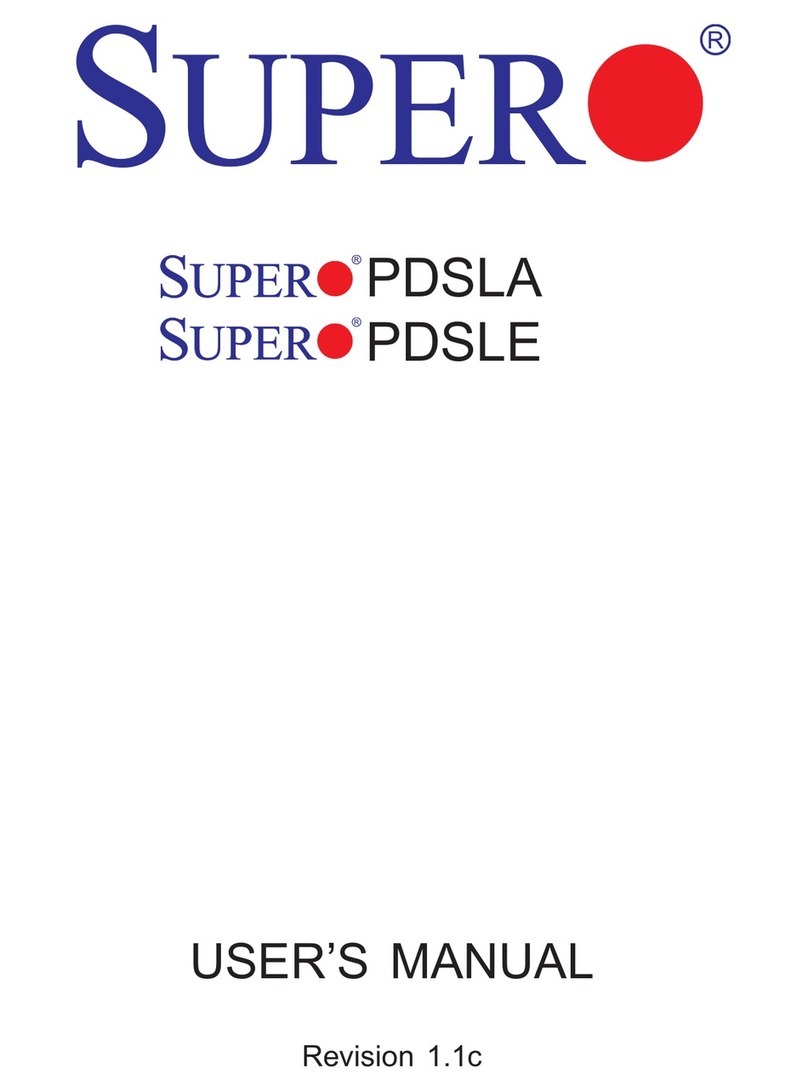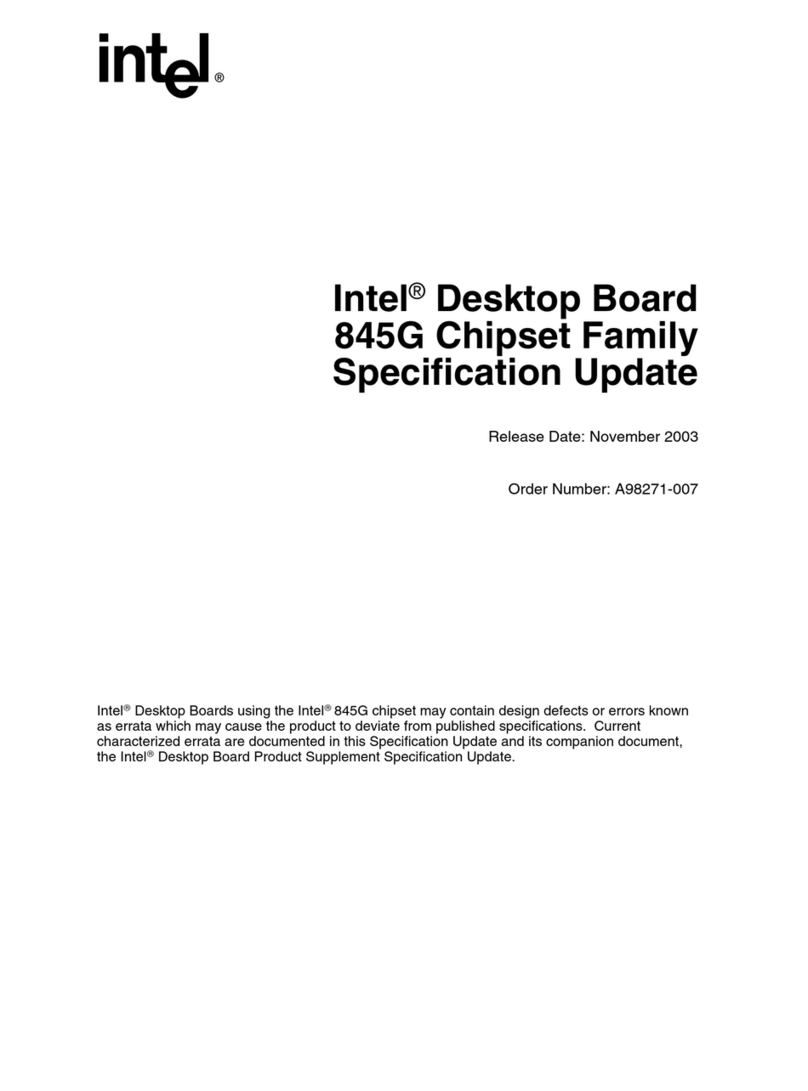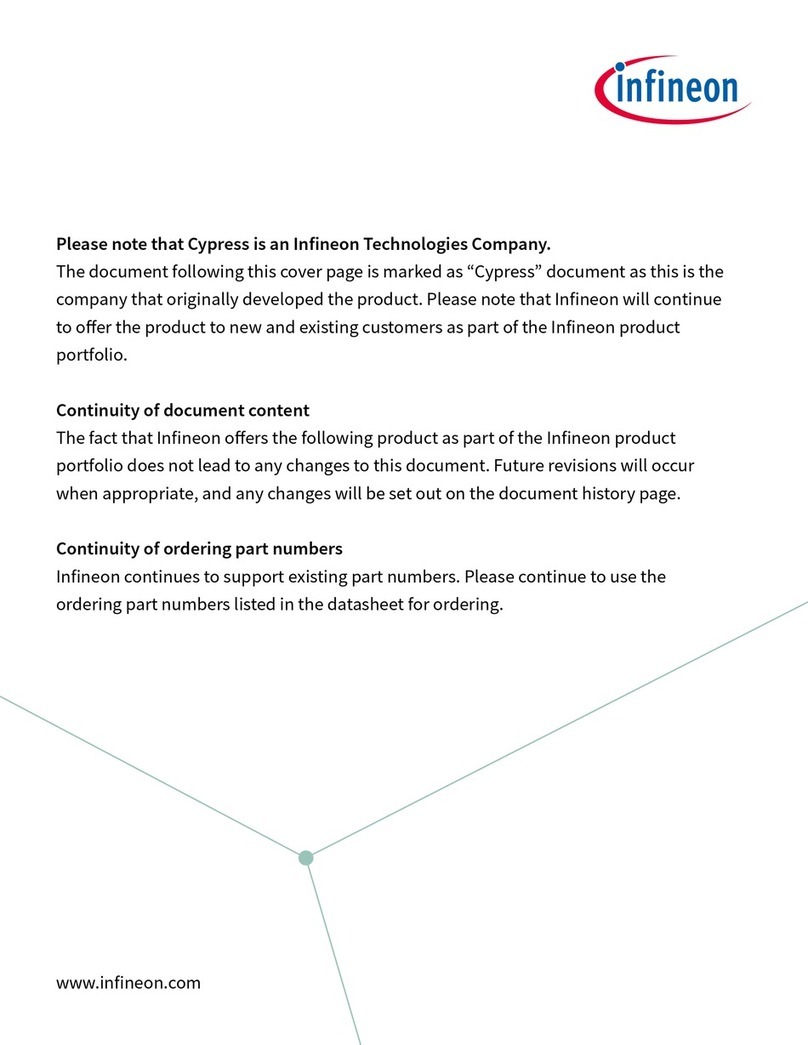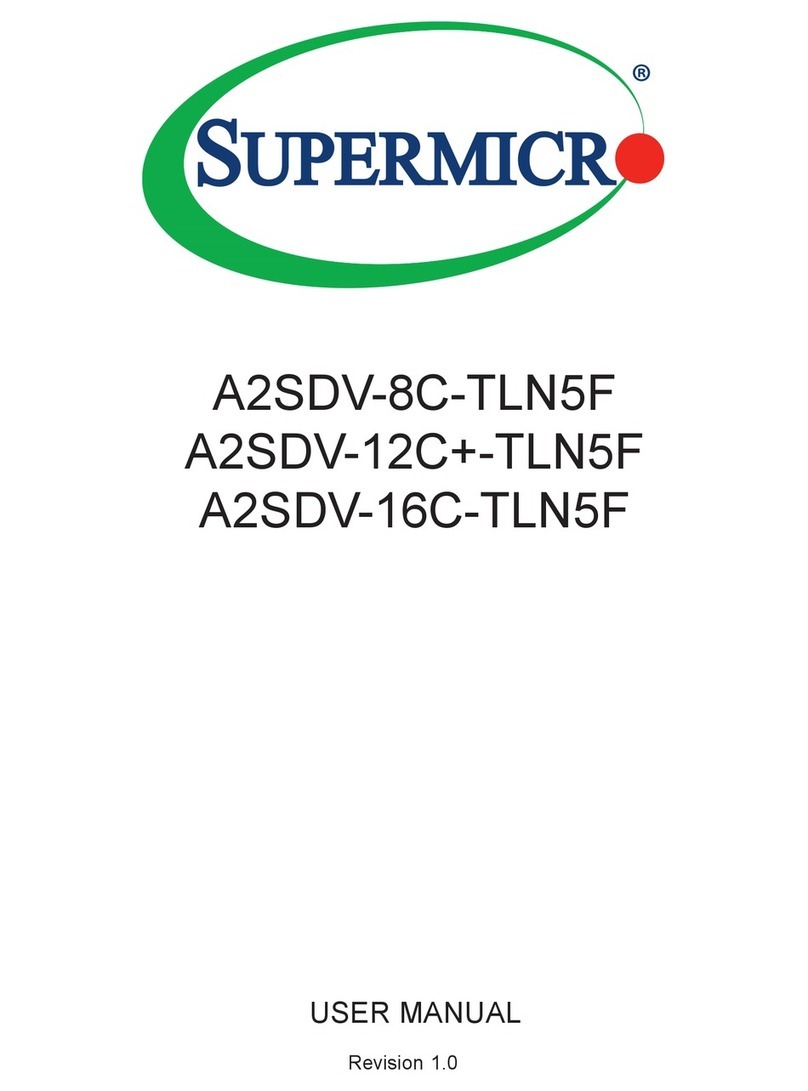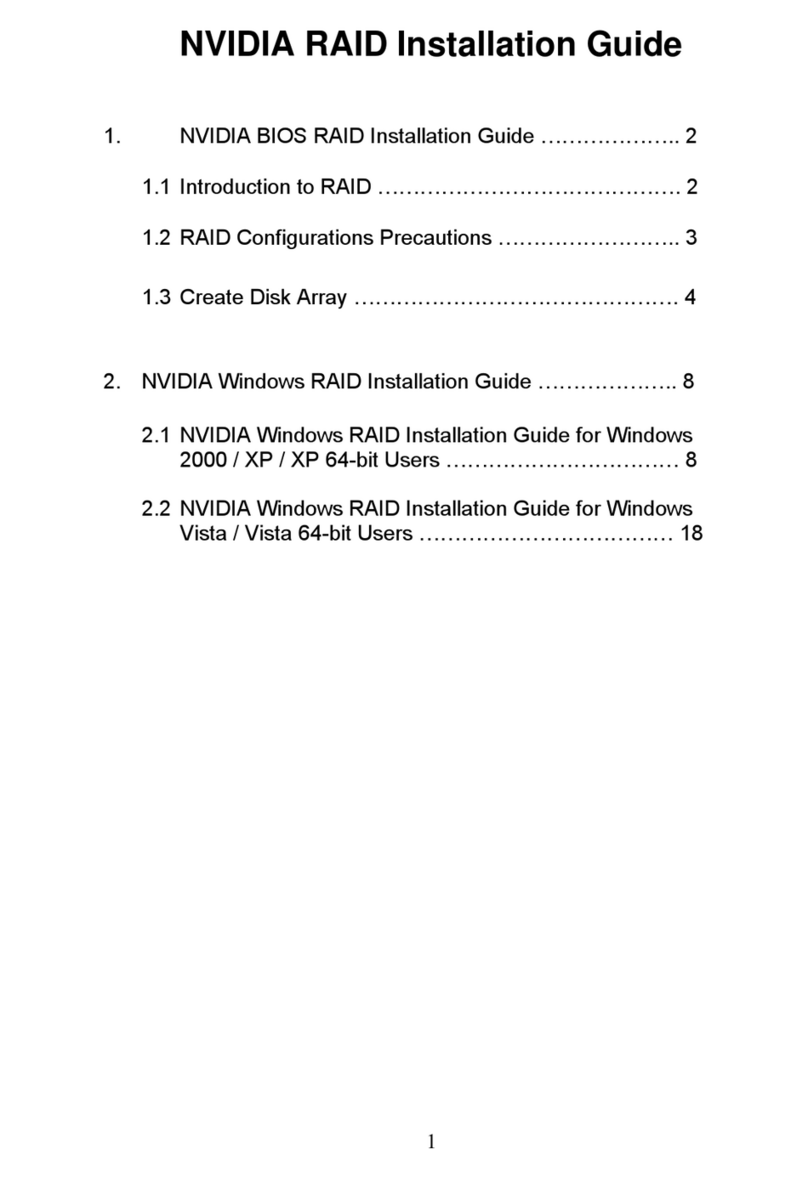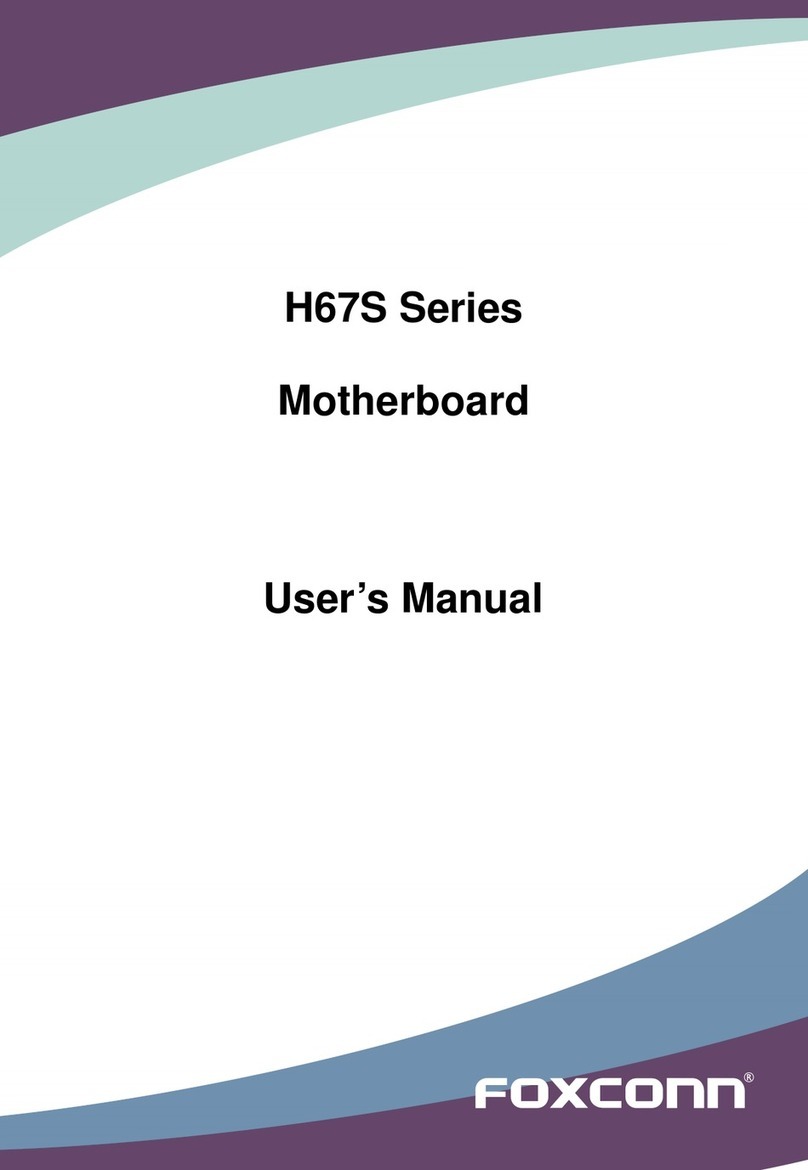Aaeon SBC-590 User manual












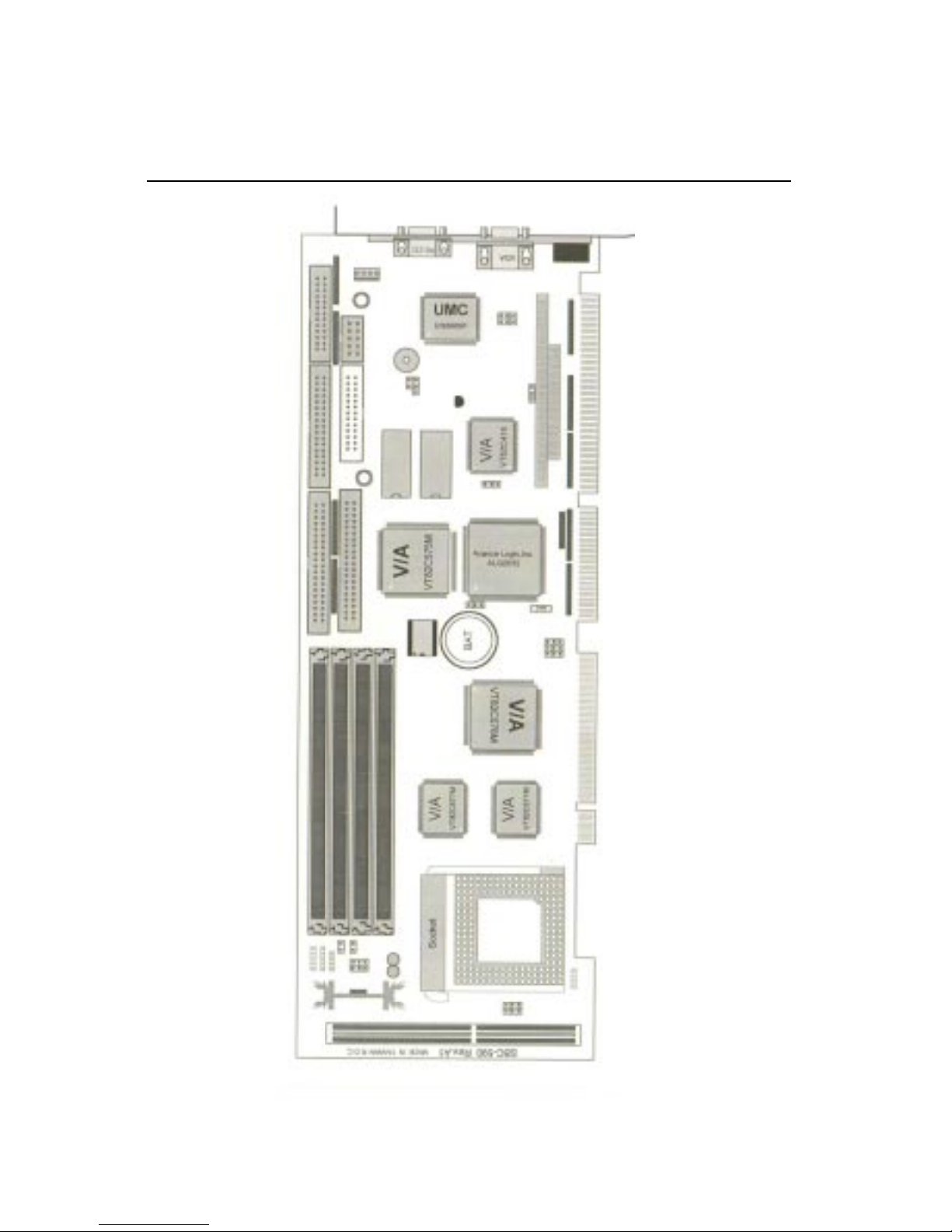
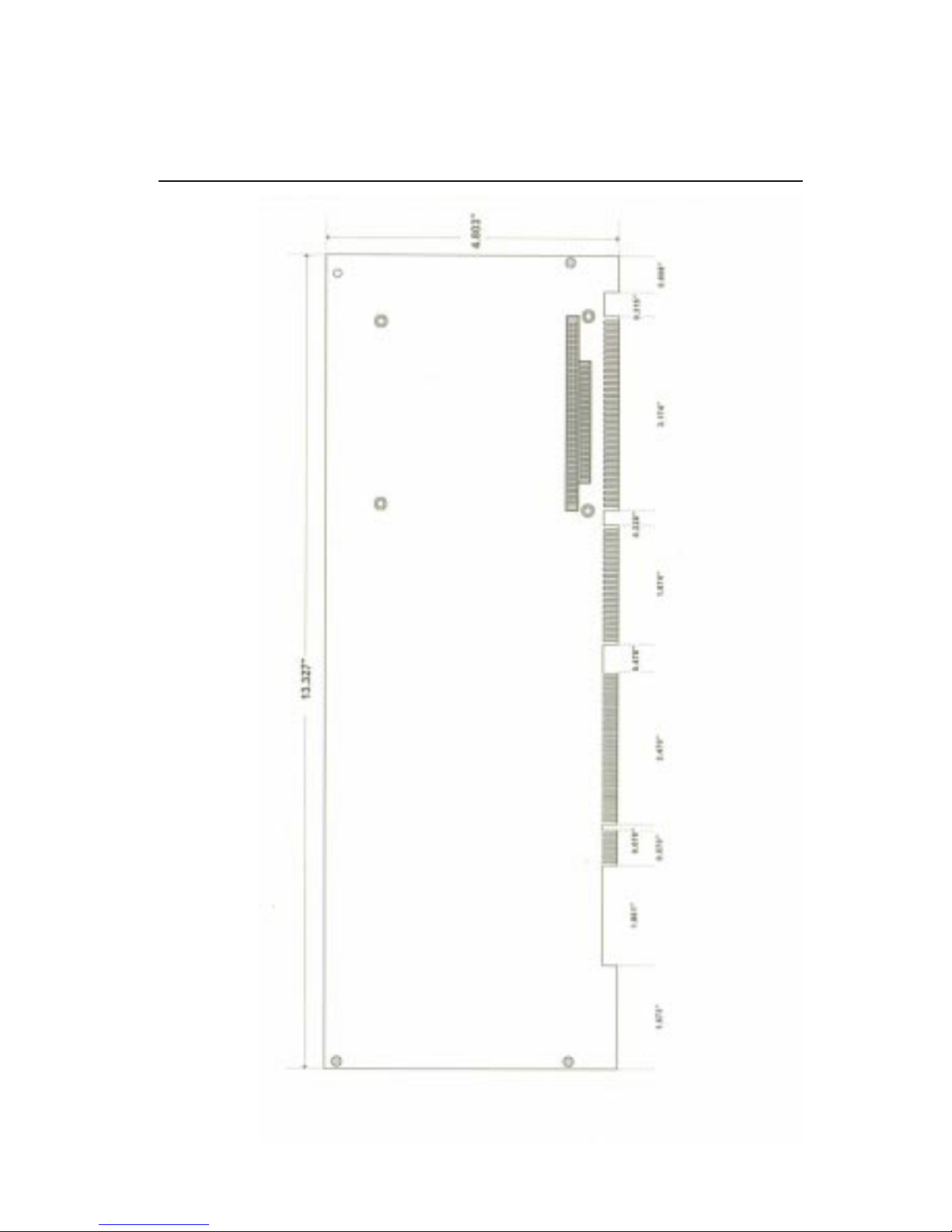






Table of contents
Other Aaeon Motherboard manuals

Aaeon
Aaeon IMBM-Q170A User manual

Aaeon
Aaeon MIX-KLUW1 User manual
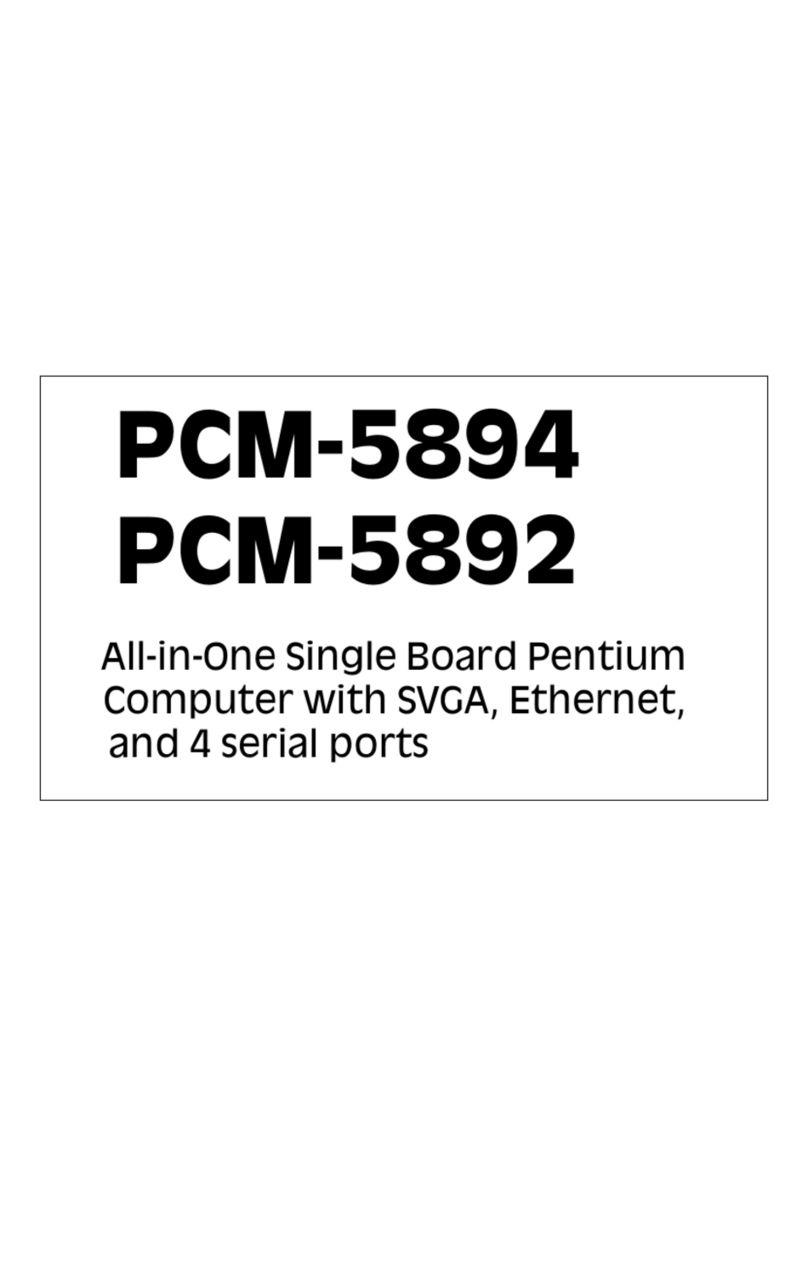
Aaeon
Aaeon PCM-5894 User manual

Aaeon
Aaeon IMBM-B75A User manual

Aaeon
Aaeon EMB-APL1-A10-3350-F1-LV User manual

Aaeon
Aaeon IMBM-H61A User manual

Aaeon
Aaeon EMB-Q170B User manual
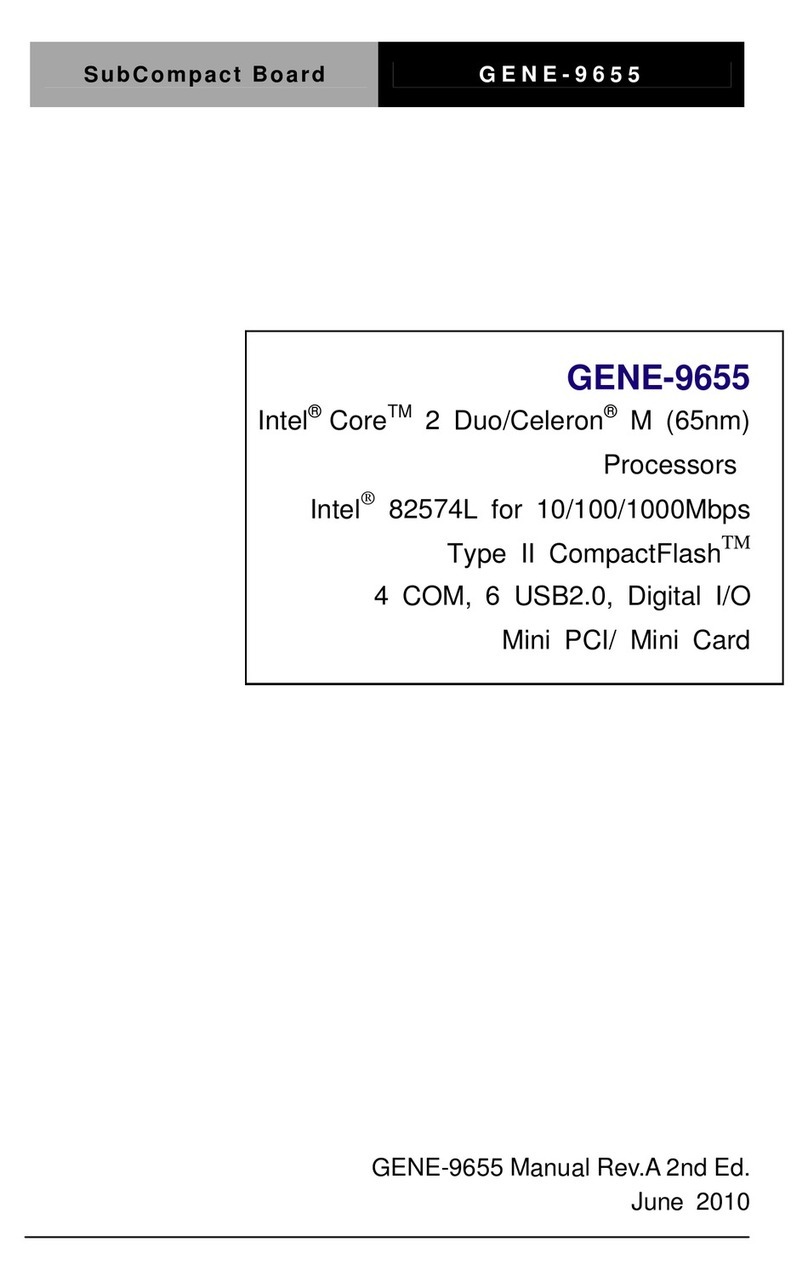
Aaeon
Aaeon GENE-9655 User manual
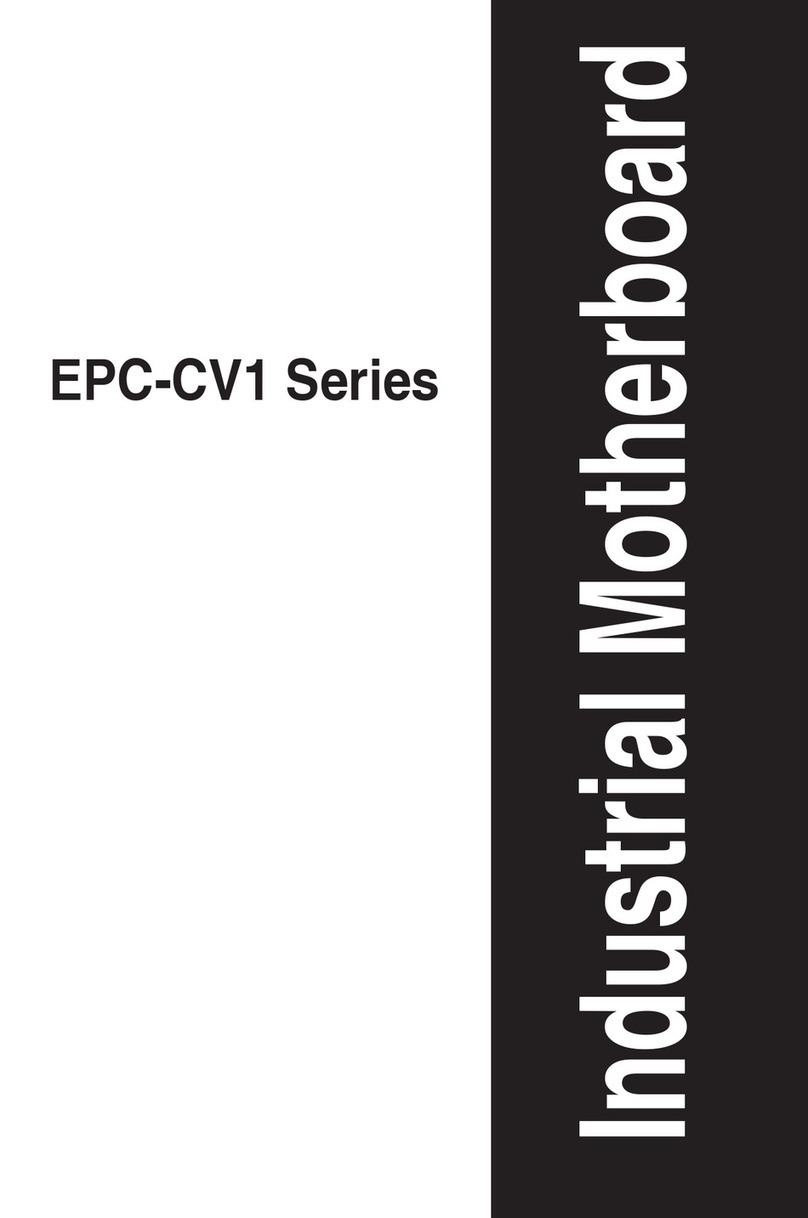
Aaeon
Aaeon EPC-CV1 Series User manual

Aaeon
Aaeon PCM-4335 User manual

Aaeon
Aaeon PICO-BT01 User manual

Aaeon
Aaeon EPIC-5536 User manual

Aaeon
Aaeon EMB-APL1 User manual
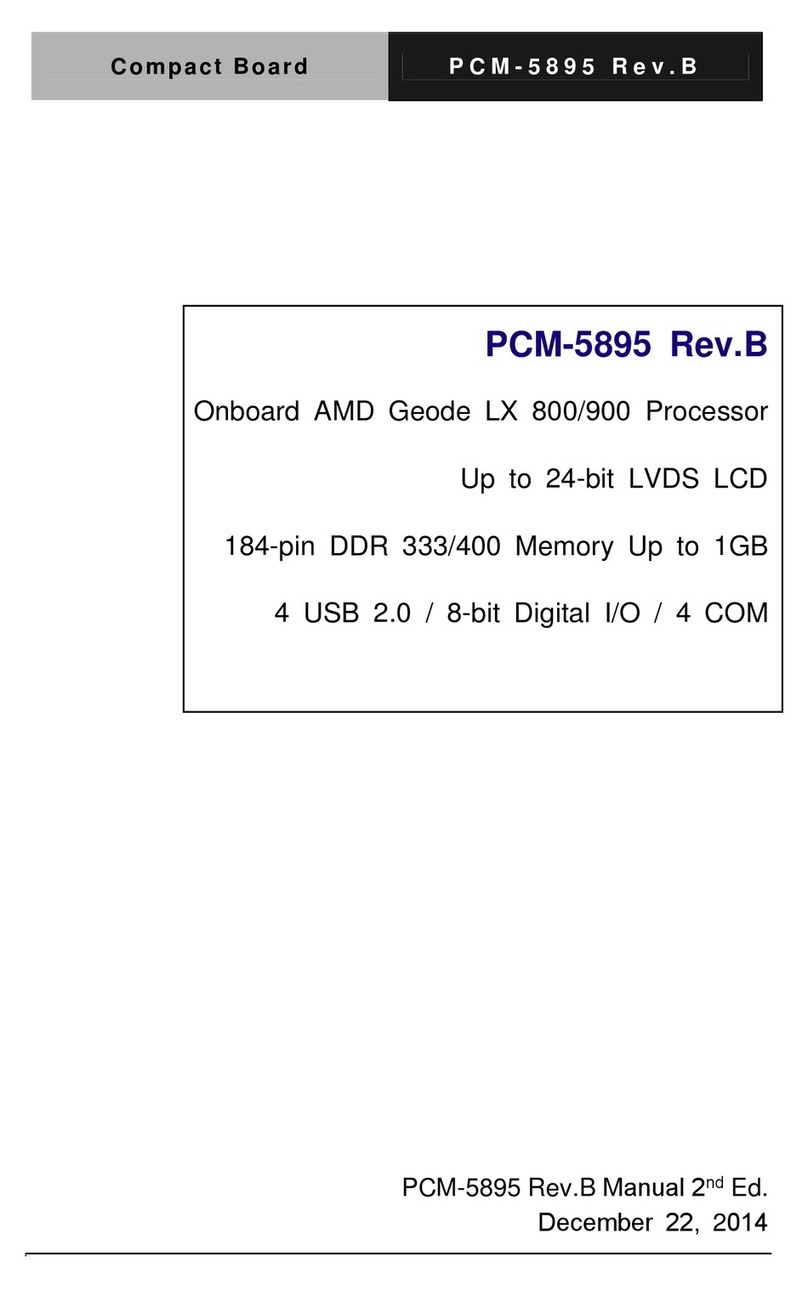
Aaeon
Aaeon PCM-5895 User manual

Aaeon
Aaeon EMB-CV1 series User manual
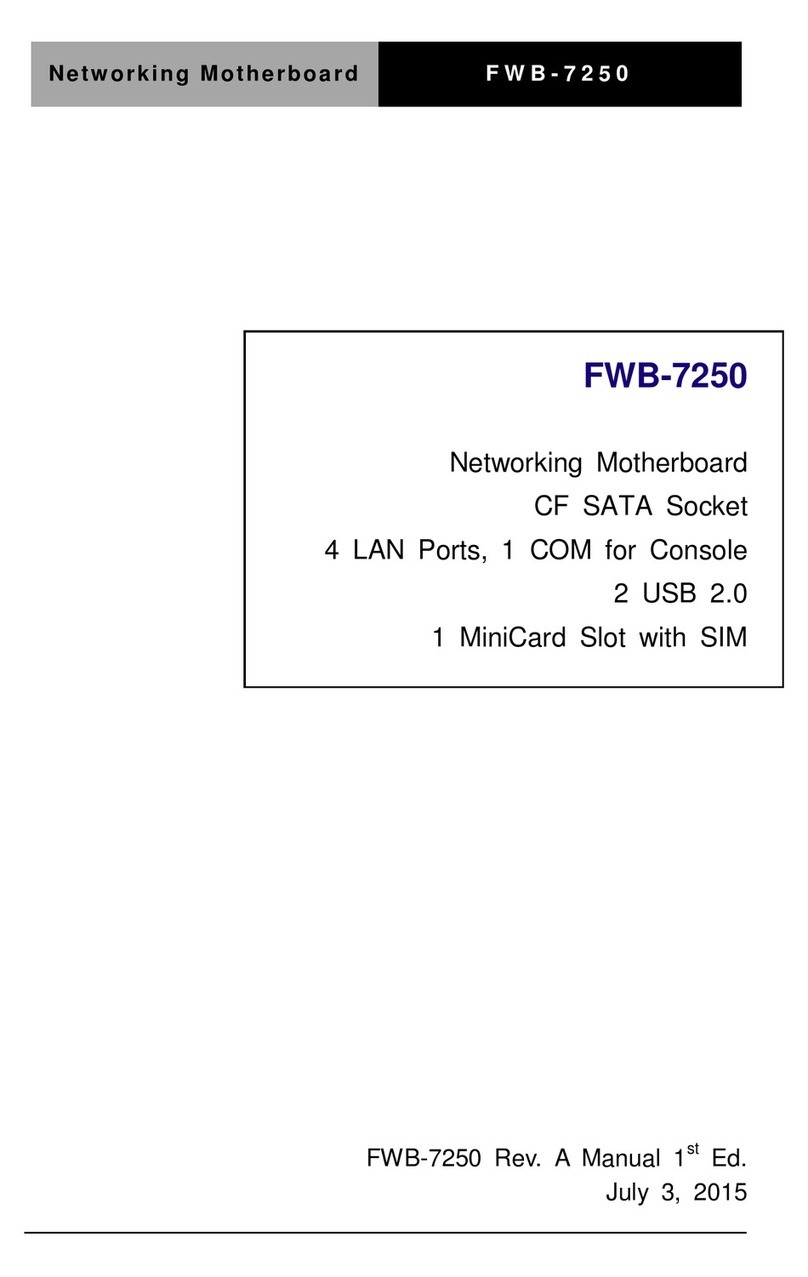
Aaeon
Aaeon FWB-7250 User manual
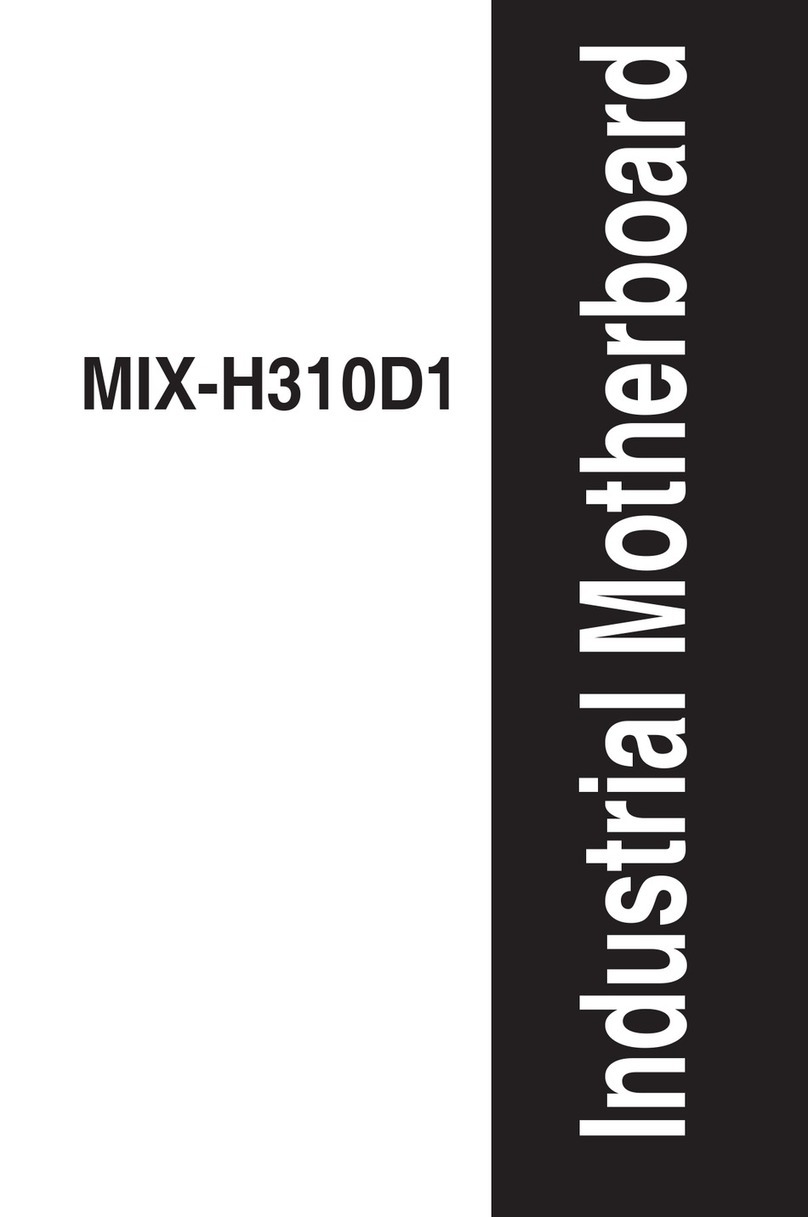
Aaeon
Aaeon MIX-H310D1 User manual

Aaeon
Aaeon PCM-5890 User manual

Aaeon
Aaeon GENE-LN05 User manual
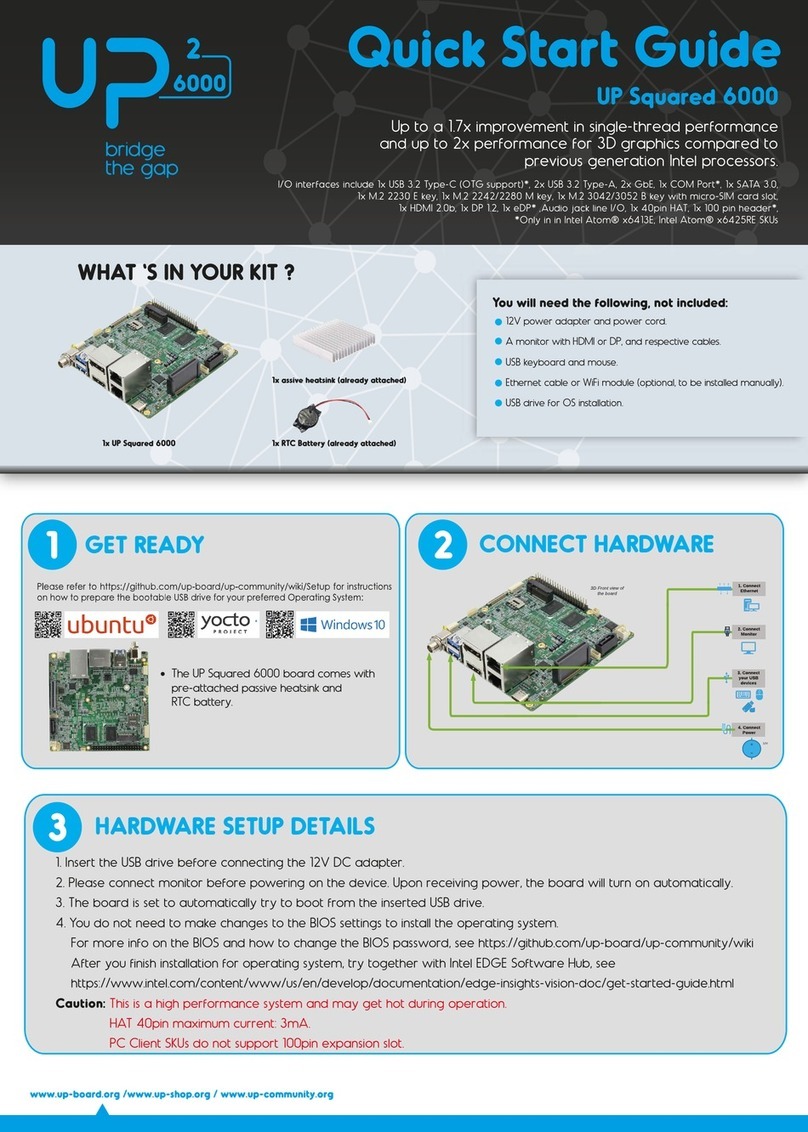
Aaeon
Aaeon UP Squared 6000 User manual
Popular Motherboard manuals by other brands
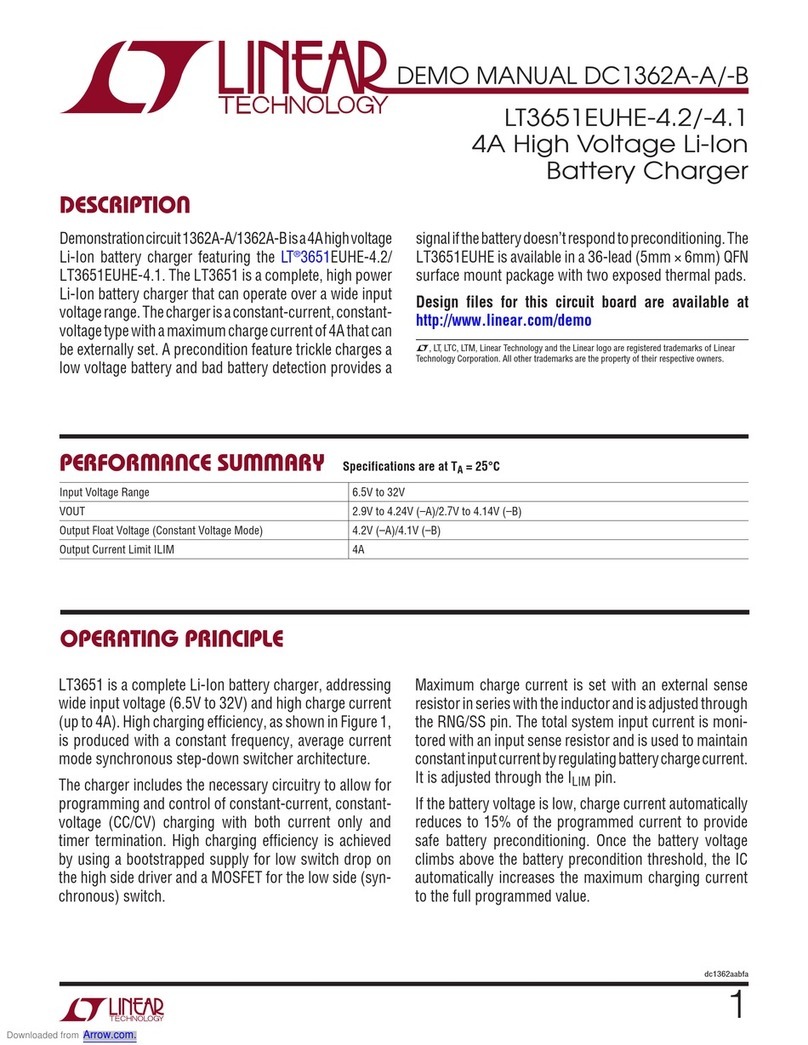
Linear Technology
Linear Technology DC1362A-A Demo Manual

Linear Technology
Linear Technology DC2125 Demo Manual

Linear Technology
Linear Technology DC1733A Demo Manual

Linear Technology
Linear Technology DC1485A Demo Manual

Analog Devices
Analog Devices DC2836A Demo Manual
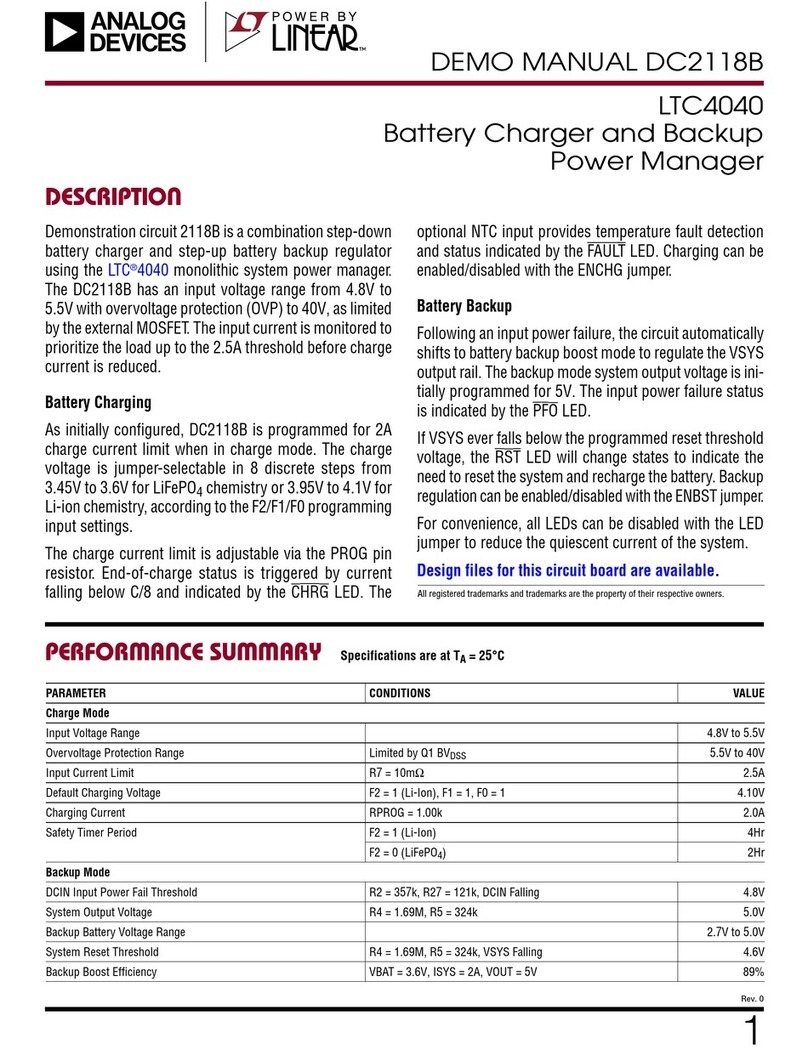
Linear
Linear Analog Devices LTC4040 Demo Manual