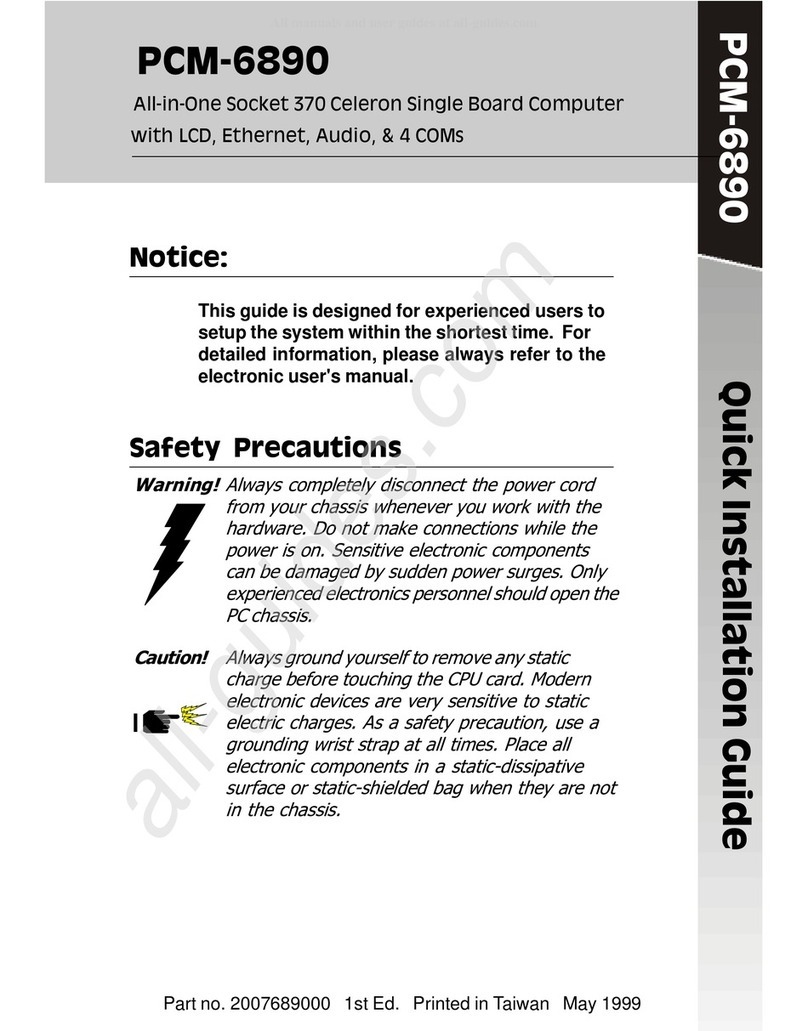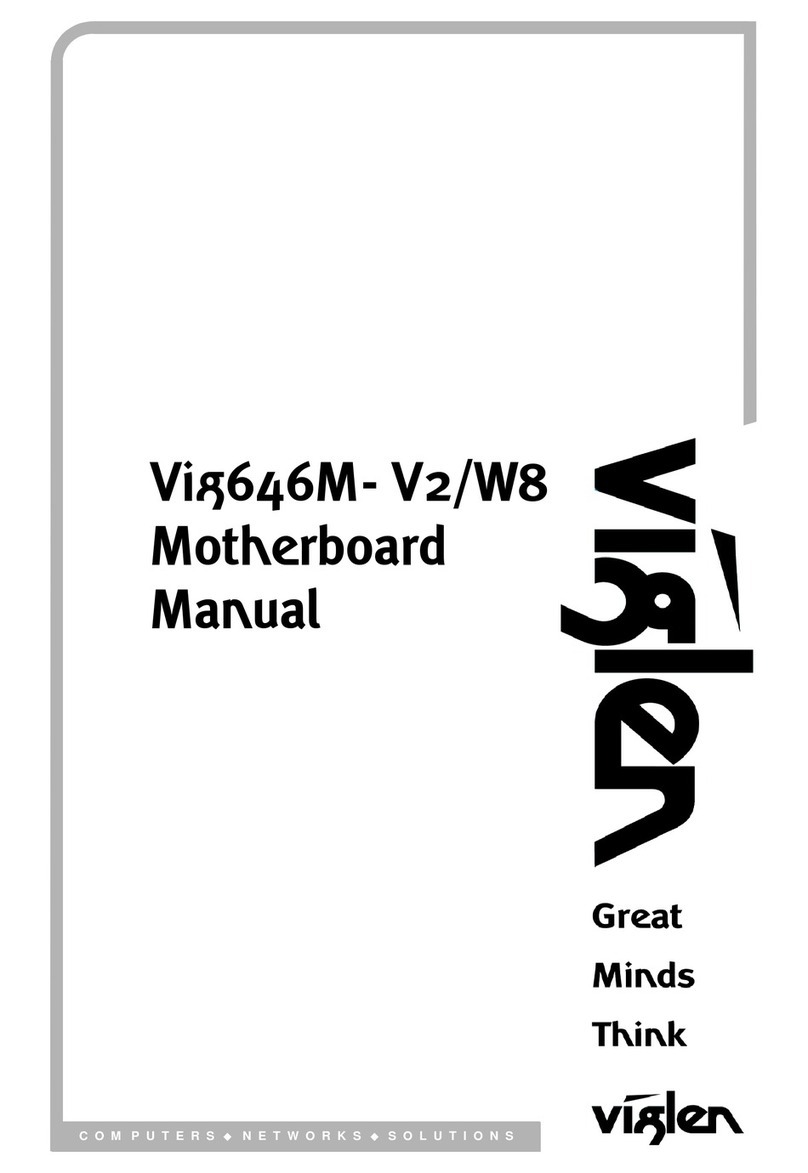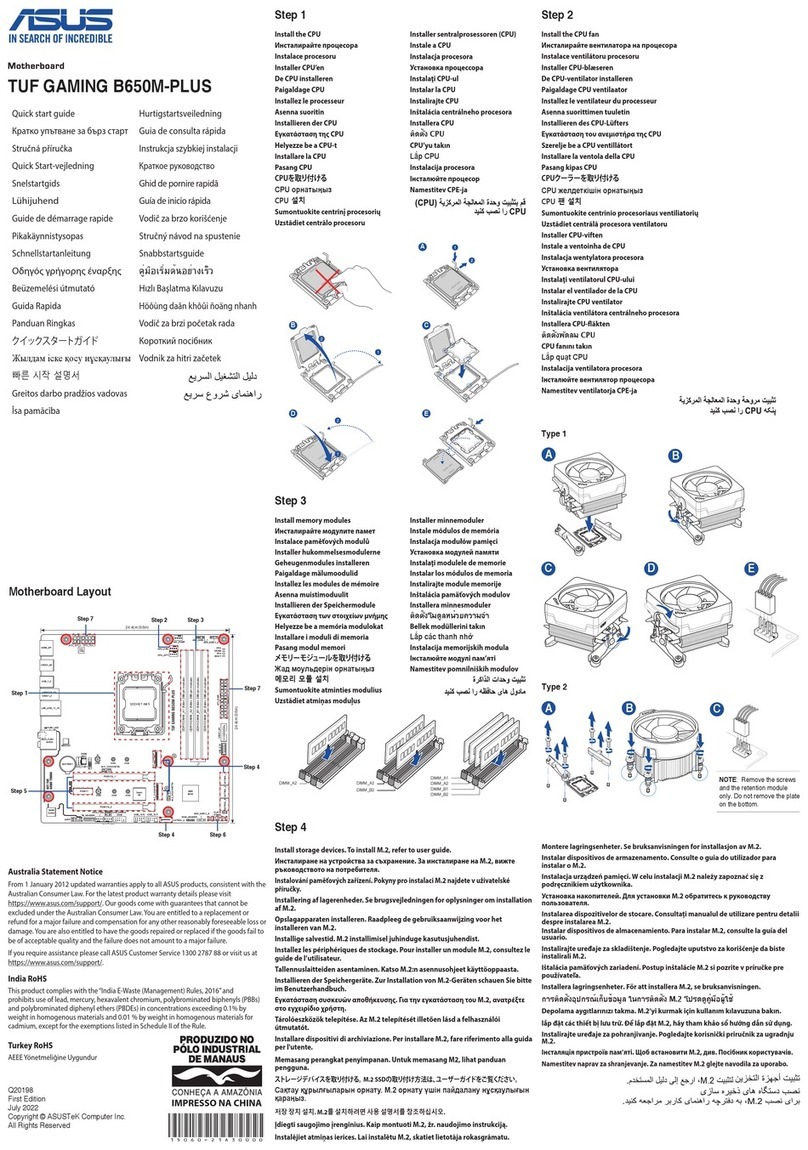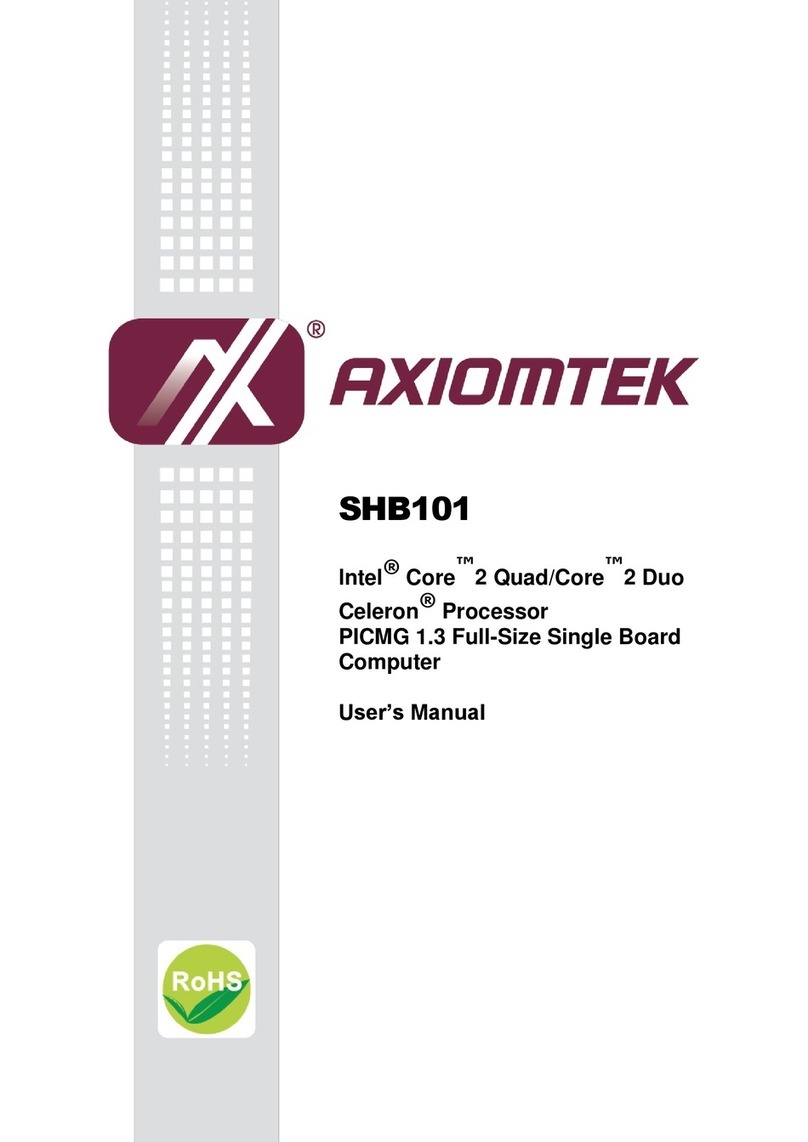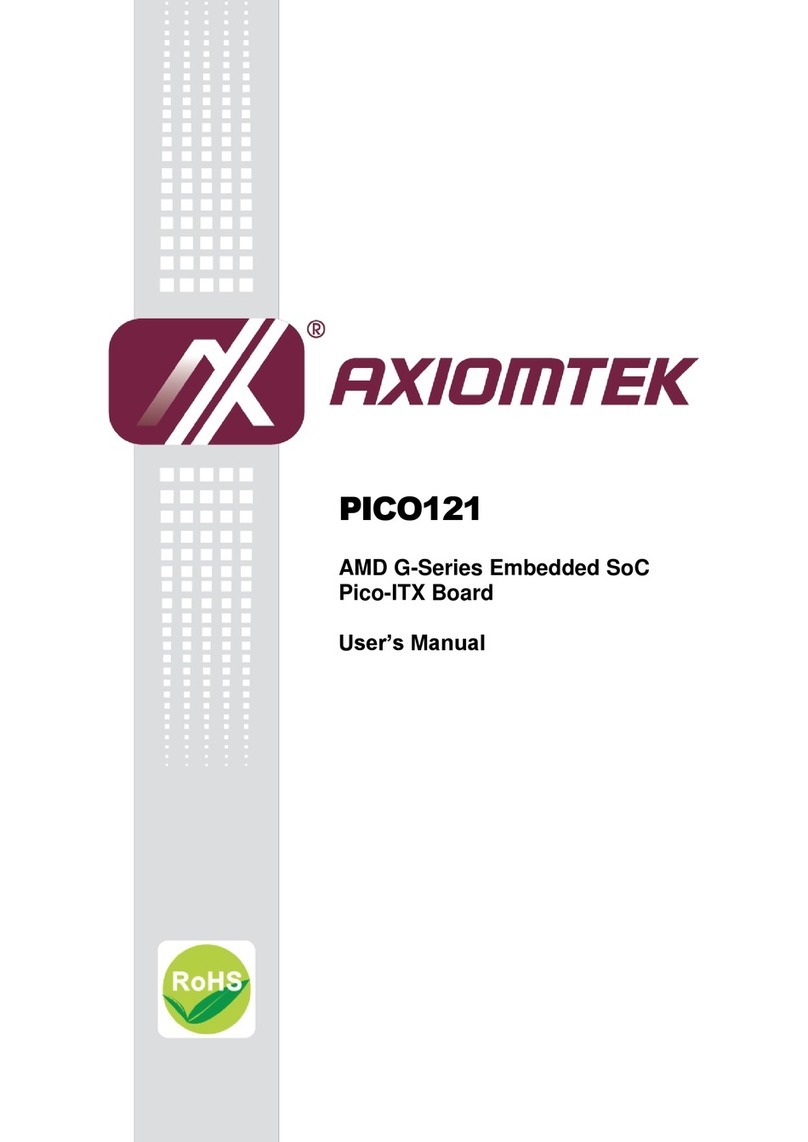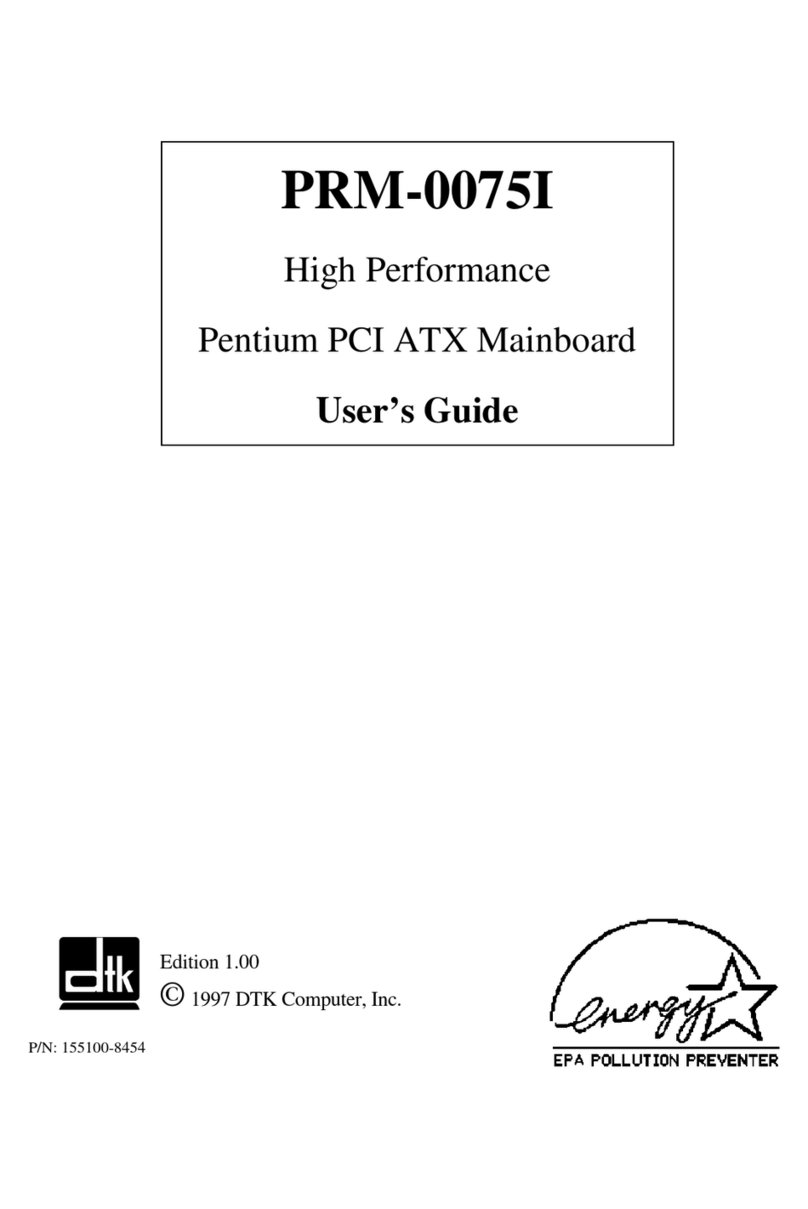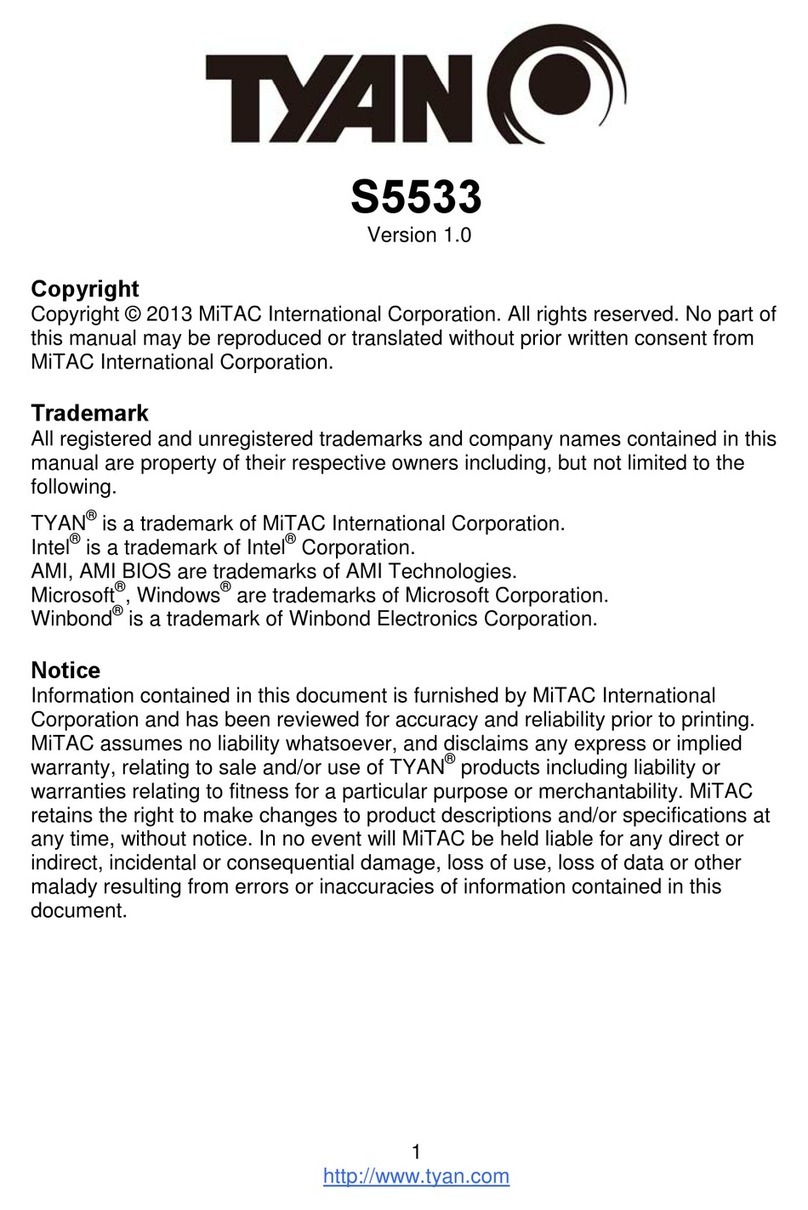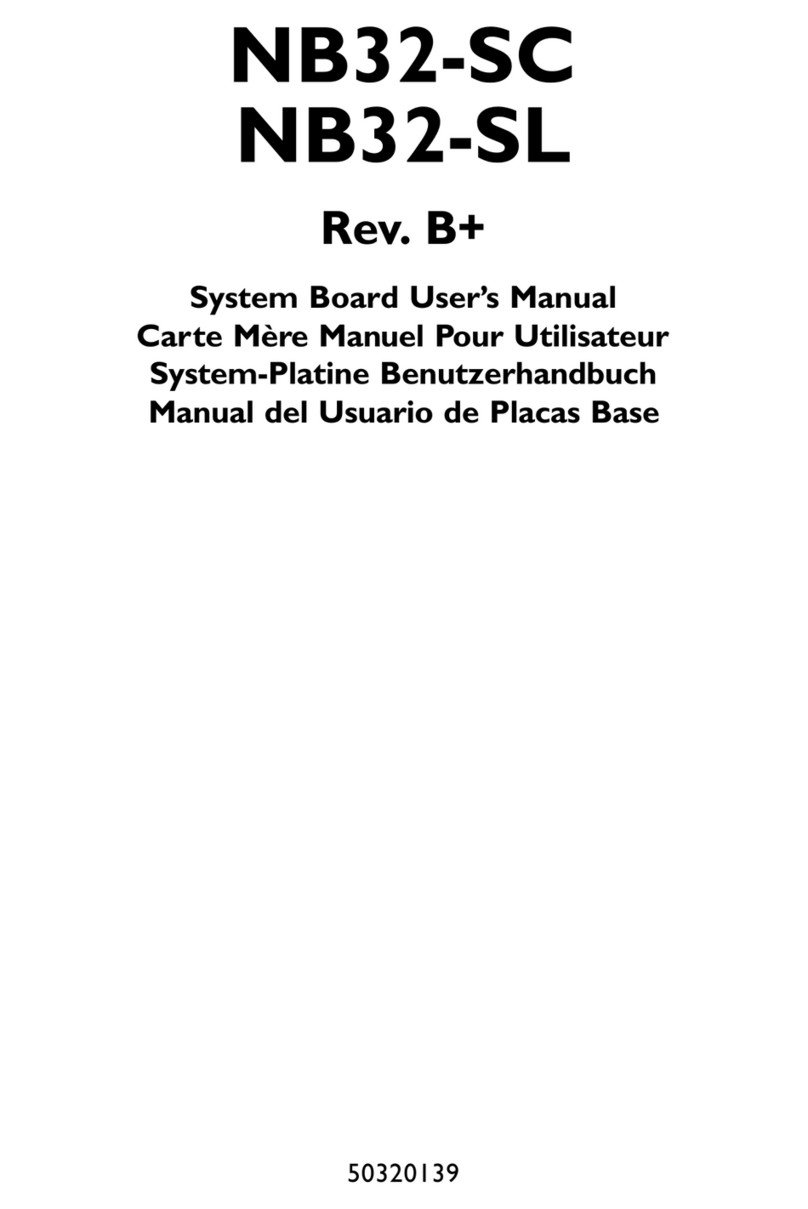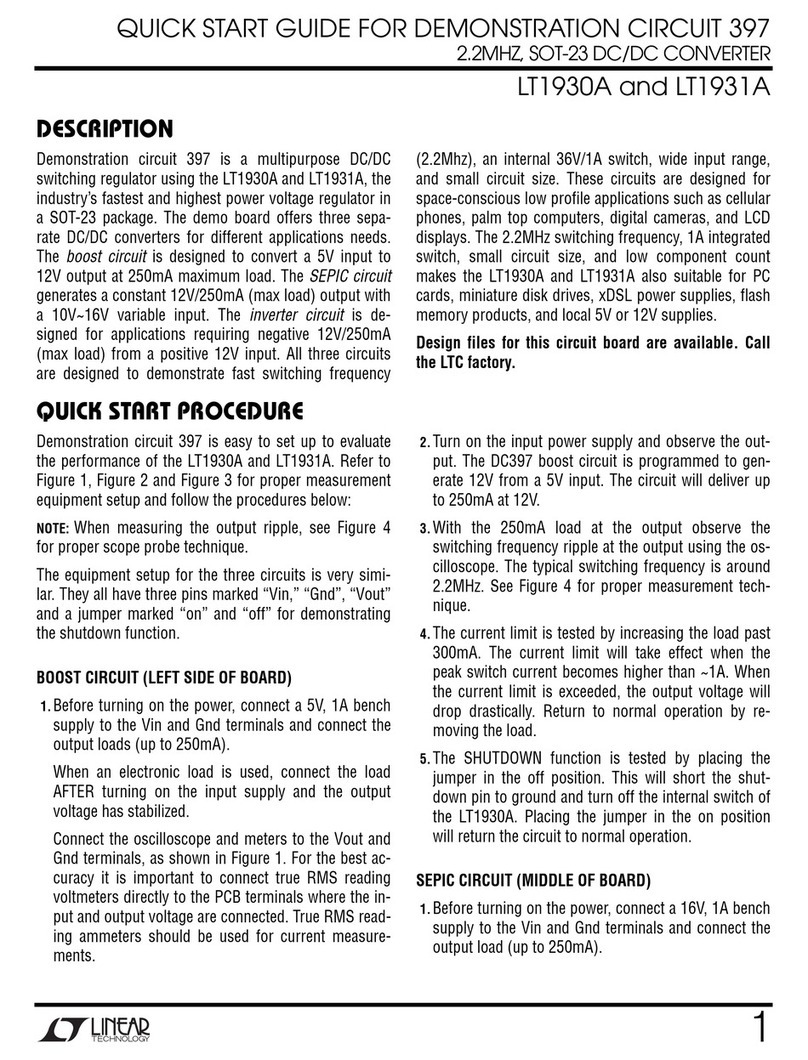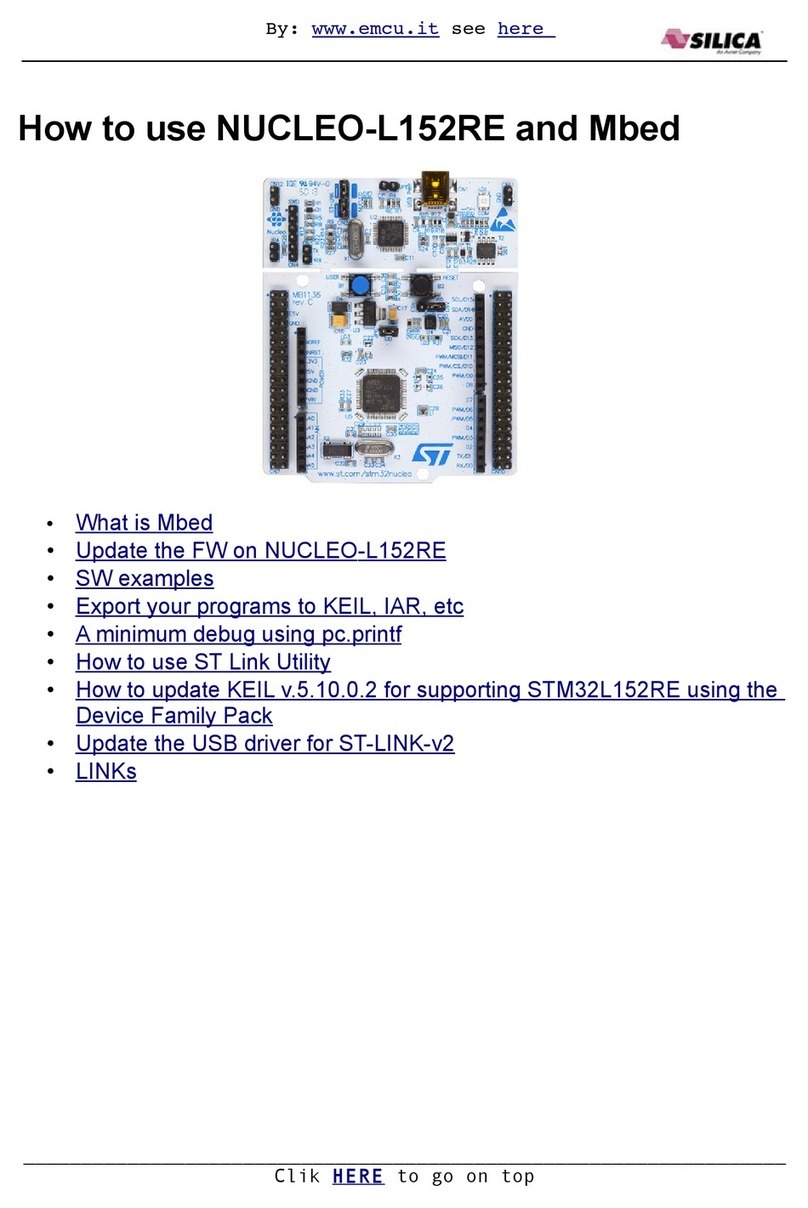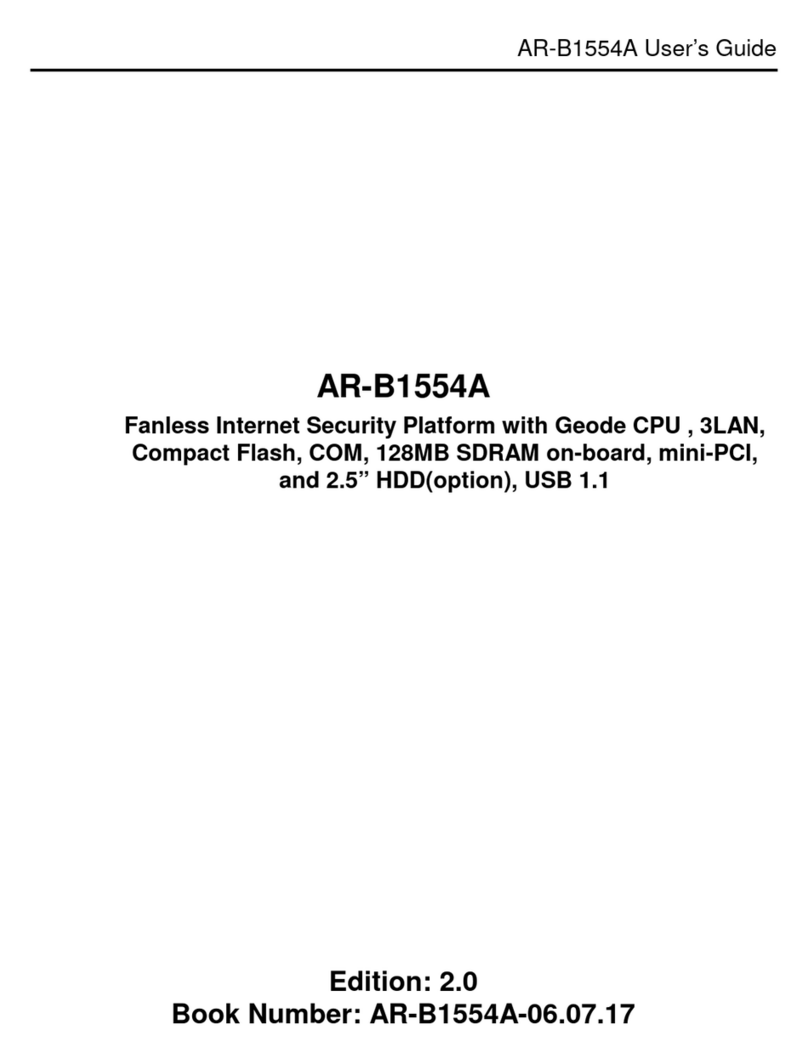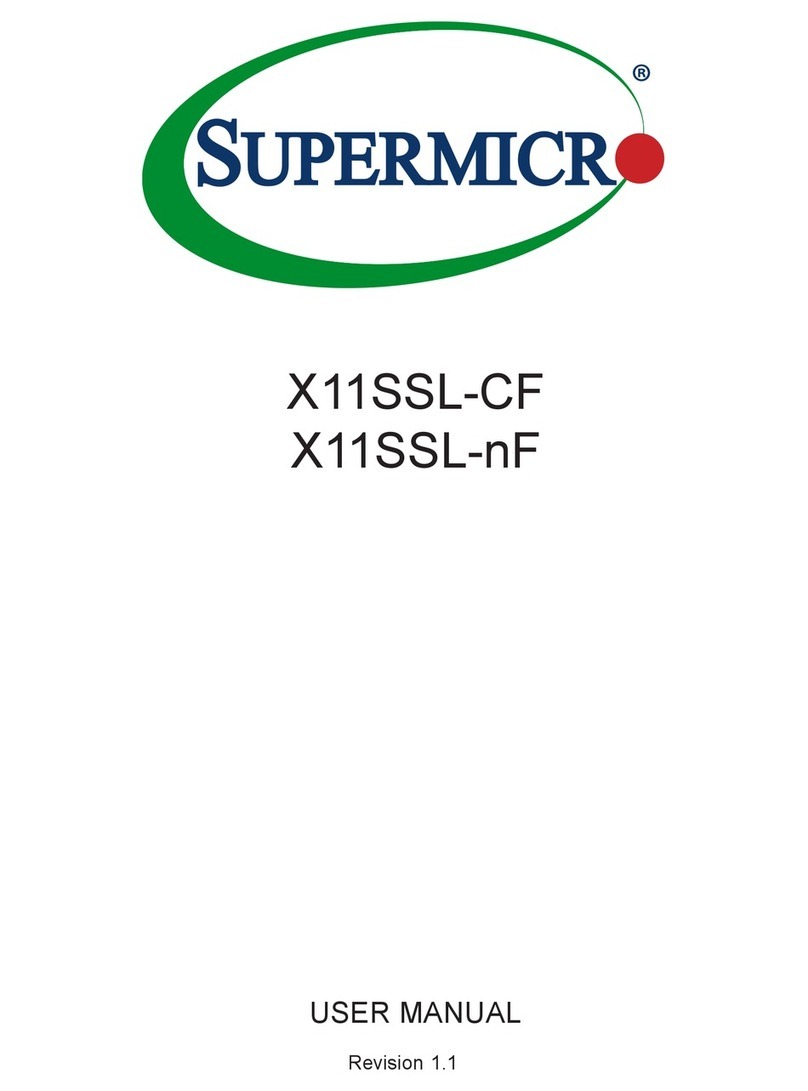Aaeon Raptor MicroATX User manual

Raptor MicroAT
X
Motherboard
Installation Guide


Introduction
I
Table of Contents
Notice...................................................... IV
Introduction .......................................... V
Chapter 1 Pre-Configuration......1
Step 1 Setting the Jumpers 3
Jumper Locations ............................................................. 4
CMOS Reset....................................................................... 5
MicroATX Power Supply Enhancements........................ 5
SER C and SER D RS-232/RS-422/485 Selection
(Optional Feature) ............................................................. 5
SER C RS-422/485 Receiver Mode (Optional Feature) .. 6
SER D RS-422/485 Receiver Mode (Optional Feature) .. 6
SER C and SER D RS-422/485 Termination Resistor
Option (Optional Feature) ................................................ 7
ATA-Disk Connector Voltage Selection.......................... 8
LCD Panel Voltage Selection........................................... 8
On-Board Chipset I2C Connection to EDID EEPROM ... 8
Step 2 SDRAM, CPU, and Cables
Installation 9
Raptor MicroATX Memory Configuration ....................... 9
CPU Installation ................................................................ 9
Installing Cables ............................................................. 11
Power and Control Panel Cables................................... 11
Installing Peripheral Cables........................................... 11
Index of Connectors ....................................................... 14
Chapter 2 Embedded BIOS 2000
Setup ..............................16
Basic CMOS Configuration Setup Screen.................... 17
Features Configuration Setup Screen .......................... 22
Custom Configuration Setup Screen............................ 23
Shadow Configuration Setup Screen ........................... 25

Raptor MicroATX – Installation Guide
II
Reset CMOS to Last Known Values .............................. 26
Reset CMOS to Factory Defaults................................... 26
Write to CMOS and Exit.................................................. 26
Exit without Changing CMOS ........................................ 26
Chapter 3 Upgrading....................27
Upgrading the System Memory ..................................... 27
Upgrading the Microprocessor...................................... 27
Appendix A Technical
Specifications..........29
Chipsets ........................................................................... 29
System Memory .............................................................. 29
Bios .................................................................................. 30
Embedded I/O .................................................................. 30
Industrial Devices ........................................................... 31
Miscellaneous ................................................................. 32
Memory Map .................................................................... 33
DMA Channels................................................................. 33
I/O Map ............................................................................. 34
PCI Configuration Space Map........................................ 35
Interrupts ......................................................................... 35
PCI Interrupt Routing Map ............................................. 36
SMBUS ............................................................................. 37
Connectors Pin-out......................................................... 37
Appendix B Flash BIOS
programming and
codes ...........................45
Troubleshooting POST................................................... 46
Critical Error BEEP Codes ............................................. 52
Appendix C Communication
Devices .......................55

Raptor MicroATX – Installation Guide
IV
Notice
The company reserves the right to revise this publication or to change
its contents without notice. Information contained herein is for
reference only and does not constitute a commitment on the part of the
manufacturer or any subsequent vendor. They are in no way
responsible for any loss or damage resulting from the use (or misuse) of
this publication.
This publication and any accompanying software may not, in whole or
in part, be copied, photocopied, translated or reduced to any machine
readable form without prior consent from the vendor, manufacturer or
creators of this publication, except for copies kept by the user for
backup purposes.
Brand and product names mentioned in this publication may or may not
be copyrights and/or registered trademarks of their respective
companies. They are mentioned for identification purposes only and are
not intended as an endorsement of that product or its manufacturer.
First Edition.
March, 2002

Introduction
V
Introduction
Thank you for your purchase of the Raptor MicroATX industrial
embedded motherboard. The Raptor MicroATX design was based on
the Intel 815E chipset providing the ideal platform to industrial
applications. The Raptor MicroATX design is based on the Intel
Celeron (FC-PGA) and Pentium III (FC-PGA and FC-PGA2)
processors.
With proper installation and maintenance, your Raptor MicroATX will
provide years of high performance and trouble free operation.
This manual provides a detailed explanation into the installation and
use of the Raptor MicroATX industrial embedded motherboard. This
manual is written for the novice PC user/installer. However, as with
any major computer component installation, previous experience is
helpful and should you not have prior experience, it would be prudent
to have someone assist you in the installation. This manual is broken
down into 3 chapters and 4 appendixes.
Chapter 1 - System Board Pre-Configuration
This chapter provides all the necessary information for
installing the Raptor MicroATX. Topics discussed include:
installing the CPU (if necessary), DRAM installation and
jumper settings. Connecting all the cables from the system
board to the chassis and peripherals is also explained.
Chapter 2 - BIOS Configuration
This chapter shows the final step in getting your system
firmware setup.
Chapter 3 - Upgrading
The Raptor MicroATX provides a number of expansion
options including memory. All aspects of the upgrade
possibilities are covered.

Raptor MicroATX – Installation Guide
VI
Appendix A - Technical Specifications
A complete listing of all the major technical specifications of
the Raptor MicroATX is provided.
Appendix B - Flash BIOS Programming (optional) and Codes
Provides all information necessary to program your optional
General Software Embedded 2000 Flash BIOS. POST Codes
and beep codes are described in details.
Appendix C - Communication Devices
Two on-board 10/100 Ethernet controllers and four serial ports
(Two RS232 + Two RS232 or RS422/485(optional)).
Appendix D - On-Board Video Controller (LCD Optional)
On-board CRT video controller/LCD (optional).
Static Electricity Warning!
The Raptor MicroATX has been designed as rugged as possible but can
still be damaged if jarred sharply or struck. Handle the motherboard
with care.
The Raptor MicroATX also contains delicate electronic circuits that
can be damaged or weakened by static electricity. Before removing the
Raptor MicroATX from its protective packaging, it is strongly
recommended that you use a grounding wrist strap. The grounding
strap will safely discharge any static electricity build up in your body
and will avoid damaging the motherboard. Do not walk across a carpet
or linoleum floor with the bare board in hand.
Warranty
This product is warranted against material and manufacturing defects
for two years from the date of delivery. Buyer agrees that if this
product proves defective the manufacturer is only obligated to repair,
replace or refund the purchase price of this product at manufacturer's

Introduction
VII
discretion. The warranty is void if the product has been subjected to
alteration, misuse or abuse; if any repairs have been attempted by
anyone other than the manufacturer; or if failure is caused by accident,
acts of God, or other causes beyond the manufacturer's control.
Raptor MicroATX - An Overview
The Raptor MicroATX represents the ultimate in industrial embedded
motherboard technology. No other system board available today
provides such impressive list of features:
CPU Support
• Supports full series of Intel Celeron (FC-PGA 66MHz PSB,
FC-PGA 100MHz PSB and FC-PGA2 (0.13u) 100MHz PSB) and
Pentium III (FC-PGA 100MHz PSB, FC-PGA 133 PSB and FC-
PGA2 (0.13u) 133MHz PSB) PGA370 processors.
Supported Bus Clocks
• 66MHz, 100MHz and 133MHz.
Memory
• Two DIMM sockets up to 512MB (unbuffered) SDRAM,
PC100 and PC133 (recommended for higher performance when
using 133MHz PSB processors).
On-Board I/O
• 2 Floppies up to 2.88 MB.
• Dual channel PCI 32-bit EIDE controller – UDMA 66/100
supported. One extra connector (mini-Header 44 pin) in parallel to
IDE1 for Solid State IDE disk or any 44 pin IDE device support.
• Four high speed RS-232 (or two RS-232 and two RS-422/485
(optional)) serial ports 16 Bytes FIFO (16550/16550D). RS-
422/485 Full duplex or Half-duplex (RTS flow control),
termination resistors on/off, transient suppression on transmitter
lines.

Raptor MicroATX – Installation Guide
VIII
• One Centronics™ compatible bi-directional parallel port.
EPP/ECP mode compatible.
• One PS/2 mouse and one PS/2 keyboard connectors.
• Auxiliary Keyboard/Mouse header for front panel access.
• Two Universal Serial Bus connectors.
• Four 32-bit PCI slots.
• Two RJ45 Ethernet connectors.
• Power Button – advanced management support.
• SMBus/I2C header.
• Automatic CPU voltage & temperature monitoring device
(optional).
ROM BIOS
• General Software Embedded 2000 BIOS with optional
FLASH ROM.
On-Board Ethernet
• Two On-board 10/100 Ethernet.
On-Board CRT/LCD(Optional) video controller
• Standard CRT video controller (Intel 815E chipset).
• DVO connector (optional).
• LCD support (optional) (SmartASIC SP1015).
Conventions Used in this Manual
8
Notes - Such as a brief discussion of memory types.
Important Information - such as static warnings, o
r
very important instructions.
When instructed to enter keyboard keystrokes, th
e
text will be noted by this graphic.

Chapter 1: Pre-Configuration
1
Special Warranty Note:
Products returned for warranty repair will b
e
inspected for damage caused by imprope
r
installation and misuse as described in th
e
previous section and the static warning below.
Should the board show signs of abuse, th
e
warranty will become void and the customer wil
l
be billed for all repairs and shipping an
d
handling costs.
Chapter 1 Pre-Configuration
This chapter provides all the necessary information for installing the
Raptor MicroATX into a standard PC chassis. Topics discussed
include: installing the CPU (if necessary), DRAM installation and
jumper settings.
Handling Precautions
The Raptor MicroATX has been designed to be as rugged as possible
but it can be damaged if dropped, jarred sharply or struck. Damage may
also occur by using excessive force in performing certain installation
procedures such as forcing the system board into the chassis or placing
too much torque on a mounting screw.
Take special care when installing or removing the system memory
DIMMs. Never force a DIMM into a socket. Screwdrivers slipping off
a screw and scraping the board can break a trace or component leads,
rendering the board unusable. Always handle the Raptor MicroATX
with care.
Static Warning
The Raptor MicroATX contains delicate electronic semiconductors that
are highly sensitive to static electricity. These components, if subjected
to a static electricity discharge, can be weakened thereby reducing the
serviceable life of the system board. BEFORE THE BOARD IS

Raptor MicroATX – Installation Guide
2
REMOVED FROM ITS PROTECTIVE ANTISTATIC PACKAGING,
TAKE PROPER PRECAUTIONS! Work on a conductive surface that
is connected to the ground. Before touching any electronic device,
ground yourself by touching an unpainted metal object or, and highly
recommended, use a grounding strap.

Chapter 1: Pre-Configuration
3
Special note about operating frequency:
The Raptor Micro ATX has the ability to run at
a
variety of speeds without the need to change an
y
crystal, oscillator or jumper.
Step 1 Setting the Jumpers
Your Raptor MicroATX is equipped with a large number of
peripherals. As such, there are a large number of configuration jumpers
on the board. Taken step by step, setting these jumpers is easy. We
suggest you review each section and follow the instructions.
Jumper Types
Jumpers are small copper pins attached to the system board. Covering
two pins with a shunt closes the connection between them. The Raptor
MicroATX examines these jumpers to determine specific configuration
information. There are two different categories of jumpers on the
Raptor MicroATX.
A. Two pin jumpers are used for binary selections such as enable,
disable. Instructions for this type of jumper are open, for no shunt over
the pins or closed, when the shunt covers the pins.
B. Three or four pin jumpers are used for multiple selections.
Instructions for these jumpers will indicate which two pins to cover.
For example: for JPx2-3 the shunt will be covering pins 2 and 3
leaving pins 1 and 4 exposed.
Some jumpers are actually a set of micro-switches. Moving the micro-
switch to the position assigned “ON” will have the same effect as
closing a regular jumper.
How to identify pin number 1 on Figure 1-1: Looking to the solder side
(The board side without components) of the PCB (Printed Circuit
Board), pin number 1 will have a squared pad J. Other pins will have
a circular pad Q. They are numbered sequentially.

Raptor MicroATX – Installation Guide
4
Jumper Locations
Use the diagram below and the tables on the following pages to locate
and set the on-board configuration jumpers.
Figure 1-1 Jumper Locations

Chapter 1: Pre-Configuration
5
CMOS Reset
This option is provided as a convenience for those who need to reset
the CMOS registers. It should always be set to "Normal" for standard
operation. If the CMOS needs to be reset, turn off the system, move
JP3 to 2-3, turn the system on, move jumper to 1-2 and press reset.
Table 1-1 CMOS Reset
Reset CMOS Normal Clear CMOS
JP3 1-2* 2-3
* Manufacturer's Settings.
MicroATX Power Supply Enhancements
The Raptor MicroATX has a Power on mode selection. The jumper JP1
selects the power on mode.
Table 1-2 POWER ON Mode Select
Power on
mode
Power on
immediately
Power on upon
PWR_SW signal
(Button press)
JP1 1-2* 2-3
* Manufacturer's Settings.
SER C and SER D RS-232/RS-422/485 Selection
(Optional Feature)
To Select SER C and SER D operation mode use JP9. For RS-232
mode set 1-2, for RS-422/485 mode set 3-4. Both serial channels will
be changed by the same jumper, they cannot be selected independently.
Table 1-3 SER C and SER D RS-232/RS-422/485 Selection
SER C & SER D
Mode RS-232 RS-422/485
JP9 1-2* 2-3
*Manufacturer's Settings.

Raptor MicroATX – Installation Guide
6
SER C RS-422/485 Receiver Mode (Optional
Feature)
The Receiver of SER C has two operating modes when used as RS-
422/485. The jumper JP8 either selects receiver always on (1-2) for RS-
422 operation or receiver controlled by the RTS signal (2-3). For Half
Duplex operation (RS-485) the option controlled by RTS signal must
be selected. For more information please refer to Appendix C.
Table 1-4 SER C RS-485 Receiver Mode Selection
SER C RS-485
Receiver1Mode Always On Controlled by
RTS
JP8 1-2* 2-3
* Manufacturer's Settings.
SER D RS-422/485 Receiver Mode (Optional
Feature)
The Receiver of SER D has two operating modes when used as RS-
422/485. The jumper JP10 either selects receiver always on (1-2) for
RS-422 operation or receiver controlled by the RTS signal (2-3). For
Half Duplex operation (RS-485) the option controlled by RTS signal
must be selected. For more information please refer to Appendix C.
Table 1-5 SER D RS-485 Receiver Mode Selection
SER D RS-485
Receiver1Mode Always On Controlled by
RTS
JP10 1-2* 2-3
* Manufacturer's Settings.
1The receiver may be always on or controlled by RTS, but the
transmitter is always controlled by RTS. Therefore, when using RS-
422, the software application must enable RTS.

Chapter 1: Pre-Configuration
7
SER C and SER D RS-422/485 Termination
Resistor Option (Optional Feature)
The switch SW1 allows the insertion of the termination resistors in the
Receiver and Transmitter lines of the Serial C and Serial D when
operating in RS-422/485 mode.
Table 1-6 SER C RS-422/485 Tx Termination Resistor Selection
SER C RS-422/485 Tx
Termination Resistor On Off
SW1 - 1 On Off*
* Manufacturer's Settings.
Table 1-7 SER C RS-422/485 Rx Termination Resistor Selection
SER C RS-422/485 Rx
Termination Resistor On Off
SW1 - 2 On Off*
* Manufacturer's Settings.
Table 1-8 SER D RS-422/485 Tx Termination Resistor Selection
SER D RS-422/485 Tx
Termination Resistor On Off
SW1 - 3 On Off*
* Manufacturer's Settings.
Table 1-9 SER D RS-422/485 Rx Termination Resistor Selection
SER D RS-422/485 Rx
Termination Resistor On Off
SW1 – 4 On Off*
* Manufacturer's Settings.

Raptor MicroATX – Installation Guide
8
ATA-Disk Connector Voltage Selection
The ATA-Disk Connector J41 can provide either 5Vcc or 3.3Vcc. The
jumper JP15 selects the voltage.
Table 1-10 ATA-Disk Connector Voltage Select
ATA-Disk
Voltage 5Vcc 3.3Vcc
JP15 1-2* 2-3
*Manufacturer's Settings.
LCD Panel Voltage Selection
The LCD panel connector J40 can provide either 5Vcc or 3.3Vcc to the
LCD panel. The jumper JP17 selects the voltage.
Table 1-11 LCD Panel Connector Voltage Select
LCD Panel
Voltage 5Vcc 3.3Vcc
JP17 1-2 2-3*
* Manufacturer's Settings.
On-Board Chipset I2C Connection to EDID
EEPROM
The On-Board EEPROM that contains EDID information of LCD
Panels may be Enabled or Disabled. The jumper JP16 selects the
option.
Table 1-12 On-Board EDID EEPROM Select
On-Board
EDID Enabled Disabled
JP16 1-2* 2-3
* Manufacturer's Settings.

Chapter 1: Pre-Configuration
9
The Raptor MICROATX uses standard DIMMs. To
determine the actual capacity of a 1 by 64 DIMM,
simply multiply the 1MB by 8.
Step 2 SDRAM, CPU, and Cables
Installation
Depending upon how your Raptor MicroATX is configured you may
need to install the following:
• SDRAM (DIMMs)
• CPU
Raptor MicroATX Memory Configuration
The Raptor MICROATX offers 2 DIMM memory sockets
(Locations J27 and J26 – Figure 1-3). They can be configured with
3.3V unbuffered SDRAM modules. It is very important that the
quality of the DIMMs is good. Unreliable operation of the system
may result if poor quality DIMMs are used. Always purchase your
memory from a reliable source. We strongly recommend using
PC133 memory module for higher performance when using
133MHz PSB processors.
CPU Installation
The Raptor MICROATX currently supports the following CPUs:
• Full series of Intel Celeron (FC-PGA 66MHz PSB, FC-PGA
100MHz PSB and FC-PGA2 (0.13u) 100MHz PSB) and Pentium
III (FC-PGA 100MHz PSB, FC-PGA 133 PSB and FC-PGA2
(0.13u) 133MHz PSB) PGA370 processors
1. Improper installation of the CPU may cause
p
ermanent damage to both the system board and the
CPU. -- Void of warranty
2. Always handle the CPU by the edges, never touch the
pins.
3. Always use a heat-sink and a CPU fan.

Raptor MicroATX – Installation Guide
10
Locate the CPU socket on your Raptor MicroATX system board (PGA
Socket – Location U1 – Figure 1-3). To install the processor, lift the
lever of the ZIF socket and gently insert the CPU. The CPU will fit
only in the right alignment. Make sure the CPU is inserted all the way.
Lower the lever. Install the CPU fan. Make sure it is locked and
connected to J3 (see pin-out in Appendix A).
The continued push of technology to increase performance levels
(higher operating speeds) and packaging density (more transistors) is
aggravating the thermal management of the CPU. As operating
frequencies increase and packaging sizes decreases, the power density
increases and the thermal cooling solution space and airflow become
more constrained. The result is an increased importance on system
design to ensure that thermal design requirements are met for the CPU.
The objective of thermal management is to ensure that the temperature
of the processor is maintained within functional limits. The functional
temperature limit is the range within which the electrical circuits can be
expected to meet their specified performance requirements. Operation
outside the functional limit can degrade system performance, cause
logic errors or cause component and/or system damage. Temperatures
exceeding the maximum operating limits may result in irreversible
changes in the operating characteristics of the component.
If the Raptor MicroATX industrial embedded motherboard is acquired
without the CPU and the thermal solution, extremely care must be
taken to avoid improper thermal management. All Intel thermal
solution specifications, design guidelines and suggestions to the CPU
being used must be followed. The Raptor MicroATX warranty is void
if the thermal management does not comply with Intel requirements.
Designing for thermal performance
In designing for thermal performance, the goal is to keep the processor
within the operational thermal specifications. The inability to do so will
shorten the life of the processor.
Fan Heatsink
An active fan heatsink can be employed as a mechanism for cooling the
Intel processors. This is the acceptable solution for most chassis.
Adequate clearance must be provided around the fan heatsink to ensure
unimpeded air flow for proper cooling.
This manual suits for next models
1
Table of contents
Other Aaeon Motherboard manuals
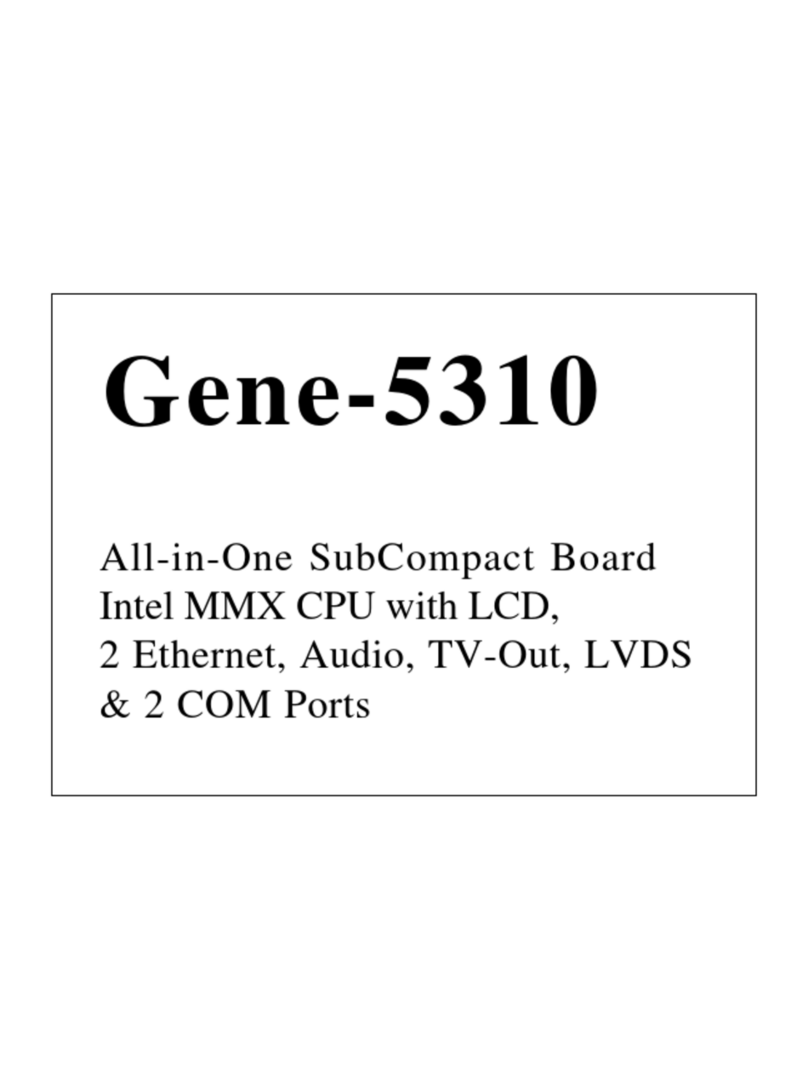
Aaeon
Aaeon Gene-5310 User manual
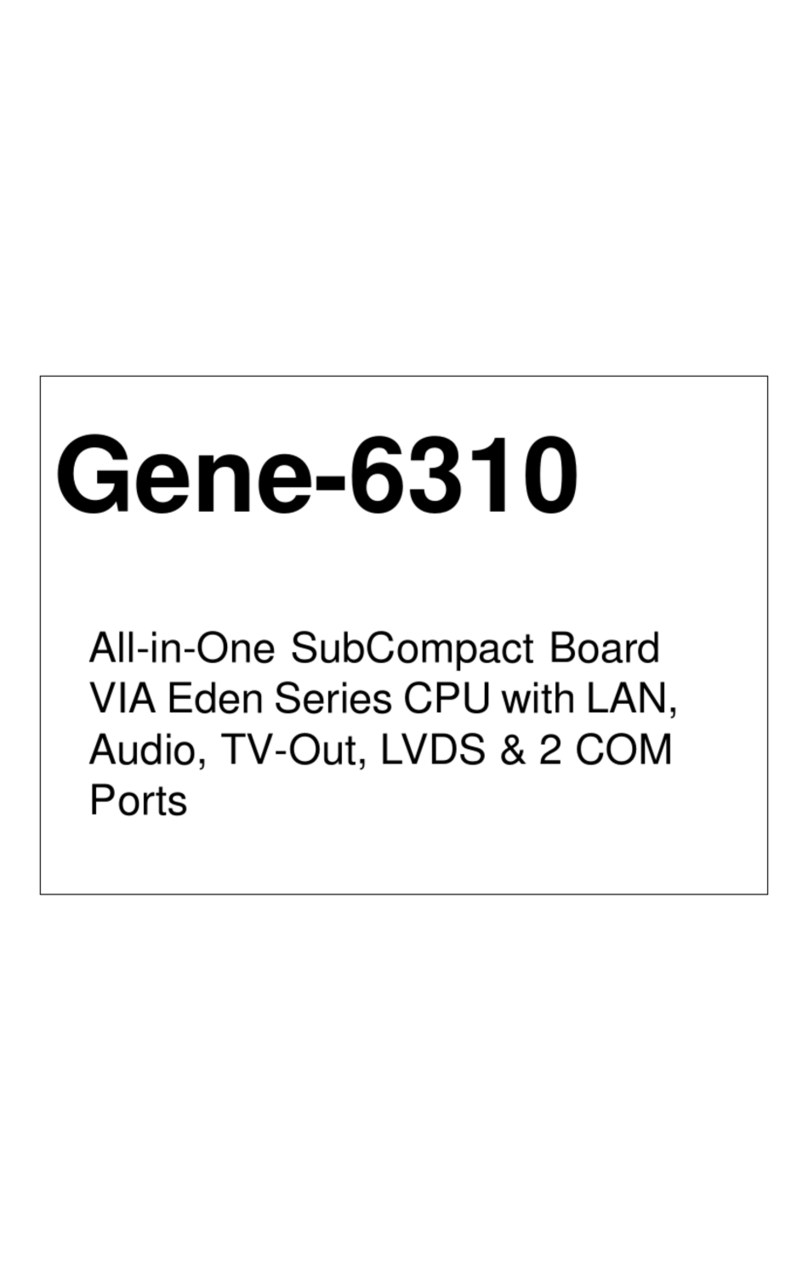
Aaeon
Aaeon VIA Eden Series User manual

Aaeon
Aaeon EMB-830 User manual
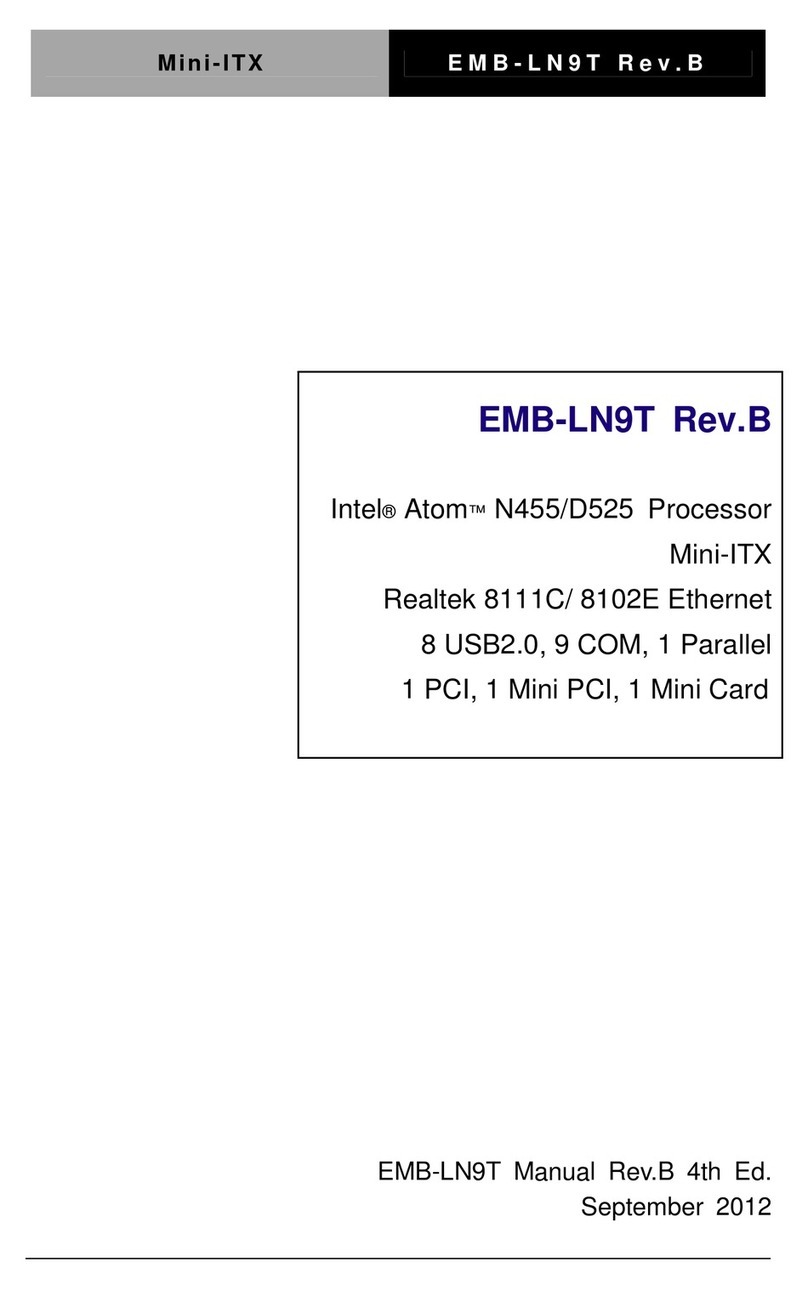
Aaeon
Aaeon EMB-LN9T Rev.B User manual
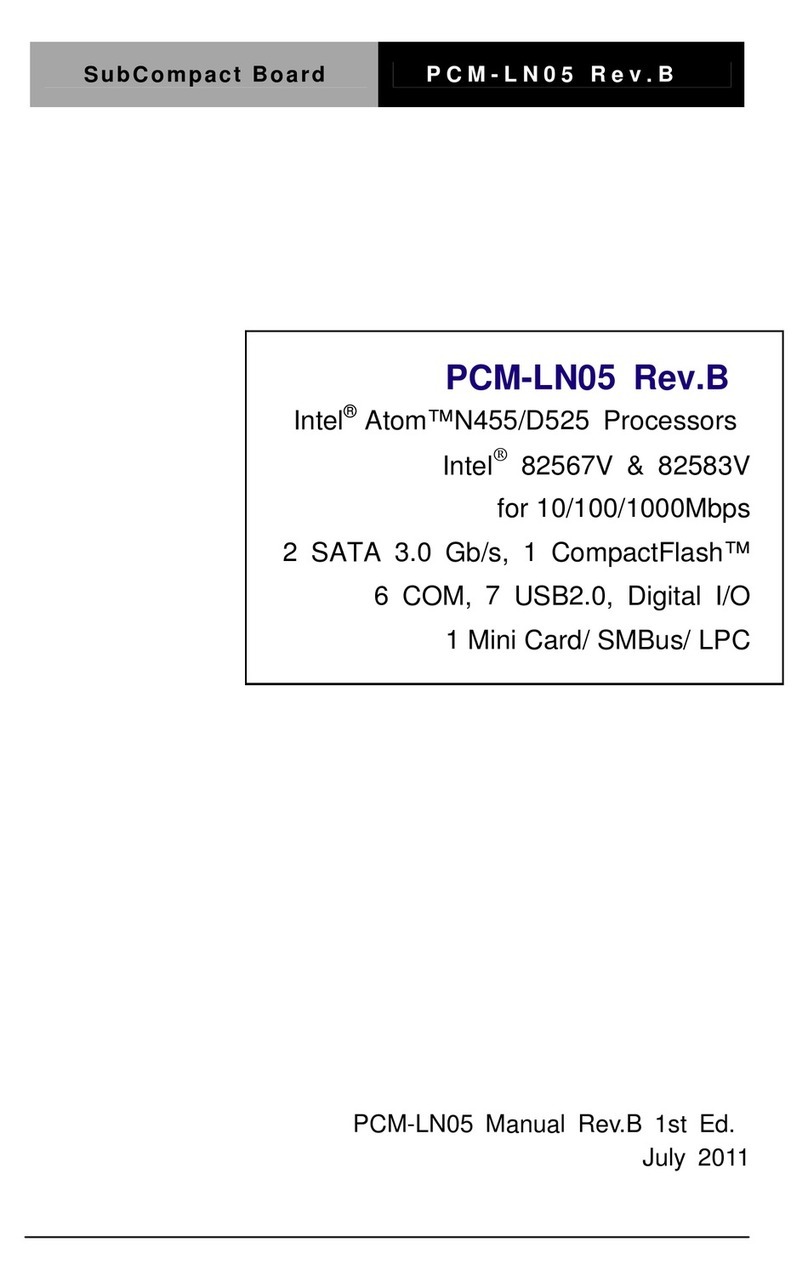
Aaeon
Aaeon PCM-LN05 Rev.B User manual

Aaeon
Aaeon IMBM-H110A User manual

Aaeon
Aaeon IMBM-B75A User manual

Aaeon
Aaeon SBC-659 User manual
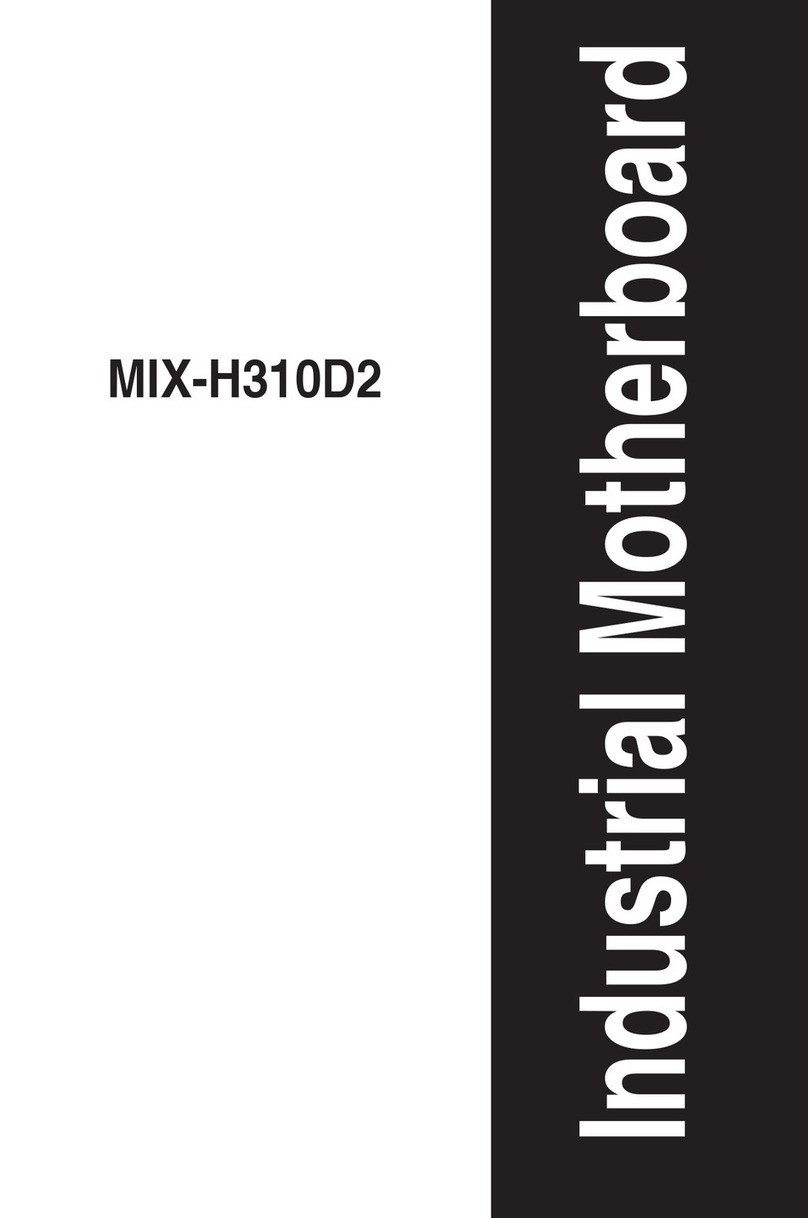
Aaeon
Aaeon MIX-H310D2 User manual
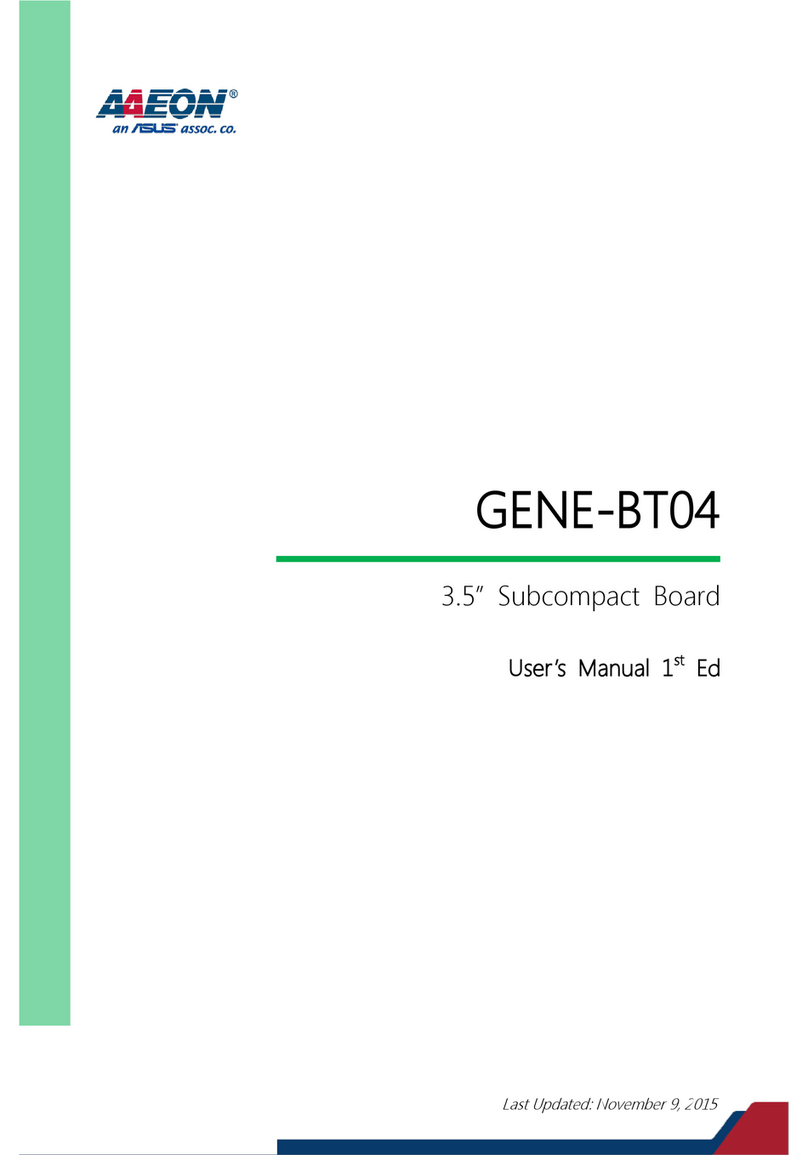
Aaeon
Aaeon GENE-BT04 User manual
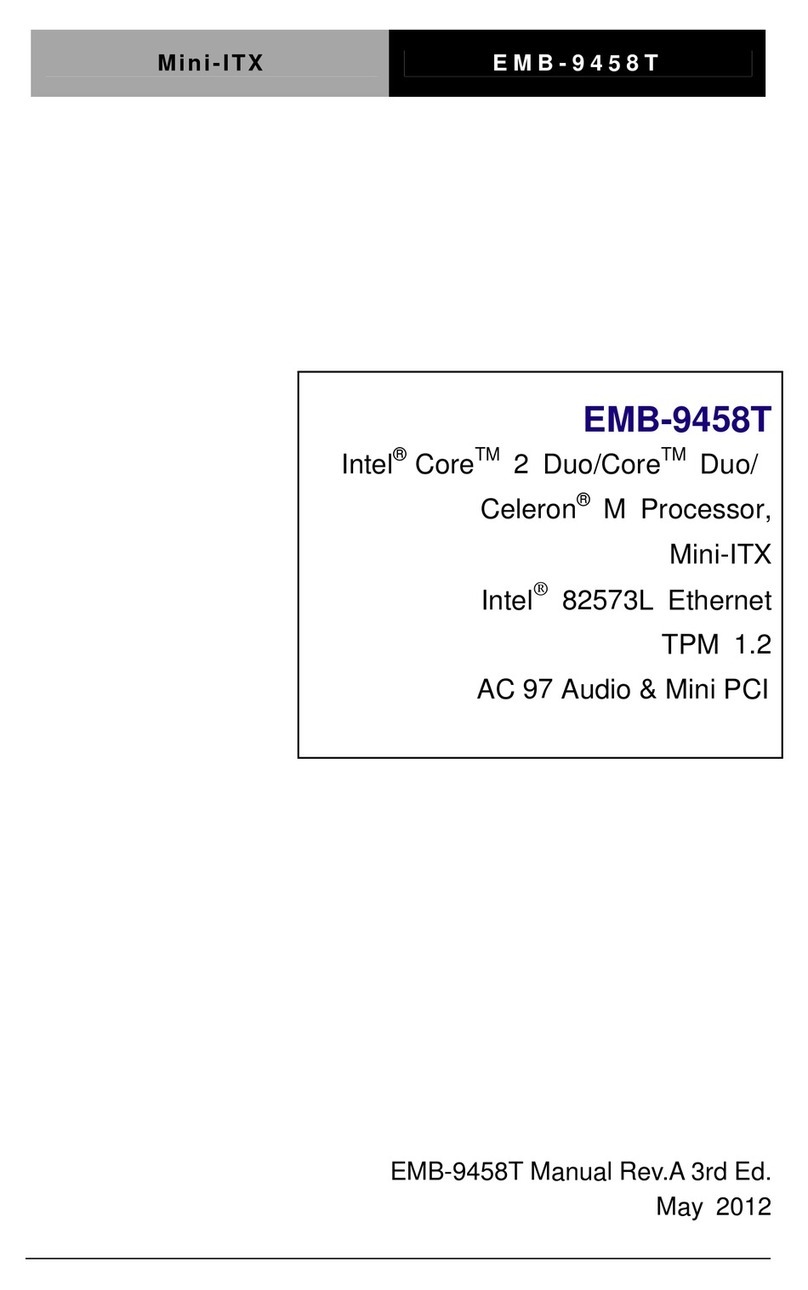
Aaeon
Aaeon EMB-9458T User manual

Aaeon
Aaeon EMB-APL1-A10-3350-F1-LV User manual

Aaeon
Aaeon SBC-455 User manual
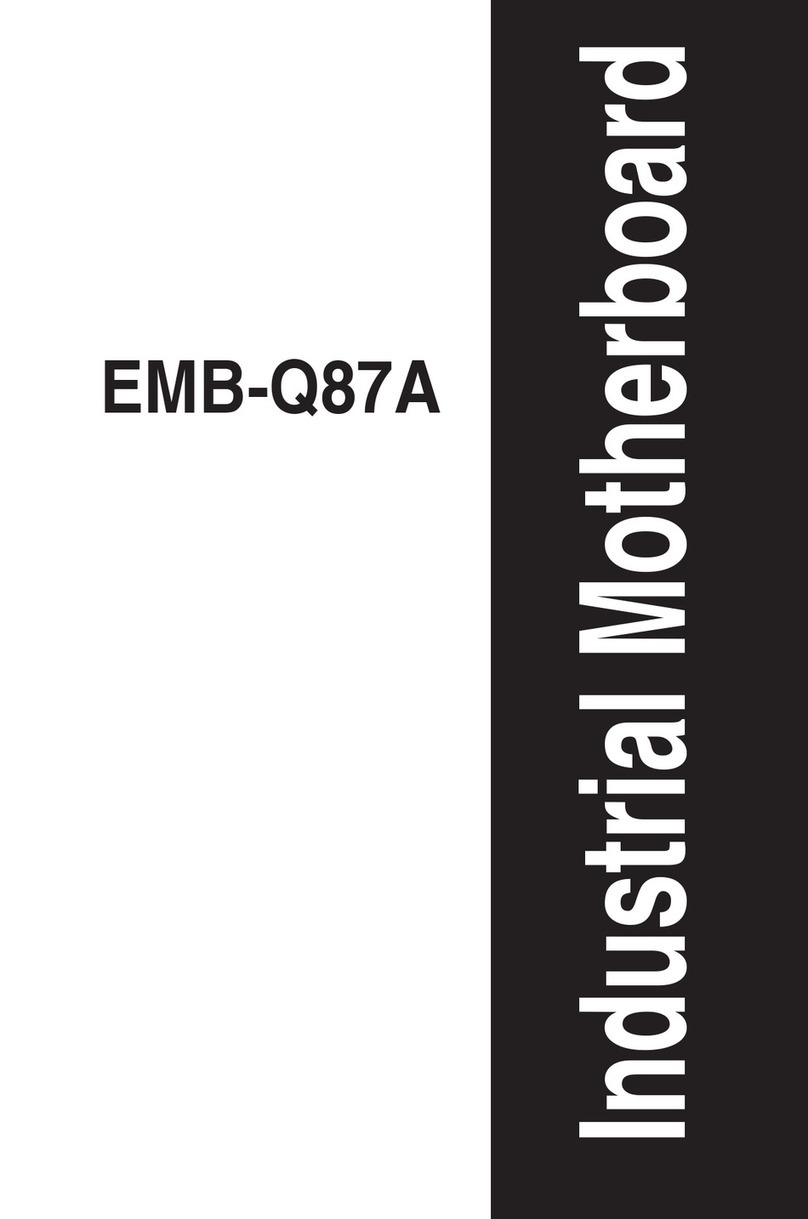
Aaeon
Aaeon EMB-Q87A User manual
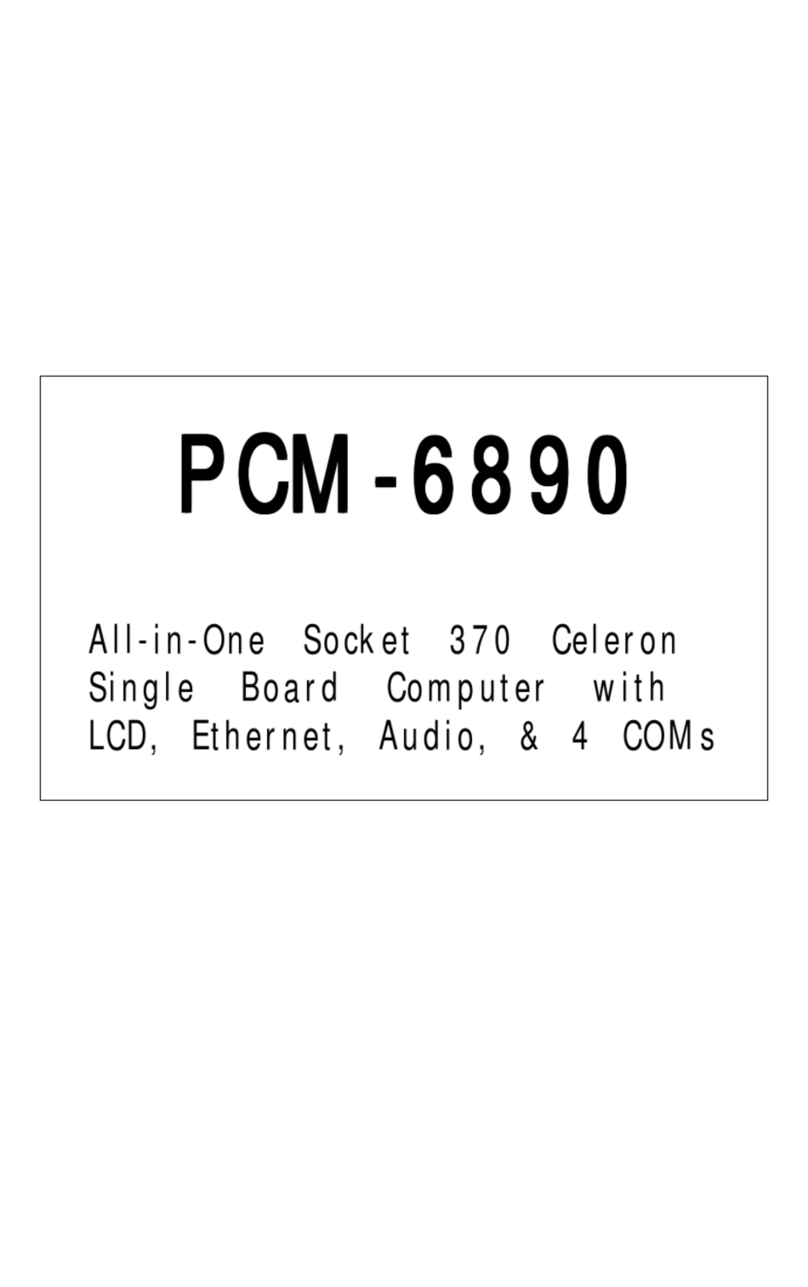
Aaeon
Aaeon PCM-6890 User manual

Aaeon
Aaeon GENE-QM77 User manual

Aaeon
Aaeon PCM-5896 User manual
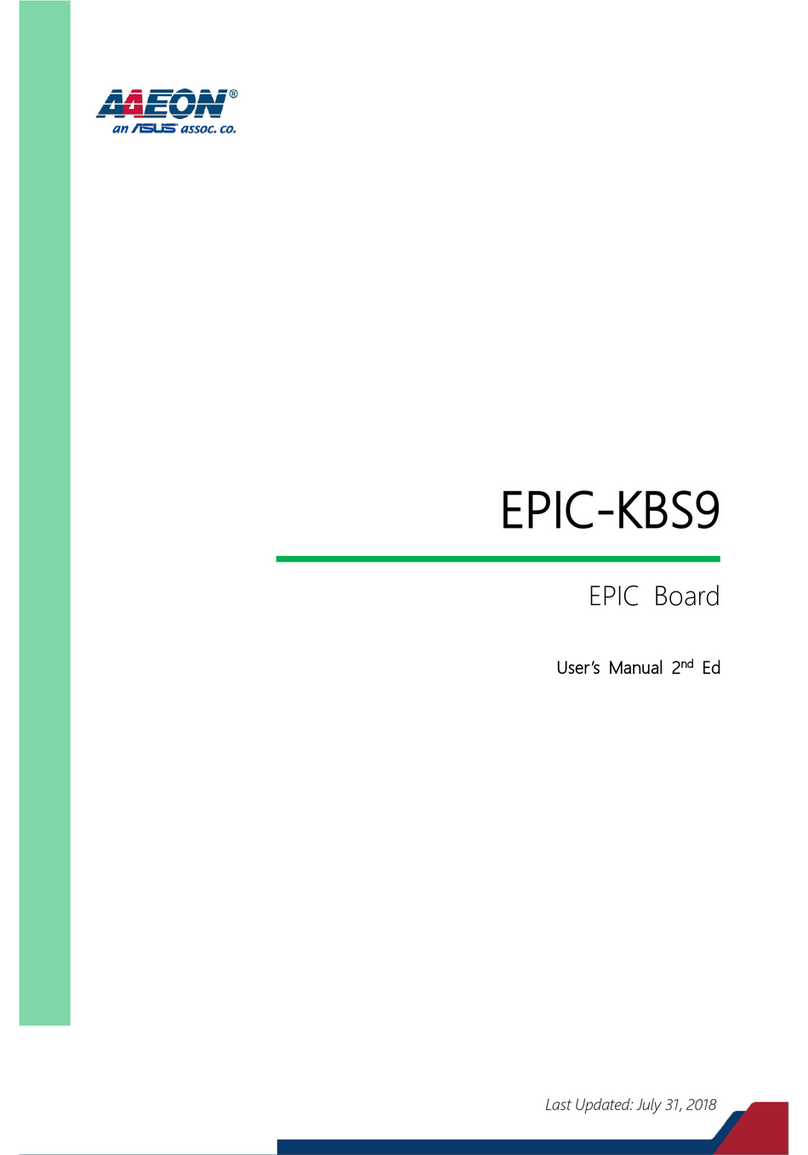
Aaeon
Aaeon EPIC-KBS9 User manual

Aaeon
Aaeon GENE-HD05 User manual
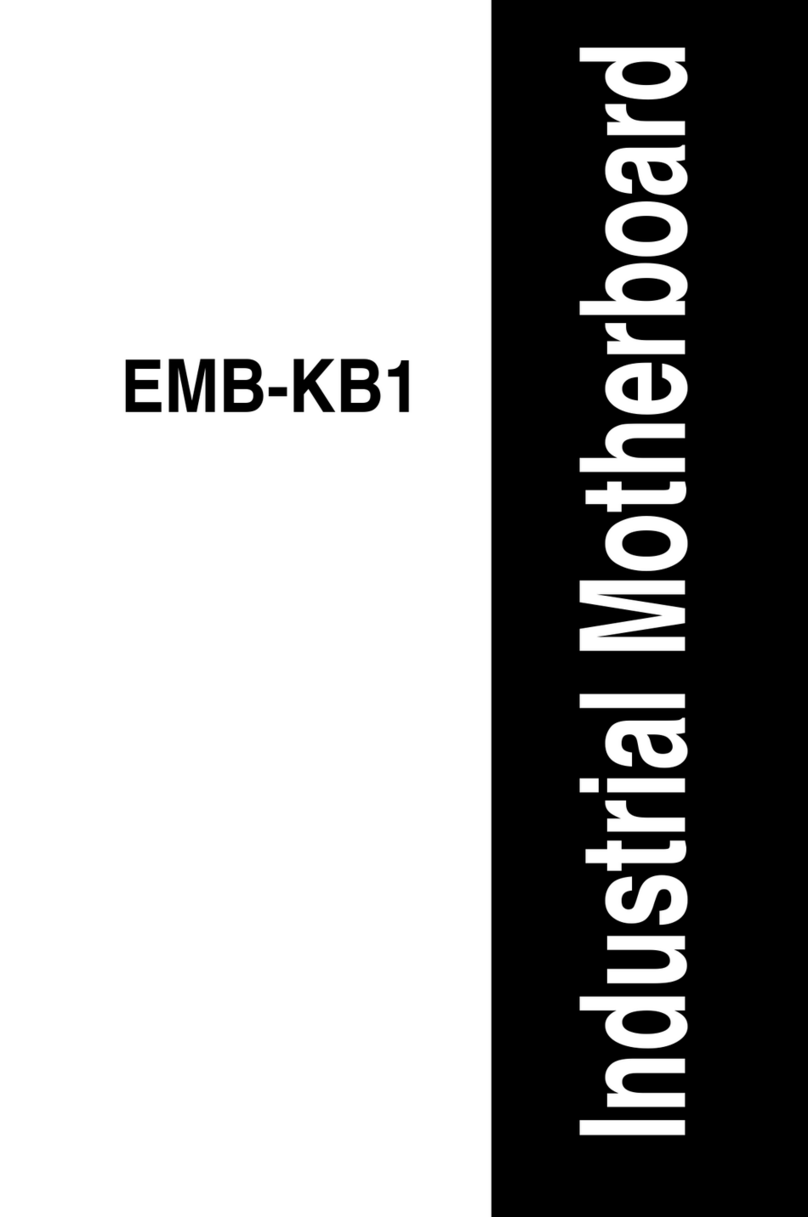
Aaeon
Aaeon ITP11 User manual