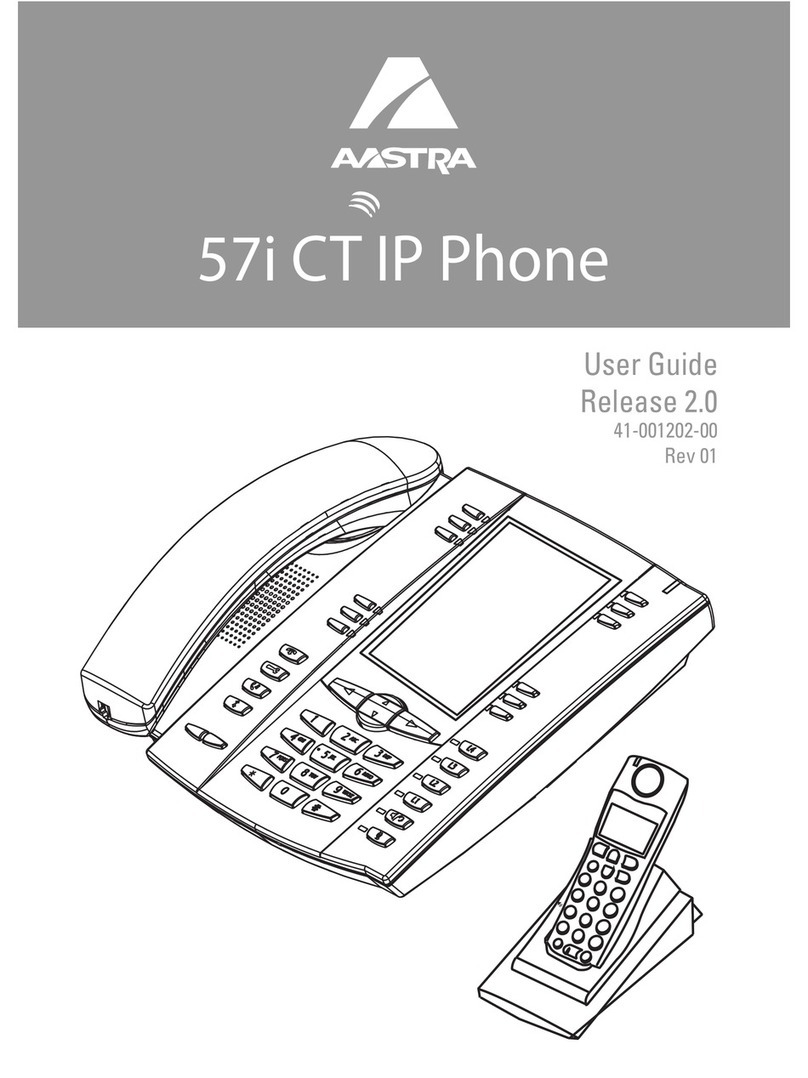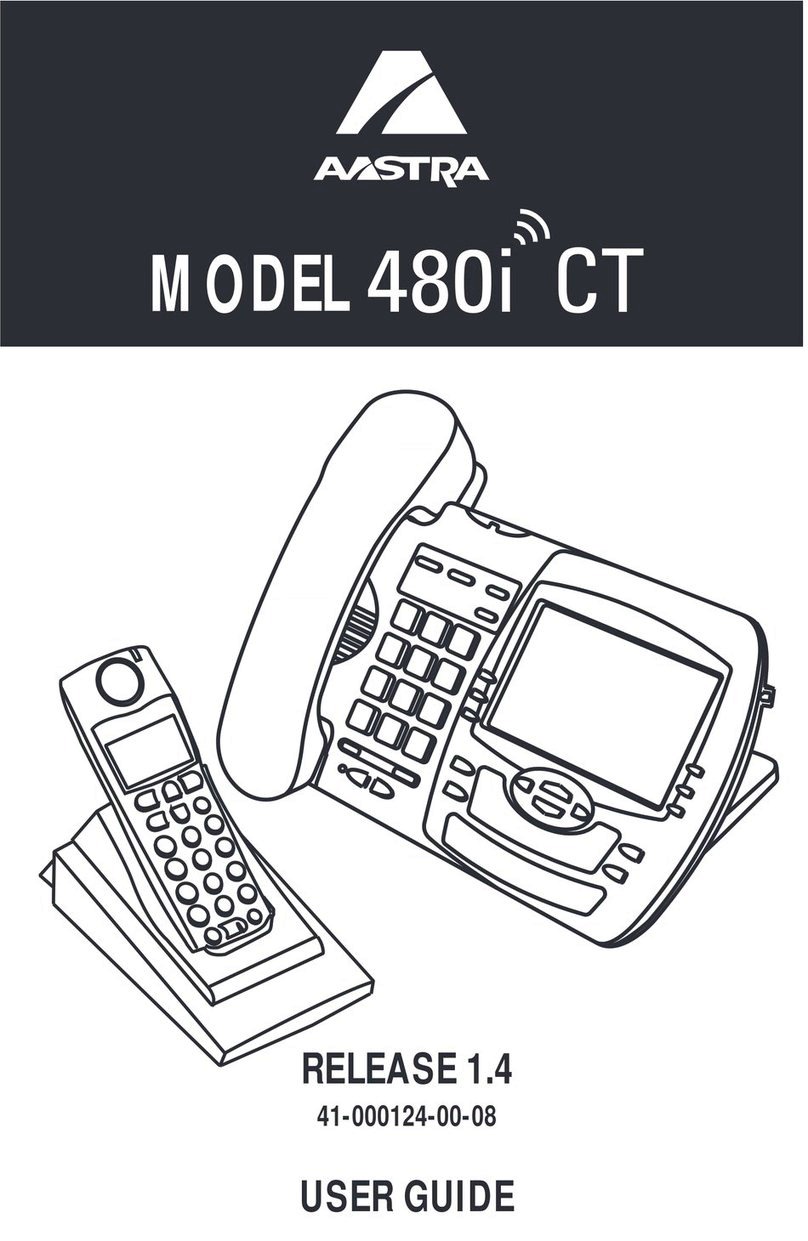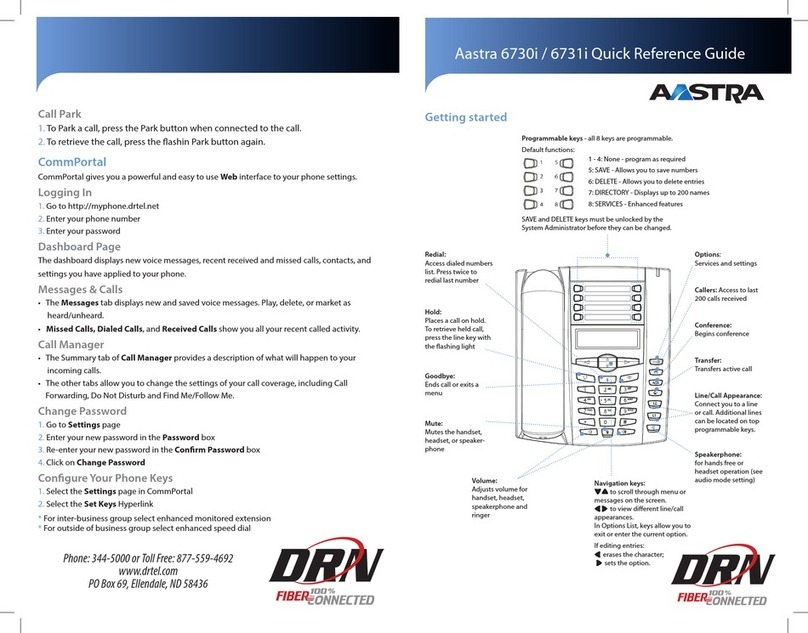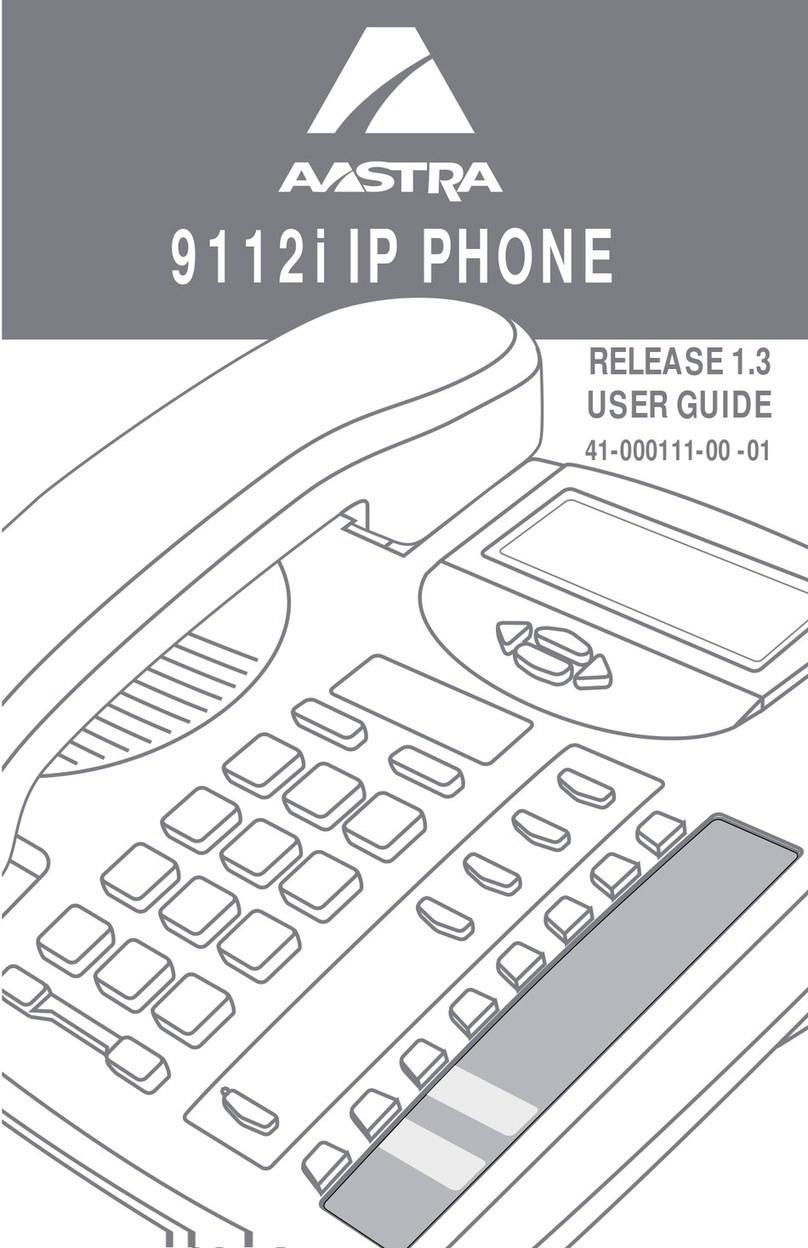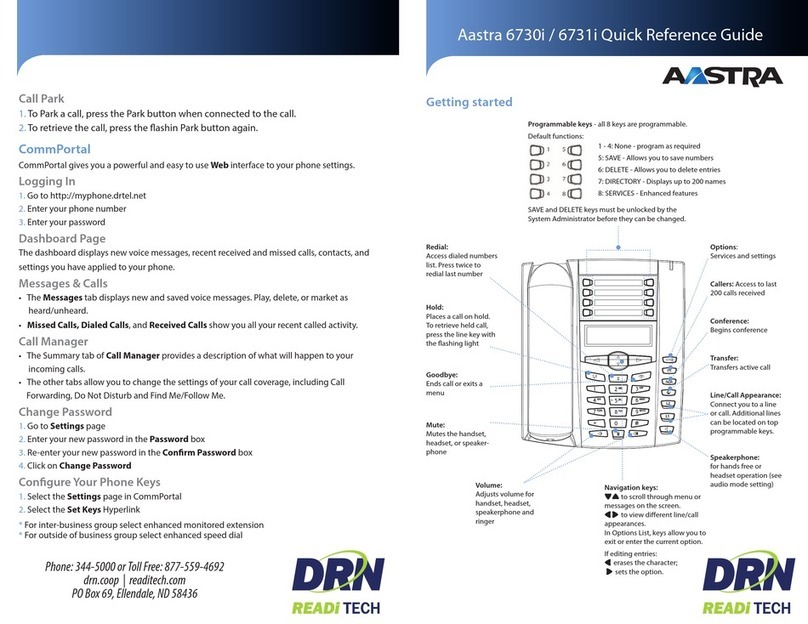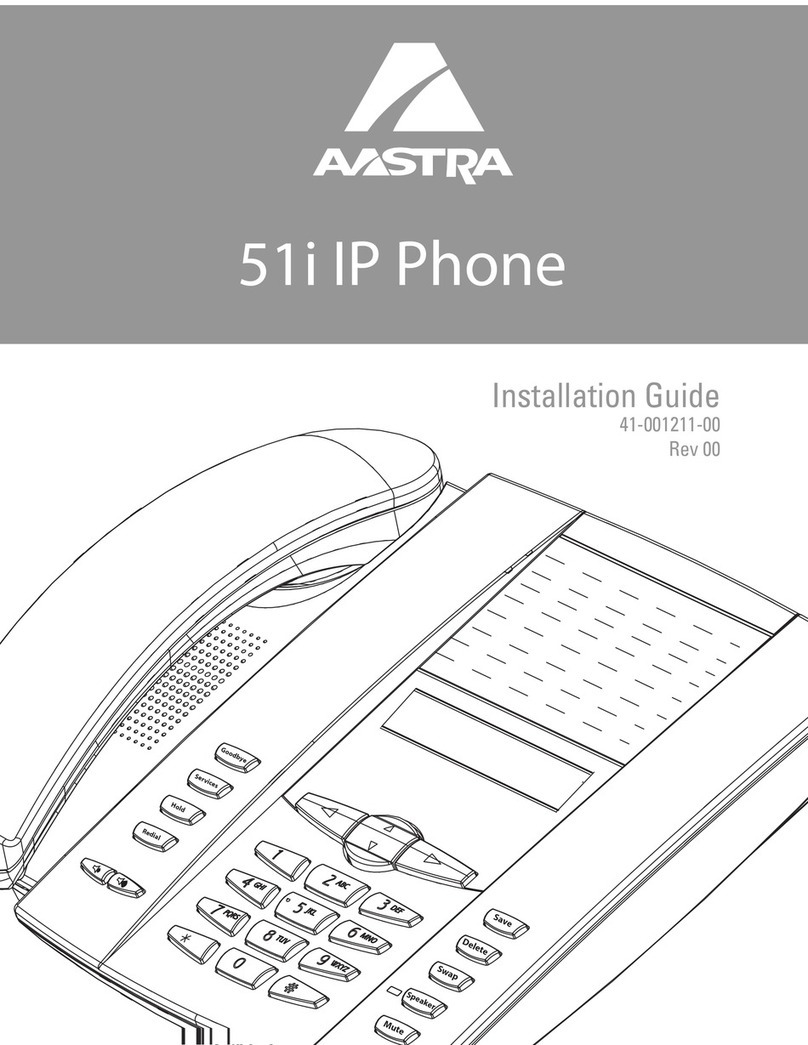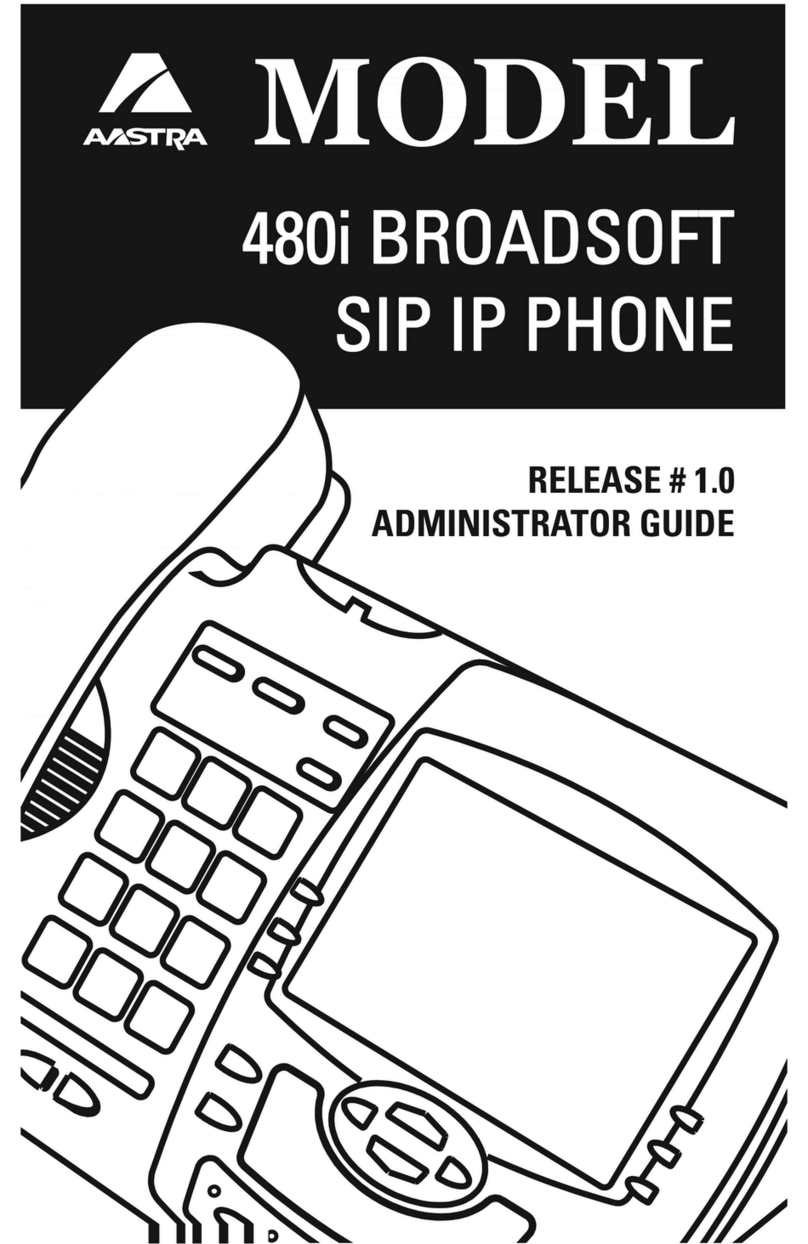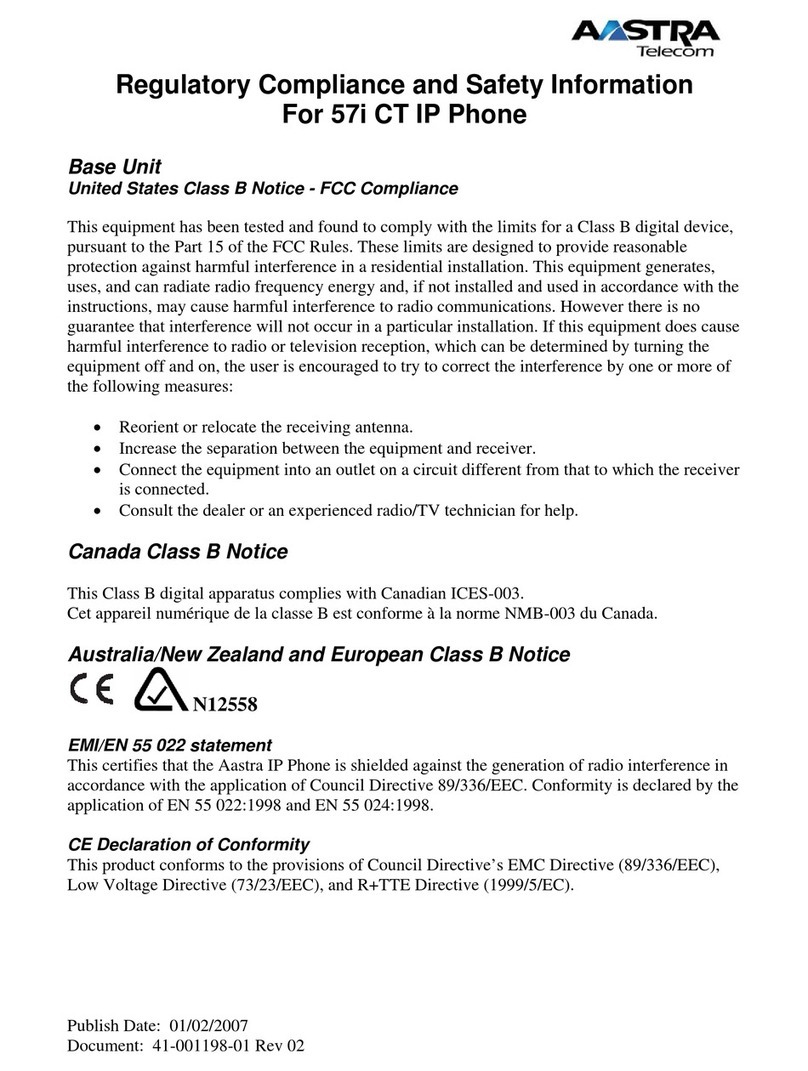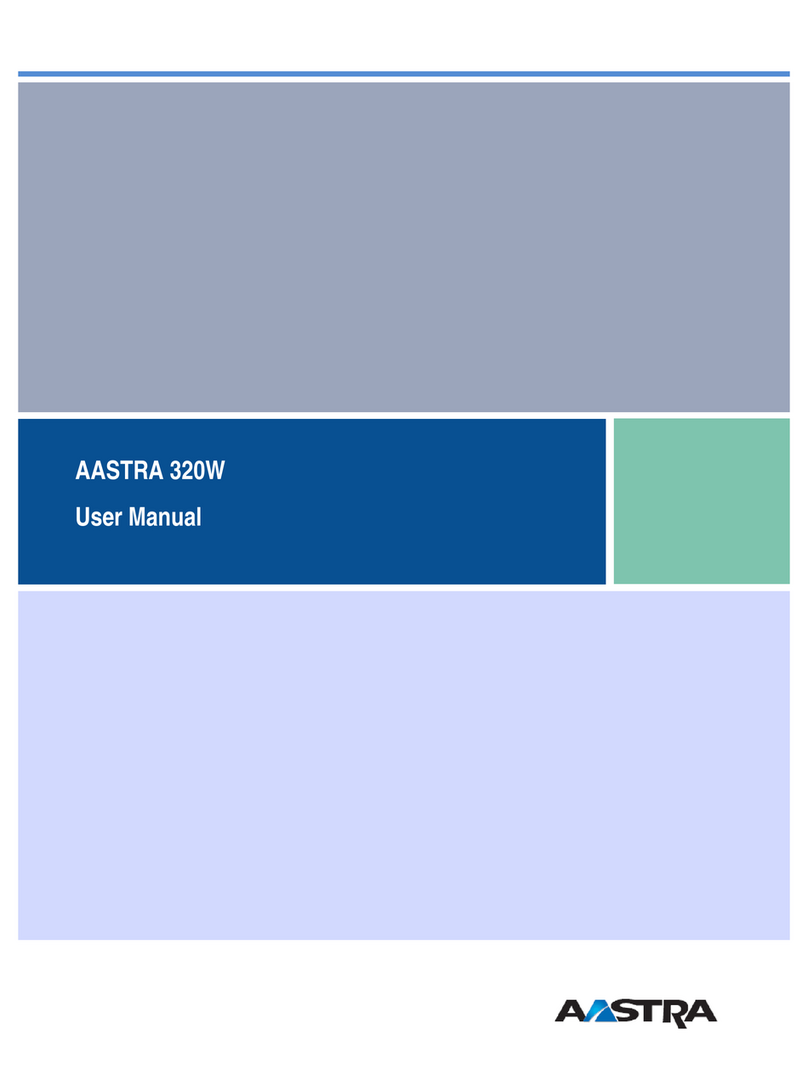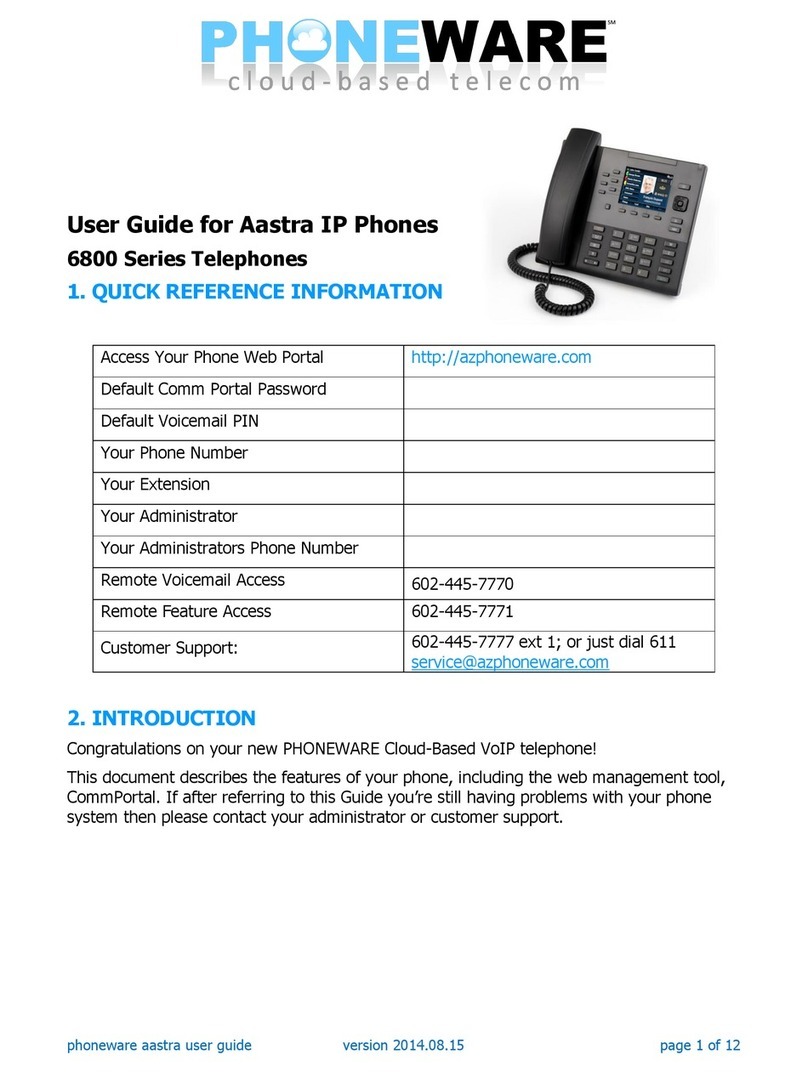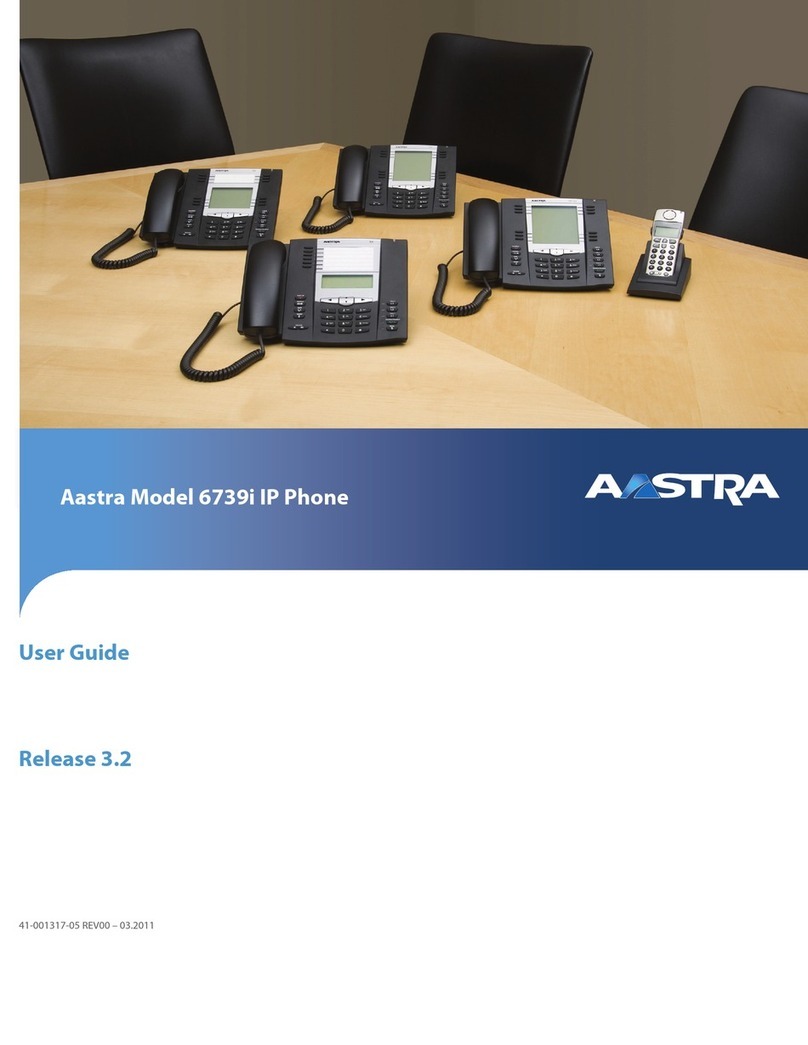AastraLink Pro 160 User’s Quick Start Guide - Phone Setup
41-001134-04 REV 00
Identify Your Network Installation Option
For Ethernet networks that
DO NOT supply power to the phone:
- Use the 48V AC Power Adapter
to connect from the DC power port
on the phone to a power source.
- Use the Ethernet cable (supplied)
to connect from the phone to a
network jack.
For Ethernet networks
that supply in-line power to
the phone (IEEE 802.3af):
- Use the Ethernet cable (supplied)
to connect from the phone
directly to the network.
- No 48v AC power adapter
required.
For Ethernet networks that DO NOT
supply power to the phone:
- Use a Power over Ethernet (PoE)
power injector.
- Use the Ethernet cable (supplied)
to connect from the phone to the
PoE power injector.
- Use an additional Ethernet cable
from the PoE to the Network jack (not supplied).
NOTE: The optional PoE and Ethernet
cable are available from your Aastra
dealer as optional accessories
(p/n D0023-0031-00-00 and
p/n D0061-0065-00-00, respectively).
This quick start guide is designed to
help you quickly set up and use your
IP phone in an AastraLink Pro 160
network. The complete documentation
set is available online at:
http://www.aastratelecom.com/support
53i 55i
57i
Xfer
Conf
L2
L3
L1
35i
Conf Services
Xfer Icom
ABC DEF
GHI JKL MNO
PQRS
TUV
WXYZ
1
4
3
6
2
5
7 98
0
*#
Goodbye
Options
Hold Redial
L1 L2 L3 L4
35i
Conf Services
Xfer Icom
ABC DEF
GHI JKL MNO
PQRS
TUV
WXYZ
1
4
3
6
2
5
7 98
0
*#
Goodbye
Options
Hold Redial
L1 L2 L3 L4
57i CT
Services Save
Del
Swap
51i
Wall Mount
Drilling Template
asdassa
asdadsda
Handset Handset
Cord
Mounting Template
and Hardware
Ethernet
Cable
Power Adapter
The 5i Models also have these:
Base Legs Small Programmable
Key Card (53i)
Large Programmable
Key Card (55i)
The 9143i, 9480i, and 9480i CT Models also have these:
Base Stand Programmable Key Card
and Plastic Lens (33i only)
9143i 9480i 9480i CT
Number Card
and Lens
The CT Models also have these:
Power Adapter
(for charging cradle)
Belt Clip
(for cordless
handset)
Battery
(for handset)
Charging Cradle
(for cordless
handset)
Install Your Phone on a Desktop or a Wall
To install the phone on a desk:
5i Series Phones
Attach each leg to the back of the phone by inserting the tabs on the leg into the
slots on the bottom of the phone. There are three pairs of leg slots on each corner
of the phone; each leg uses two pairs of slots when attached. (See Figure A)
There are a total of 4 viewing angles (by reversing the legs, the incline on the phone
can be changed). (See Figure B).
9143i, 9480i, 9480i CT Phones
o
n
m
1. Attach the stand by inserting the tabs on the stand (marked with ) into the slots
on the bottom of the phone. For a higher viewing angle, use the slots marked .
For a lower viewing angle, use the slots marked .
2. Push the stand towards the phone until it snaps into place. (See Figure C).
Figure B
Figure A
To install the phone on a wall:
1. Use the wall mount drilling template to locate and mark the position
for the mounting screws on the wall.
2. Drill the holes and insert the mounting screws (insert the wall anchors
before inserting the mounting screws if required).
3. Coil the cables into the spaces provided on the back of the phone.
4. Connect the Ethernet cable to the wall network jack.
5. Place the wall mount holes on the back of the phone over the screw
heads on the wall and pull down to lock the phone in.
NOTE: Before installing the phone on the wall, connect the handset cord to the handset;
connect the other end of the cord into the handset jack on the back of the phone. Use
steps 3 and 4 to connect all other cables to the phone. If you have a phone wall plate with
pegs already installed on your wall, skip steps 1 and 2. Refer to Figures D and E.
Figure C
Figure D
(5i Series Phones) Figure E
(9143i, 9480i, 9480i CT Phones)
1
Connect the supplied Ethernet cable
to the port (on 9143i, 9480i, and
9480i CT phones) the LAN port (on 5i phones).
l
Connect the other end of the
Ethernet cable to the Ethernet
hub/switch or the network jack.
To Network
9143i, 9480i, 9480i CT Phones
5i Series Phones
To Network
9143i, 9480i, 9480i CT Phones
5i Series Phones
3
1.
2.
kWARNING: This will disconnect your network connection.
Connect the Ethernet cable from the phone to the Network Jack.
B
A
Reconnect the cable previously removed
in step "B" to the back of the phone
marked with ;(9143i, 9480i, 9480i CT phones)
C
Other Network Devices
To Other
Network Device
Connect Your Phone to the AastraLink Pro 160 Network
If you already have a network device, such as your computer,
connected to the Network Jack where you are installing the
phone, you will need to temporarily disconnect it from the
Network Jack. To Other
Network Device
or PC (5i Series phones).
1.
2.
NOTE: The phone begins the startup process when power is first connected.
NOTE: If your Ethernet network DOES NOT
provide power to the phone (either from the
switch, or using an inline power injector),
you must use the supplied 48v AC adapter
to power the phone. Connect the 48v adapter
cable into the phone’s power connector and
plug the adapter into an AC power source.
B
APhone Powered by Inline
Power from the Network
Phone Powered by
48V AC Power Adapter
C(Optional) Phone Powered
by PoE Power Injector
NOTE: Before installing the phone on the desk, connect the handset cord to the handset;
connect the other end of the cord into the handset jack on the back of the phone.
To install the cordless handset:
1. Attach the charging cradle power adapter to the
charging cradle and plug the other end into a
non-switched AC outlet. (Figure F)
2. Turn the cordless handset face down, remove the
back cover, and install the battery. (Figure G)
Replace cover.
3. (optional) Clip the belt clip onto the back of the phone.
Figure F
Figure G
Supported Aastra SIP IP Phone Models Optional Aastra IP Phone Expansion Modules
536M
Provides up to 36 additional softkeys
to the 53i, 55i, 57i, and 57i CT
560M
Provides up to 60 additional softkeys
to the 55i, 57i, and 57i CT
SIP IP Phone Piece Parts
All models have these:
2
1