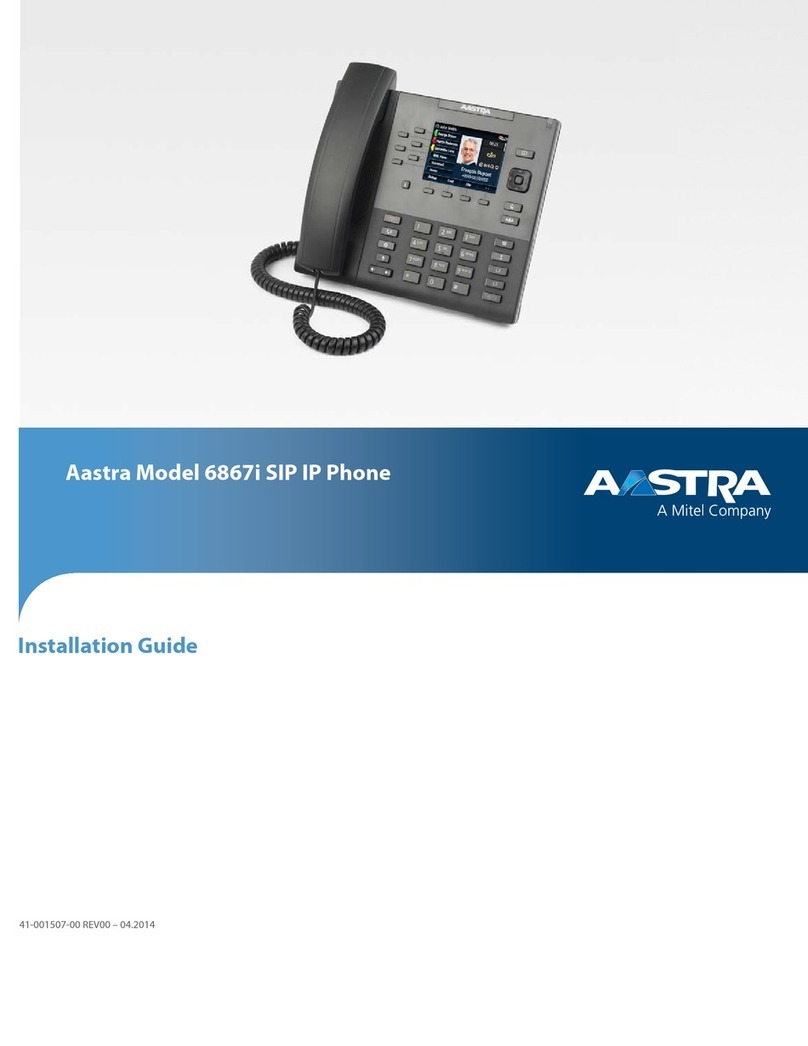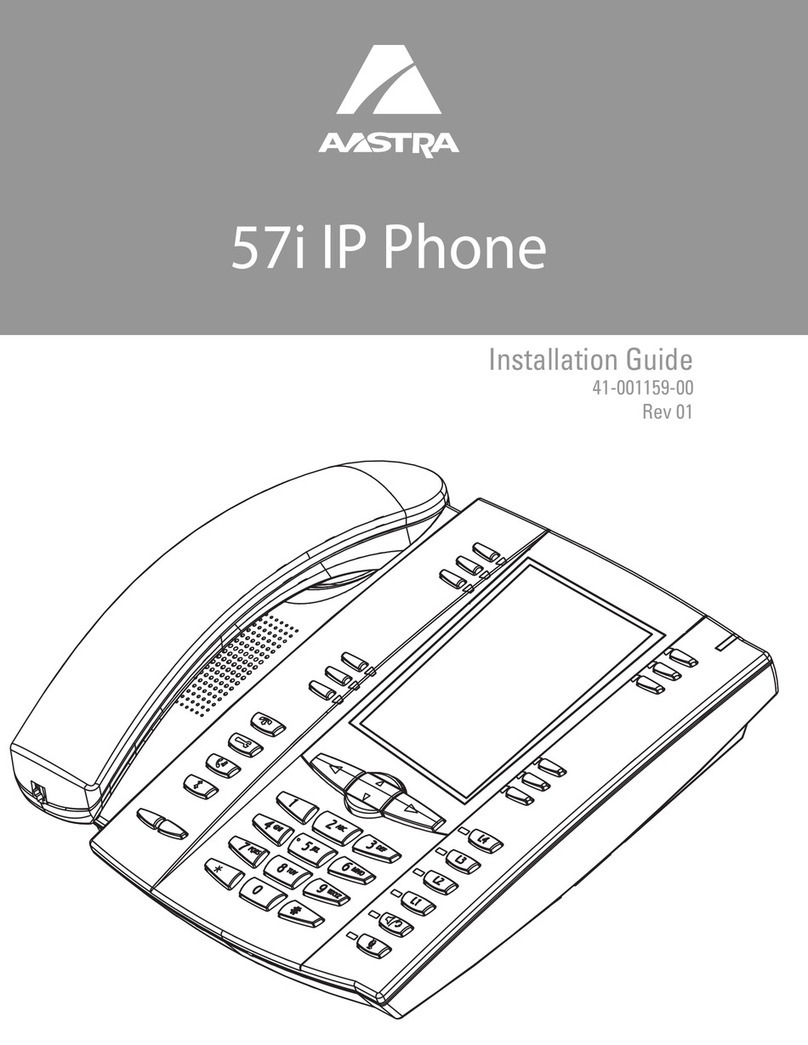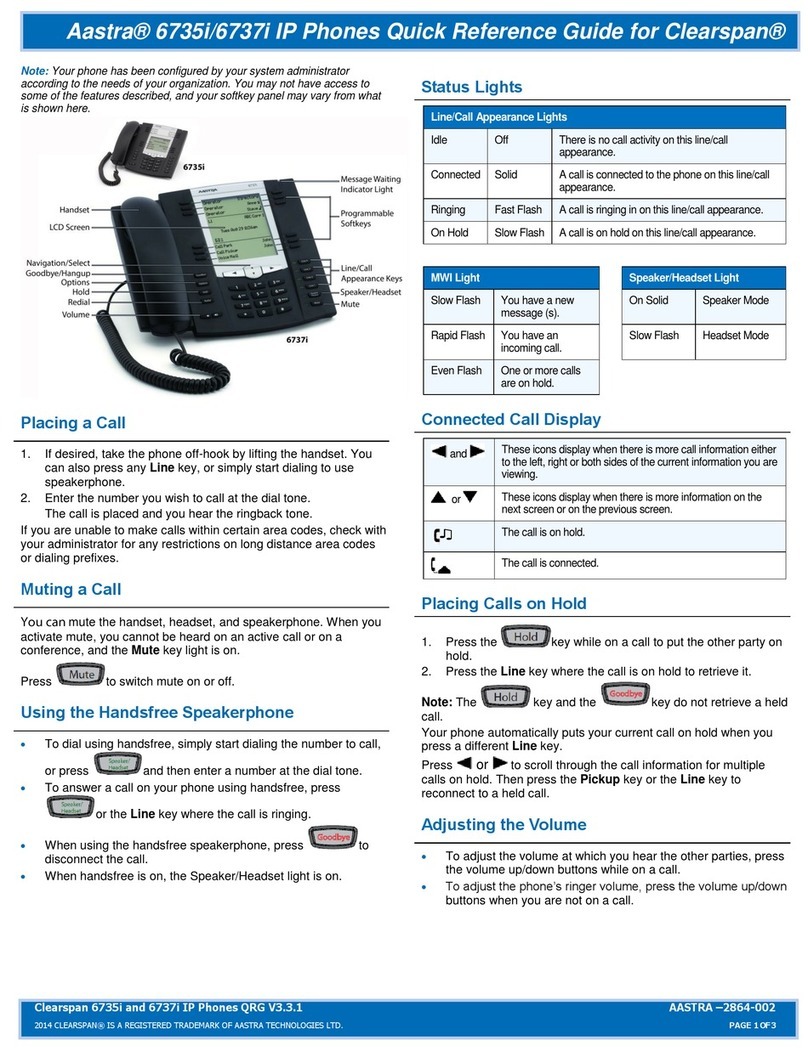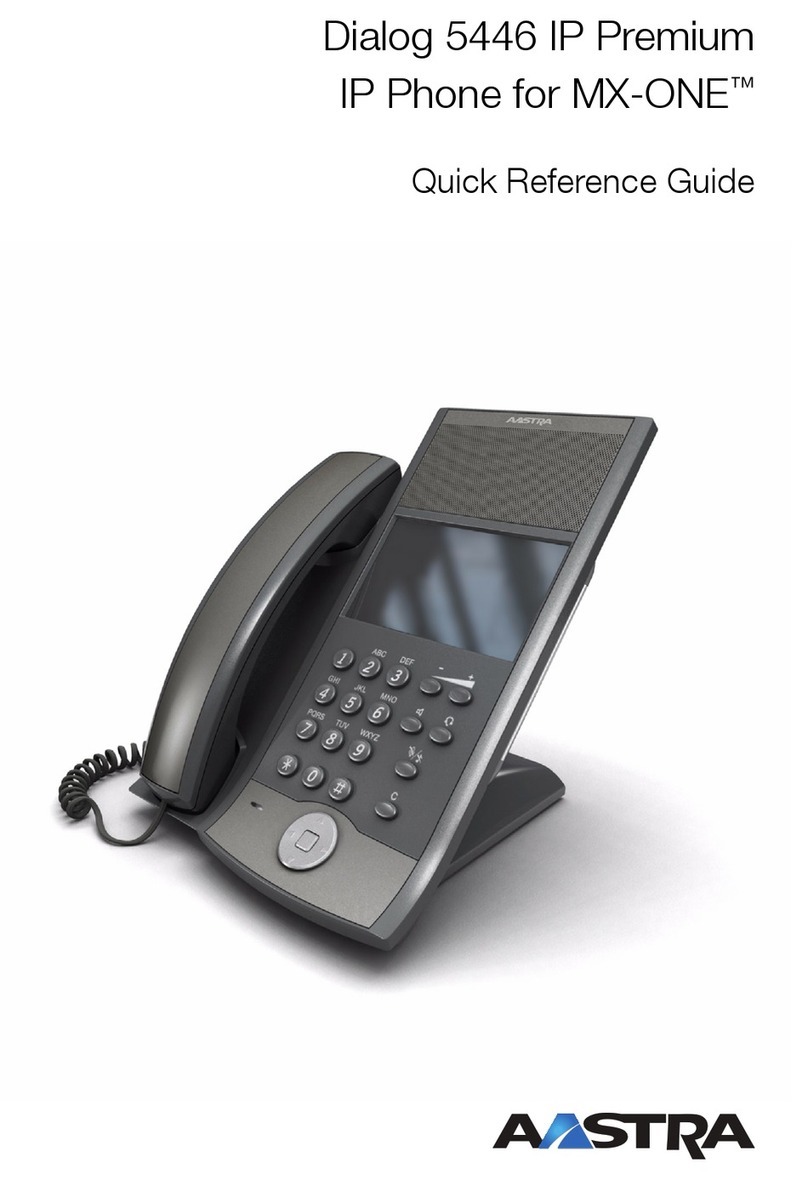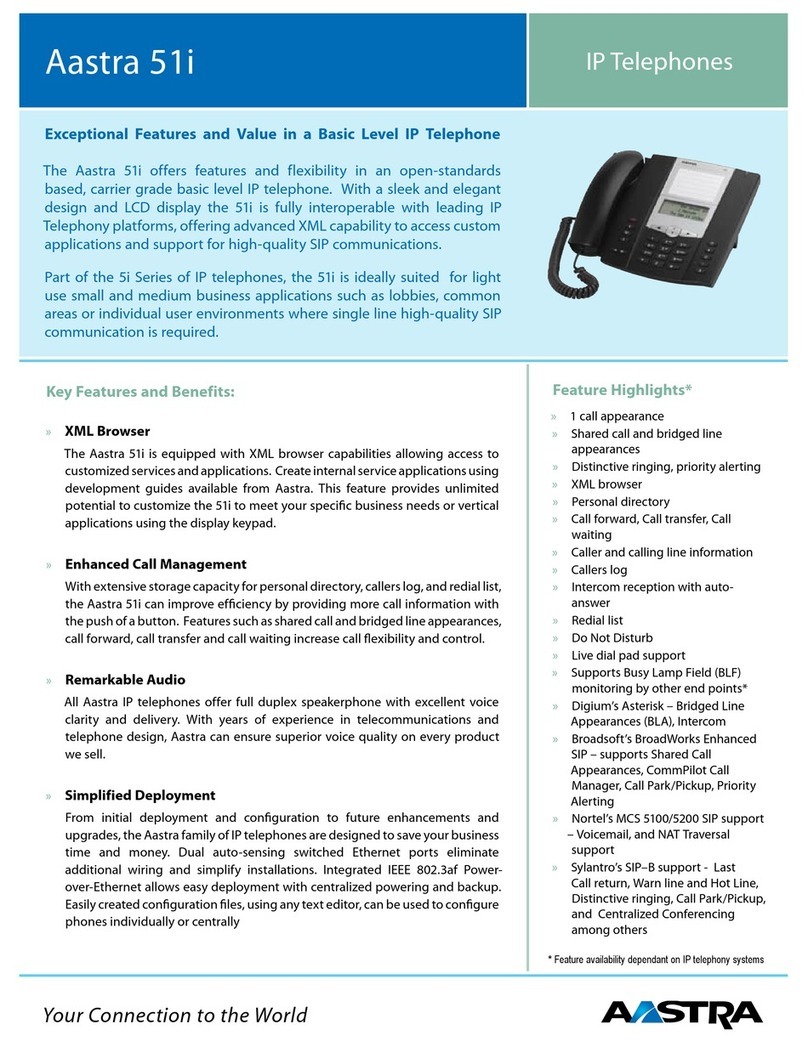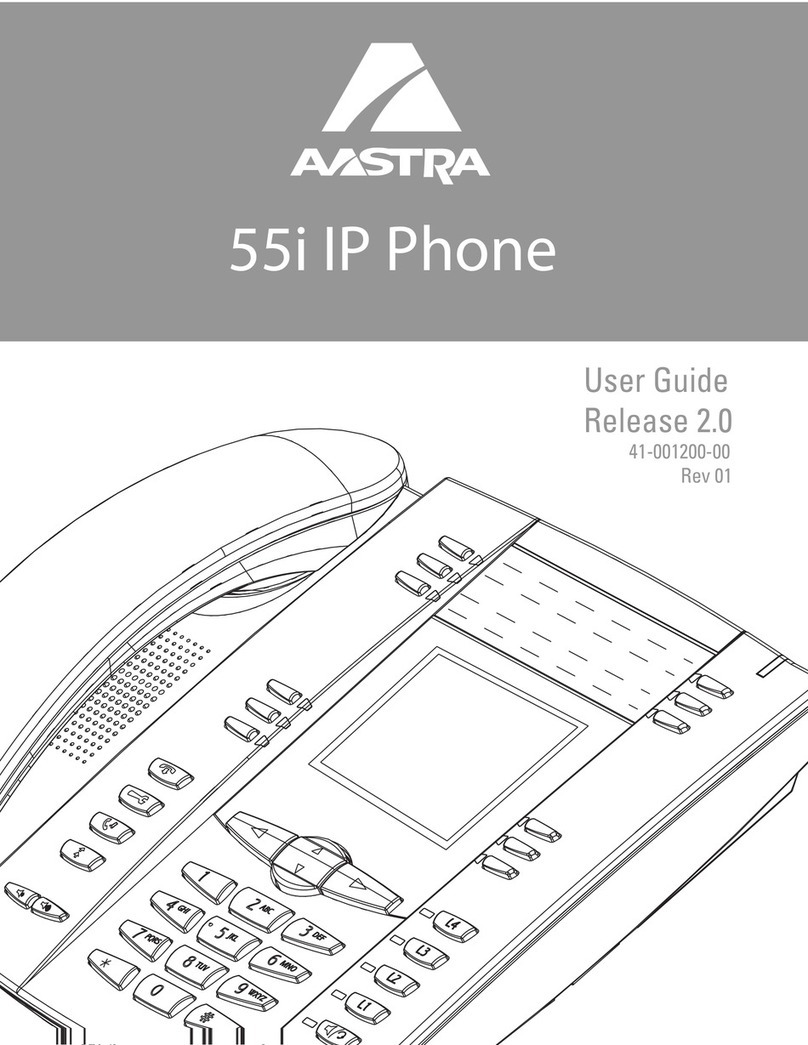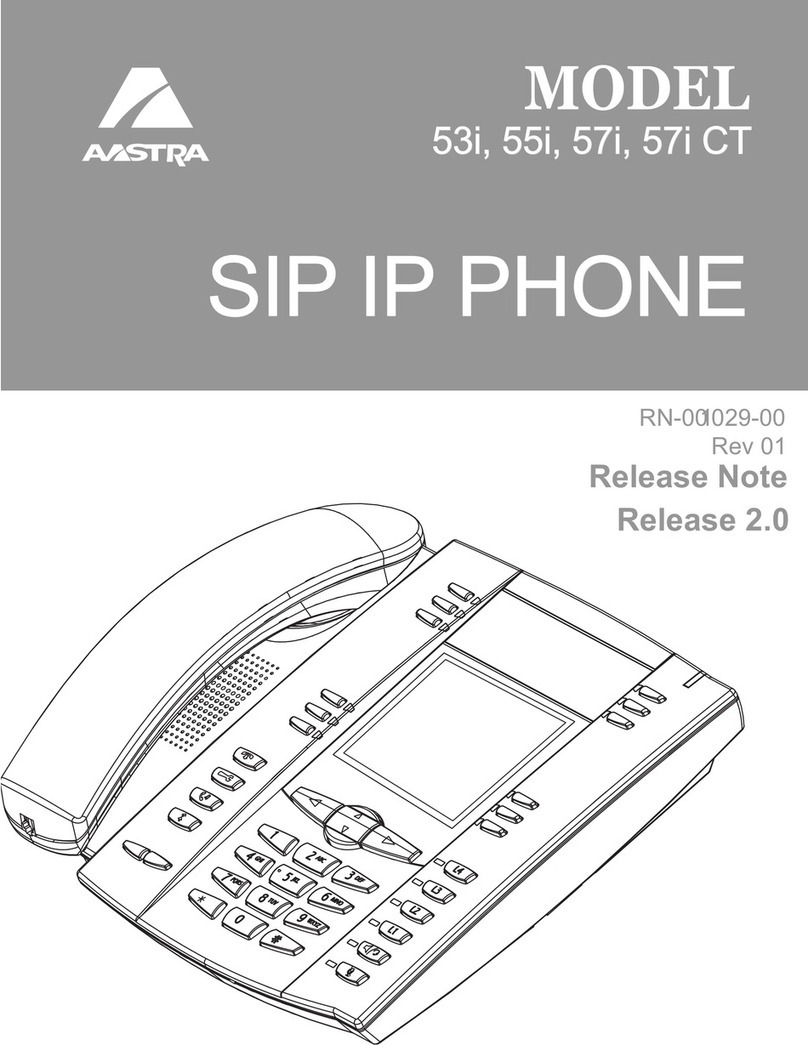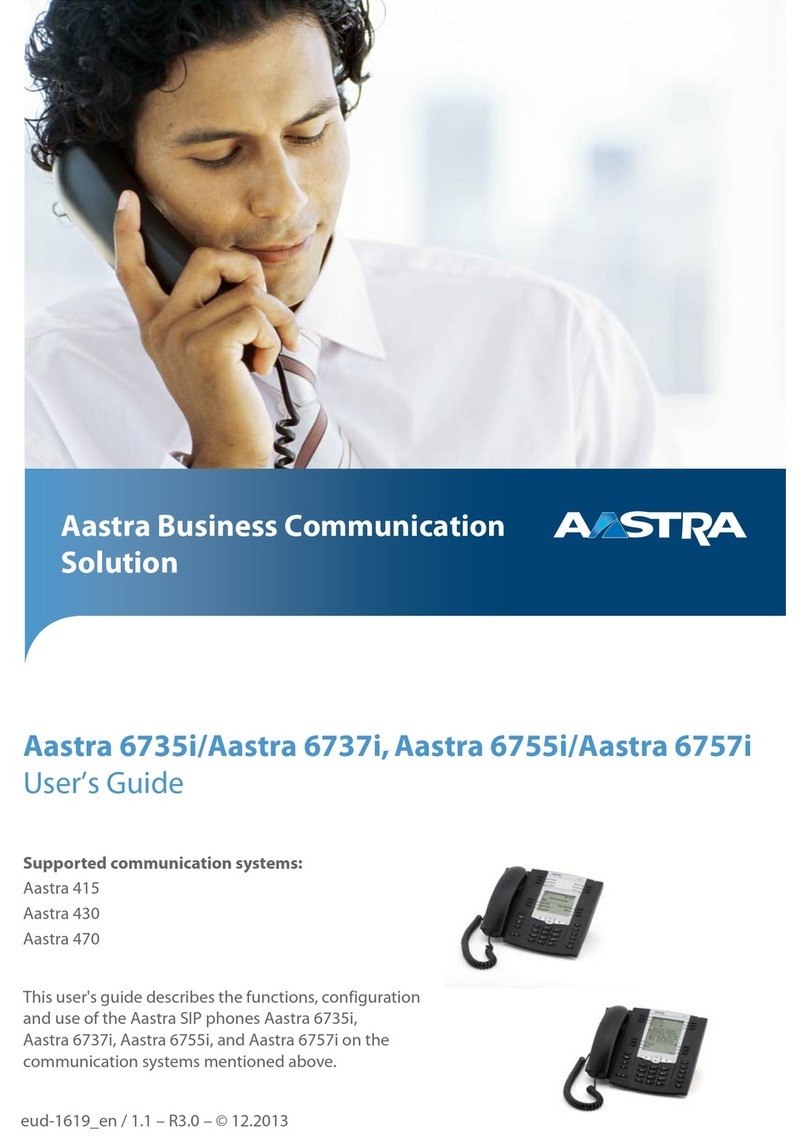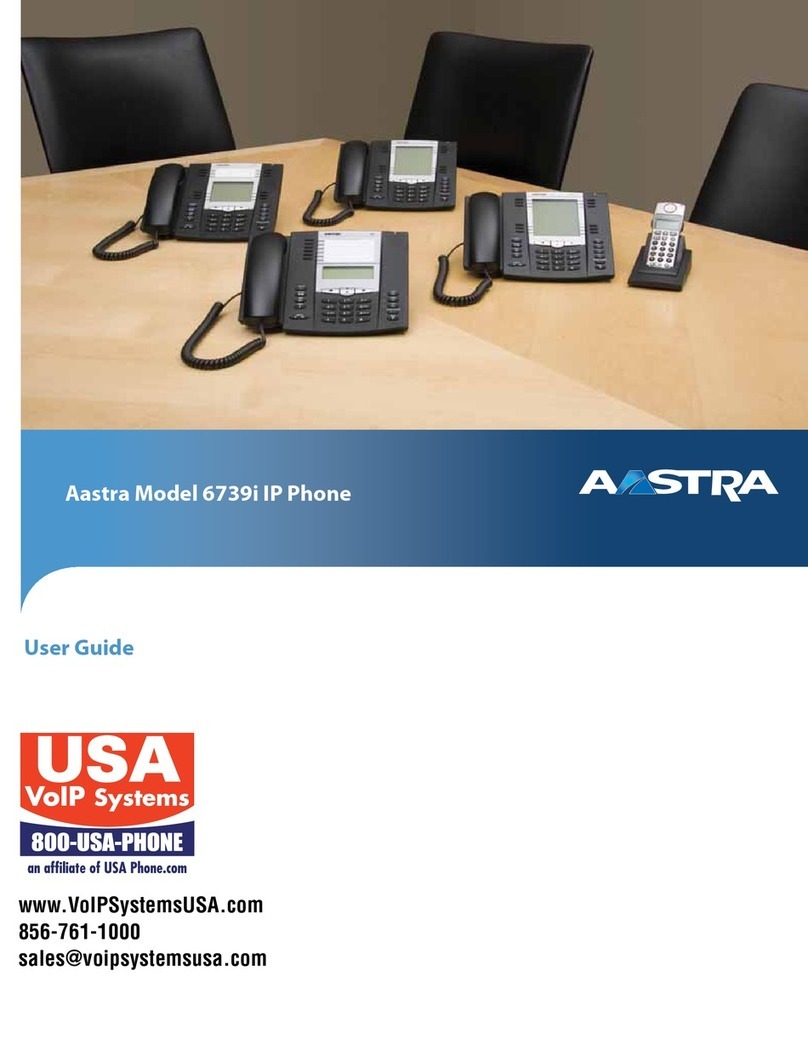Advanced Call Handling
Call Hold
1. To put a call on hold, press the Hold Key.
2. To retrieve the call, press the line key on hold
or press the Pick-Up Key.
Call Transfer
1. Press the Xfer key -- this places the
current call on hold.
2. Dial the number of the person you want
to transfer the call to.
3. To transfer the call, press the Xfer key
again, or hang up.
Call Waiting
1. Select Answer or press the line key which is flashing.
2. Toggle between the calls by placing the current call on hold and
retrieving the other call.
3 Way Conferencing
1. When in a regular call, press the Conference key.
2. Dial the person you want to join you call.
3. Once this person has answered press the Conference key again to
set up the three way call.
Parking a Call
Parking a call places the call on hold in a “park orbit” so that the call
can be retrieved from another phone.
1. During a call press the More key.
2. Press any available Park key.
3. Retrieve parked call by pressing corresponding Park key from
any other extension
Do Not Disturb
Do Not Disturb enables you to send calls straight through to voicemail.
1. If you have a key marked DND, press this to turn Do Not Disturb On
and off.
2. If you don’t have a DND key then dial *78 to turn Do Not Disturb On
and *79 to turn it off.
Voicemail
When you have one or more unheard voice messages waiting, your
phone will display a flashing light in the upper right corner.
•To access voicemail: Press *98 or press the Messages or
Voicemail key if you have one.
•To listen to your voice messages: Press 1
•To listen to your other messages: Press 11
•To save a message: Press 2
•To delete a message: Press 3
•To change your mailbox settings: Press 4
•To go back to previous menu: Press *
•To finish: Press #
You may also access your voicemail visually using CommPortal
Call Forwarding
Your phone system supports different types of Call Forwarding:
Immediate, Busy, and No Answer.
To enable and disable call forwarding, go to the Call Manager tab in
CommPortal.
To enable call forwarding using the phone, dial the access code
for the type of call forwarding you want to enable followed by the
number you wish to forward calls to.
To disable call fowarding, dial the deactivation code for that type of
call forwarding.
For more detailed information, please refer to the comprehensive User Guide.
For more detailed information, please refer to the comprehensive User Guide.
Advanced Call Handling
CommPortal
CommPortal gives you a powerful and easy to use Web interface
to your phone settings.
Logging In:
1. Go to https://myportal.cio-now.com
2. Enter your phone number
3. Default password is CIOW8474
Dashboard Page
The dashboard displays new
voice messages, recent
received and missed calls,
contacts, and settings you
have applied to your phone.
Messages & Calls
•The Messages tab displays new and saved voice messages. Play,
delete, or market as heard/unheard.
• Missed Calls, Dialed Calls, and Received Calls show you all your
recent called activity.
Call Manager
•The Summary tab of Call Manager provides a description of what
will happen to your incoming calls.
•The other tabs allow you to change the settings of your call
coverage, including Call Forwarding, Do Not Disturb, and FindMe/
FollowMe.
Change Password
1. Go to Settings page
2. To change your CommPortal password click on change next
to Account Password enter the current password and your
new password - click confirm.
3. To change your Voicemail PIN click on change next to
Voicemail PIN enter the current password and your new
password - click confirm.
Configure Your Phone Keys
1. Select the Settings page in CommPortal.
2. Select the Account tab.
3. Under Devices click on set keys next your phone number.
CommPortal
Send Voicemails to your Email Address
1.
2.
3.
4.
5.
Select the Settings page inCommPortal.
Select the Messages tab.
Under the General heading click the
'Forward messages as emails' box.
Click the 'add an email address' link and
type in your email address
You can add up to 5 email addresses per
voice mail box