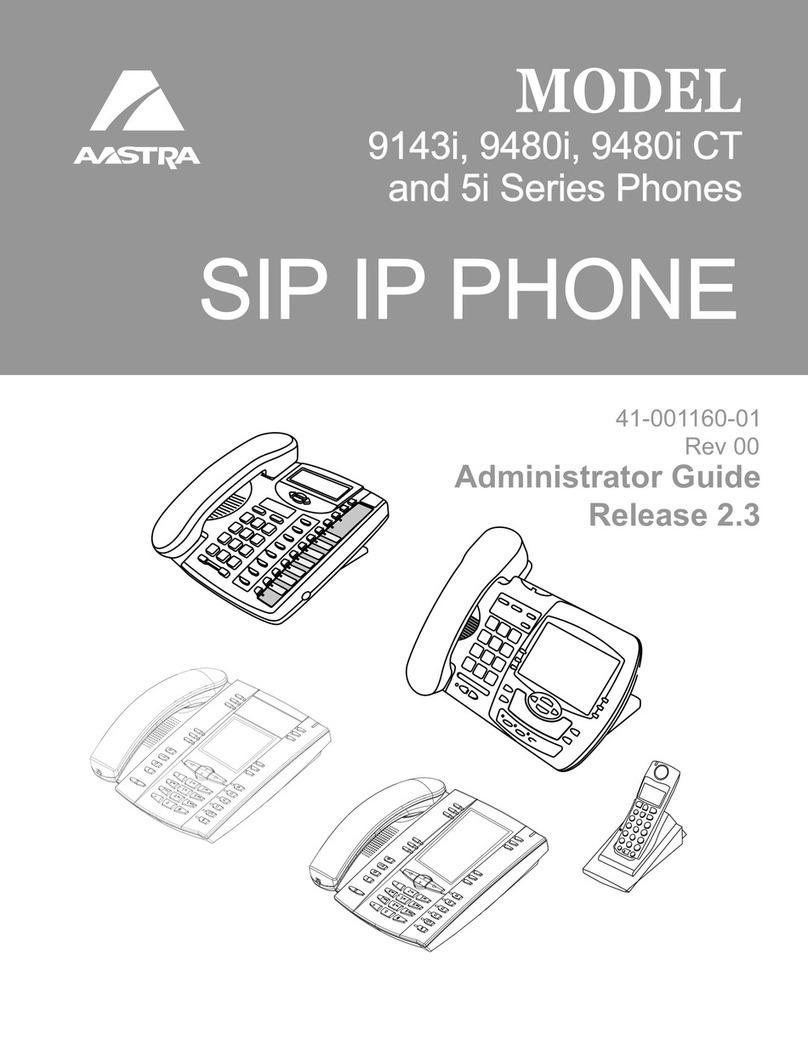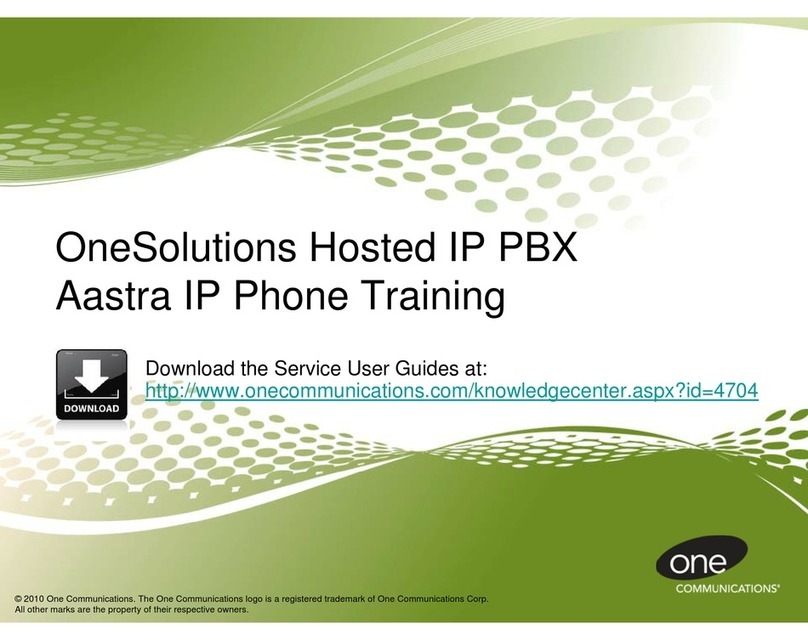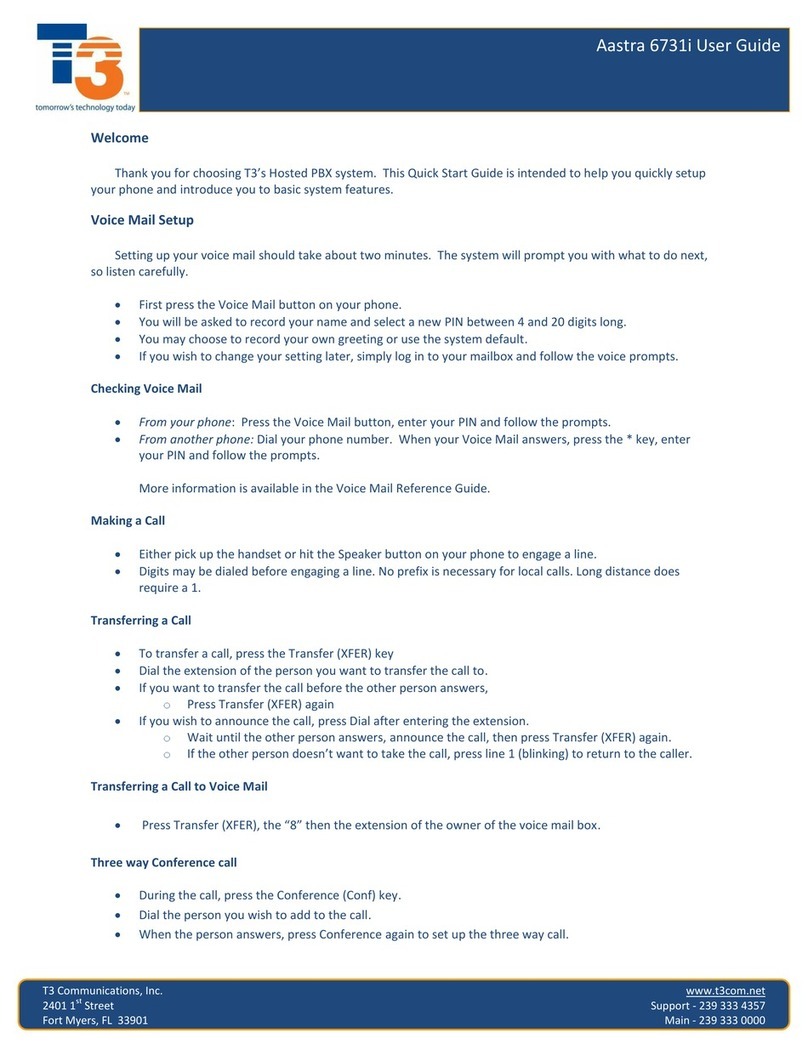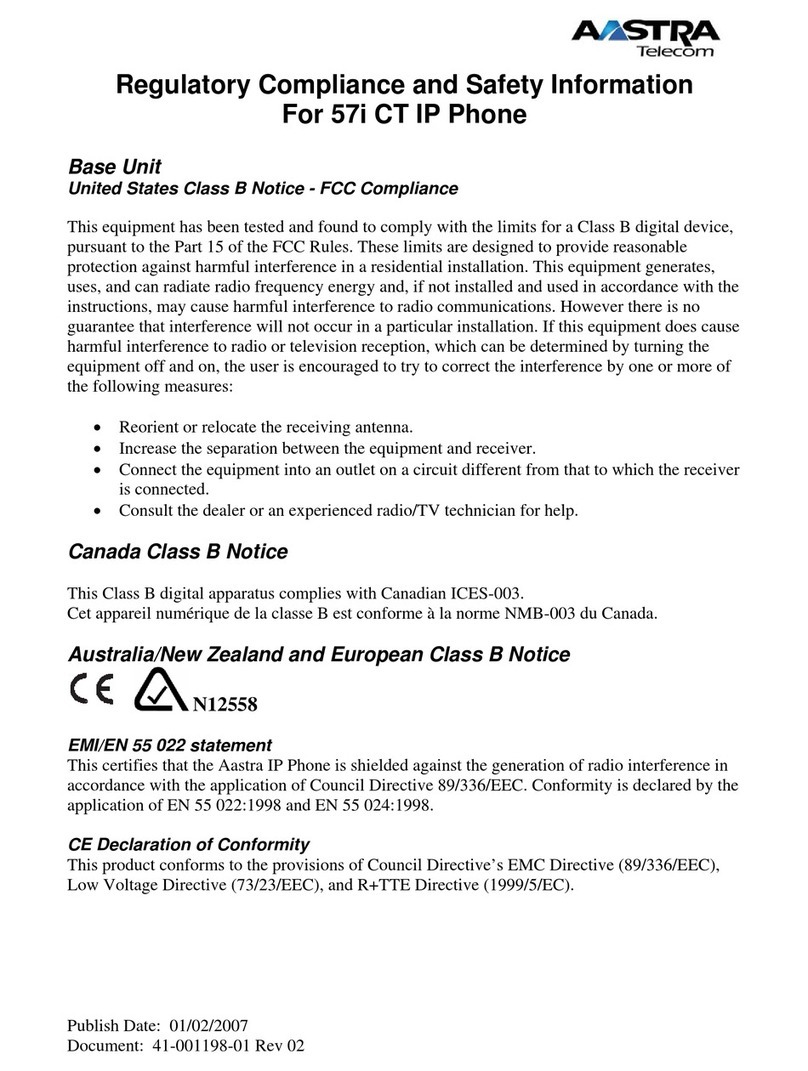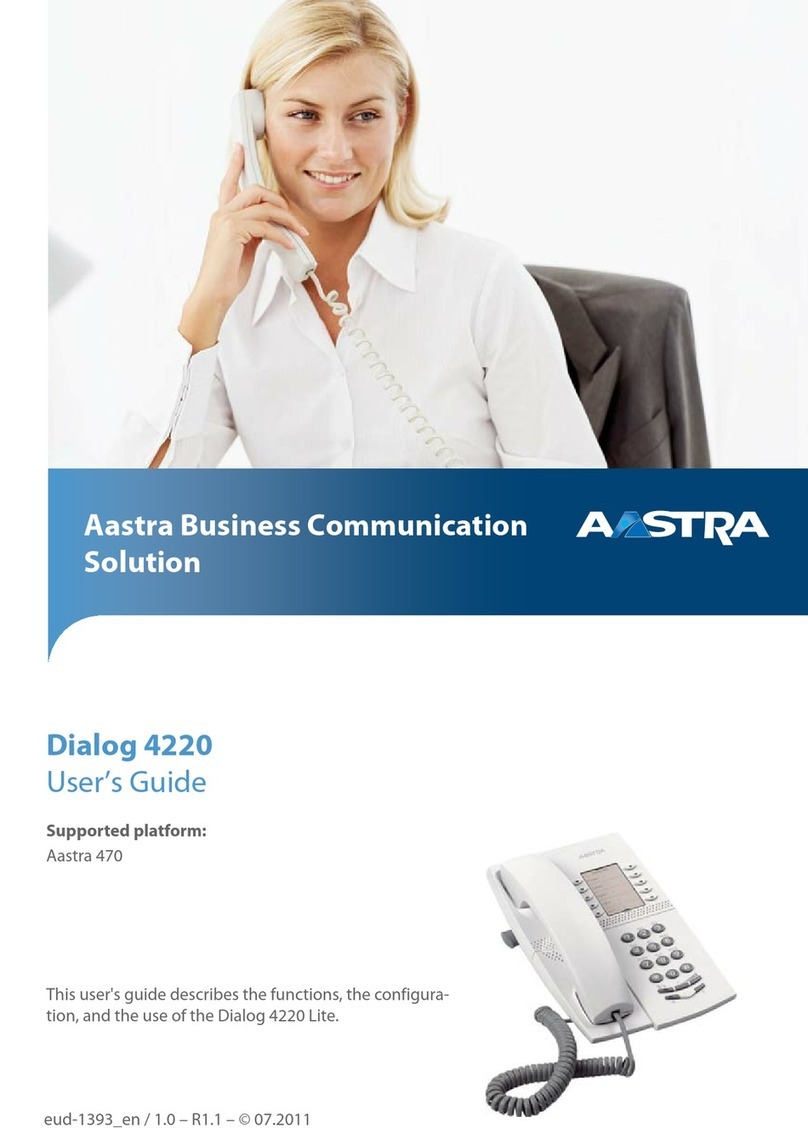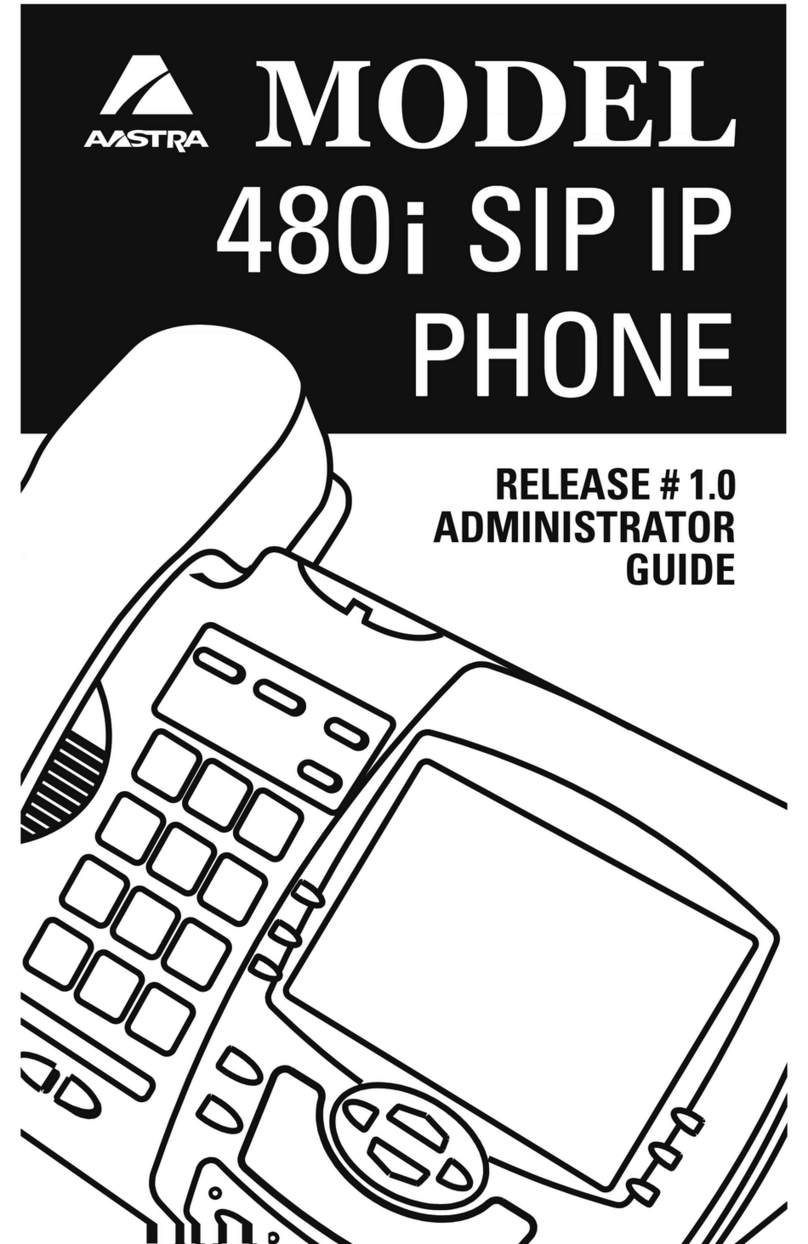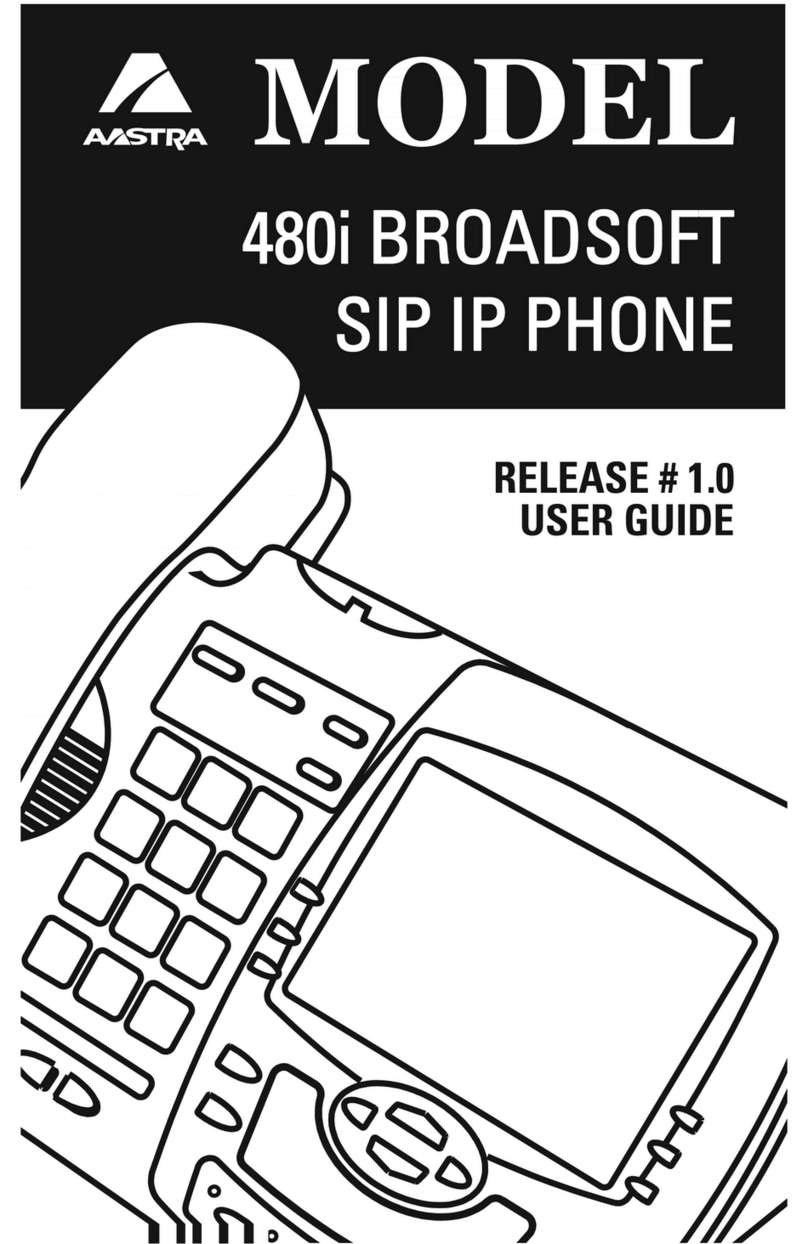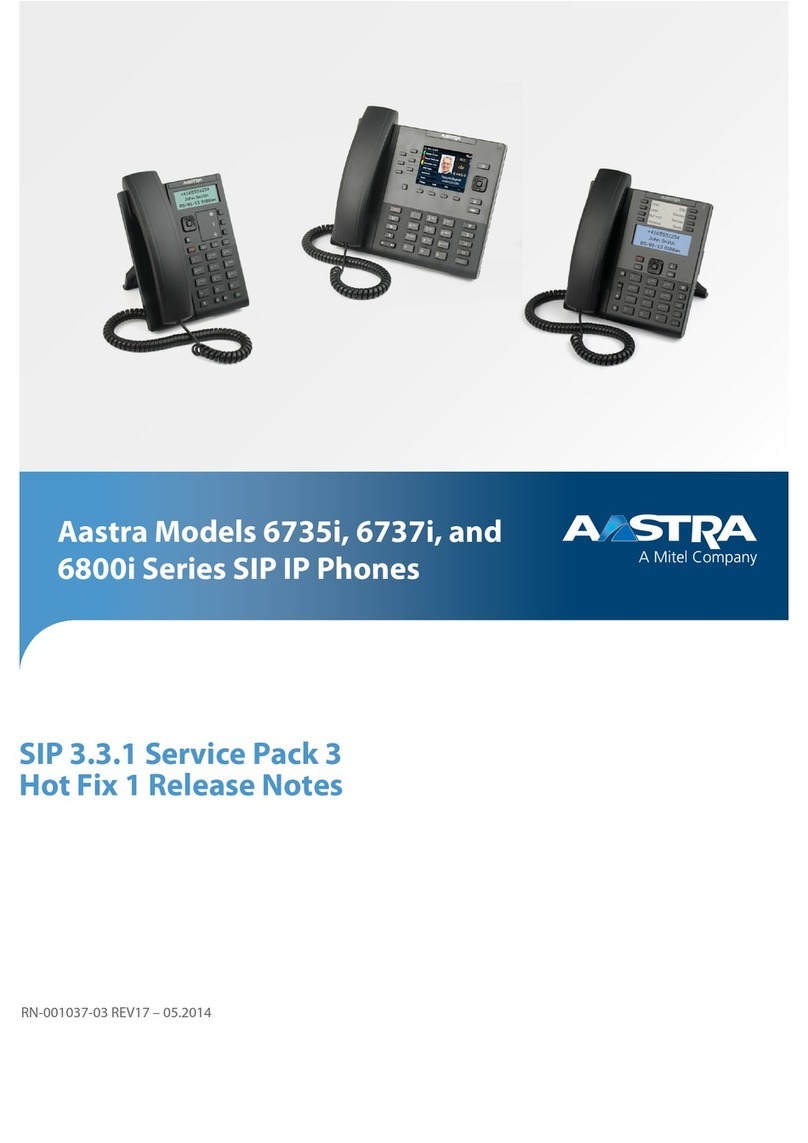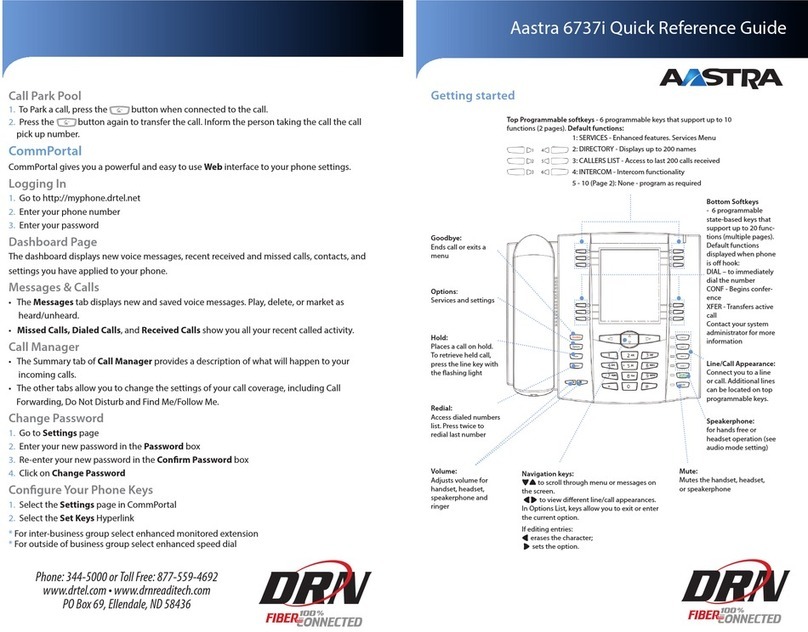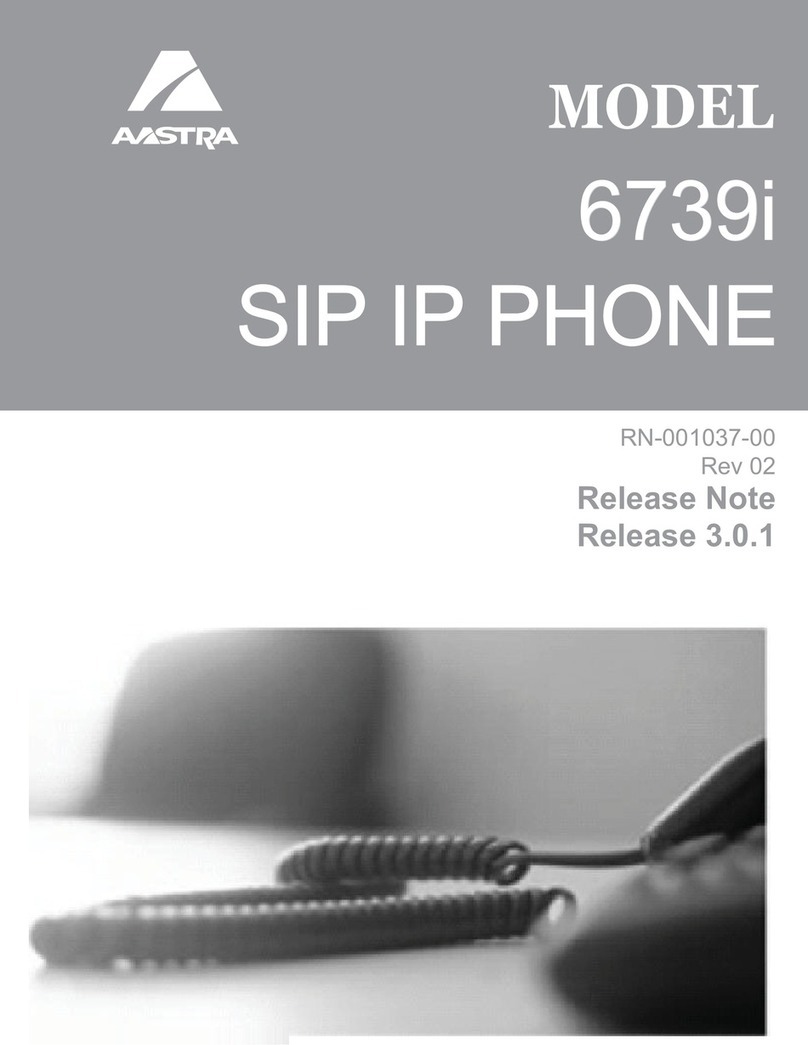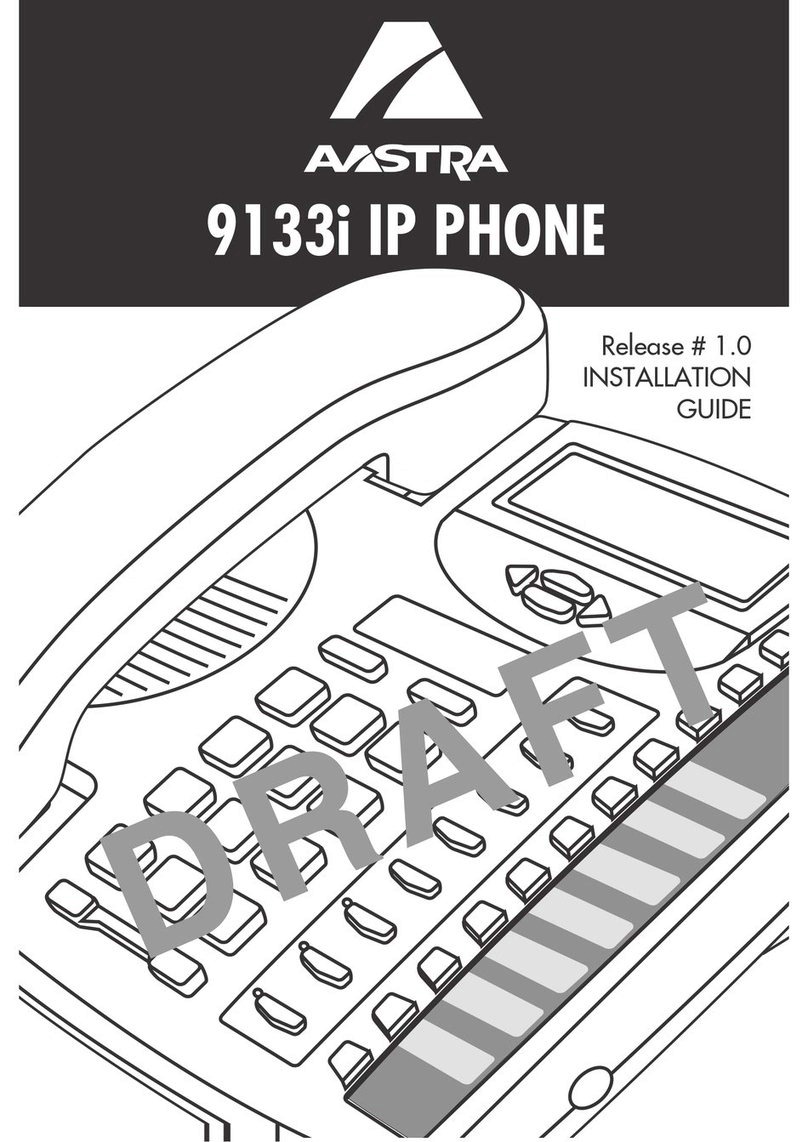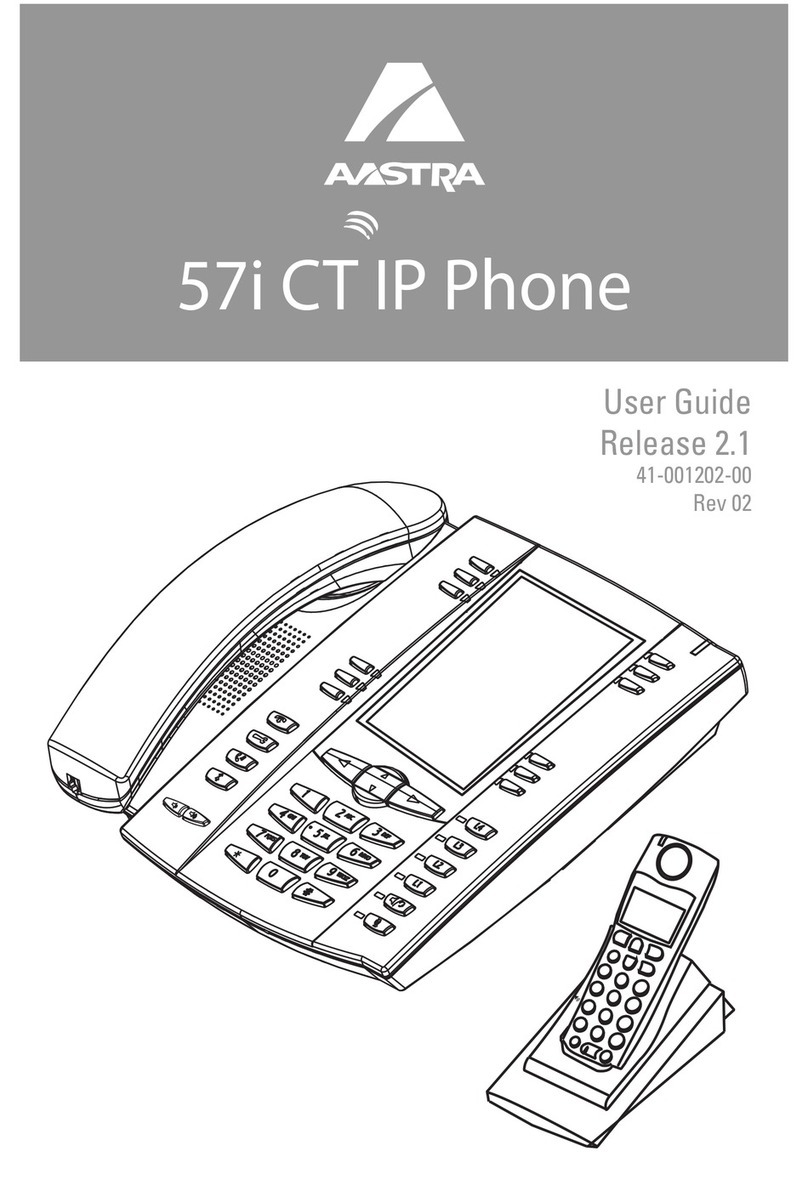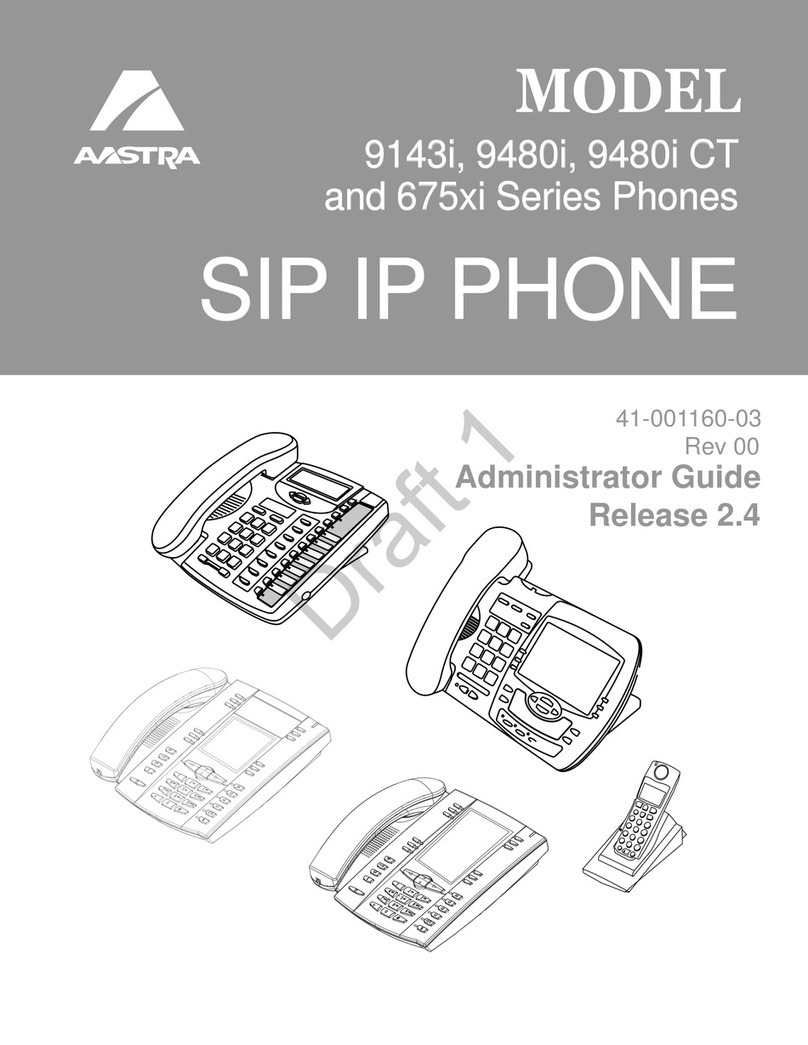Aastra 6730i / 6731i Quick Reference Guide
Call Forwarding
Your phone supports different types of Call Forwarding: All, Busy, and No Answer. Your
system can also support additional configuration options. Please check with your system
administrator or the phone User Guide for additional details.
Ignoring a call
Press key during ringing without picking up the handset to send the incoming
call directly to voicemail*.
Other features
Callers List
1. Press Callers key. Press 2and 5to move through list.
2. To dial the displayed number just lift the Handset or press or any Line key.
3. Press Callers key to cancel.
Speed Dialing
To create a speed dial
Press and hold a programmable key or keypad key, then enter contact’s Name and
number.
Or press key and go to Preferences->Speed Dial Edit .
To use the speed dial
To dial a contact assigned to speed dial, press the corresponding programmable key or
press and hold the keypad key for 3 seconds.
To edit a speed dial
1. Press key and go to Preferences->Speed Dial Edit.
2. Select the programmable key or keypad key where the speed dial is currently
configured.
Voice Mail *
1. Press the Voice Mail* key that your System Administrator set up to access voicemail.
2. Press key to toggle the audio between speakerphone, handset and headset
(where applicable).
Phone Lock/Unlock
Phone can be locked to prevent unauthorized use
1. Press key.
2. Select Phone Lock and press Enter.
3. Press 4to set the phone to lock.
4. “Phone is locked” is displayed on the screen.
Only numbers defined under the Emergency Dial Plan can be dialed while the phone is
locked.
To unlock the phone
1. Press key.
2. Enter your User password (default: 22222) and press Enter.
3. The phone unlocks.
Customizing your Phone
Volume Adjustment
Press the keys to adjust handset, headset, and speakerphone volume during
a call. Pressing these keys in idle adjusts the ringer volume.
To set the volume level for the Headset microphone:
1. Press key and select Preferences -> Set Audio -> Audio Mode-> Headset Mic
Volume.
2. Use 25 to select Low, Medium or High (Default: Medium).
3. Press Set.
Ring Tones
To select a different Ring Tone
1. Press key and select Preferences -> Tones -> Ring Tone.
2. Select the preferred ring tone (Tone 1 through Tone 5, or Silent).
Changing the User Password
Please contact your system administrator for instructions.
Additional Customization*
You can customize additional options using the phone Web Interface. Please contact
your system administrator for instructions.
* Optional feature that must be configured by the system/service administrator. Particulars and menu options
may vary. Feature may operate differently, please contact your system administrator for details.
For detailed information please check the phone User Guide located at www.aastratelecom.com