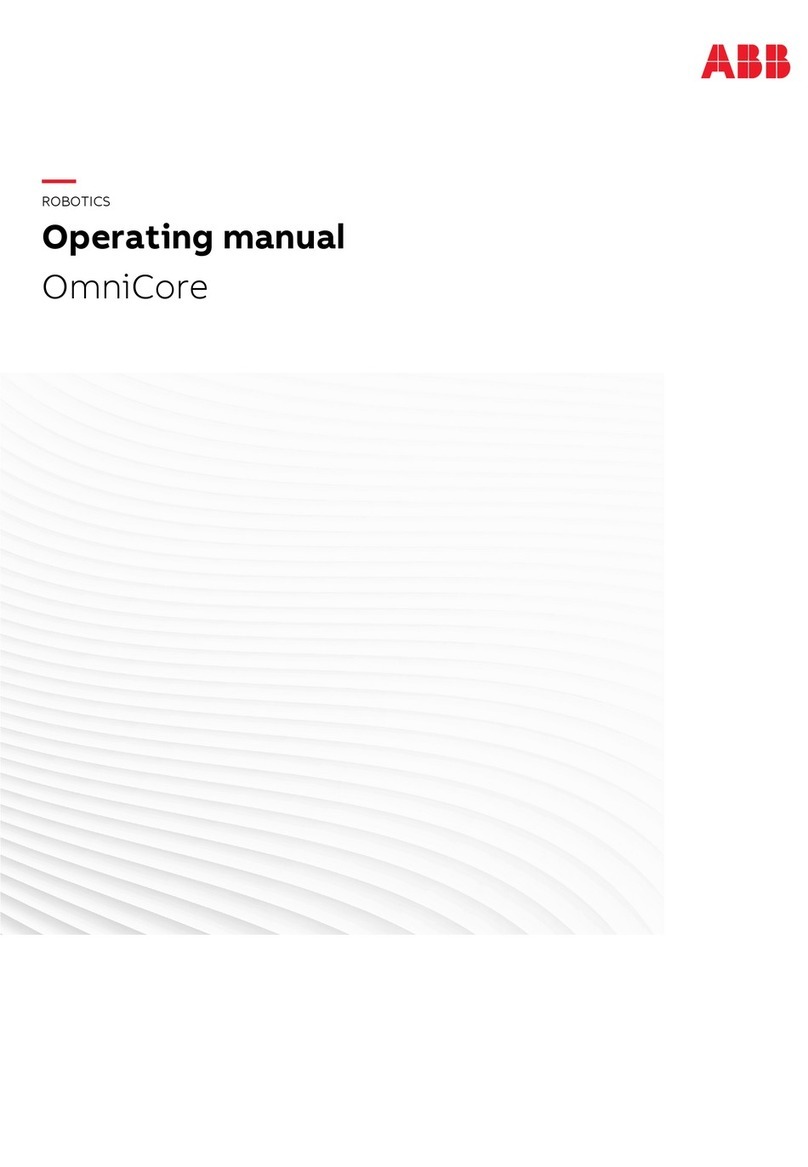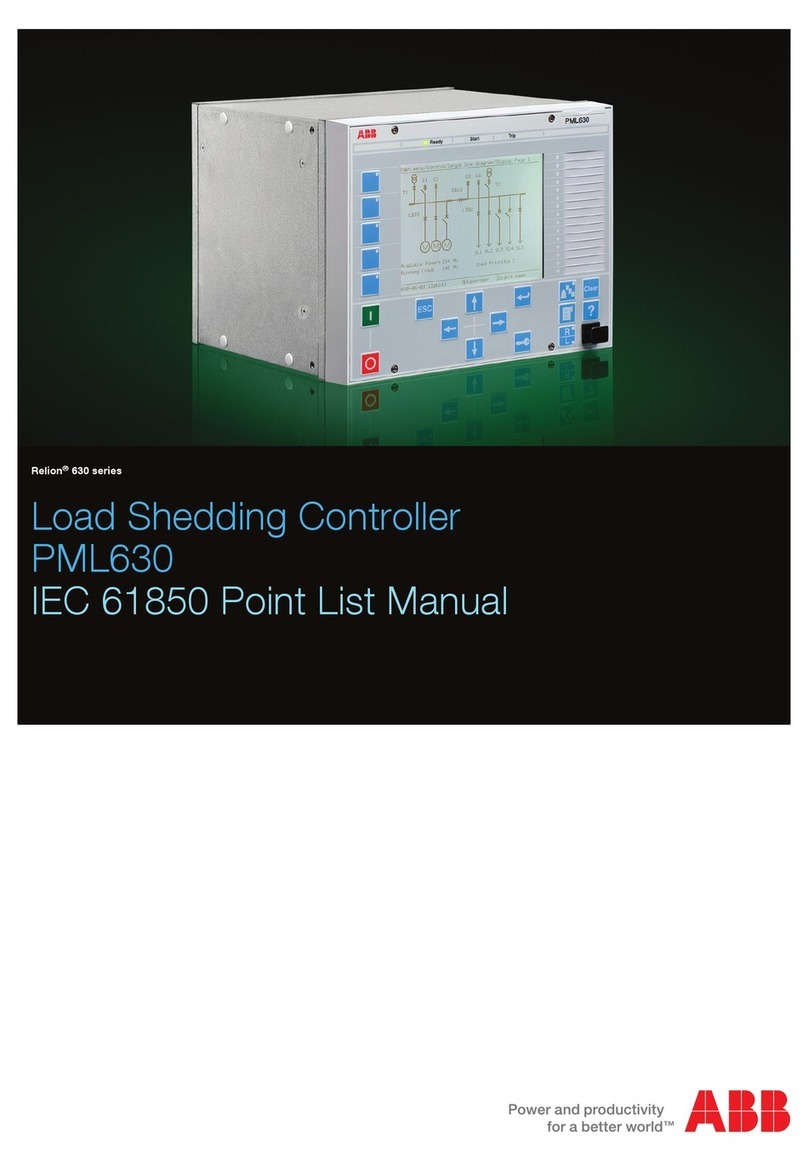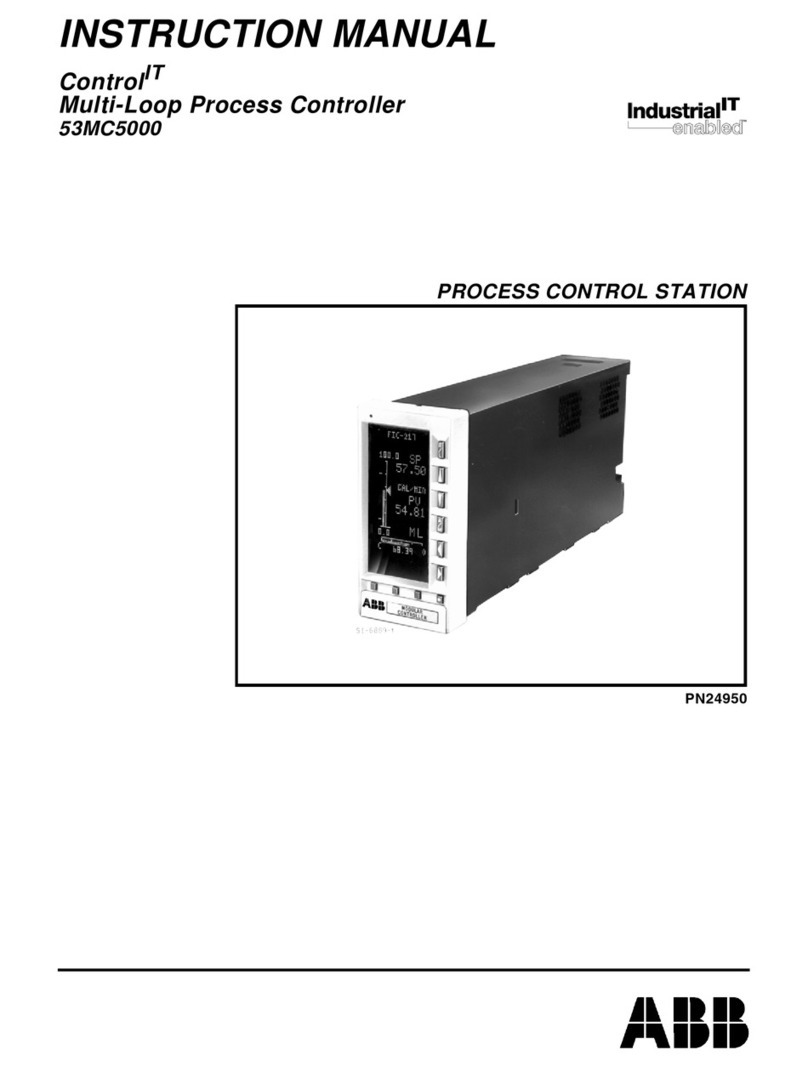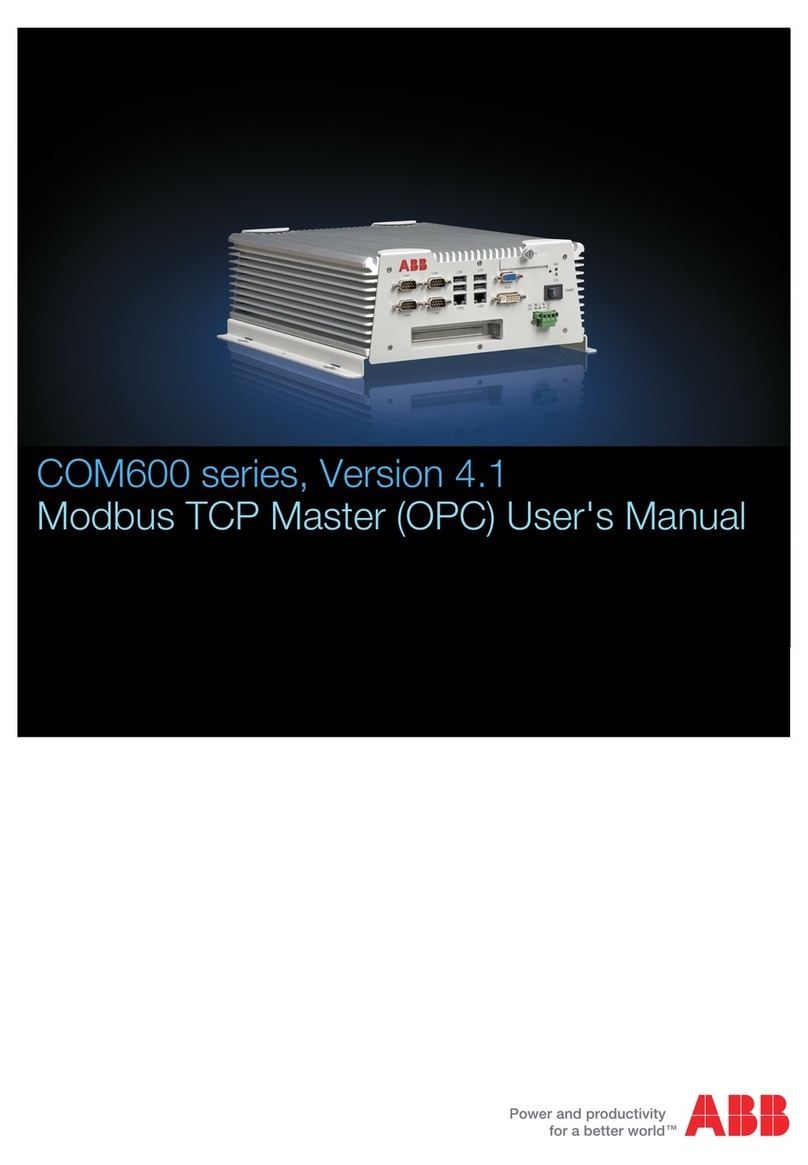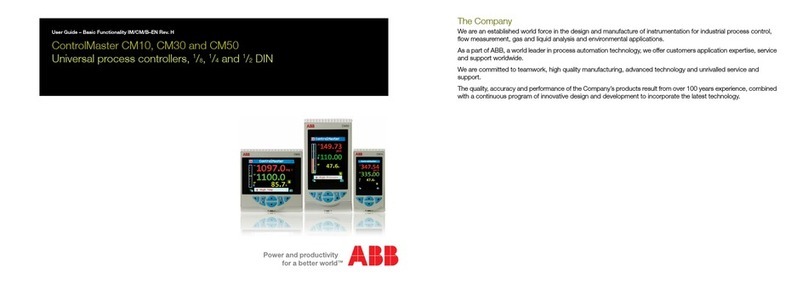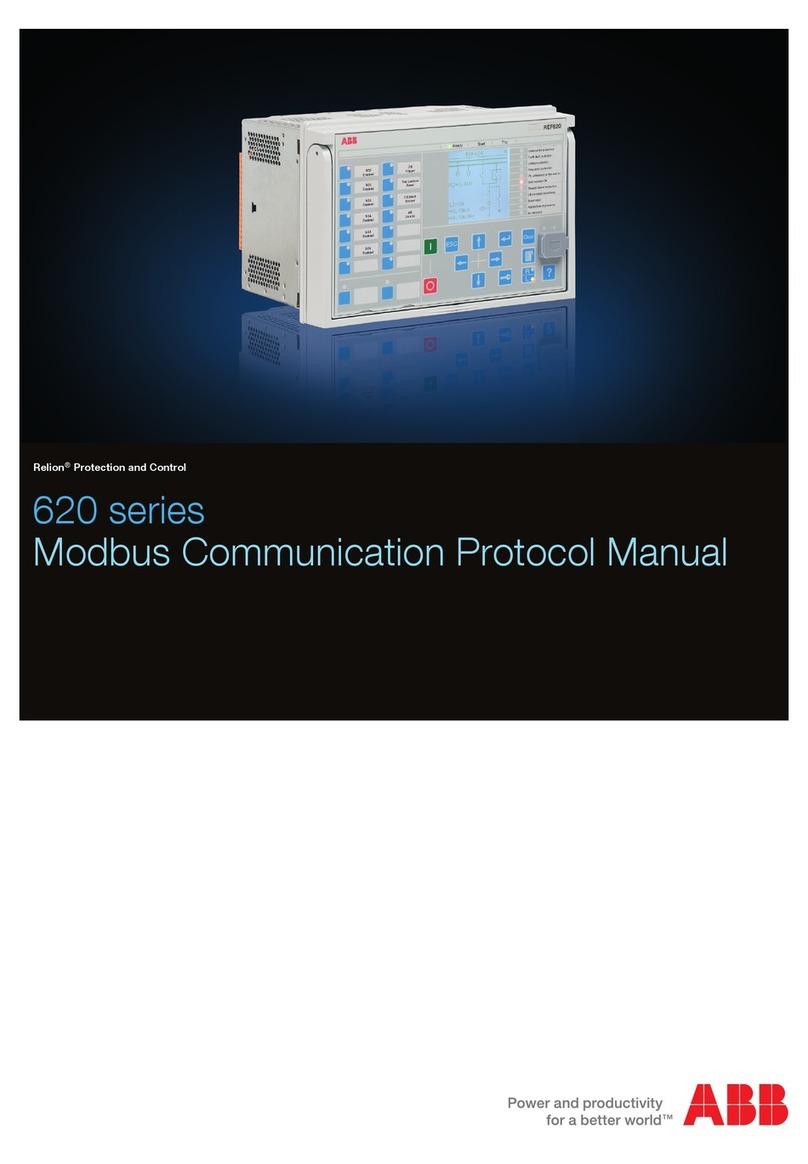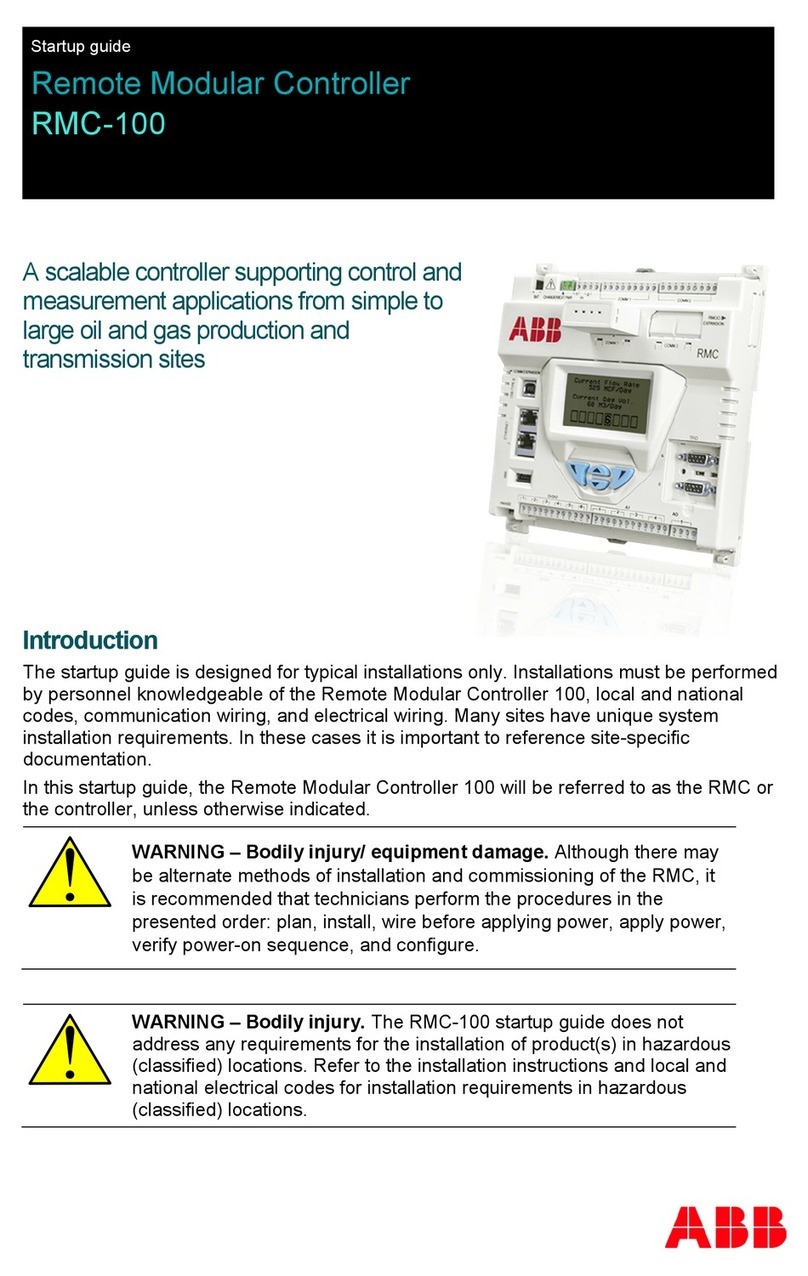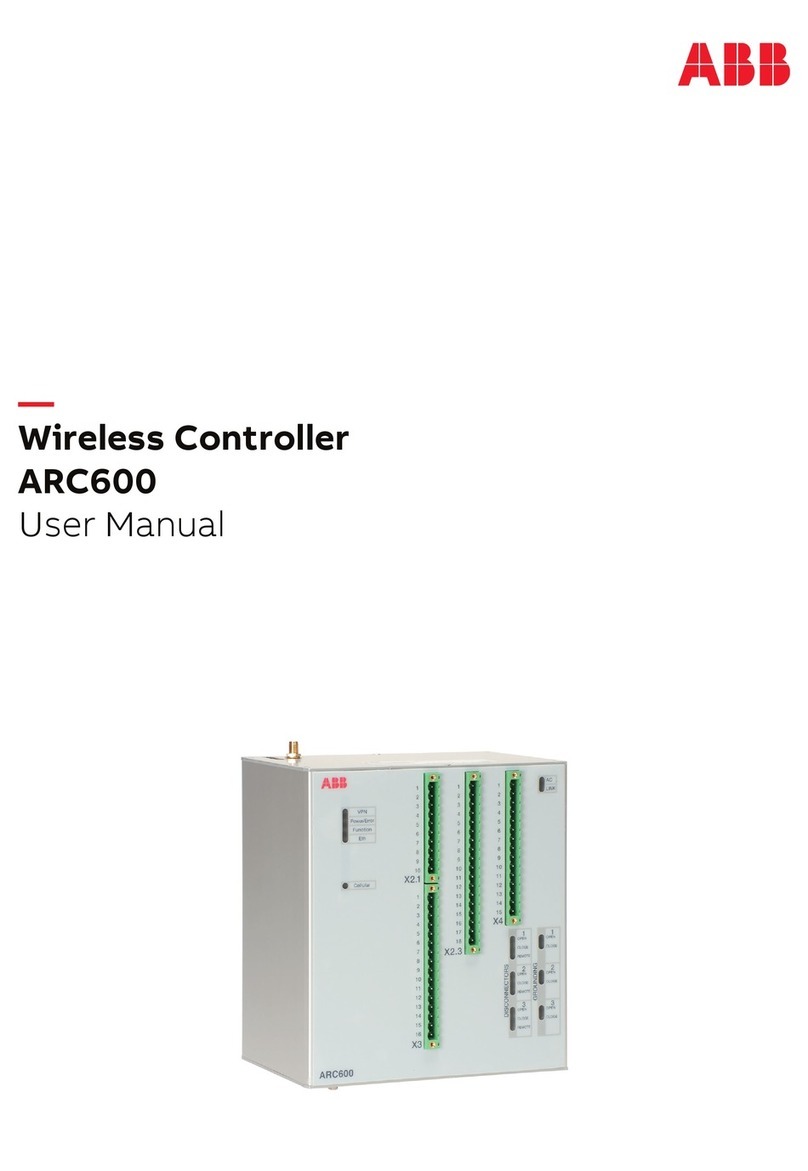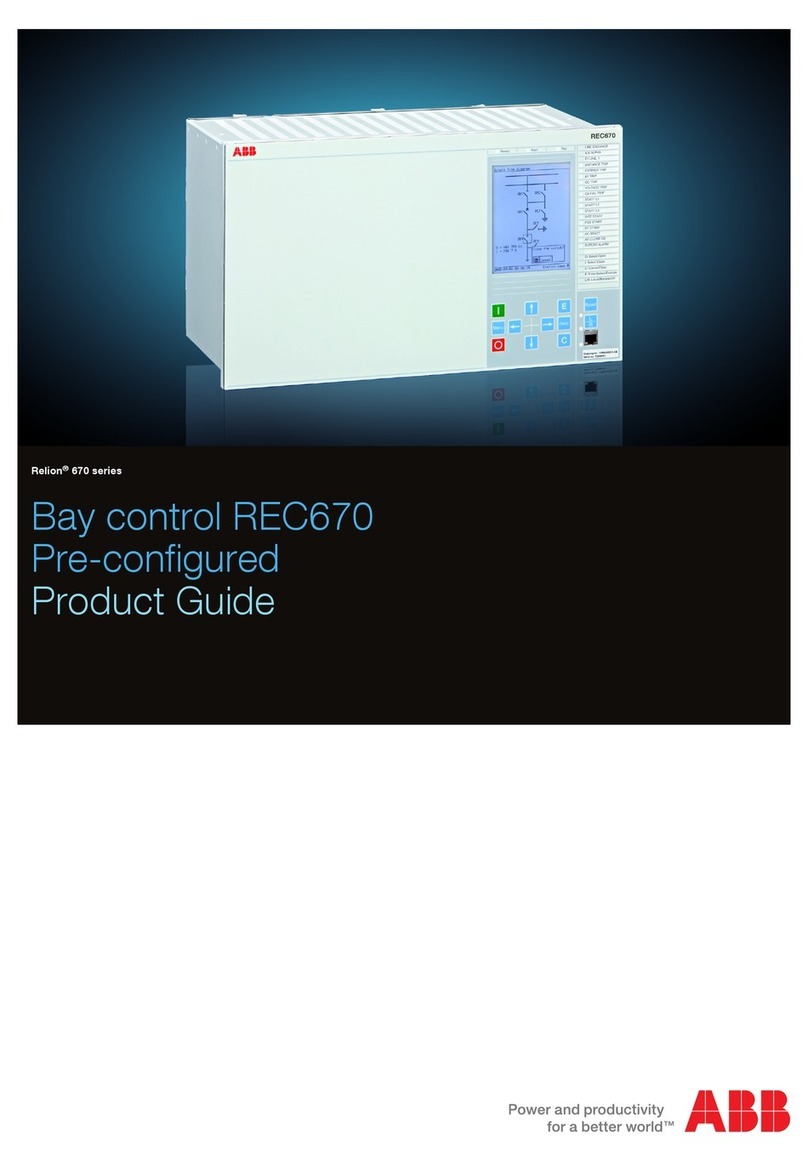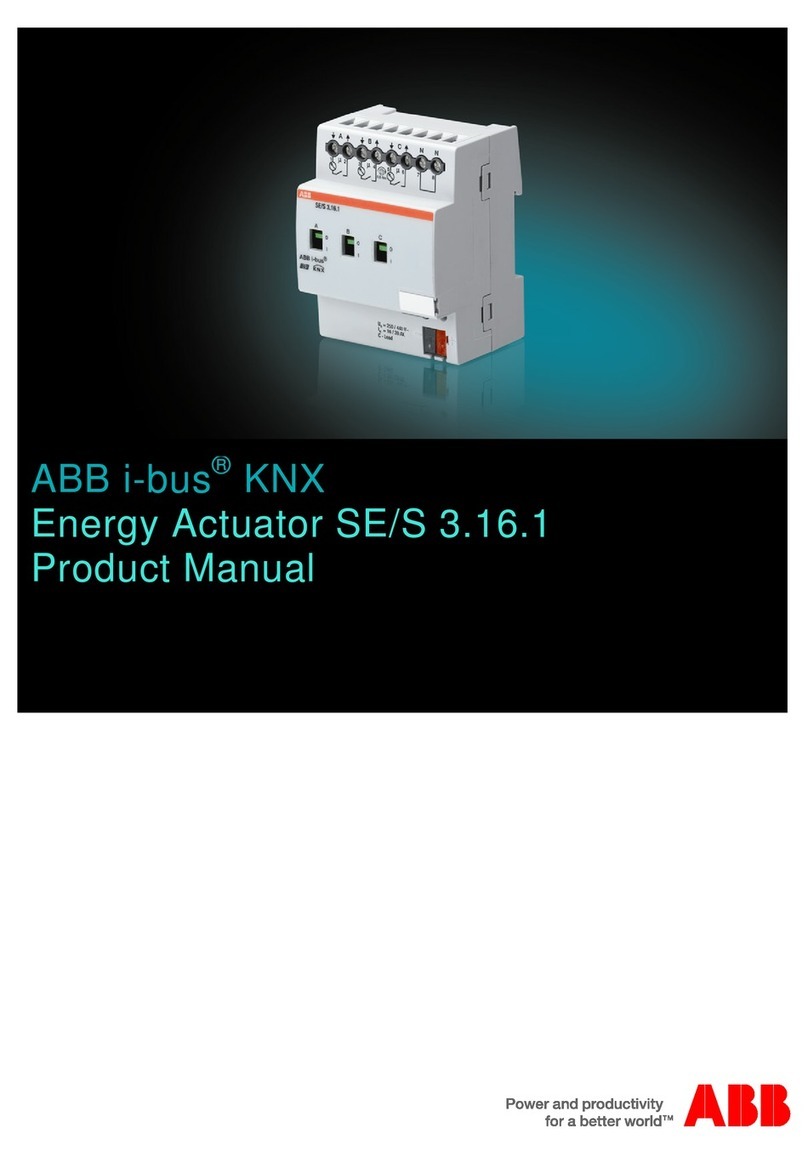Contents:
1. About this manual .................................................................................. 5
1.1. Copyrights ...................................................................................... 5
1.2. Trademarks .................................................................................... 5
1.3. General .......................................................................................... 5
1.4. Document conventions .................................................................. 5
1.5. Use of symbols .............................................................................. 6
1.6. Terminology .................................................................................... 7
1.7. Abbreviations ................................................................................. 7
1.8. Document revisions ....................................................................... 7
2. Introduction ............................................................................................. 9
2.1. Overview of FDIR ........................................................................... 9
3. Human Machine Interface operations ................................................. 10
3.1. FDIR control dialog ...................................................................... 10
3.2. FDIR mode ................................................................................... 11
3.2.1. Enabling or disabling FDIR ........................................... 11
3.2.2. Changing the FDIR running mode ................................ 11
3.2.3. Enabling or disabling logging ........................................ 11
3.2.4. Enabling or disabling returning to normal switch operation
sequence ...................................................................... 11
3.2.5. Enabling or disabling changing of protection setting
groups ........................................................................... 12
3.3. FDIR simulation ........................................................................... 12
3.3.1. Simulating faults ............................................................ 12
3.3.2. Simulating load ............................................................. 13
3.4. Changing source capacity limit .................................................... 14
3.5. Viewing the active settings group ................................................ 15
3.6. Viewing FDIR log ......................................................................... 15
3.7. FDIR testing ................................................................................. 16
3.7.1. Testing FDIR logic ......................................................... 16
3.7.2. Setting IEDs to simulation mode ................................... 17
3.7.3. Simulating fault in Manual mode ................................... 17
3.7.4. Simulating return to normal ........................................... 22
3.7.5. Simulating FDIR blocking .............................................. 23
3.7.6. Changing Protection Settings Group ............................ 27
3.7.7. Simulating protection settings group change ................ 29
3.7.7.1. Simulating protection settings group change
in Manual mode .......................................... 29
3.7.7.2. Simulating changing protection settings group
in Auto mode .............................................. 31
3
Grid Automation Controller COM600 4.01MRS757279
FDIR Operation Manual
Issued: 30.6.2011
Version: B/31.5.2012