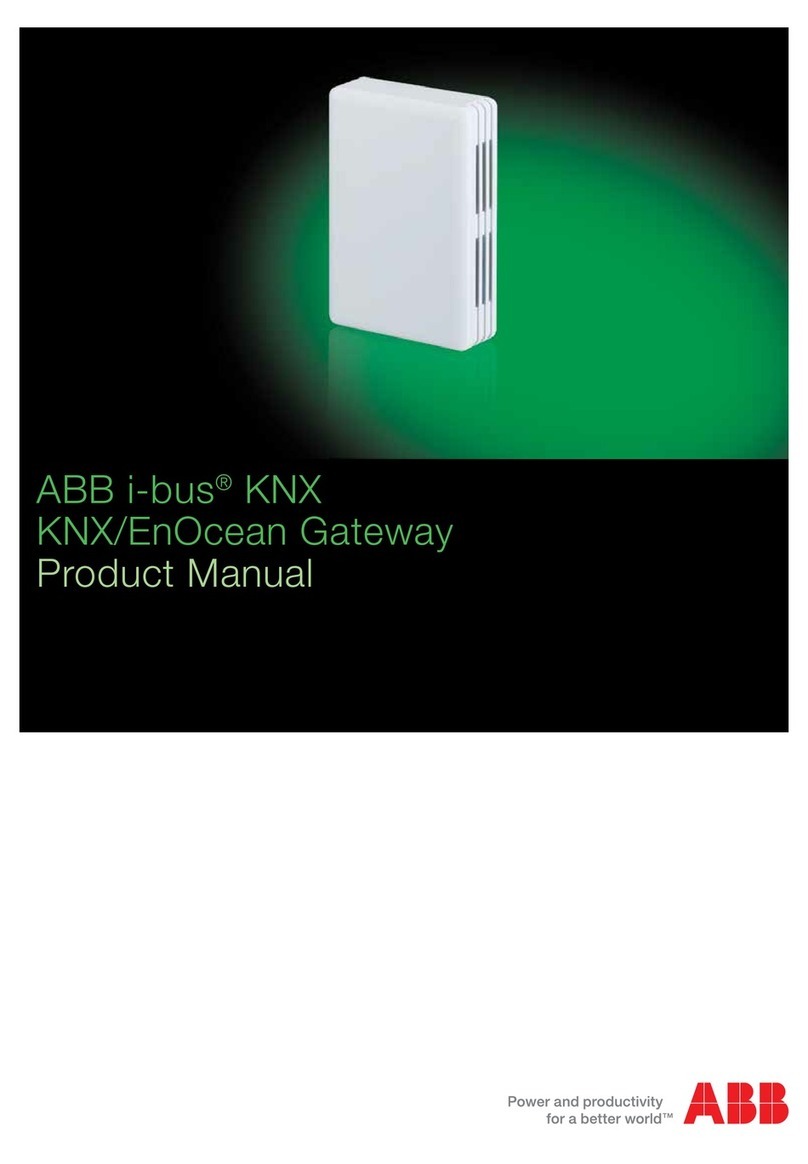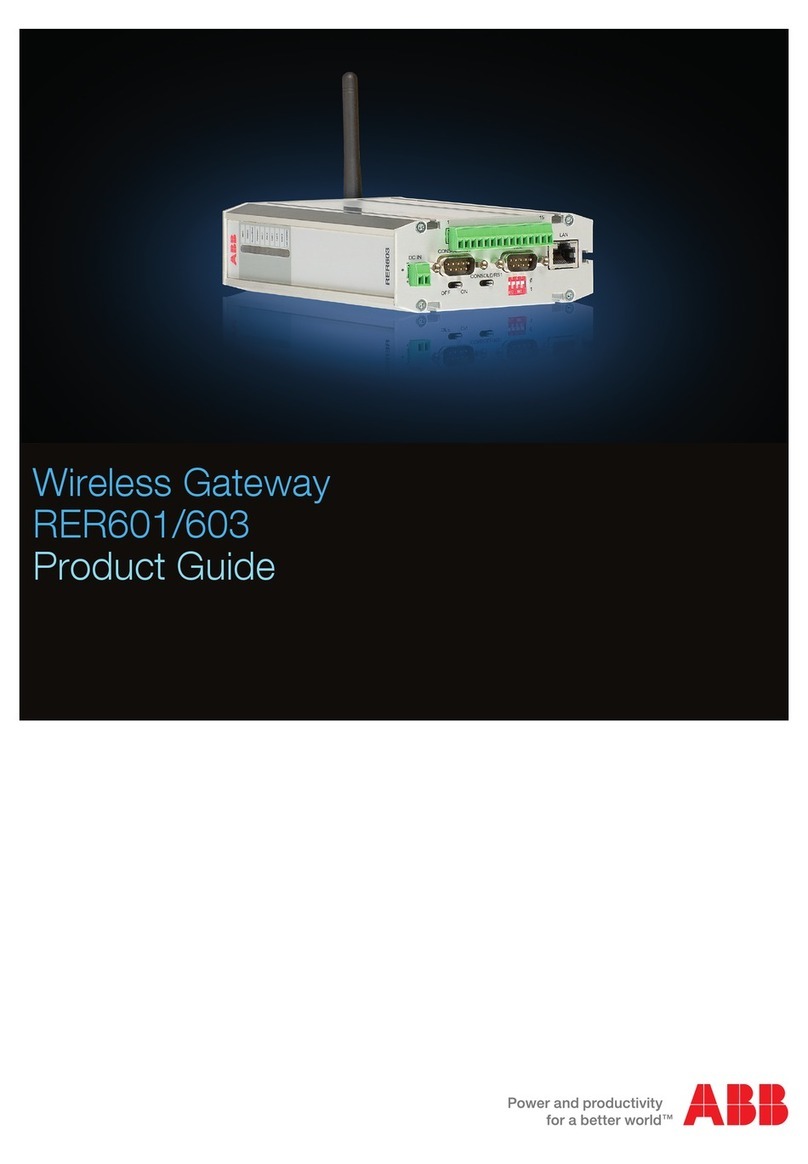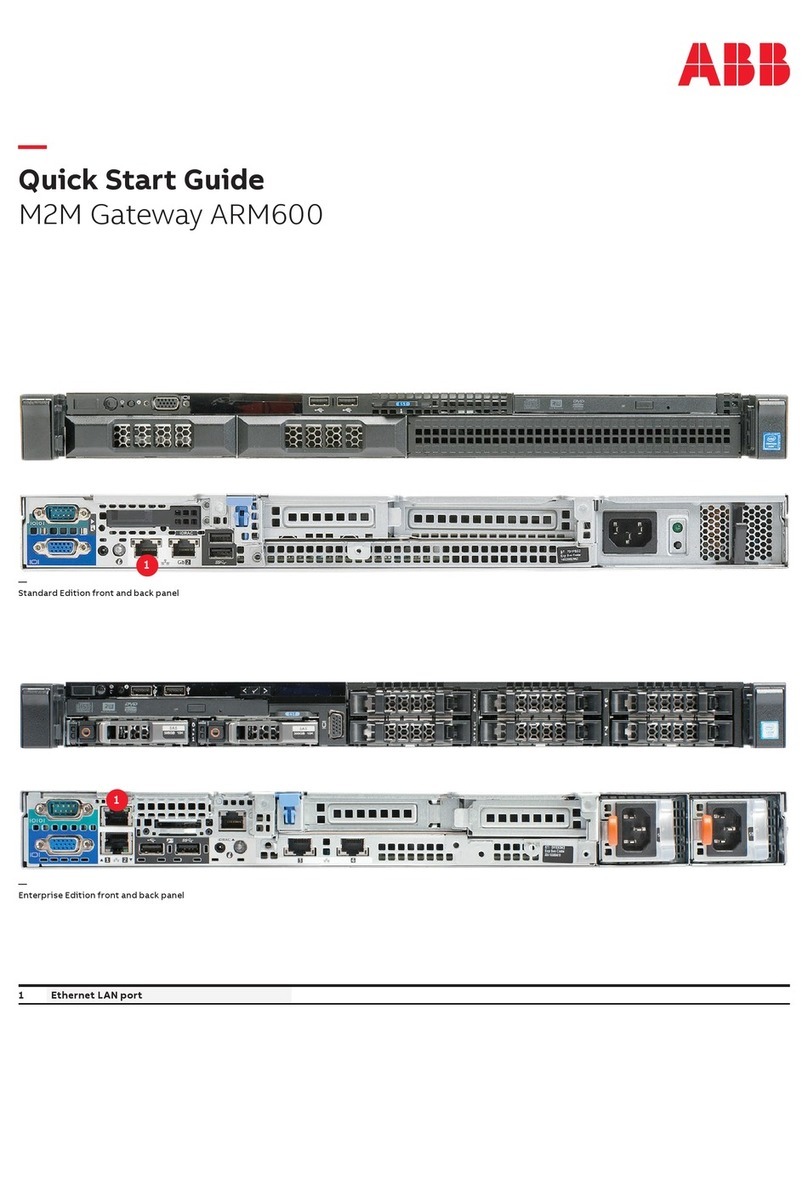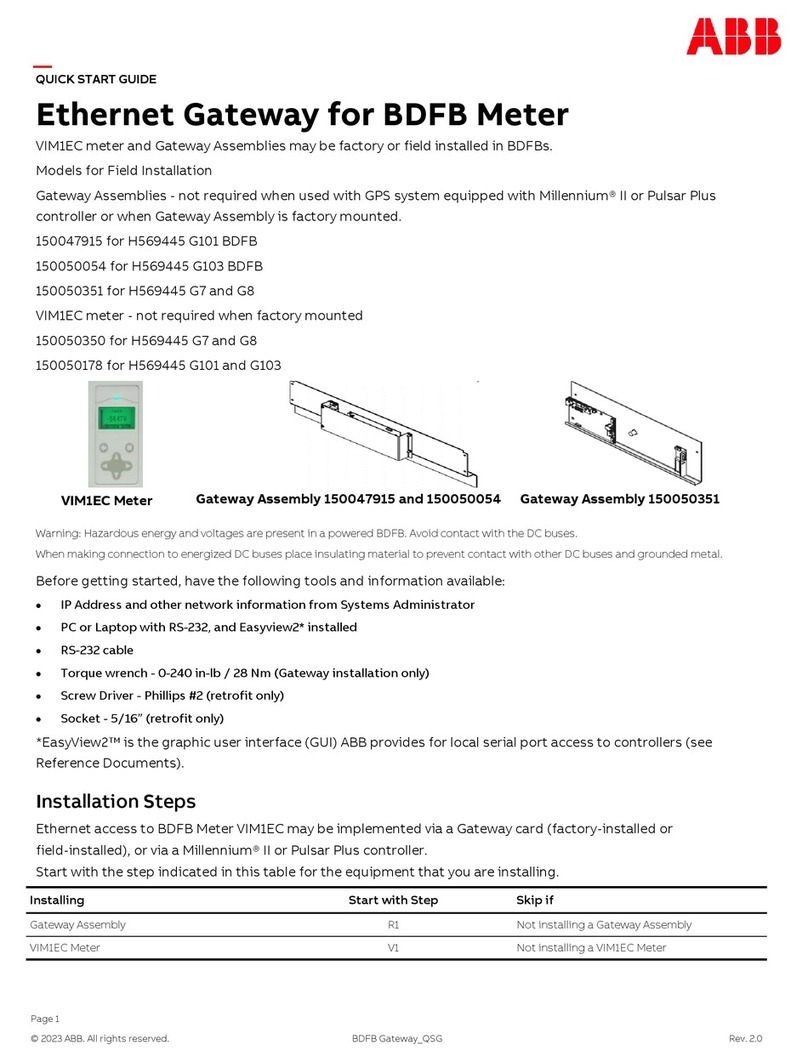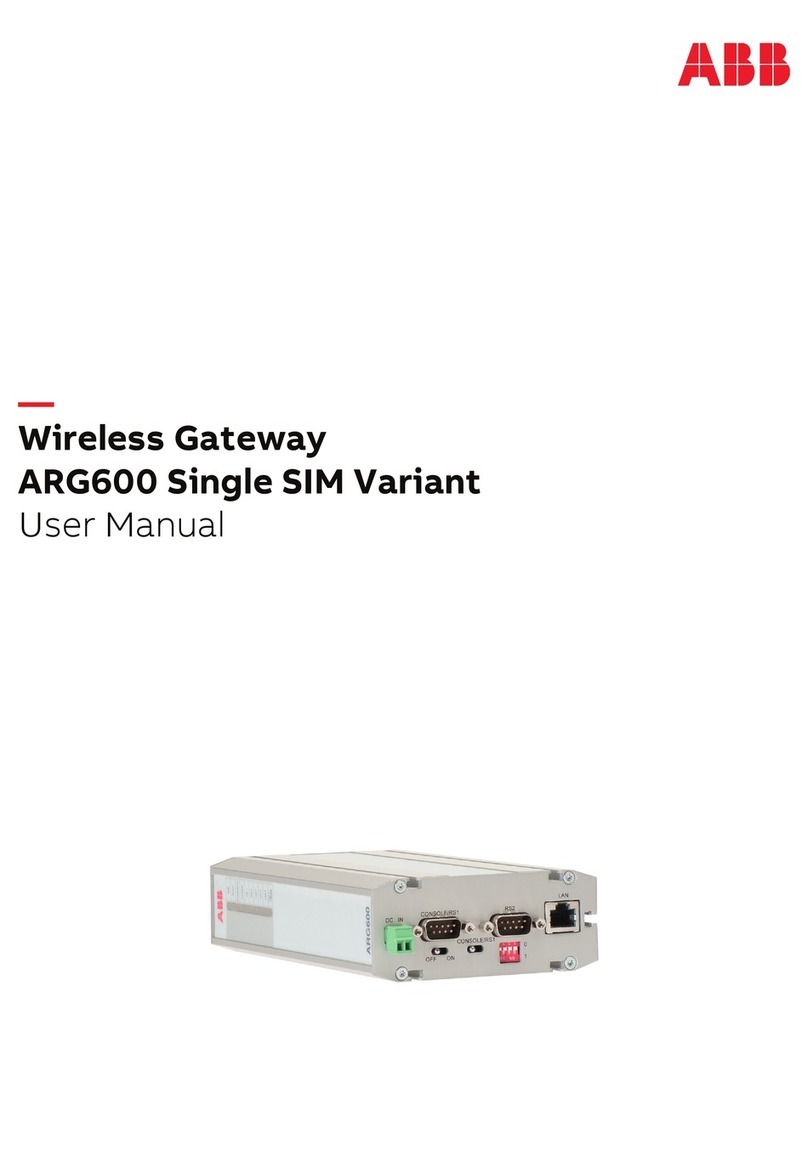Pos: 4 /#Neustruktur#/ Online-Dokumentatio n (+KNX)/Inhaltsver zeichnis (--> Für alle Dokument e <--)/Inhaltsverzeic hnis @ 19\mod_1320649044386_ 15.docx @ 109653 @ @1
1Information about the IP gateway ............................................................................................................................3
1.1 General information.................................................................................................................................3
1.2 Structure of the manual...........................................................................................................................3
1.3 Symbols in the manual............................................................................................................................4
2Safety.......................................................................................................................................................................5
2.1 Intended use ...........................................................................................................................................5
2.2 Improper use...........................................................................................................................................5
2.3 Target groups and qualifications.............................................................................................................5
2.4 Liability and warranty ..............................................................................................................................5
3Environment.............................................................................................................................................................6
4System requirements...............................................................................................................................................6
5Start-up....................................................................................................................................................................7
5.1 Commissioning with the Windows UPnP service....................................................................................8
5.2 DNS Server.............................................................................................................................................9
5.3 Manual configuration...............................................................................................................................9
5.4 Entering the IP address directly ............................................................................................................10
6Configuration..........................................................................................................................................................11
6.1 General buttons in the configuration .....................................................................................................11
6.2 Login.....................................................................................................................................................11
6.2.1 RESET..................................................................................................................................................12
6.3 Network information..............................................................................................................................13
6.4 "Network configuration" page................................................................................................................14
6.5 "Basic settings" configuration page.......................................................................................................16
6.6 "Change password" configuration page................................................................................................17
6.7 "User management" configuration page................................................................................................18
6.7.1 "Add user" configuration page...............................................................................................................19
6.7.2 Login with new user name ....................................................................................................................21
6.7.2.1 Change password.................................................................................................................................22
6.8 "Device settings" configuration page.....................................................................................................23
6.8.1 Add device ............................................................................................................................................24
6.9 "Associated ComfortTouch 2.x" configuration page..............................................................................25
6.10 "Upload / download configuration file" configuration page ....................................................................26
6.11 "Firmware Update" configuration page..................................................................................................27
6.12 "NTP settings" configuration page.........................................................................................................28
6.13 "Create a new certificate" configuration page .......................................................................................29
6.14 "Versions Information" configuration page ............................................................................................30
7Integrating mobile end devices with the Busch-Welcome®app .............................................................................31
7.1 Android version 4.0 or higher................................................................................................................31
7.2 iOS version 4 / 5 and iPad ....................................................................................................................32
8Integrating a Busch-ComfortTouch®3.0 or higher ................................................................................................33
9Technical data........................................................................................................................................................34
9.1 Overview table ......................................................................................................................................34
9.2 Device connection / circuit diagram ......................................................................................................35
9.3 Dimensions / dimensional drawing........................................................................................................36
10 Product overview ...................................................................................................................................................36
10.1 Device setup .........................................................................................................................................36
11 Installation and electrical connection .....................................................................................................................37
11.1 Requirements for the electrician ...........................................................................................................37
11.2 Mounting ...............................................................................................................................................37
=== Ende der Liste für Te xtmarke TOC ===