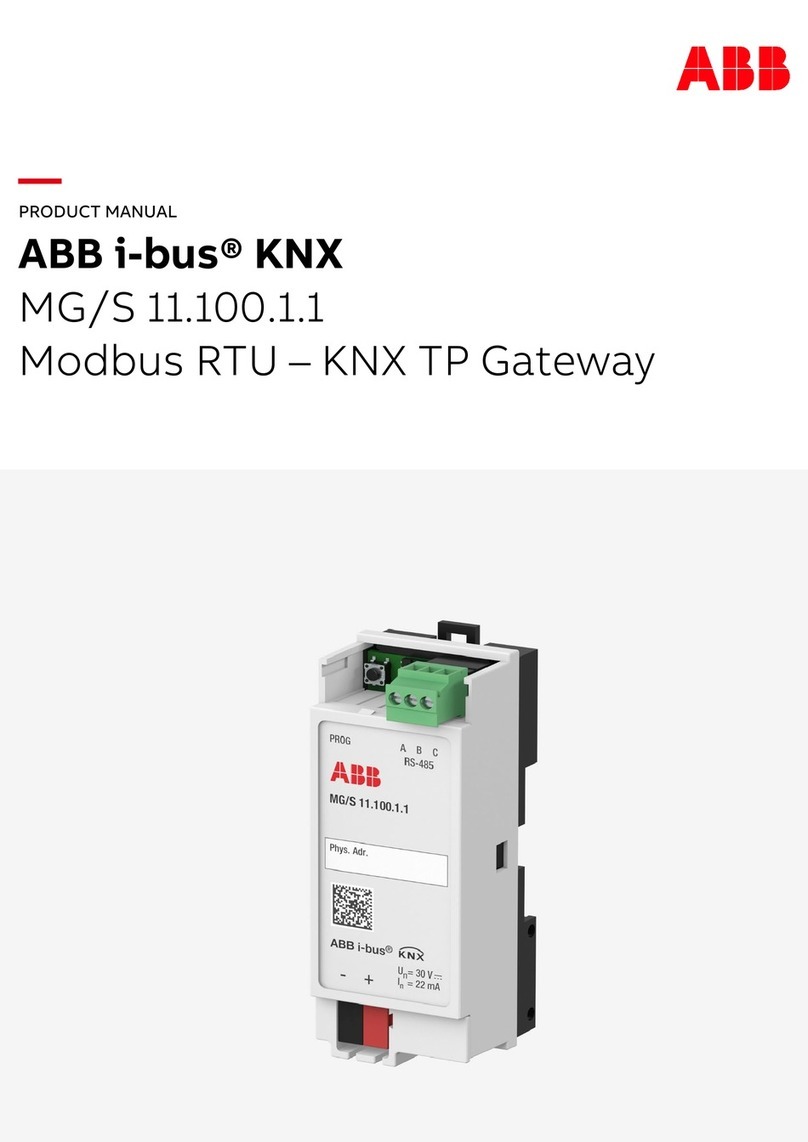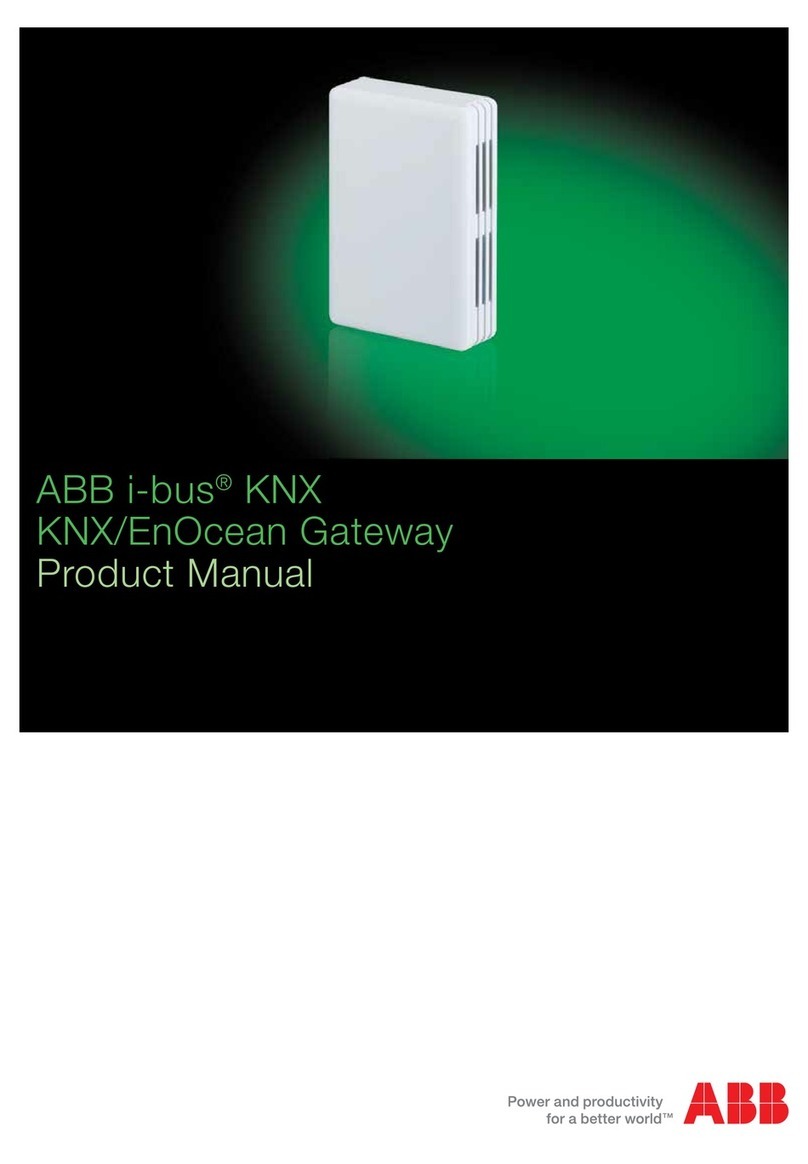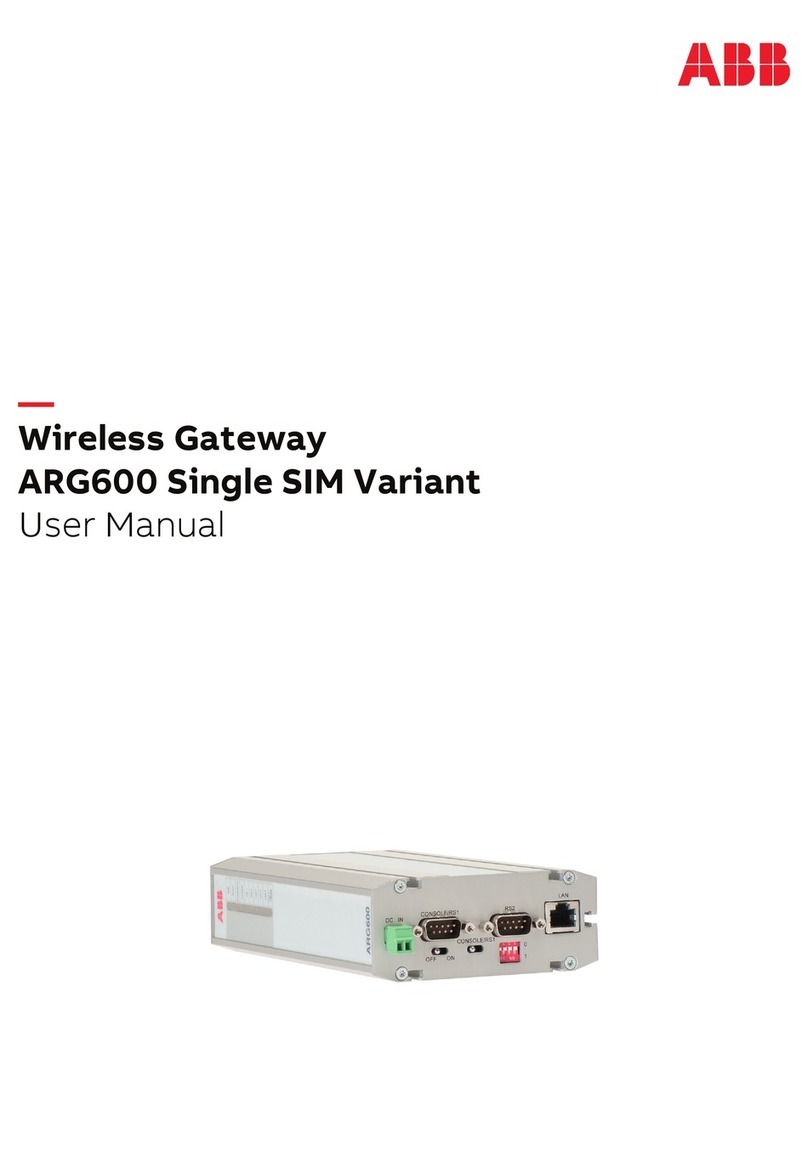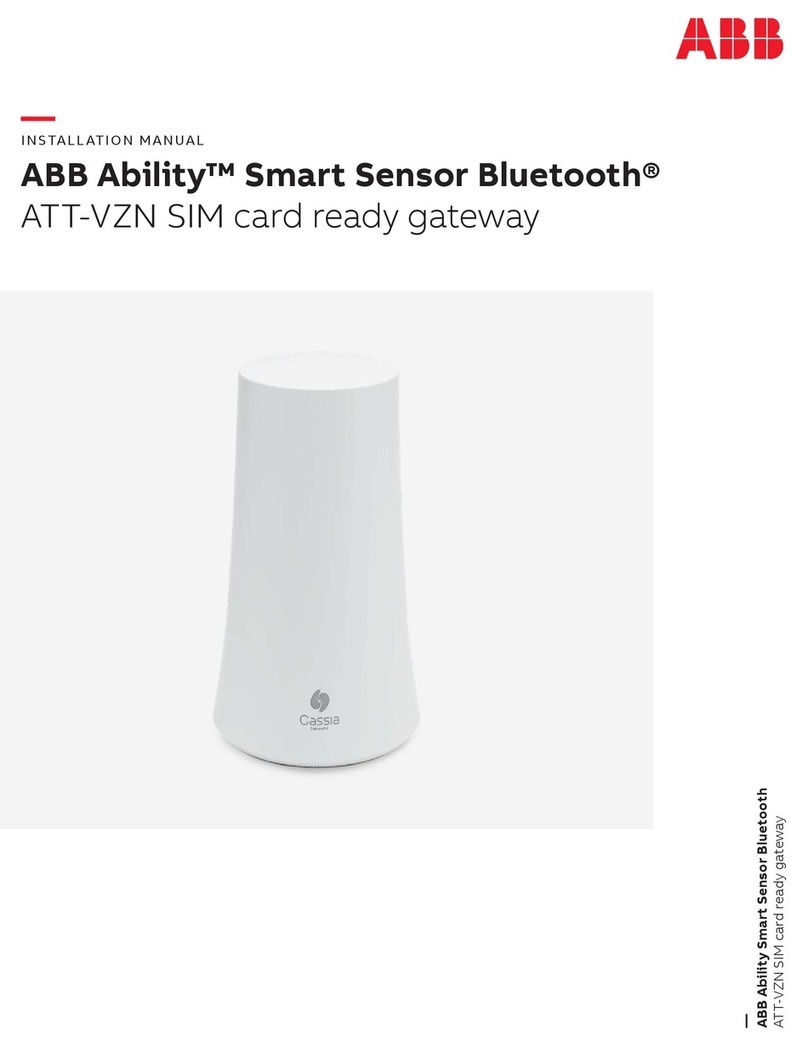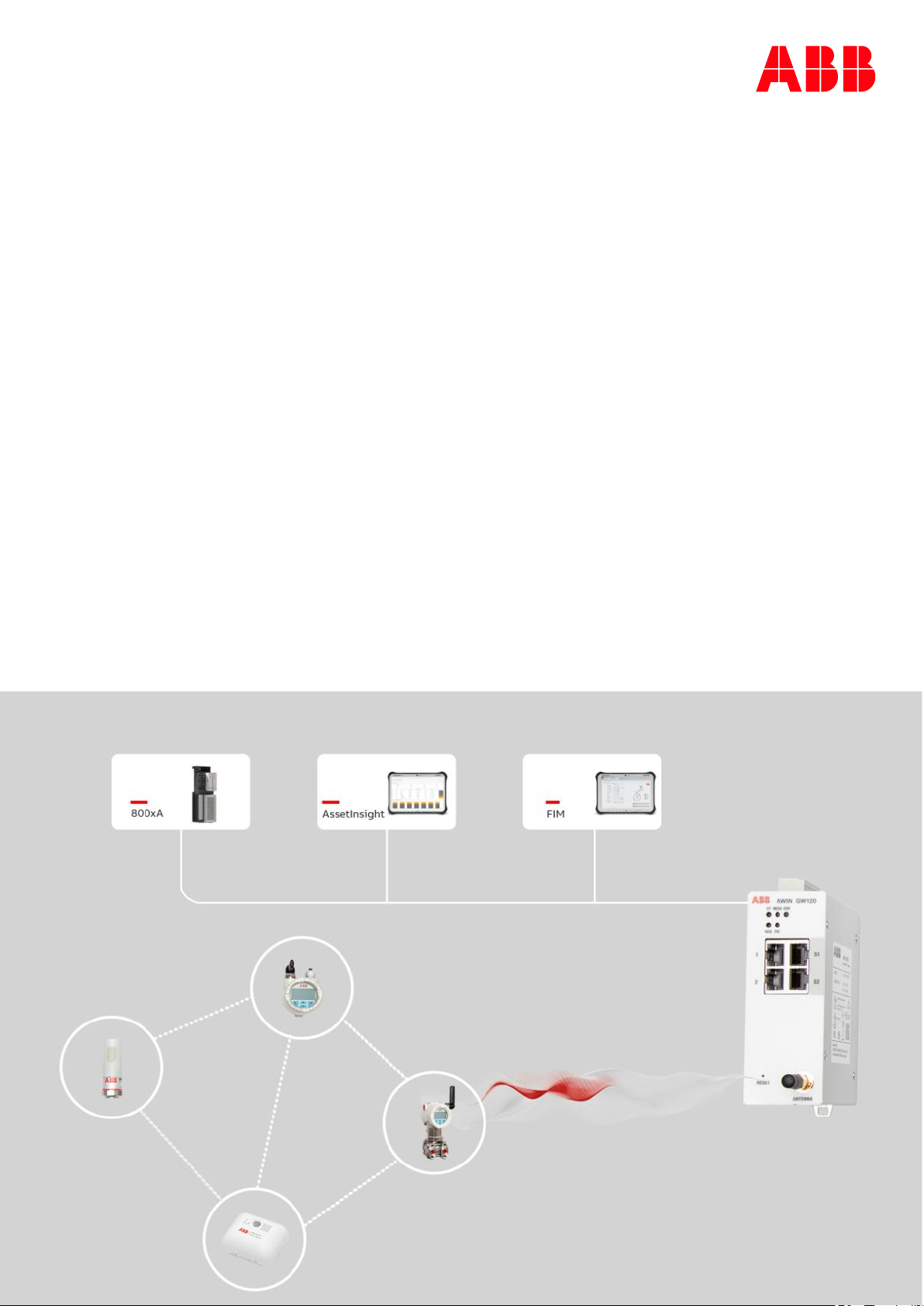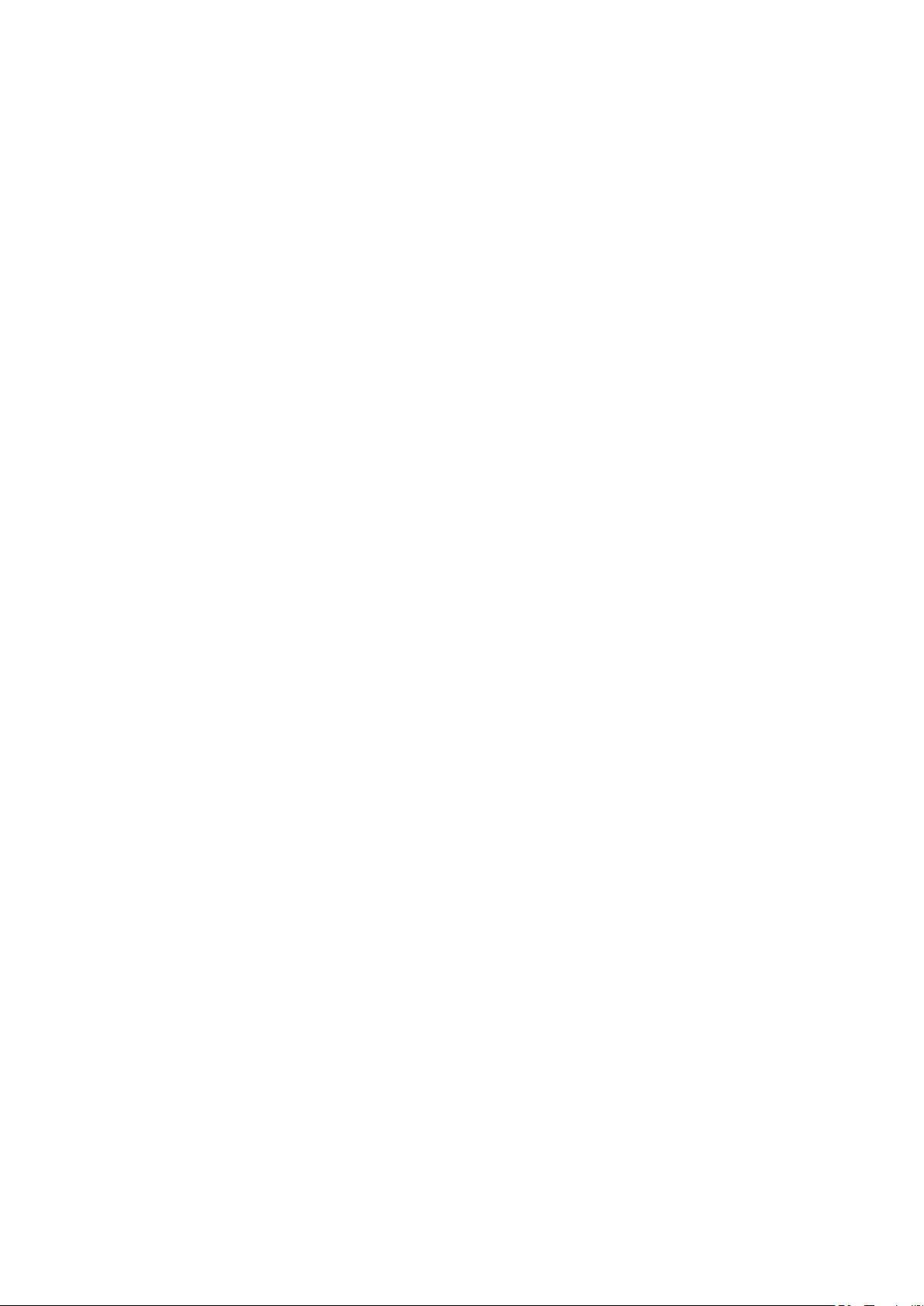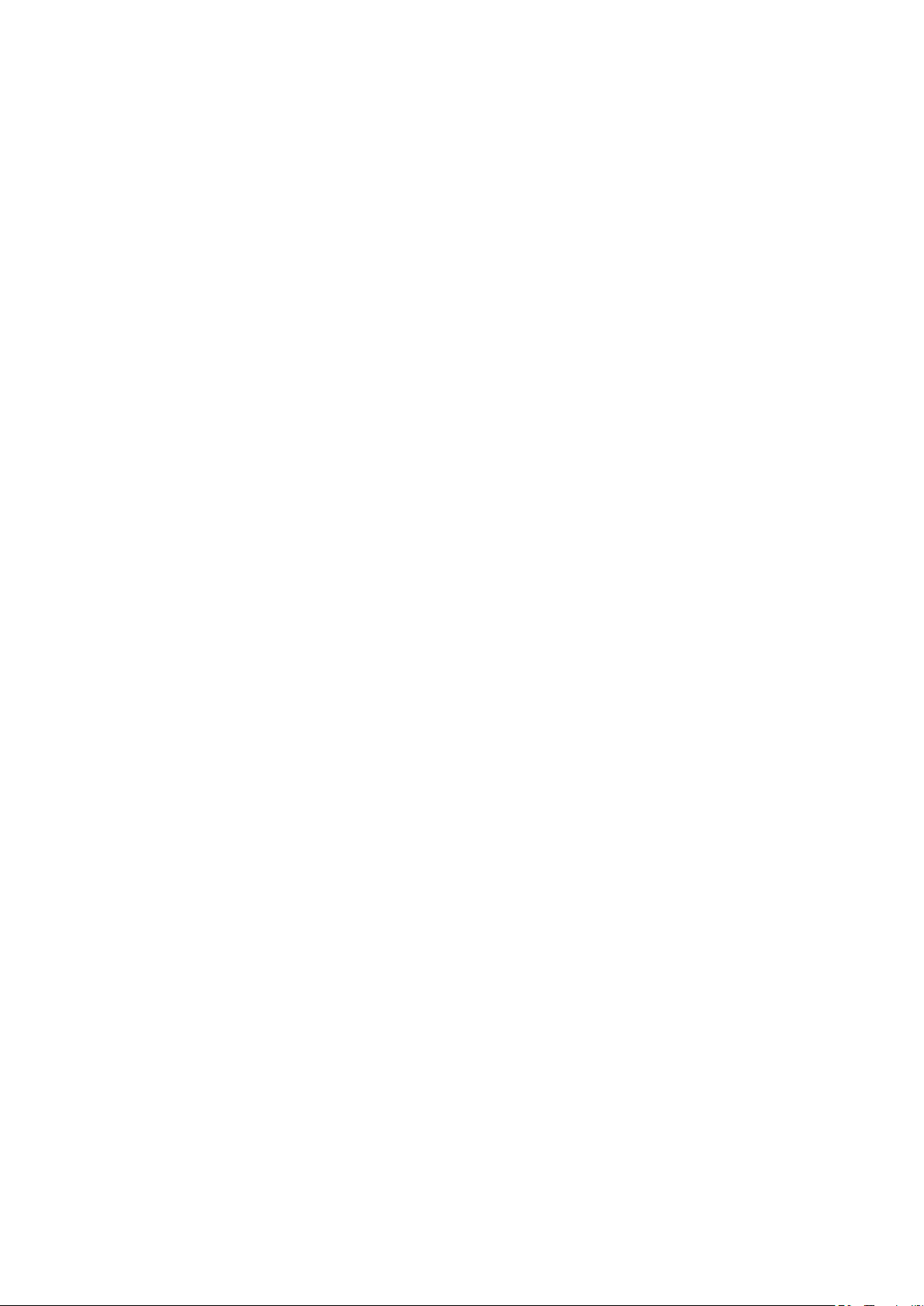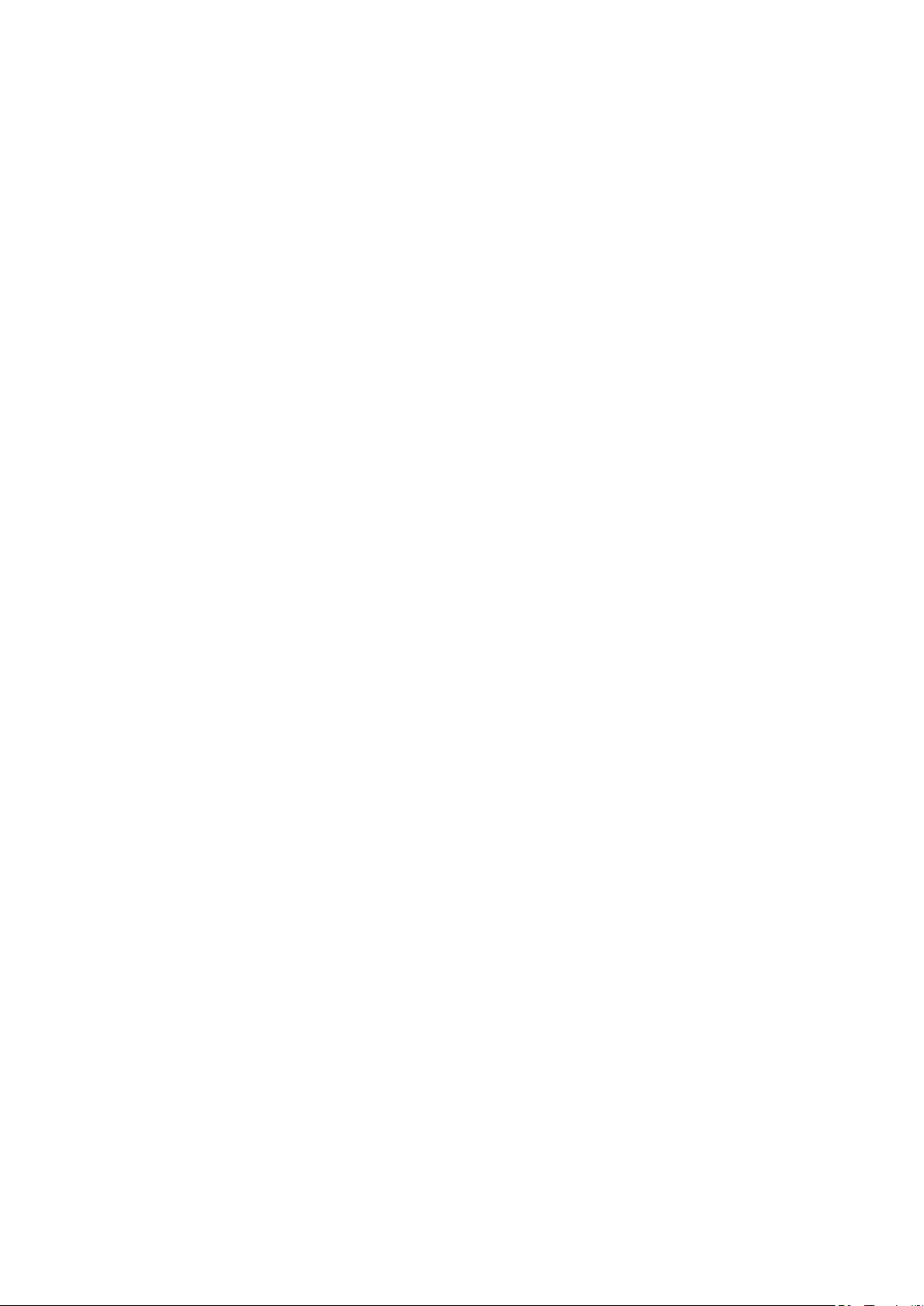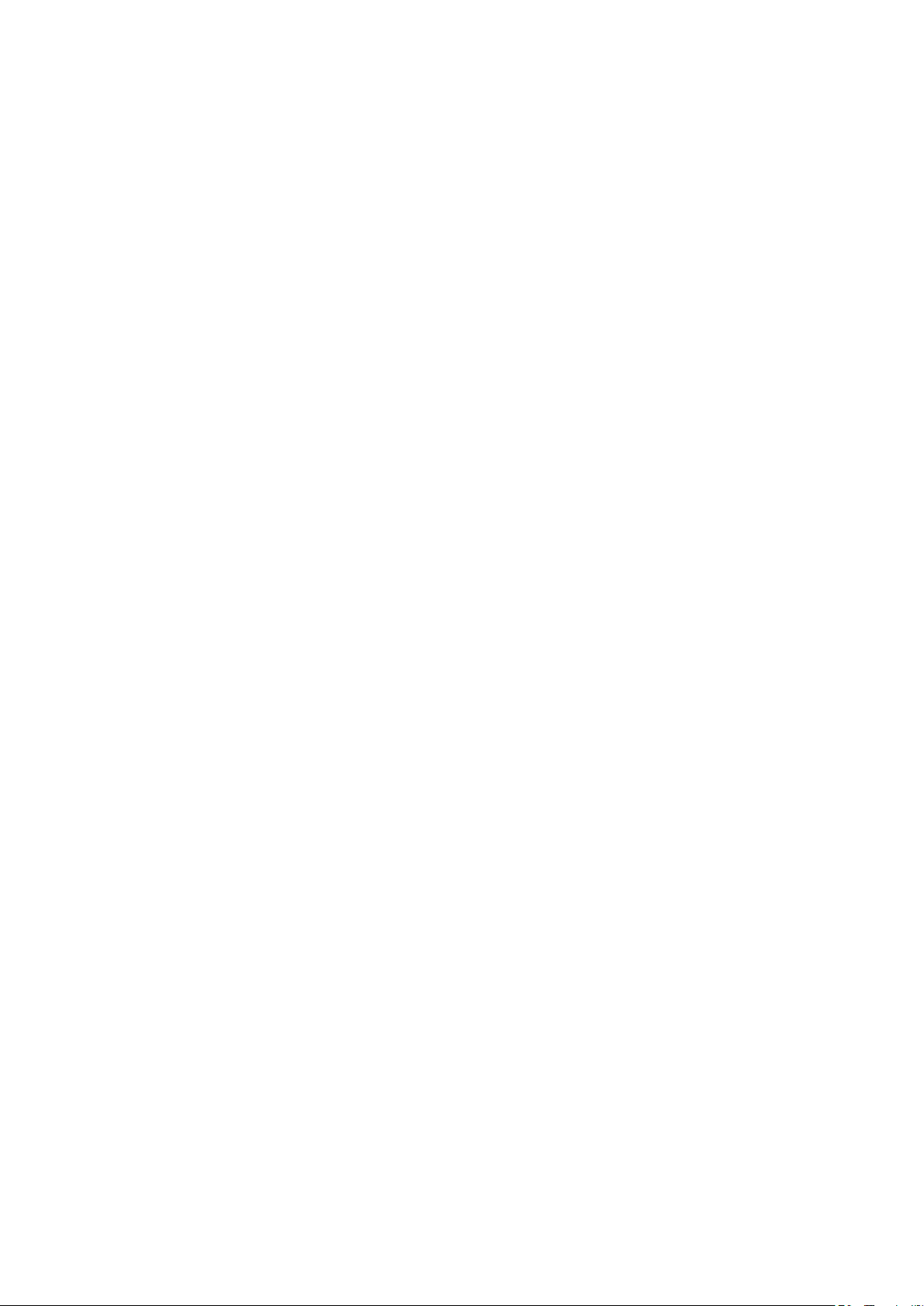TA B LE O F CO NT E NTS
II
4.3 Signal Strength...........................................................................................................................21
4.4 Antennas and Cabling...............................................................................................................22
4.4.1 Coaxial cable considerations ................................................................................... 23
4.4.2 Antenna mounting considerations ......................................................................... 23
4.5 Recommendations for Establishing a Robust WirelessHART Network........................ 24
4.6 Maintaining System Performance......................................................................................... 24
4.6.1 Antennas and coaxial cable ...................................................................................... 24
4.6.2 Cable connections ...................................................................................................... 24
4.6.3 Power supply................................................................................................................ 24
5Installation.................................................................................................................................25
5.1 Mounting the Gateway............................................................................................................. 25
5.1.1 Mounting the AWIN GW120....................................................................................... 25
5.2 Making connections and powering up..................................................................................27
5.2.1 Power connections ......................................................................................................27
5.2.2 Ethernet connections ................................................................................................ 28
5.2.3 Antenna connections ................................................................................................. 28
6Configuration........................................................................................................................... 29
6.1 Configuring a PC to communicate with AWIN GW120 WirelessHART
Gateway....................................................................................................................................... 29
6.2 Log onto AWIN GW120 WirelessHART Gateway.................................................................. 30
6.3 View Gateway Information...................................................................................................... 30
6.4 General AWIN GW120 Gateway Information........................................................................ 32
6.5 WirelessHART Profile Configuration..................................................................................... 33
6.6 Configuration of WirelessHART Network............................................................................ 34
6.6.1 Security ......................................................................................................................... 36
6.6.2 Channel Blacklist..........................................................................................................37
6.7 View Devices ...............................................................................................................................37
6.7.1 Delete a Device............................................................................................................ 39
6.7.2 Edit Slave Device .........................................................................................................40
6.7.3 Device Configuration .................................................................................................40
6.8 Instrument Table.......................................................................................................................40
6.9 Network Statistics.....................................................................................................................41
6.10 IP Configuration ........................................................................................................................ 42
6.11 Modbus Configuration ............................................................................................................ 43
6.12 Modbus Map ..............................................................................................................................44
6.13 HART-IP Configuration............................................................................................................. 45
6.14 Passwords................................................................................................................................... 46
6.15 Store and Retrieve Settings.................................................................................................... 46
6.16 Maintenance............................................................................................................................... 47
6.16.1 Firmware Update ........................................................................................................ 47
6.16.2 Utilities.......................................................................................................................... 48
6.16.3 Reboot........................................................................................................................... 48
6.17 System Logs............................................................................................................................... 49
7Monitoring................................................................................................................................ 50
7.1 View Gateway Status................................................................................................................ 50
7.2 View Devices Data and Status.................................................................................................51
7.3 View WirelessHART Network Topology.................................................................................51
7.4 Log File, Alarm & Warnings ..................................................................................................... 52
7.5System Information.................................................................................................................. 52
8Troubleshooting .......................................................................................................................53
8.1 LED Indicators ........................................................................................................................... 53
8.2 General Troubleshooting ........................................................................................................ 54