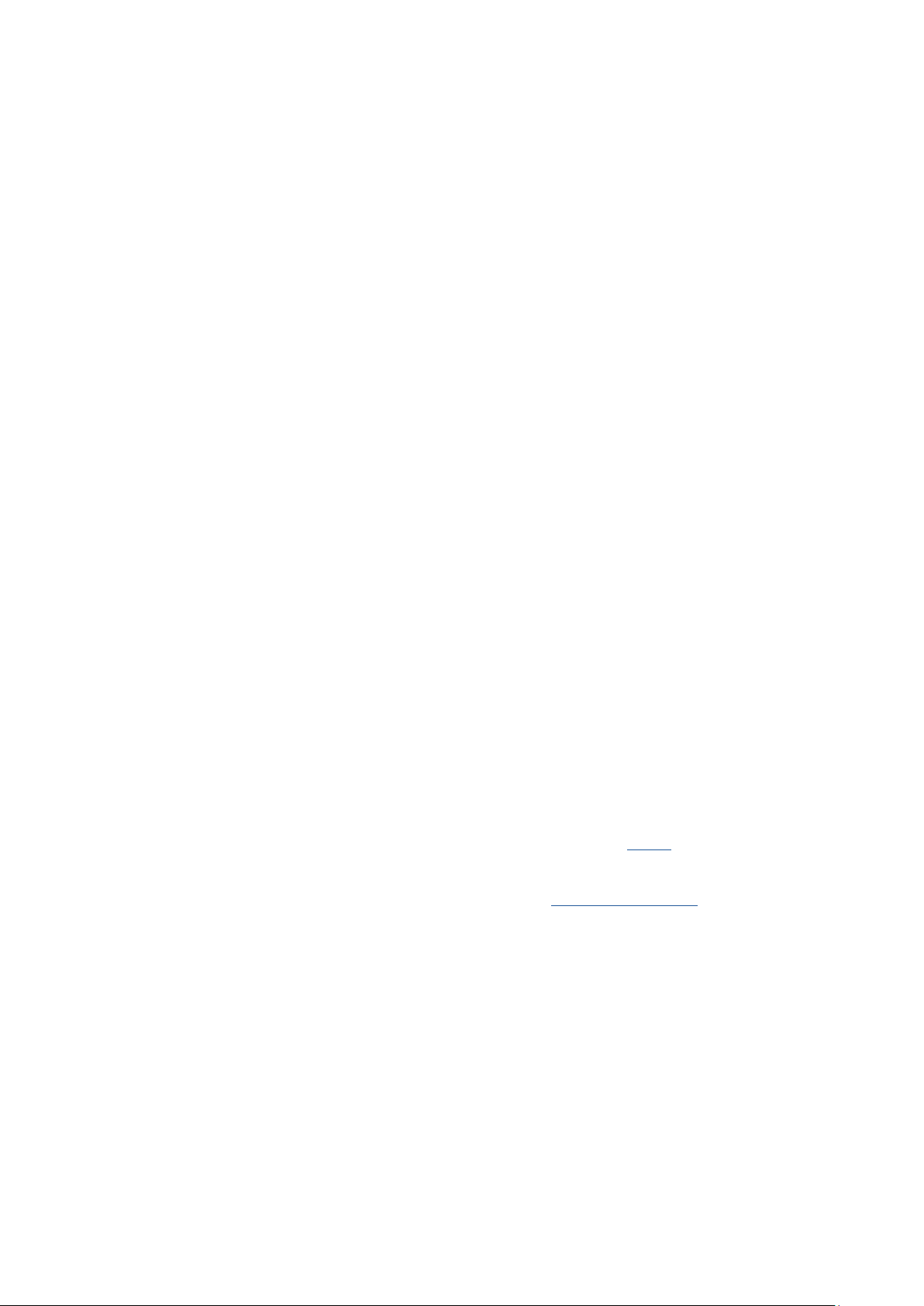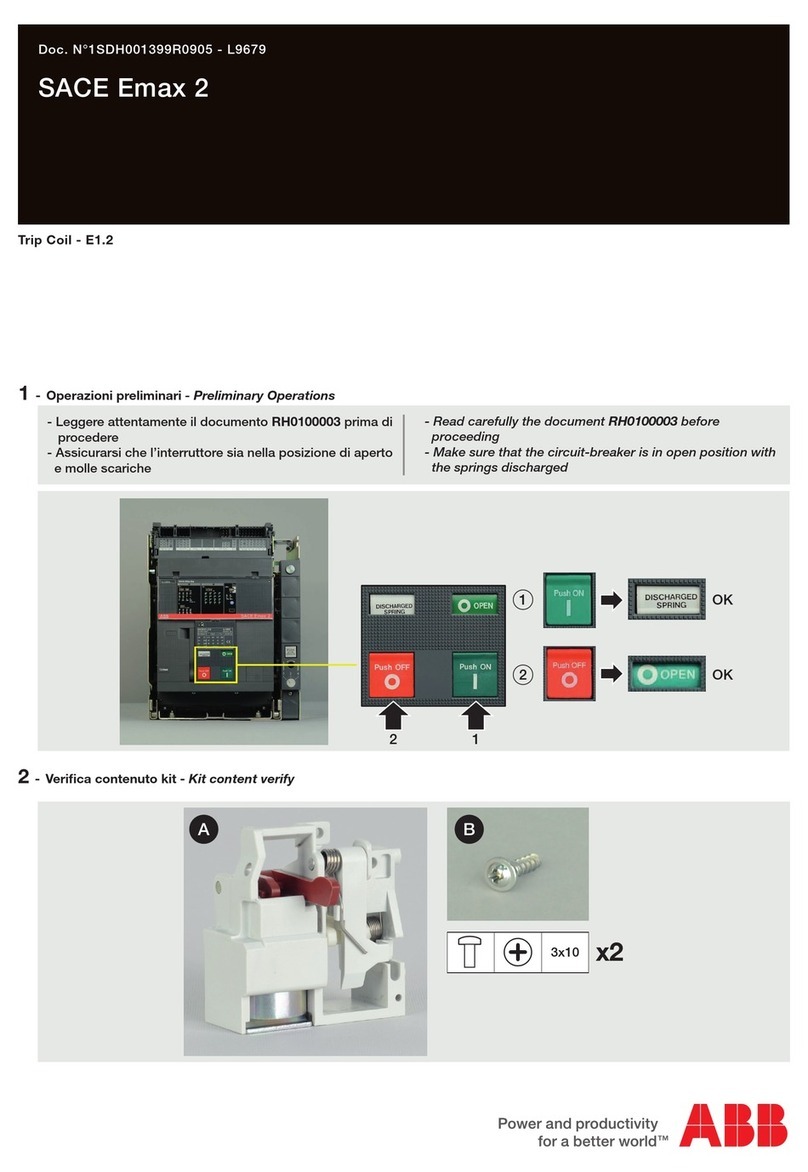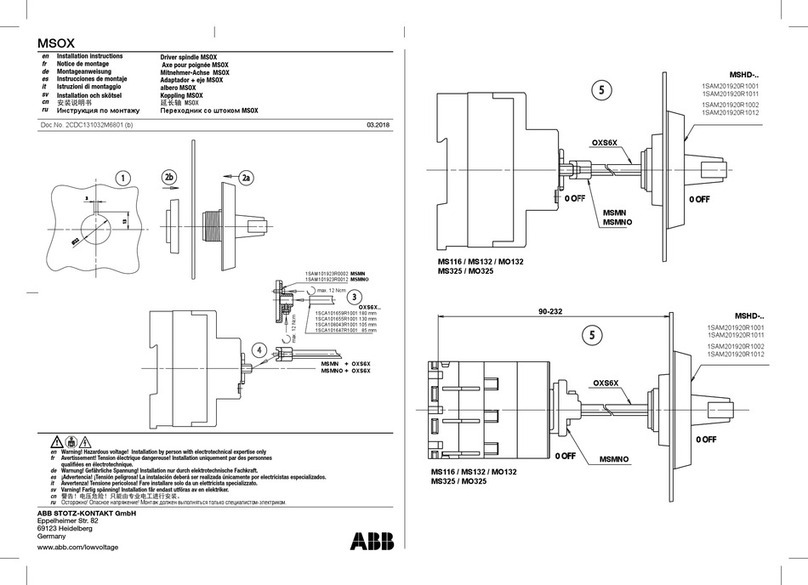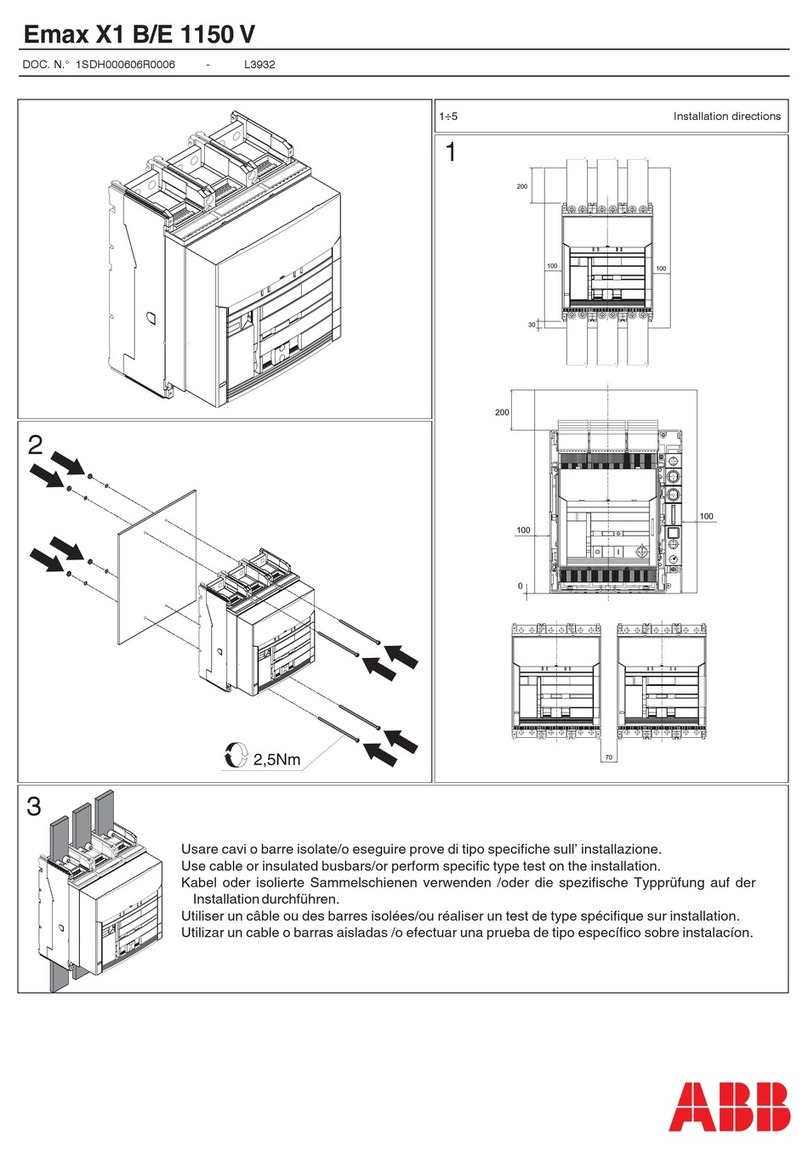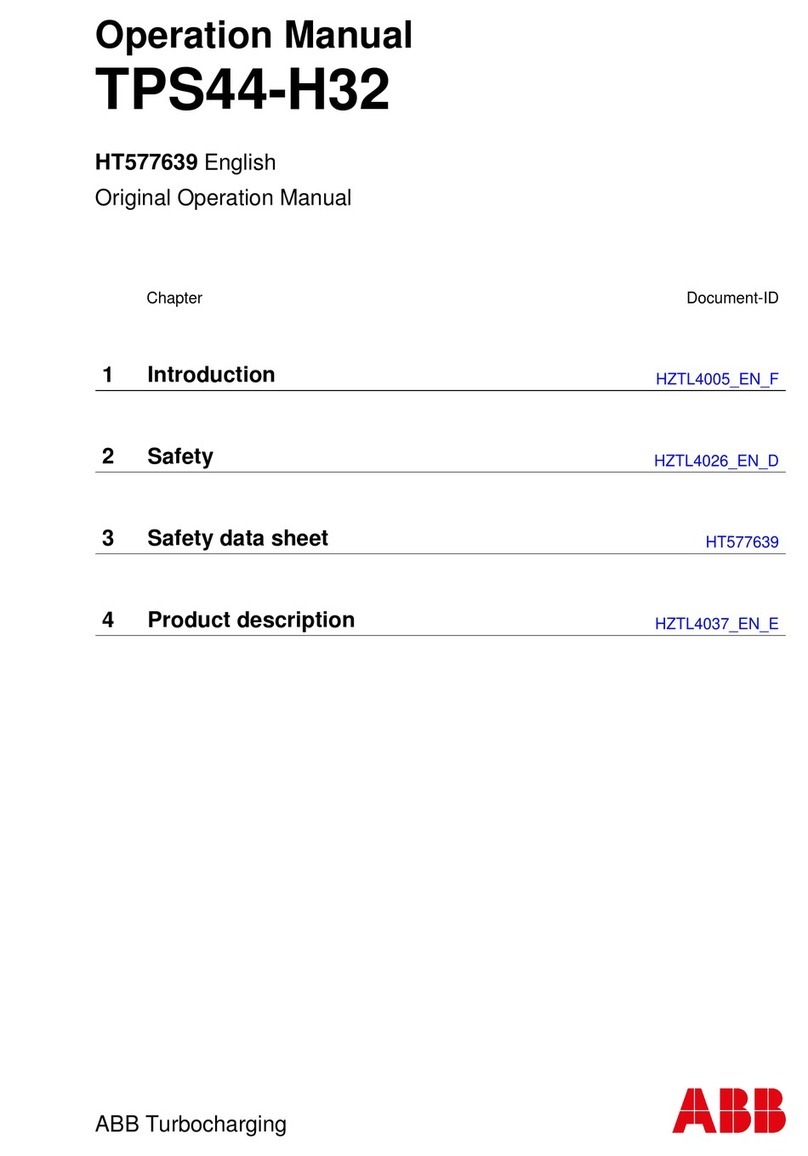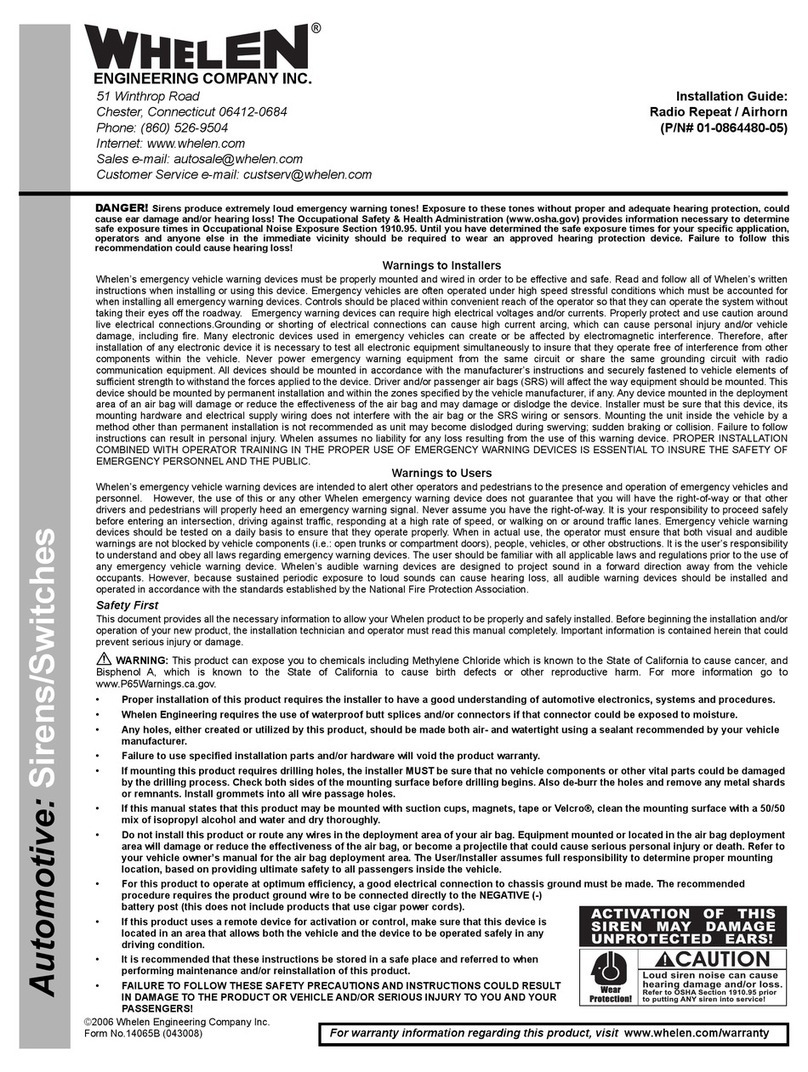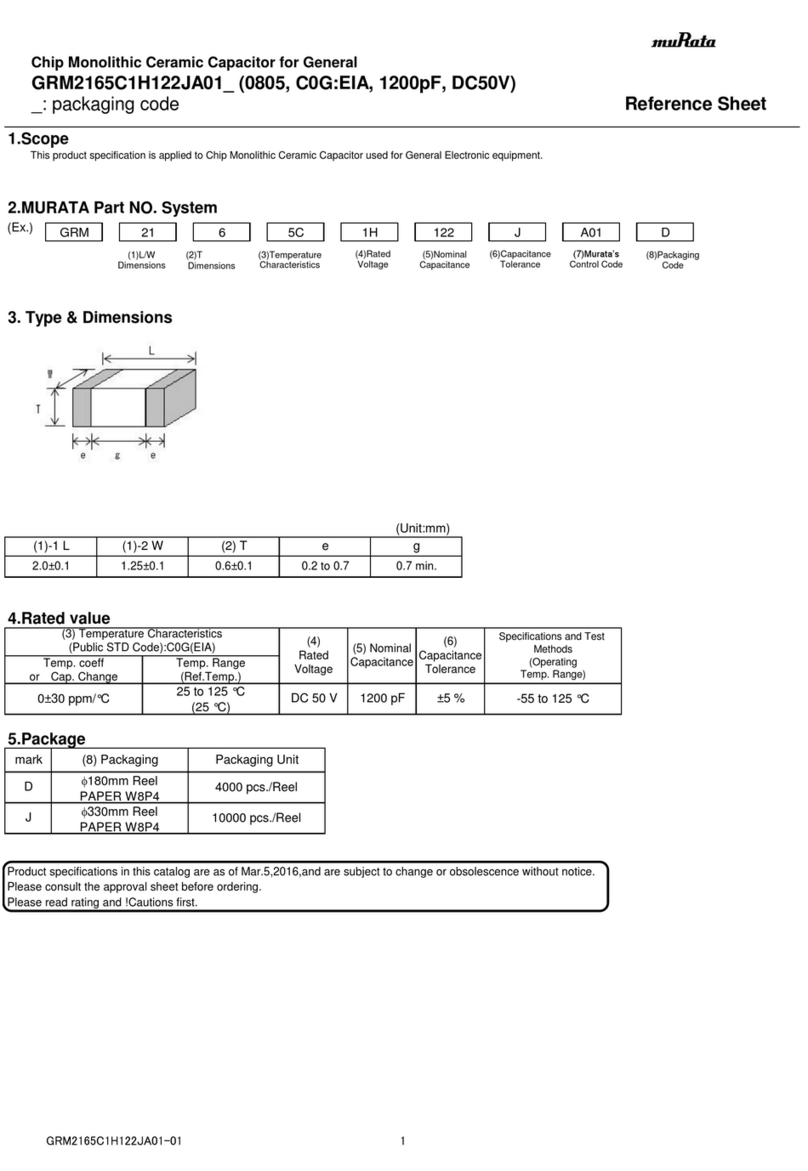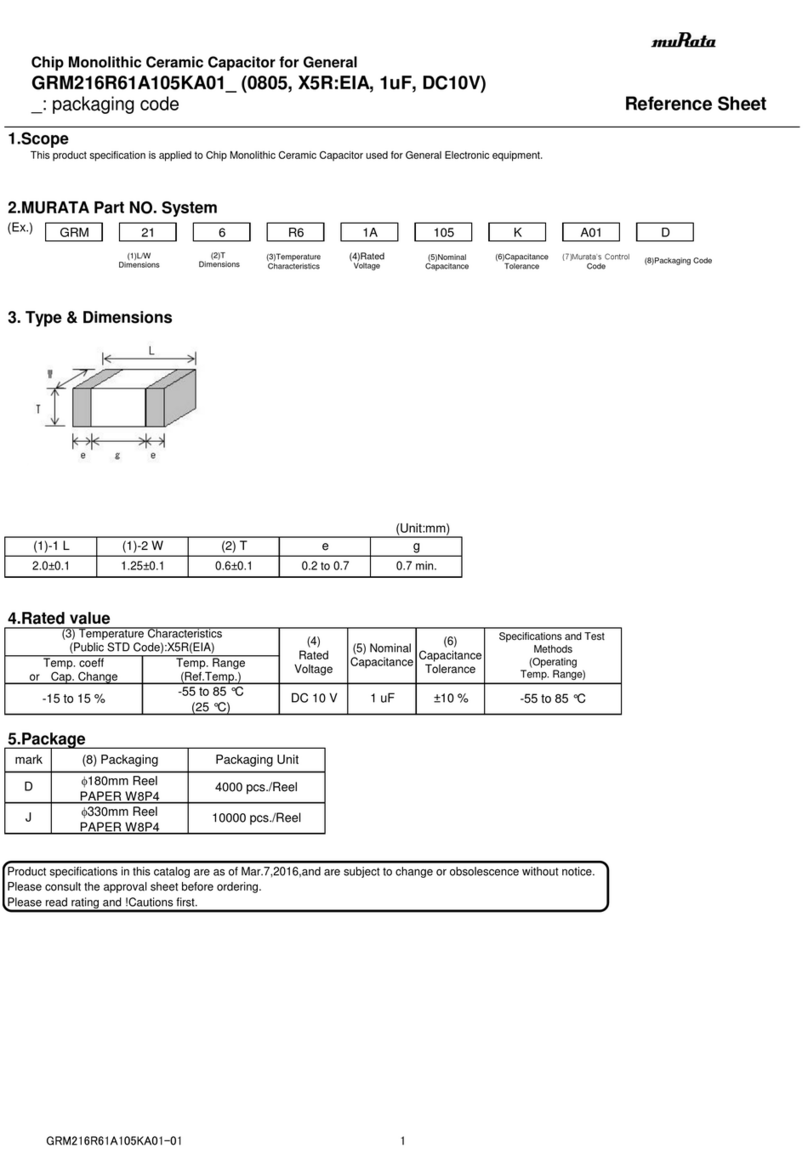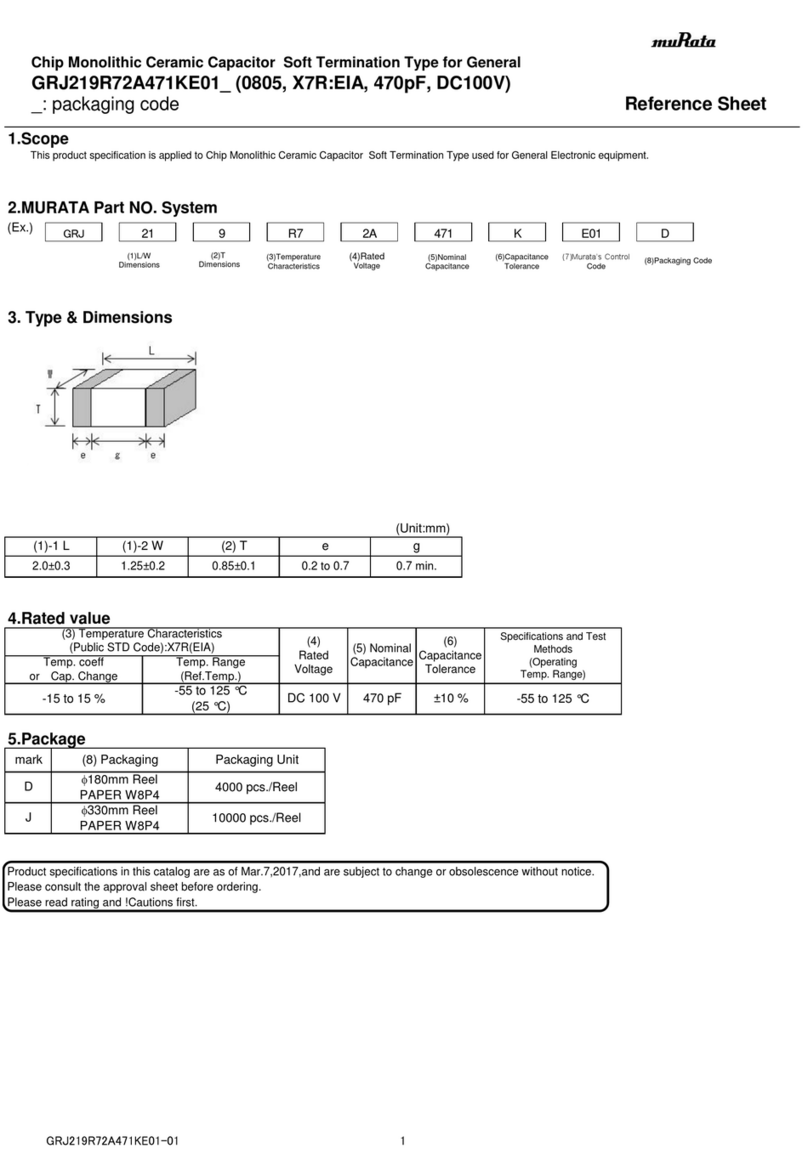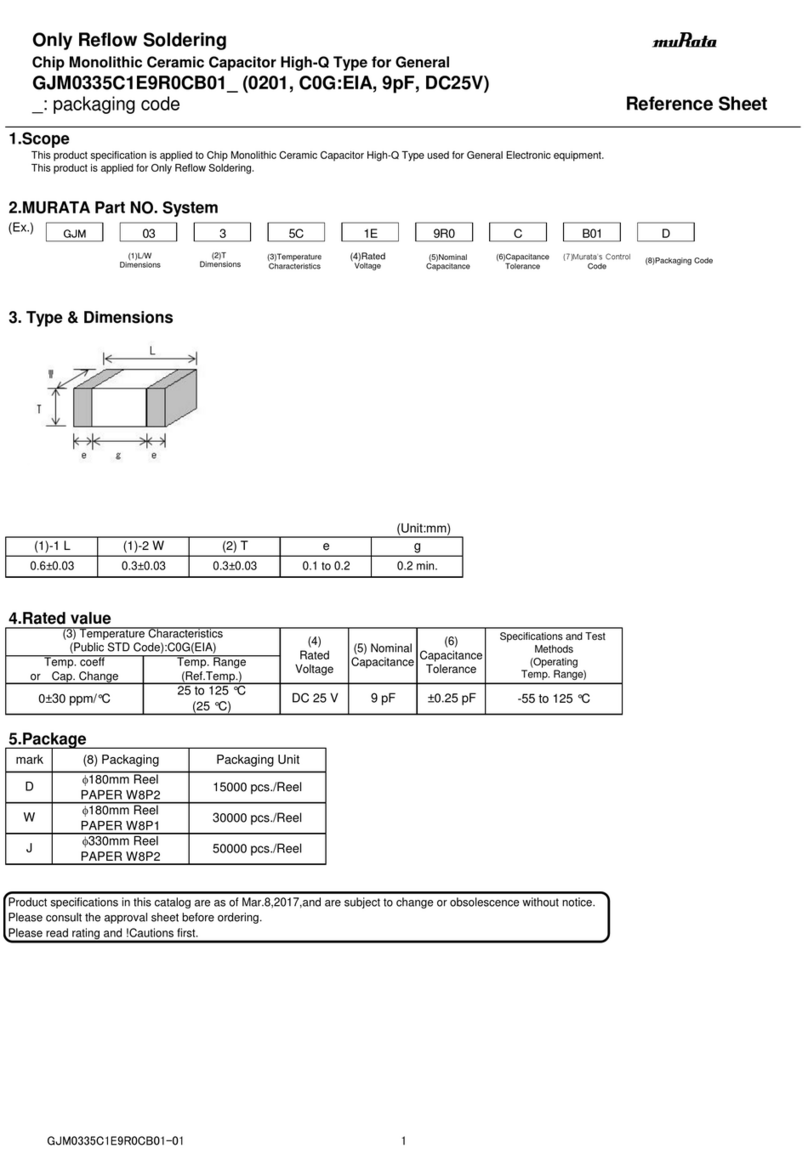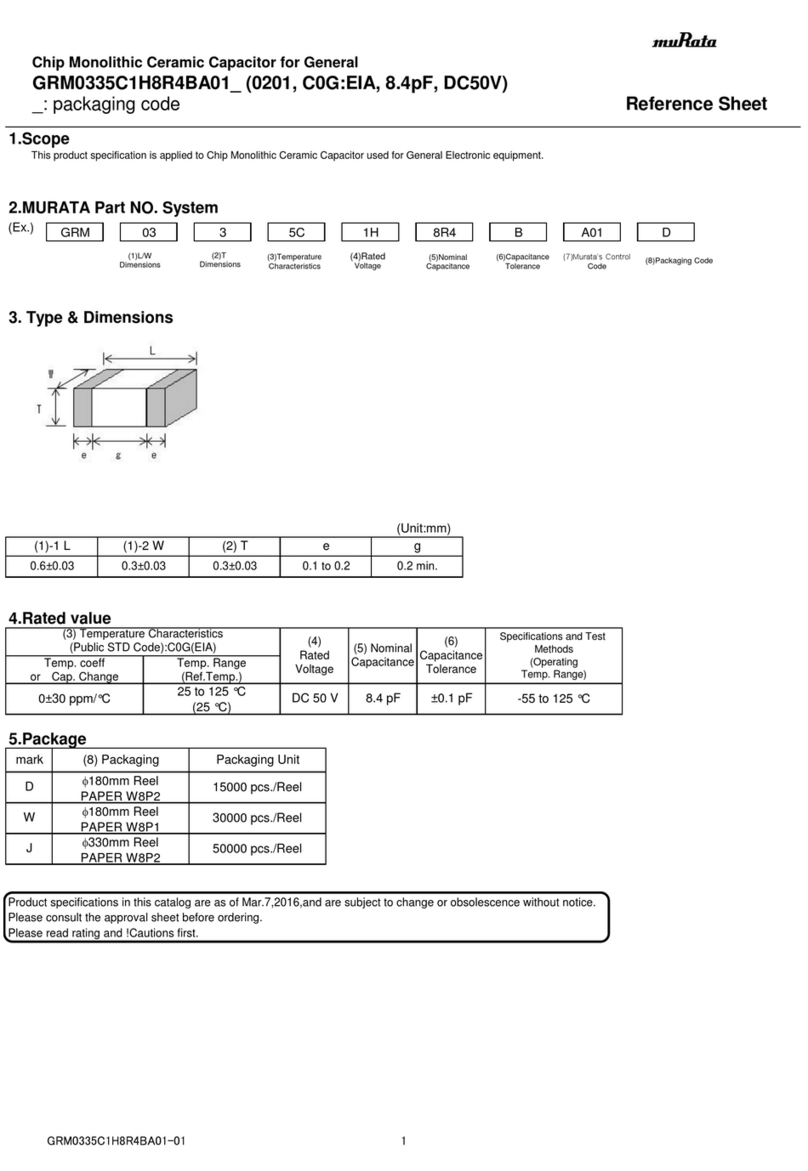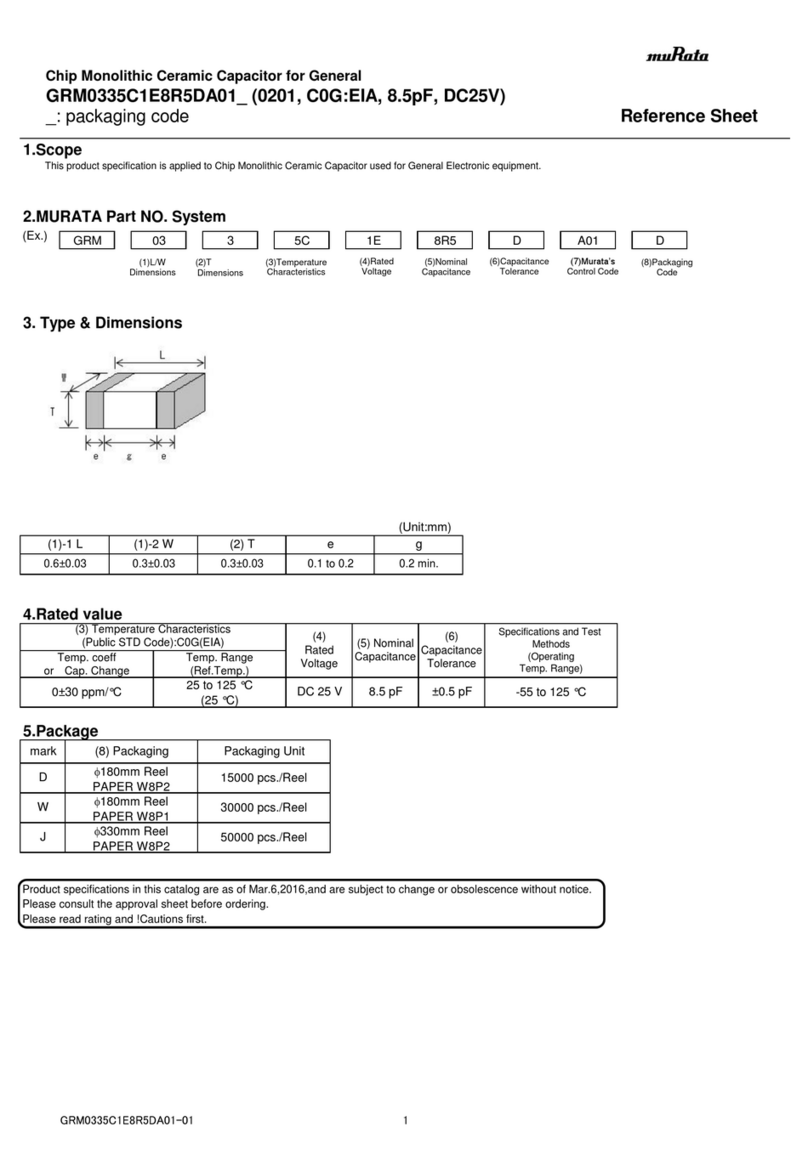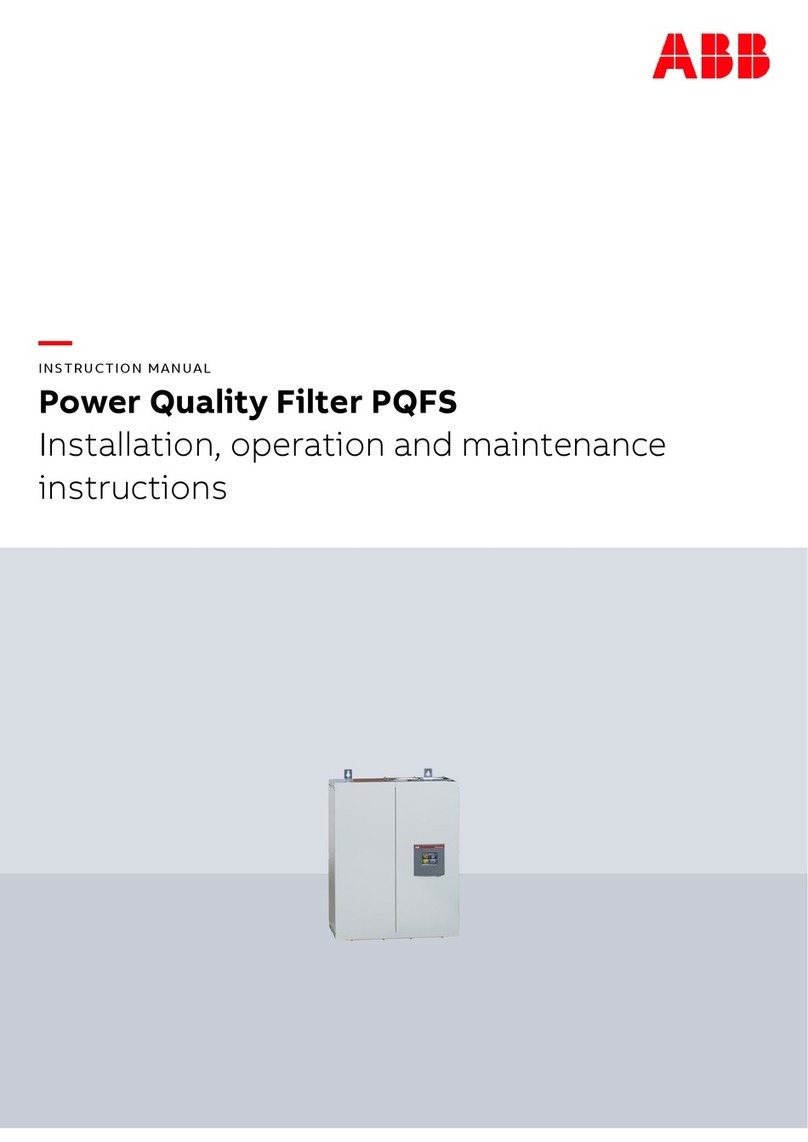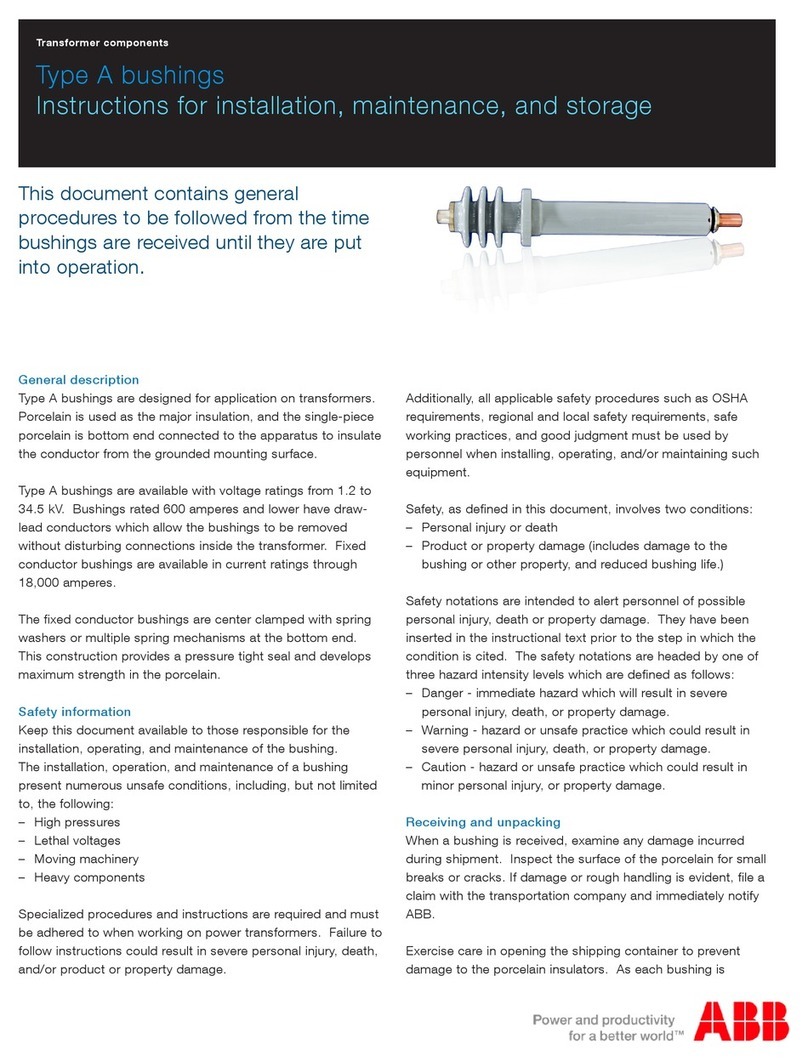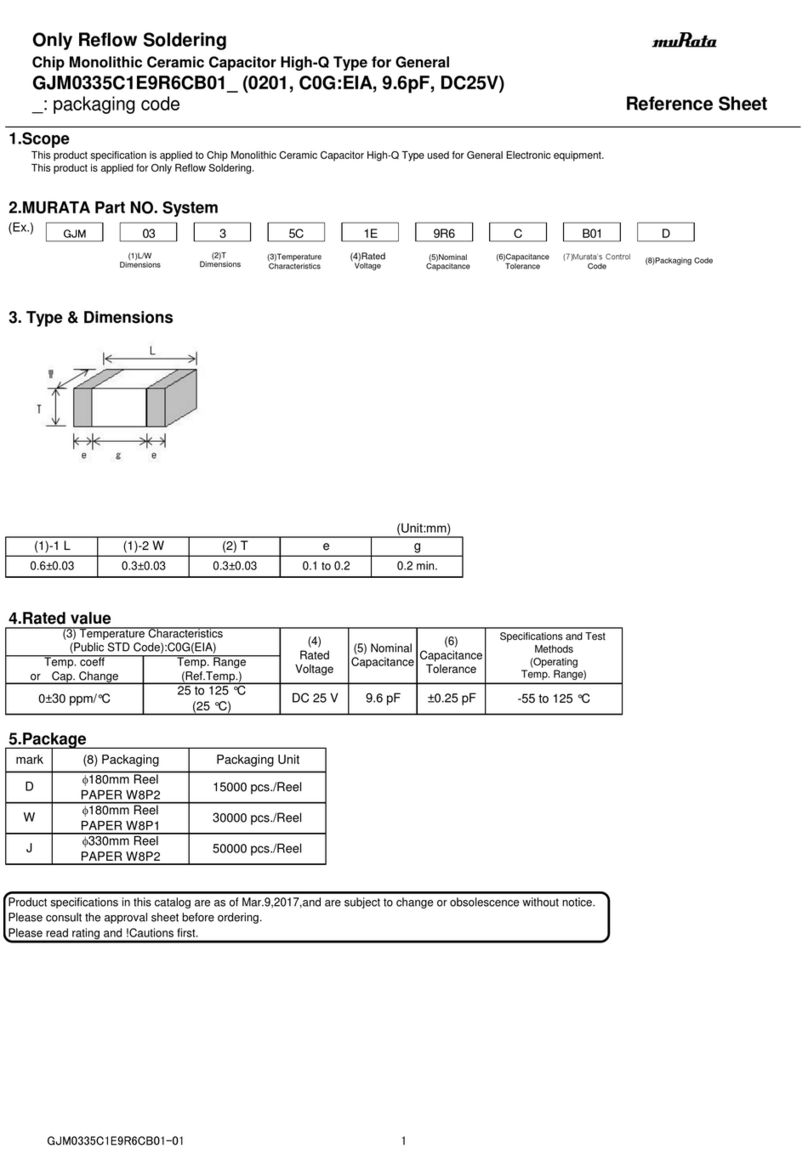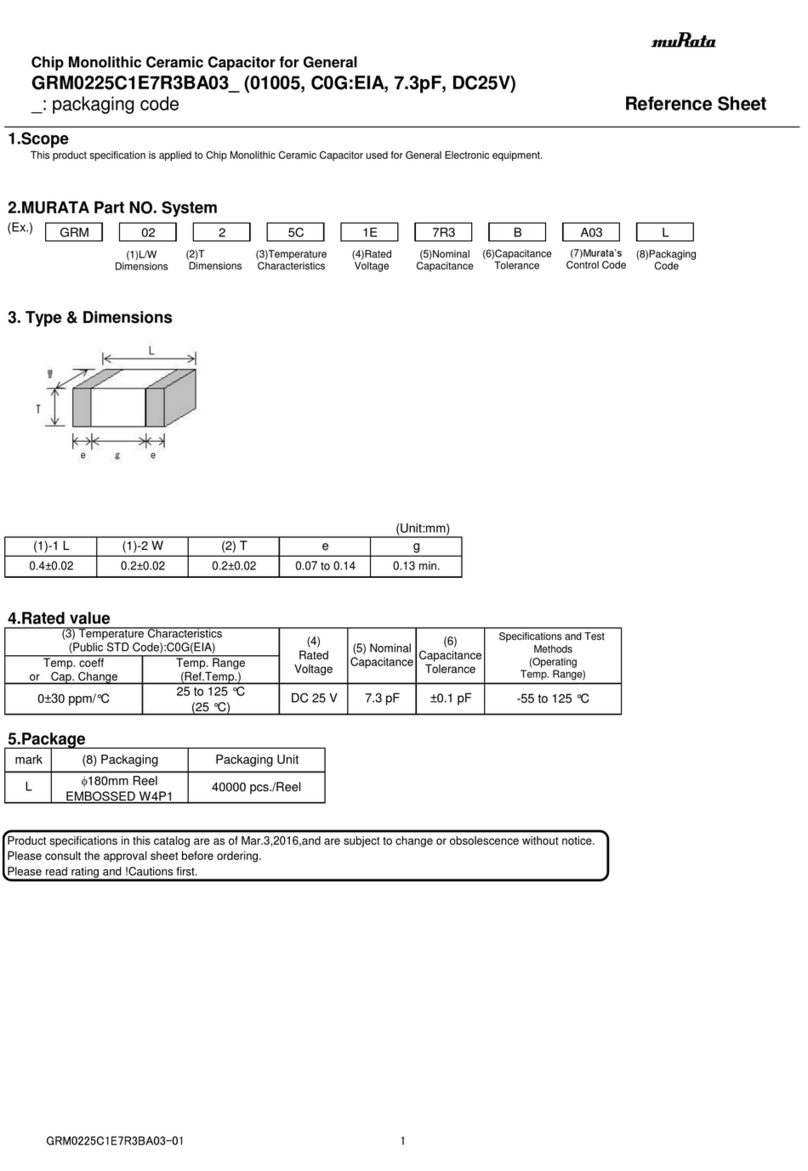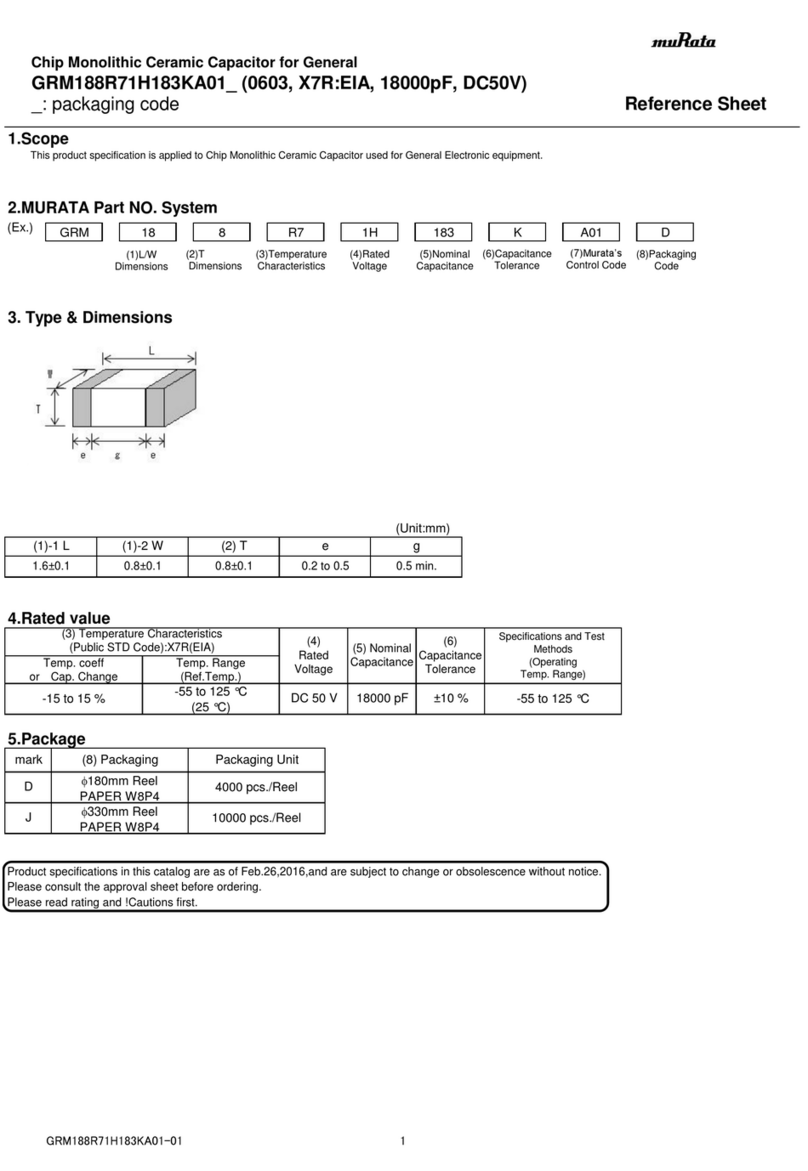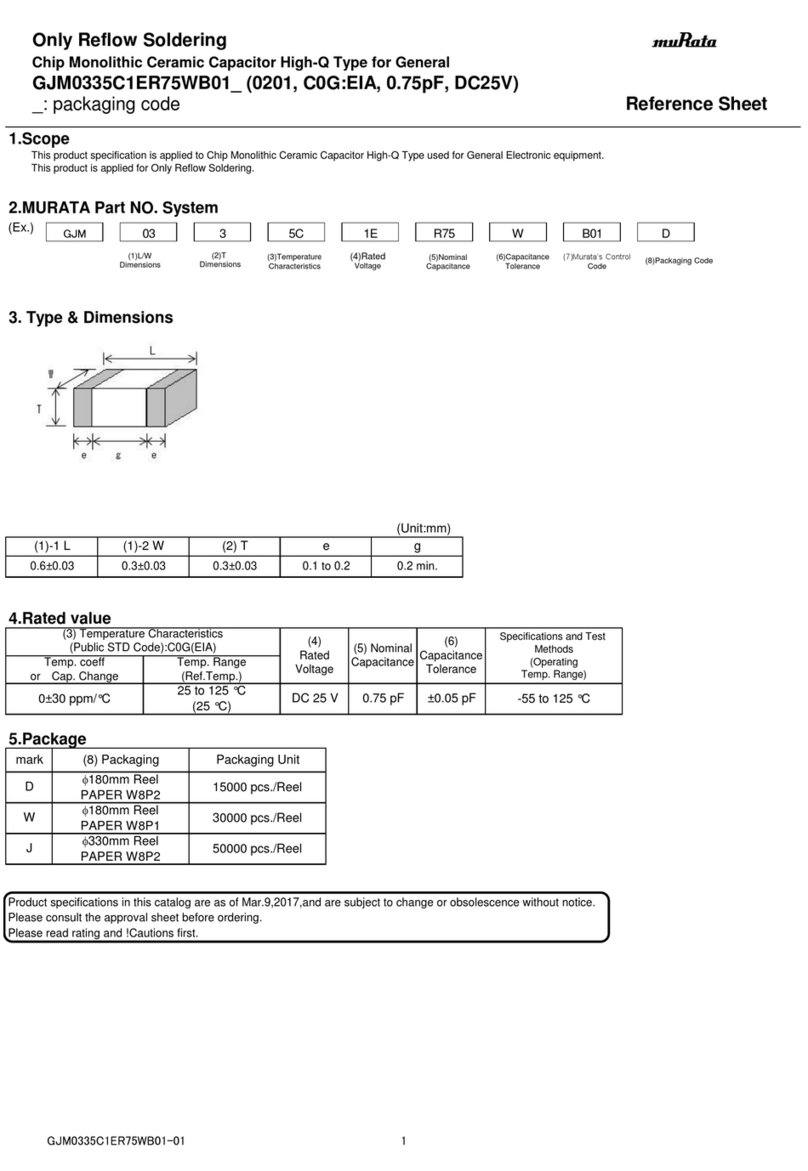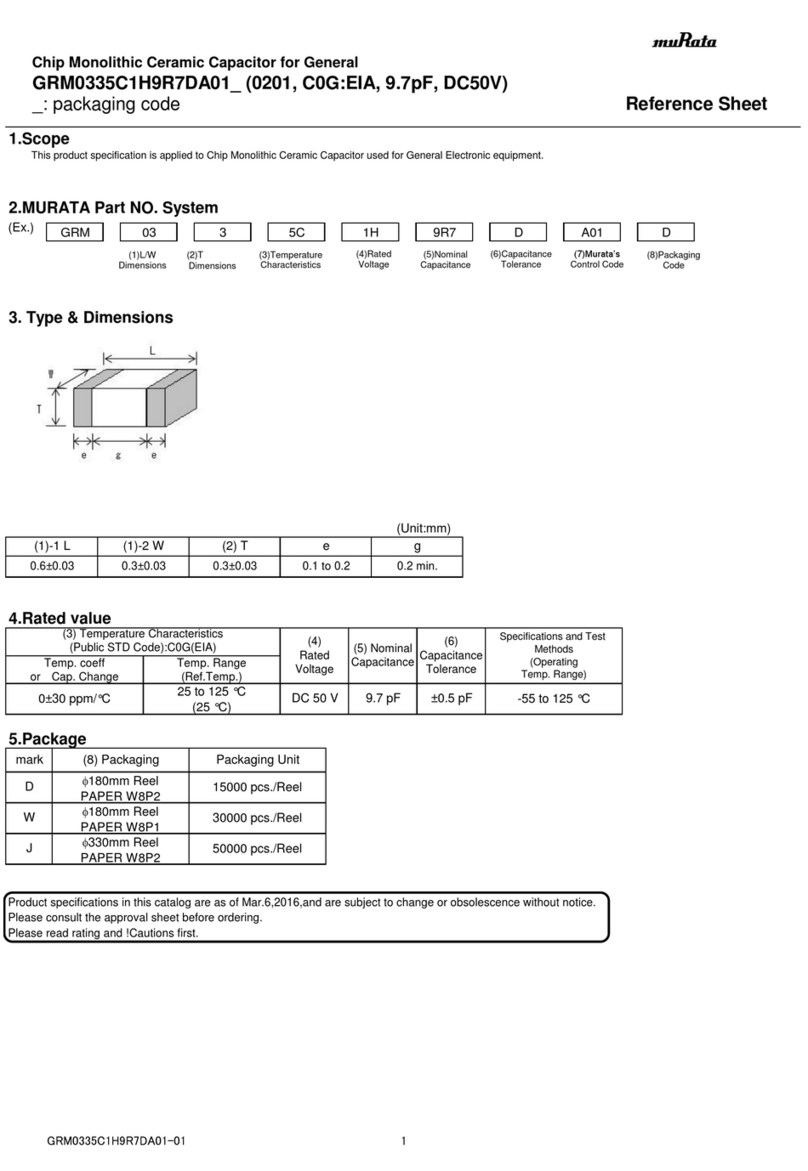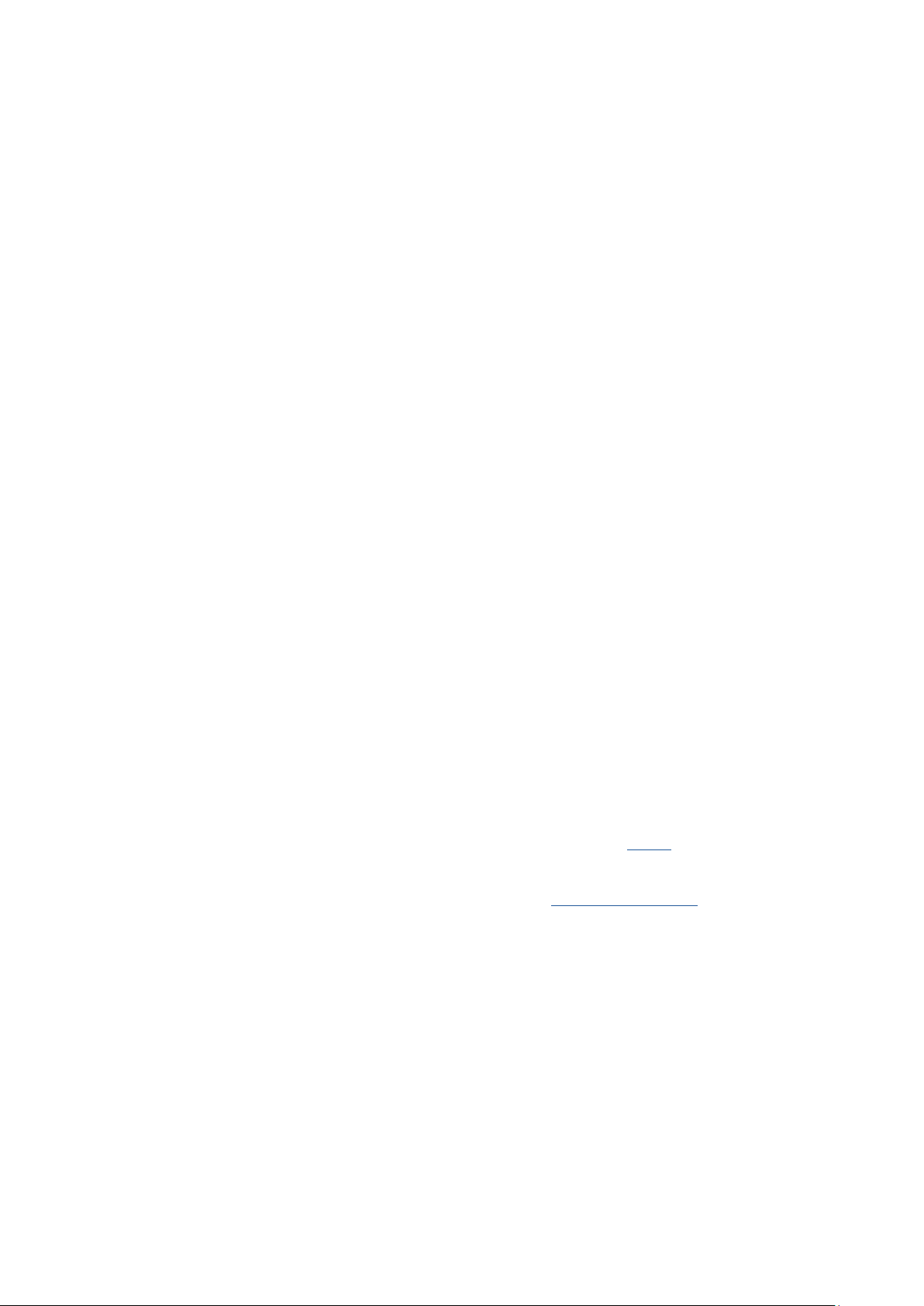
5EKIP E-HUB GETTING STARTED
• Up to 8 channels of analog input are sup-
ported. Channels 0 to 3 are for current input,
and channel 4 to 7 are for voltage input.
The channel type can be set according to dif-
ferent current/voltage ranges.
• Up to 8 channels of digital input are sup-
ported. Pulse meter and O/C contact can be
selected for different DI types.
• All the AI and DI are set to OFF as default.
• It is possible to provide multiple Ekip E-Hubs
in one installation
• Data logging time and data refresh on the
web app is 30 seconds.
However, performance could decrease if a
large number of devices (typically more than
30 devices, including Modbus TCP connected
devices) are connected to ABB Ability EDCS by
means of a single Ekip E-Hub.
Also, the type of devices that are connected
and the communication protocol used can af-
fect performance. To ensure high data logging
performance, ABB suggests using more than one
Ekip E-Hub when more than 15 devices are to be
connected via Modbus RS-485.
Internet connection and data traffic
The Ekip E-Hub module must be provided with
an internet connection via the site network
(i.e., LAN) or a dedicated router with SIM card.
For an internet connection via router with SIM
card, please consider the following sugges-
tions on the router:
• ABB ARG600 wireless gateway
• ABB ARP600 wireless gateway
Regarding internet data traffic via mobile net-
work, it depends on the number of connected
devices as well as on the telecom operator.
The estimated data traffic per connected de-
vice amounts to 20GB per year.
Configuring the system
The system configurations before provisioning
consist of four parts: Ekip E-Hub configura-
tion, field device configuration, network con-
figuration and laptop configuration.
Ekip E-Hub Configuration:
• Ekip E-Hub LAN1 does not need a static IP ad-
dress. The default configuration is DHCP client.
• The Ekip E-Hub LAN2 default configuration is
DHCP server with the following parameters:
- Force Static IP Address: ON
- Static IP address: 10.86.92.1
- Static Subnet mask: 255.255.255.0
- DHCP Server IP Begin: 10.86.92.100
- DHCP Server IP Range End: 10.86.92.255
- Enable DHCP Server: ON
Note:
If there is already one DHCP server on the LAN2, please be sure
to disable the existing DHCP server or disable the option “En-
able DHCP Server of Ekip E-Hub” via Ekip Connect 3 to
avoid conflict. If you connect LAN2 to an existing DHCP server,
internet connection should be guaranteed during the provision-
ing procedure. Contact your network administrator to confirm.
• For the configuration of the digital input and
analog input of Ekip E-Hub, please refer to the
kip Connect 3 – Wizard section
Field Device Configuration:
• For connection via Modbus TCP, the down-
stream devices in the TCP network must be
configured with the following parameters:
- Static IP address: ON
- Static IP address: select an address in the
10.86.92.2 … 10.86.92.99 range
- Subnet mask: 255.255.255.0
- Gateway: 10.86.92.1
Network Configuration:
• Ekip E-Hub must be provided with an internet
connection via either a site network or a dedi-
cated router with SIM card.
• For internet connectivity, you must ensure that
the following ports are open: needed for the up-
load of the data via HTTPS
- 53/UDP: needed for public DNS if needed to
use NTP server synchronization time
• Ekip Connect uses some local ports for data
communication with the device:
- Port 502 TCP, Modbus TCP Communication
- Port 69 UDP, TFTP Communication
Laptop Configuration:
• Register on MyABB to activate an account.
• The user is not blocked by any Firewall, Device
or Software from reaching
https://stsint.abb.com on port 443
• The user also will need access on port 443 to the
application or service being accessed.
• Ensure that the user is generally able to con-
nect to the internet and reach other internal (if
connected to ABB Network) or external internet
websites.
• Ensure that the user has cookies enabled in the
browser.