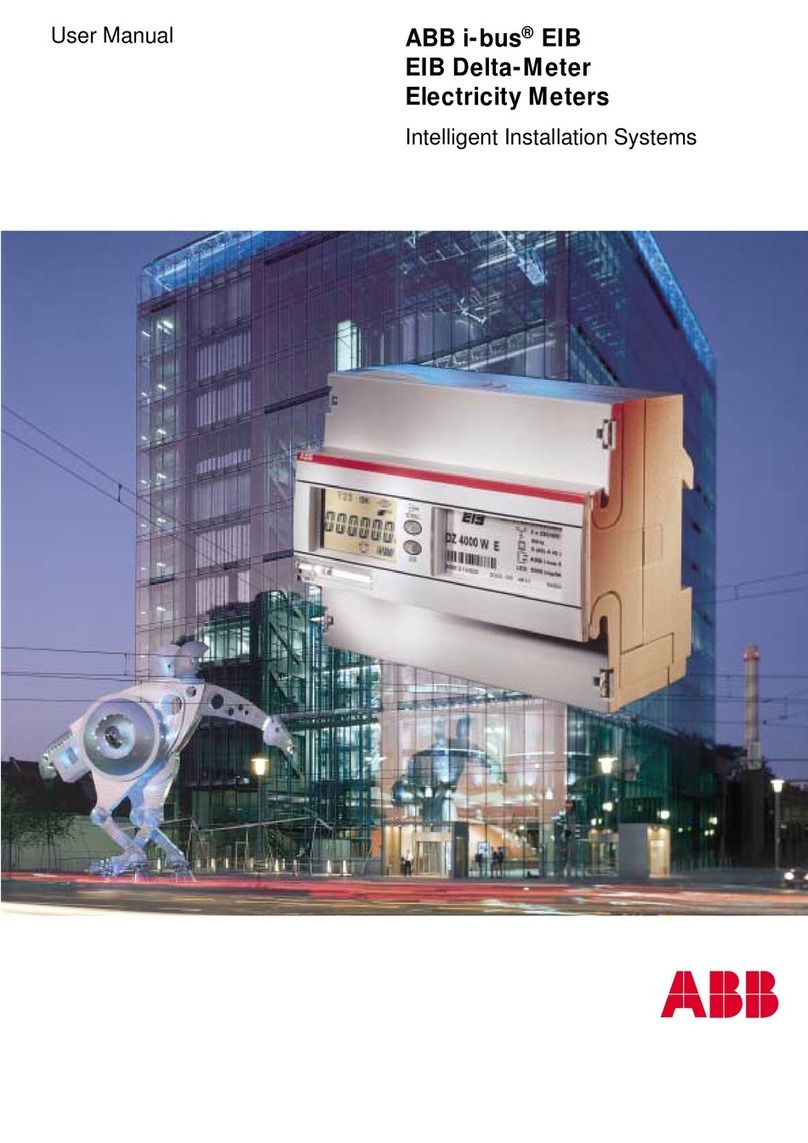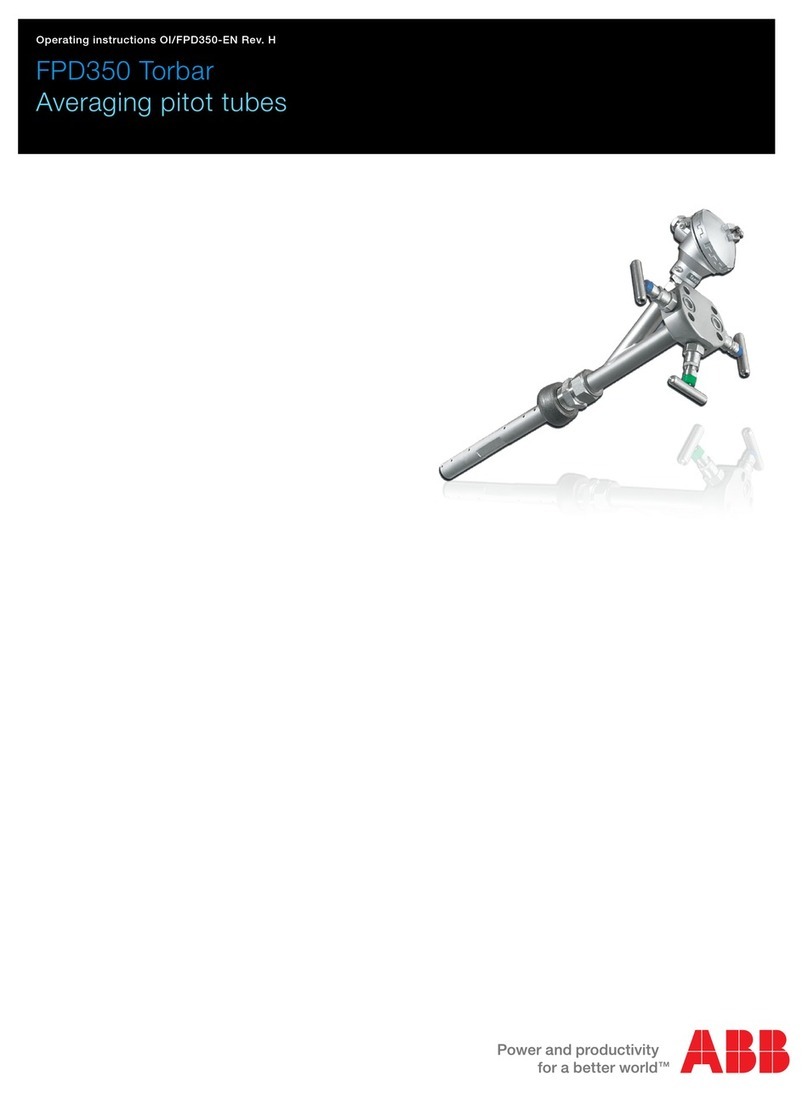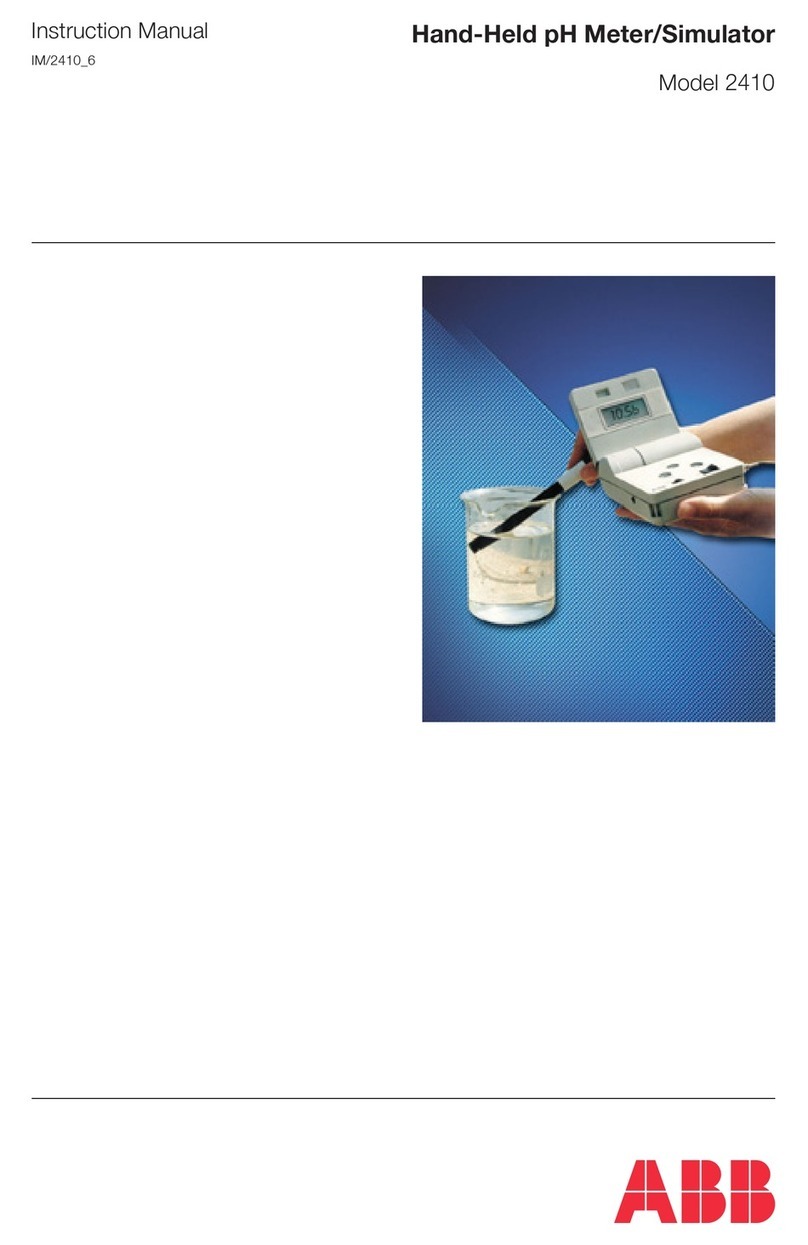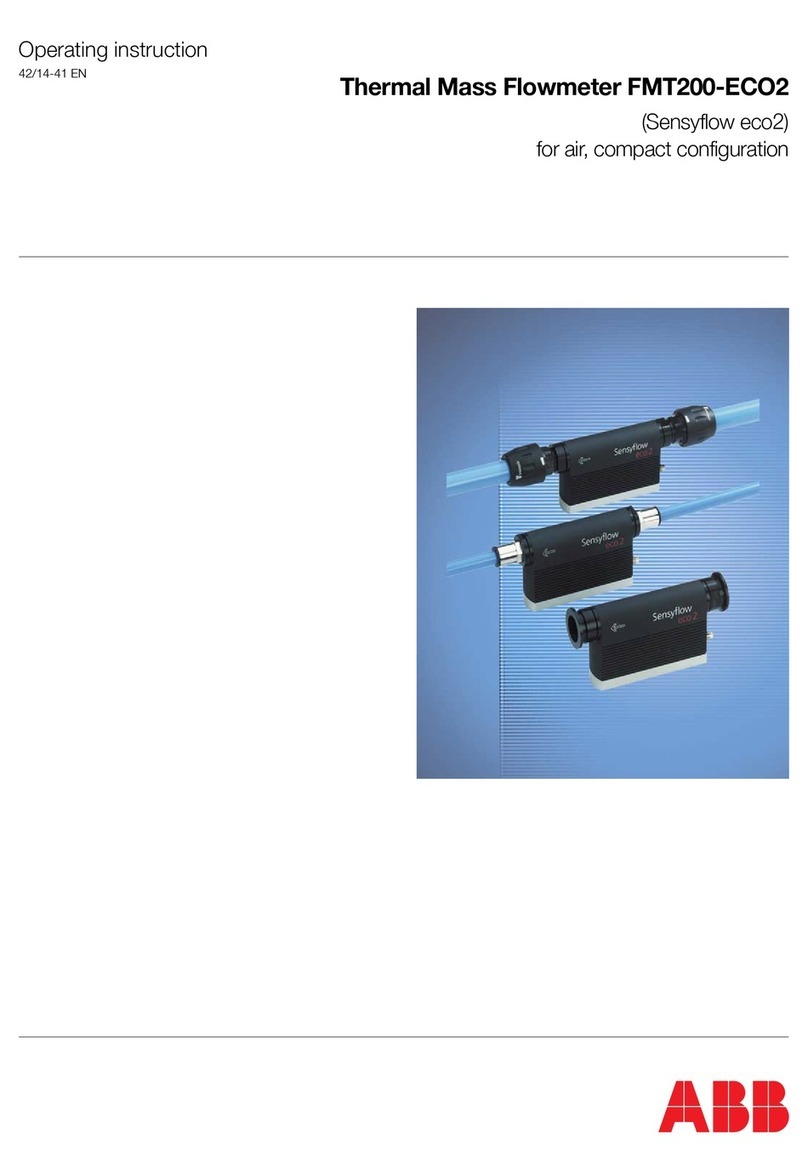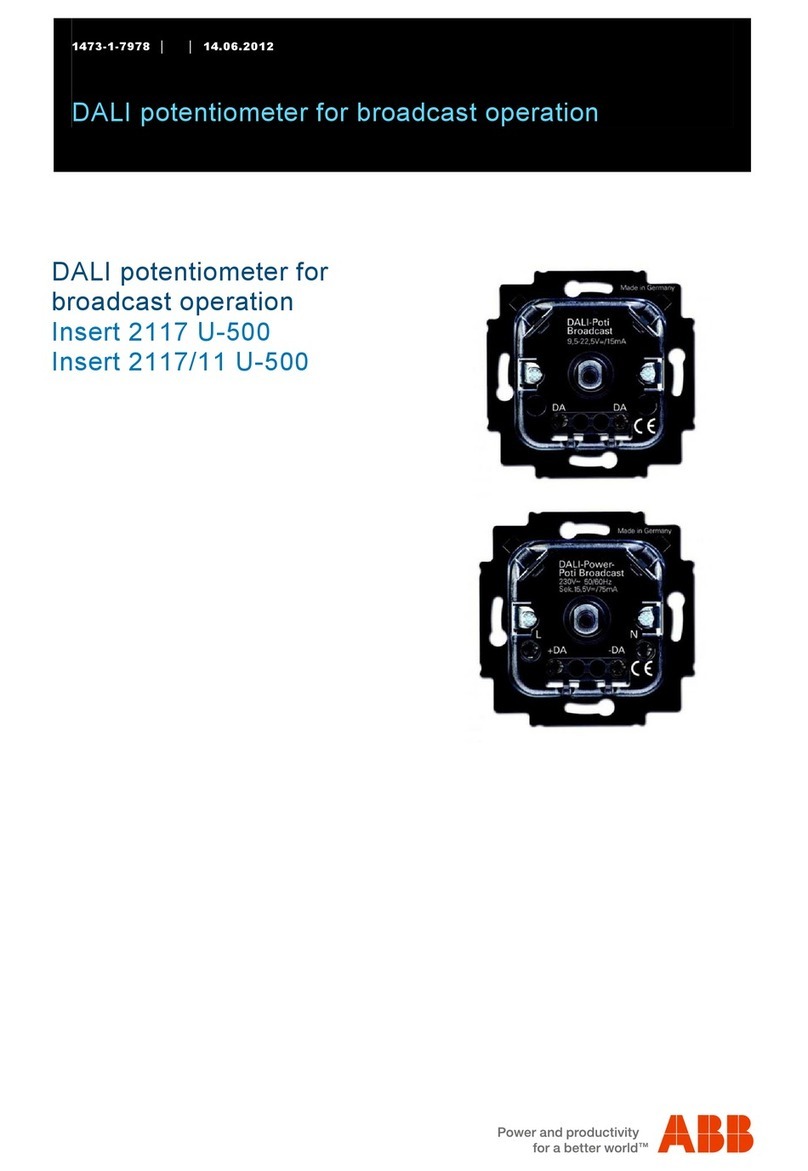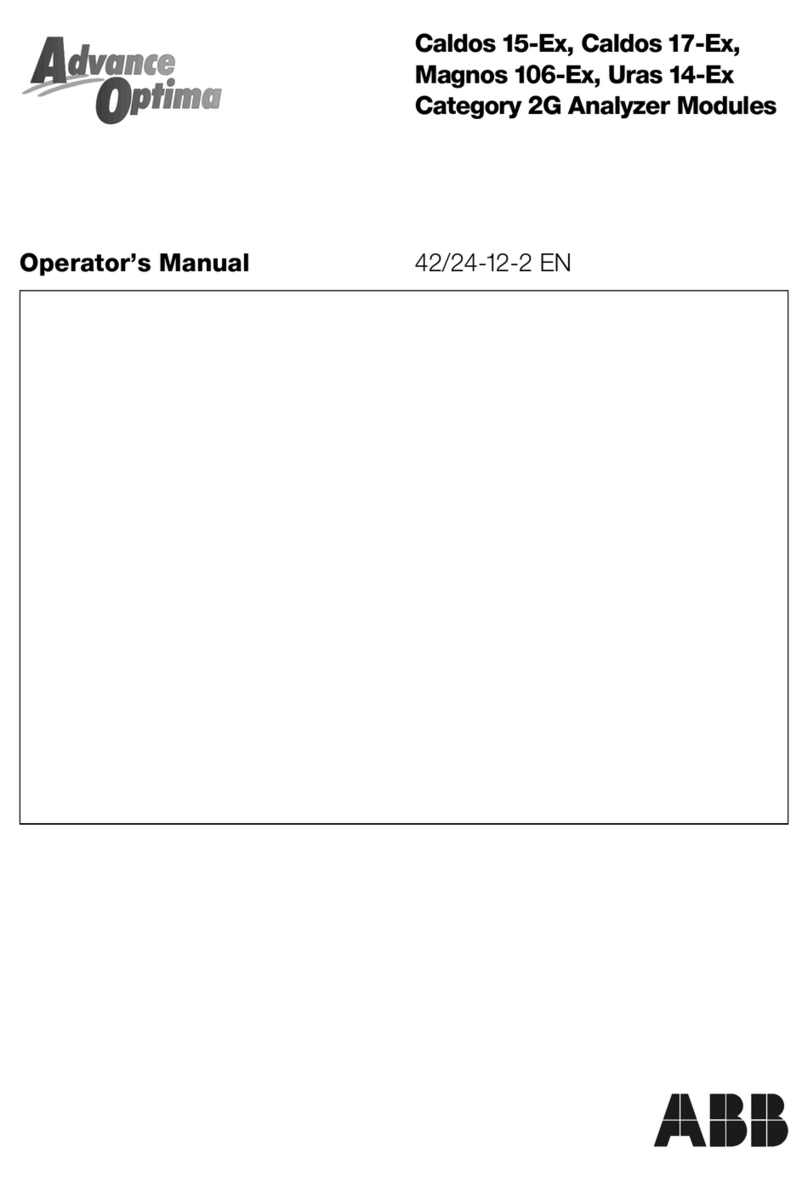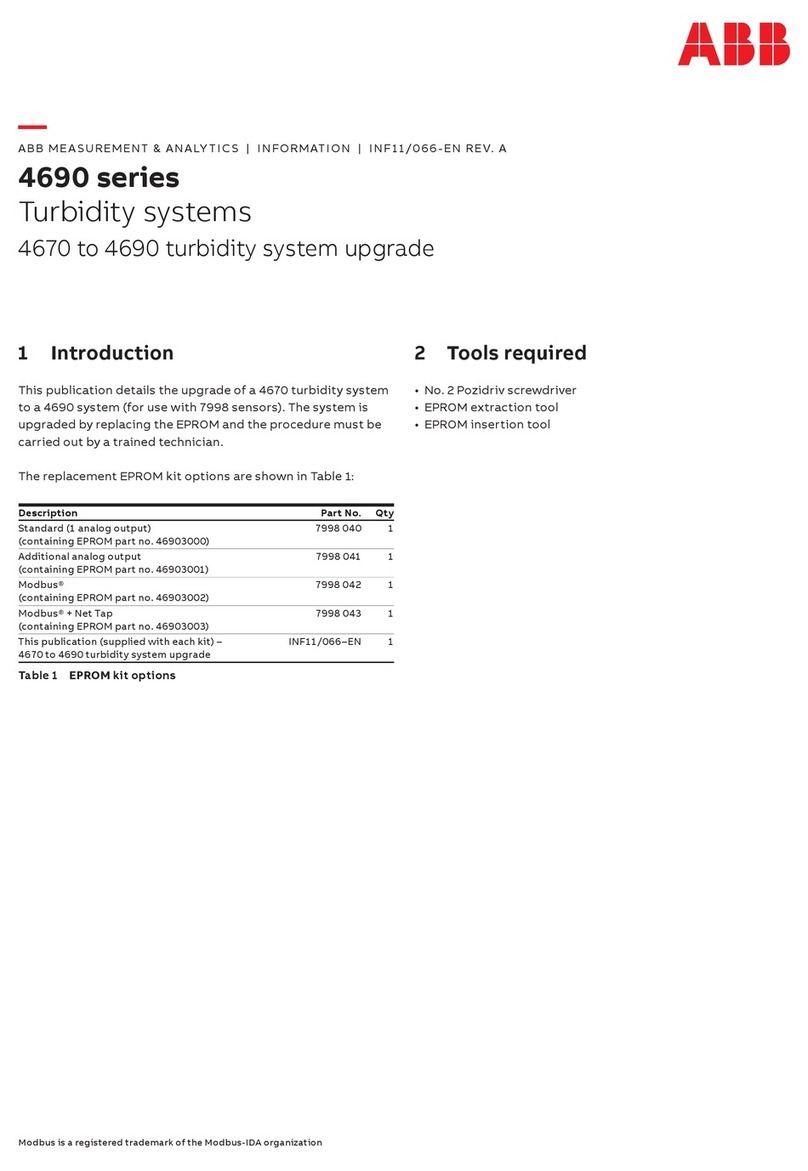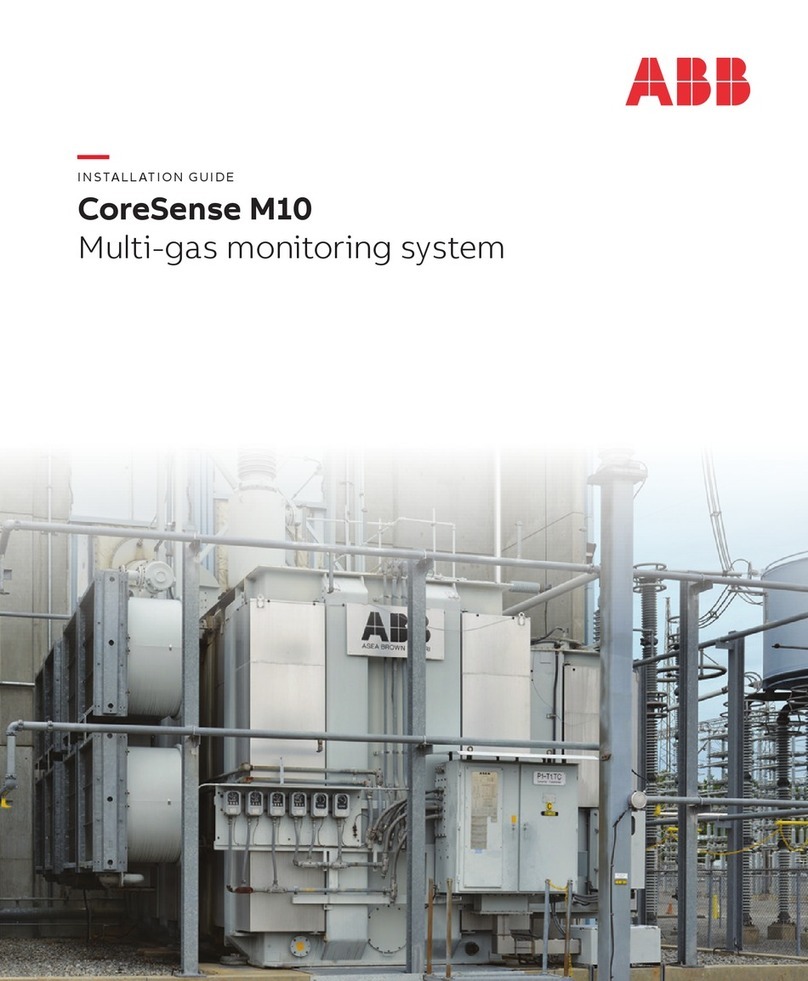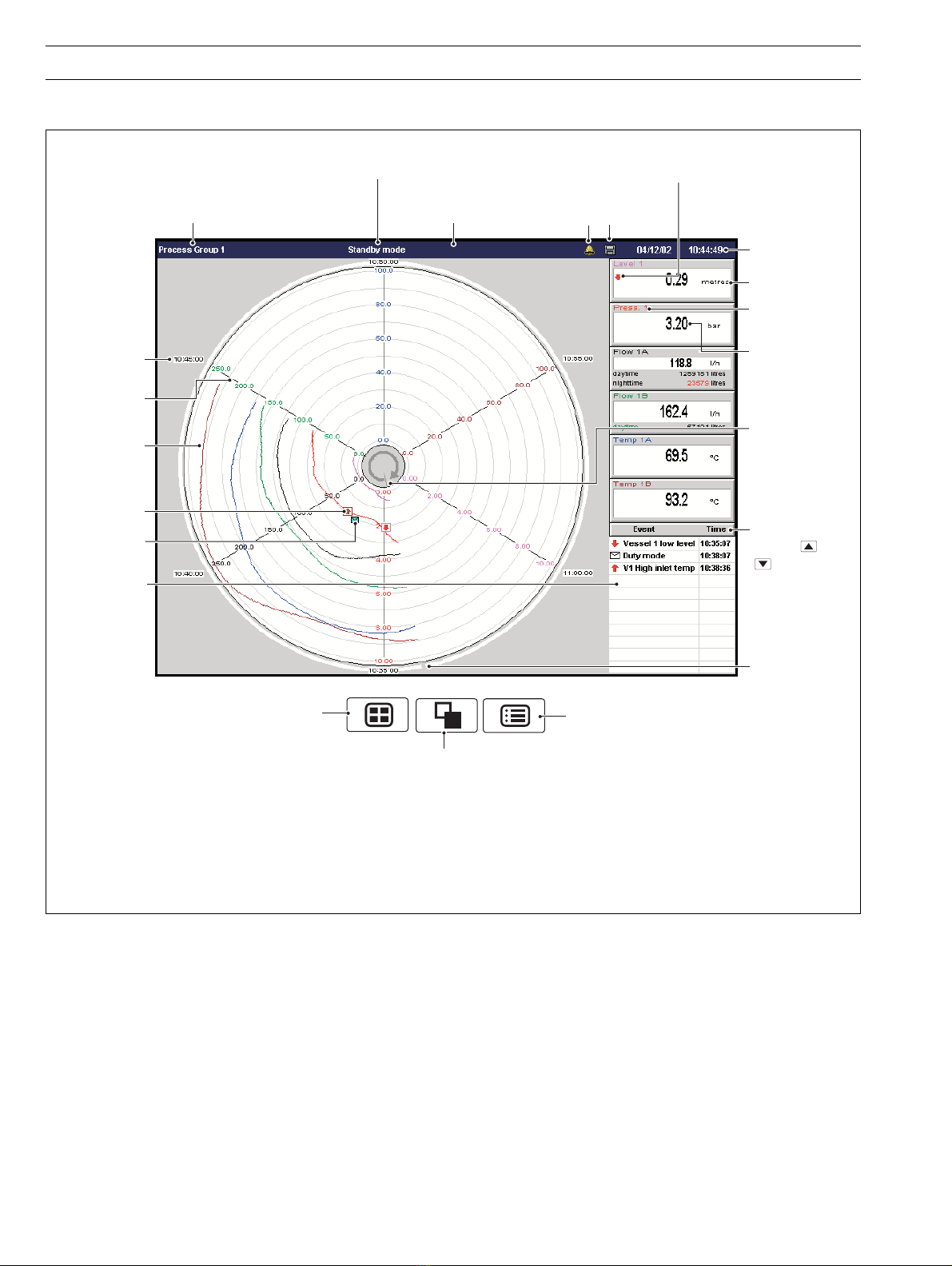1
Shunt Resistors
(1 per analog input)
Mounting Clamps (x4)
Keys
CONTENTS
1INTRODUCTION .............................................................. 2
2OPERATION ..................................................................... 3
2.1 Powering Up the Instrument .............................................. 3
2.2 Displays and Controls ....................................................... 3
2.3 Chart Views ....................................................................... 5
2.3.1 Electronic Signatures .......................................... 13
2.4 Bargraph Views ............................................................... 14
2.5 Digital Indicator View ....................................................... 16
2.6 Process View .................................................................. 19
2.7 Instrument Status / Audit Log View ................................. 21
2.7.1 Instrument Status View ....................................... 22
2.7.2 Audit Log View ................................................... 23
2.8 Alarm Event Log .............................................................. 24
2.9 Totalizer Log .................................................................... 26
3SETUP ............................................................................ 28
3.1 Introduction ..................................................................... 28
3.2 Accessing the Setup Level .............................................. 28
3.3 Password Entry ............................................................... 29
3.4 Setup Menu .................................................................... 30
3.5 Archiving ......................................................................... 32
3.5.1 SmartMedia Handling and Care .......................... 32
3.5.2 Media Status ...................................................... 32
3.5.3 Inserting and Removing Media ........................... 33
3.5.4 Archive File Types ............................................... 34
3.5.5 Archive Filenames ............................................... 34
3.5.6 Channel Data Files .............................................. 34
3.5.7 Log files .............................................................. 35
3.5.8 On-line/Off-line ................................................... 35
3.5.9 Data Verification and Integrity.............................. 35
3.5.10 Backing Up Archived Data .................................. 35
3.5.11 File Formats ........................................................ 36
4CONFIGURATION .......................................................... 38
4.1 Introduction ..................................................................... 38
4.1.1 Configuration Level Security ............................... 38
4.1.2 Configuration Level Access ................................ 38
4.2 Overview of Configuration ............................................... 41
4.3 Making Changes to Parameters ...................................... 42
4.4 Common Configuration ................................................... 48
4.4.1 Setup ................................................................. 48
4.4.2 Security .............................................................. 51
4.4.3 Logs ................................................................... 53
4.4.4 Operator Messages ............................................ 53
4.4.5 Ethernet ............................................................. 54
4.4.6 e-mail ................................................................. 55
4.5 Process Group Configuration .......................................... 57
4.5.1 Setting the Recording Parameters ...................... 57
4.5.2 Configuring the Chart View ................................. 59
4.5.3 Configuring the Bargraph View ........................... 61
4.5.4 Configuring the Process View ............................. 62
4.5.5 Configuring the Digital Indicator View .................. 63
4.5.6 Archiving ............................................................ 65
4.6 Channel Configuration ..................................................... 66
4.6.1 Recording Channel Setup ................................... 67
4.6.2 Analog Input Configuration ................................. 69
4.6.3 Digital Input Configuration ................................... 71
4.6.4 Alarm Configuration ............................................ 72
4.6.5 Totalizer Configuration ........................................ 77
4.7 I/O Module Configuration ................................................ 80
4.7.1 Analog Inputs ..................................................... 80
4.7.2 Relay Modules .................................................... 81
4.7.3 Hybrid Modules .................................................. 82
4.7.4 RS485 (Modbus) Modules .................................. 83
4.8 Functions ........................................................................ 84
4.8.1 Custom Linearizers ............................................. 84
4.8.2 Real-time Alarms ................................................ 85
5INSTALLATION .............................................................. 86
5.1 Siting ............................................................................... 86
5.2 Mounting ......................................................................... 87
5.3 Electrical Connections ..................................................... 88
5.4 Analog Inputs .................................................................. 90
5.4.1 Current and Voltage ............................................ 90
5.4.2 Thermocouple .................................................... 90
5.4.3 Resistance Thermometer (RTD) .......................... 90
5.4.4 Transmitter Power Supply ................................... 90
5.5 Mains Power Connections ............................................... 91
5.6 Relay Output Board Connections .................................... 91
5.7 Hybrid I/O Module Connections ...................................... 92
5.7.1 Digital Output Connections ................................. 92
5.7.2 Digital Input Connections .................................... 92
5.7.3 Analog Output Connections ............................... 92
5.8 Ethernet Network Connections ........................................ 93
5.8.1 Direct Connection to a Computer ....................... 93
5.8.2 Connection to a Network Hub ............................ 94
5.8.3 Connection to a Dial-Up Router .......................... 94
5.8.4 Connection to an Internet Gateway .................... 94
APPENDIX 1 – SIGNAL SOURCES .................................... 95
APPENDIX 2 – STORAGE CAPACITY ................................ 96
A2.1 Internal Storage Capacity ................................................ 96
A2.2 Archive Storage Capacity ................................................ 97
APPENDIX 3 – DEFAULT SETTINGS ................................. 98
A3.1 Company Standard ......................................................... 98
A3.1.1 Common Configuration ...................................... 98
A3.1.2 Process Groups 1 to 6 ....................................... 98
A3.1.3 Recording Channels ........................................... 99
A3.1.4 I/O Modules ........................................................ 99
A3.1.5 Functions ......................................................... 100
A3.2 QuickStart Templates .................................................... 100
A3.2.1 QSMilliAmp ....................................................... 100
A3.2.2 QSFlow ............................................................ 100
A3.2.3 QSTHC_C ........................................................ 100
A3.2.4 QSTHC_F ......................................................... 100
A3.2.5 QSRTD_C ........................................................ 101
A3.2.6 QSRTD_F ......................................................... 101
A3.2.7 QSDEMO ......................................................... 101
APPENDIX 4 – ETHERNET ............................................... 102
A4.1 Introduction ................................................................... 102
A4.2 Testing a Network Connection ....................................... 103
A4.3 Configuring FTP Access ................................................ 103
A4.4 Using the Instrument's Web Server ............................... 107
A4.5 Glossary of Terms ......................................................... 112
APPENDIX 5 – SPARE PARTS & ACCESSORIES ........... 113
APPENDIX 6 – ERROR &
DIAGNOSTICS INFORMATION ........................................ 114
INDEX ................................................................................ 115
Standard Accessories
Note. For optional accessories, refer to APPENDIX 5.