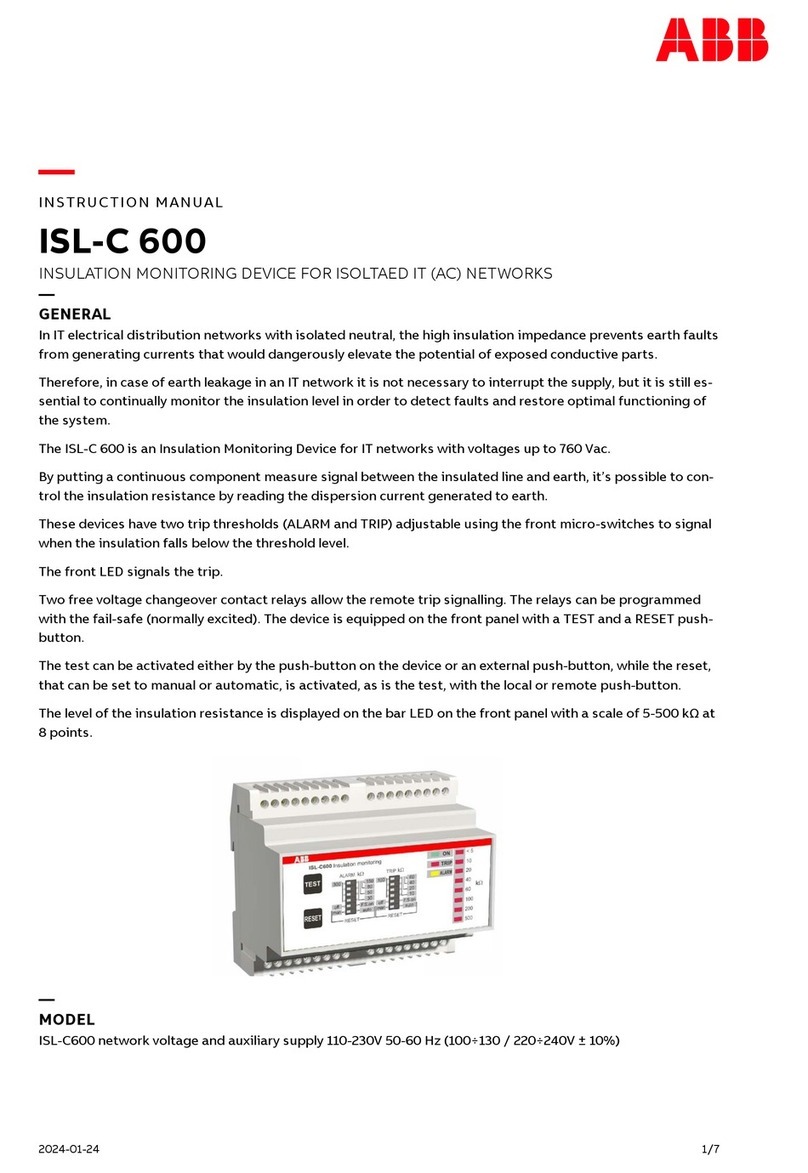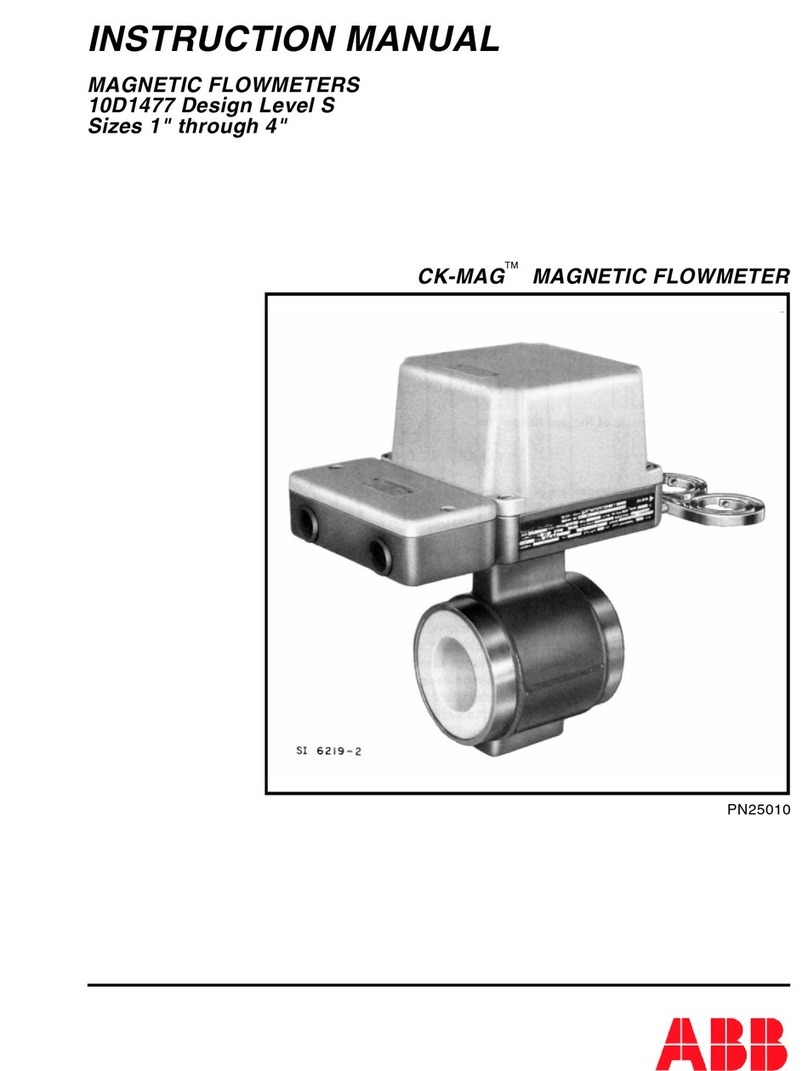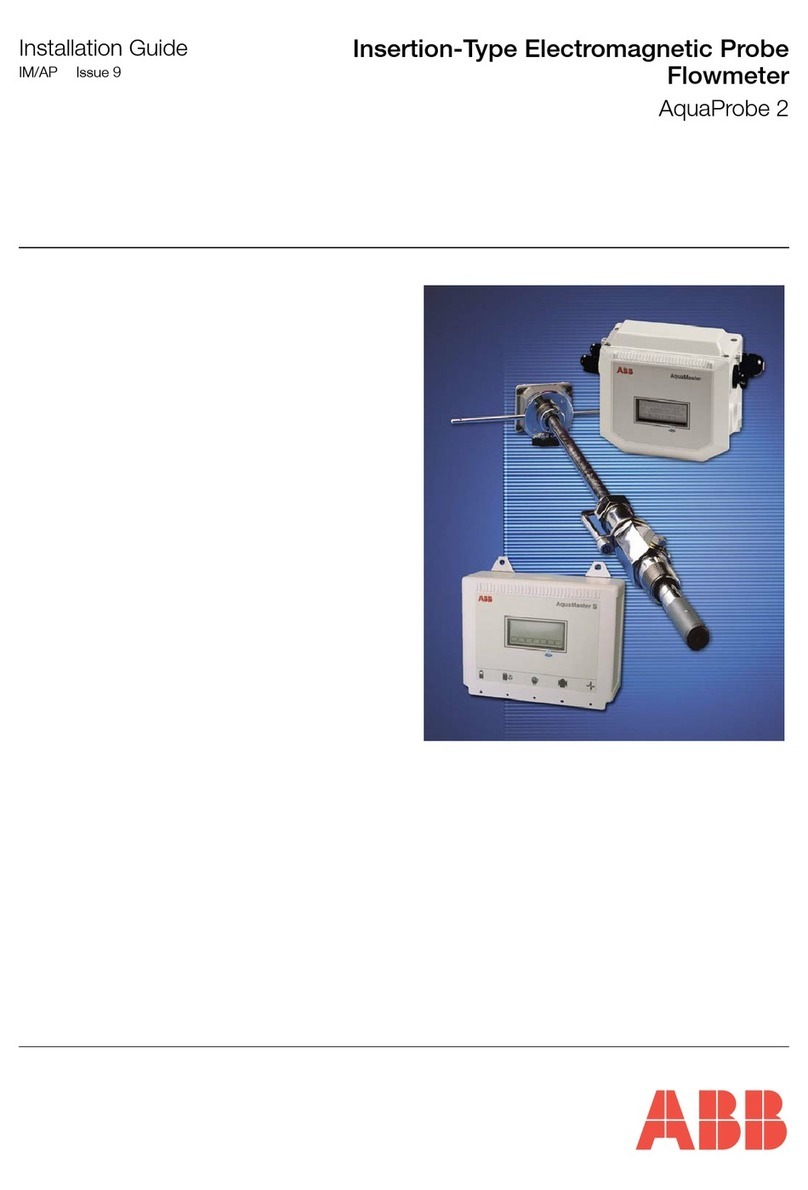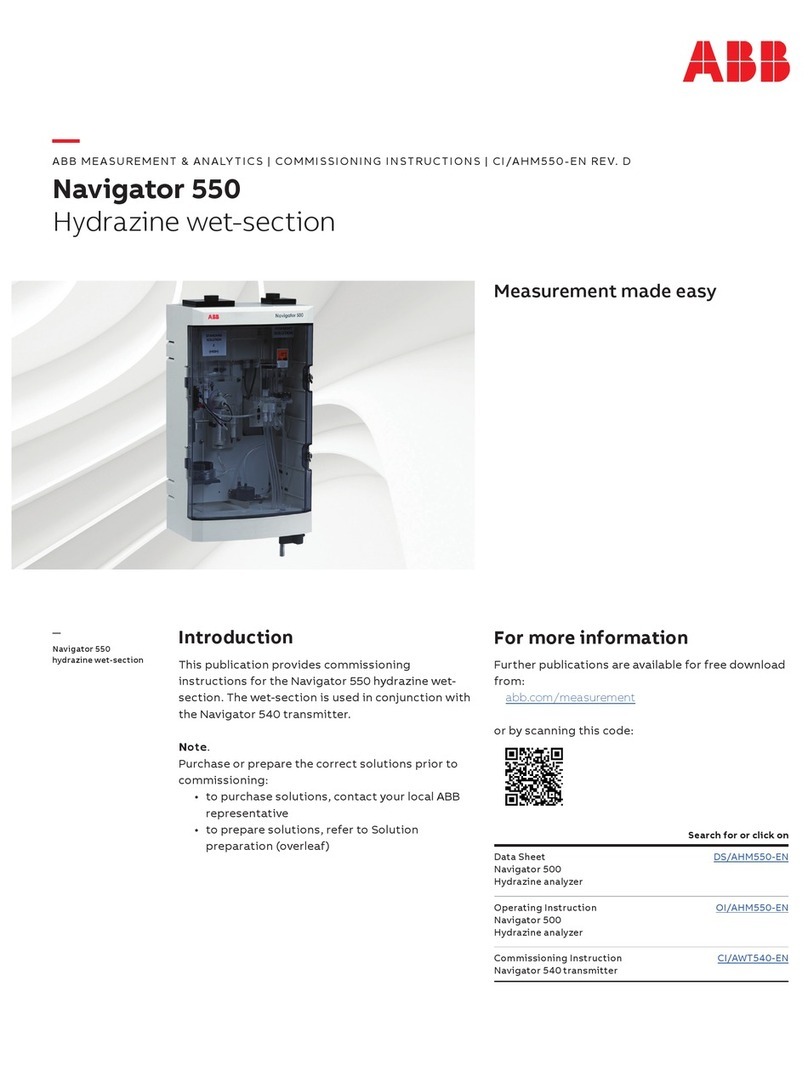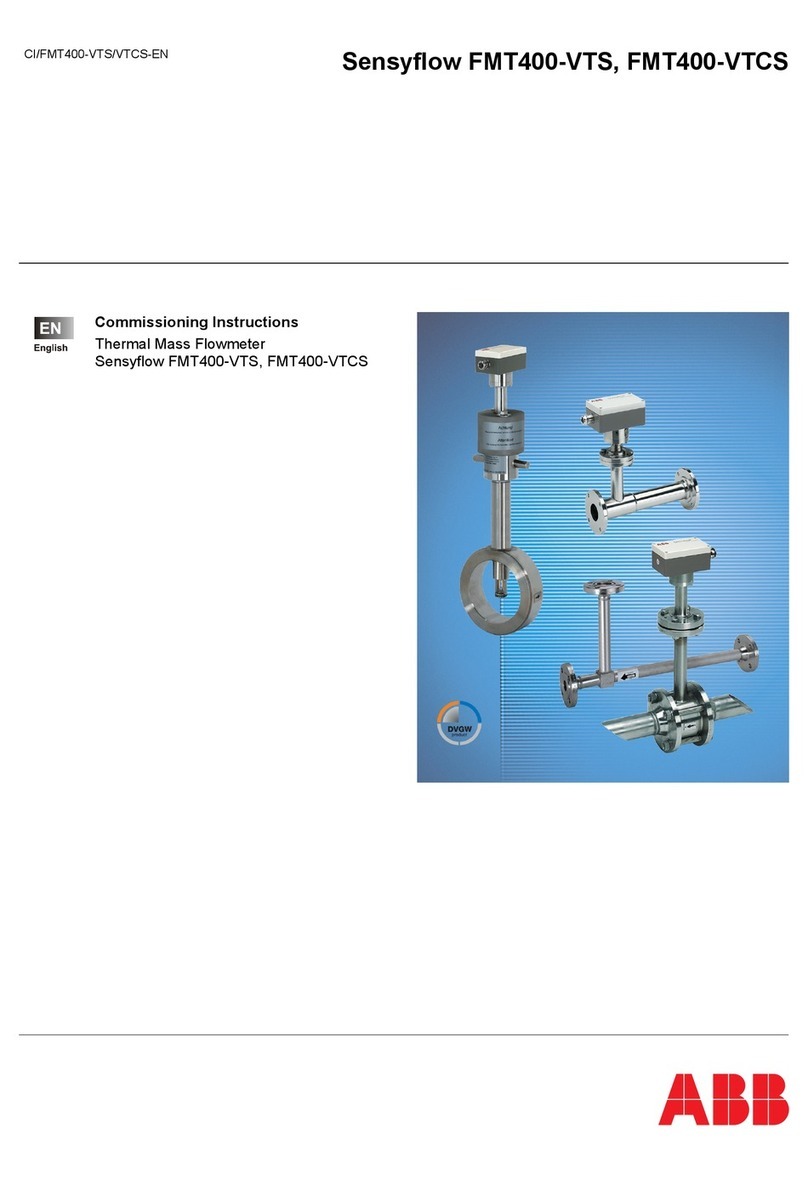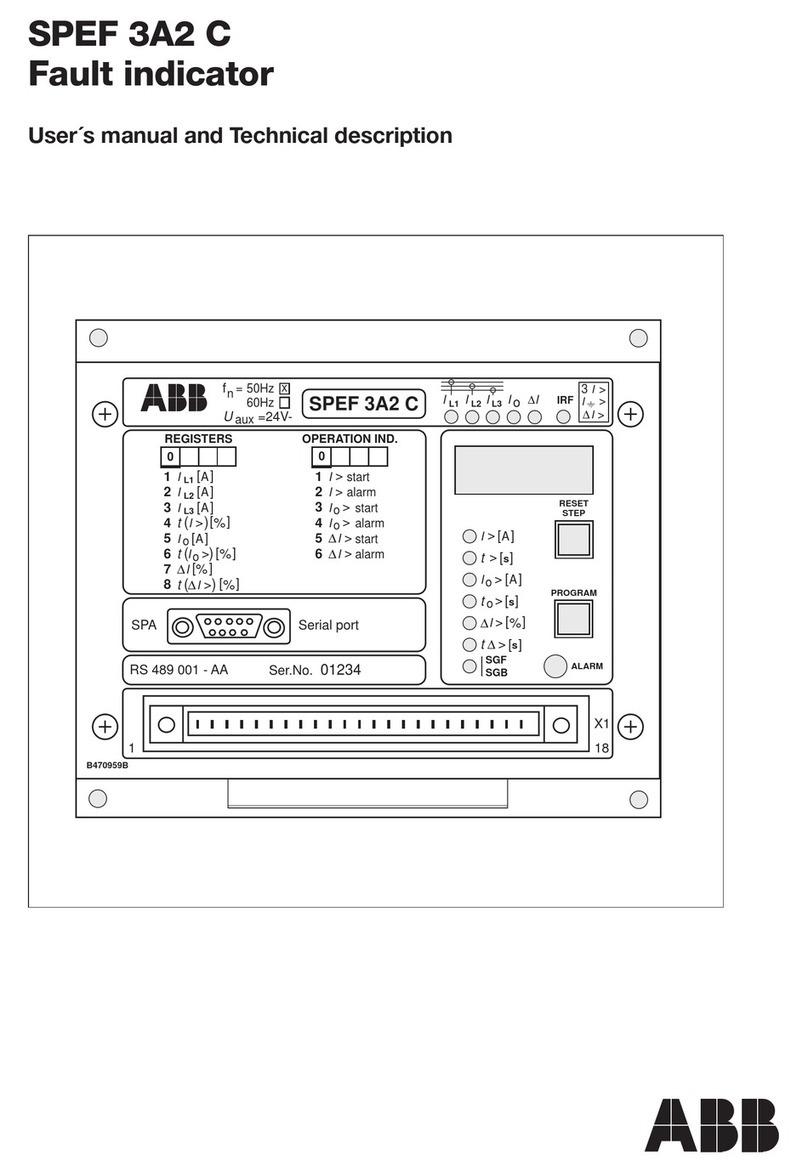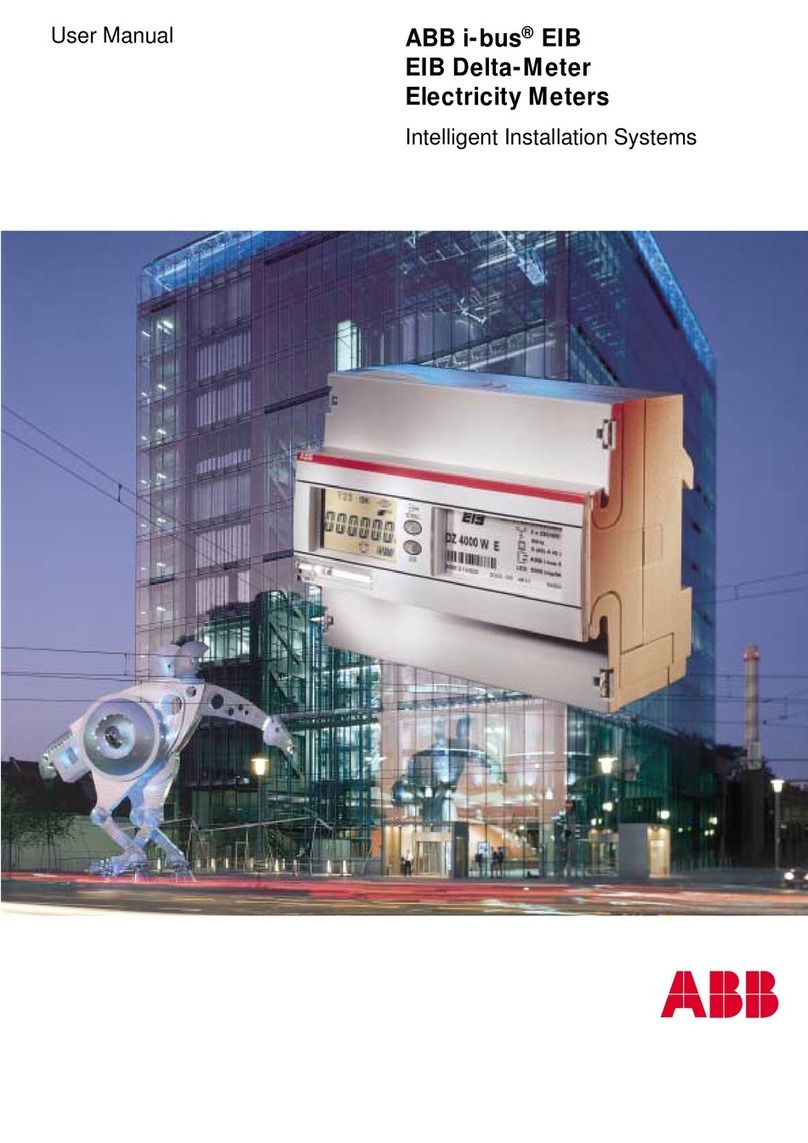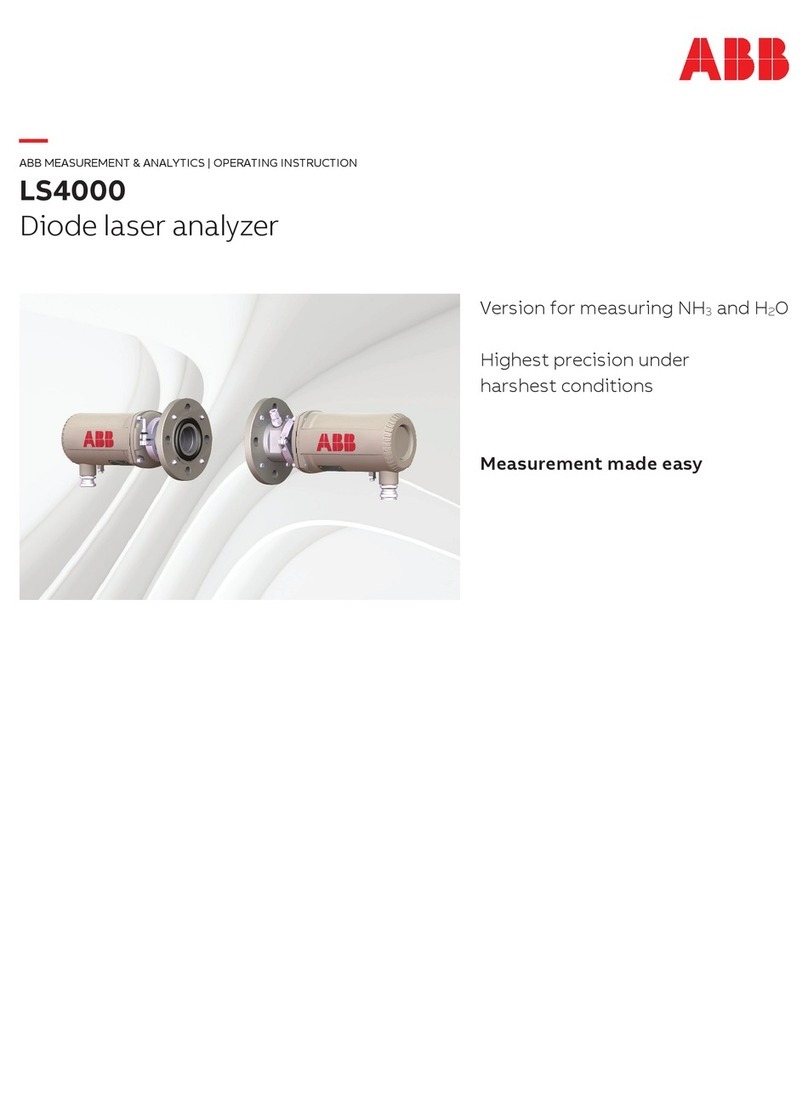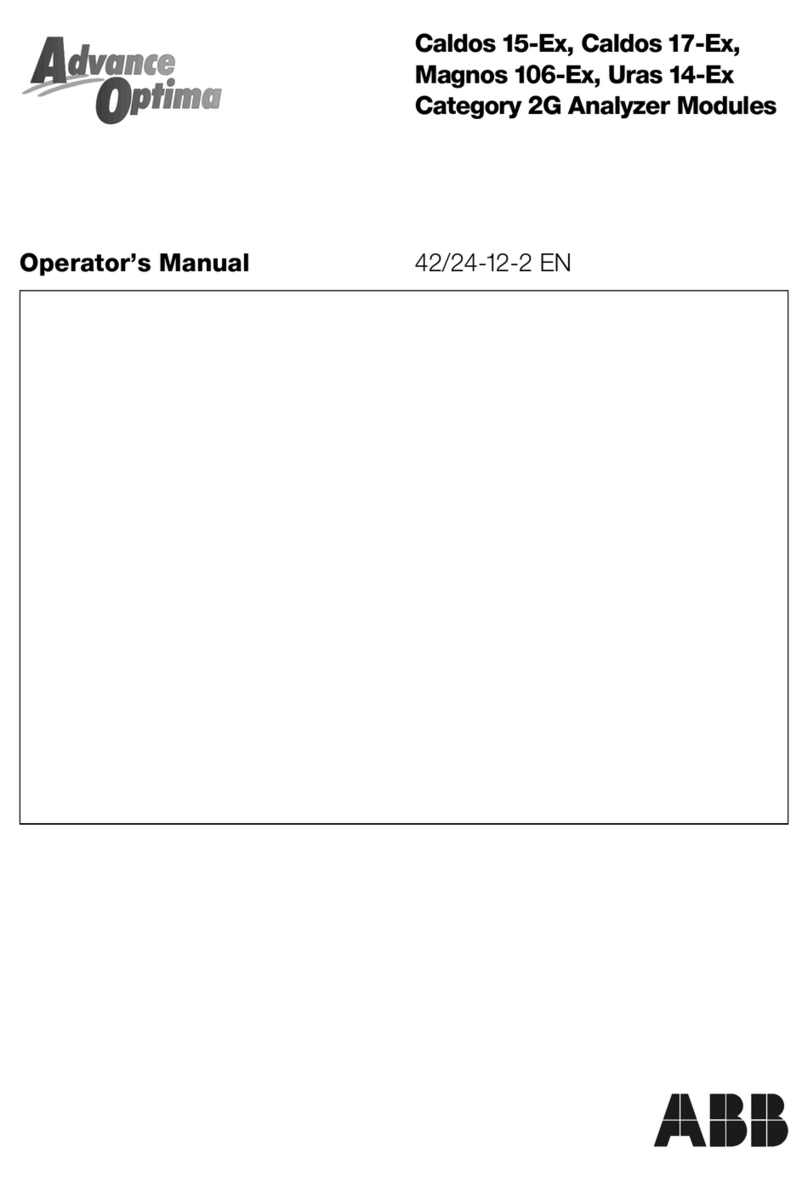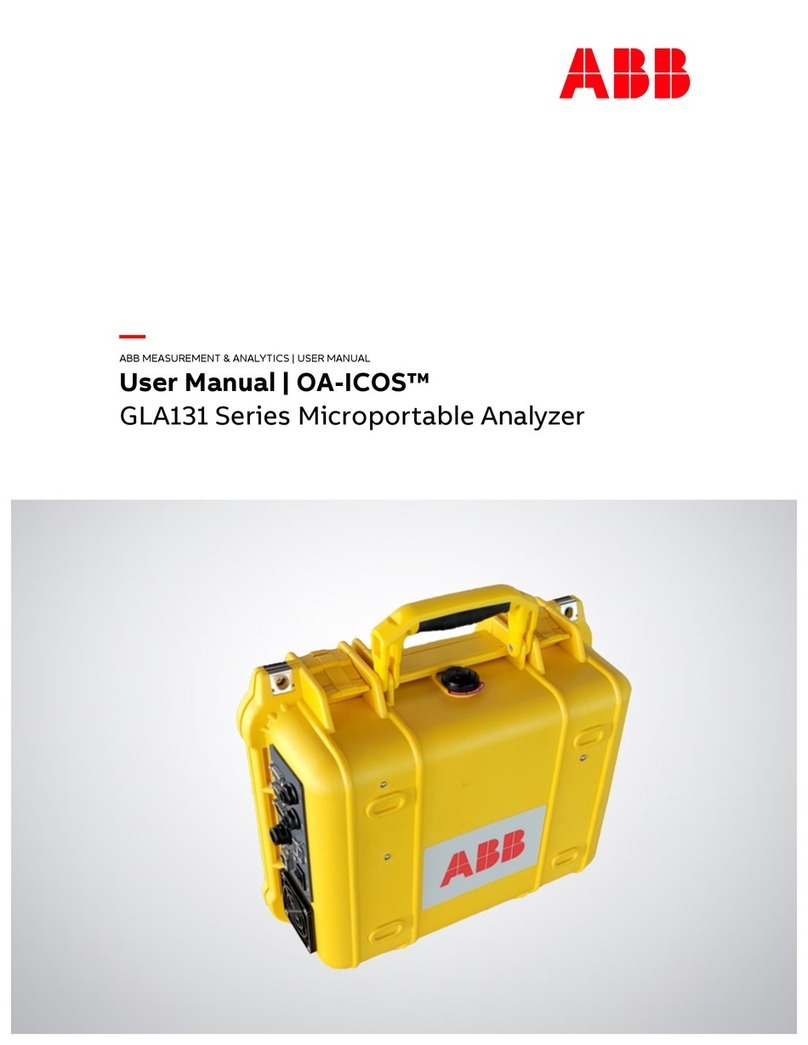21 060 26M NAA | X SERI ES G5 | 7
Figure 8-20: Communication Setup for Bluetooth ....................................................................... 72
Figure 8-21: Add/Assign Bluetooth application to Bluetooth interface ............................................73
Figure 8-22: Verify Bluetooth application assignment ..................................................................73
Figure 8-23: PCCU Connection Setup for Bluetooth ..................................................................... 74
Figure 8-24: Flow computer with 5-valve manifold......................................................................75
Figure 9-1: Totalflow/TCP application instance with non-default TCP port.......................................78
Figure 9-2: S1 Security switch ................................................................................................. 80
Figure 9-3: Station Setup tab –Security switch status ................................................................80
Figure 9-4: Security Editor screen ............................................................................................82
Figure 9-5: User Name and Password dialog box ........................................................................83
Figure 9-6: User role assignment .............................................................................................84
Figure 9-7: Enable port authentication from RBAC security editor .................................................85
Figure 9-8: Enabling communication port authentication - Entry mode ..........................................85
Figure 9-9: Login dialog box ....................................................................................................86
Figure 9-10: System Setup Auto Connect and RBAC credentials ................................................... 86
Figure 9-11: Puttygen Key Generator........................................................................................ 89
Figure 9-12: Puttygen Key Generator Key blank field .................................................................. 89
Figure 9-13: New public key ....................................................................................................90
Figure 9-14: New private key and passphrase ............................................................................ 91
Figure 9-15: Save private key and passphrase ...........................................................................91
Figure 9-16: Select location to save private key file .................................................................... 92
Figure 9-17: Select public key content from Puttygen key generator key field ................................92
Figure 9-18: Copy generated public key ....................................................................................93
Figure 9-19: Enable the SSH/SFTP service.................................................................................94
Figure 9-20: Enable and configure Ethernet (Network Adapter) ....................................................94
Figure 9-21: FileZilla Site Manager connection setup...................................................................95
Figure 9-22: Type private key passphrase (password) .................................................................96
Figure 9-23: FileZilla New Site window...................................................................................... 96
Figure 9-24: Open the /Flash/AppData/.ssh/ directory ................................................................ 97
Figure 9-25: Upload public key from laptop to device..................................................................97
Figure 9-26: Verify public key upload is complete .......................................................................97
Figure 9-27: Restart Totalflow device after public key update .......................................................98
Figure 10-1: Collect data....................................................................................................... 101
Figure 10-2: Station Setup and Backup ................................................................................... 102
Figure 10-3: 32Bit Loader confirmation pop-up ........................................................................ 103
Figure 10-4: Connection Setup............................................................................................... 103
Figure 10-5: Save Software from Device window...................................................................... 104
Figure 10-6: Config checkbox ................................................................................................ 104
Figure 10-7: Select location to save config file ......................................................................... 105
Figure 10-8: Loader status logs.............................................................................................. 105
Figure 10-9: XFCG5 Onboard RESET button .............................................................................. 108
Figure 10-10: XRCG5 Onboard RESET button ............................................................................ 108
Figure 10-11: Warm restart with device loader......................................................................... 109
Figure 10-12: Warm restart on the Station Setup tab (Expert view)............................................ 110
Figure 10-13: XFCG5 Onboard COLDBOOT button...................................................................... 111
Figure 10-14: XRCG5 Onboard COLDBOOT button ..................................................................... 111
Figure 10-15: Cold restart using the device loader.................................................................... 112
Figure 10-16: Terminal menu option ....................................................................................... 113
Figure 10-17: Terminal screen –cold boot ............................................................................... 113
Figure 10-18: Restart using factory configuration ..................................................................... 114
Figure 10-19: XFCG5 ............................................................................................................. 114
Figure 10-20: XRCG5 ............................................................................................................. 114
Figure 10-21: LCD contrast adjustment................................................................................... 115
Figure 10-22: Exploded view of an XSeriesG5 enclosure ............................................................. 116