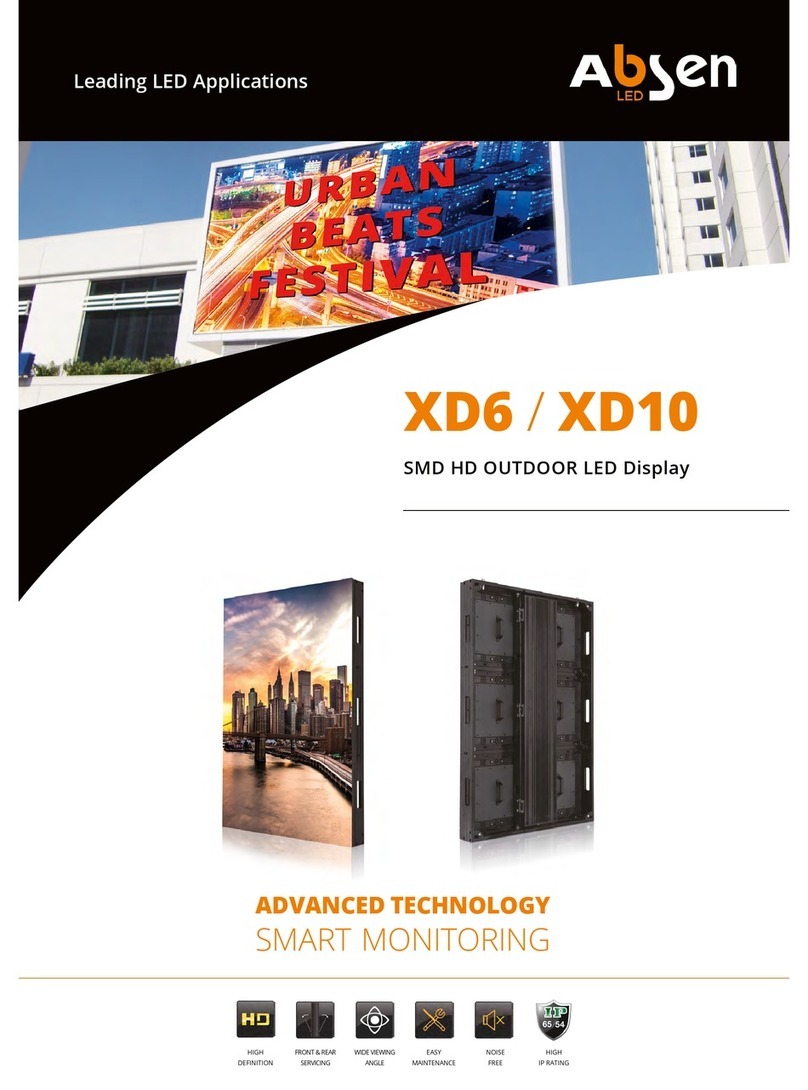- 02 -
Safety information
The following marks on the product and in this manual indicate important safety measures.
WARNING!
Safety risk!
Might cause
equipment damage
or safety risk.
WARNING!
Please read the
manual before
operating.
WARNING!
Dangerous voltage!
might cause
equipment damage
or electric shock.
WARNING!
Hot surface!
Do not touch.
WARNING!
Flammable!
WARNING!
Possible damage
to eyes.
WARNING!
Please read the safety measures listed in this section carefully before
installing, switching on, operating and maintenance of this product.
Beware of electric shock!
• To prevent electric shock the device must be properly grounded during installation. Do not ignore
using the grounding plug, or else there is a risk of electric shock.
• During a lightning storm, please disconnect the device’s power supply, or provide other suitable
lightning protection. If the equipment is not in use for a long time, please unplug the power cord.
• When performing any installation or maintenance work (e.g. removing the fuses, etc.,) make sure to
turn off the master switch.
• Disconnect AC power when the product is not in use, or before disassembling, or installing the
product.
• The AC power used in this product must comply with local building and electrical codes, and should
be equipped with overload and ground fault protection.
• The main power switch should be installed at a location near the product and should be clearly
visible and easily reached. This way in case of any failure the power can be promptly disconnected.
• Before using this product check all electrical distribution equipment, cables and all connected
devices, and make sure all meet current requirements.
• Use appropriate power cords. Please select the appropriate power cord according to the required
power and current capacity, and ensure the power cord is not damaged, aged or wet. If any
overheating occurs, replace power cord immediately.
• For any other questions, please consult a professional.
Leading LED Applications
WARNING: Be sure to understand and follow all safety guidelines, safety instructions, warnings and
precautions listed in this manual.
This product is for professionals use only!
This product may result in serious injury or death due to fire hazard, electric shock or on dropping.
Please read this manual carefully before installing, powering up, operating and maintenance of this
product.
Follow safety instructions in this manual and on the product. If you have any questions, please seek
help from Absen.
K series User Manual