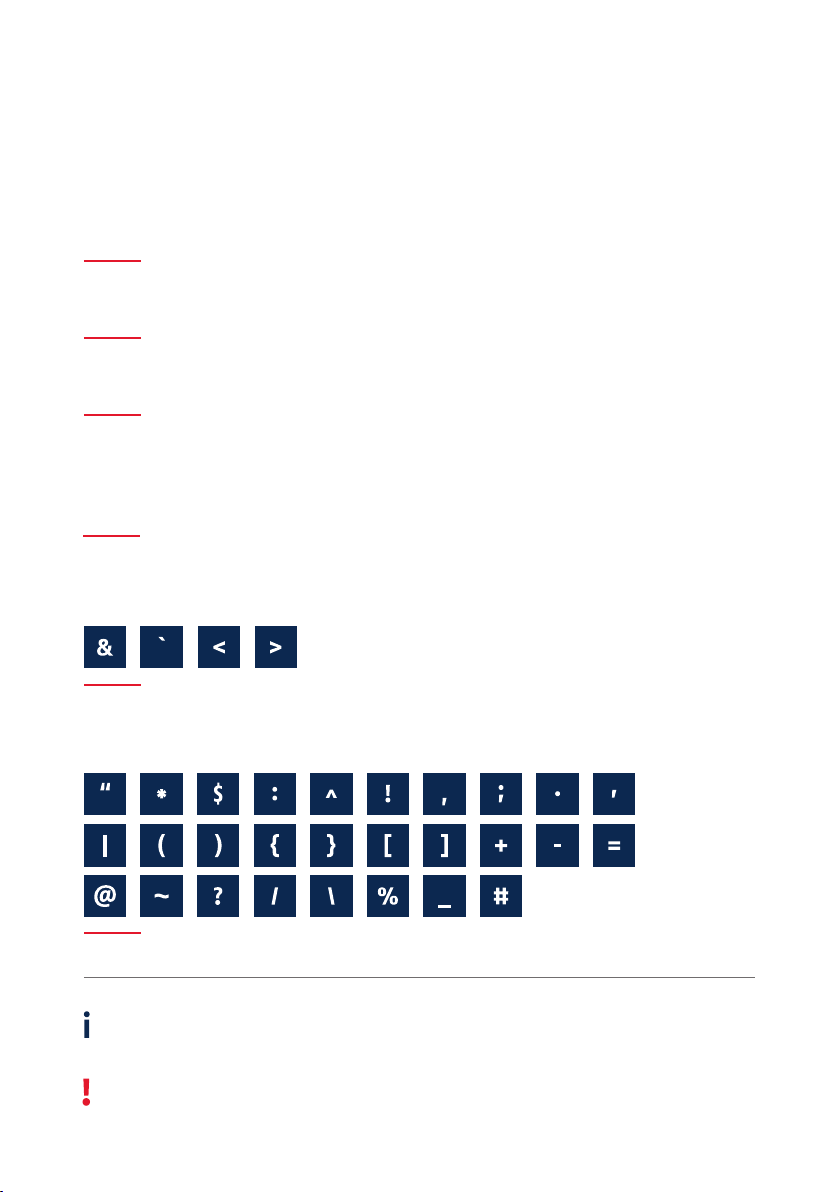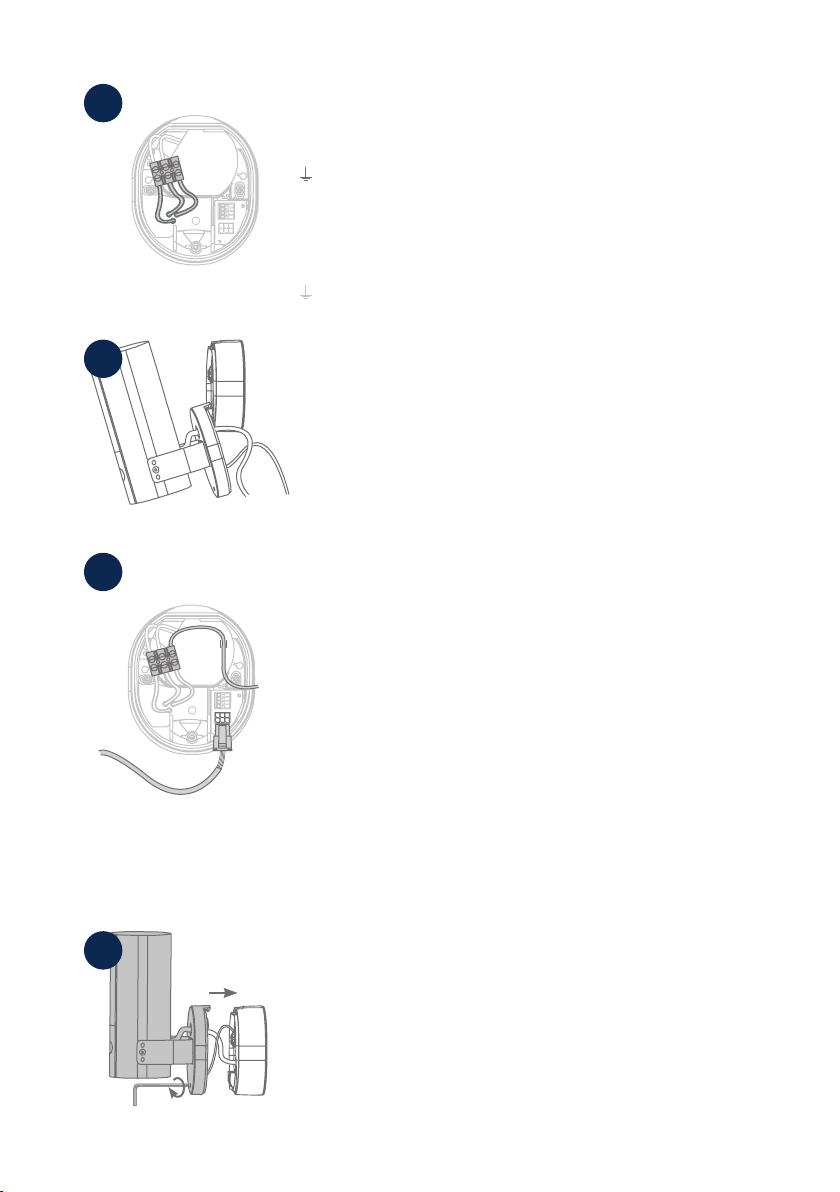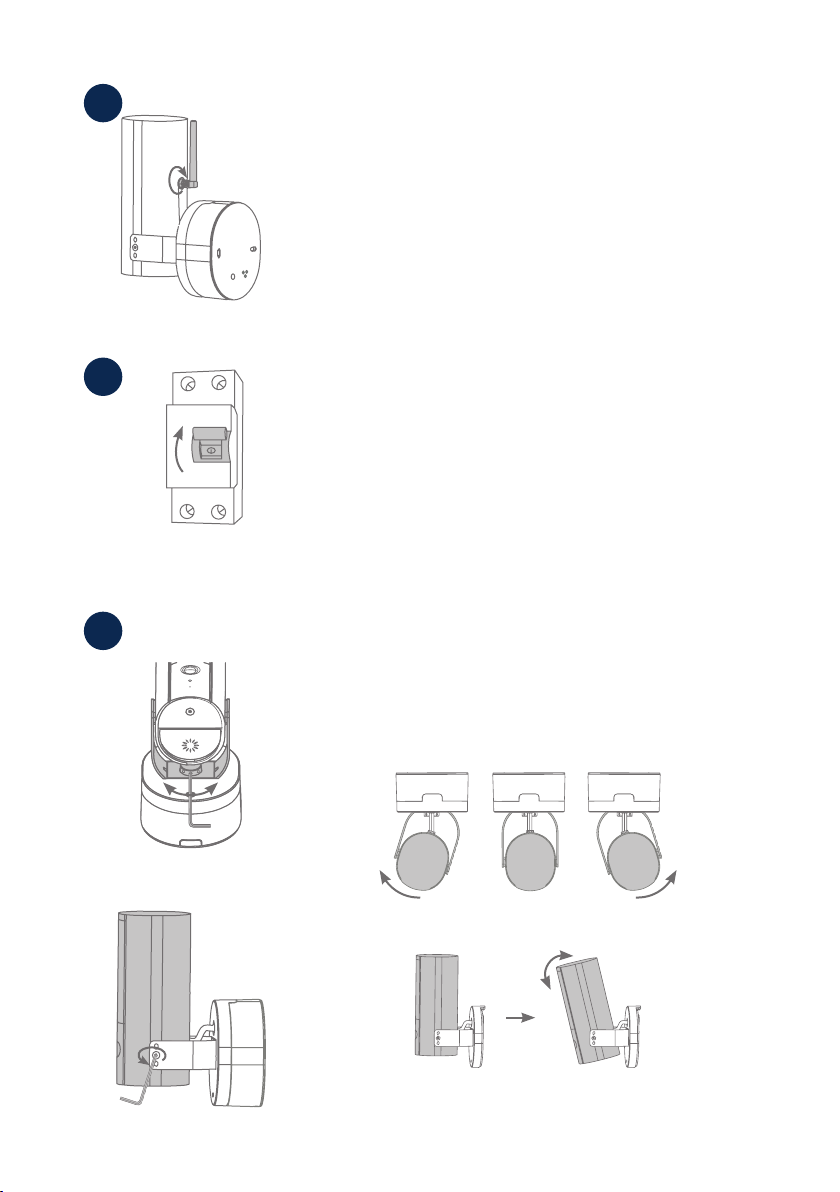9
Tag nu kameraet, som er forbundet med et strømkabel, ud af parke-
ringspositionen, og skru det fast på beslagets bund. Sørg for, at ingen
kabler kommer i klemme.
Now take the camera connected by power cable out of the parking
position and screw it back onto the base of the mount. Make sure
that no cables are pinched.
7
5
Beslagets fod har en såkaldt parkeringsposition til kameraet.
Sæt kameraet i parkeringsposition til følgende ledningsføring.
The base of the mount has a so-called parking position for the camera.
Place the camera in the parking position for the following cabling.
4Forbind strømførende leder, neutral leder og beskyttelsesleder,
der tidligere er ført gennem foden, med klemrækken.
Tip: Klemrækken kan ernes fra sit beslag.
L = strømførende ledning (oest sort eller brun)
N = neutralleder (oest blå)
= beskyttelsesleder (grøn-gul)
Connect the live conductor, neutral conductor and the PE conductor that
were previously passed through the base to the screw terminal block.
Tip: The screw terminal block can be removed from its holder.
L = Live conductor (usually black or brown)
N = Neutral conductor (usually blue)
= Protective earth conductor (green-yellow)
6Vigtigt! Tilslut den (grøn-gule) beskyttelsesleder, som allerede er sluttet
til fodens afdækning fra fabrikken, til klemrækken i kamerafoden. Ved
behov: Brug den lille styreskinne i kamerafoden til lederen. Tilslut deref-
ter kameraets strømkabel korrekt via det (sorte) stik til den tilsvarende
tilslutning i kamerafoden. Bemærk: Stikket er gået i hak i den korrekte
position for at forhindre utilsigtet frakobling under yderligere monte-
ring. Ved afmontering skal du tage hensyn til den passende klemmeme-
kanisme for ikke at beskadige ledningerne.
Important! Connect the (green-yellow) protective earth conductor,
which is already connected to the cover of the foot ex factory, to the
terminal block in the camera foot. If necessary: Use the small wire rail
in the camera foot for the wire. Then connect the power cable of the
camera via the (black) plug correctly to the connector in the camera
foot.Note: The plug is locked in the correct position to prevent acciden-
tal disconnection during further installation. When disassembling, pay
attention to the appropriate clamping mechanism to avoid damaging
the cabling.