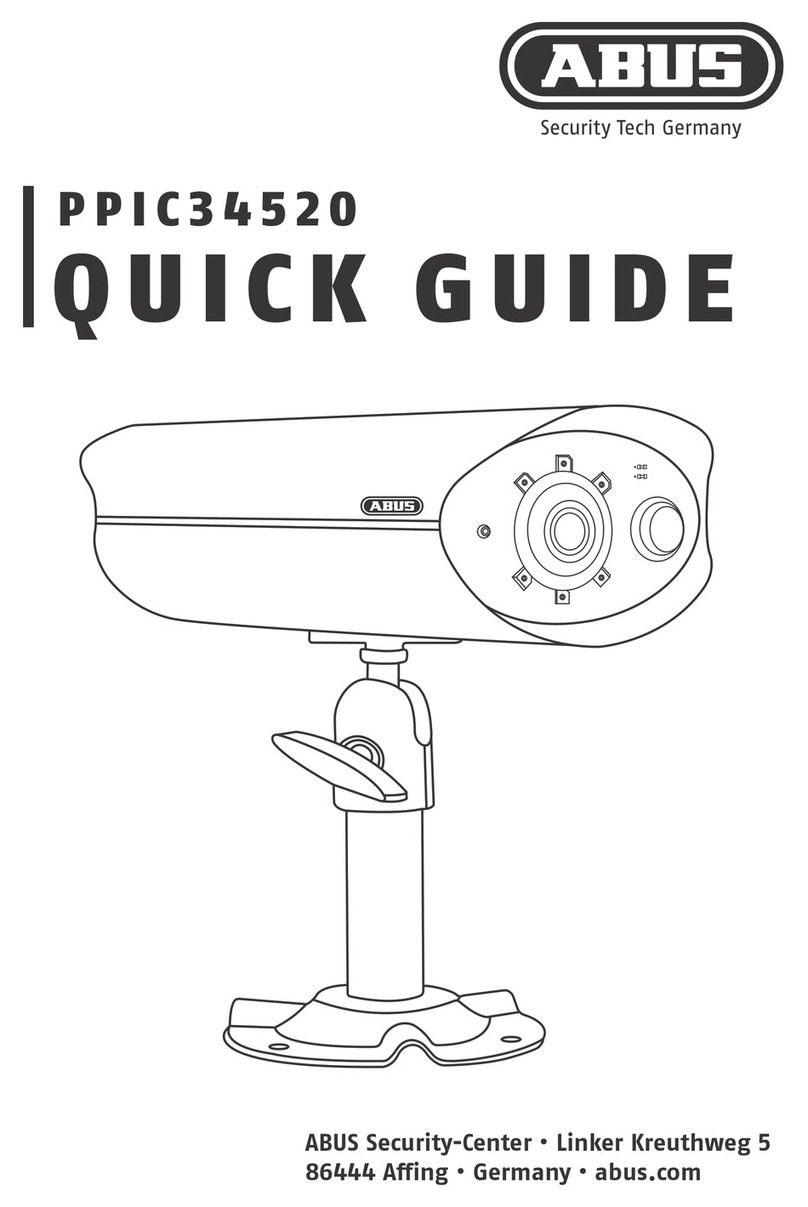6
BEDIEN- UND ANZEIGELEMENTE
OPERATION AND DISPLAY ELEMENTS
Auf werkseitige Einstellung zurücksetzen:
Reset-Taste 5s gedrückt halten bis
die Status-LED rot blinkt.
Reset to factory setting:
Press and hold the reset-key for 5s
until the status LED ashes red.
Verbindungsbereitscha herstellen (Pairing):
Pairing-Taste 3s gedrückt halten bis
die Status-LED blau blinkt.
Ready for connection (pairing):
Press and hold the pairing-key for 3s
until the status LED ashes blue.
Reset-Taste
Reset button
Pairing-Taste
Pairing button
Status-LED
Einschalten der Kamera: Taste 1x kurz drücken.
Switching on the camera: Press the button
once briey.
Pairing-Funktion: Taste 3x kurz drücken.
Pairing function: Press the button three
times briey.
Kamera ausschalten: Taste 5s gedrückt halten.
Switching o the camera: Press and hold the
button for 5seconds.
Taste EIN/AUS und PAIRING
ON/OFF and PAIRING button
Laden Sie den integrierten Akku der Kamera, falls noch nicht erfolgt, mithilfe des Micro-USB-Kabels und
des USB-Steckernetzteils, bis an der Rückseite der Kamera die rote LED dauerha leuchtet. Stecken Sie das
Kabel anschließend ab. Schalten Sie die Kamera erst während der Inbetriebnahme ein, wie im Folgenden
beschrieben.
Charge the camera's built-in battery, if not already done, using the micro USB cable and USB power adapter
until the red LED on the back of the camera lights up continuously. Then disconnect the cable. Switch on
the camera rst during start-up, as described below.
Die Basisstation erst während der Inbetriebnahme mit Strom versorgen, wie im Folgenden beschrieben.
Do not apply power to the base station until startup, as described below.
Die Basisstation stellt während der Inbetriebnahme eine Verbindung zur Kamera her. In sehr seltenen
Fällen entsteht keine Verbindung und es kann ein Zurücksetzen auf Werkseinstellungen notwendig sein.
The base station establishes a connection to the camera during startup. In very rare cases, no connection
is established and a factory reset may be necessary.