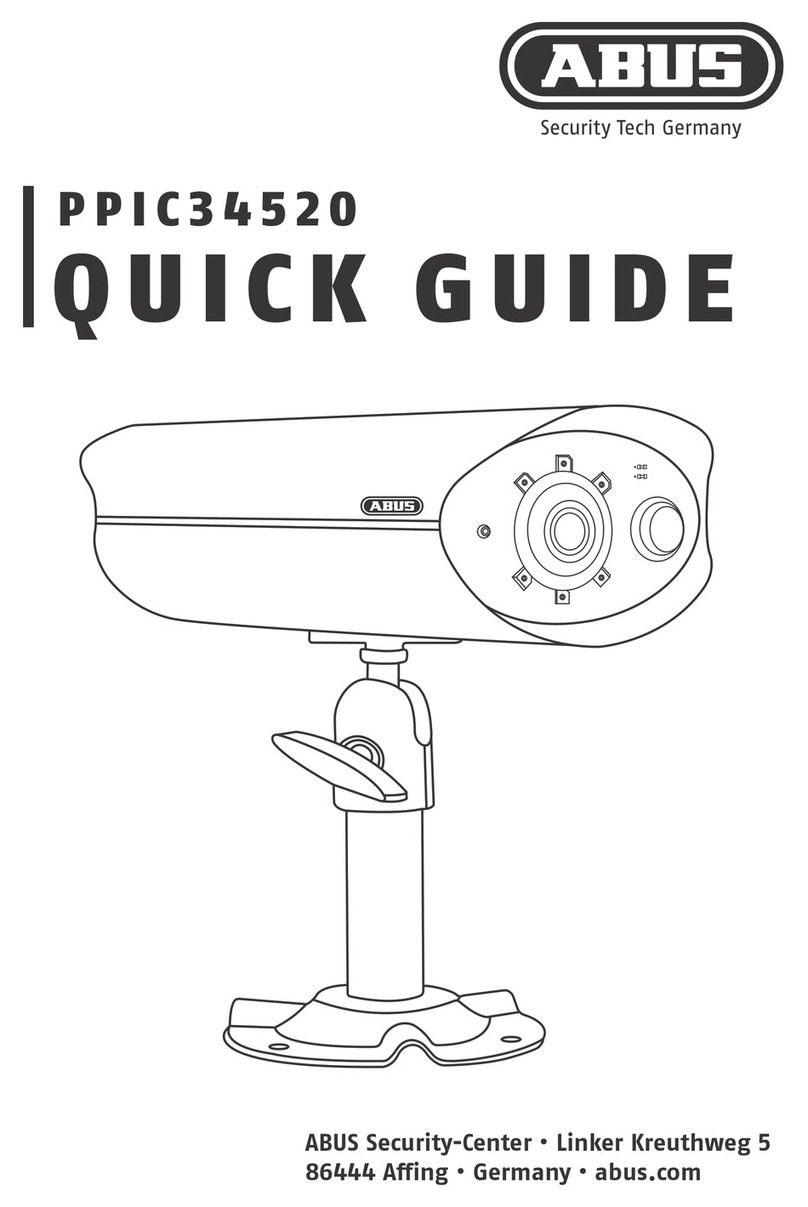Contents
1. Scope of delivery.....................................................................................................................................................................8
2. Description of the hardware.....................................................................................................................................................9
2.1. PPIC32020 .....................................................................................................................................................................9
2.2. PPIC32520 .....................................................................................................................................................................9
2.3. PPIC34520 ...................................................................................................................................................................10
3. Description of the hardware functions.................................................................................................................................... 10
3.1. Status LEDs.................................................................................................................................................................. 10
3.2. Factory settings/reset.................................................................................................................................................... 11
4. Mounting/installation..............................................................................................................................................................12
4.1. PPIC32020 ...................................................................................................................................................................12
4.2. PPIC32520 ................................................................................................................................................................... 12
4.3. PPIC34520 ................................................................................................................................................................... 13
5. App2Cam Plus: First access..................................................................................................................................................14
5.1. Download app...............................................................................................................................................................14
5.2. Setting up the camera...................................................................................................................................................14
5.2.1. Wi-Fi set-up (Android)............................................................................................................................................. 14
5.2.2. Wi-Fi set-up (iOS)...................................................................................................................................................15
5.2.3. LAN set-up/Adding a camera that is already set-up ................................................................................................ 16
6. App2Cam Plus: Compatibility................................................................................................................................................ 16
7. App2Cam Plus: Overview...................................................................................................................................................... 17
7.1. Menu bar.......................................................................................................................................................................17
7.2. Camera bar...................................................................................................................................................................18
7.3. Info/app settings............................................................................................................................................................18
8. App2Cam Plus: Live cast ......................................................................................................................................................19
8.1. Live cast functions.........................................................................................................................................................19
8.2. Pan/tilt function .............................................................................................................................................................20
8.3. Active/inactive function..................................................................................................................................................20
8.4. Automatic adjustment of video quality ........................................................................................................................... 20
9. App2Cam Plus: Event list/playback....................................................................................................................................... 22
9.1. Event list....................................................................................................................................................................... 22
9.1.1. Event list functions..................................................................................................................................................22
9.1.2. Mode (iOS only)......................................................................................................................................................22
9.2. Playback....................................................................................................................................................................... 23
9.2.1. Playback functions..................................................................................................................................................23
10. Camera settings..................................................................................................................................................................24
10.1. Login details................................................................................................................................................................ 24
10.2. Email notification......................................................................................................................................................... 24
10.3. Open advanced settings..............................................................................................................................................24
10.4. Automatic log-in.......................................................................................................................................................... 25
11. Advanced camera settings .................................................................................................................................................. 25
11.1. Security settings.......................................................................................................................................................... 25
11.2. Video settings .............................................................................................................................................................26
11.3. Network settings ......................................................................................................................................................... 26
11.4. Motion detection settings............................................................................................................................................. 27
11.5. Notification settings.....................................................................................................................................................27
11.6. Storage settings.......................................................................................................................................................... 27
11.7. Device settings............................................................................................................................................................28