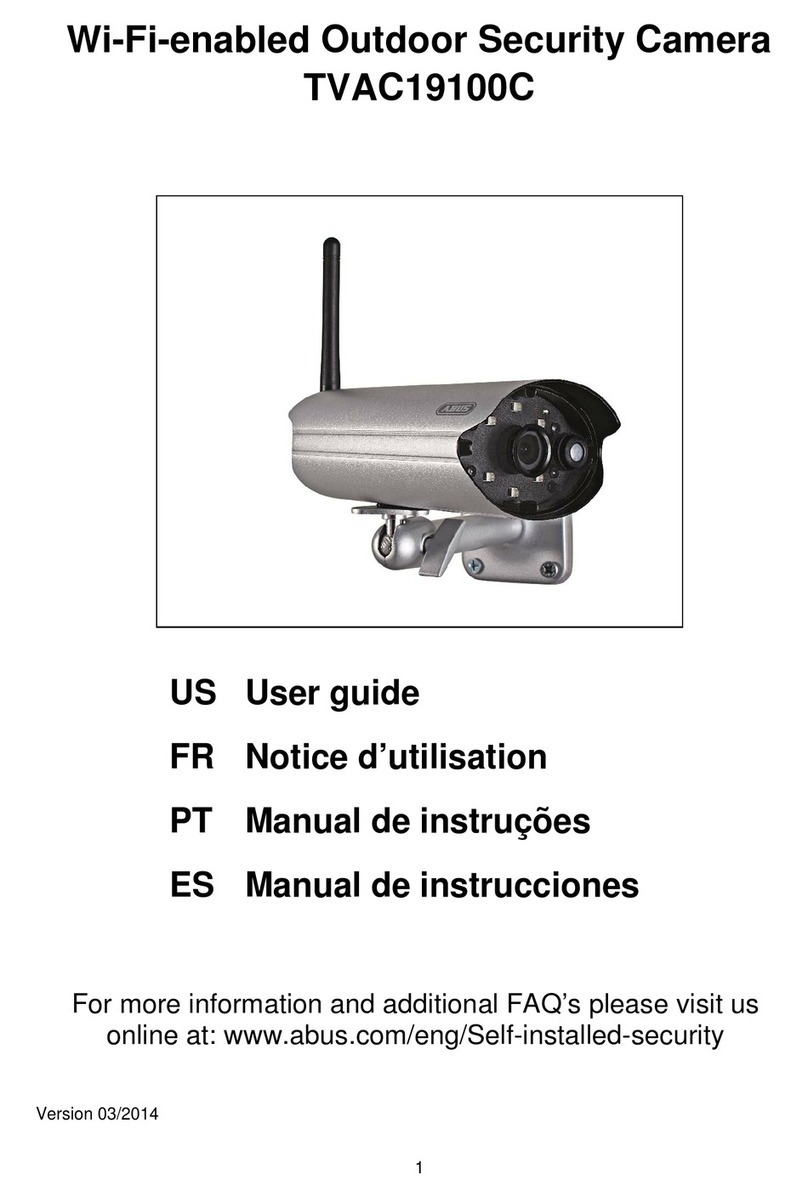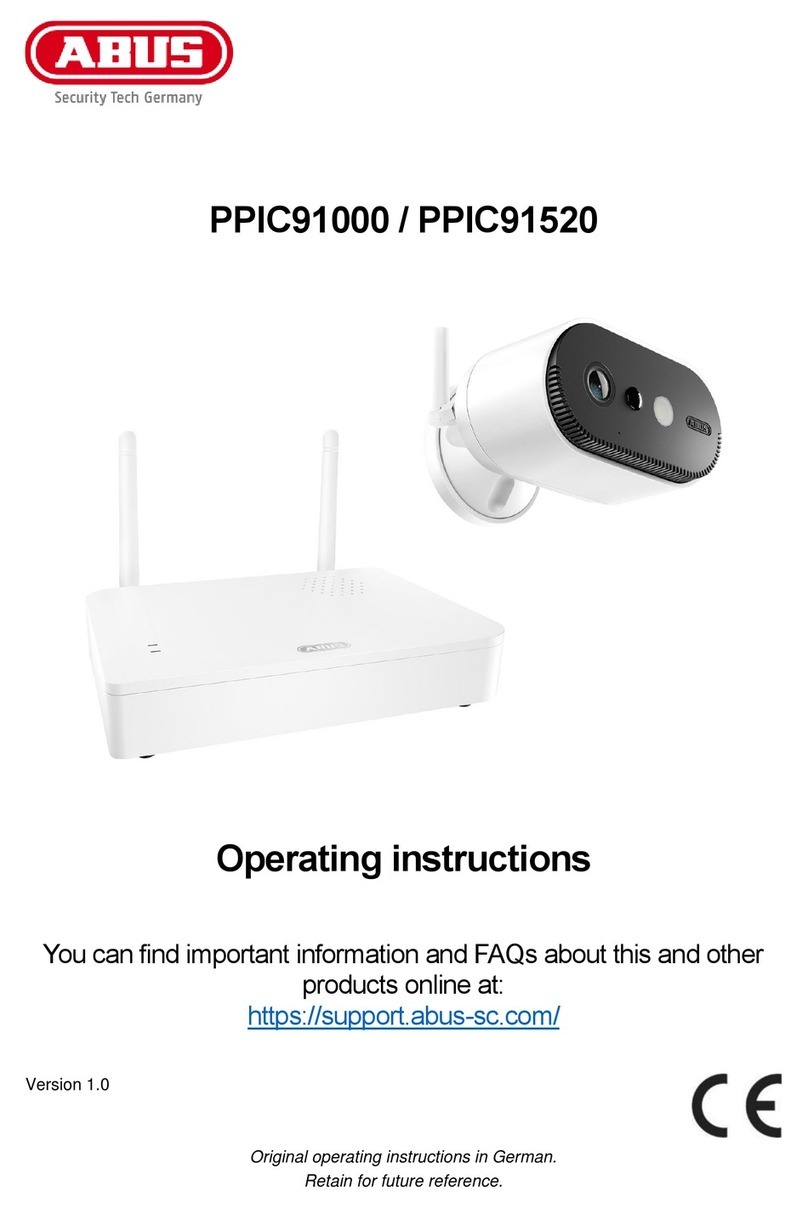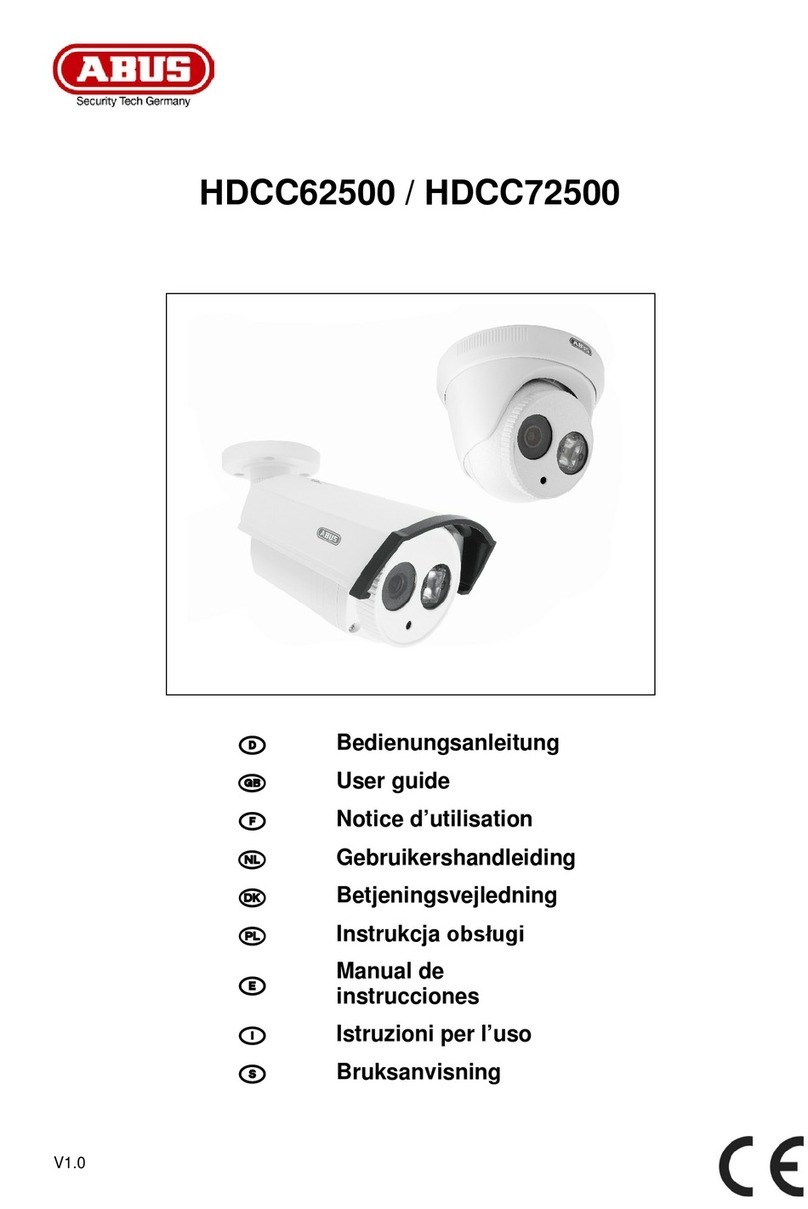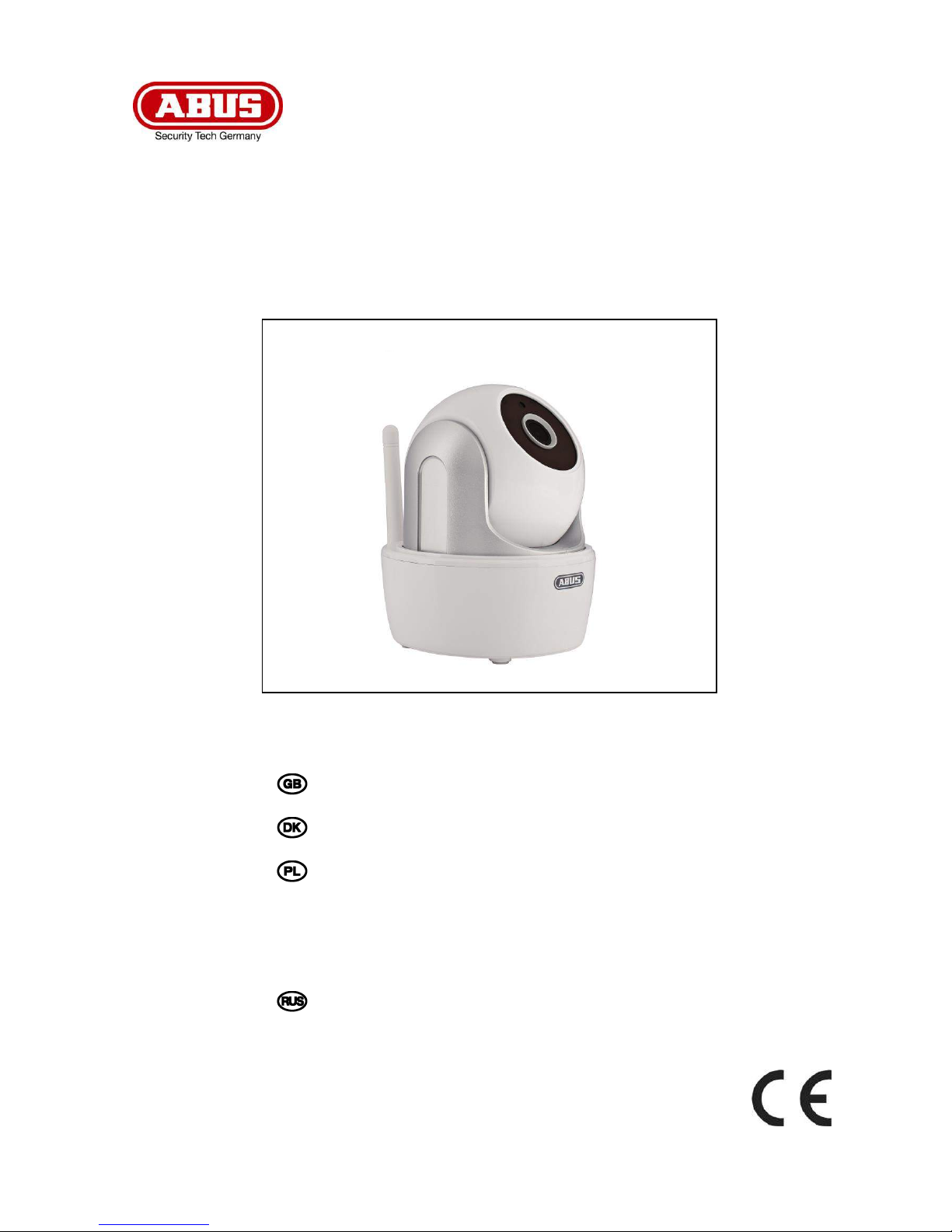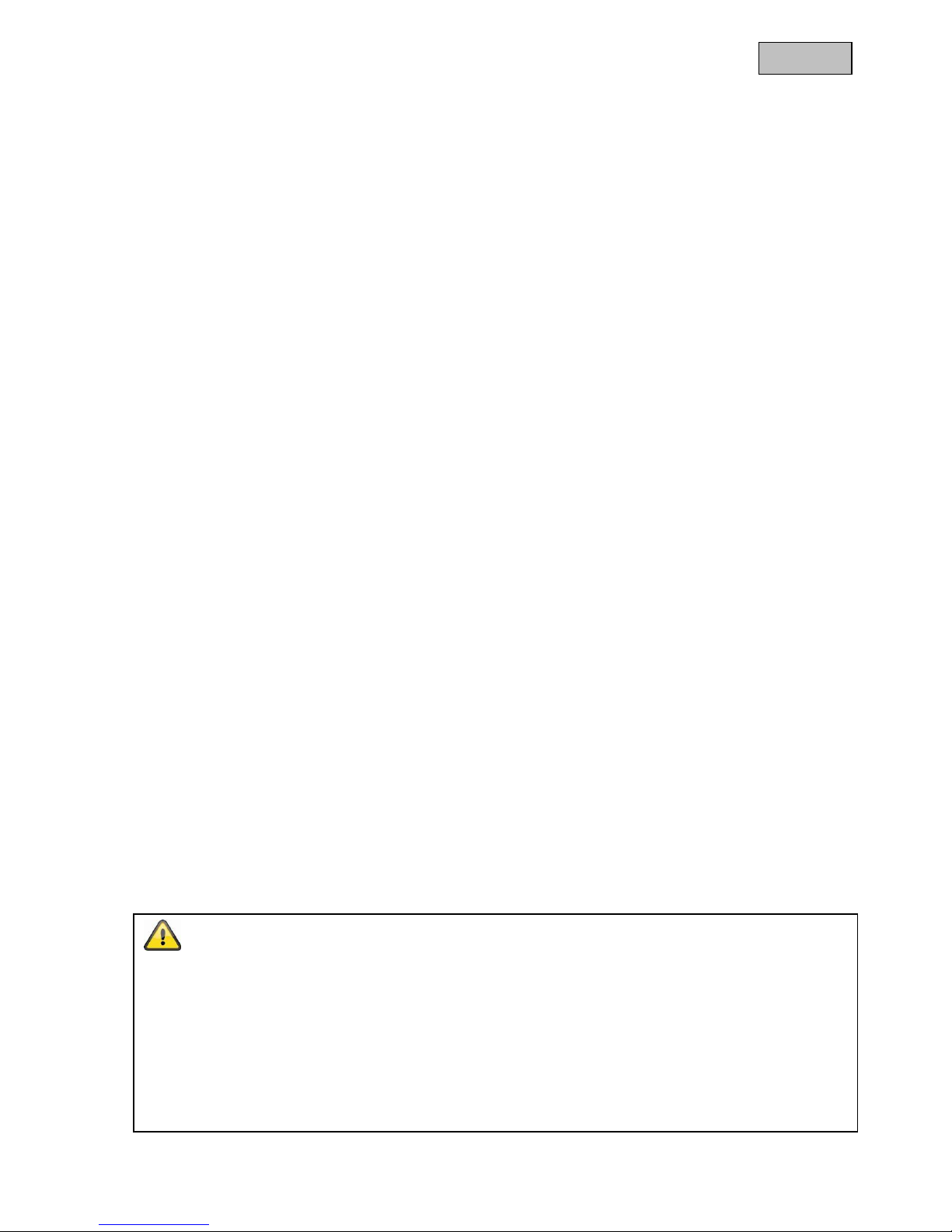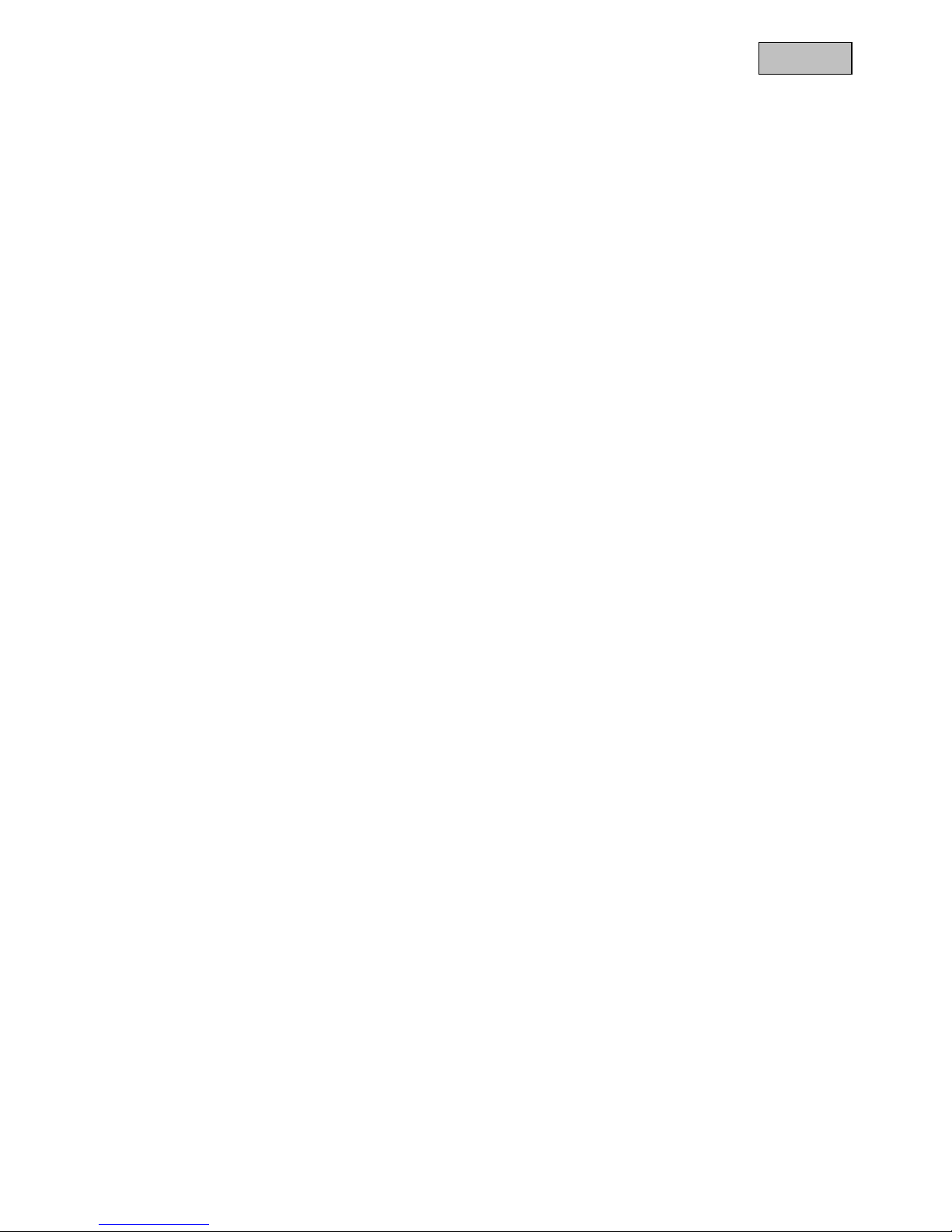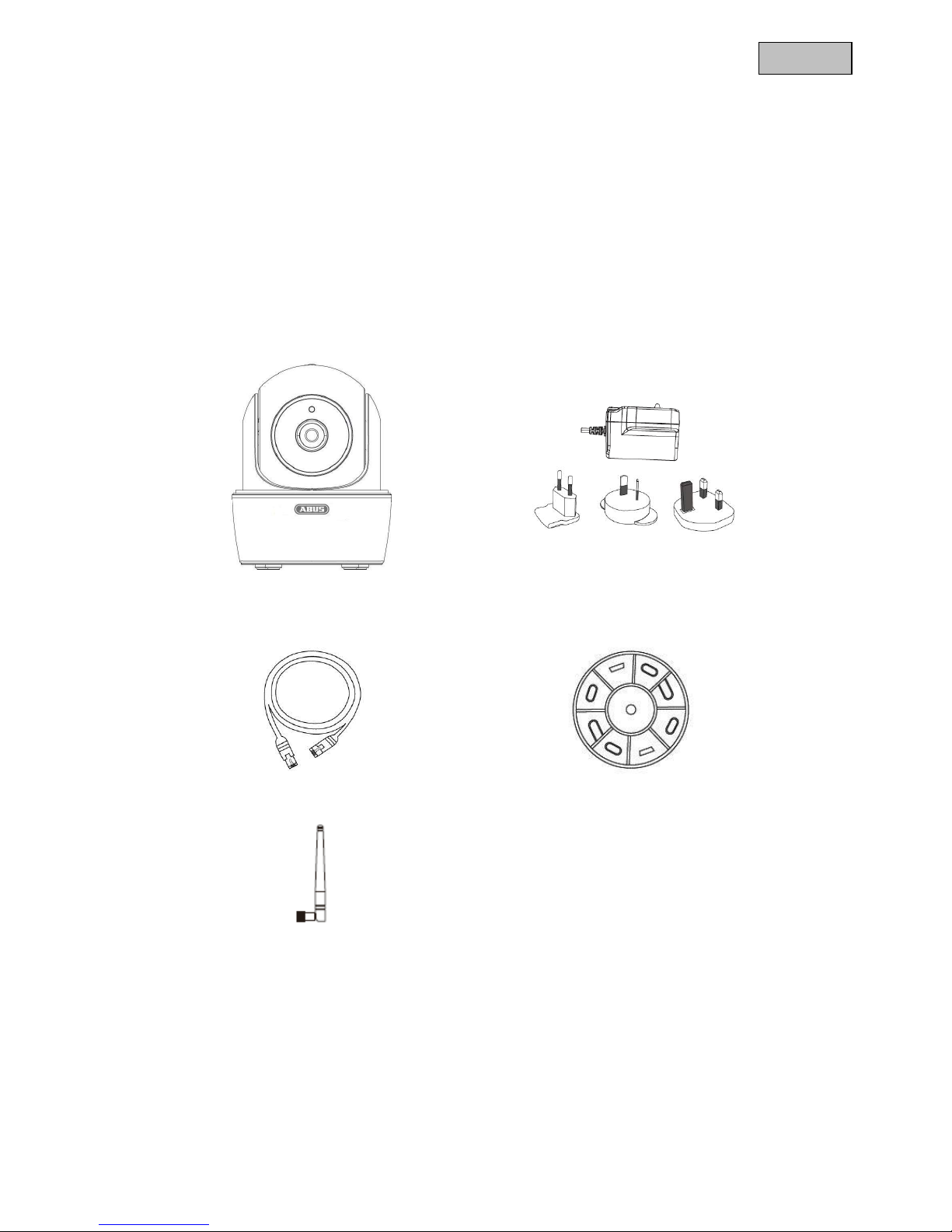This user guide contains important information on starting operation and using the device. Make sure
that this user guide is handed over when the product is given to other persons.
Keep this user guide to consult later.
For a list of contents with the corresponding page numbers, see page 7.
Denne betjeningsvejledning indeholder vigtige henvisninger til idriftsættelse og håndtering. Vær også
opmærksom på dette, hvis produktet gives videre til en tredje person.
Opbevar derfor denne betjeningsvejledning til senere brug!
Indholdet kan ses med sideanvisninger kan findes i indekset på side 32.
Niniejsza instrukcja obsługi zawiera ważne wskazówki dotyczące uruchamiania i obsługi. Pamiętaj o
tym, także przekazując produkt osobie trzeciej.
Zachowaj instrukcję do wykorzystania w przyszłości!
Spis treści wraz z numerami stron znajduje się na stronie 57.
Este manual de instrucciones contiene indicaciones importantes para el manejo y la puesta en
funcionamiento del producto. Téngalas también en cuenta si entrega la máquina a terceros.
Por ello, consérvelas en un lugar adecuado para su posterior lectura.
En el índice de la página 83 encontrará un listado de los contenidos con las páginas donde podrá
consultarlos.
Denna bruksanvisning innehåller viktiga anvisningar för idrifttagande och
användning.
Dessa anvisningar ska observerad även om denna produkt överlämnas till tredje part.
Förvara denna bruksanvisning för framtida referens!
På sidan 102 finns finns en innehållsförteckning med sidoreferenser.
Данная инструкция по эксплуатации содержит важные указания по вводу в
эксплуатацию иобращению спродуктом.
Примите это во внимание, также при передаче продукта впользование третьим лицам.
По этой причине сохраните данную инструкцию для повторного прочтения!
Вся информация отражена вСодержании суказанием соответствующих номеров страниц на
Странице 126.