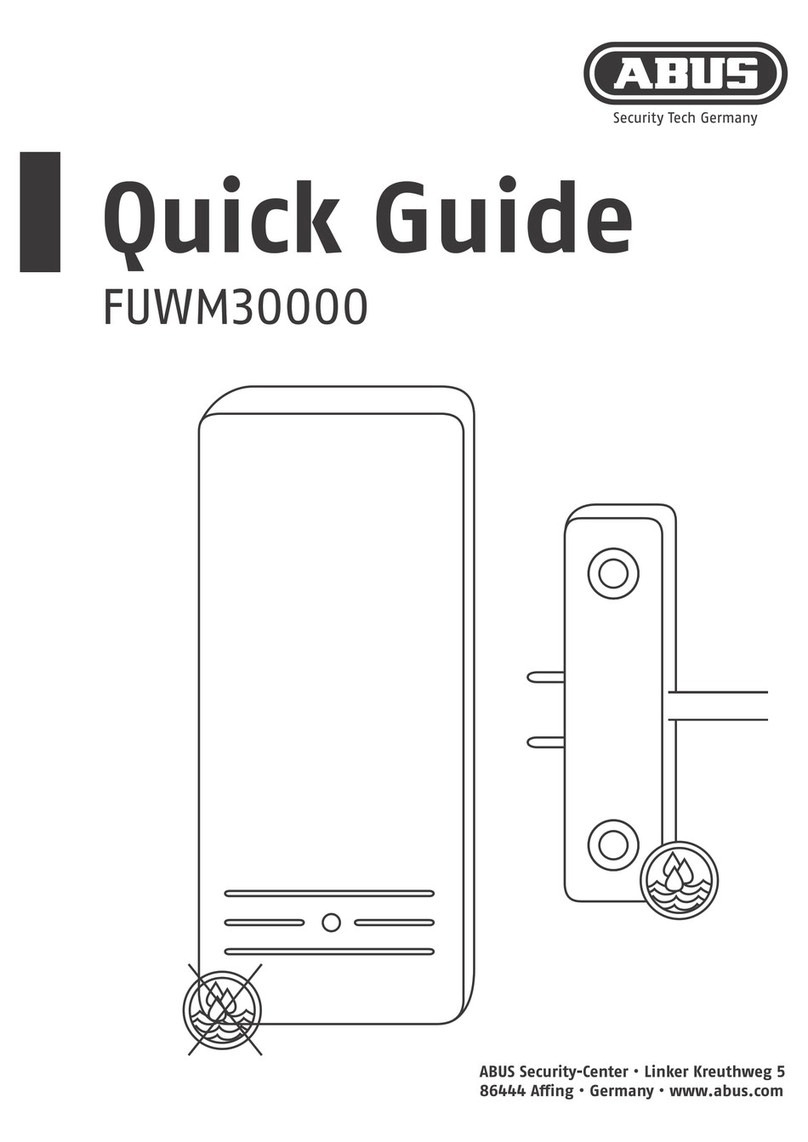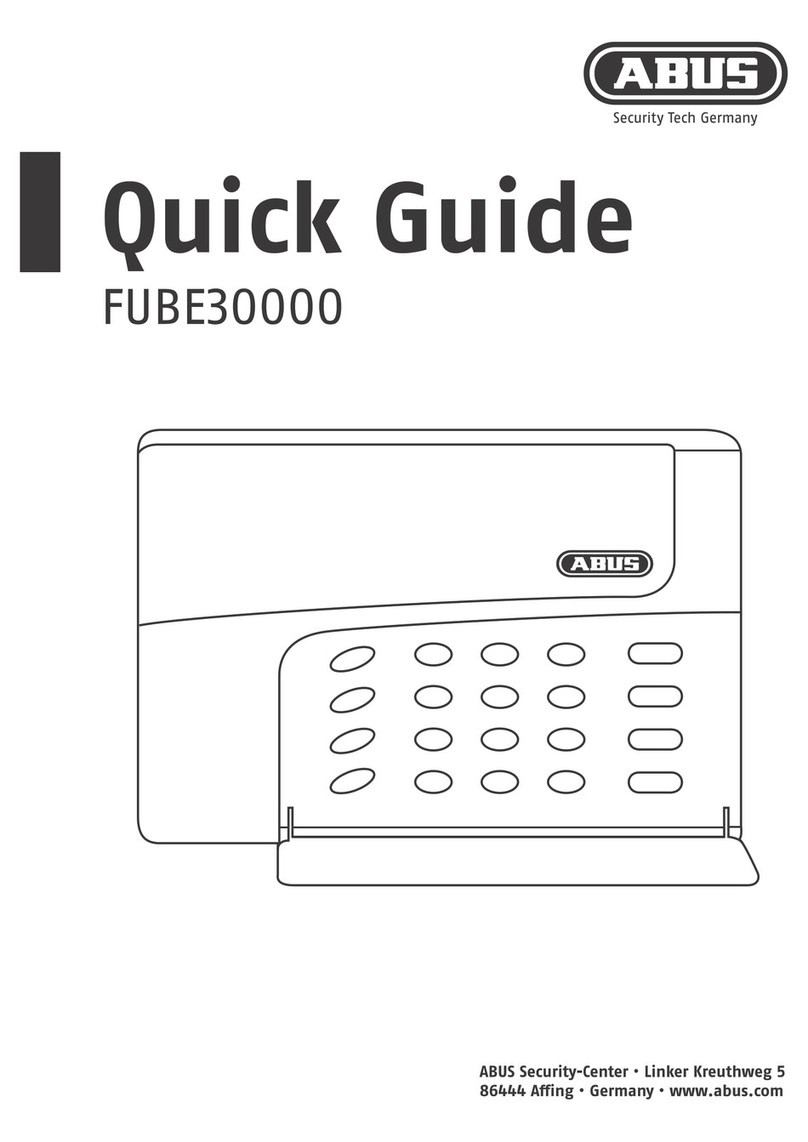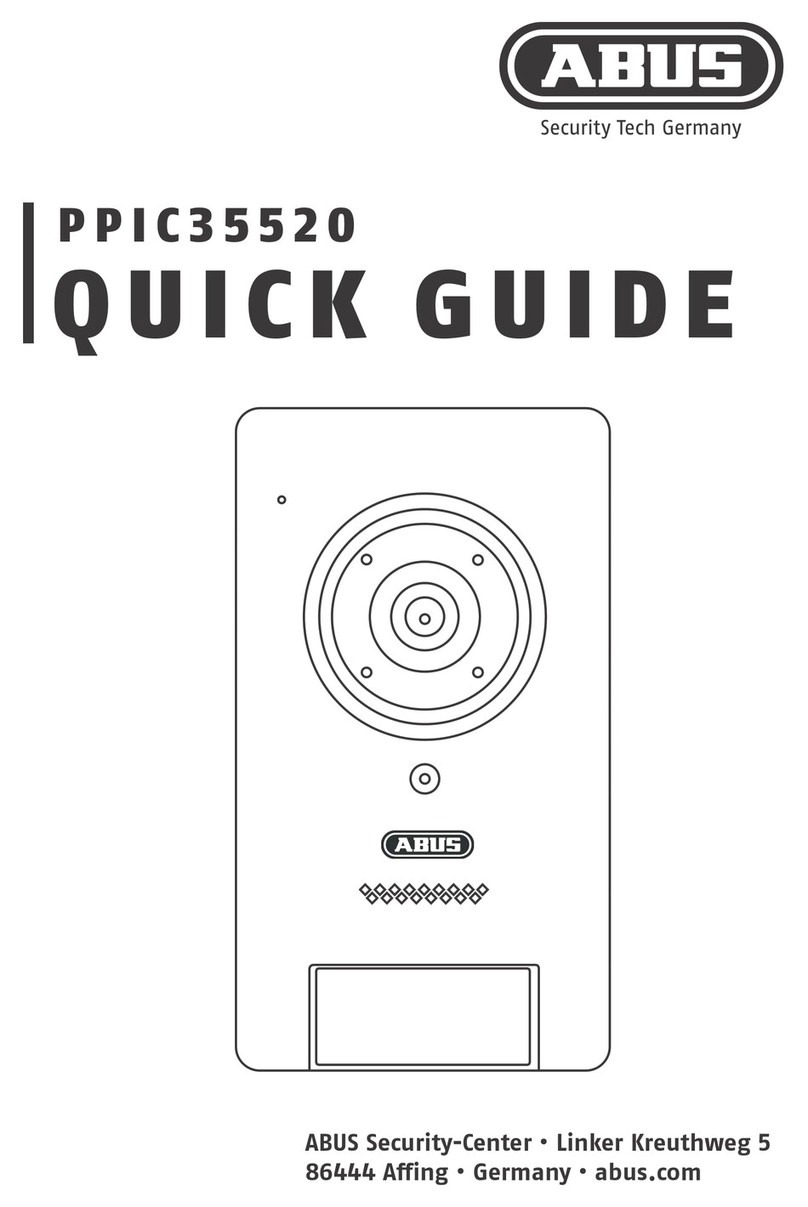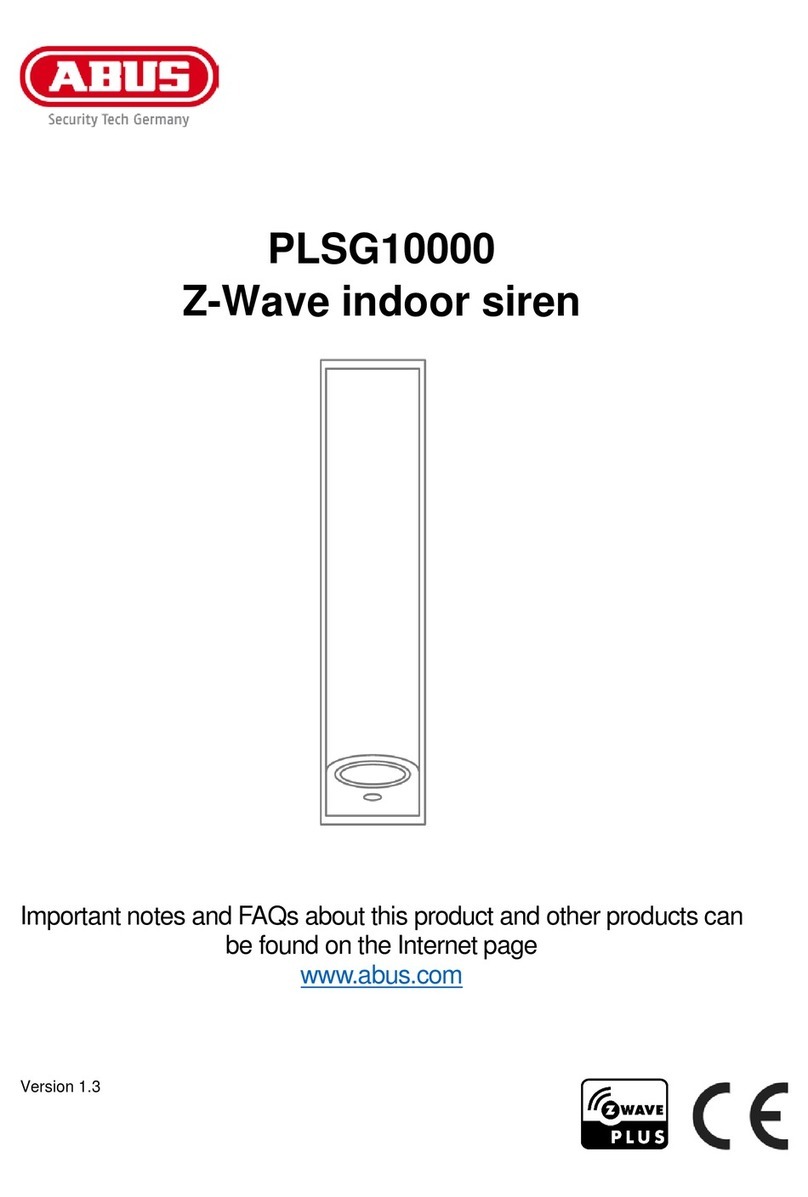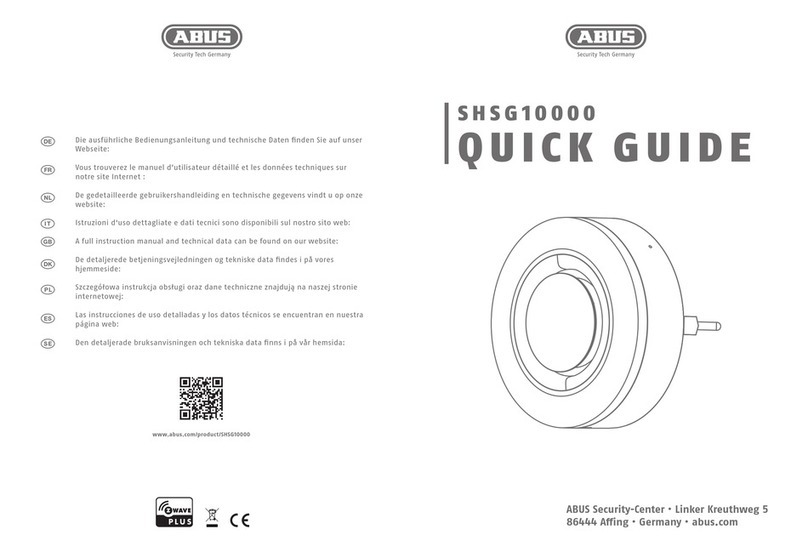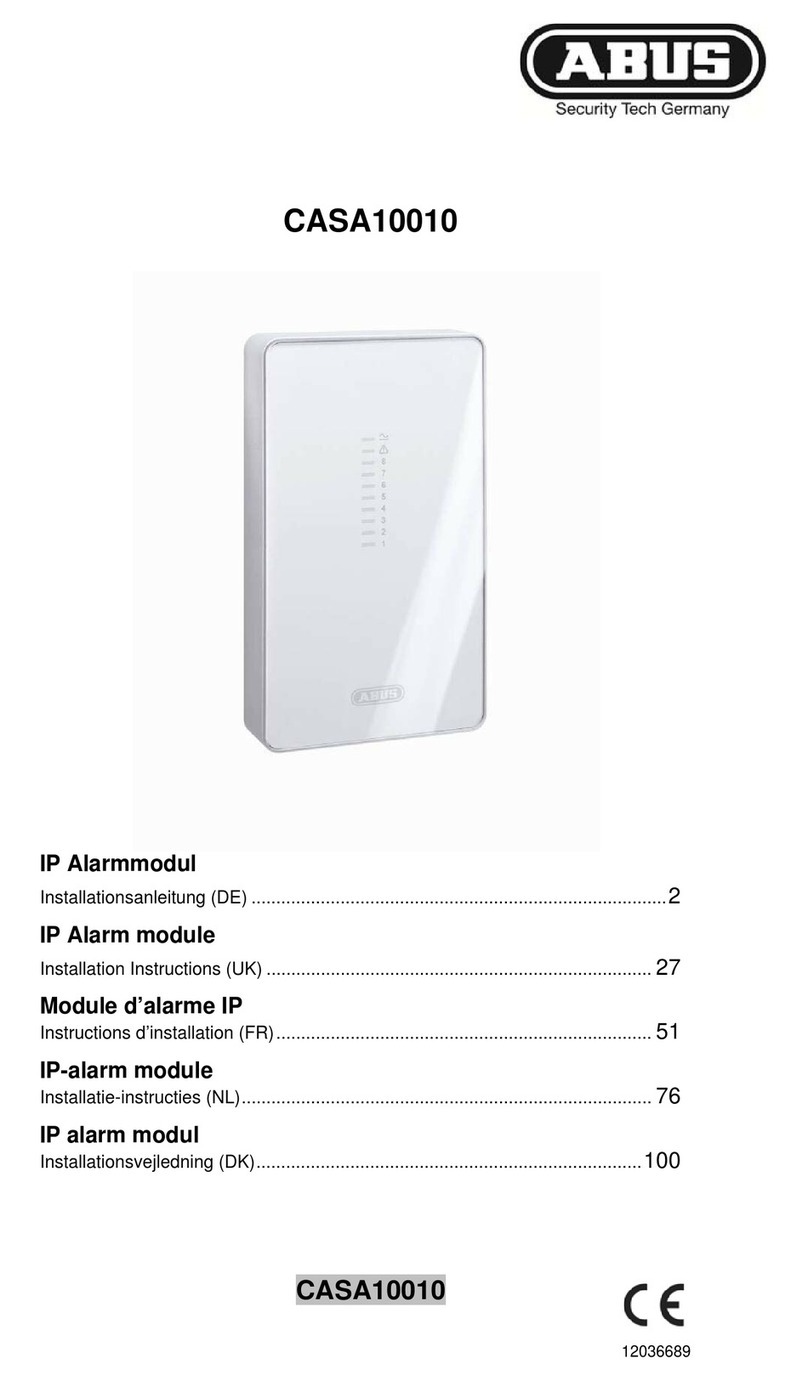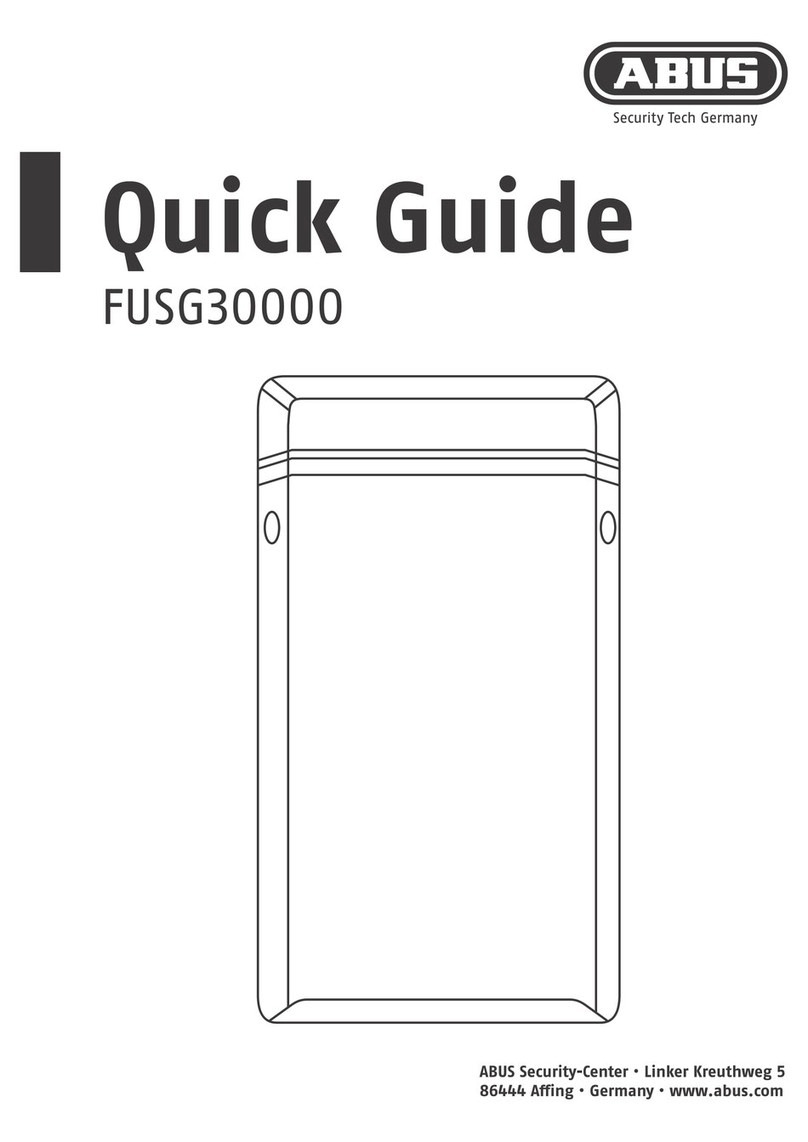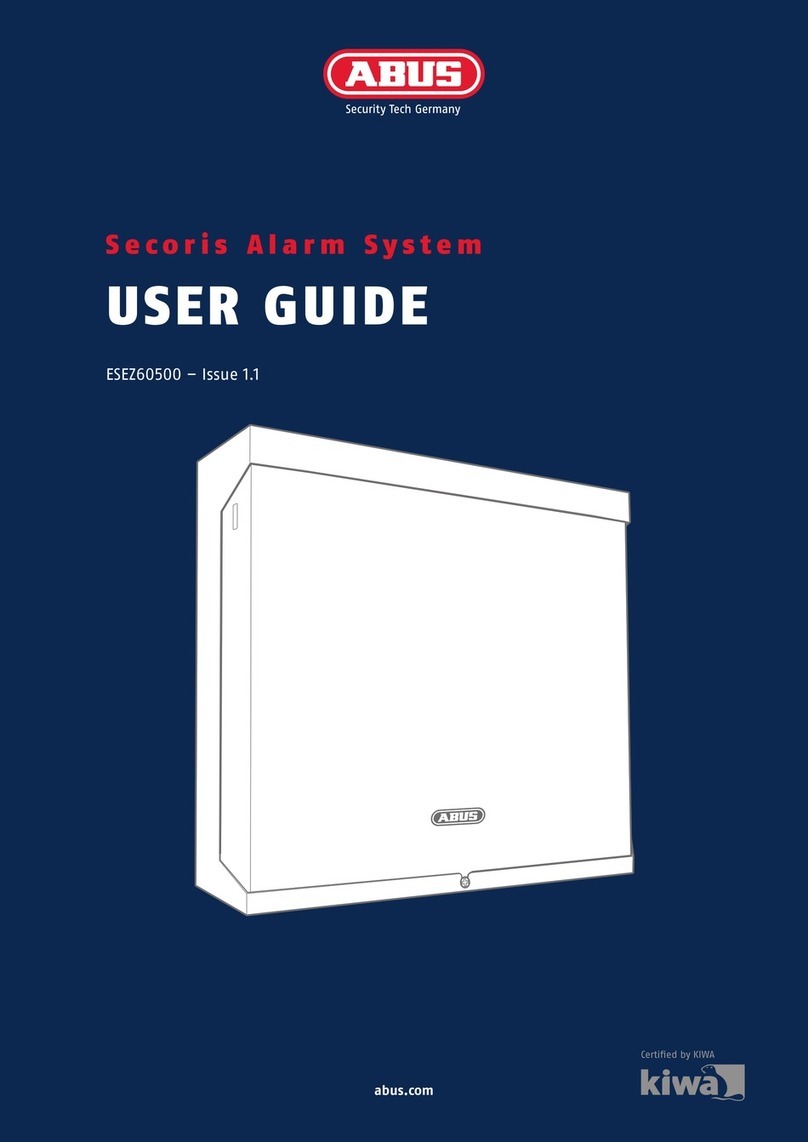I
Contents
1. Introduction................................................................................................................................................. 2
1.1. General .................................................................................................................................................. 2
1.2. Access to user menu ............................................................................................................................. 2
1.3. Selecting an option ................................................................................................................................ 2
1.4. Exiting the user menu ............................................................................................................................ 3
2. Options in the user menu .......................................................................................................................... 3
2.1. Option 1: Omit Zones............................................................................................................................. 3
2.2. Option 2: Shunting 24hr Zones.............................................................................................................. 3
2.3. Option 3: System Options...................................................................................................................... 4
2.3.1. Option 3-1: Enable Chime .......................................................................................................... 4
2.3.2. Option 3-2: Adjust volume .......................................................................................................... 4
2.3.3. Option 3-3: Time Switches.......................................................................................................... 4
2.3.4. Option 3-4: Auto Sets.................................................................................................................. 5
2.4. Option 4: Test Options........................................................................................................................... 6
2.4.1. Option 4-1: Walk Test ................................................................................................................. 6
2.4.2. Option 4-2: Bell Test ................................................................................................................... 7
2.5. Option 5: Engineer Tools ....................................................................................................................... 7
2.5.1. Option 5-1: Engineer Access ...................................................................................................... 7
2.5.2. Option 5-2: Starting a Call Back ................................................................................................. 8
2.6. Option 6: Time and Date........................................................................................................................ 8
2.6.1. Option 6-1: Set Time................................................................................................................... 8
2.6.2. Option 6-2: Set Date ................................................................................................................... 9
2.7. Option 7: Custom Text........................................................................................................................... 9
2.7.1. Option 7-1: Zone Text................................................................................................................. 9
2.7.2. Option 7-2: Partiton Text............................................................................................................. 9
2.8. Option 8: Set Up Users........................................................................................................................ 10
2.8.1. User types................................................................................................................................. 10
2.8.2. Option 8-1: User Code.............................................................................................................. 11
2.8.3. Option 8-2: User Name............................................................................................................. 12
2.8.4. Option 8-3: Customise Menus .................................................................................................. 13
2.9. Option 9: Log ....................................................................................................................................... 13
2.9.1. Option 9-1: View Log ................................................................................................................ 13
2.9.2. Option 9-2: Print Log................................................................................................................. 14
2.9.3. Option 9-3: View Access Log.................................................................................................... 14
2.9.4. Option 9-4: Print Access Log ....................................................................................................15
3. Letter Keys ................................................................................................................................................ 15
4. Zone Numbers .......................................................................................................................................... 16
5. Event Messages........................................................................................................................................ 17
6. System Plan .............................................................................................................................................. 21
6.1. General System Data........................................................................................................................... 21
6.2. User Data............................................................................................................................................. 24
6.3. Zone Data ............................................................................................................................................ 25
6.4. Maintenance ........................................................................................................................................ 26
6.5. Engineer Data ...................................................................................................................................... 27
7. Brief Overview .......................................................................................................................................... 28
These operating instructions are an important product accessory. They contain important information on
operating the burglar alarm system. Bear this in mind if you pass the product on to others. Store these
instructions in a safe place for future reference.