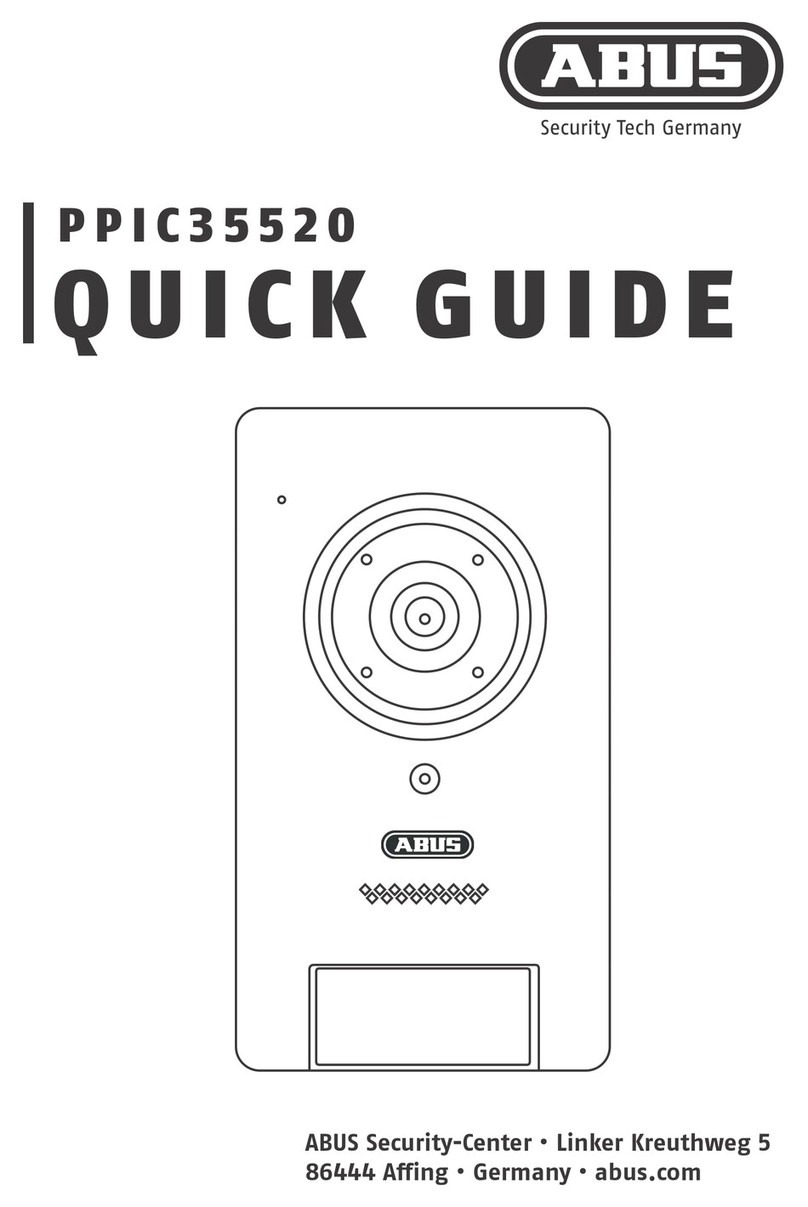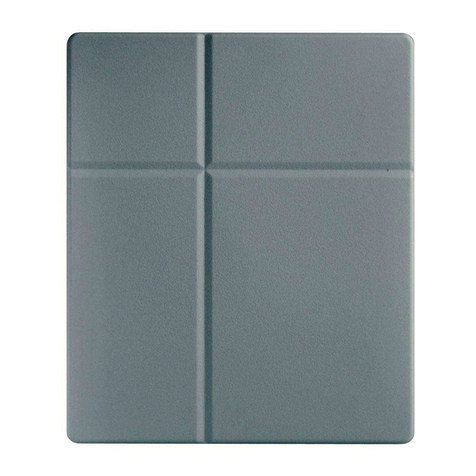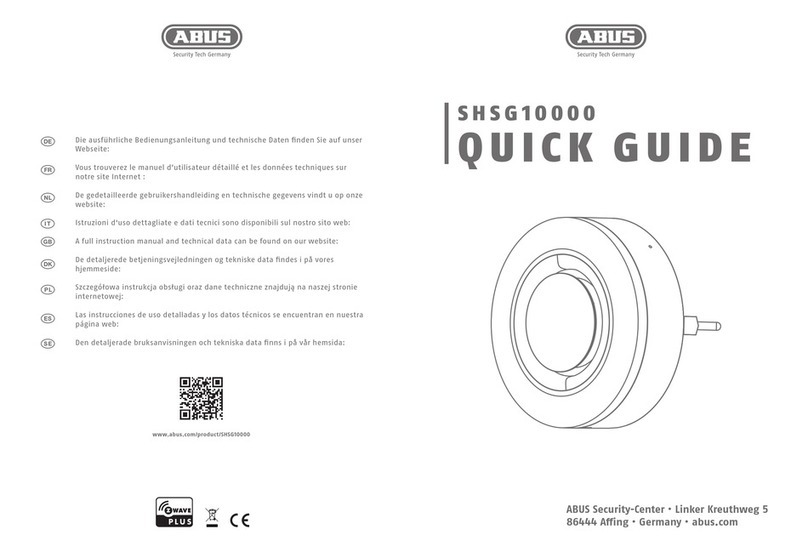Table of contents
1. Intended Use.........................................................................................................................................26
2. Scope of delivery..................................................................................................................................26
3. Features and functions........................................................................................................................26
4. Device description ...............................................................................................................................27
4.1 Front of the monitor......................................................................................................................27
4.2 Rear of the monitor.......................................................................................................................28
4.3 Monitor connections.....................................................................................................................28
4.4 Camera description......................................................................................................................29
4.5 Cable connections........................................................................................................................29
5. Installation.............................................................................................................................................30
5.1 Pairing the camera and monitor...................................................................................................30
5.2 Installing the camera....................................................................................................................30
5.3 Installing the monitor....................................................................................................................31
6. Operation...............................................................................................................................................32
6.1 Live view.......................................................................................................................................32
6.2 Main menu....................................................................................................................................33
6.3 Camera settings...........................................................................................................................34
6.4 Record settings ............................................................................................................................35
6.5 Event list.......................................................................................................................................36
6.6 System settings............................................................................................................................37
7. Maintenance and cleaning...................................................................................................................39
7.1 Maintenance.................................................................................................................................39
7.2 Cleaning.......................................................................................................................................39
8. Disposal.................................................................................................................................................39
9. Technical data.......................................................................................................................................40