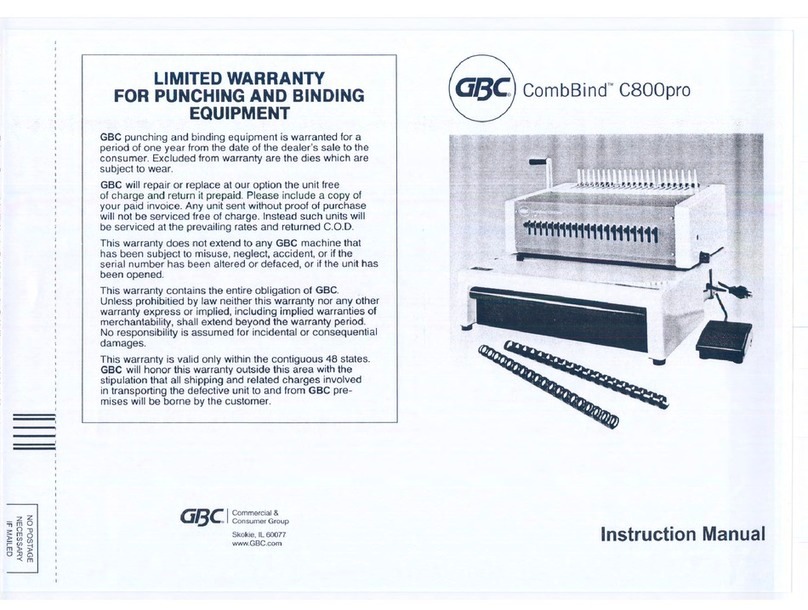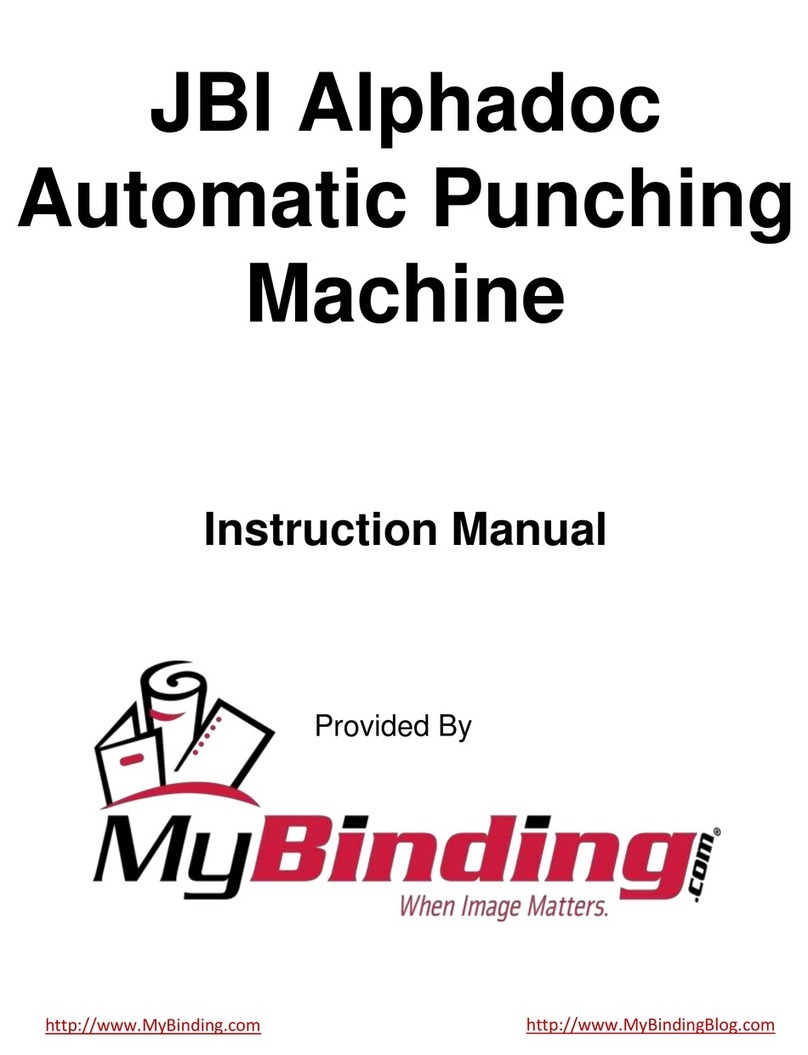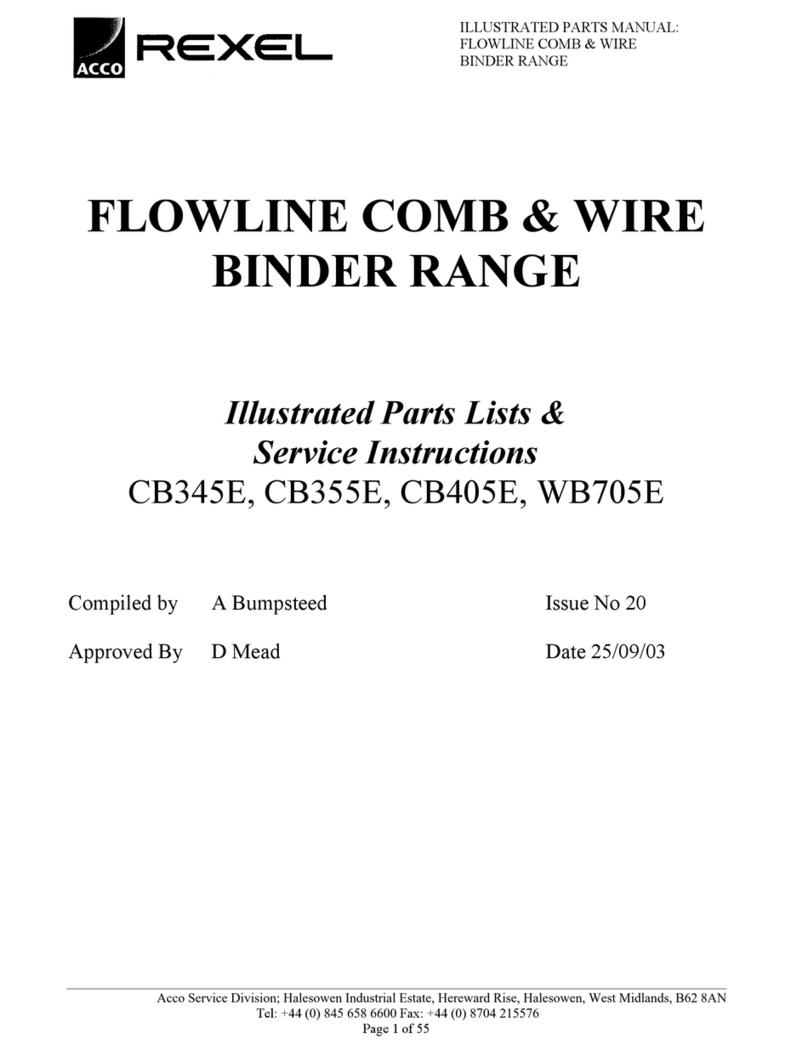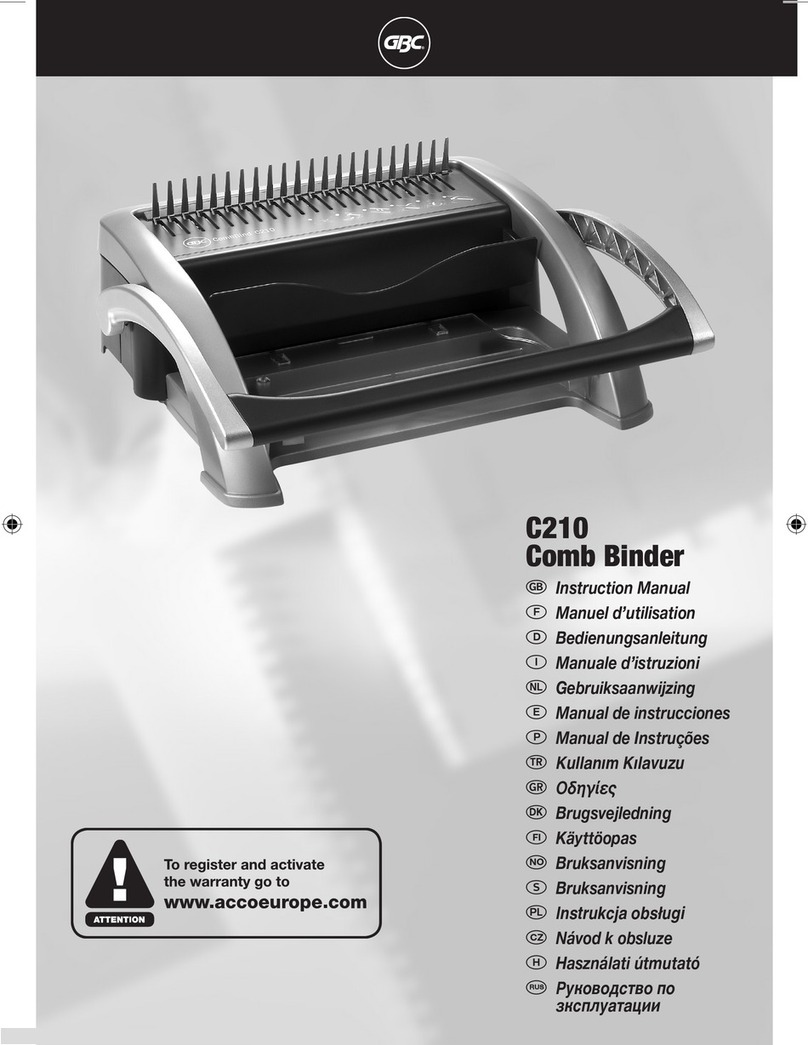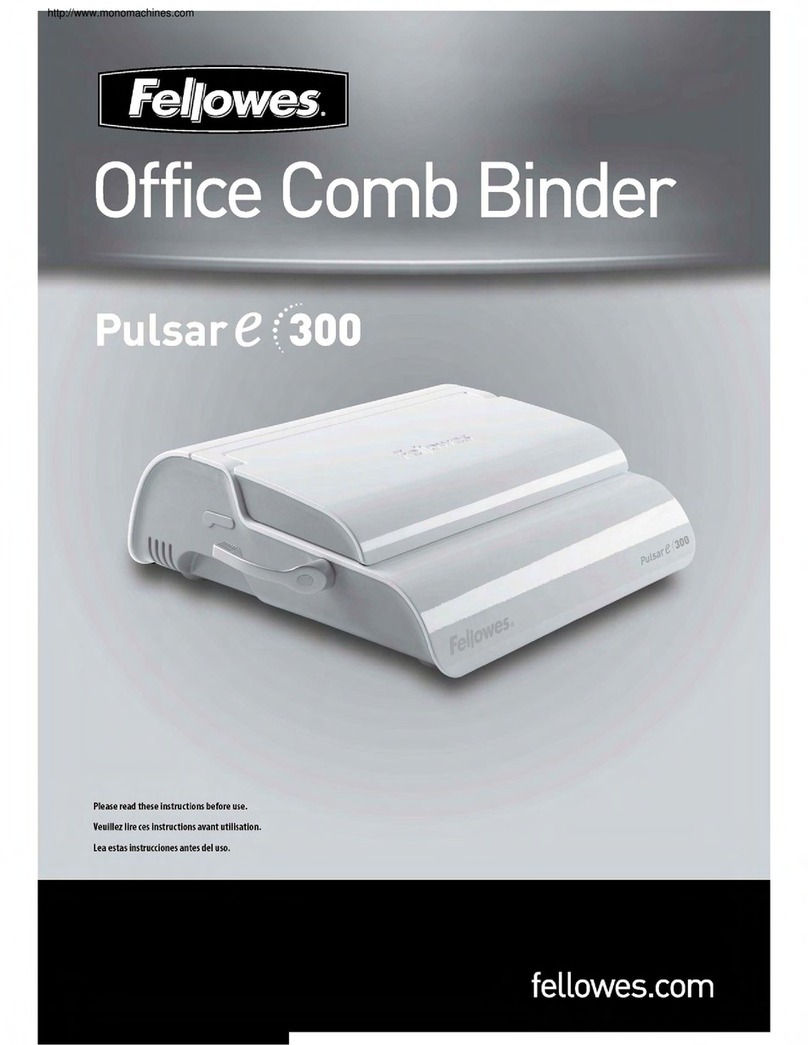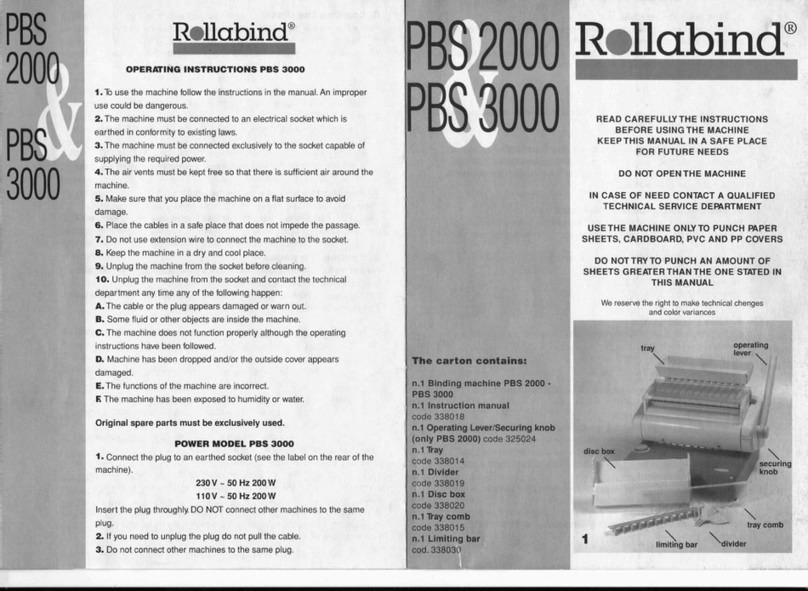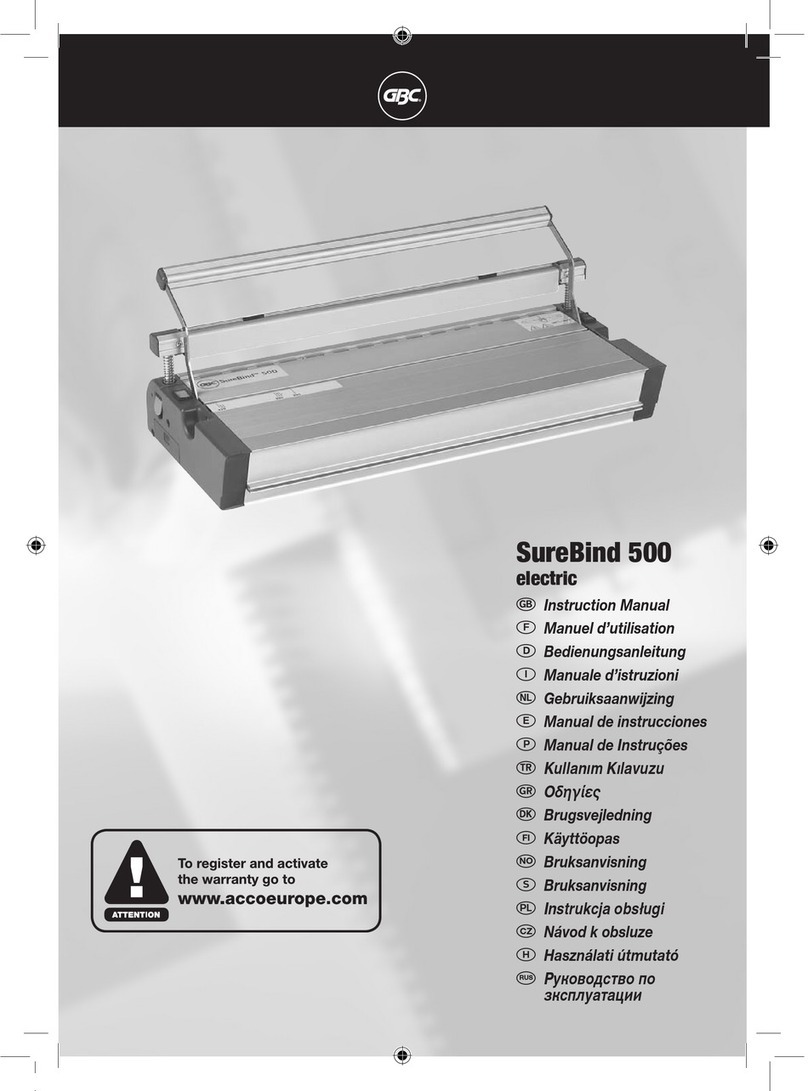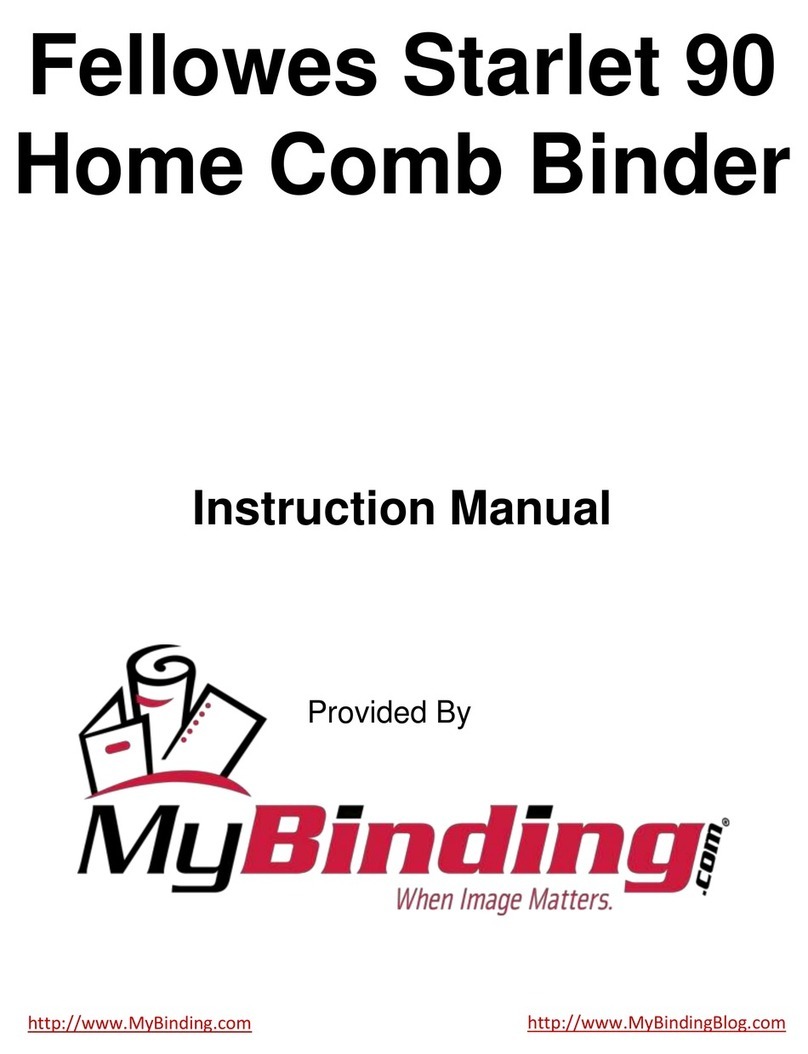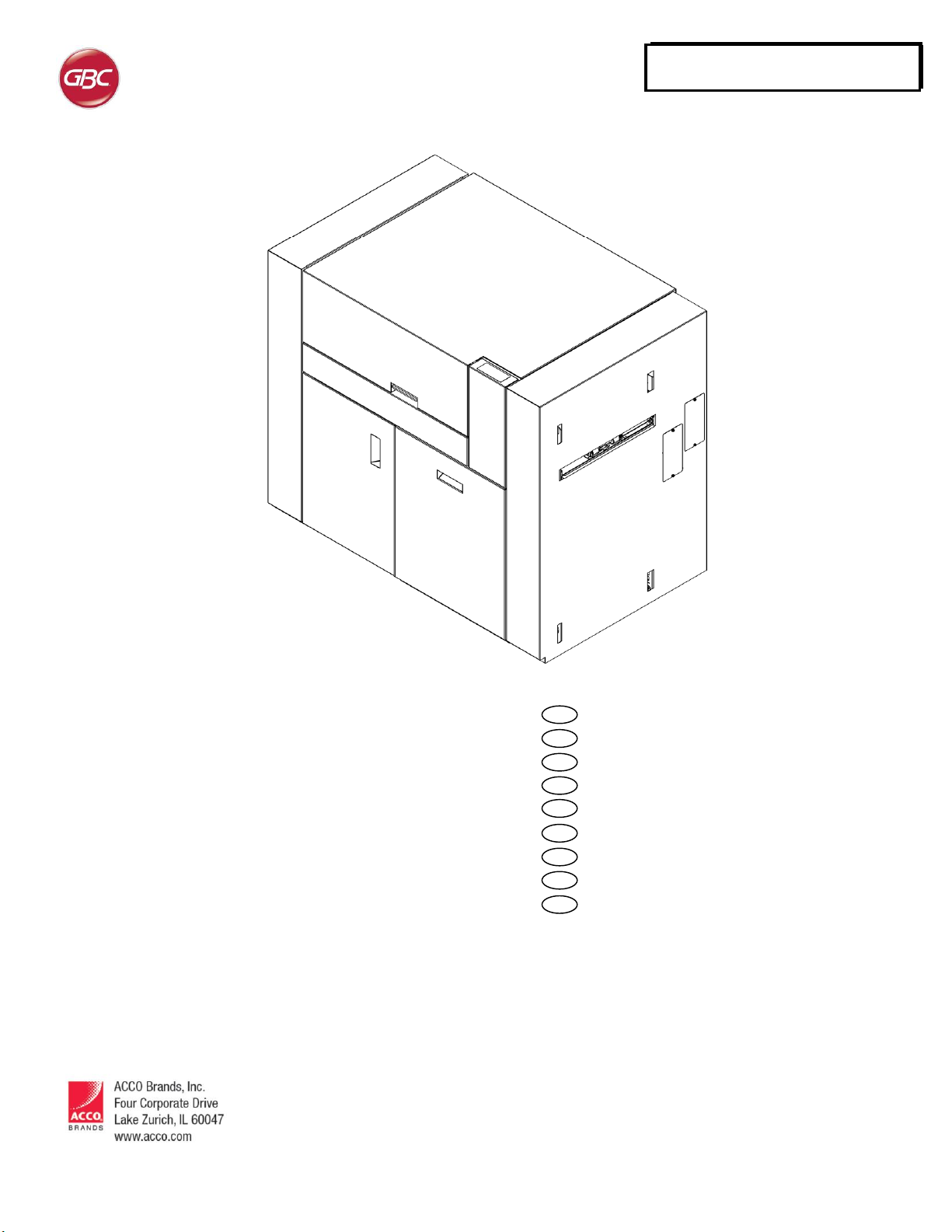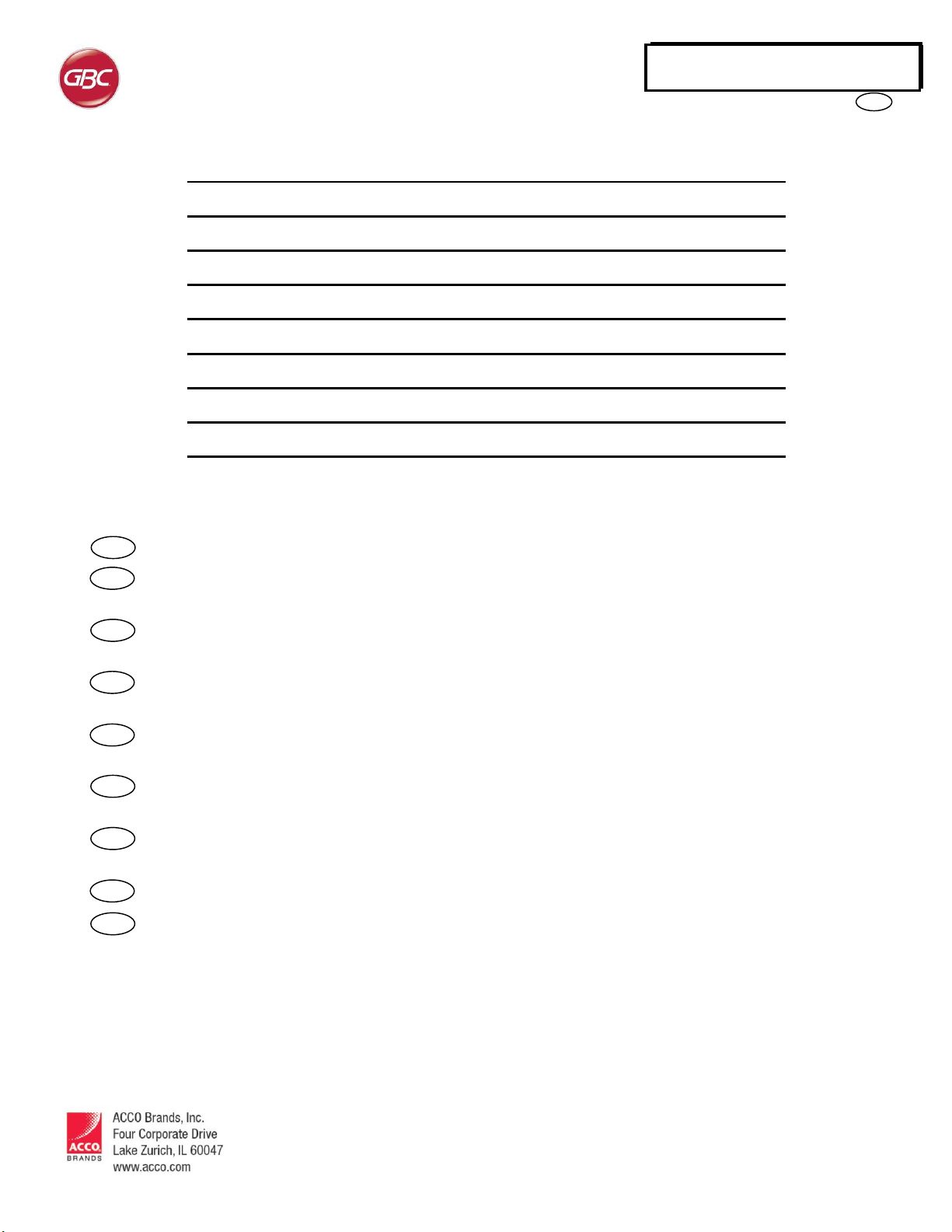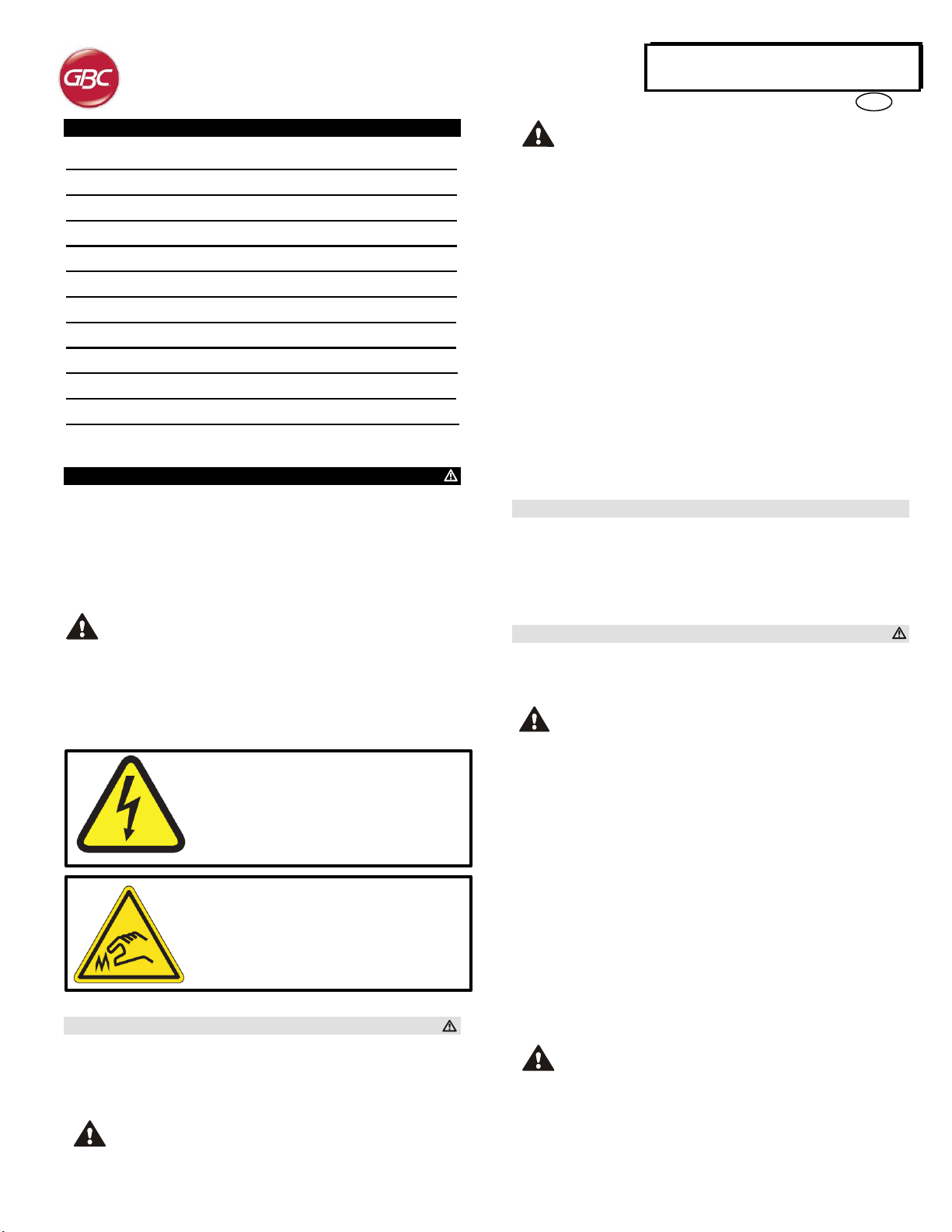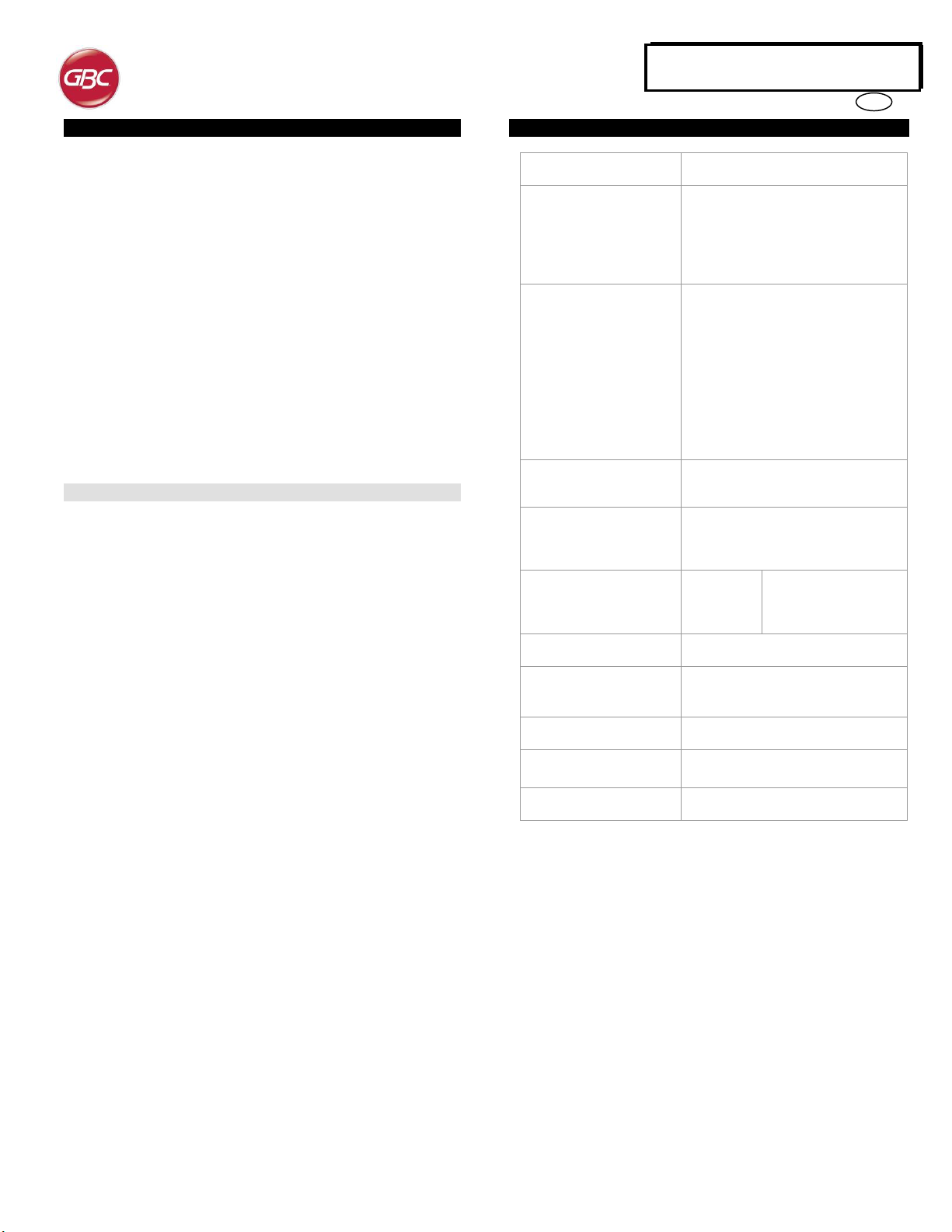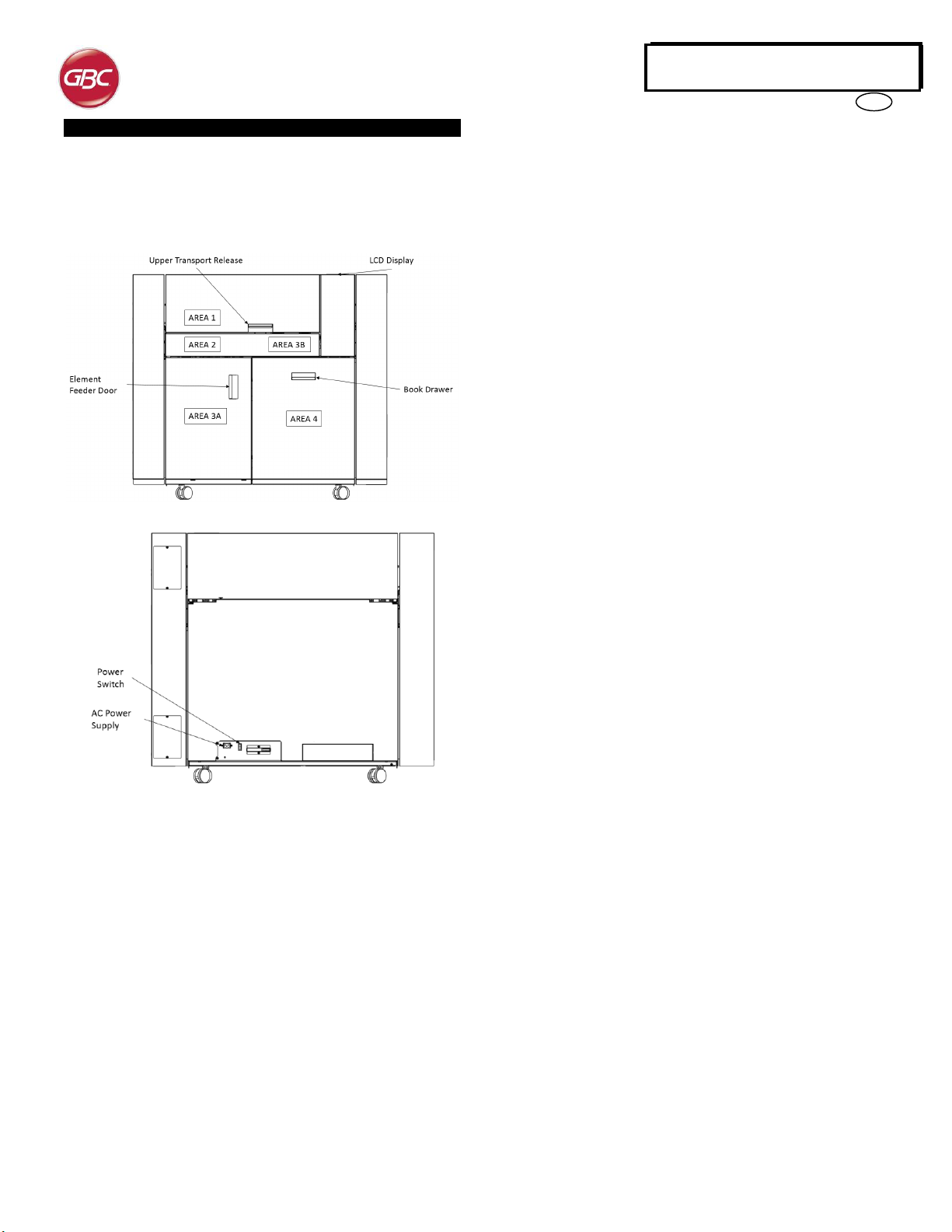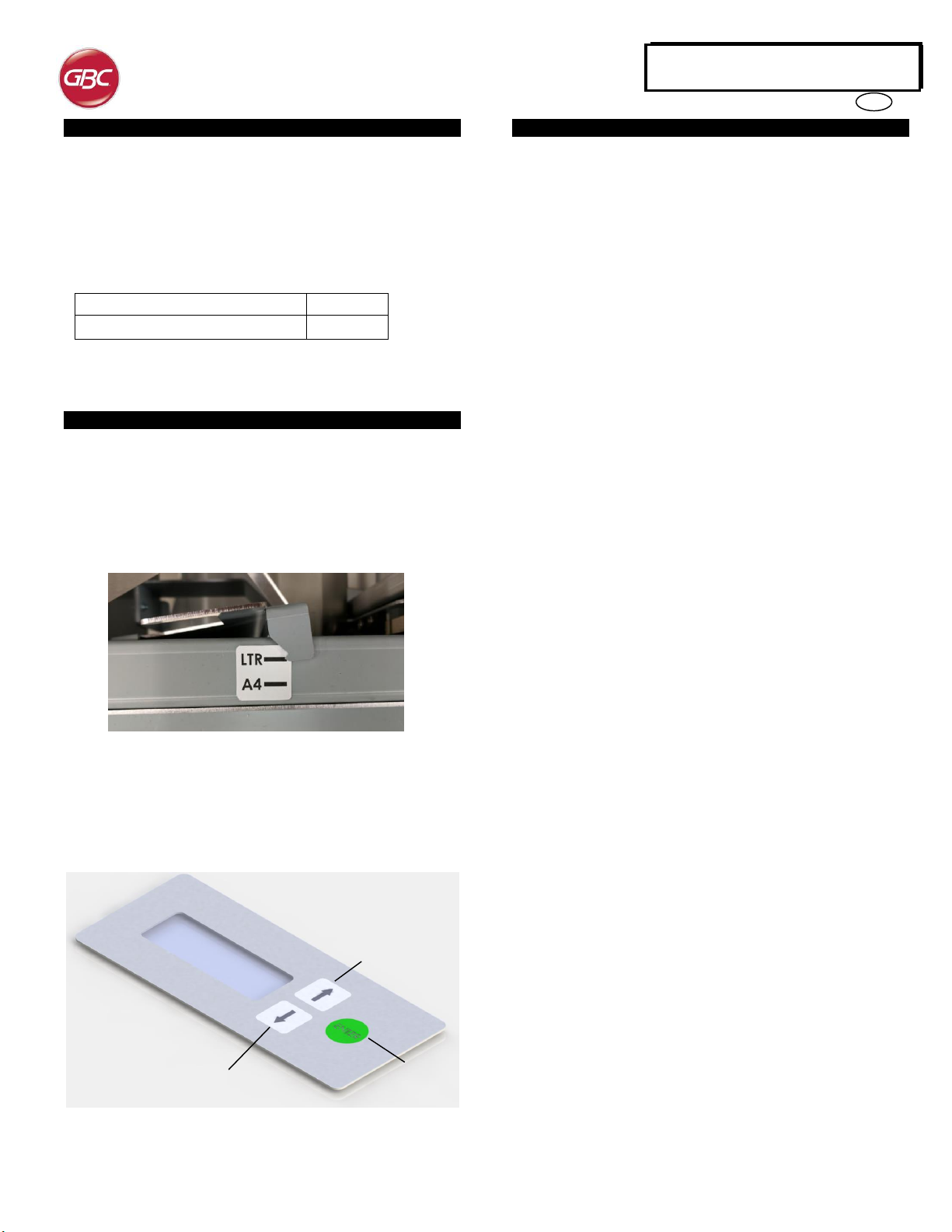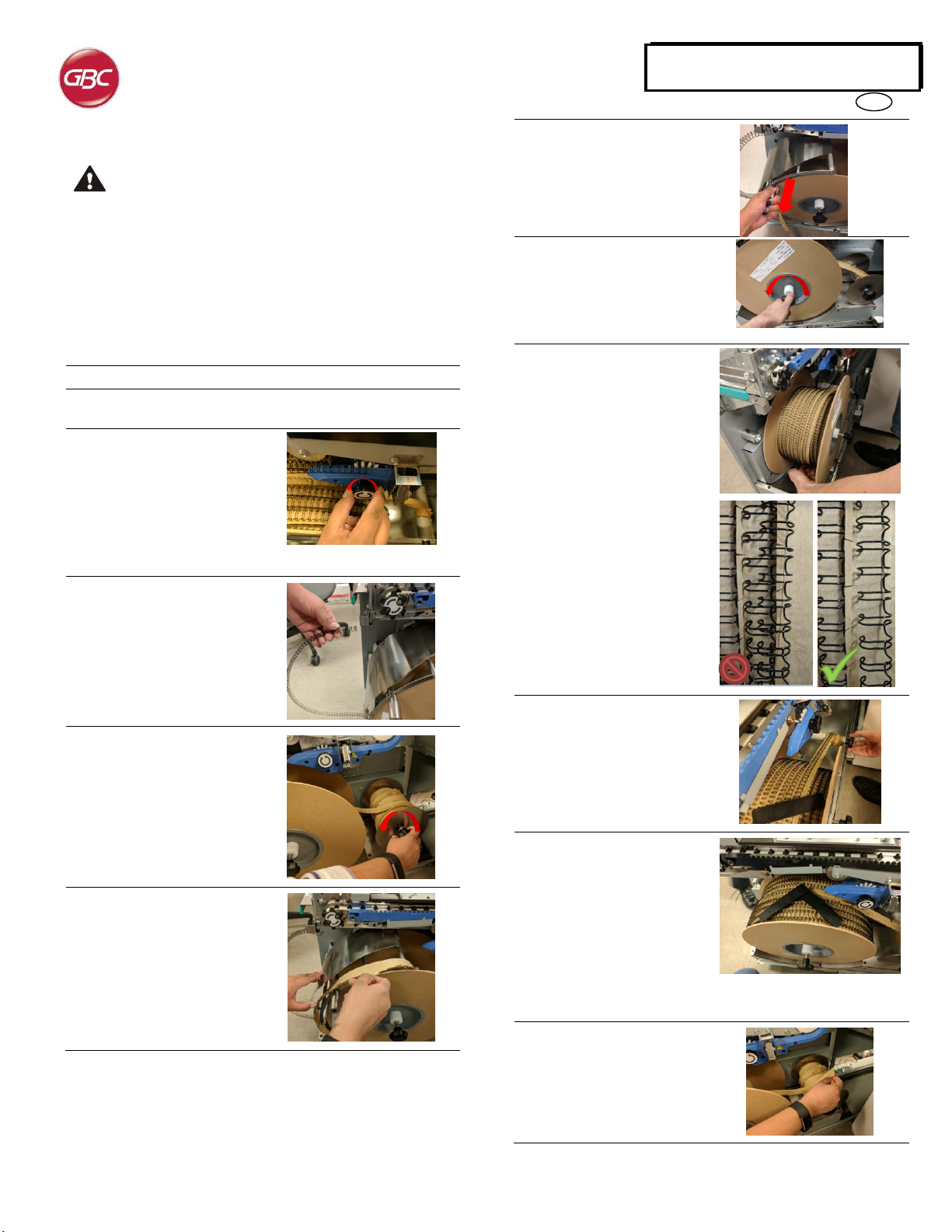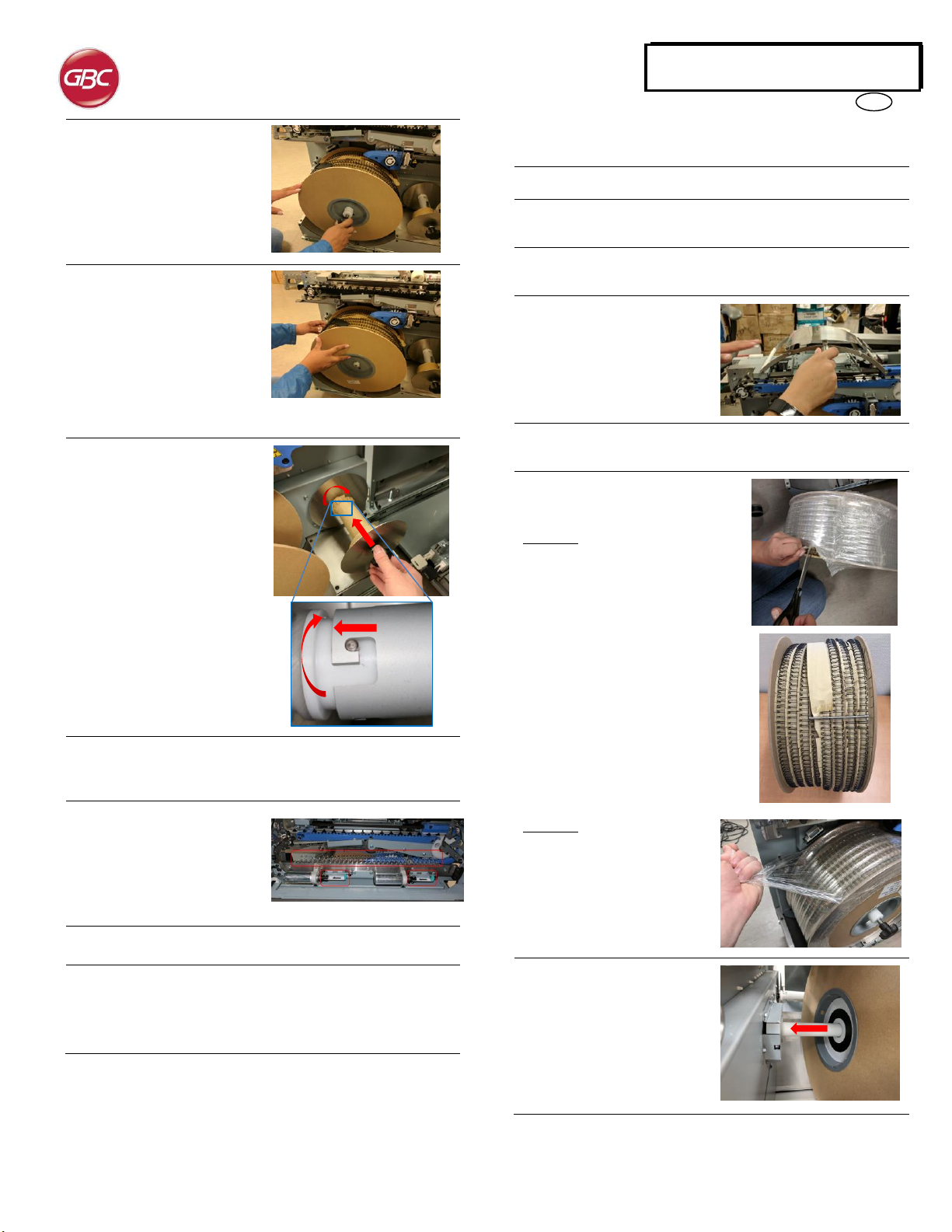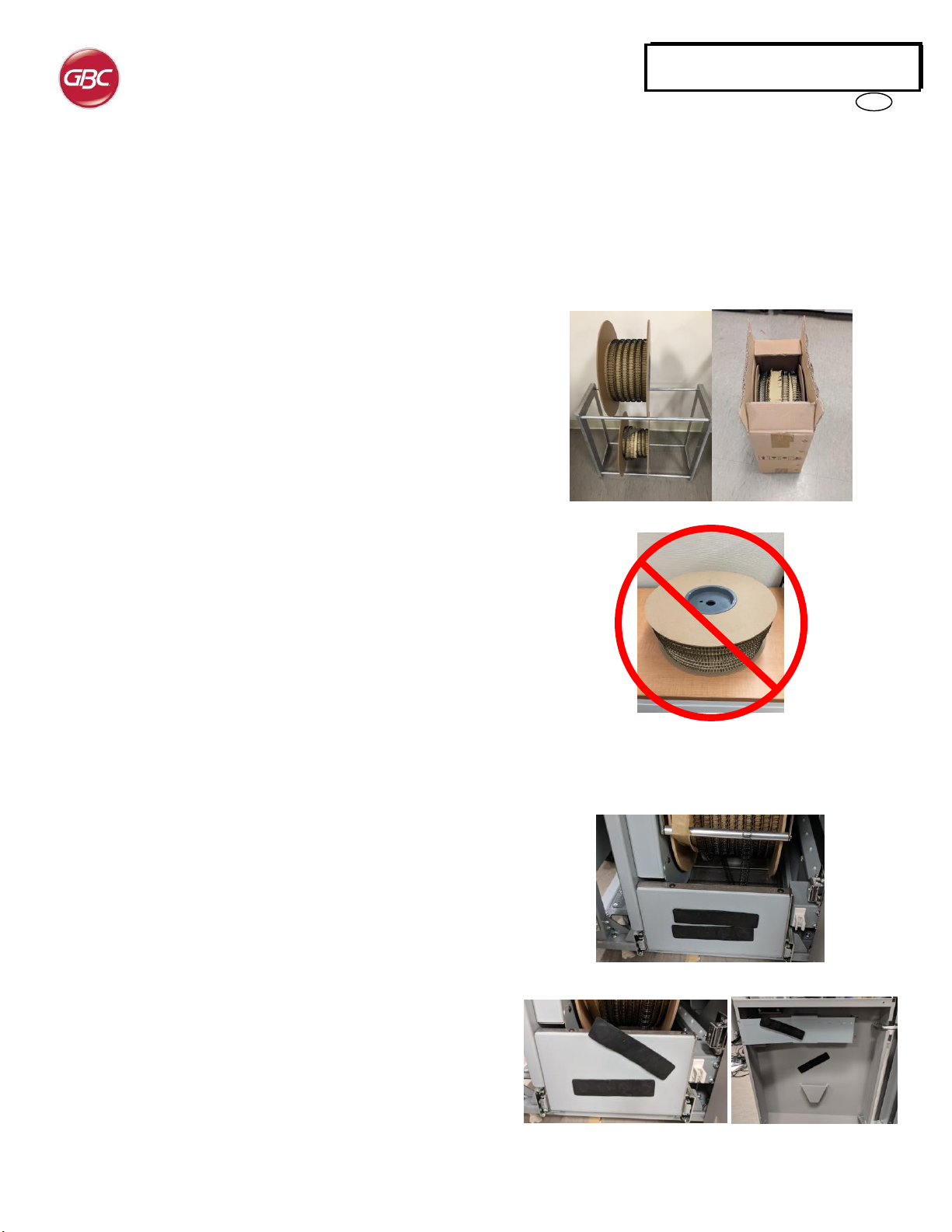3
TABLE OF CONTENTS
1. SAFETY INSTRUCTIONS 3
2. INTRODUCTION 4
3. BINDER G1 SPECIFICATIONS 4
4. BINDER G1 OVERVIEW 5
5. BINDER G1 DIES FOR PUNCH G2 6
6. QUICK START GUIDE 6
7. USER OPERATIONS 6
8. USERDISPLAY 13
9. PROBLEM SOLVING 14
10. SUPPLY INFORMATION 18
11. LCD JAM CODES 19
1. SAFETY INSTRUCTIONS
THE SAFETY OF YOU AND OTHERS IS VERY IMPORTANT TO GBC.
IMPORTANT SAFETY MESSAGES AND INFORMATION ARE
CONTAINED IN THIS MANUAL AS WELL AS ON THE MACHINE
ITSELF. PLEASE MAKE SURE YOU CAREFULLY READ AND
UNDERSTAND ALL OF THESE BEFORE OPERATING THE
MACHINE.
THE SAFETY ALERT SYMBOL PRECEDES EACH SAFETY
MESSAGE IN THIS OPERATION INSTRUCTIONS
MANUAL. THIS SYMBOL INDICATES A POTENTIAL
PERSONAL SAFETY HAZARD THAT COULD HURT YOU
OR OTHERS.
THE FOLLOWING PICTORIALS ARE FOUND ON THE BINDER G1:
This safety symbol means that you might get
seriously hurt or killed if you open the product
and expose yourself to hazardous voltage.
NEVER remove the screwed on covers.
ALWAYS refer service requirements to
qualified service personnel.
This safety symbol means that you may get cut
if you touch the knife positioned behind the
cover it is affixed to. Do not remove this cover
or place fingers behind it.
Important safeguards
Use the BINDER G1 only for its intended purpose of creating bound
books according to the indicated specifications.
Retain this Operation Instructions manual for future use.
CAUTION: THE PRINTER ON/OFF SWITCH DOES NOT
CUT OFF POWER FROM THE BINDER G1.
CAUTION: THE BINDER G1 ON/OFF SWITCH DOES NOT
CUT OFF POWER FROM THE PRINTER.
The BINDER G1 must be connected to a supply voltage
corresponding to the electrical rating of the machine operation
instructions (also listed on the serial number label).
The grounding plug is a safety feature and will only fit into the
proper grounding-type power outlet. If you are unable to insert the
plug into an outlet, contact a qualified electrician to have a suitable
outlet installed.
Do not alter the plug on the end of the cordset (if provided) of the
BINDER G1. It is provided for your safety.
Unplug the BINDER G1 before moving the machine machine or
whenever the machine is not in use for an extended period of time.
Do not operate the BINDER G1 if the machine has a damaged
power supply cord or plug. Do not operate the machine after any
malfunction. Do not operate the machine in case of liquid spills, or
if the machine has been damaged in any other way.
Do not overload electrical outlets beyond their capacity. To do so
may result in fire or electrical shock.
Cleaning
You may clean the exterior of the BINDER G1 using a soft, damp
cloth.
Do not use detergents or solvents as damage to the machine may
occur.
Safety messages
Do not attempt to service your BINDER G1 yourself. Contact an
authorized service representative for any required repairs or major
maintenance for your BINDER G1.
DO NOT REMOVE THE MACHINE’S COVER.
There are NO user-serviceable parts inside the machine. In order to
avoid potential personal injury and/or damage to property or the machine
itself, do not remove the machine’s cover.
FCC NOTE
This equipment has been tested and found to comply with the limits for
a Class A digital device, pursuant to Part 15 of the FCC Rules. These
limits are designed to provide reasonable protection against harmful
interference when the equipment is operated in a commercial
environment.
This equipment generates, uses, andcan radiate radio frequencyenergy
and, if not installed and used in accordance with the Operation Manual,
may cause harmful interference with radio communications. Operation
of this equipment in a residential area is likely to cause harmful
interference in which case the user will be required to correct the
interference at his/her own expense.
CAN ICES-3 (A)/NMB-3(A)
CAUTION: ANY MODIFICATIONS MADE TO THIS DEVICE
THAT ARE NOT APPROVED BY GBC MAY VOID THE
AUTHOIRITY GRANTED TO THE USER BY THE FCC
AND/OR INDUSTRY CANADA TO OPERATE THIS
EQUIPMENT.