Acer G301 User manual
Other Acer Cell Phone manuals

Acer
Acer Liquid M220 User manual

Acer
Acer Liquid Z200 User manual

Acer
Acer P400 User manual

Acer
Acer F900 User manual

Acer
Acer JMS300 User manual

Acer
Acer Liquid Z4 User manual

Acer
Acer Liquid Jade Primo S58 User manual

Acer
Acer Stream S110 User manual

Acer
Acer Liquid Zest User manual

Acer
Acer beTouch E140 User manual

Acer
Acer S53 User manual

Acer
Acer Liquid Jade Primo User manual

Acer
Acer Liquid Z520 Duo User manual

Acer
Acer Liquid Mini User manual
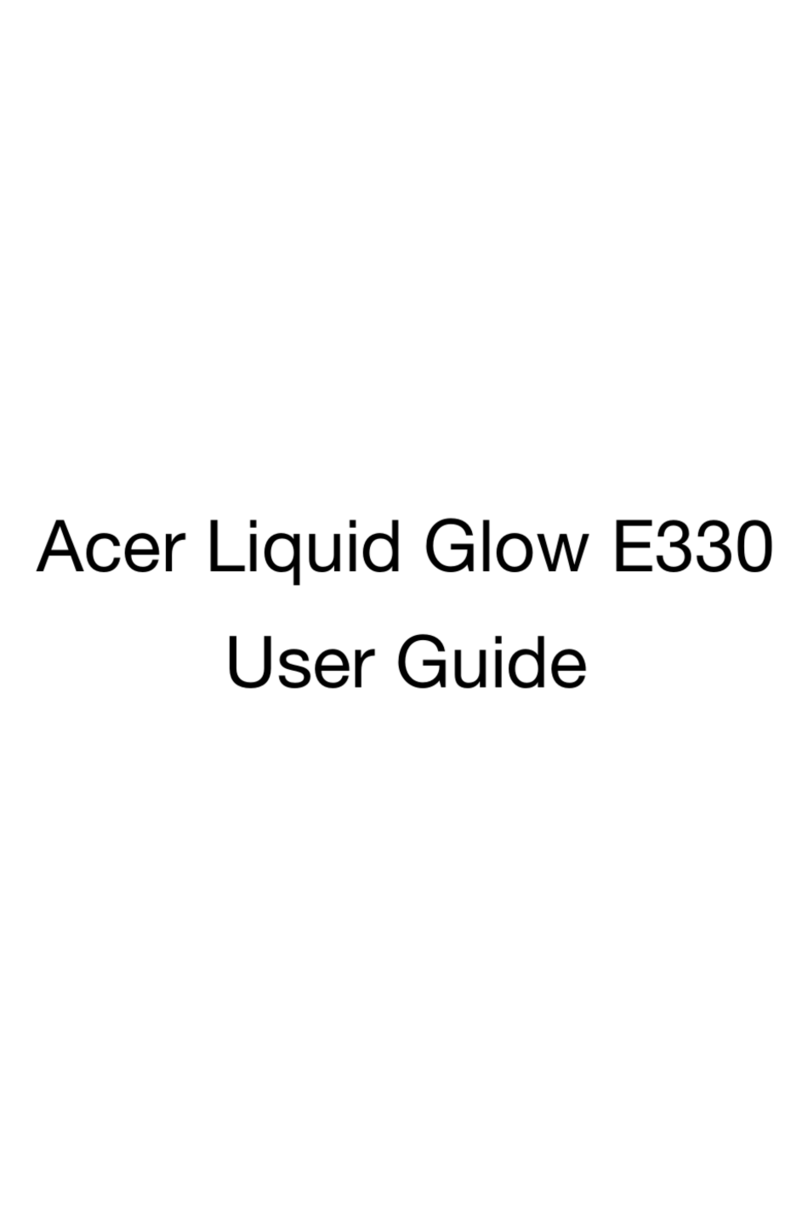
Acer
Acer Liquid Glow User manual

Acer
Acer S510 User manual
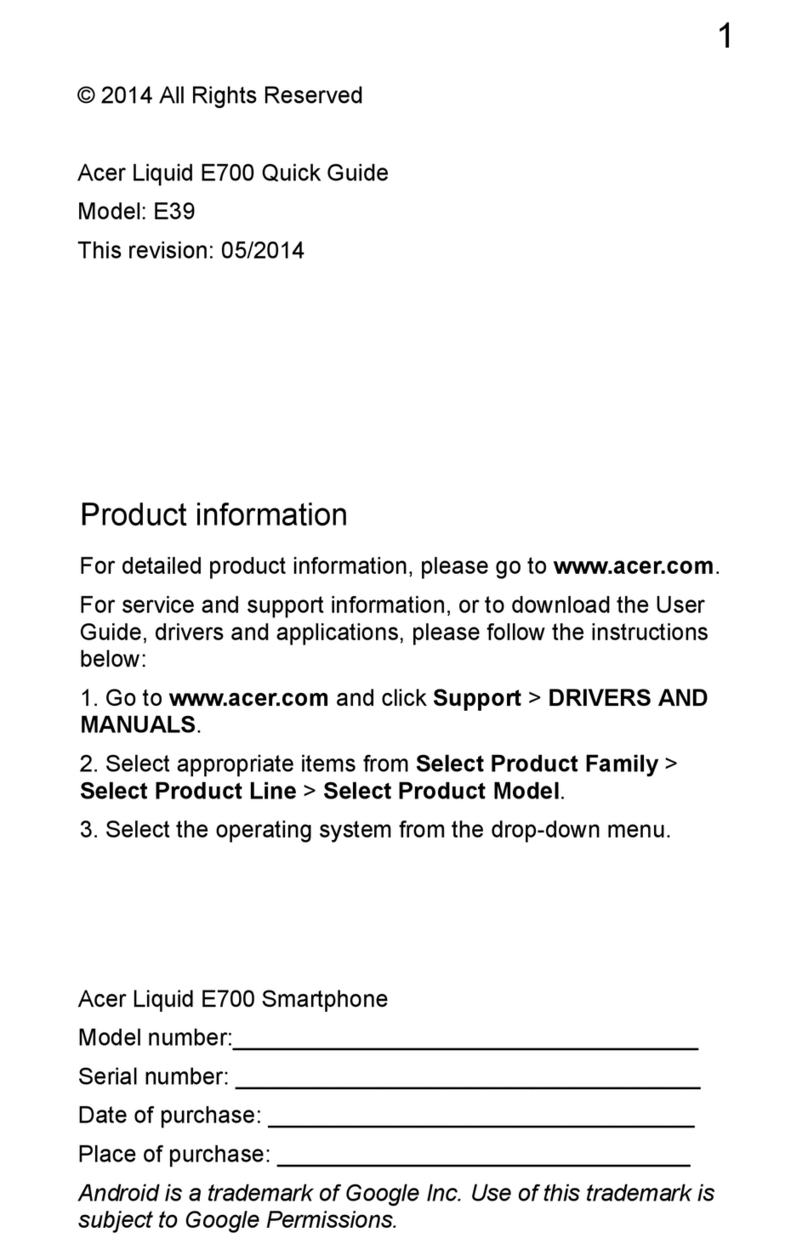
Acer
Acer Liquid E700 User manual
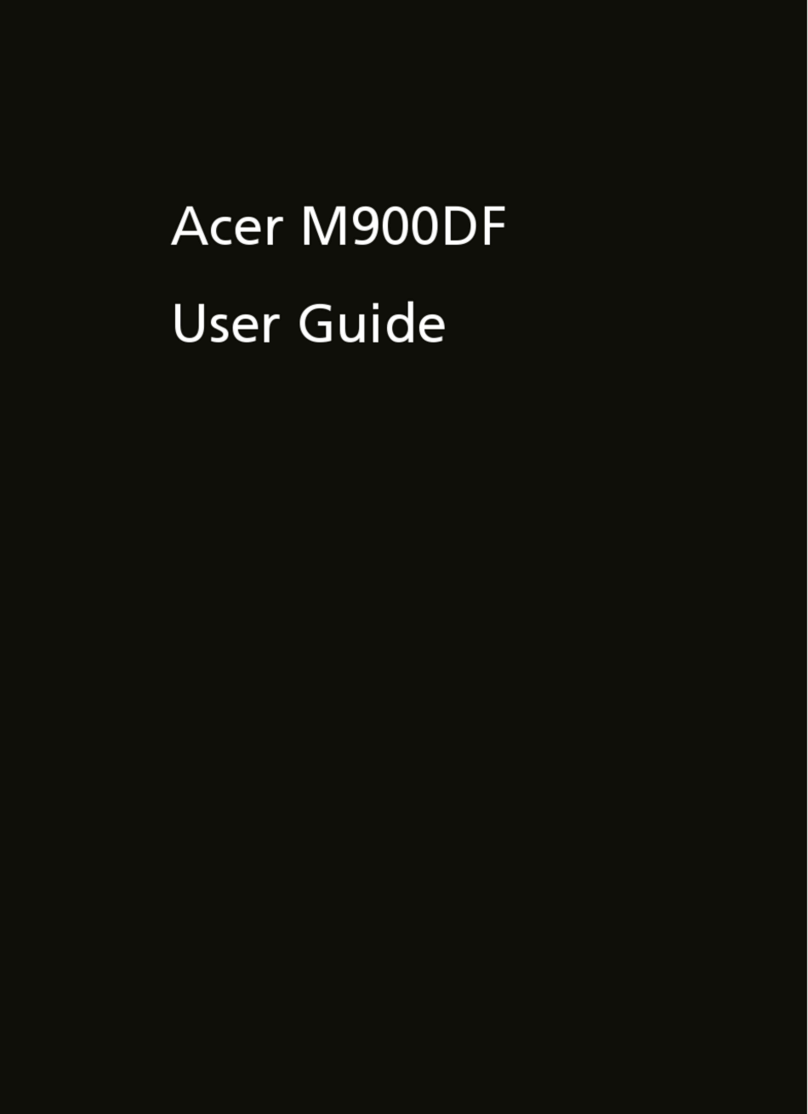
Acer
Acer M900DF User manual

Acer
Acer F900 User manual

Acer
Acer Altos G520 series User manual































