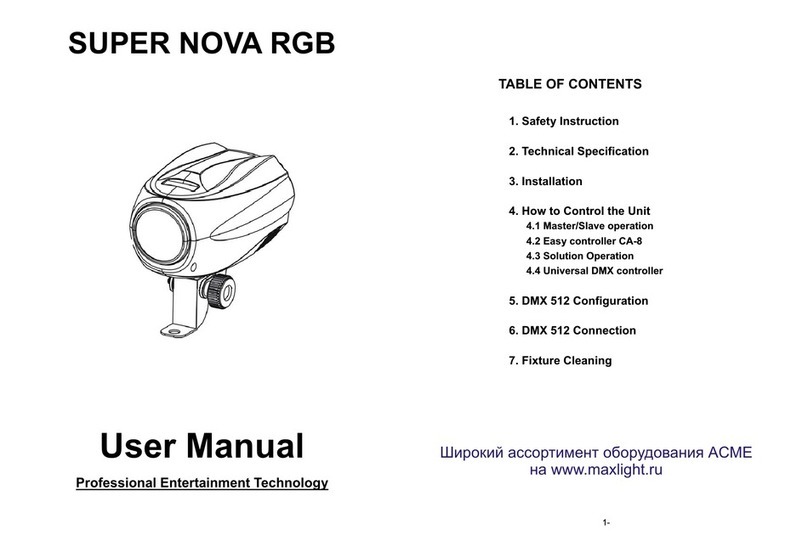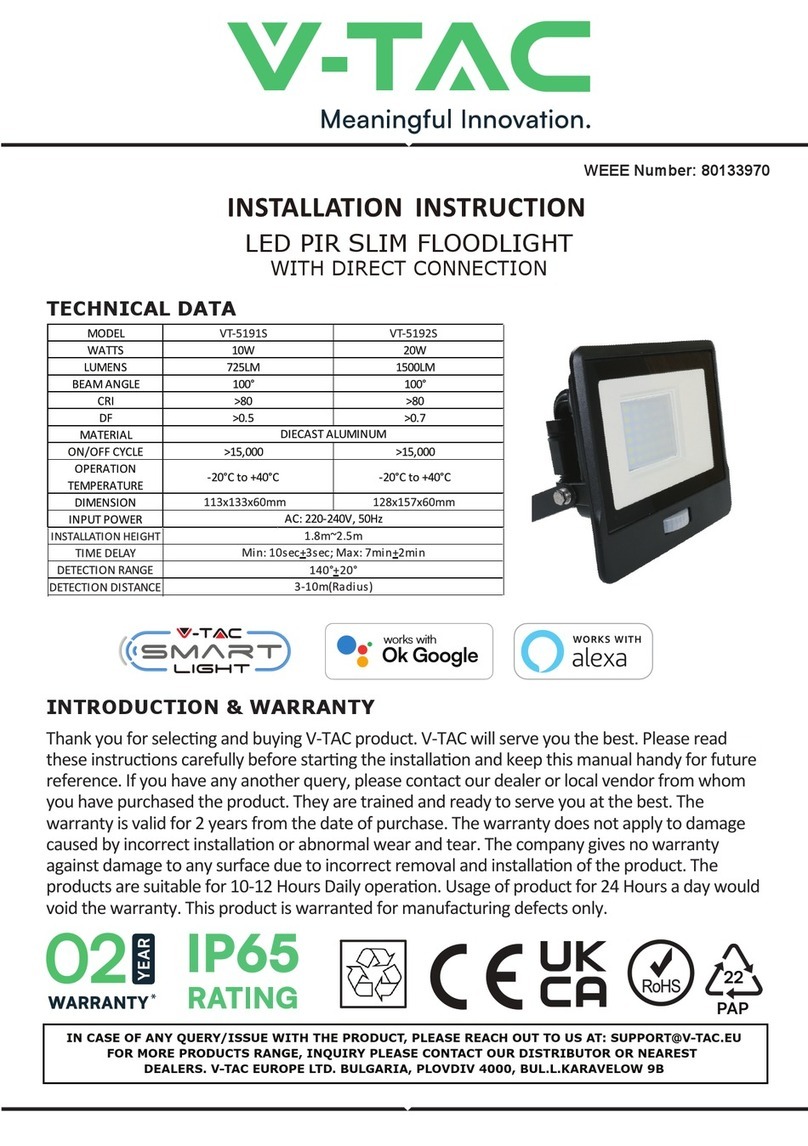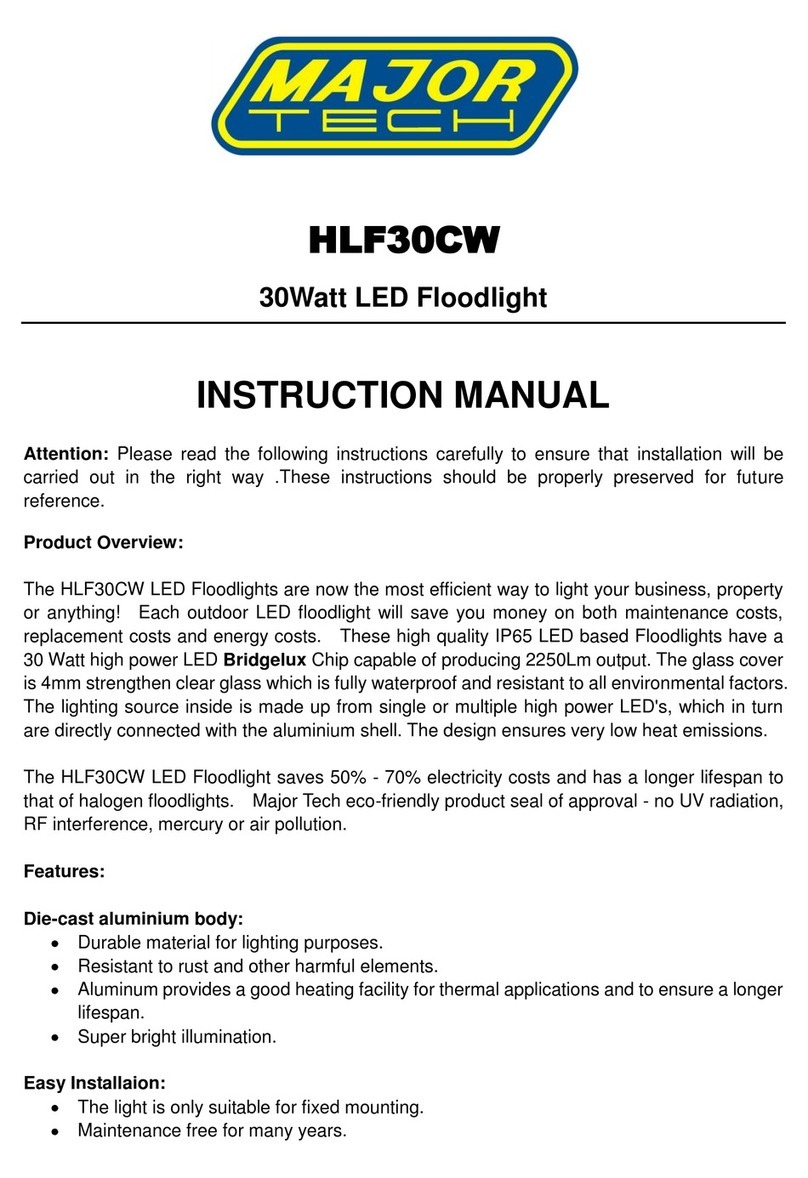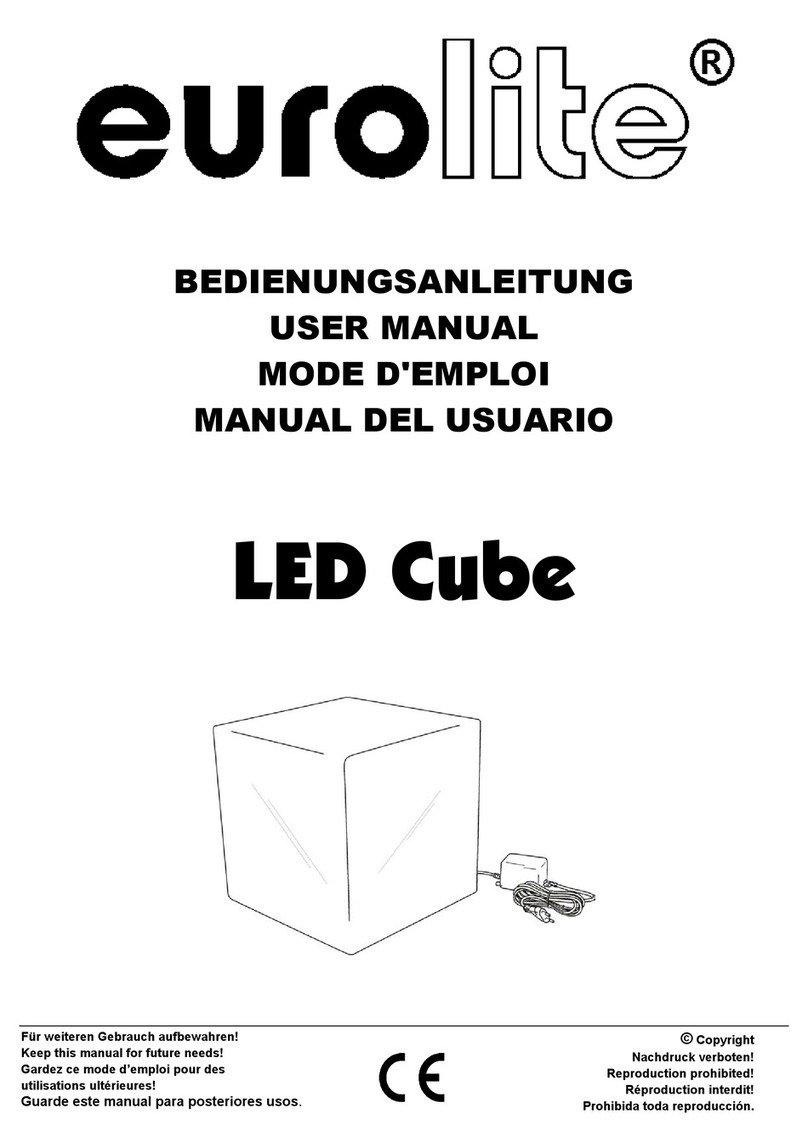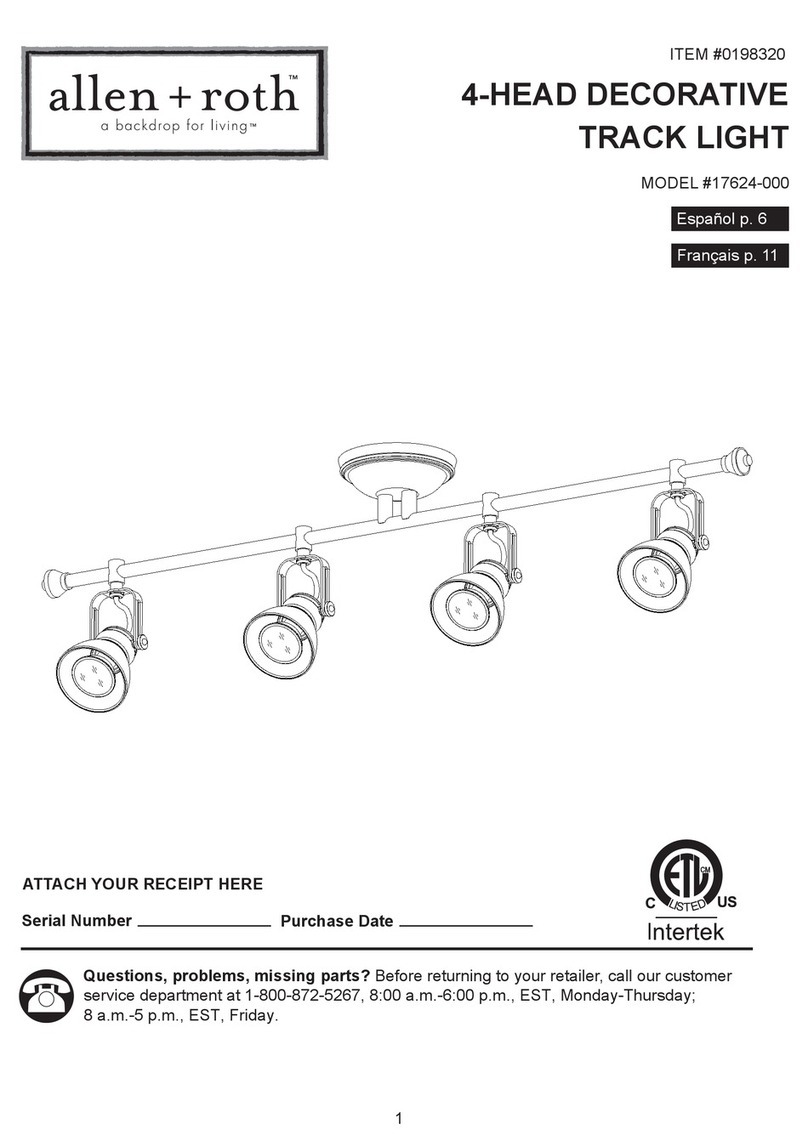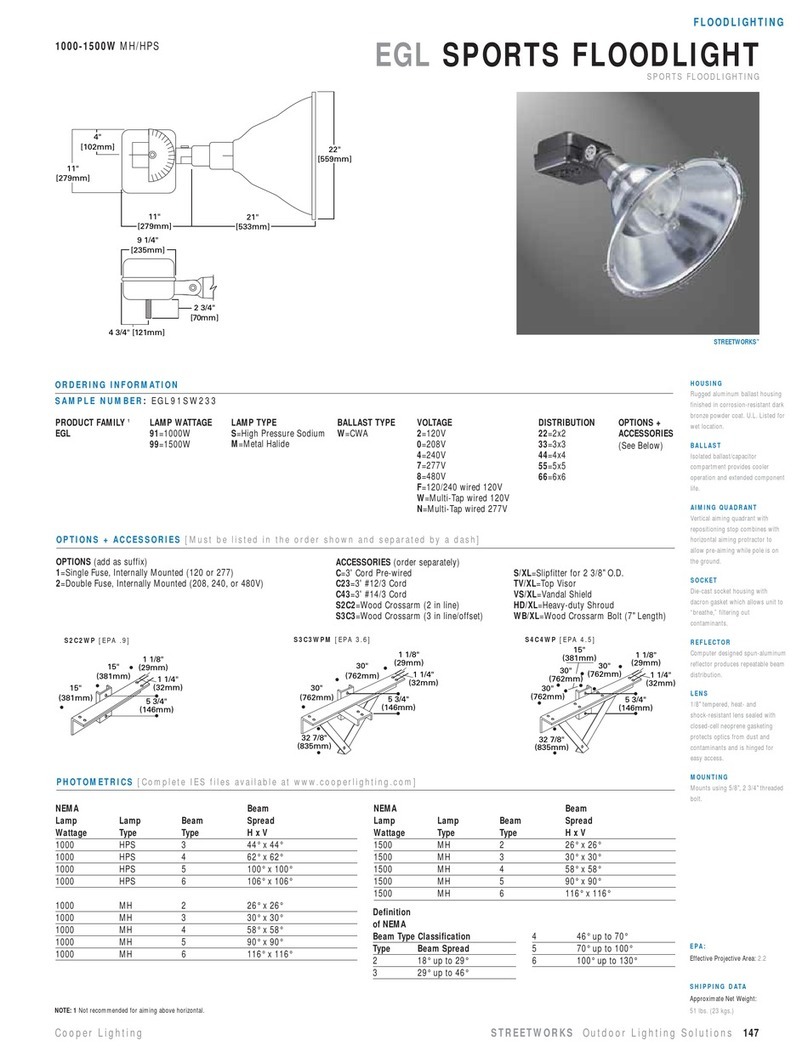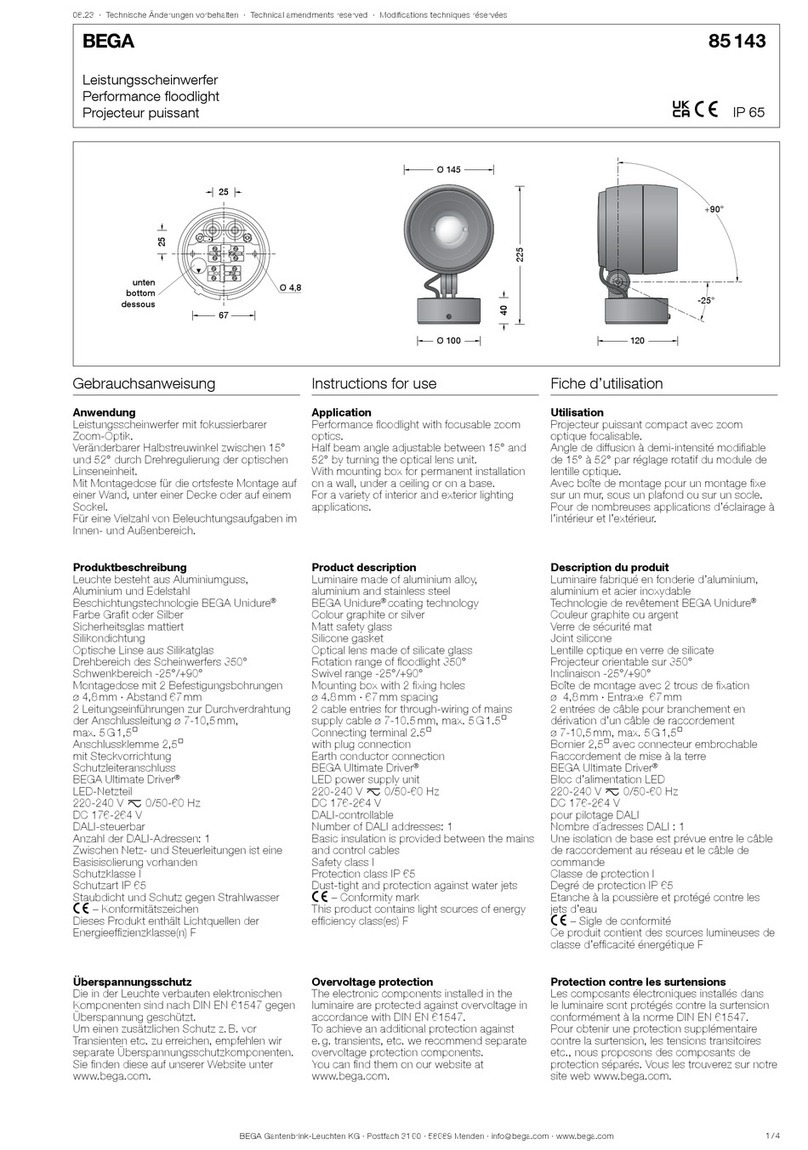9-
ENTER button to store and g 255 will blink on the display, press UP and Down button to
adjust the value, press ENTER button to store and b 255 will blink on the display, press UP
and Down button to adjust the value, and press ENTER button to store. Back to the main
functions without any change please press the MENU button.
Fan Speed
Press the MENU button up to when the Fan Speed is showing on the display. Pressing
ENTER button and the display will blink. Use DOWN and UP button to select Auto Speed
(When the temperature of the unit under 40 , FAN stops; between 45 ~55 , FAN runs at
half speed; above 60 , FAN runs at full speed. The LEDs will be off if the temperature
higher than 75) or High Speed, press ENTER button to store. To go back to the functions
press the MENU button.
Fixture Temp
Press the MENU button up to when the Fixture Temp is blinking on the display. Pressing
ENTER button and the display will show the temperature of the unit. To go back to the
functions press the MENU button.
Fixture Time
Press the MENU button up to when the Fixture Time is blinking on the display. Pressing
ENTER button and the display will show the number of working hours of the unit. To go back
to the functions press the MENU button.
Firmware Version
Press the MENU button up to when the Firmware Version is blinking on the display.
Pressing ENTER button and the display will show the version of software of the unit. To go
back to the functions press the MENU button.
4.HowToControlTheUnit
You can op e rate the uni t i n three way s :
1. By master/slave built-in preprogram function
2. By easy controller
3. By universal DMX controller
4. By Rc8ch controller
4.1 Master/Slave Built In Preprogrammed Function
By linking the units in master/slave connection, the first unit will control the other units to
give an automatic, sound activated, synchronized light show. This function is good when you
want an instant show.
10-
2-light show
In slave mode, slave 1 means the unit run as the master unit and slave 2 means 2-light show.
In order to create a great light show, you can set slave 2 on the second unit to get contrast
movement to each other, even if you have two units only.
4.2 Easy Controller
The easy remote control is used only in master/slave mode. By connecting
to the 1/4” microphone jack of the first unit, you will find that the remote
controller on the first unit will control all the other units for Stand by, Function
and Mode selection.
4.3 DMX Controller
Using universal DMX controller to control the units, you have to set DMX address from 1 to
512 channel so that the units can receive DMX signal.
Press the MENU button up to when the DMX Address is showing on the display. Press
ENTER button and the display will blink. Use DOWN and UP button to change the DMX512
address. Once the address has been selected, press and keep ENTER button to store. To
go back to the functions without any change press the MENU button or wait for 8 seconds to
exit menu mode.
Please refer to the following diagram to address your DMX512 channel for the first 4 units:
Channel Mode Unit 1 Unit 2 Unit 3 Unit 4
3 channels 1 4 8 12
6 channels1 1 7 13 19
6 channels2 1 7 13 19
9 channels 1 10 19 28
12 channels 1 13 25 37
15channels 1 16 31 46
Stand By Blackout the unit
Function 1. Sync. Strobe
2. Async strobe
3. Sound Strobe
Select
Manua Color
or color 1-32
Select
show 1-8
or Auto fade
Select Speed
1. Fast
2. Middle
3. Slow
Mode Sound (LED OFF) LED On Slow blinking Fast blinking