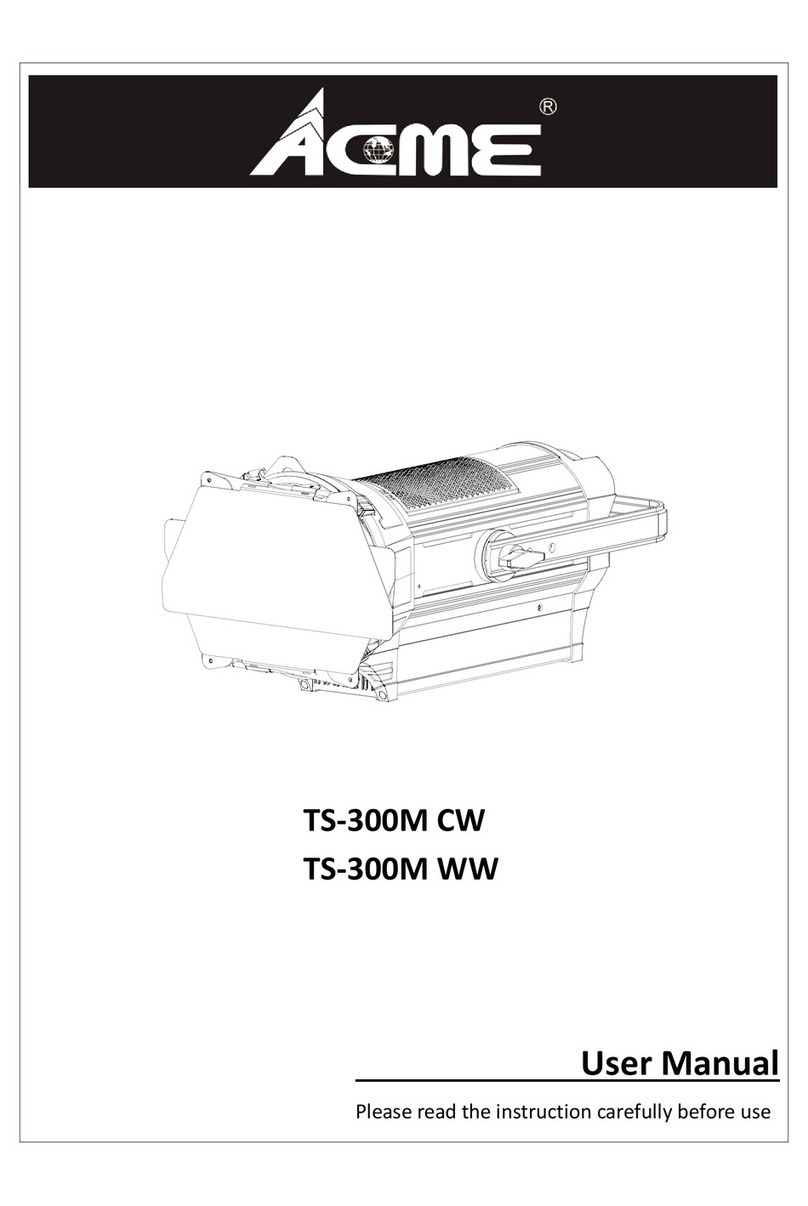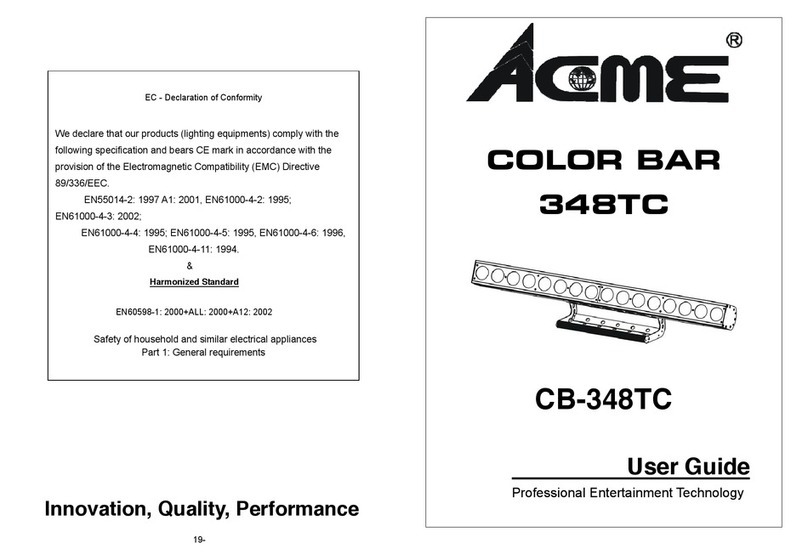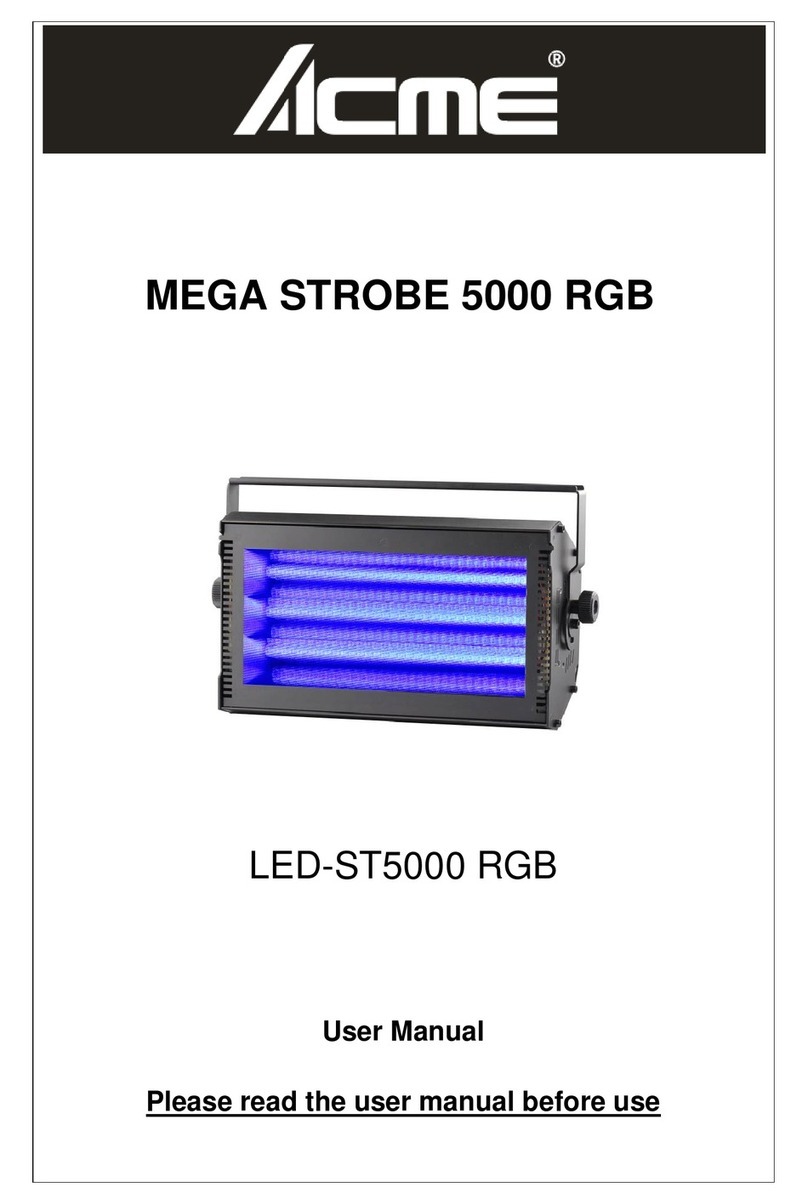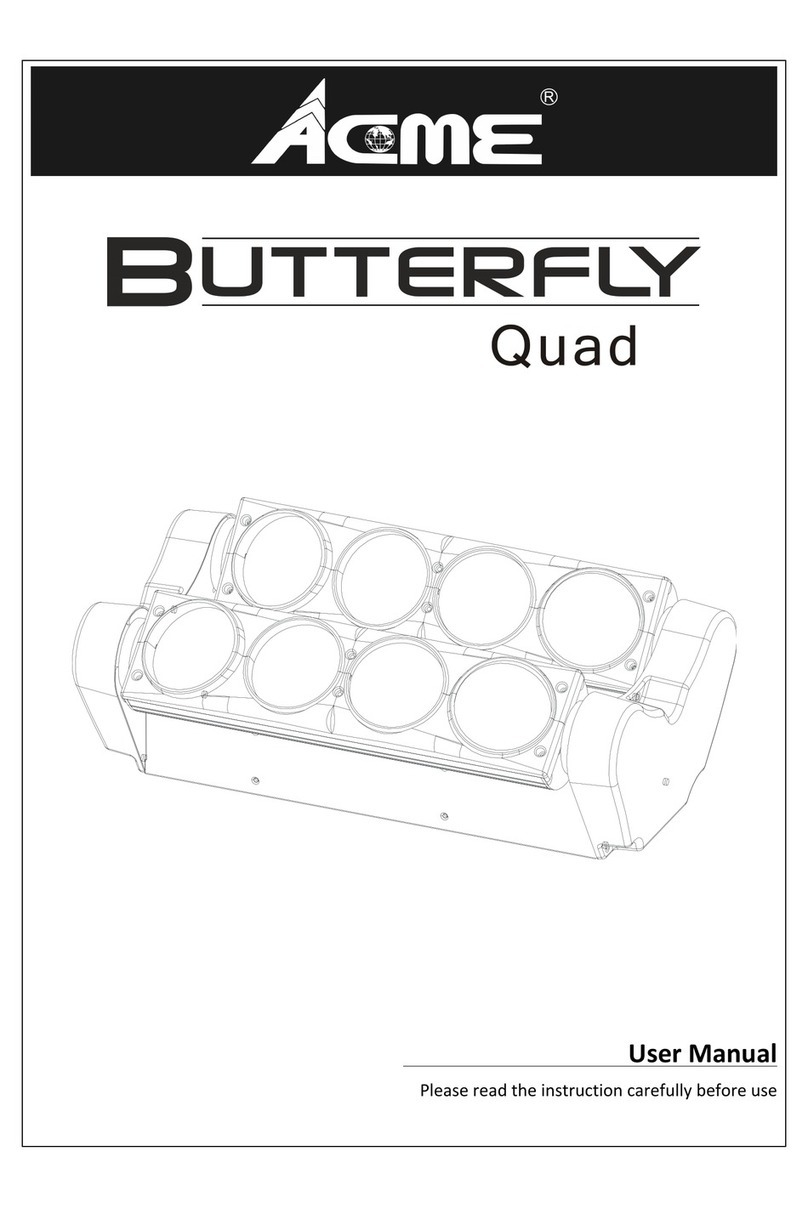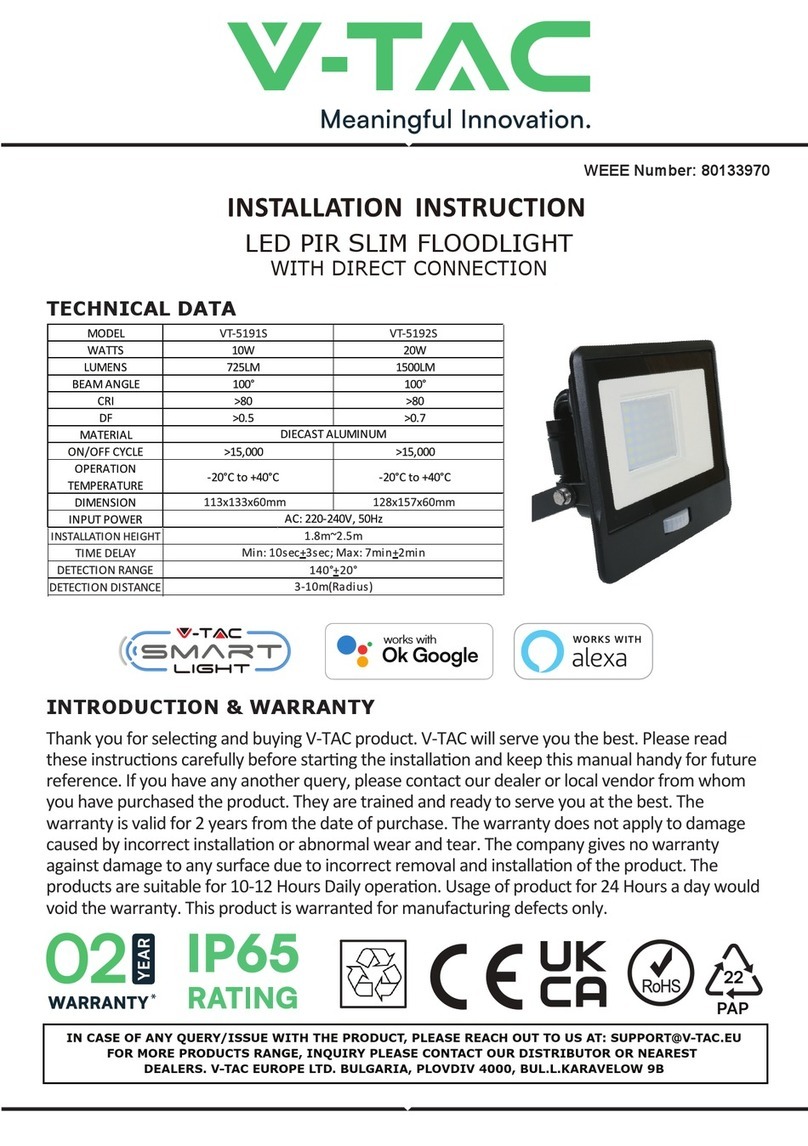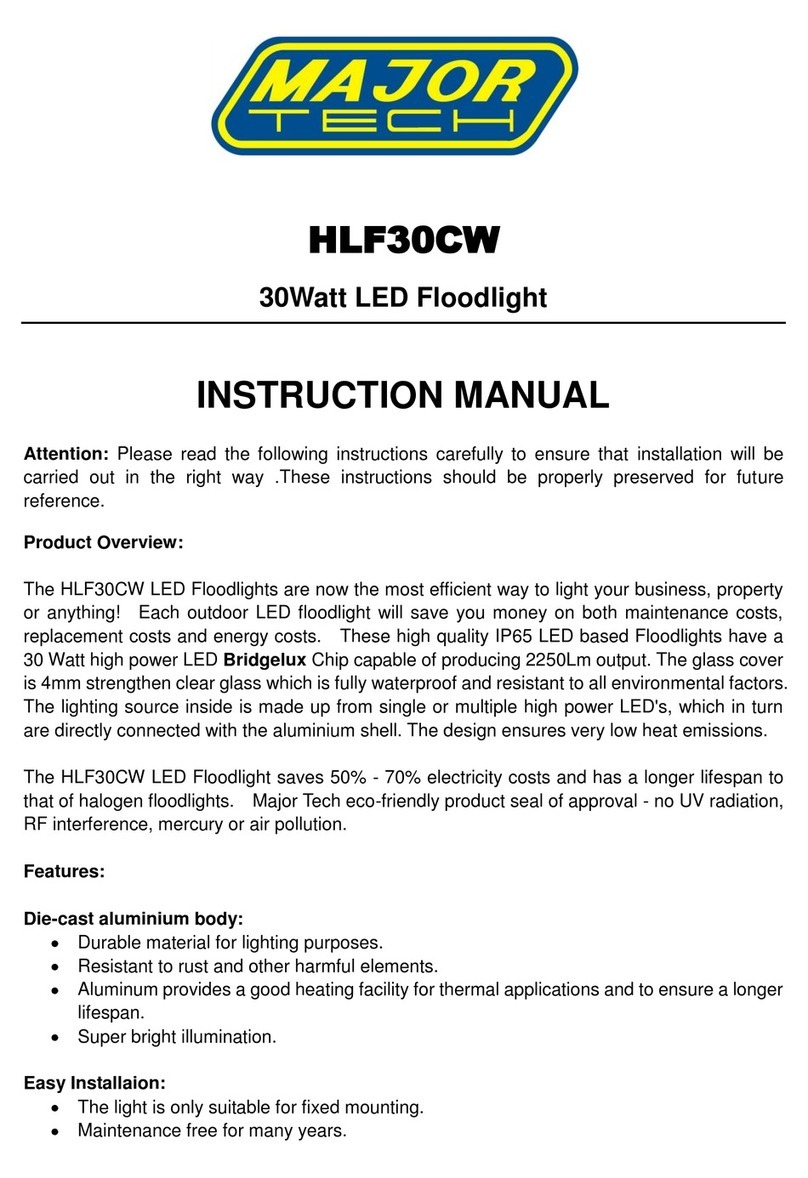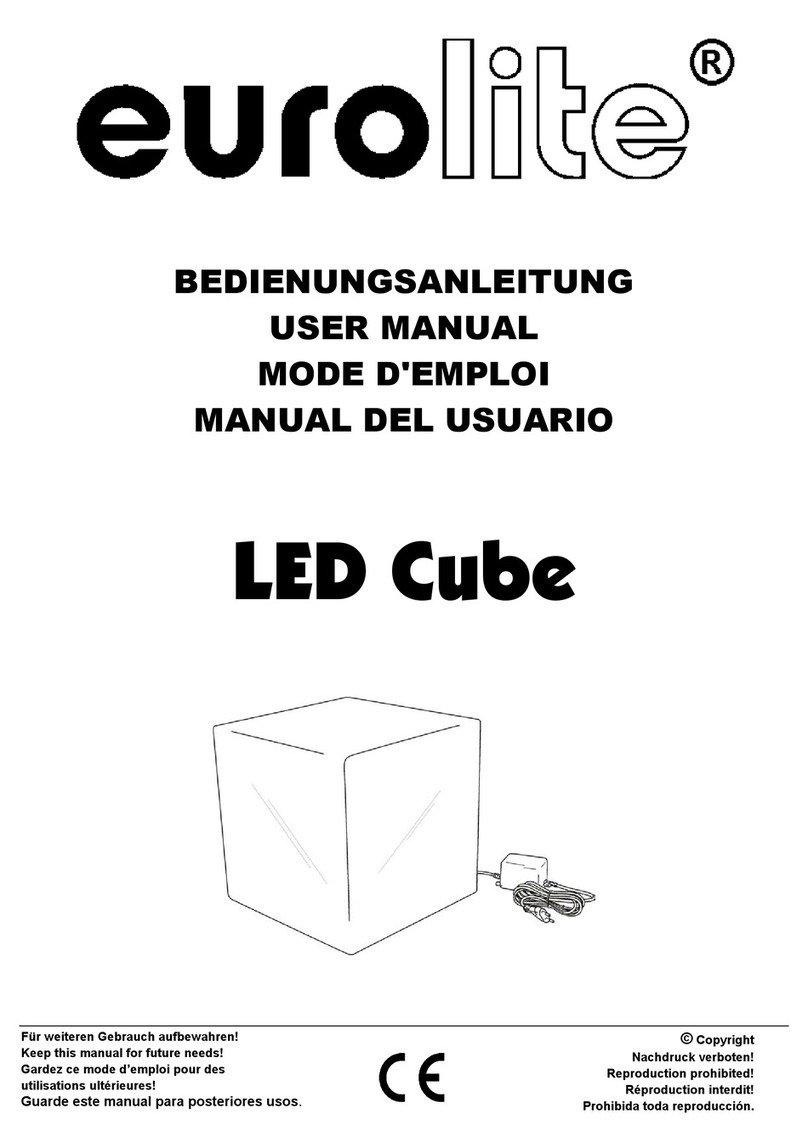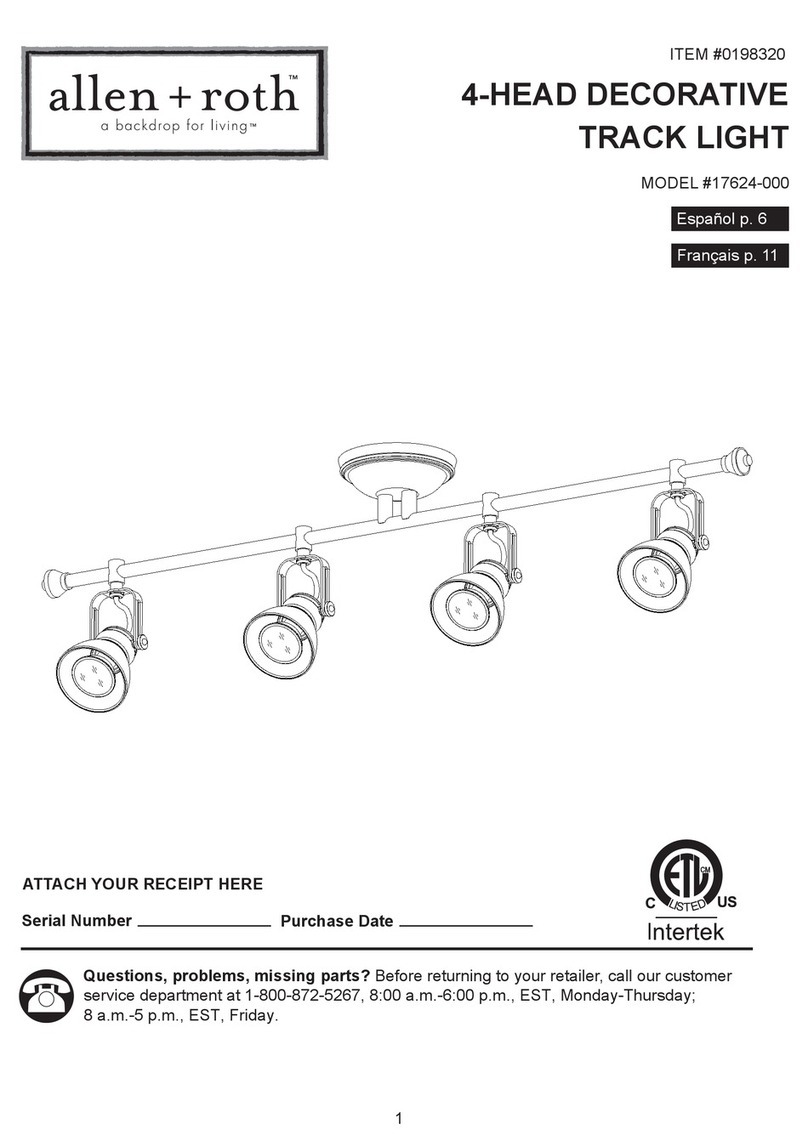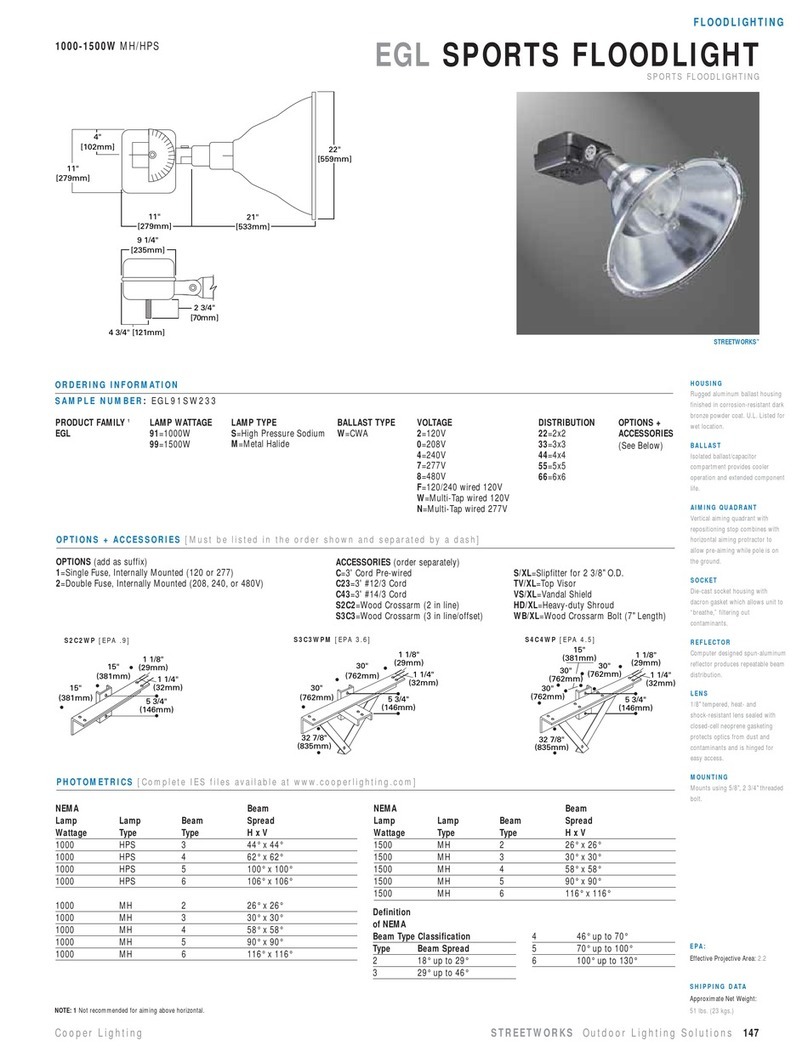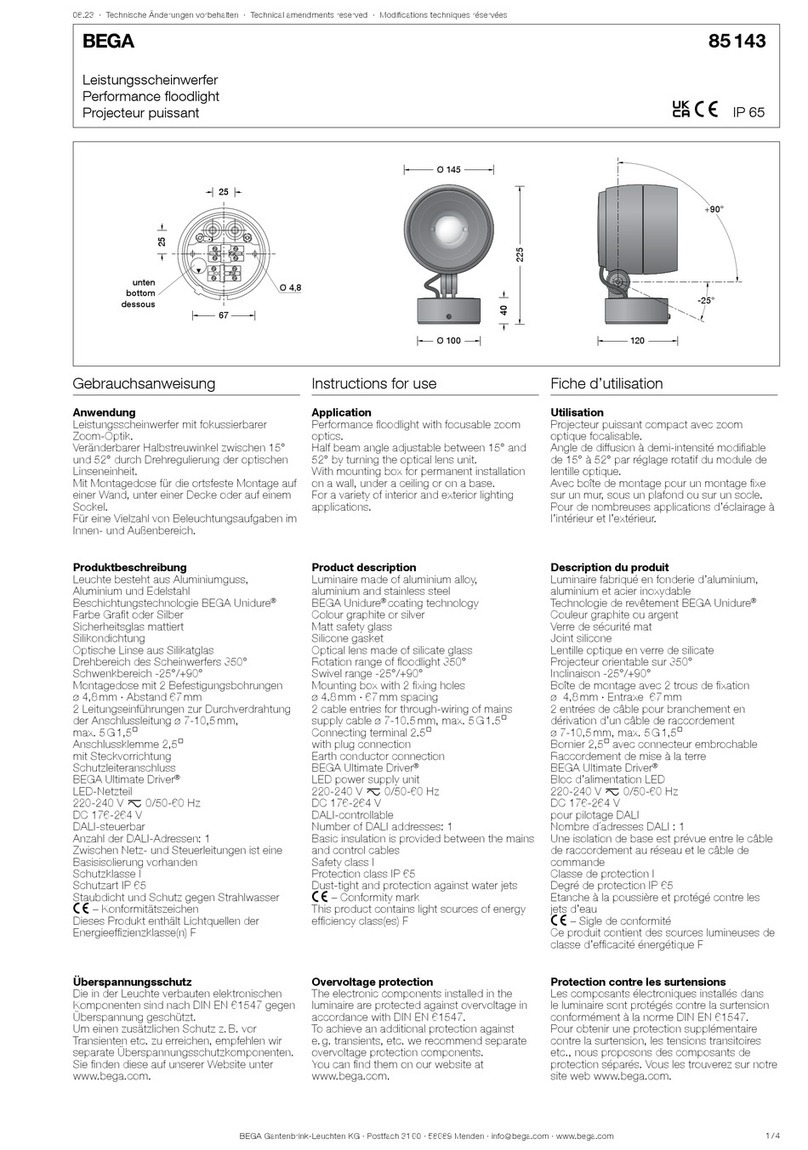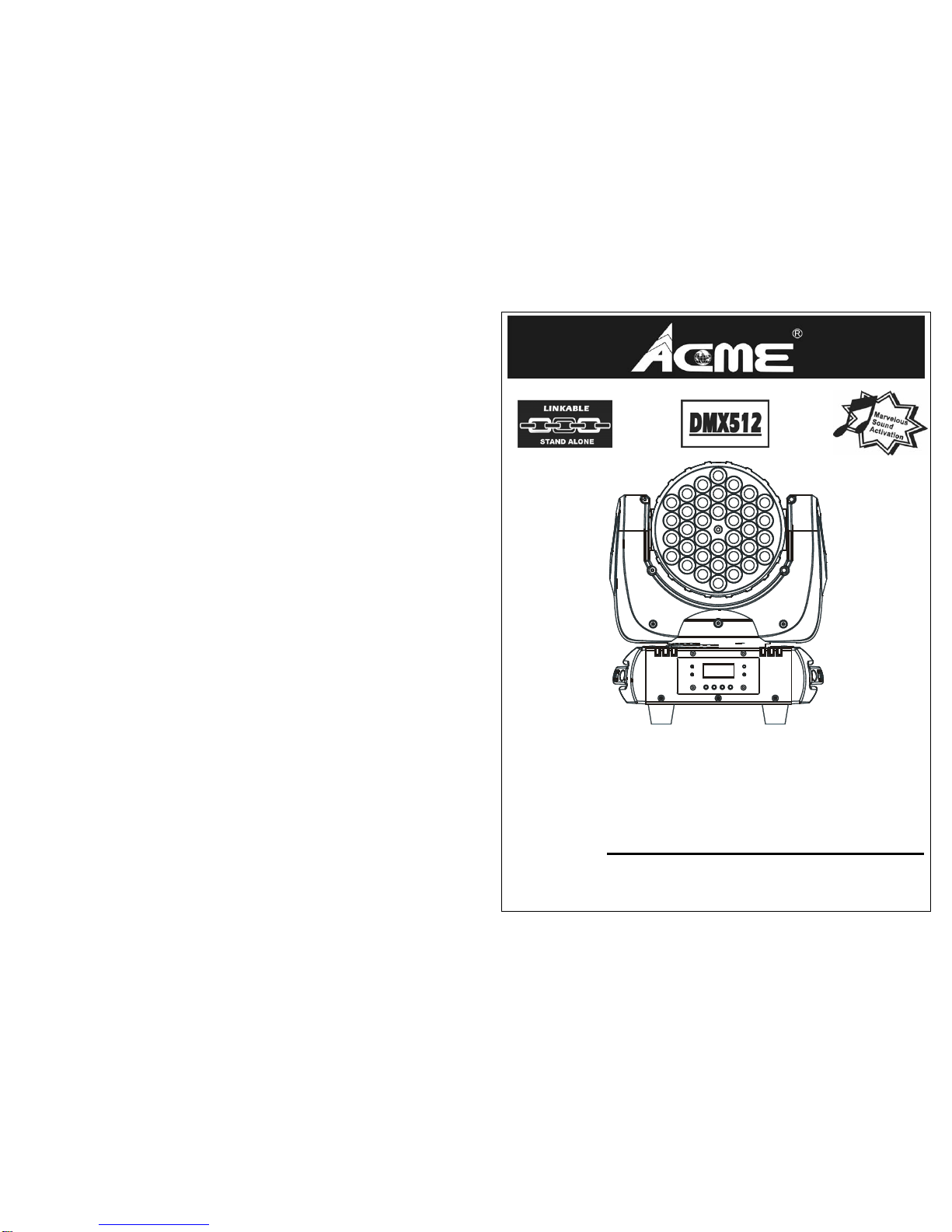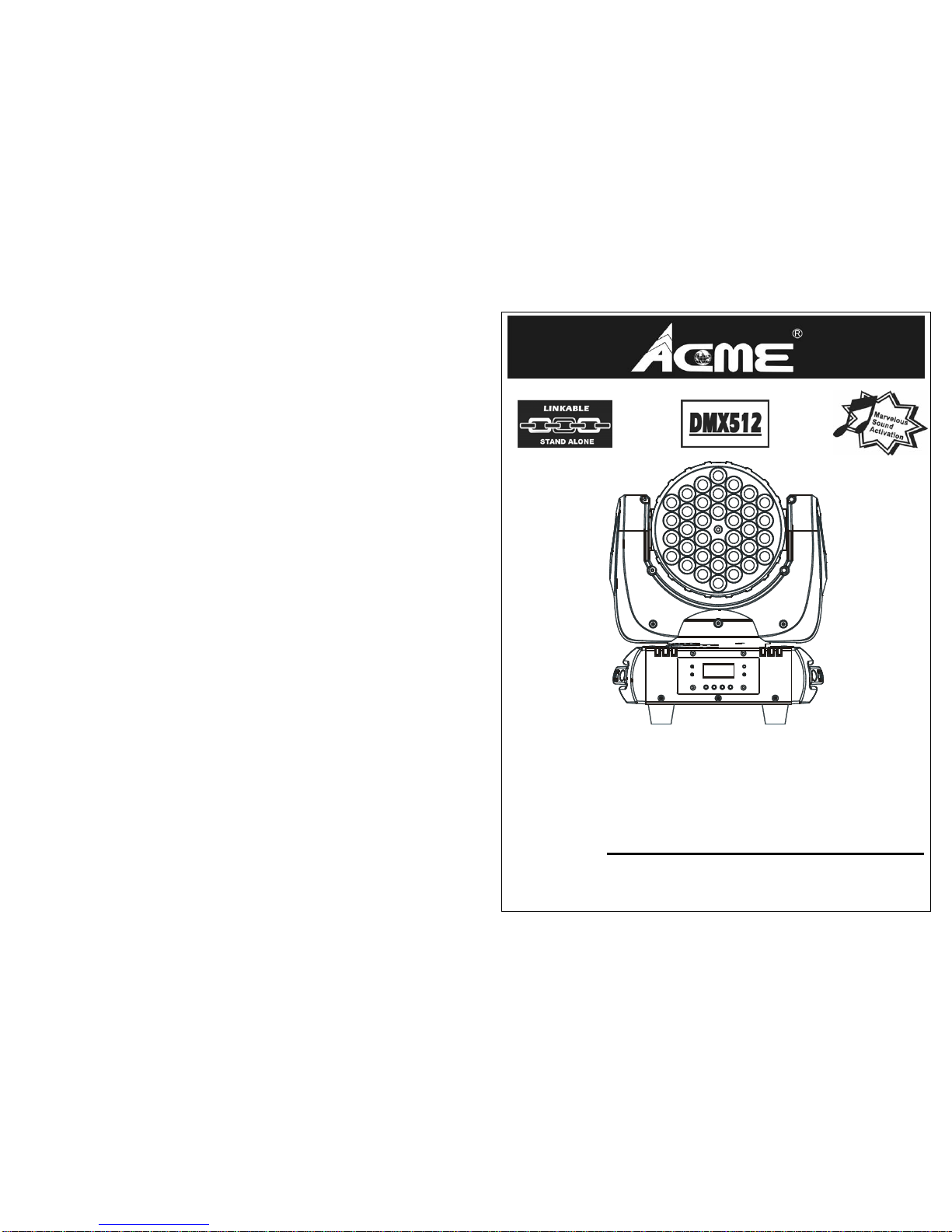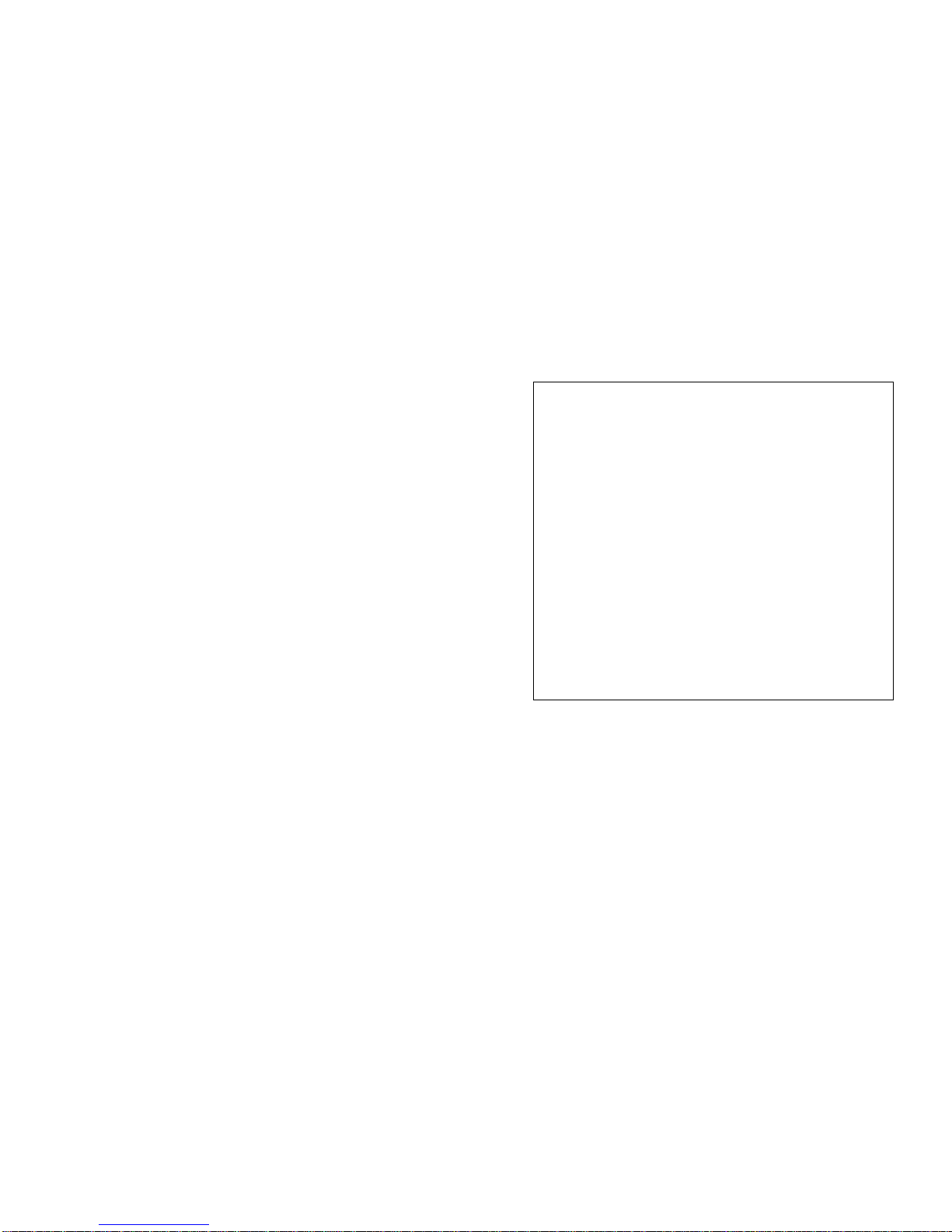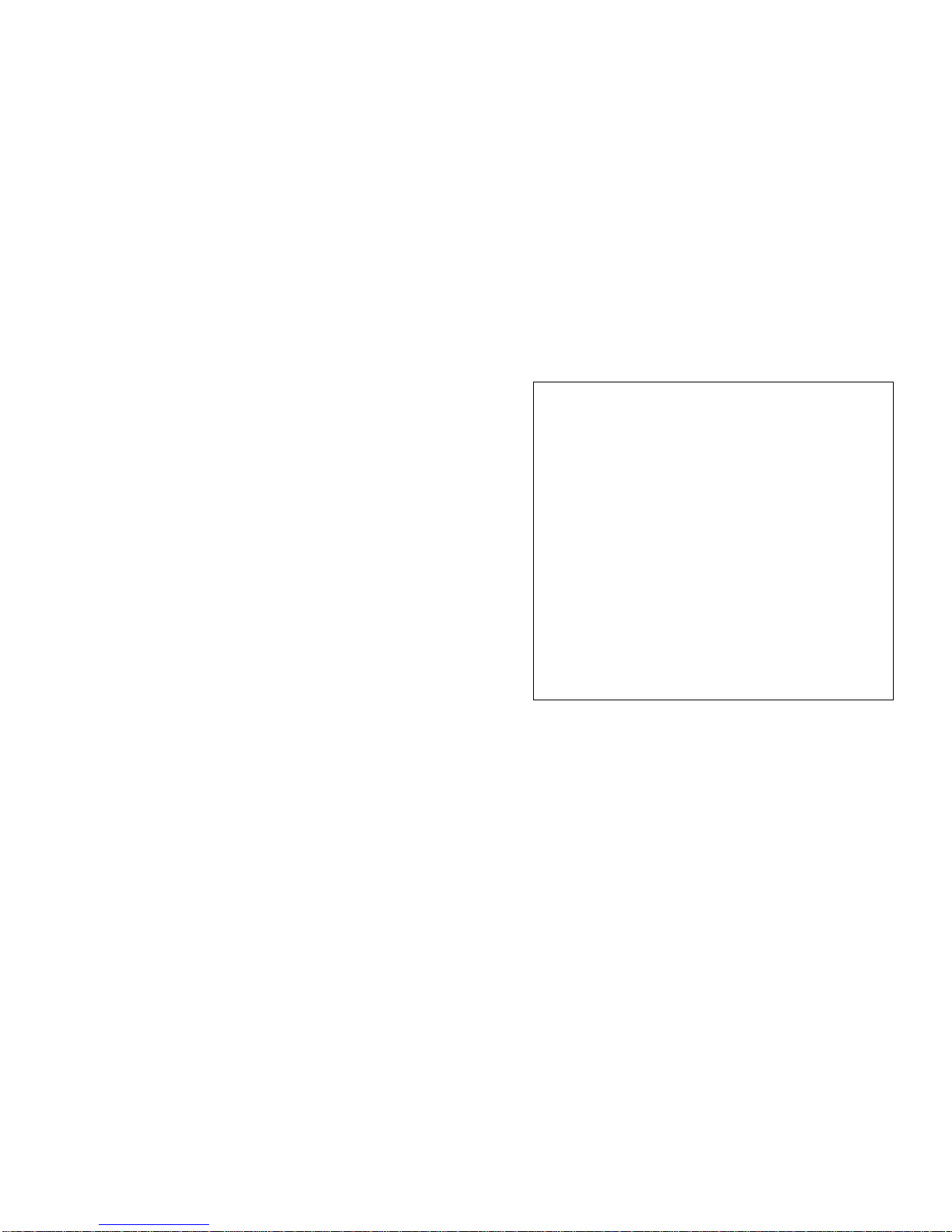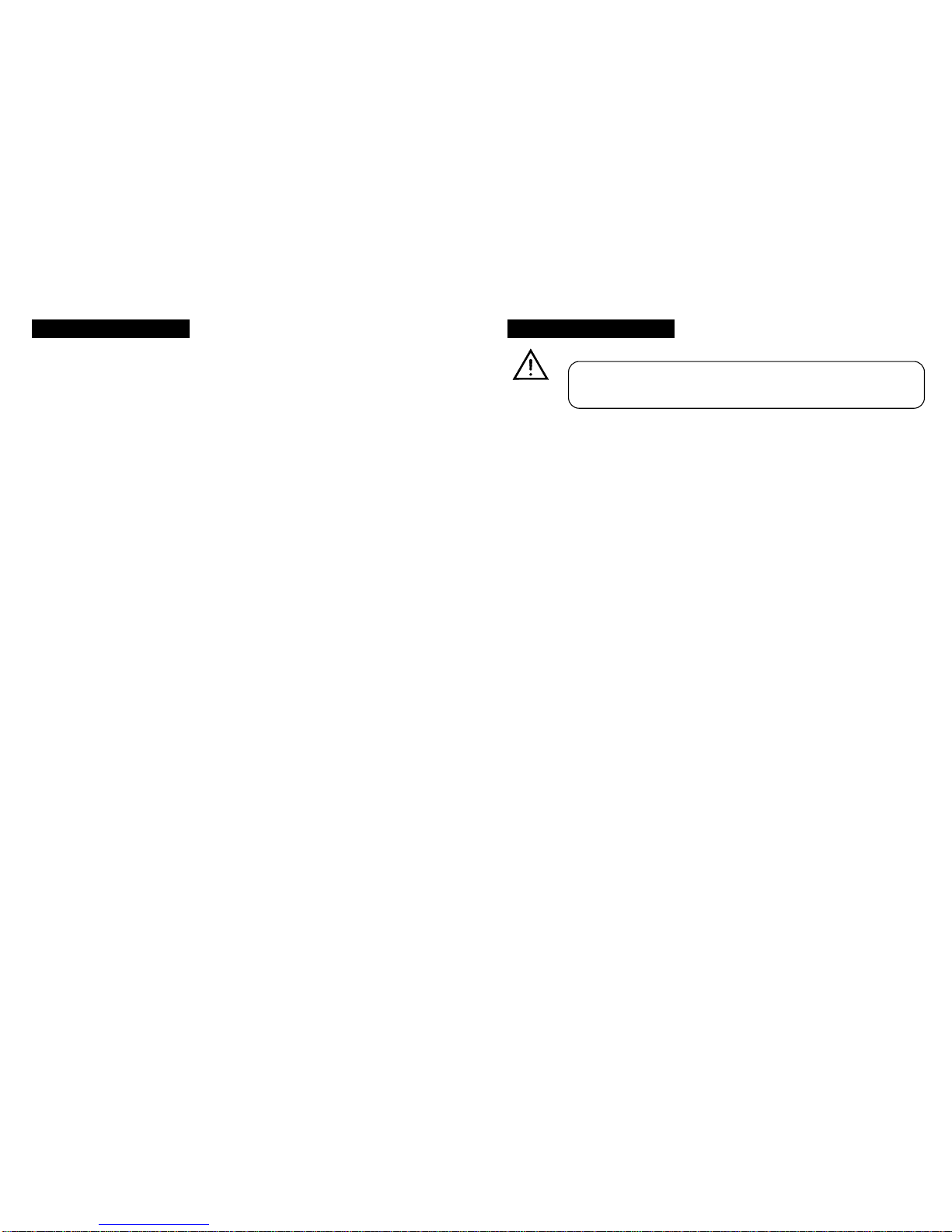6. Fixture Cleaning
The cleaning of internal and external optical lenses and/or mirrors must be
carried out periodically to optimize light output. Cleaning frequency depends on the
environment in which the fixture operates: damp, smoky or particularly dirty
surrounding can cause greater accumulation of dirt on the unit’s optics.
yClean with soft cloth using normal glass cleaning fluid.
yAlways dry the parts carefully.
yClean the external optics at least every 20 days. Clean the internal optics at least
every 30/60 days.
2
1. Safety Instruction
WARNING
yPlease keep this User Guide for future consultation. If you sell the unit to another
user, be sure that they also receive this instruction booklet.
yUnpack and check carefully there is no transportation damage before using the
unit.
yBefore operating, ensure that the voltage and frequency of power supply match
the power requirements of the unit.
yIt’s important to ground the yellow/green conductor to earth in order to avoid
electric shock.
yThe unit is for indoor use only. Use only in a dry location.
yThe unit must be installed in a location with adequate ventilation, at least 50cm
from adjacent surfaces. Be sure that no ventilation slots are blocked.
yDisconnect main power before replacement or servicing.
yMake sure there are no flammable materials close to the unit while operating as
it is fire hazard.
yUse safety cable when fixes this unit. Don’t handle the unit by taking its head only,
but always by taking its base.
yMaximum ambient temperature is Ta: 40℃. Don’t operate it where the
temperature is higher than this.
yUnit surface temperature may reach up to 85℃. Don’t touch the housing
bare-hand during its operation. Turn off the power and allow about 15 minutes for
the unit to cool down before replacing or serving.
yIn the event of serious operating problem, stop using the unit immediately. Never
try to repair the unit by yourself. Repairs carried out by unskilled people can lead
to damage or malfunction. Please contact the nearest authorized technical
assistance center. Always use the same type spare parts.
yDo not touch any wire during operation as high voltage might be causing electric
shock.
Please read carefully the instruction, which includes important
information about the installation, usa