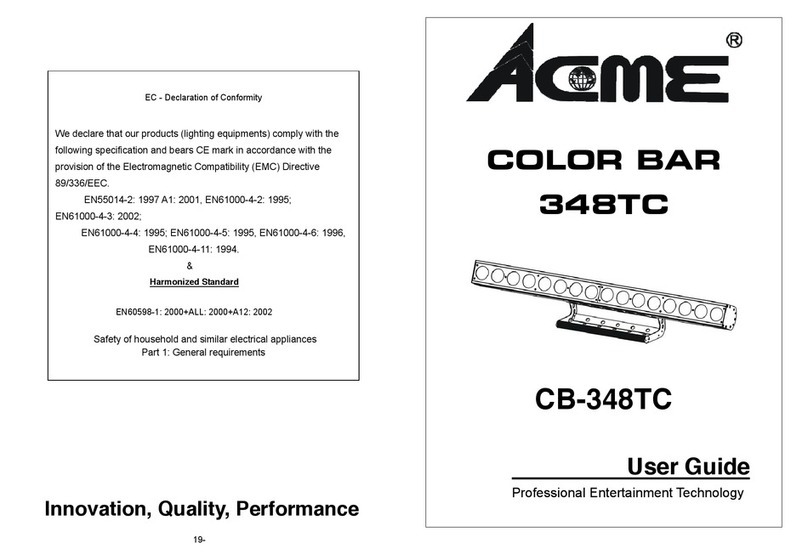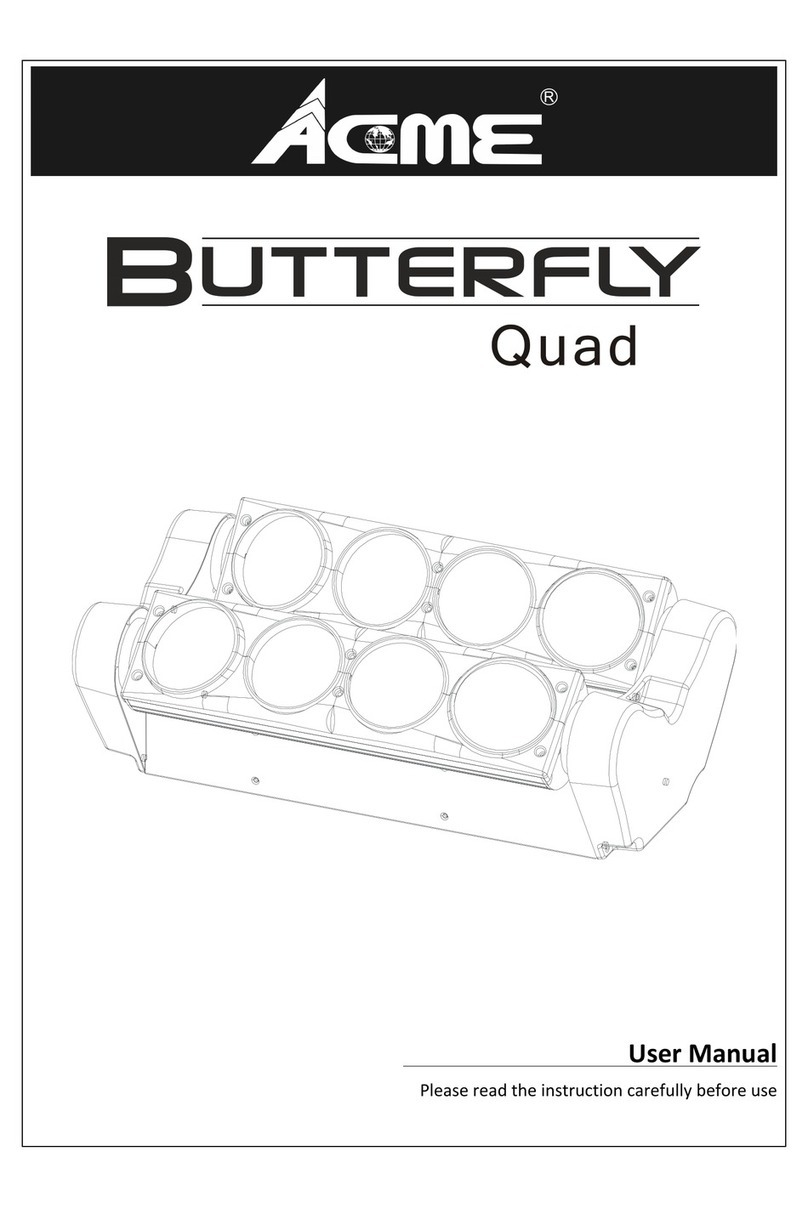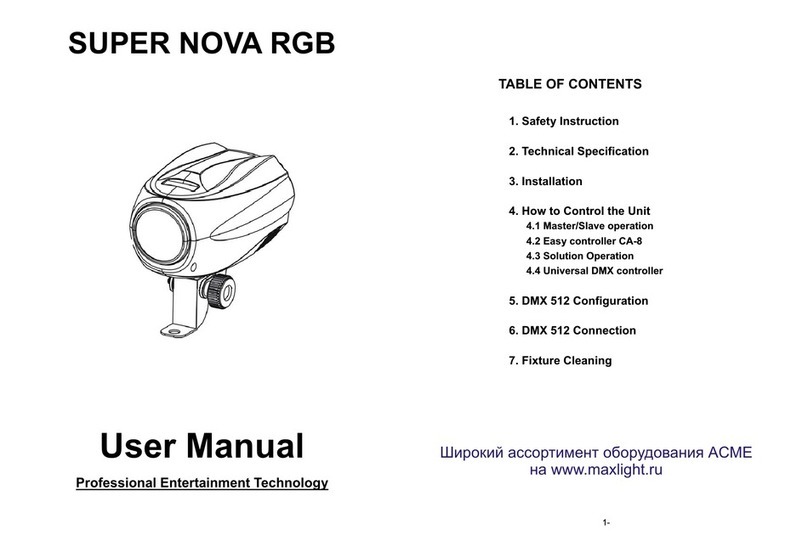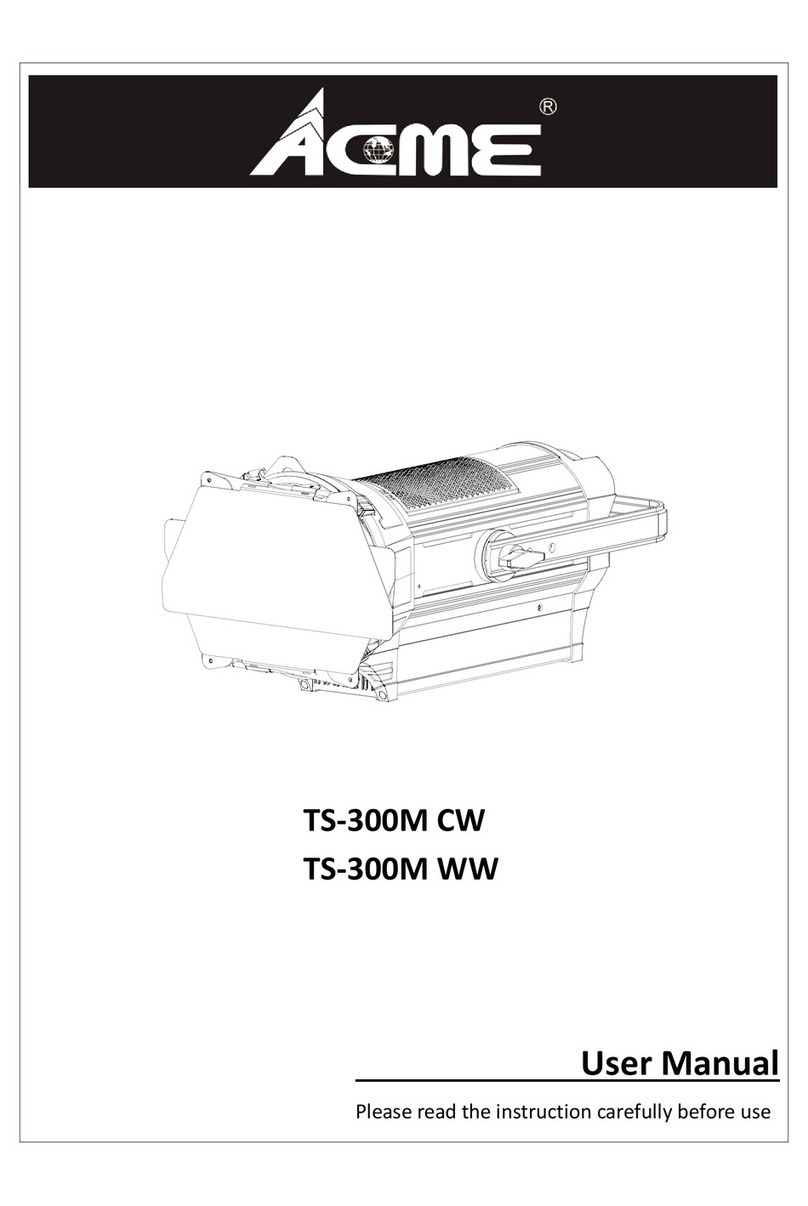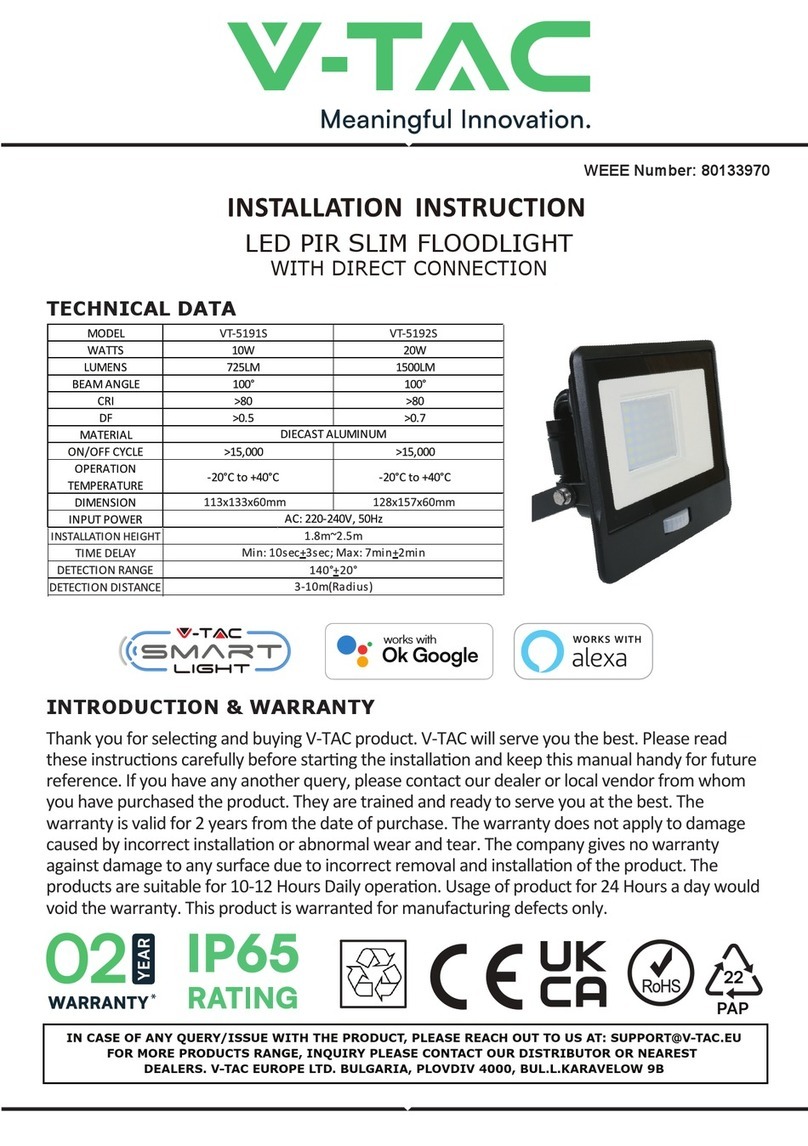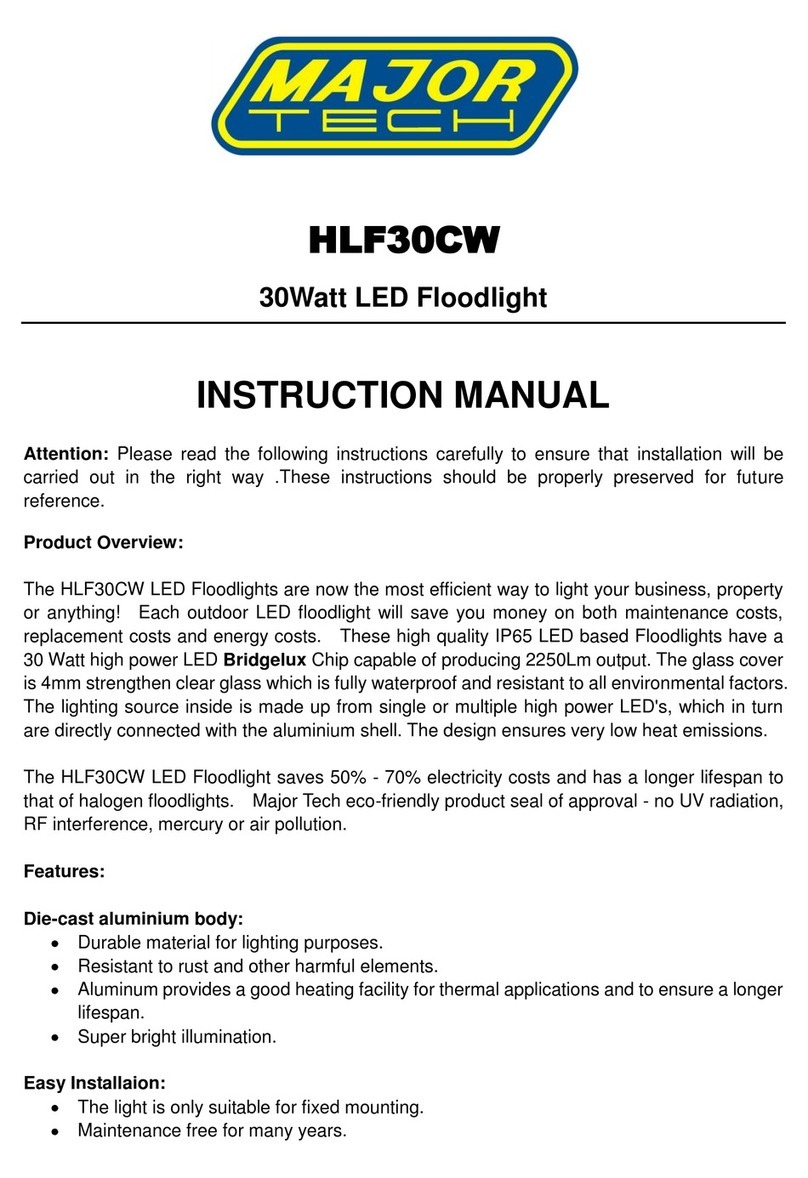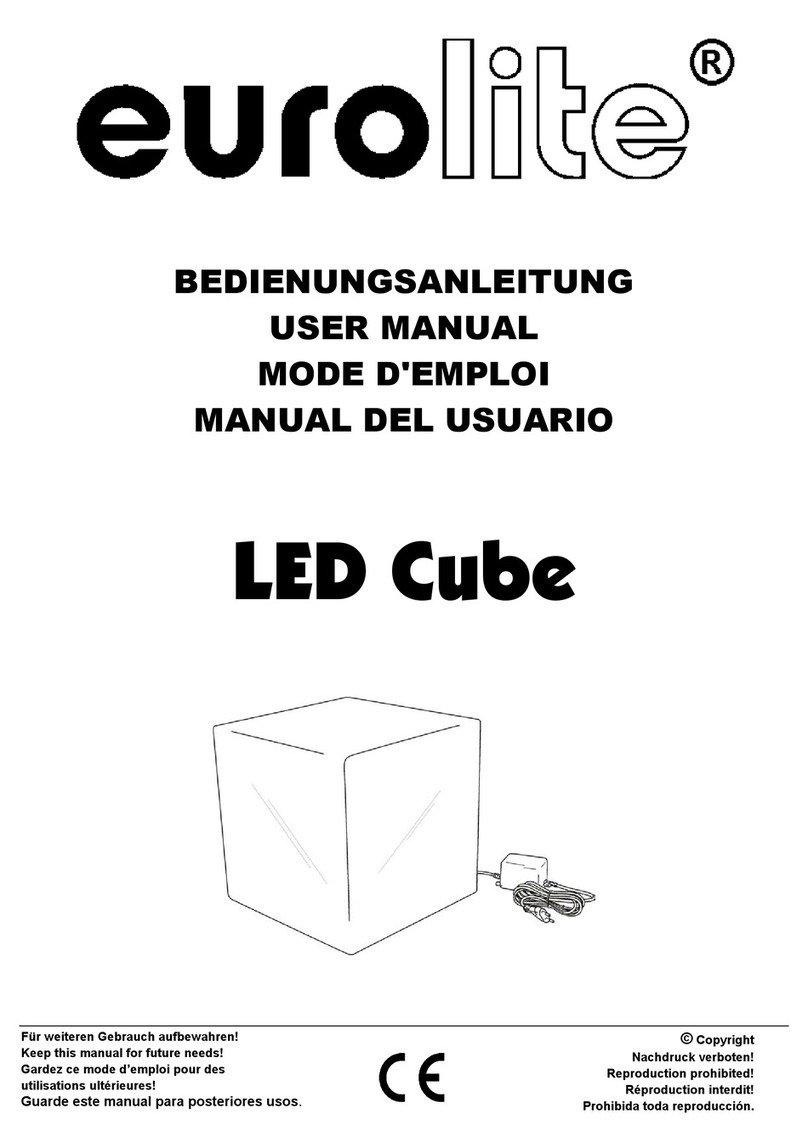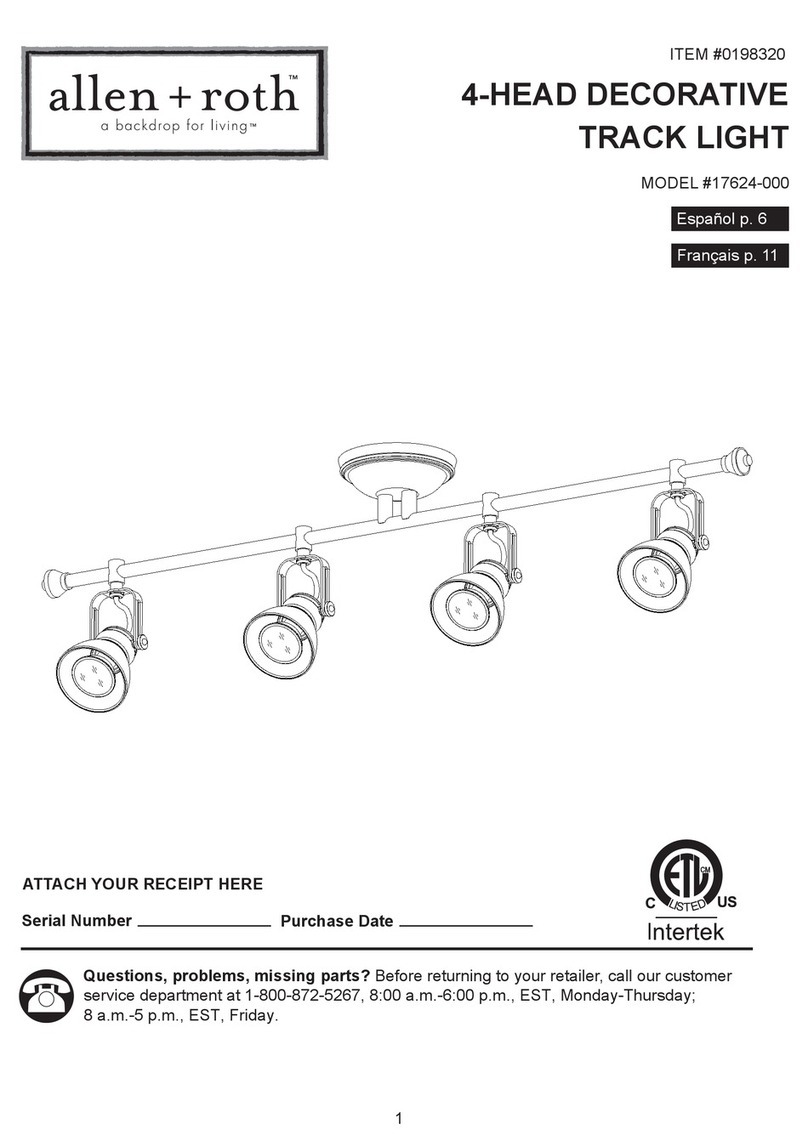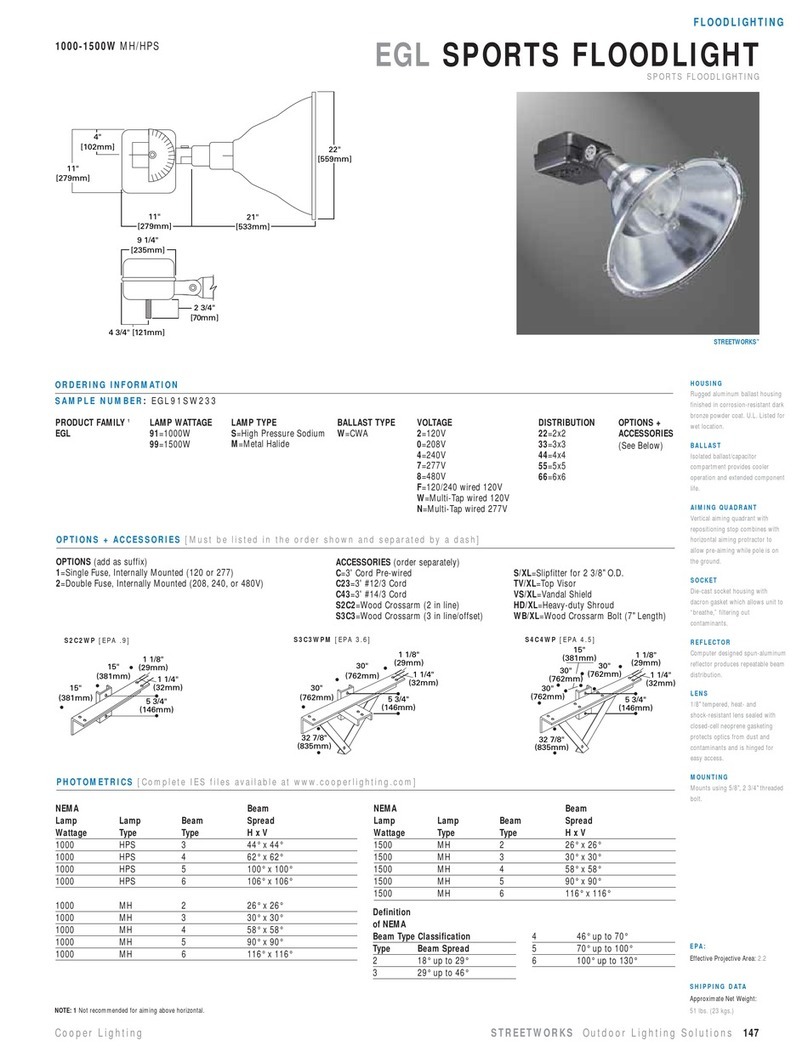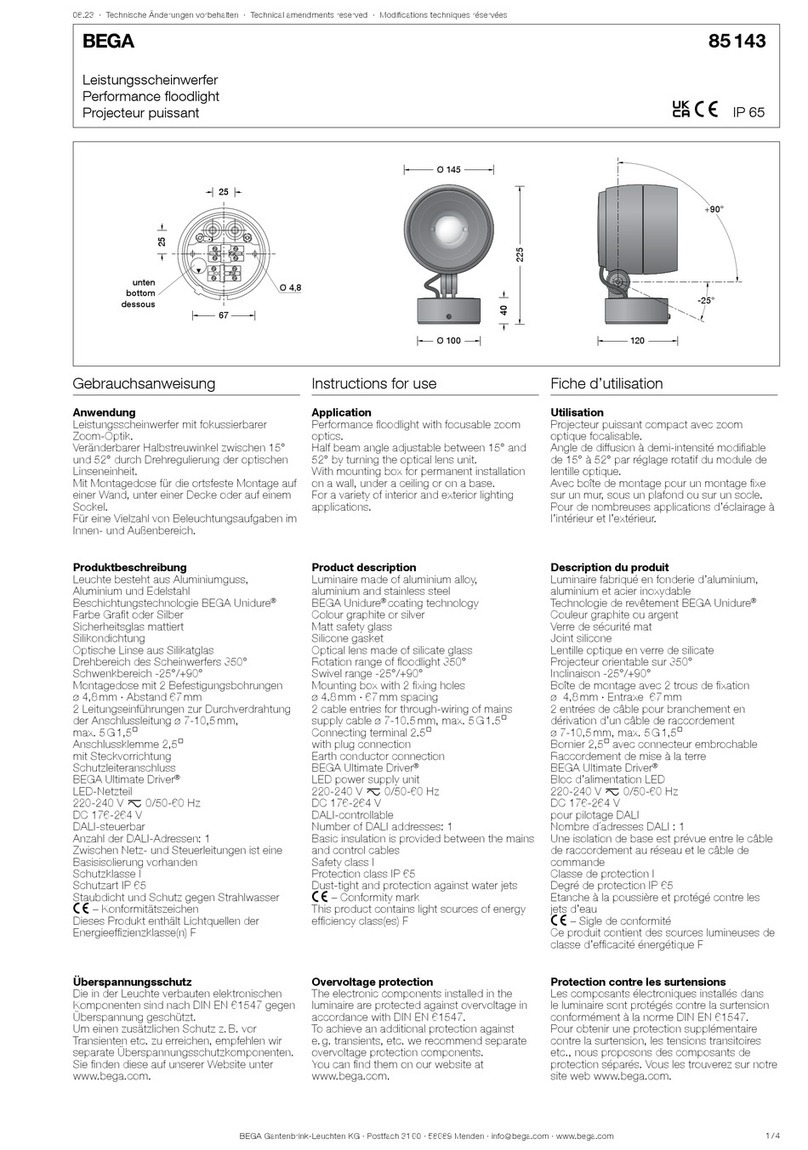2A
1. Safety Introductions
WARNING
yPlease keep this User Manual for future consultation. If you sell the unit to another user, be sure that
they also receive this instruction booklet.
yUnpack and check carefully there is no transportation damage before using the unit.
yBefore operating, ensure that the voltage and frequency of power supply match the power
requirements of the unit.
yIt’s important to ground the yellow/green conductor to earth in order to avoid electric shock.
yThe unit is for indoor use only and use only in a dry location.
yThe unit must be installed in a location with adequate ventilation, at least 50cm from adjacent
surfaces. Be sure that no ventilation slots are blocked.
yDisconnect mains power before fuse replacement or servicing.
yReplace fuse only with the same type.
yMake sure there are not flammable materials close to the unit while operating as it is fire hazard.
yUse safety cable when fixes this unit.
yMaximum ambient temperature is TA: 40℃and don’t operate it where the temperature is higher
than this.
yThere are no user serviceable parts inside the fixture. Do not open the housing or attempt any
repairs by yourself. In the unlikely event your fixture may require service, please contact the nearest
authorized technical assistance center and always use the same type spare parts. .
yDon’t connect the device to any dimmer pack or power pack.
yDo not look directly at the LED light beam while the fixture is on.
yDo not touch any wire during operation as high voltage might be causing electric shock.
yDue to the magnifying type lens, please keep the lens out of contact with direct sunlight. Direct
sunlight can cause heat to build up inside of the unit, which will seriously damage unit.
Please read the instructions carefully which includes important
information about the installation, operation and maintenance.
For power supply, do not connect in series much more than 4 units, use
another mains supply for next 4 units.