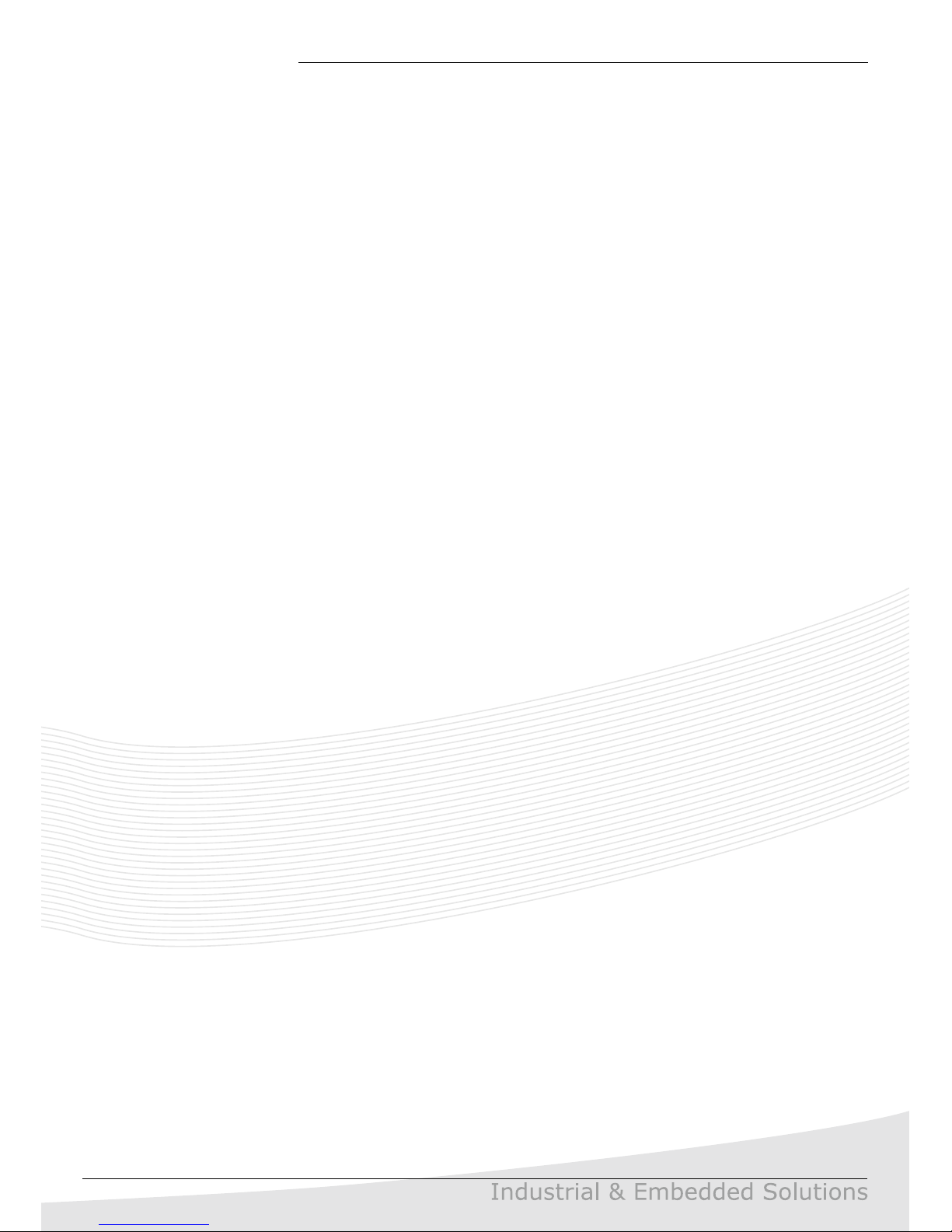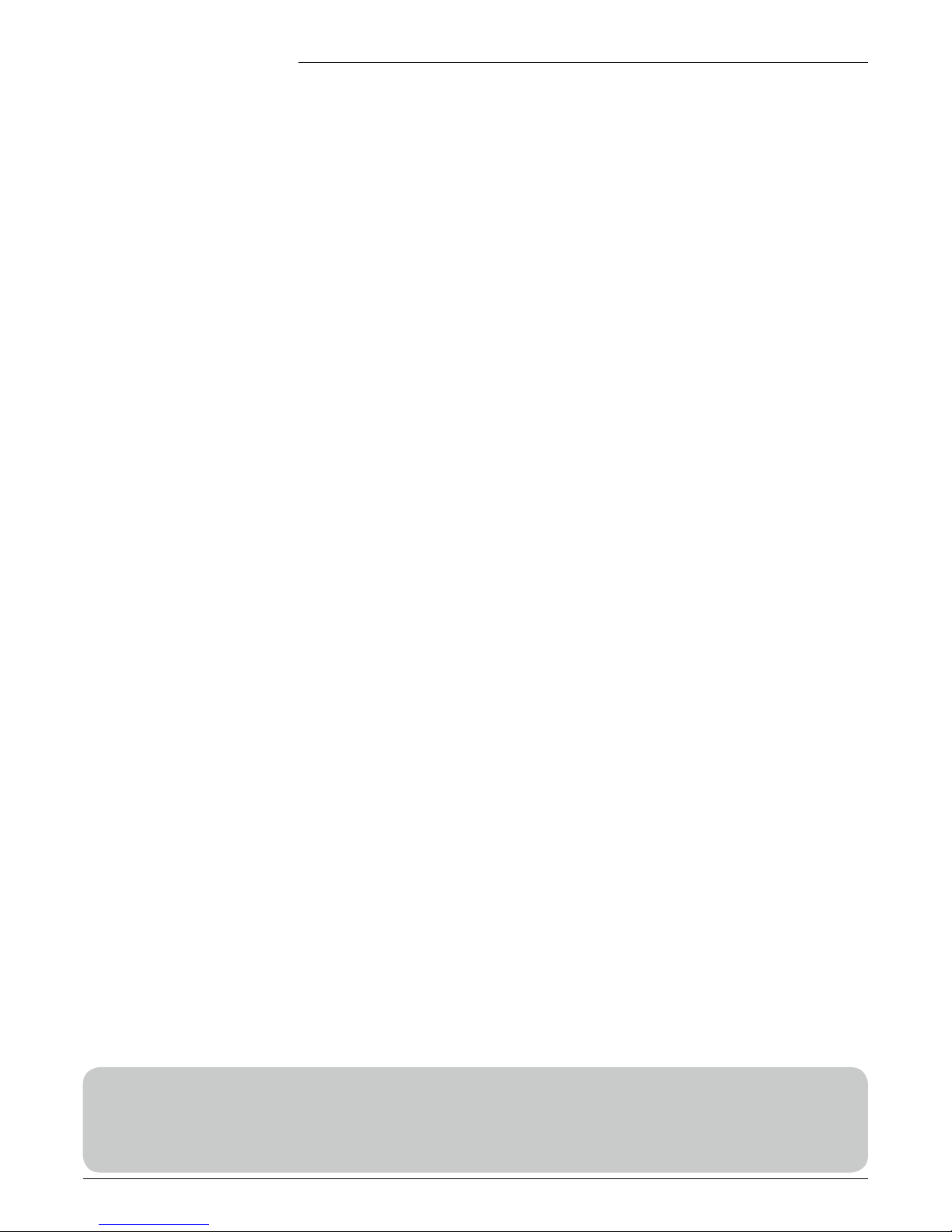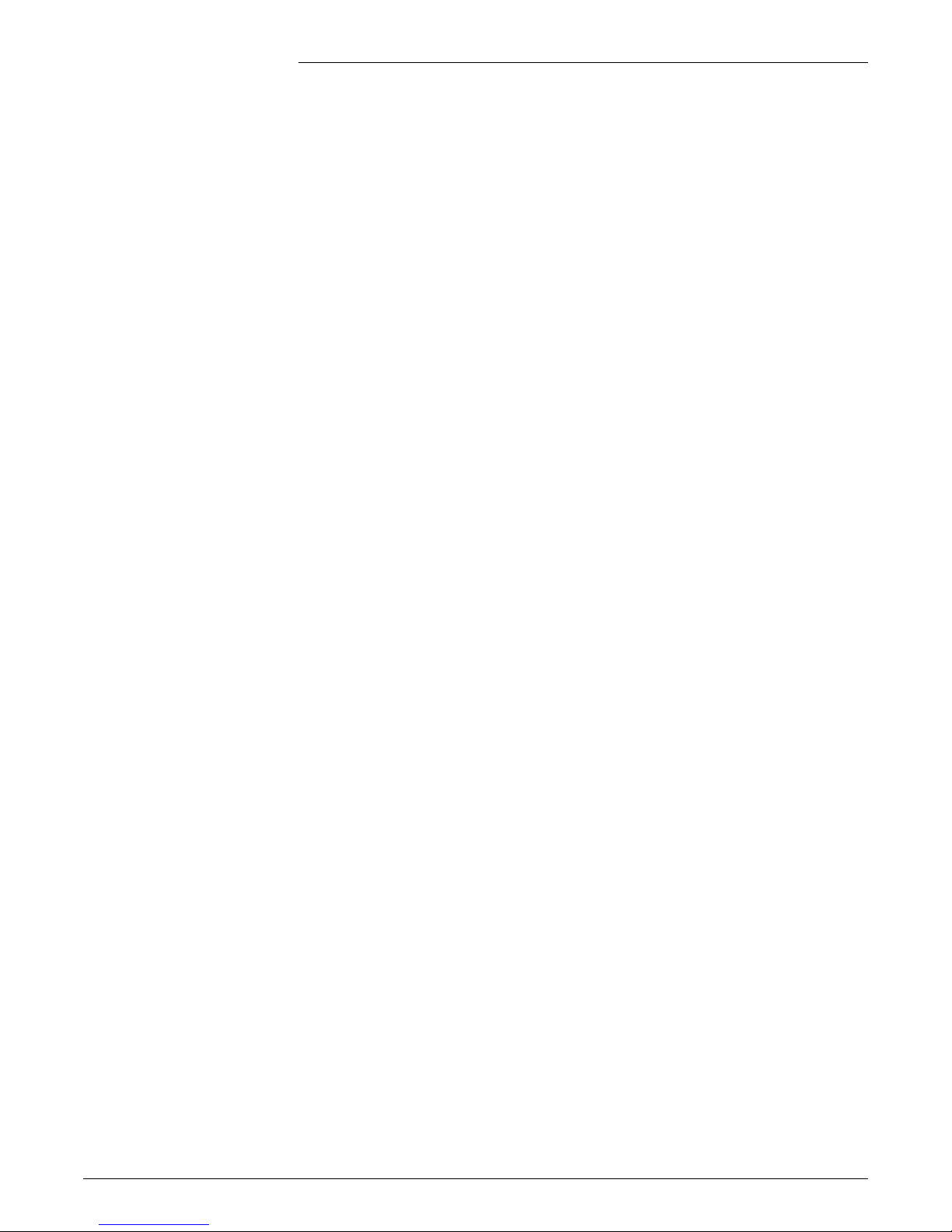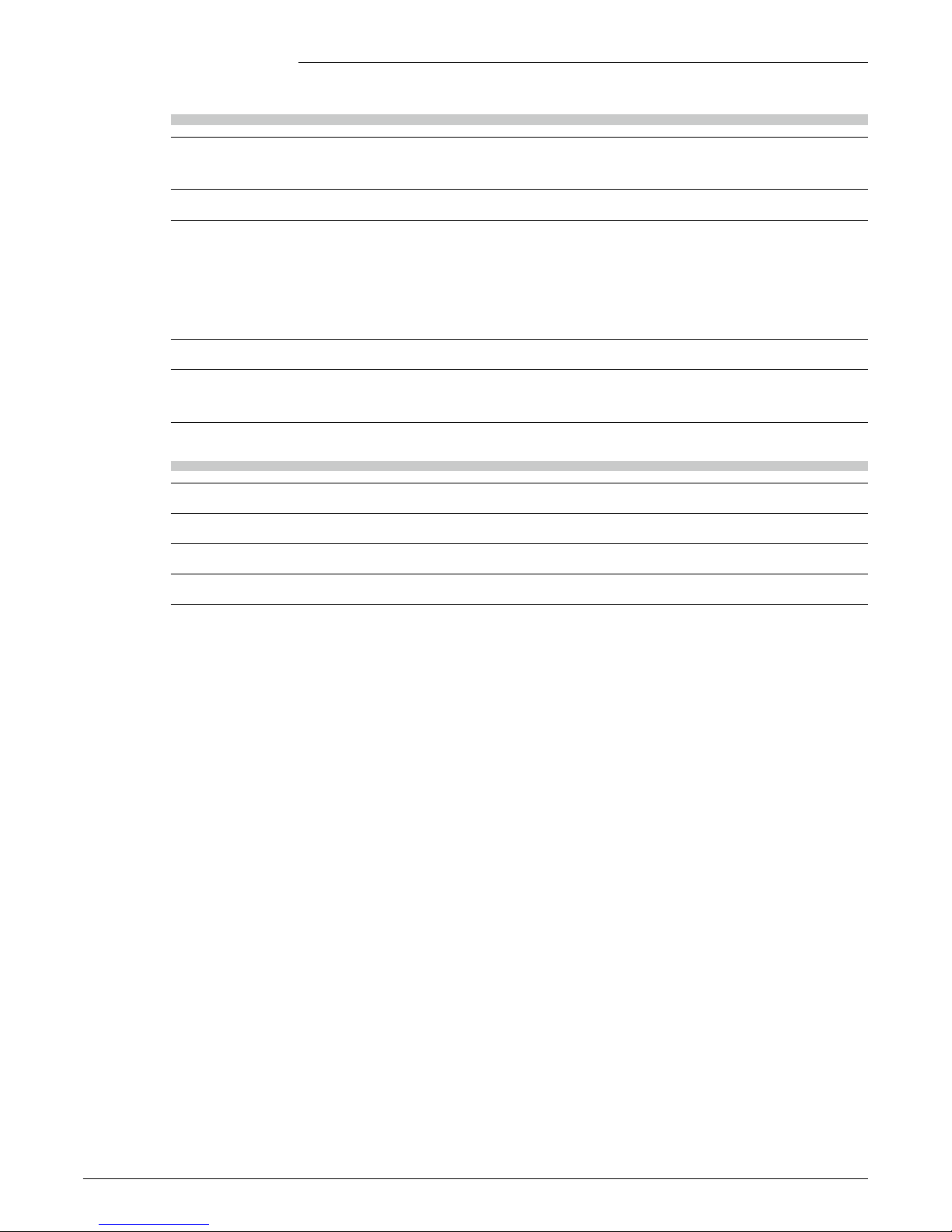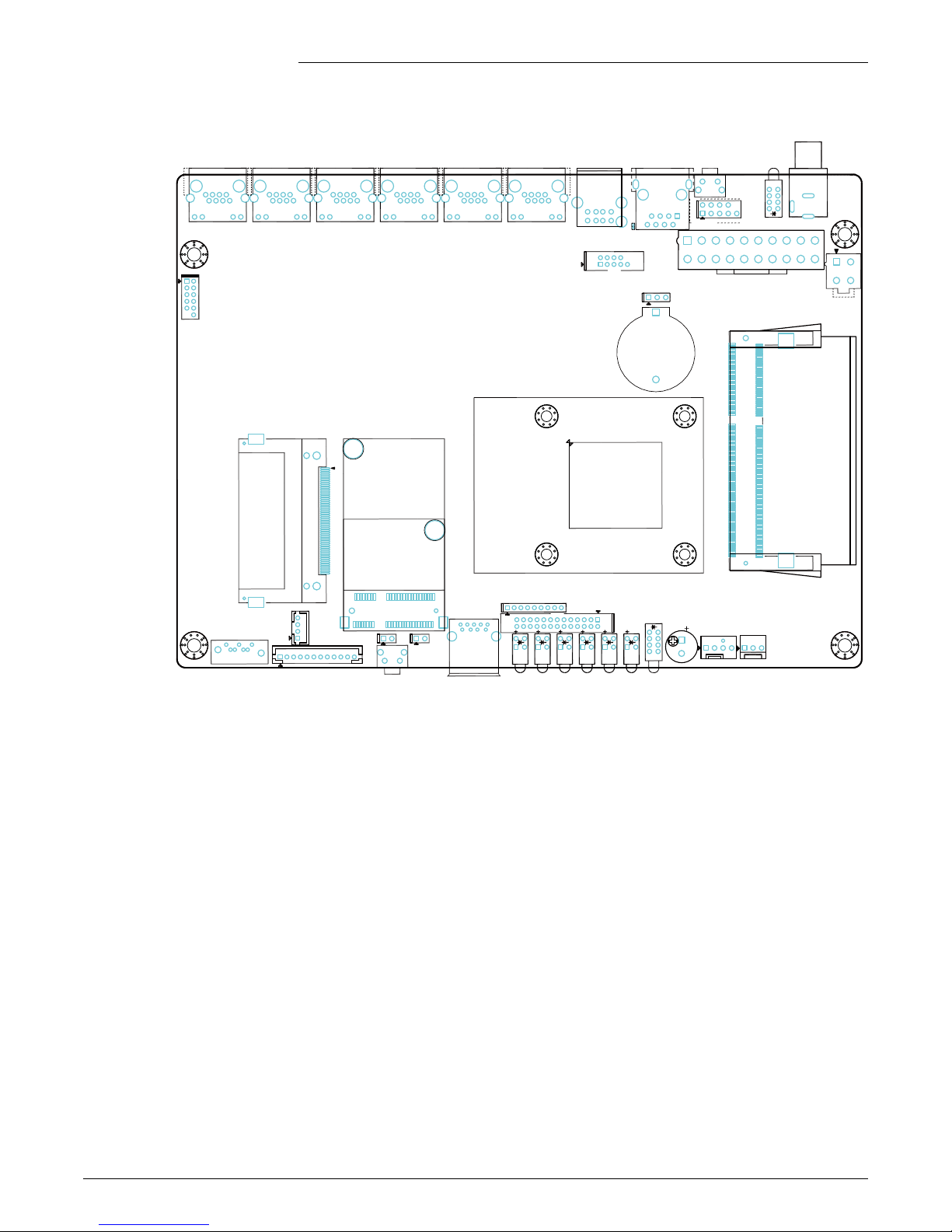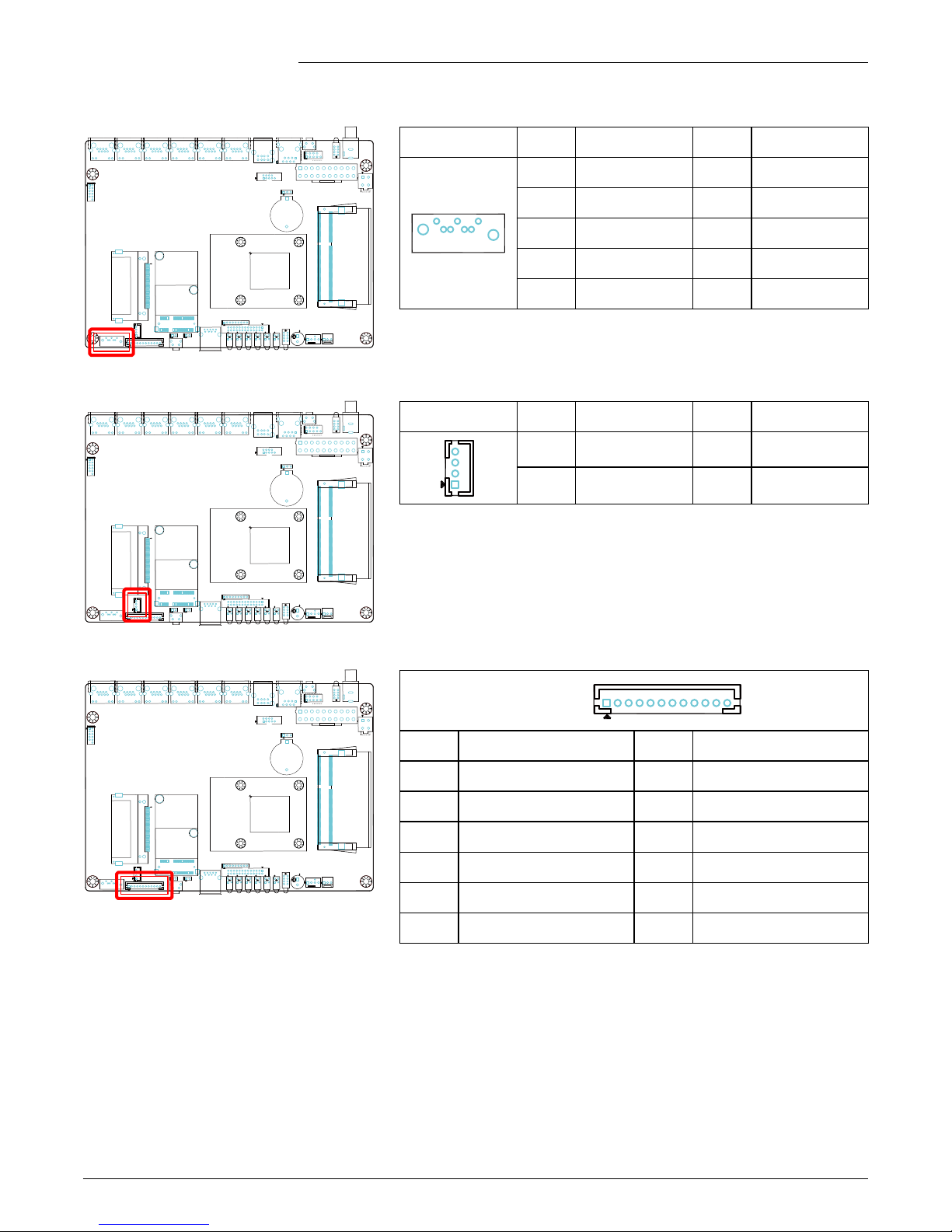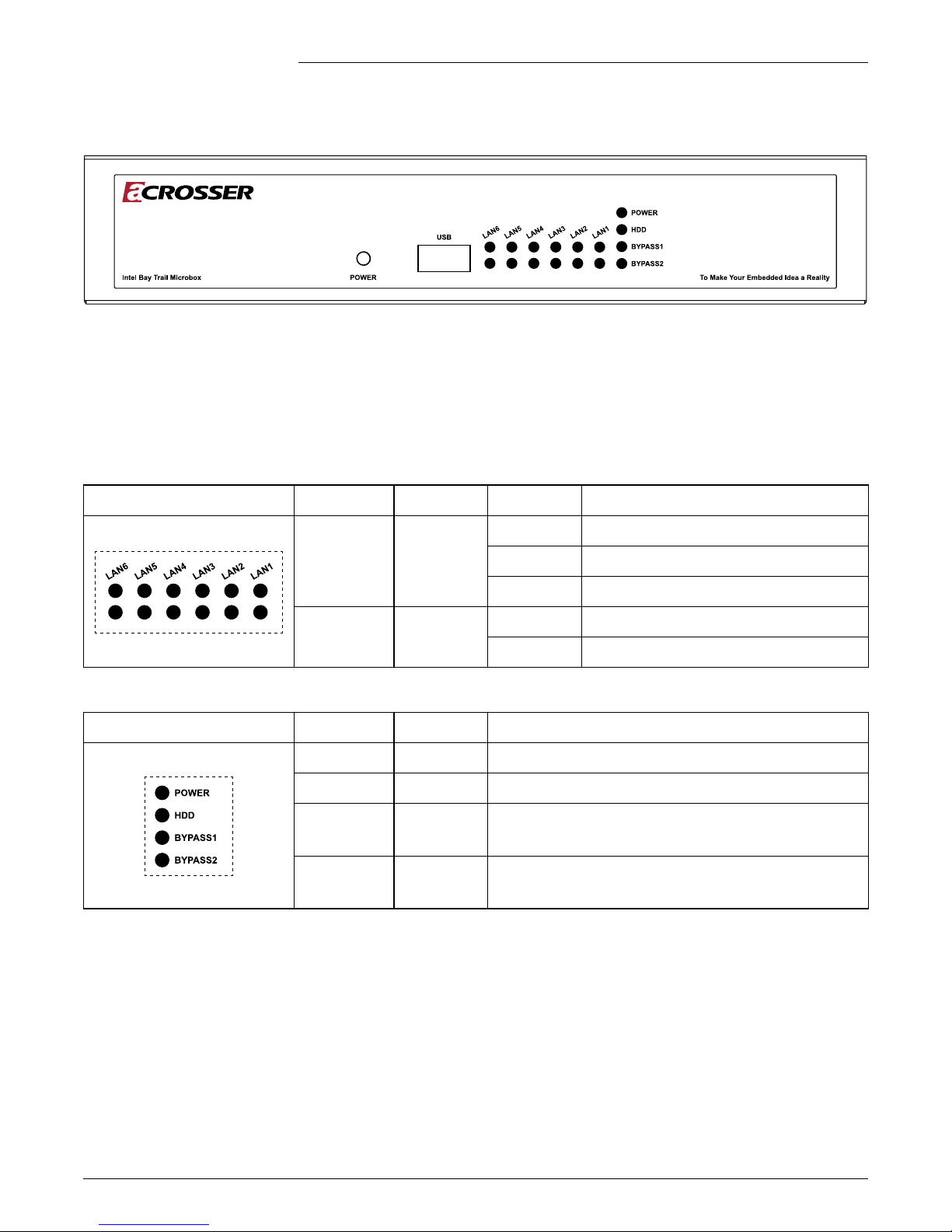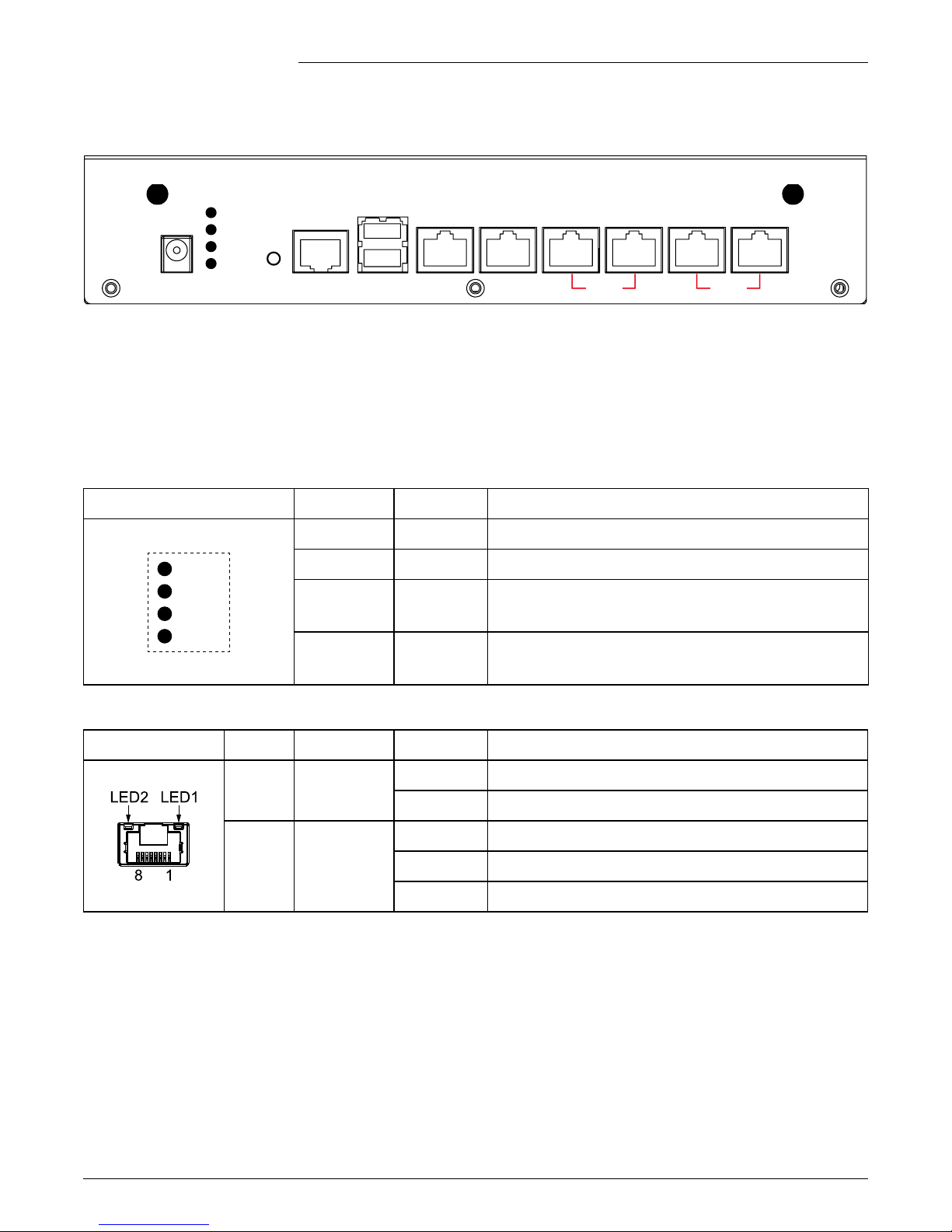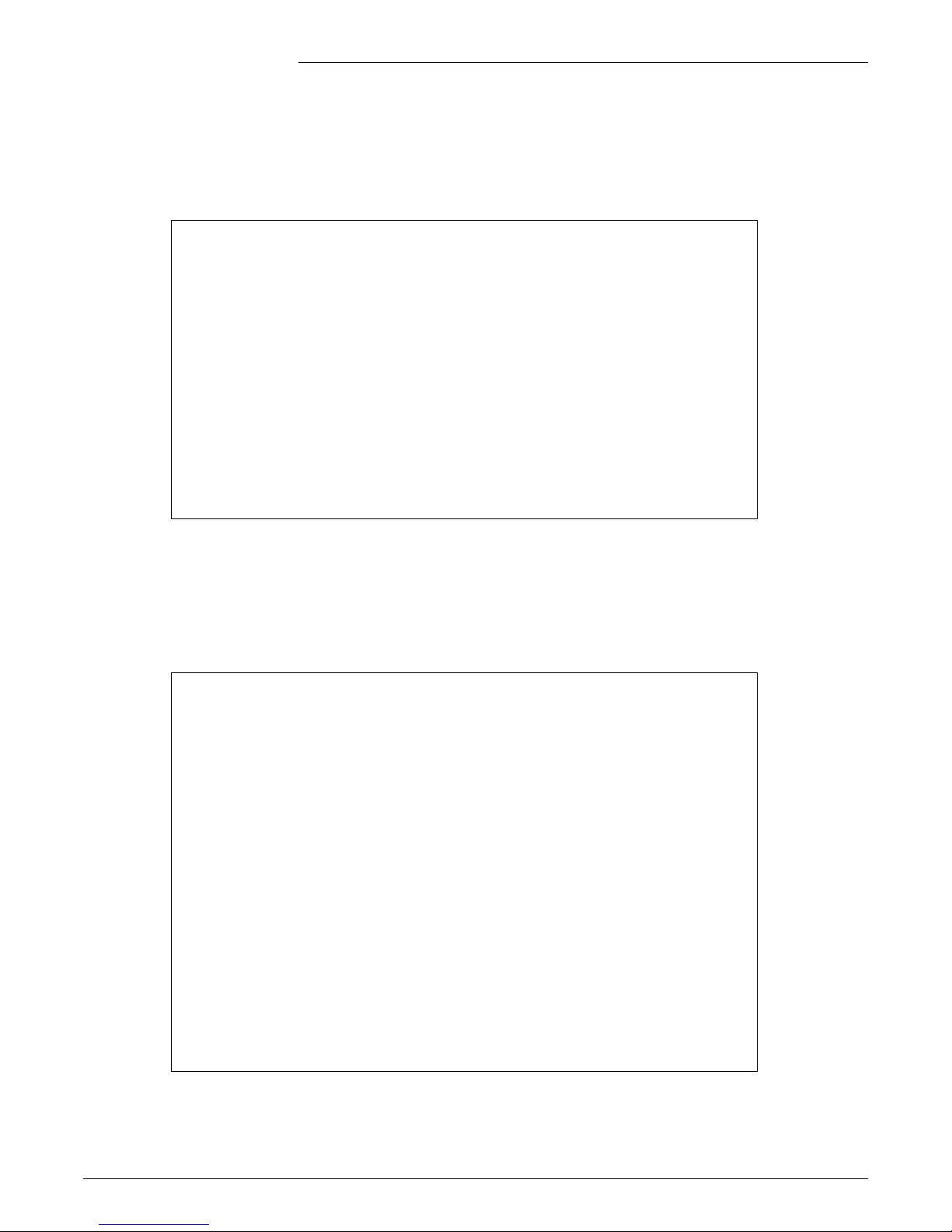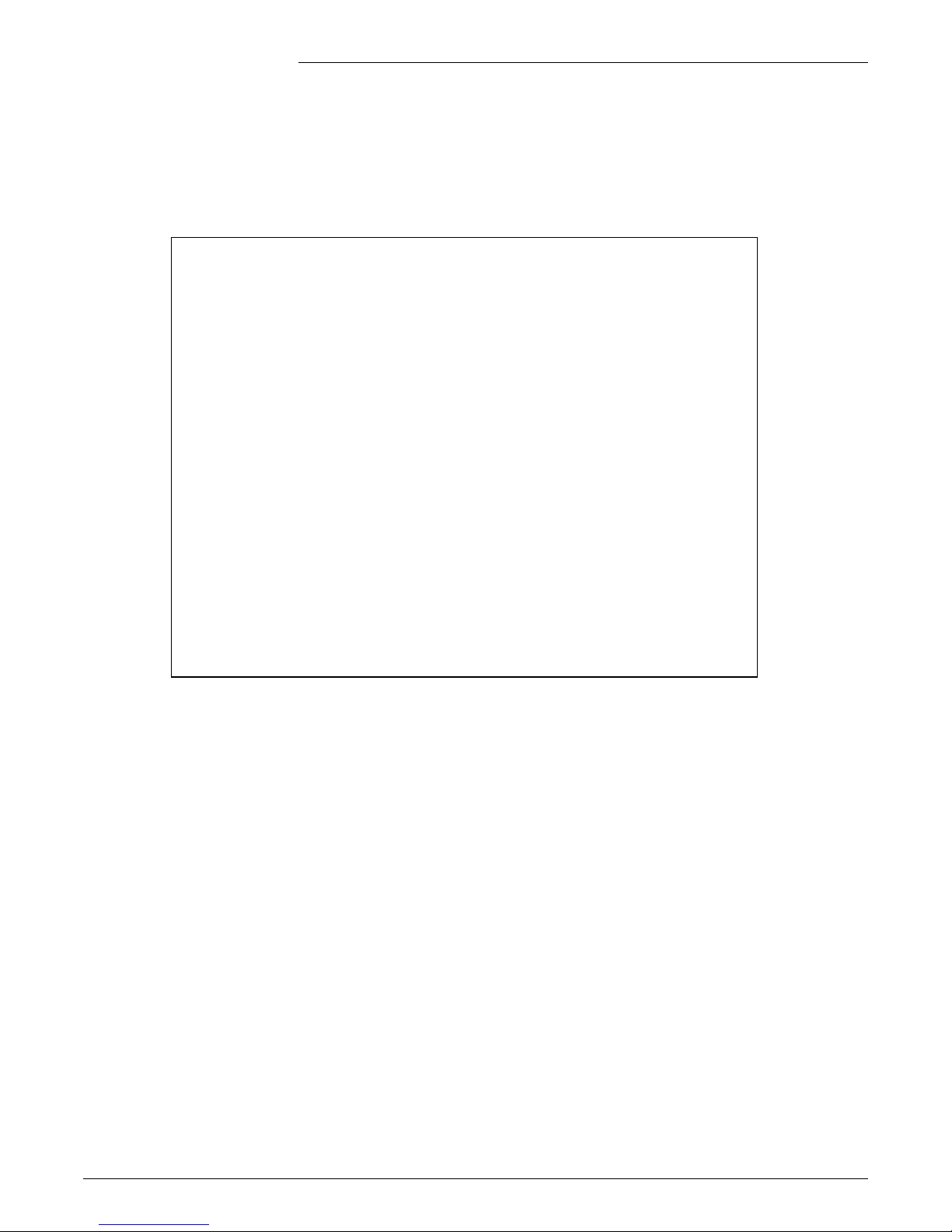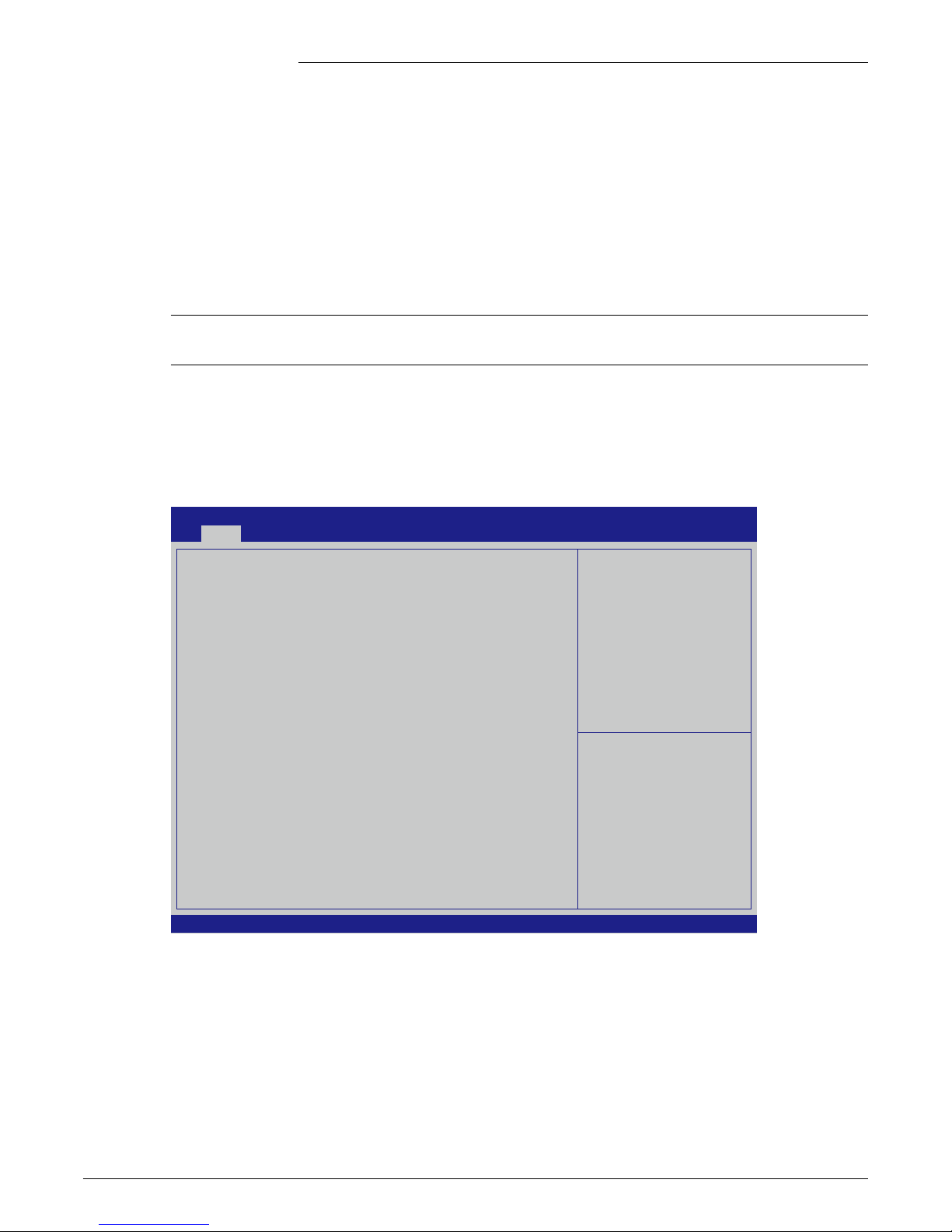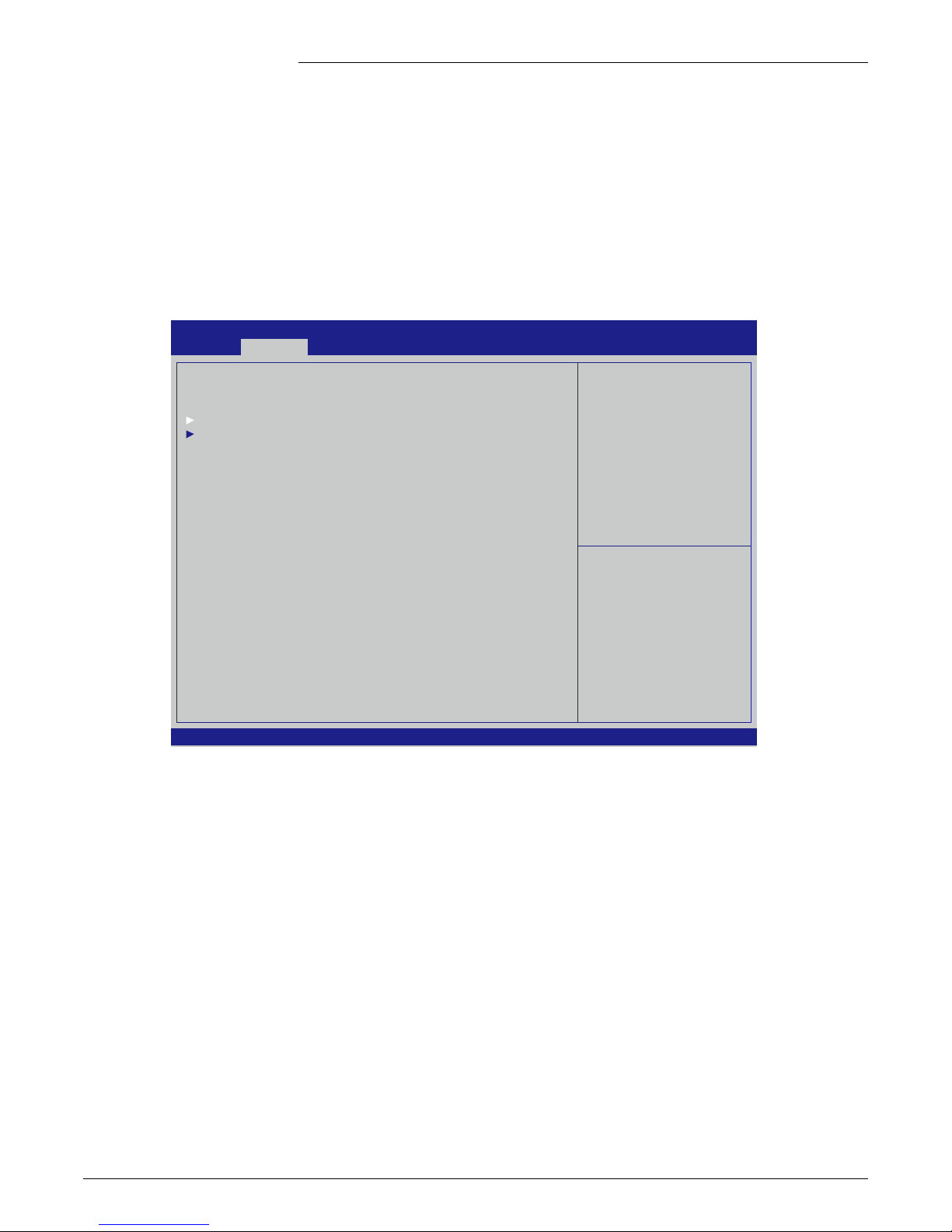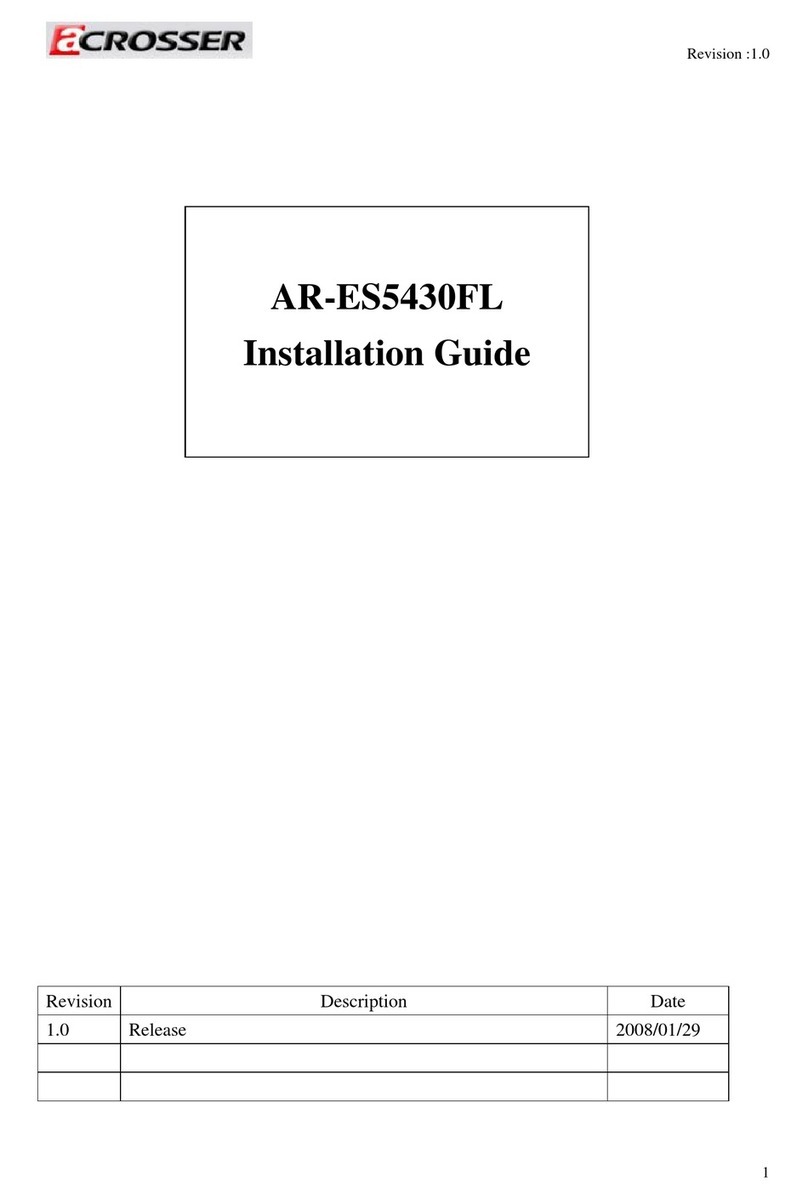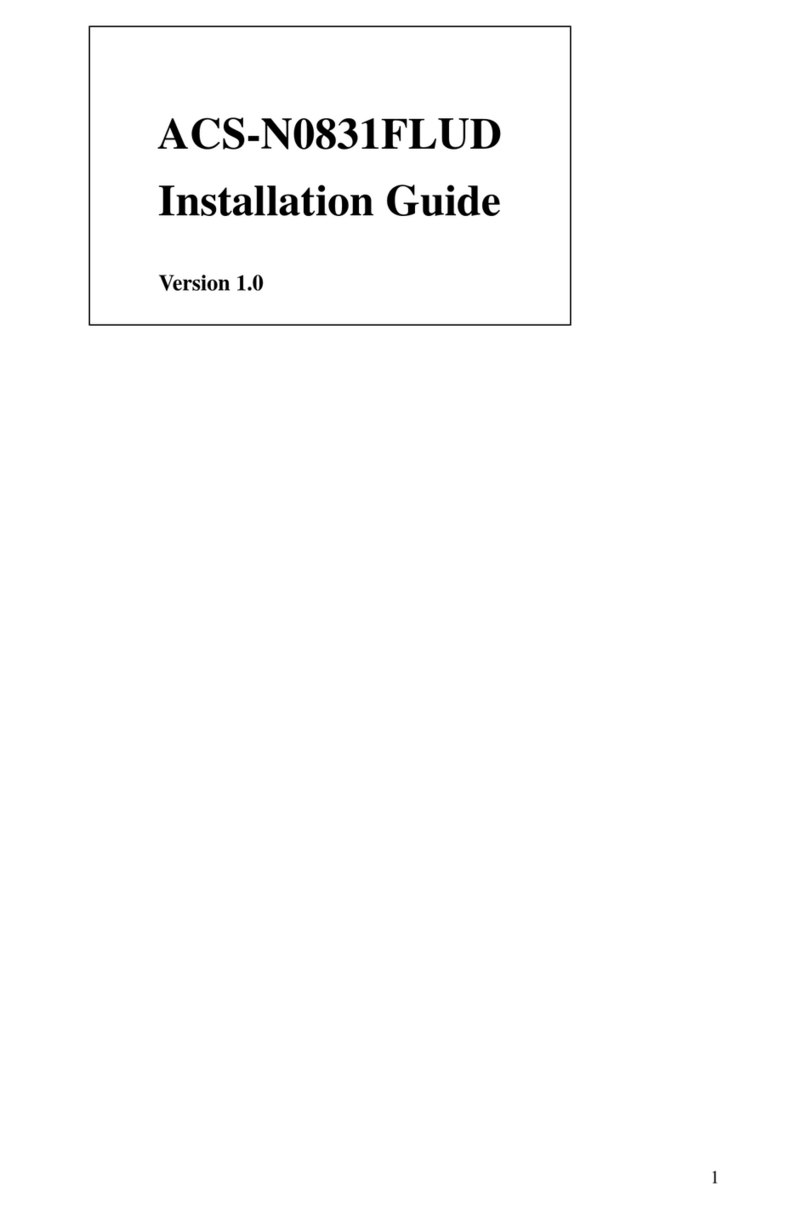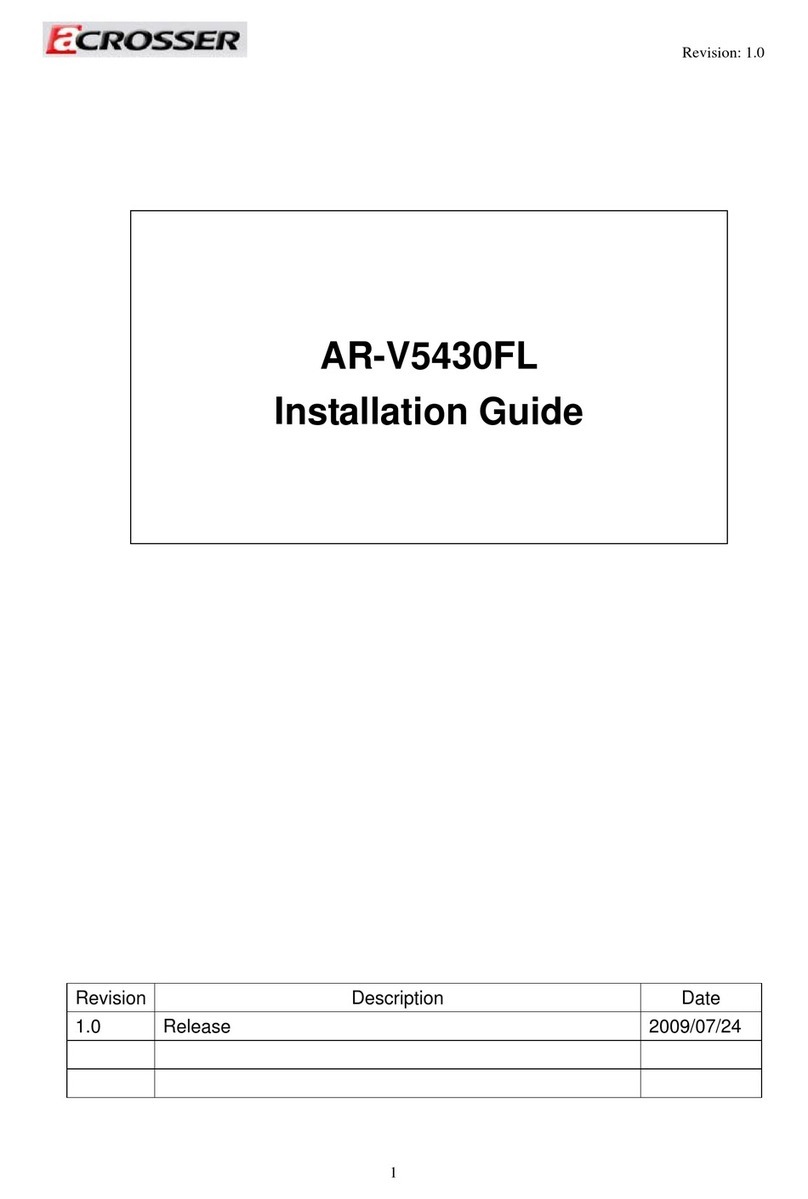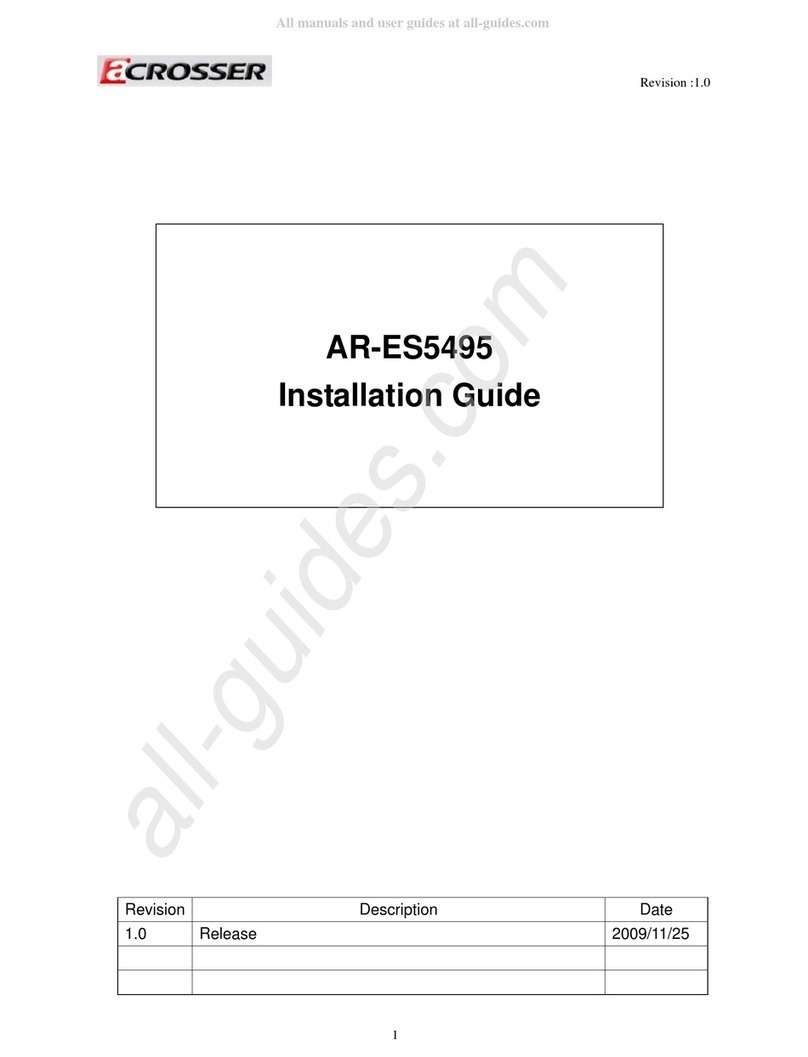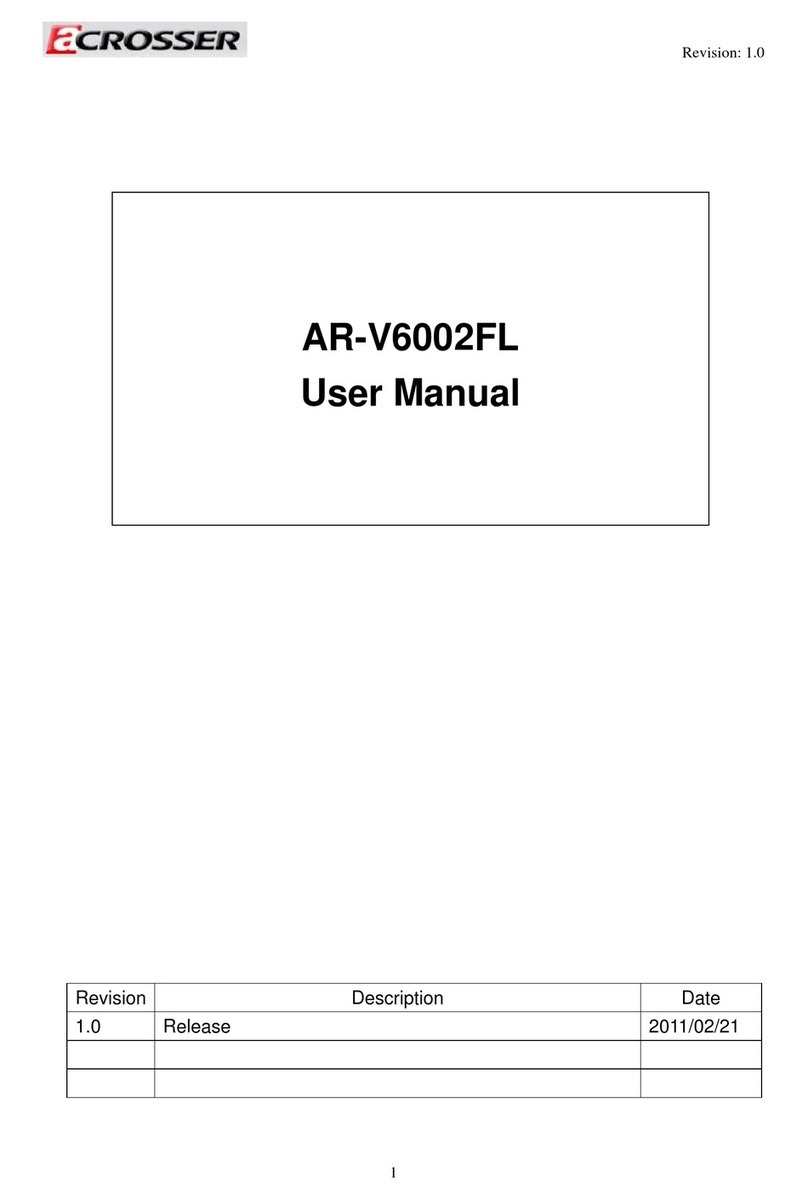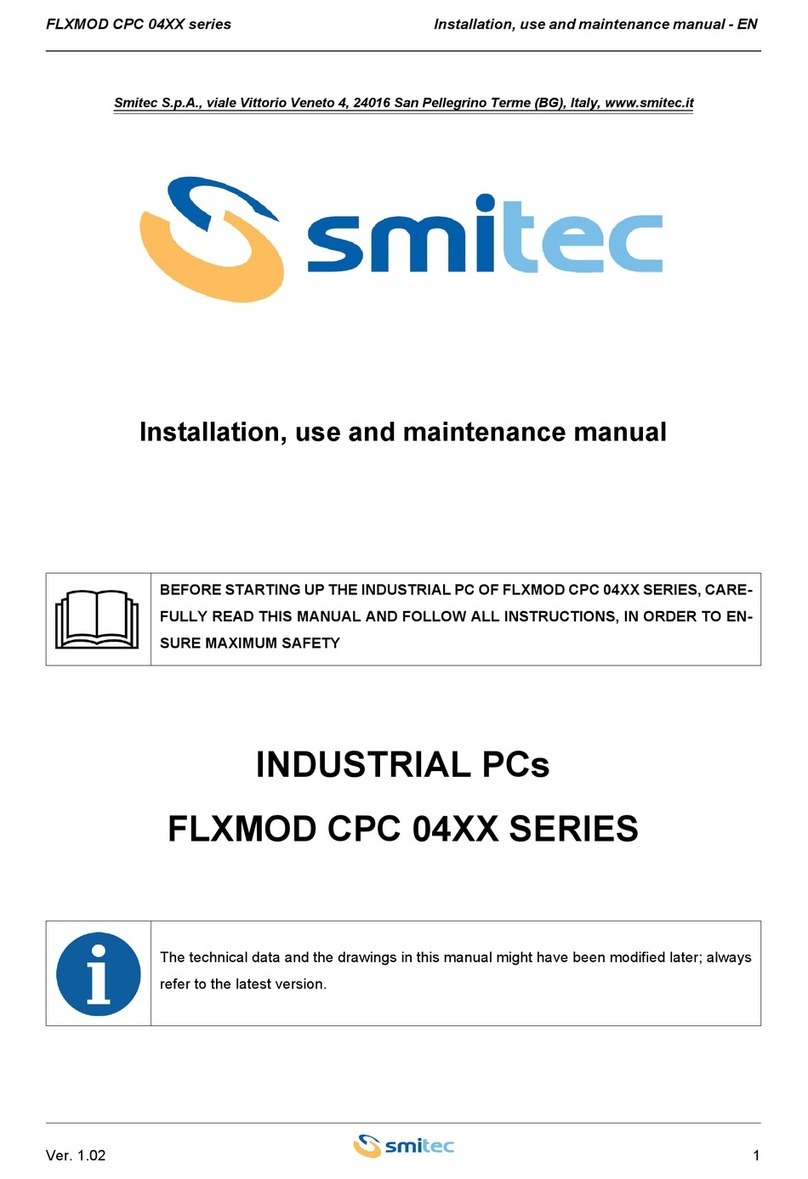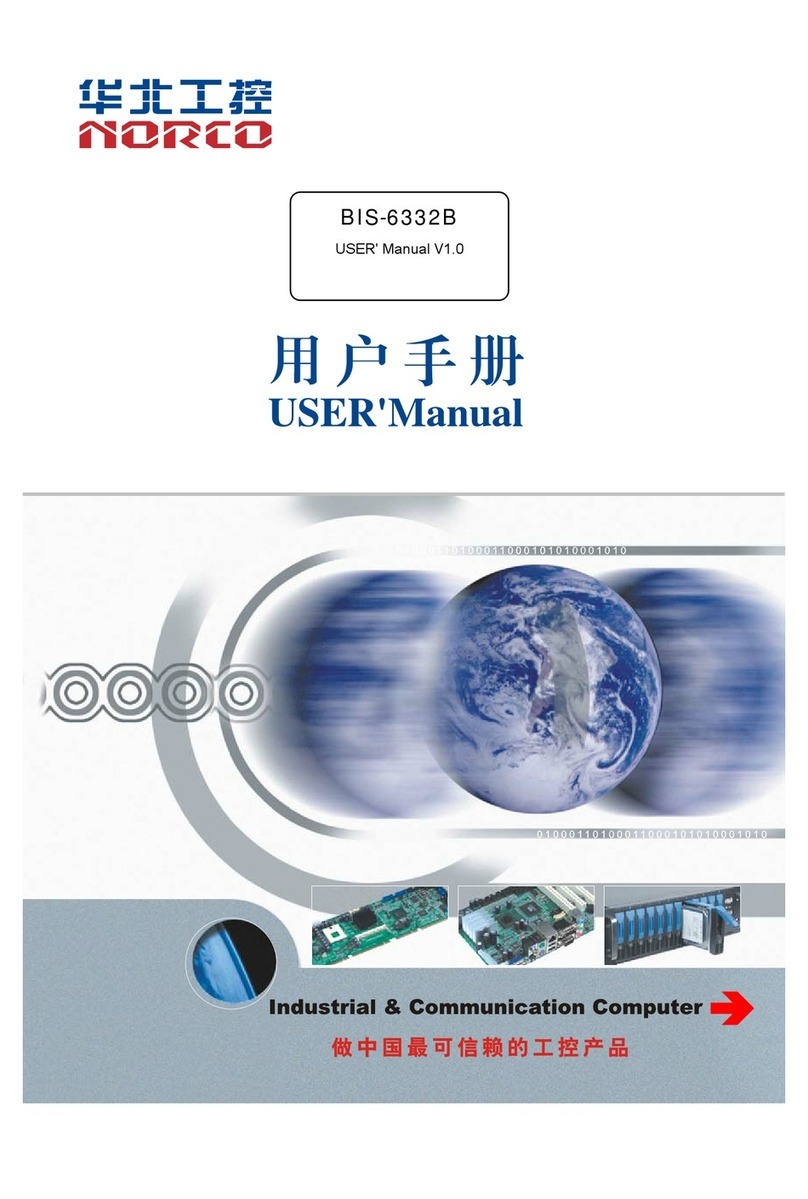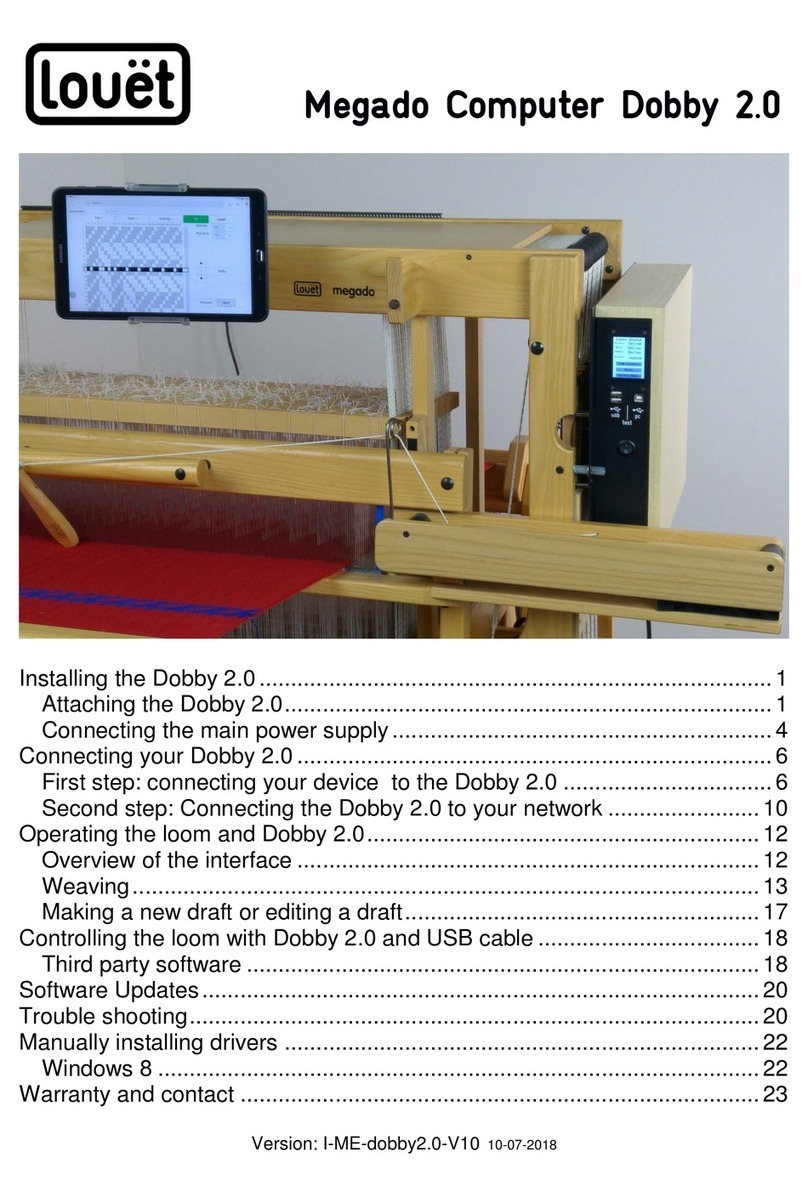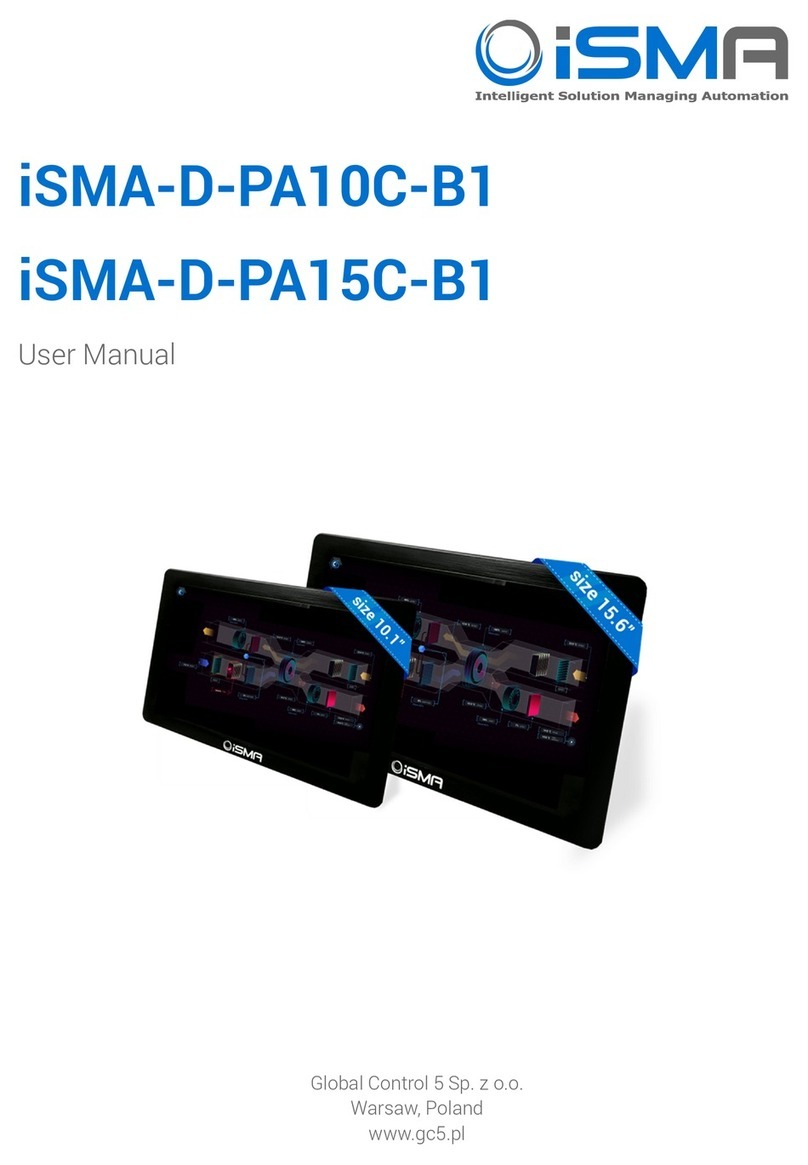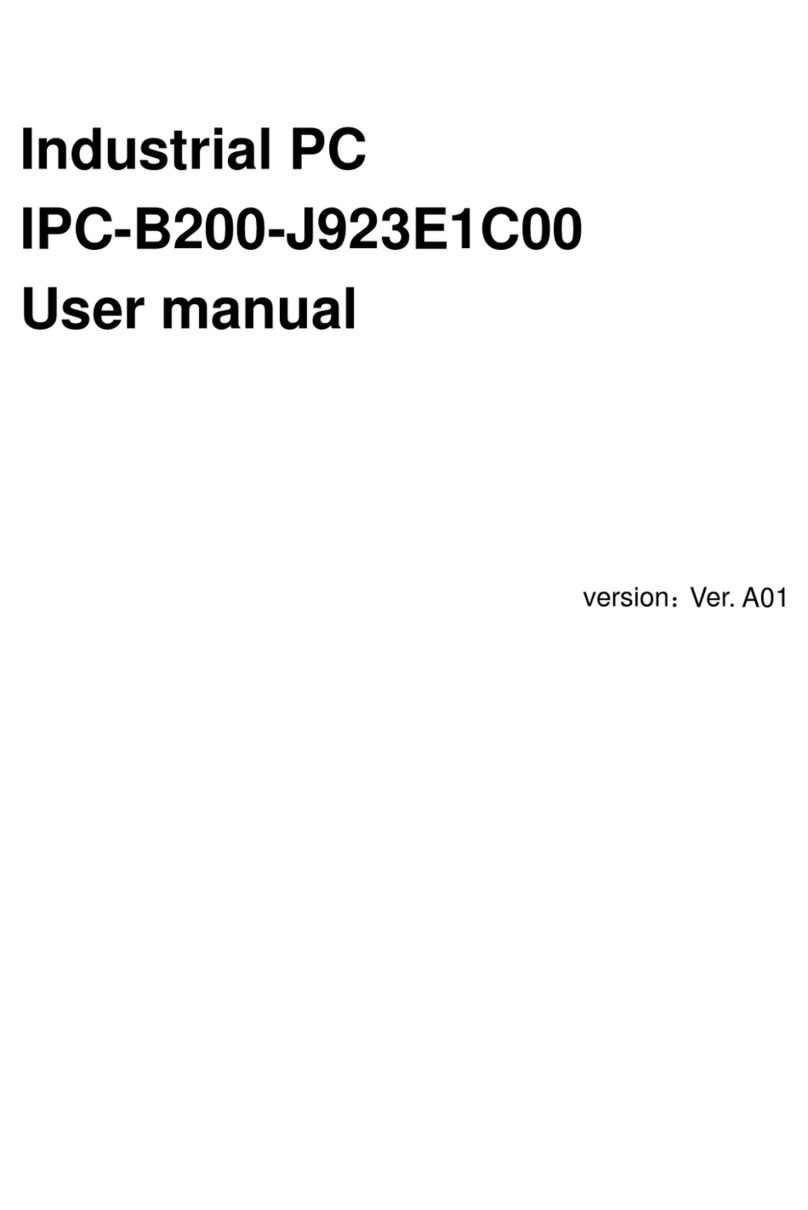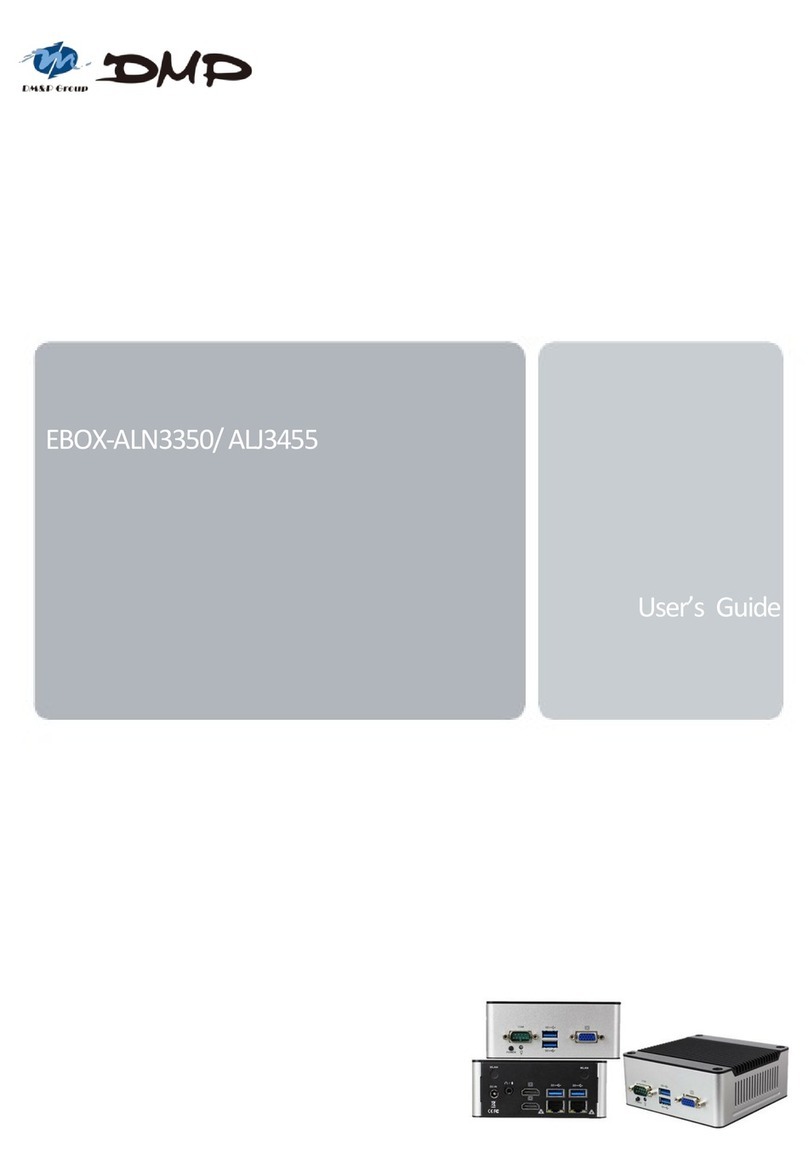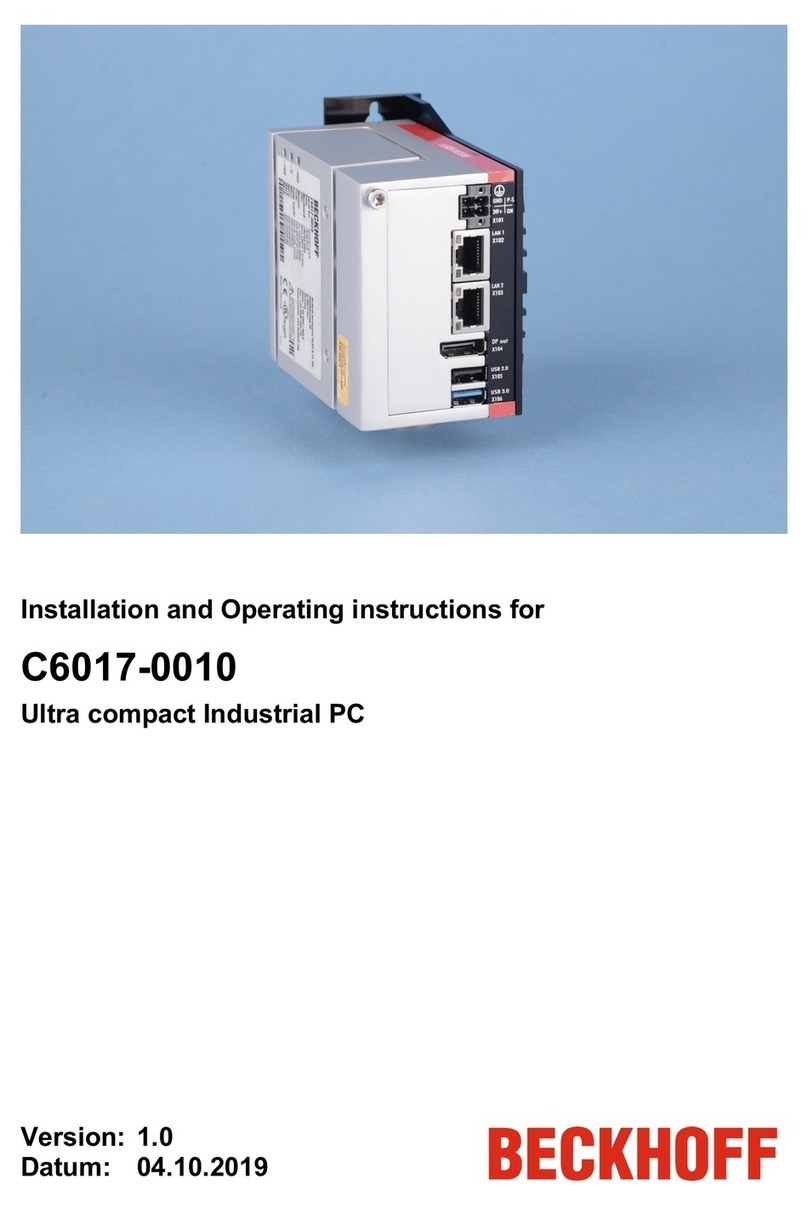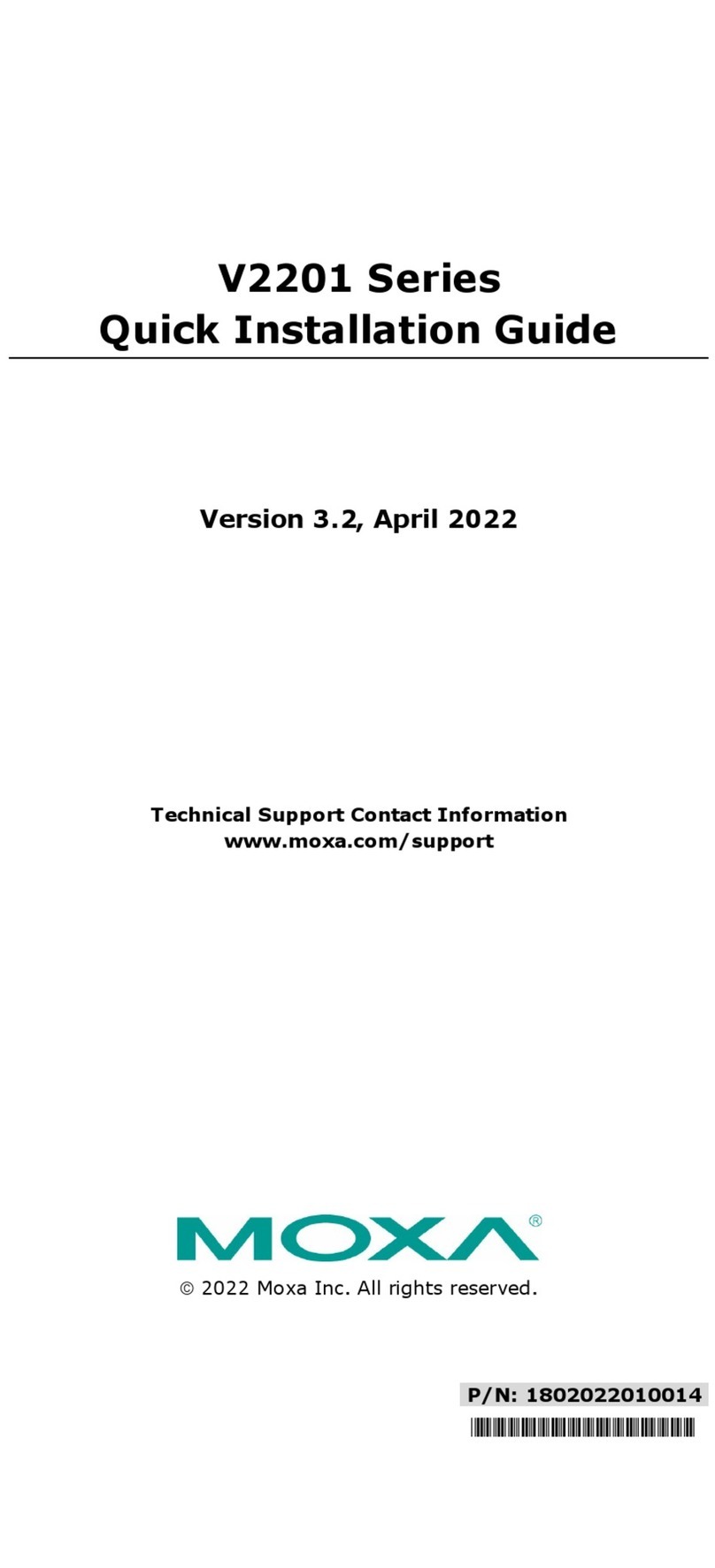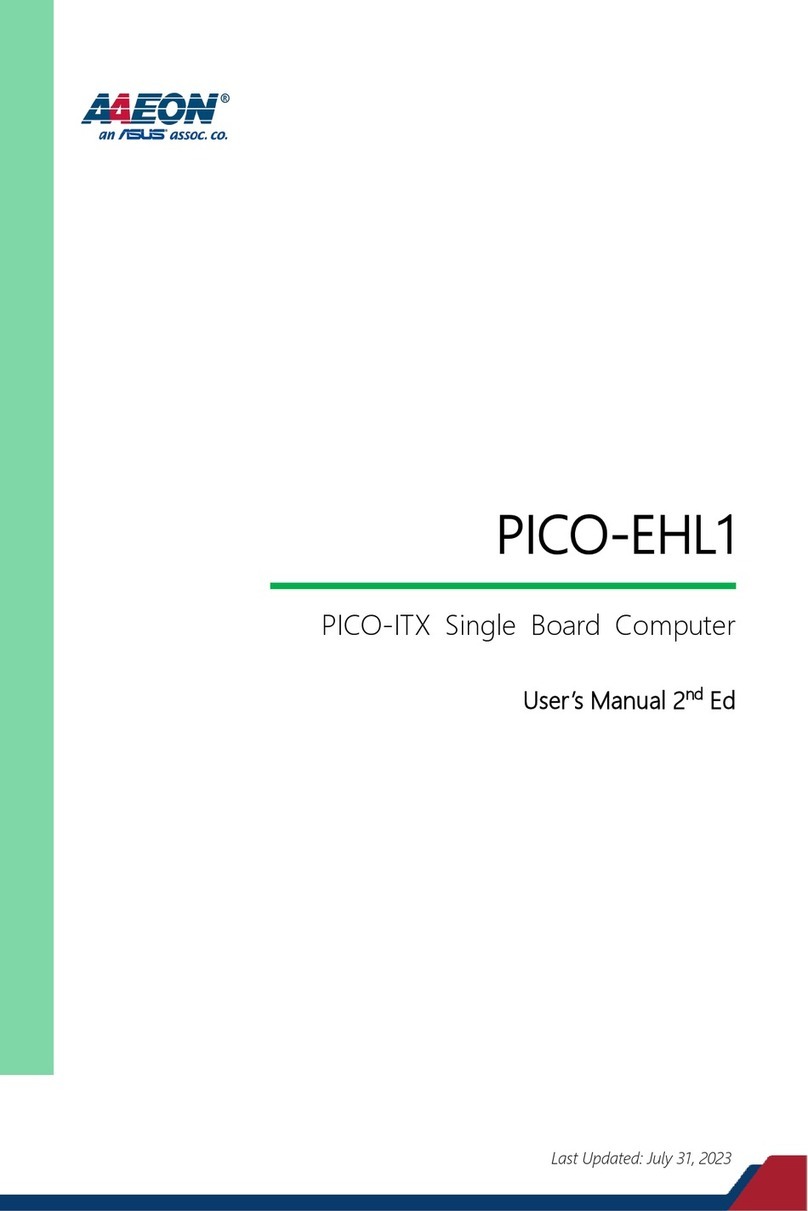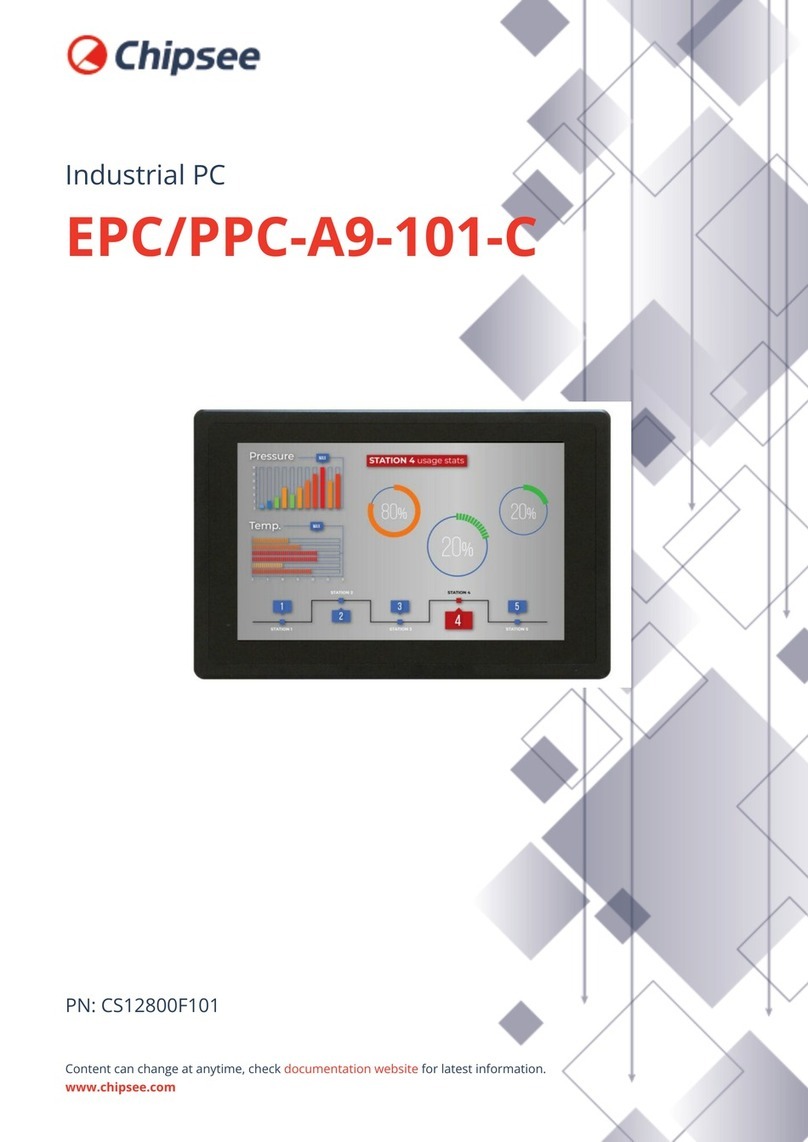Table of Contents
1. Introduction ...................................................................5
1.1. Specications ............................................................................................................ 5
1.2. Packing List ............................................................................................................... 6
1.3. System Dissection..................................................................................................... 7
1.3.1. Dimension.................................................................................................... 7
1.3.2. Board Layout ............................................................................................... 8
1.3.3. Jumper Settings........................................................................................... 9
1.3.4. Onboard Headers/Connectors Pin Denition............................................... 9
1.3.5. Front I/O..................................................................................................... 14
1.3.6. Rear I/O ..................................................................................................... 15
2. Components Assembly ................................................16
2.1. 2.5” HDD Installation ............................................................................................... 16
2.2. Memory/CF Card Installation................................................................................... 17
3. BIOS Settings...............................................................18
3.1. Main Setup .............................................................................................................. 18
3.2. Advanced Setup ...................................................................................................... 19
3.2.1. ACPI Settings ............................................................................................ 19
3.2.2. Super IO Conguration .............................................................................. 20
3.2.3. Hardware Monitor ...................................................................................... 21
3.2.4. Smart Fan Function ................................................................................... 22
3.2.5. LAN Bypass Control & WatchDog Settings ............................................... 23
3.2.6. Power Button Control................................................................................. 24
3.2.7. S5 RTC Wake Settings .............................................................................. 25
3.2.8. Serial Port Console Redirection................................................................. 26
3.2.9. CPU Congration....................................................................................... 27
3.2.10. PPM Conguration..................................................................................... 28
3.2.11. IDE Conguration ...................................................................................... 29
3.2.12. OS Conguration ....................................................................................... 30
3.2.13. CSM Conguration .................................................................................... 31
3.2.14. USB Conguration..................................................................................... 32
3.3. Chipset Setup.......................................................................................................... 33
3.3.1. North Bridge............................................................................................... 33
3.3.2. South Bridge .............................................................................................. 34
3.4. Security Setup ......................................................................................................... 35