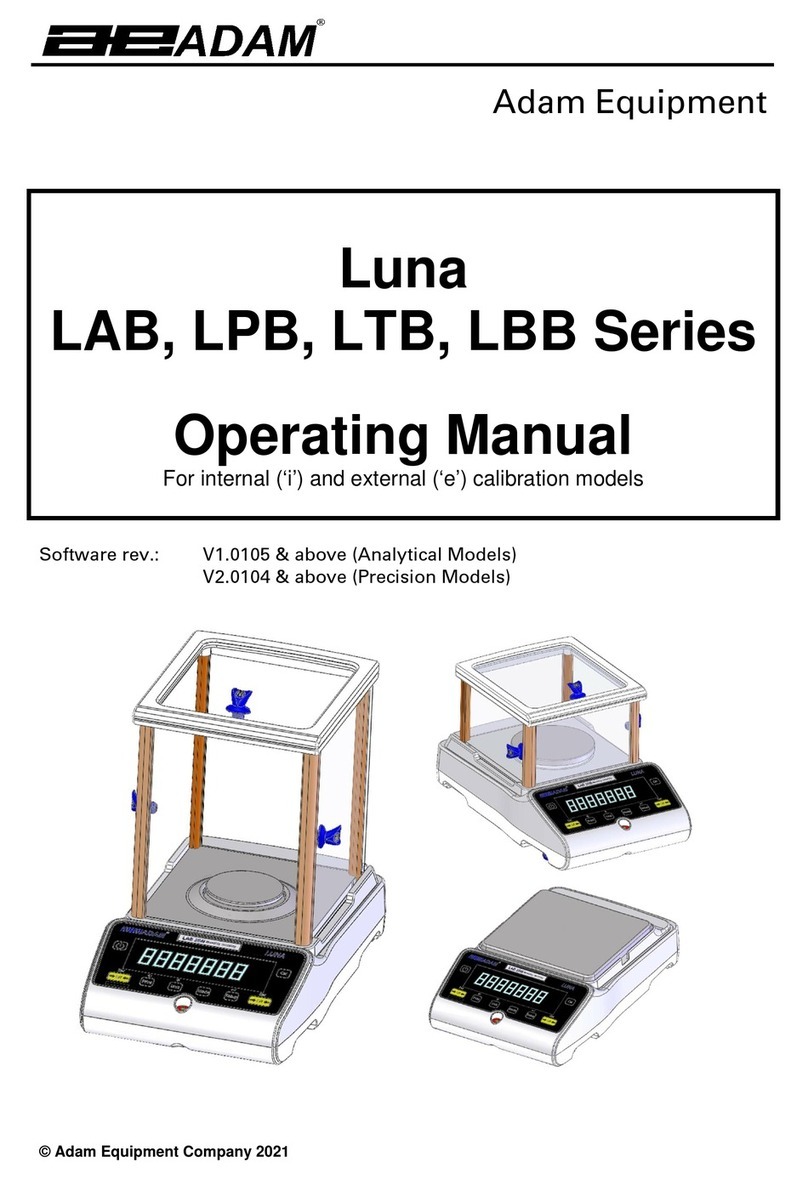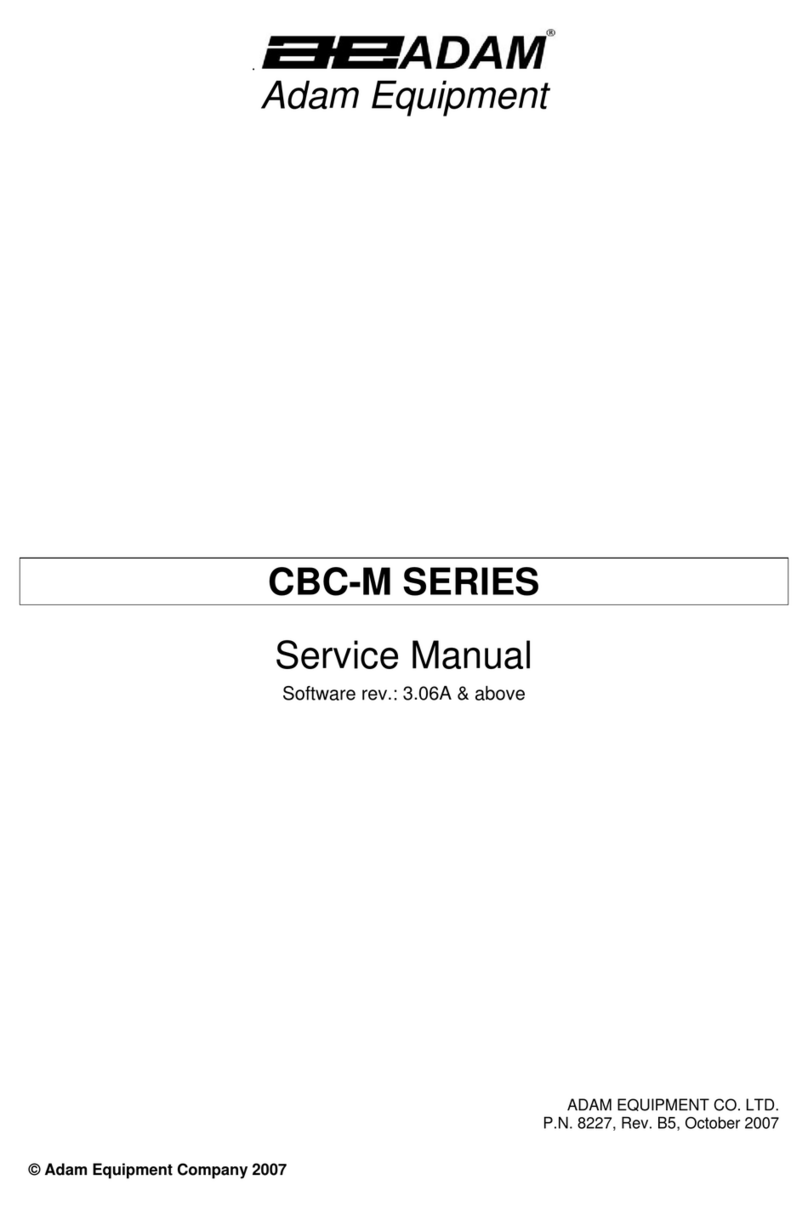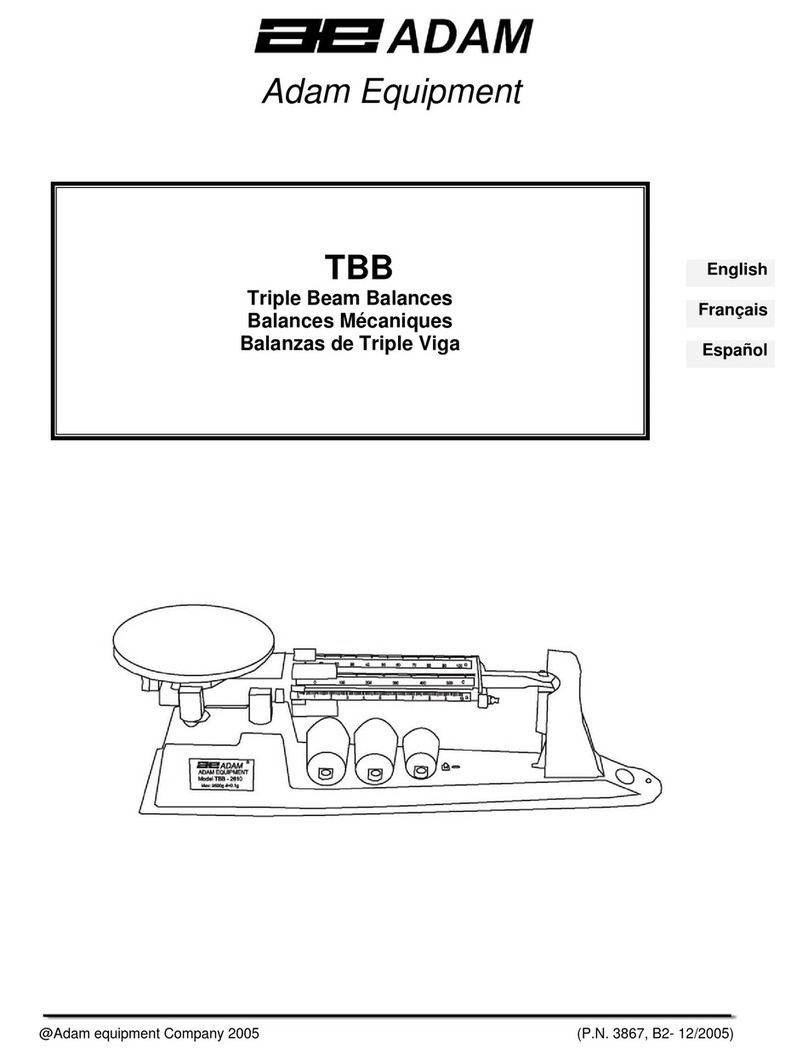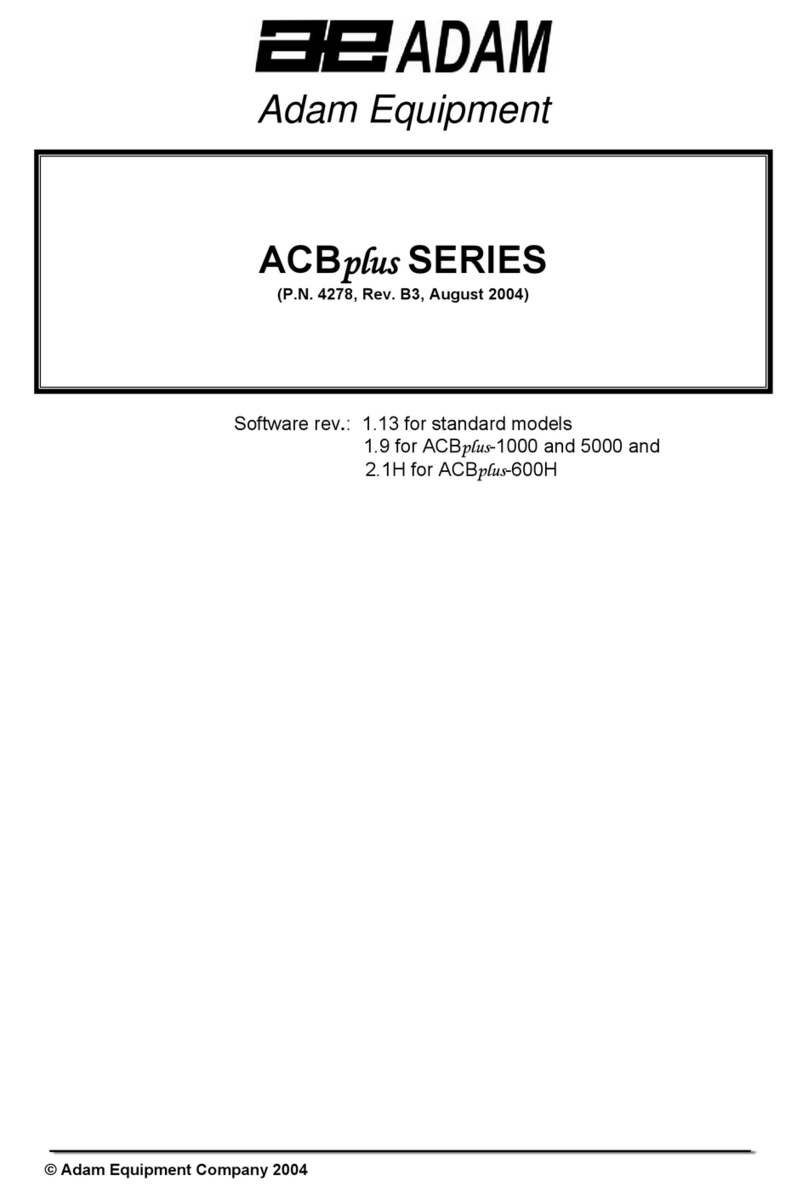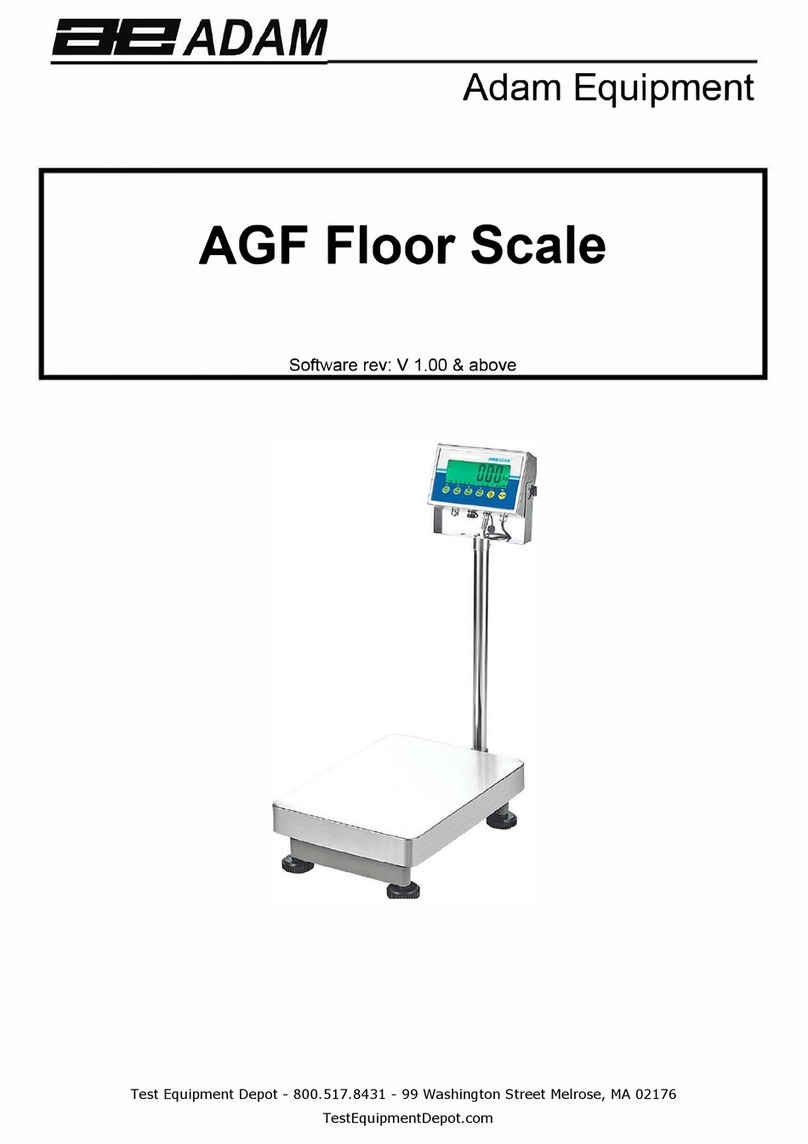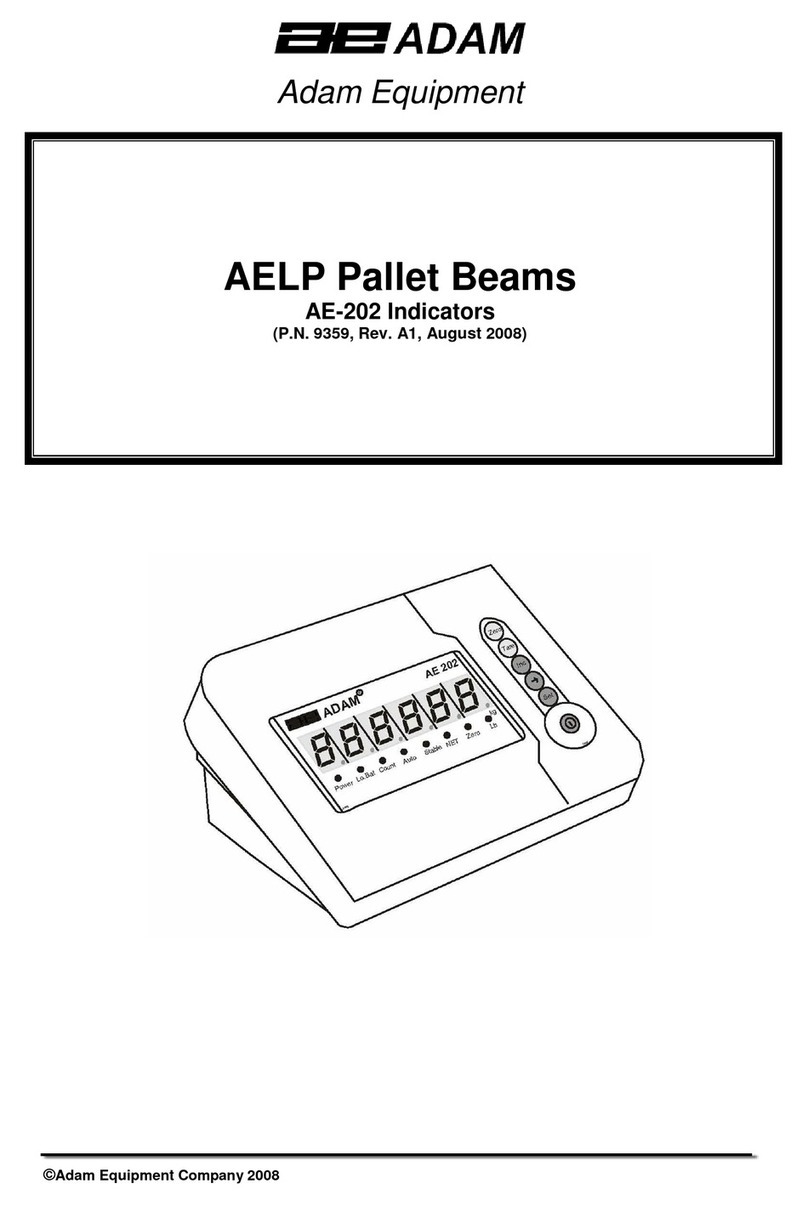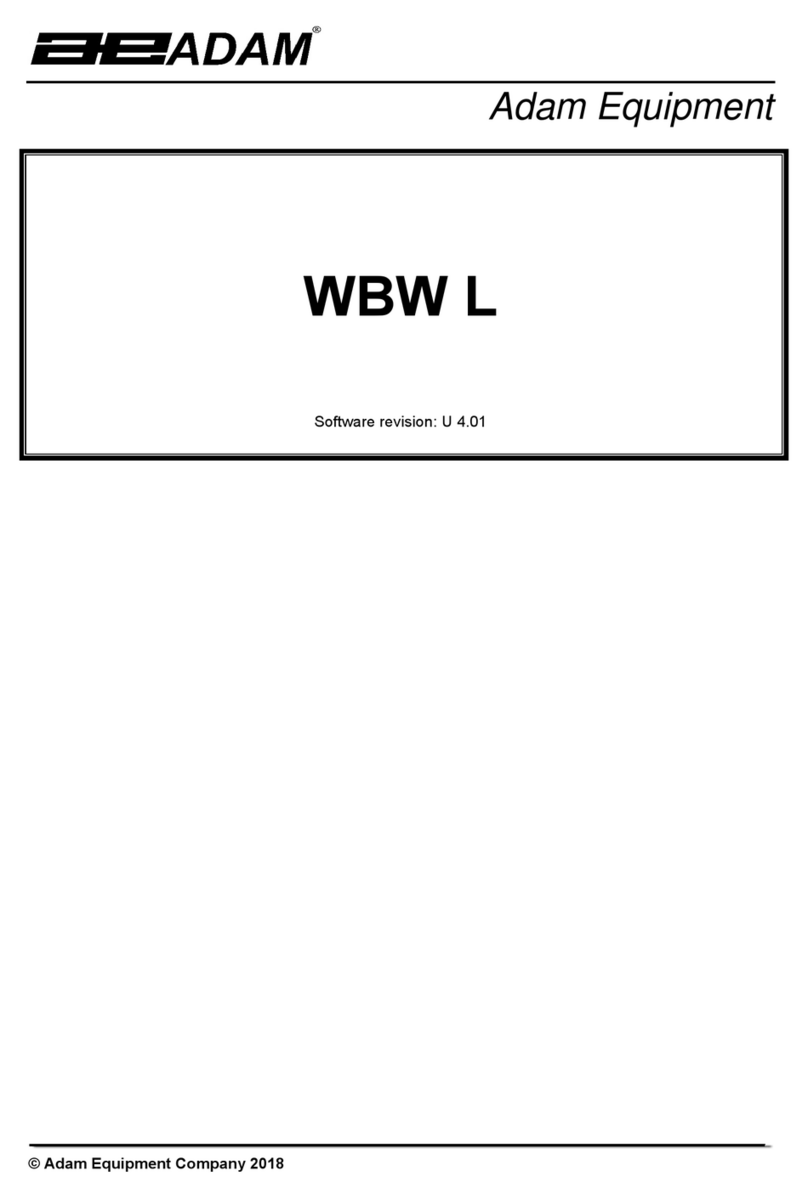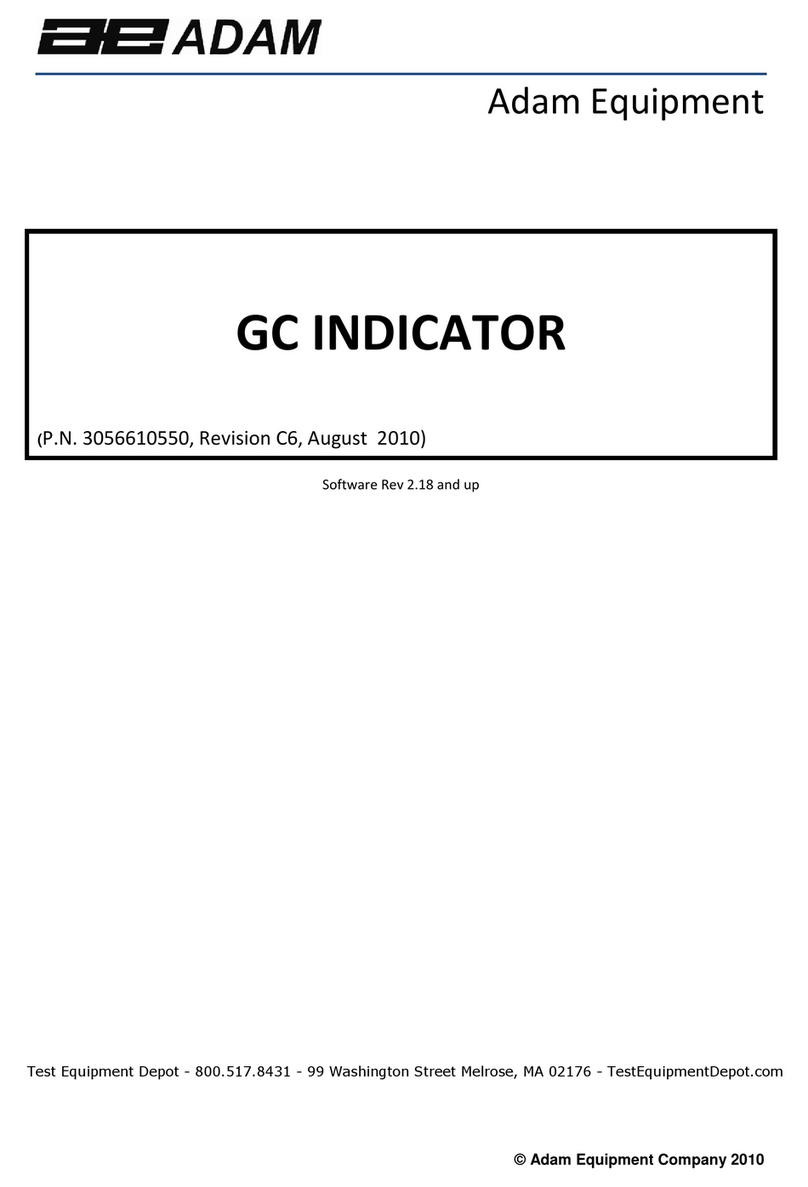© Adam Equipment Co Ltd 2018
1
CONTENTS
P.N. 3.02.6.6.13677, Rev. C, December 2018
1.0 INTRODUCTION ...........................................................................................................3
1.1 FEATURES ................................................................................................................3
1.2 SPECIFICATIONS......................................................................................................4
2.0 INSTALLATION .............................................................................................................1
2.1 LOCATING THE SCALES..........................................................................................1
2.2 SETTING UP THE SCALES.......................................................................................2
2.3 DISPLAY WINDOWS.................................................................................................2
2.4 BATTERY CHARGING...............................................................................................3
3.0 KEY DESCRIPTIONS....................................................................................................3
4.0 OPERATION..................................................................................................................5
4.1 ZEROING THE DISPLAY...........................................................................................5
4.2 TARING...................................................................................................................5
4.3 DETERMINING VALUE OF A PRODUCT BY WEIGHT.............................................6
4.4 ENTERING VALUES FOR THE PLUs........................................................................7
4.5 USING A STORED PLU VALUE FOR UNIT PRICE ..................................................7
4.6 AUTO CLEAR KEY ....................................................................................................8
4.7 PRICE PER KILOGRAM AND PER 100 GRAM- [Kg 100g] KEY...............................8
4.8 AUTO SLEEP FUNCTION..........................................................................................8
4.9 BACKLIGHT OPERATION.........................................................................................8
4.10 KEY SOUND BEEPER............................................................................................9
4.11. NON WEIGHED ITEMS.......................................................................................9
4.12 CHANGE FUNCTION ...........................................................................................10
4.13 RS-232 INTERFACE.............................................................................................10
4.13.1 Input commands format..............................................................................10
4.13.2 RS-232 Setup..............................................................................................11
4.14 REAL TIME CLOCK SETUP.................................................................................12
Setting up the clock...........................................................................................................12