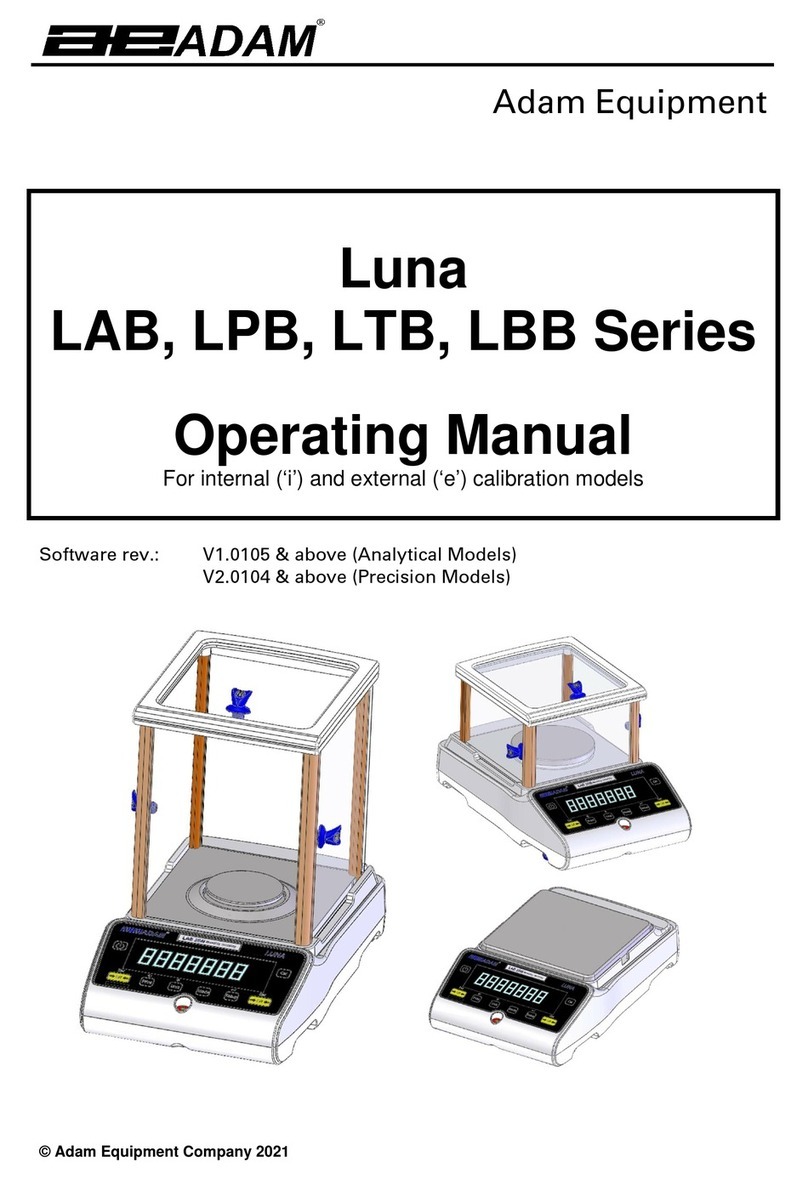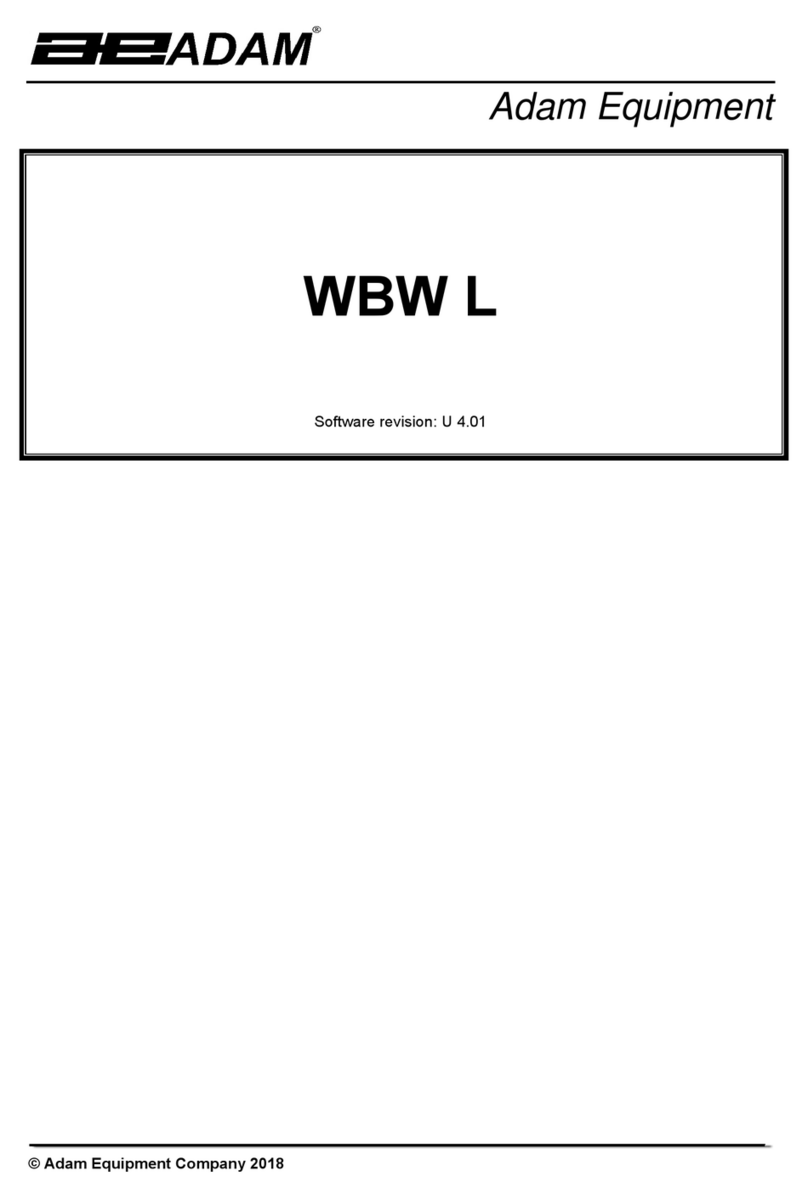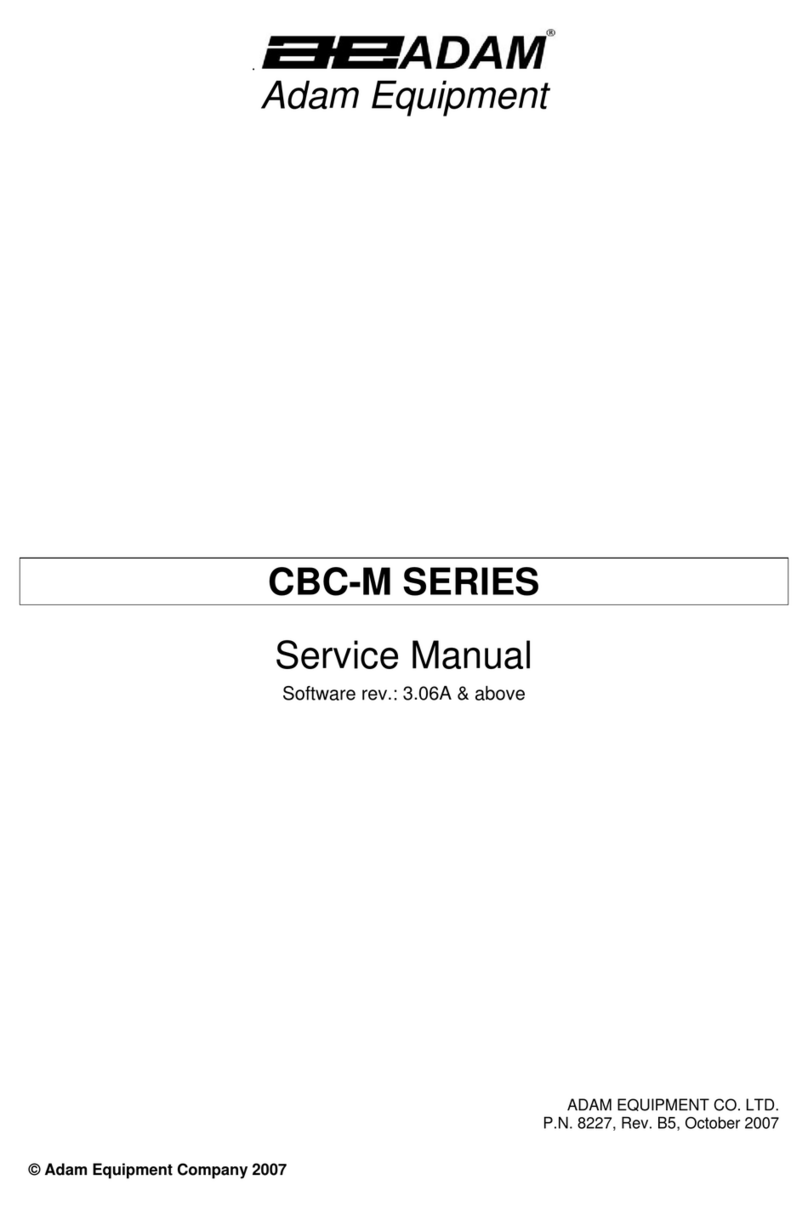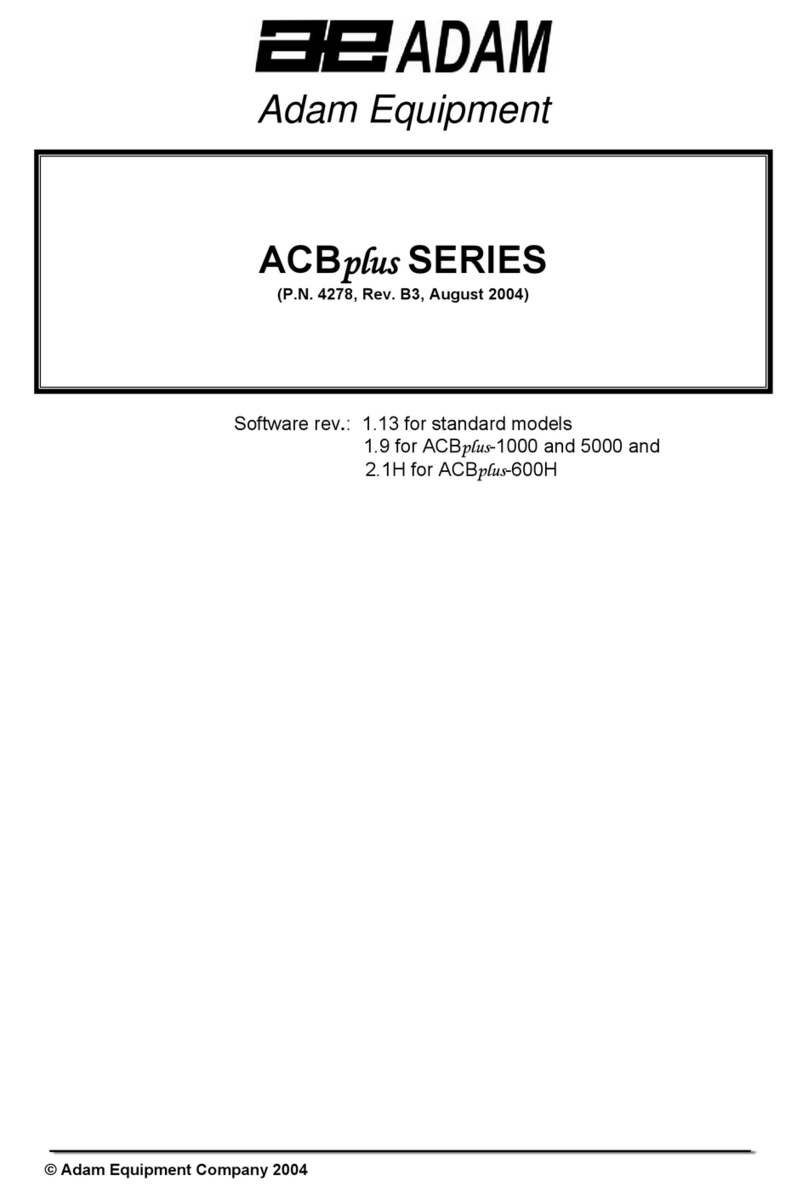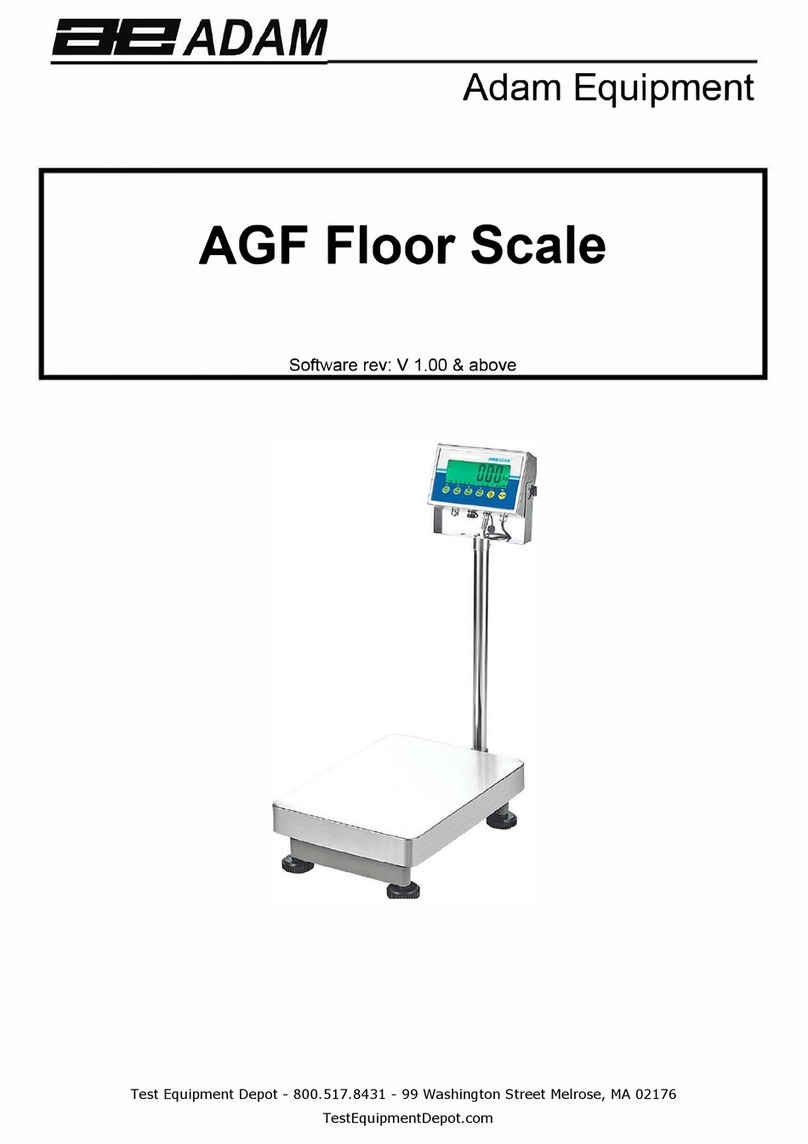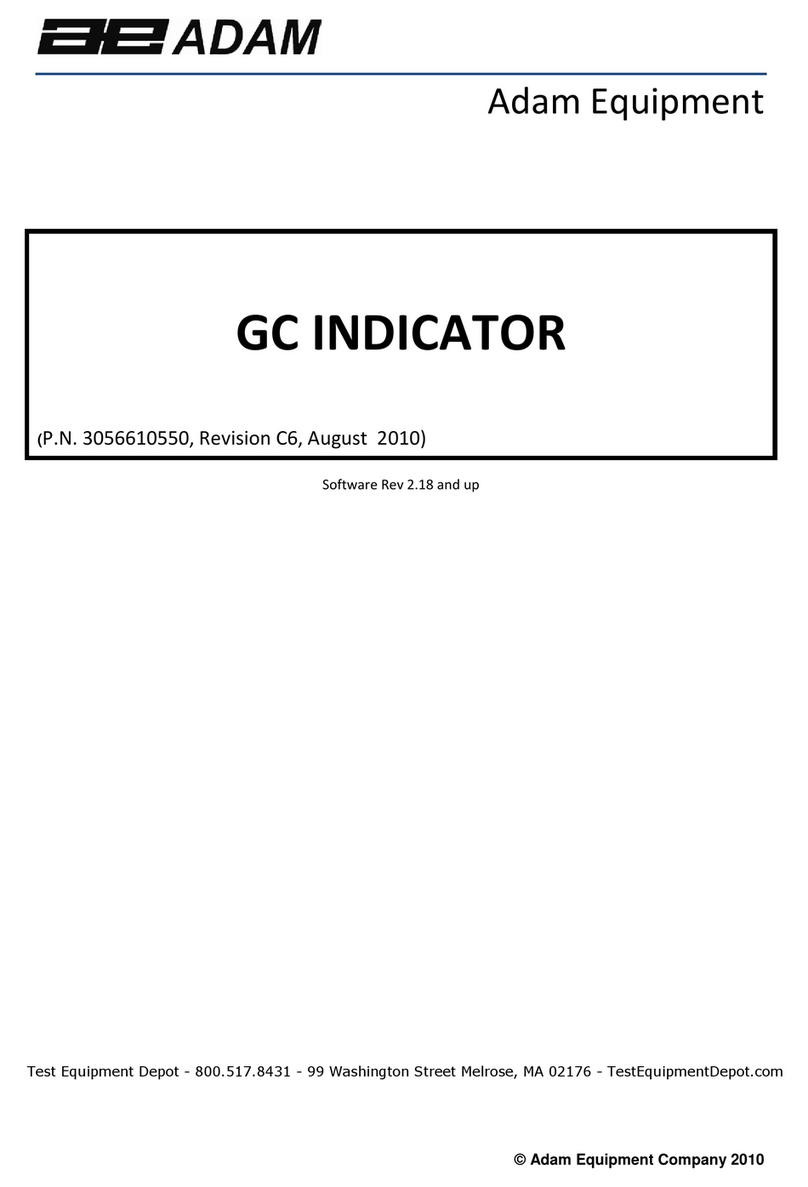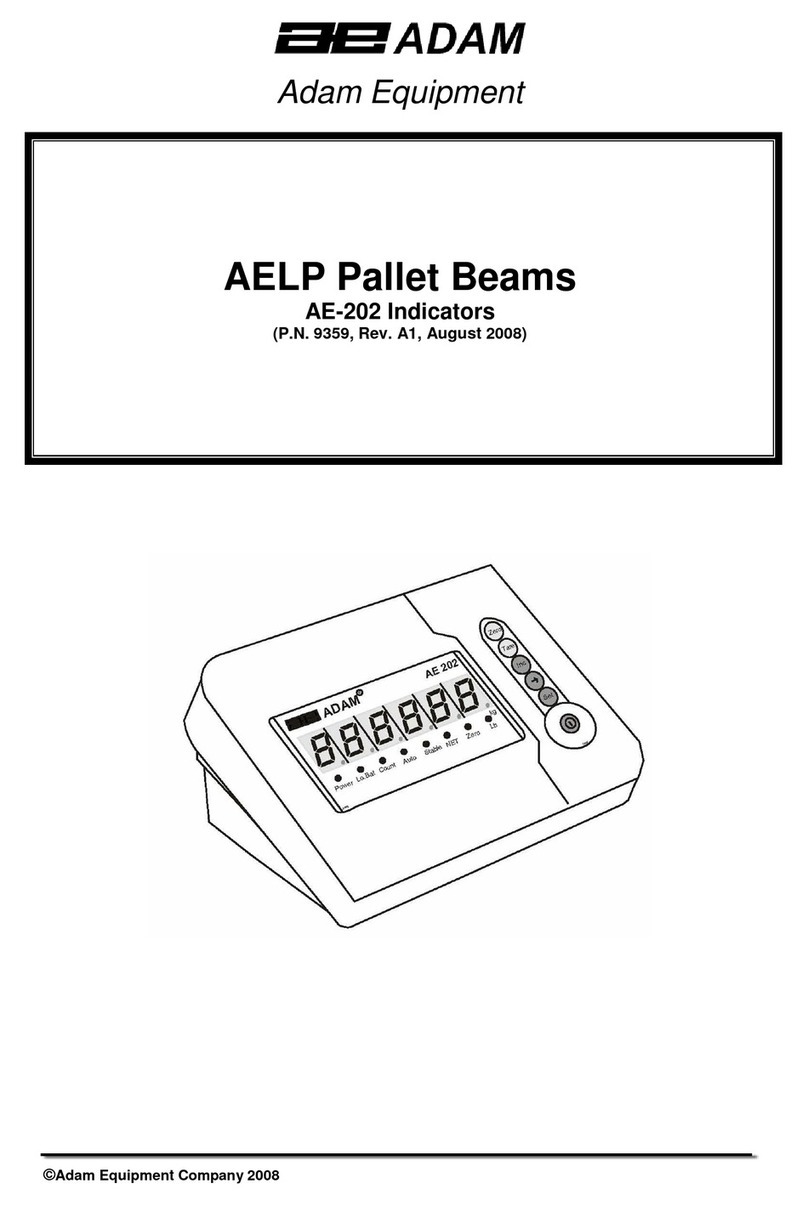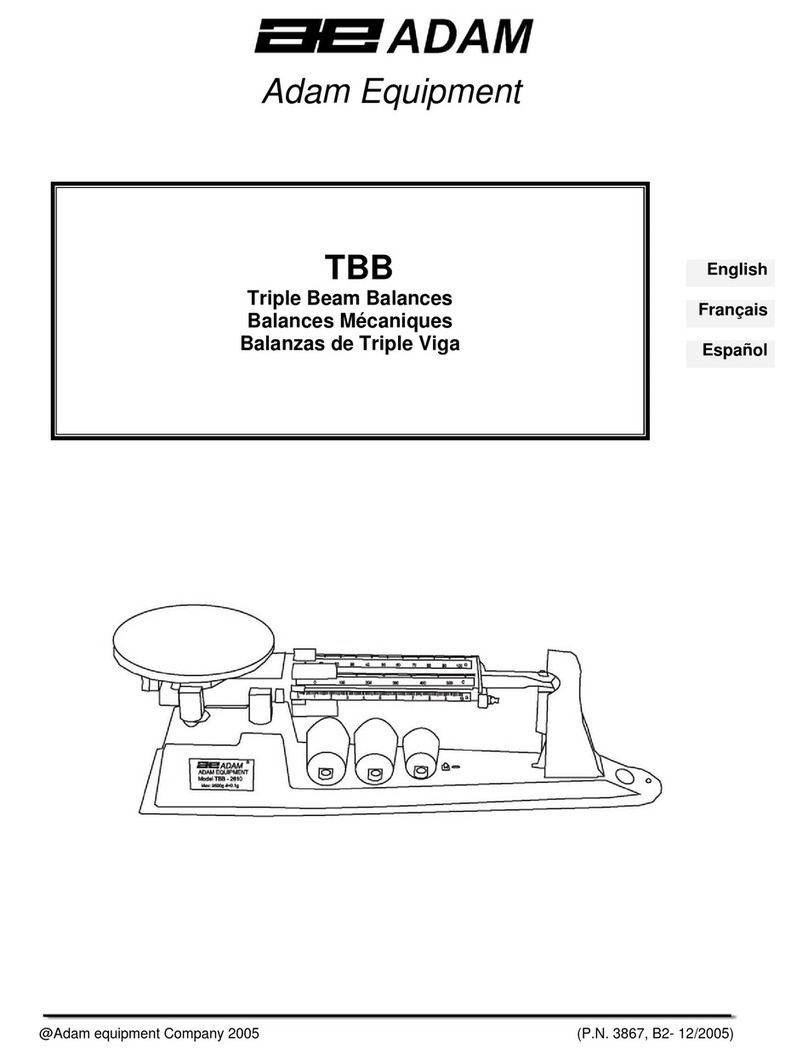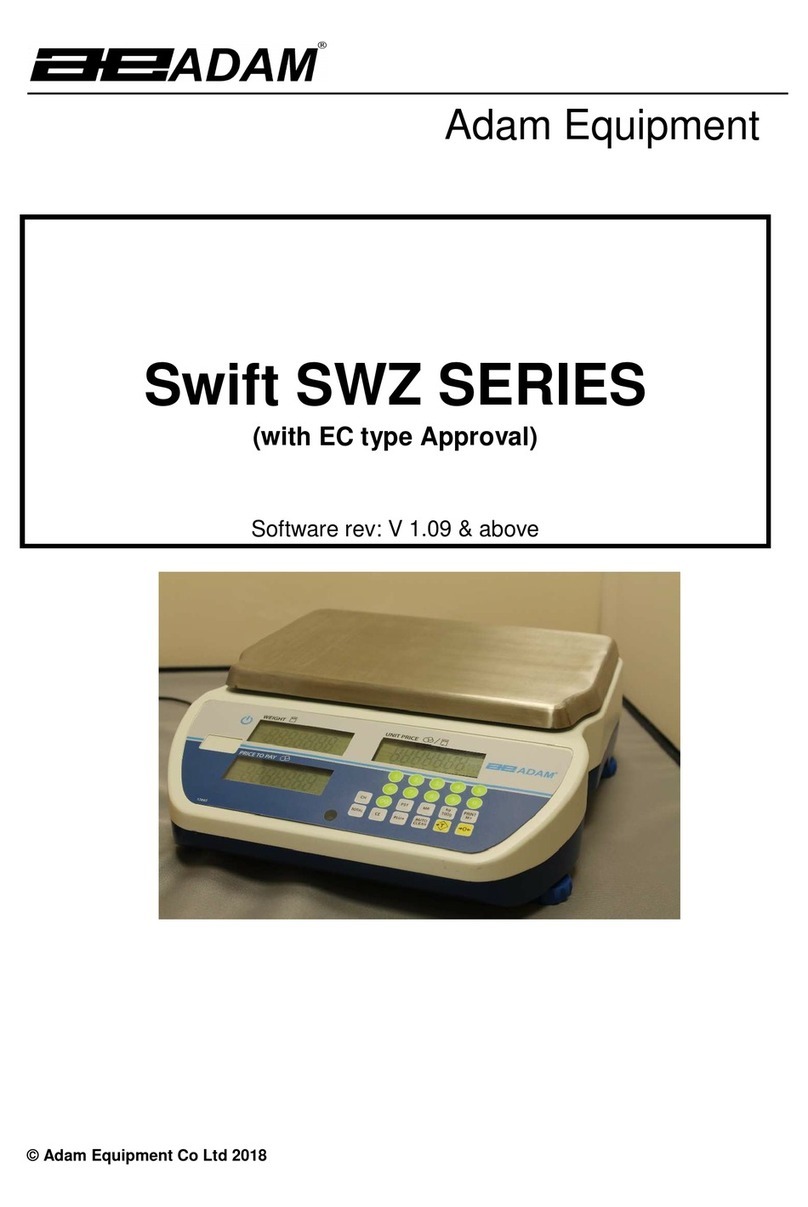© Adam Equipment Company 2020
4
CONTENTS
P.N. 3.05.6.6.15667, Rev A, January 2020
1.0
INTRODUCTION................................................................................... 5
2.0
SPECIFICATIONS................................................................................ 6
3.0
INSTALLATION.................................................................................... 8
3.1
UNPACKING..........................................................................................................8
3.2
LOCATING.............................................................................................................8
3.3
SETTING UP THE SCALES ..................................................................................9
4.0
KEYPAD............................................................................................. 10
5.0
DISPLAY............................................................................................. 12
5.1
SYMBOLS AND INDICATORS............................................................................12
6.0
CALIBRATION COUNTER FOR APPROVED SCALES .................... 13
7.0
BATTERY........................................................................................... 13
8.0
BACKLIGHT....................................................................................... 14
9.0
AUTO POWER OFF ........................................................................... 14
10.0
OPERATION.................................................................................... 14
10.1
ZEROING..........................................................................................................14
10.2
TARING.............................................................................................................15
10.2.1
MANUAL TARE..........................................................................................15
10.3
WEIGHING........................................................................................................16
10.4
PARTS COUNTING..........................................................................................16
10.5
CHECK-WEIGHING..........................................................................................18
10.5.1
SETTING UP WHILE WEIGHING ..............................................................19
10.5.2
SETTING UP WHILE PARTS COUNTING OR % WEIGHING...................19
10.6
LIMITS STORING AND RECALLING...............................................................20
10.7
PERCENT WEIGHING......................................................................................21
10.8.1
ANIMAL WEIGHING PROCEDURE...........................................................24
10.9
ACCUMULATED TOTAL..................................................................................24
10.9.1
MANUAL ACCUMULATION......................................................................25
10.9.2
AUTOMATIC ACCUMULATION................................................................26
11.0
RS-232 SPECIFICATION................................................................. 27
11.1
INPUT COMMANDS FORMAT.........................................................................31
12.0
CALIBRATION................................................................................. 31
13.0
PARAMETER SETTINGS................................................................ 32
13.1
CHECK WEIGHING PARAMETERS................................................................32
13.2
RS-232 PARAMETERS....................................................................................34
13.3
SCALE PARAMETERS....................................................................................36
13.4
PERCENT WEIGHING AND ANIMAL WEIGHING...........................................37
14.0
ERROR MESSAGES ....................................................................... 38
15.0
REPLACEMENT PARTS AND ACCESSORIES.............................. 39
16.0
SERVICE INFORMATION................................................................ 40
17.0
WARRANTY INFORMATION........................................................... 41
18.0
APPENDIX....................................................................................... 42