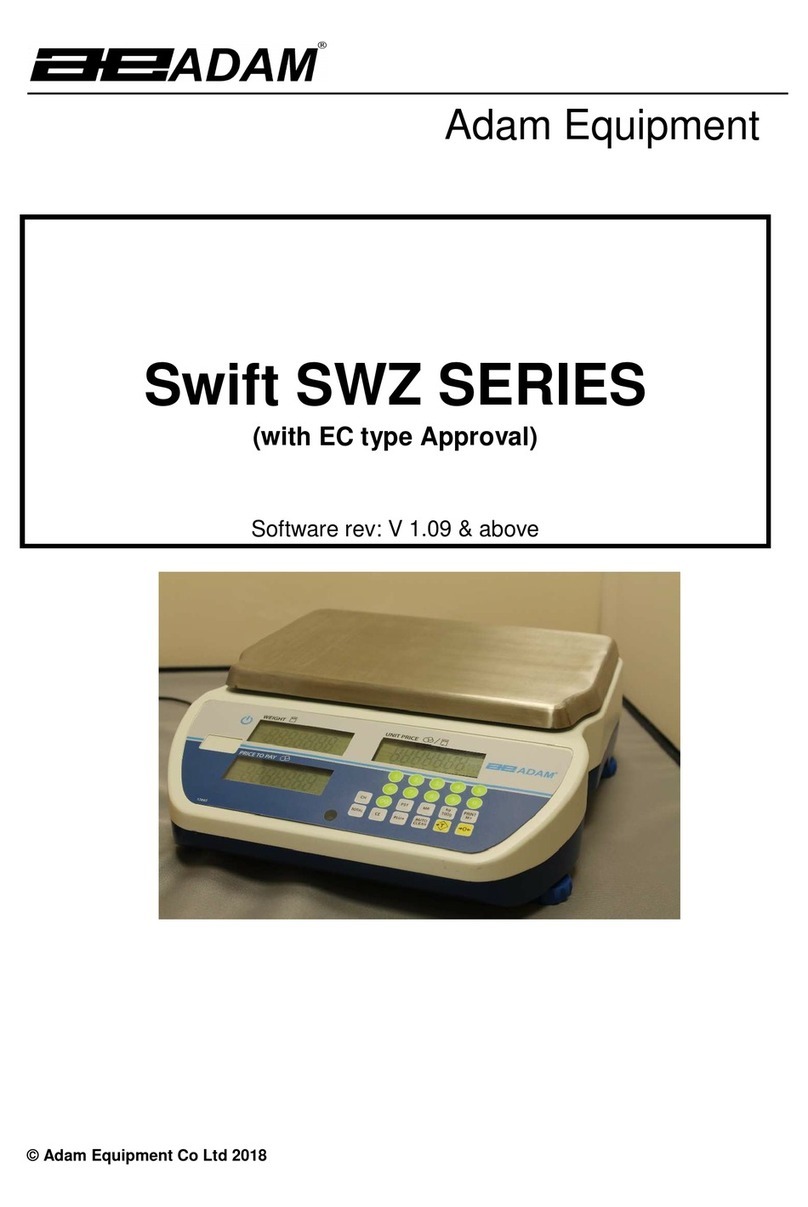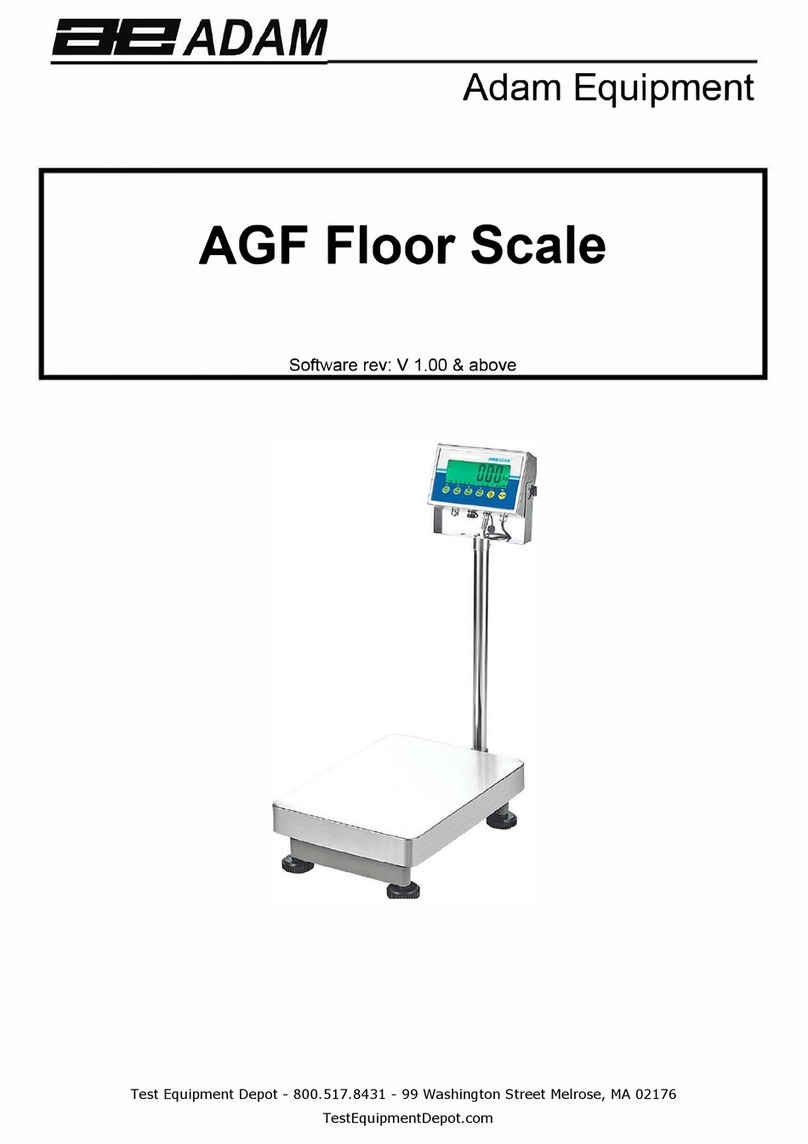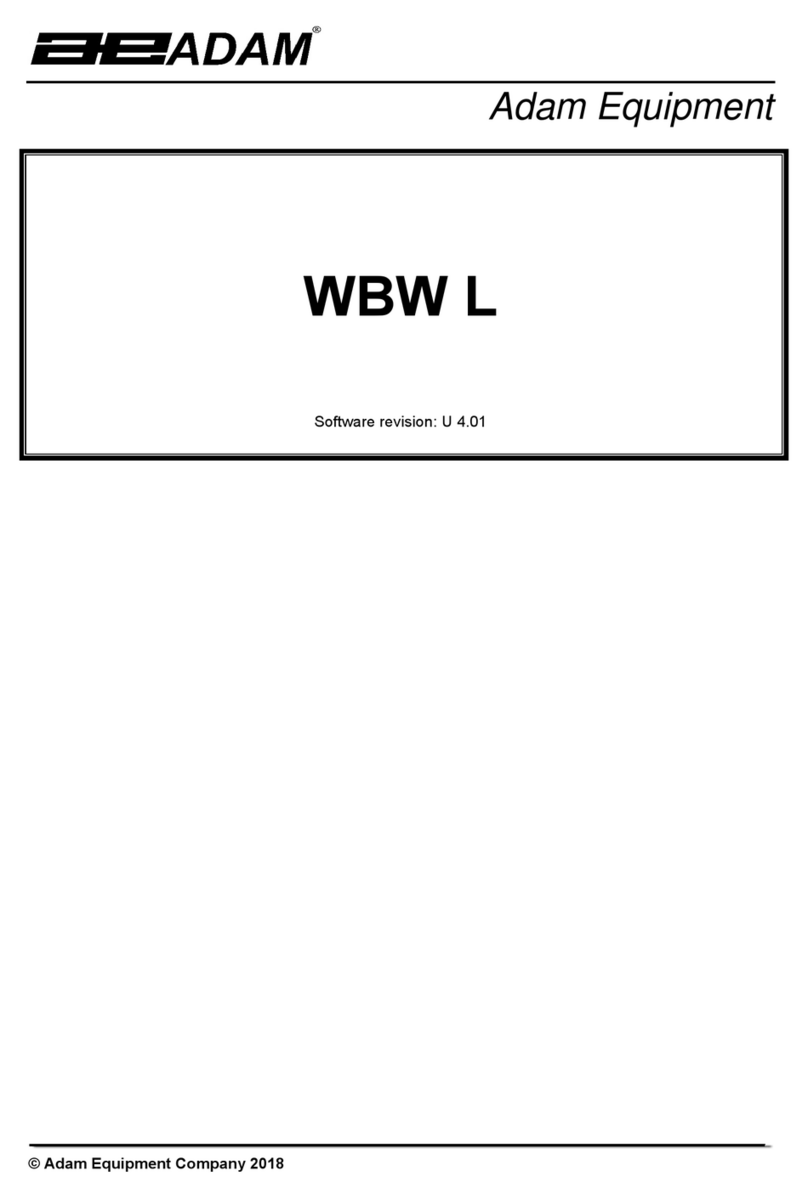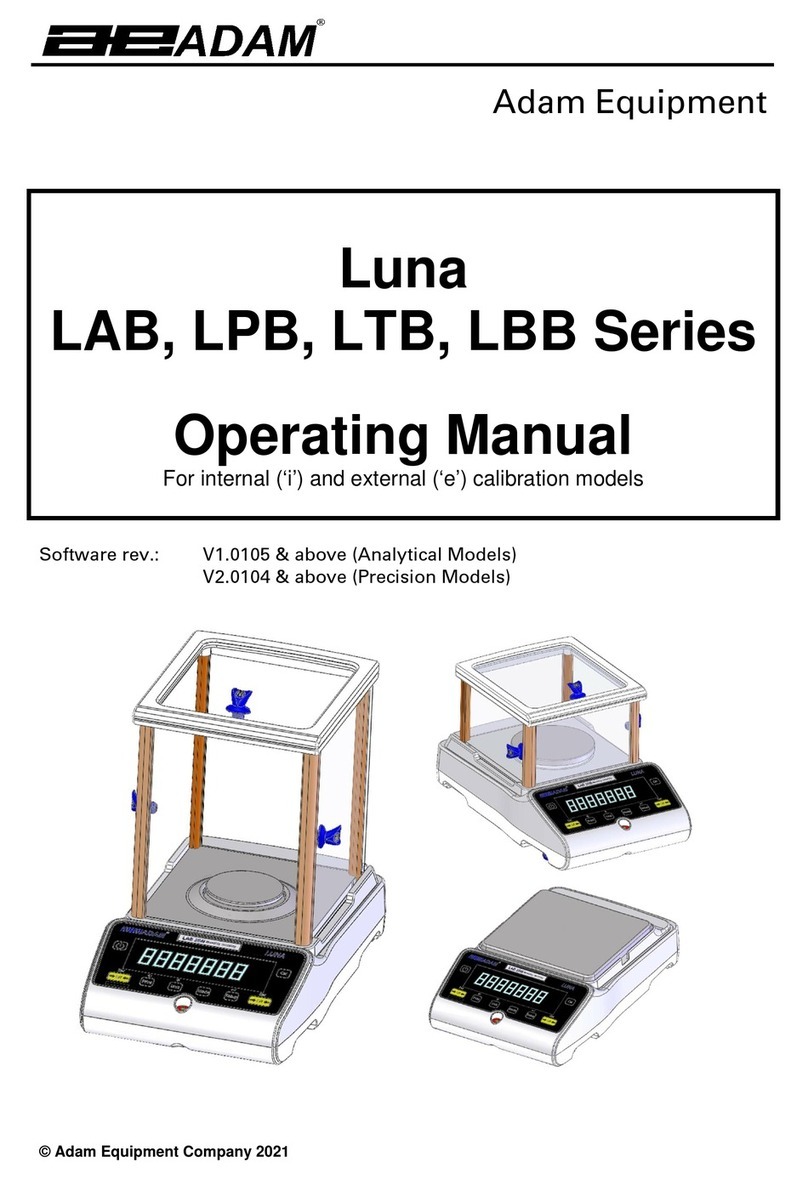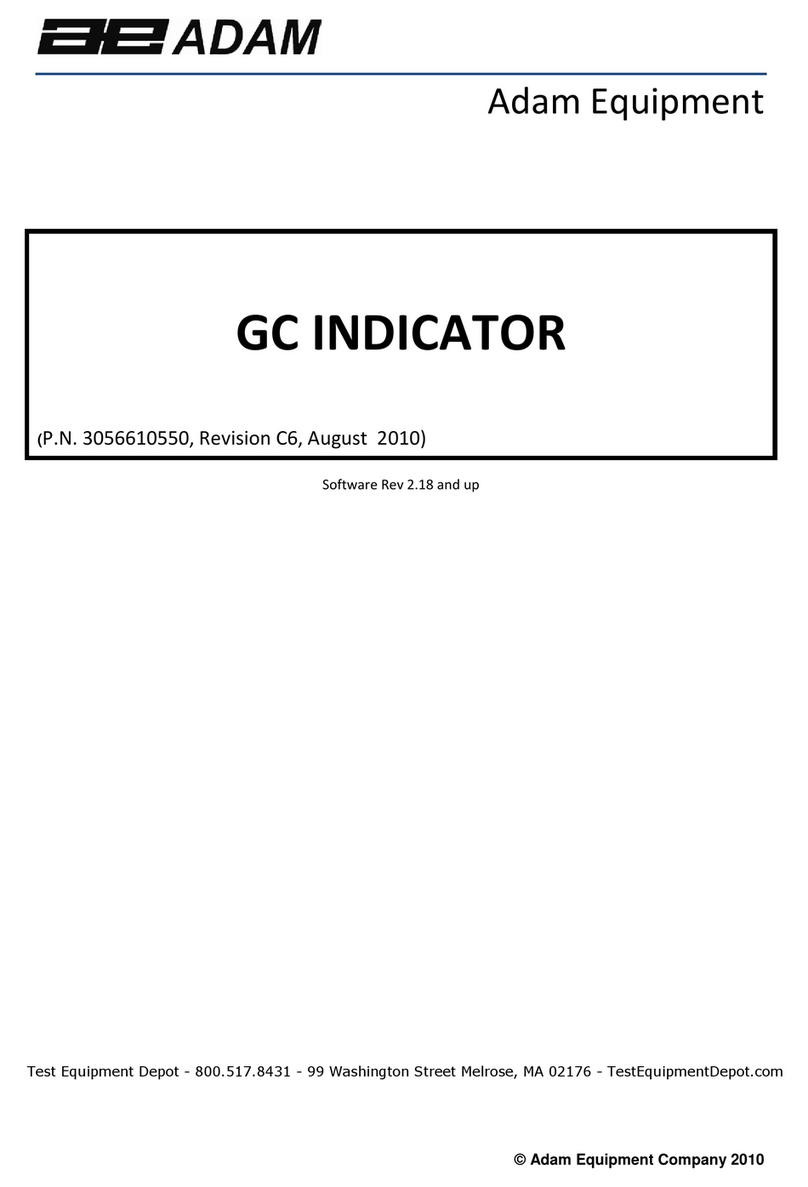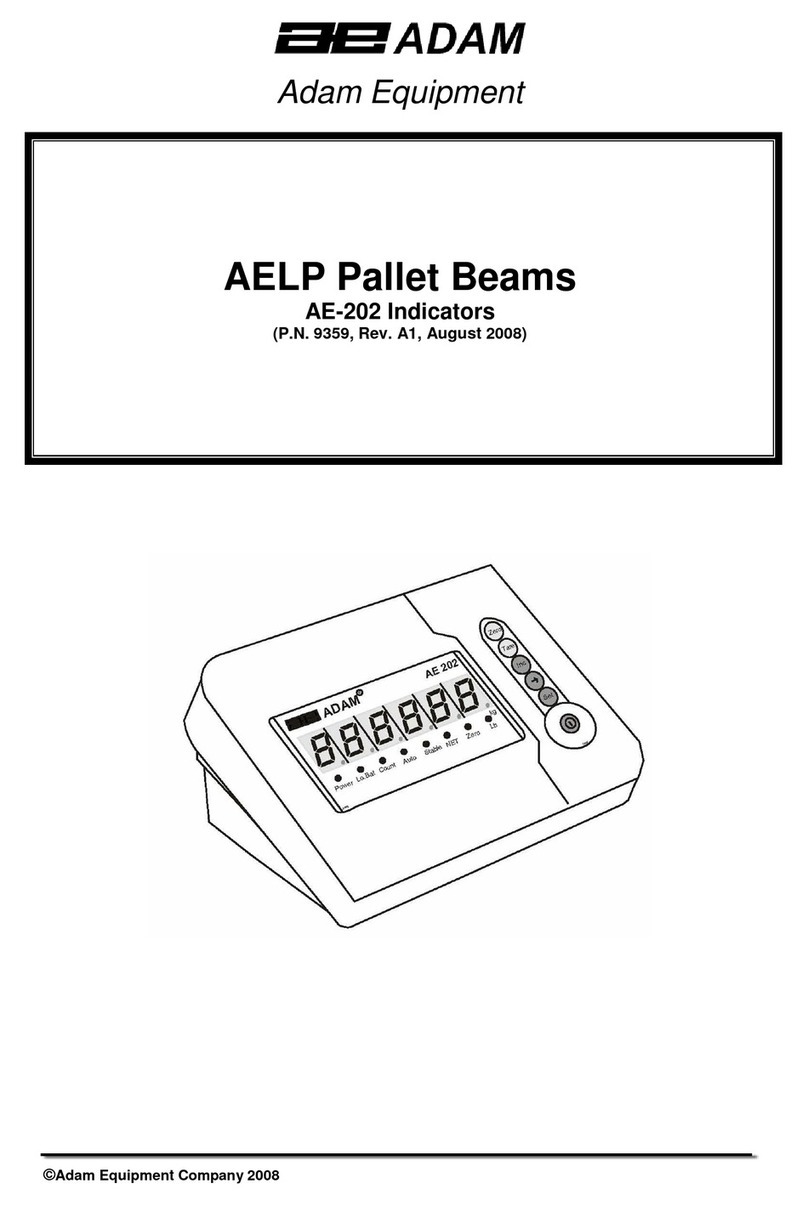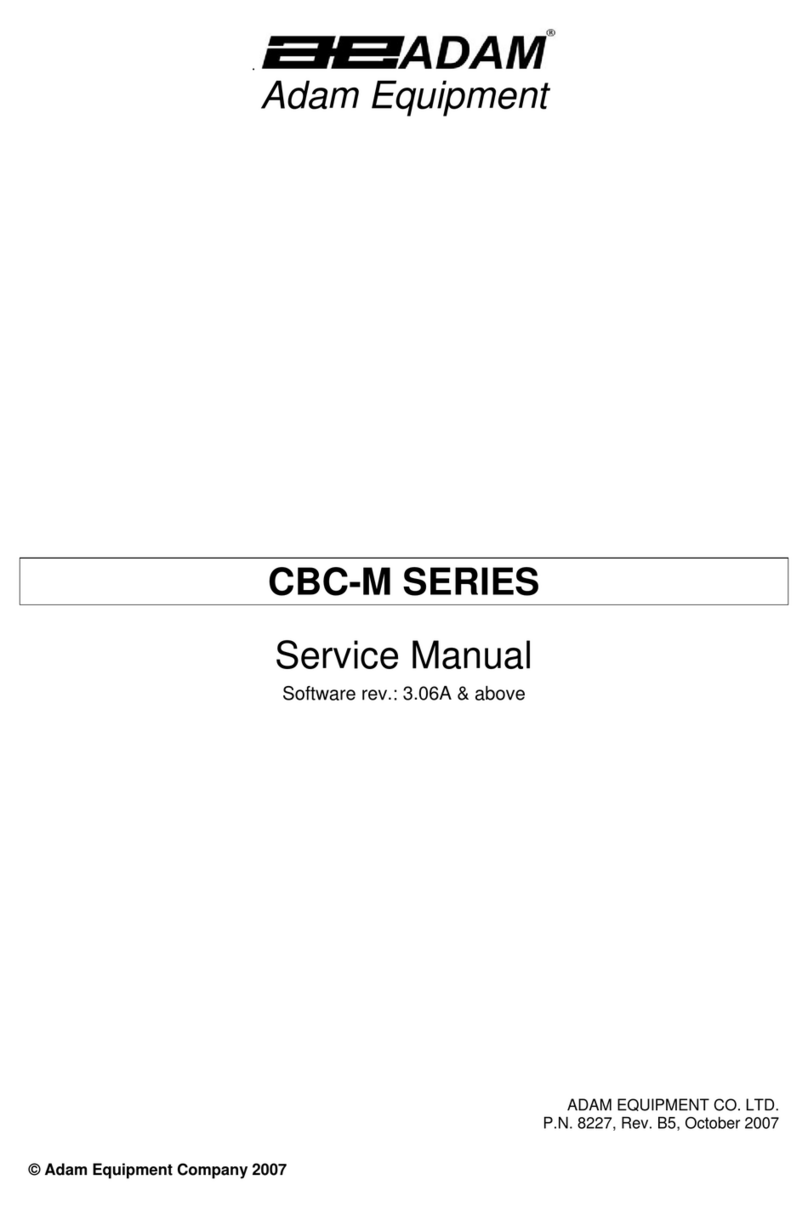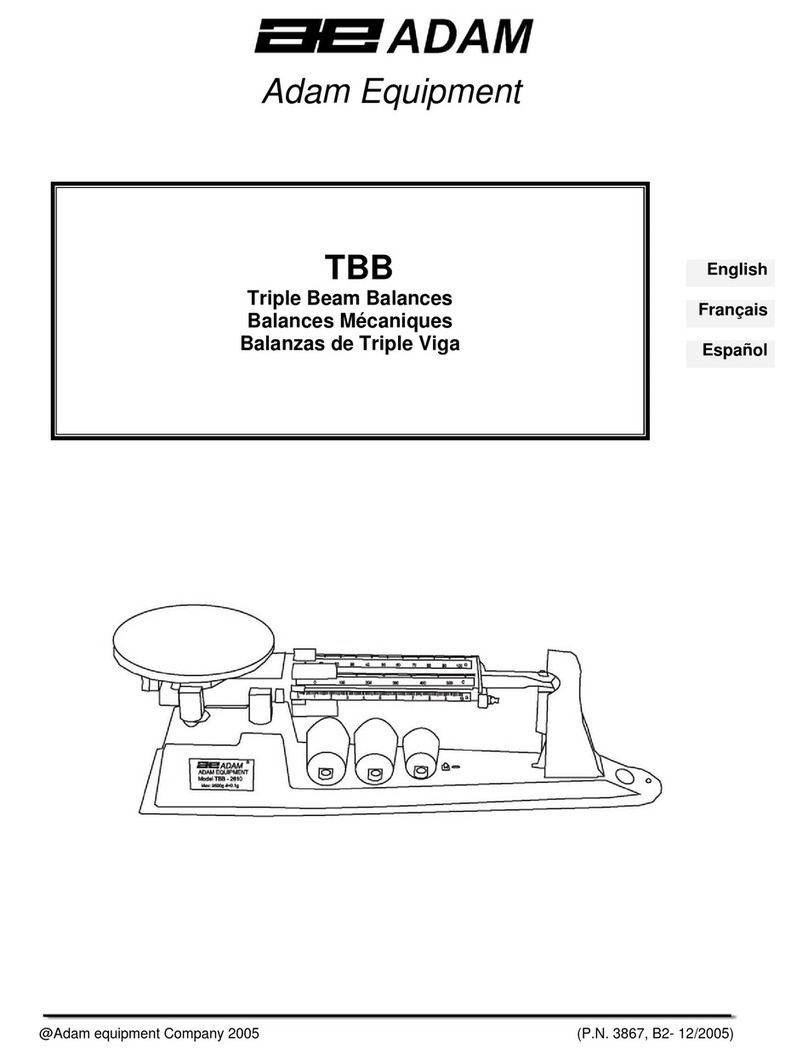© Adam Equipment Company 2004
CONTENTS
1.0 INTRODUCTION ............................................................................................. 2
2.0 SPECIFICATIONS ........................................................................................... 3
2.1 TECHNICAL SPECIFICATIONS .................................................................. 3
2.2 COMMON SPECIFICATIONS ...................................................................... 3
3.0 INSTALLATION ............................................................................................... 4
3.1 LOCATING THE SCALE .............................................................................. 4
3.2 SETTING UP THE SCALE ........................................................................... 4
3.3 BATTERY CHARGING ................................................................................ 5
3.4 DISPLAY ...................................................................................................... 5
3.5 KEY DESCRIPTIONS .................................................................................. 6
4.0 OPERATION ................................................................................................... 7
4.1 ZEROING THE DISPLAY ............................................................................. 7
4.2 TARING ....................................................................................................... 7
4.3 WEIGHING .................................................................................................. 8
4.4 PERCENT WEIGHING ................................................................................ 8
4.5 PARTS COUNTING ..................................................................................... 9
4.6 ACCUMULATION ........................................................................................ 9
5.0 PARAMETERS .............................................................................................. 10
5.1 SELECTING THE UNITS ........................................................................... 11
5.2 SETTING OF THE BACKLIGHT ................................................................. 12
5.3 SETTING THE PRINTING PARAMETERS ................................................ 13
5.3.1 Selecting the communication port .......................................................... 13
5.3.2 Setting the print mode ............................................................................ 13
5.3.3 Setting the baud rate .............................................................................. 13
5.3.4 Parity settings ......................................................................................... 15
5.4 SETTING OF AUTO-SWITCH-OFF ........................................................... 15
5.5 TECHNICAL PARAMETERS ..................................................................... 15
6.0 CALIBRATION ............................................................................................... 17
7.0 COMMUNICATION WITH A COMPUTER/PRINTER .................................... 17
8.0 ERROR MESSAGES .................................................................................... 18